How to make a payment with Paypal¶
Paypal payment configuration¶
Currently, Paypal payment is very popular in the world, it helps customers pay for online transactions. Viindoo provides an online payment solution to integrate Paypal with the Sales app to make it more convenient for the customers during the payment process.
Enter Apps, type and search the Paypal Payment Acquirer using the “paypal” keyword. Select the module and press Install.
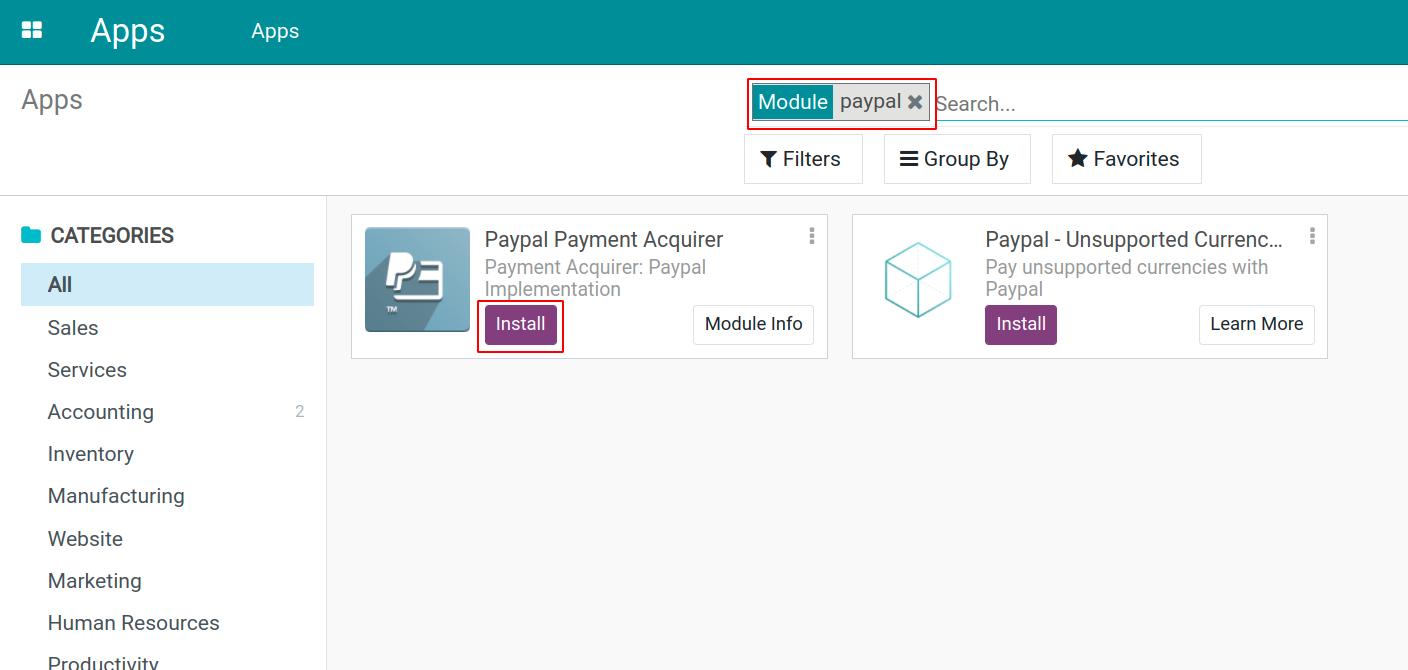
If you are using a currency that is not supported by Paypal, you can install the Paypal - Unsupported Currency Support module to change your currency into a currency that is supported by Paypal before sending the payment data to Paypal.
After installing, start setting up the Paypal configuration.
See also
Navigate to Accounting > Configuration > Payment Acquirers, select Paypal to set up the confirmation information. In this article, we will use a Sandbox Paypal account and install the Paypal - Unsupported Currency Support module to proceed with the payment.
Note
You need to create a seller, buyer account on Paypal before configuring on the Viindoo system.
At the Paypal payment configuration view, select a state:
Disable: Select if you don’t want to use Paypal for online payment.
Enable: Activate for using on the real enviroment.
Test Mode: Test before moving into the real enviroment
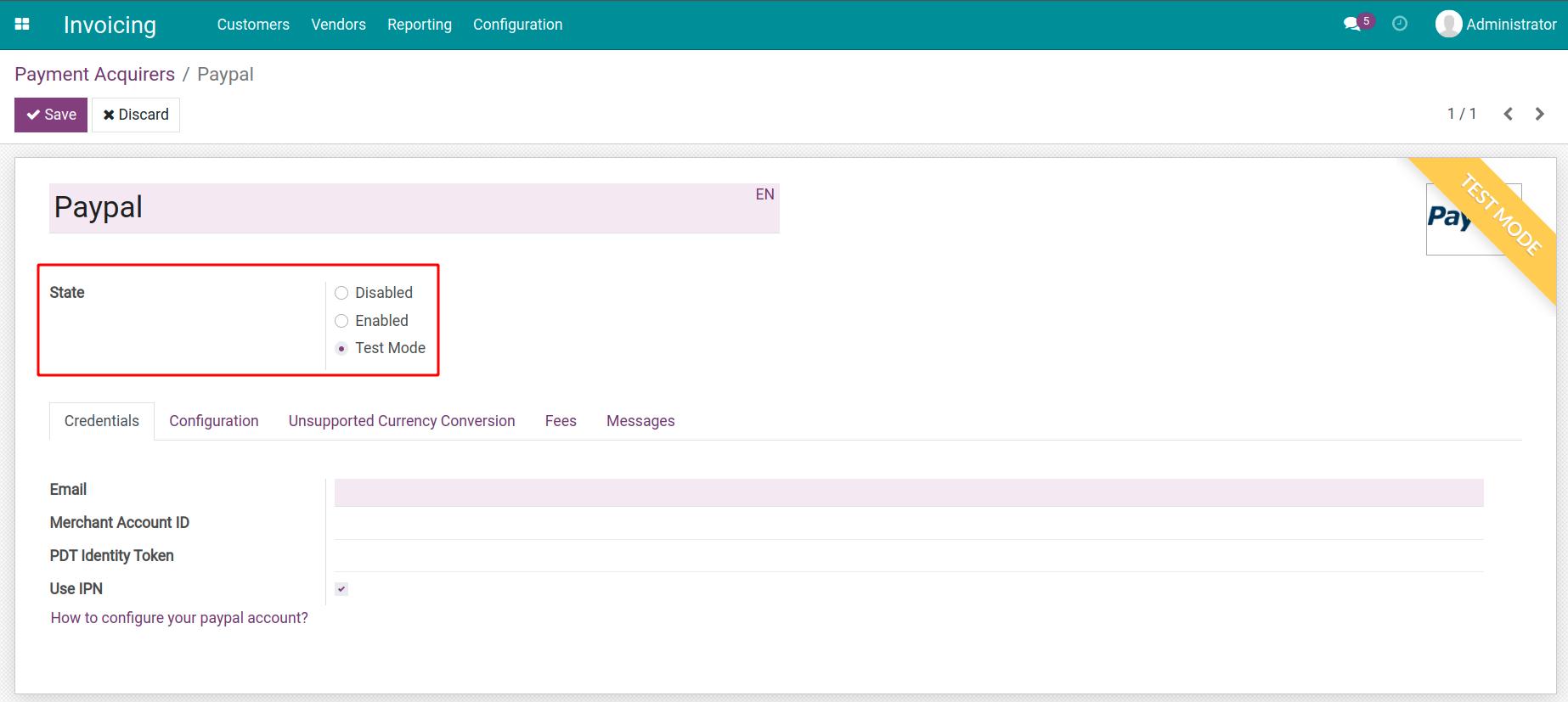
Warning
If you use Paypal in a test mode and use a Paypal Sandbox account, change the state to Test mode. You can activate on test data before moving to your real data.
At the Credentials tab, enter the confirmation information:
Email: The seller’s Paypal-registed email address.
Merchant Account ID: Paypal will provide you this information when you register an account.
PDT Identity Token: Allow you to receive a successful payment notification after the payment is made.
Use IPN: If enabled, the payment transaction’s status is updated automatically according to the messages receiving from Paypal.
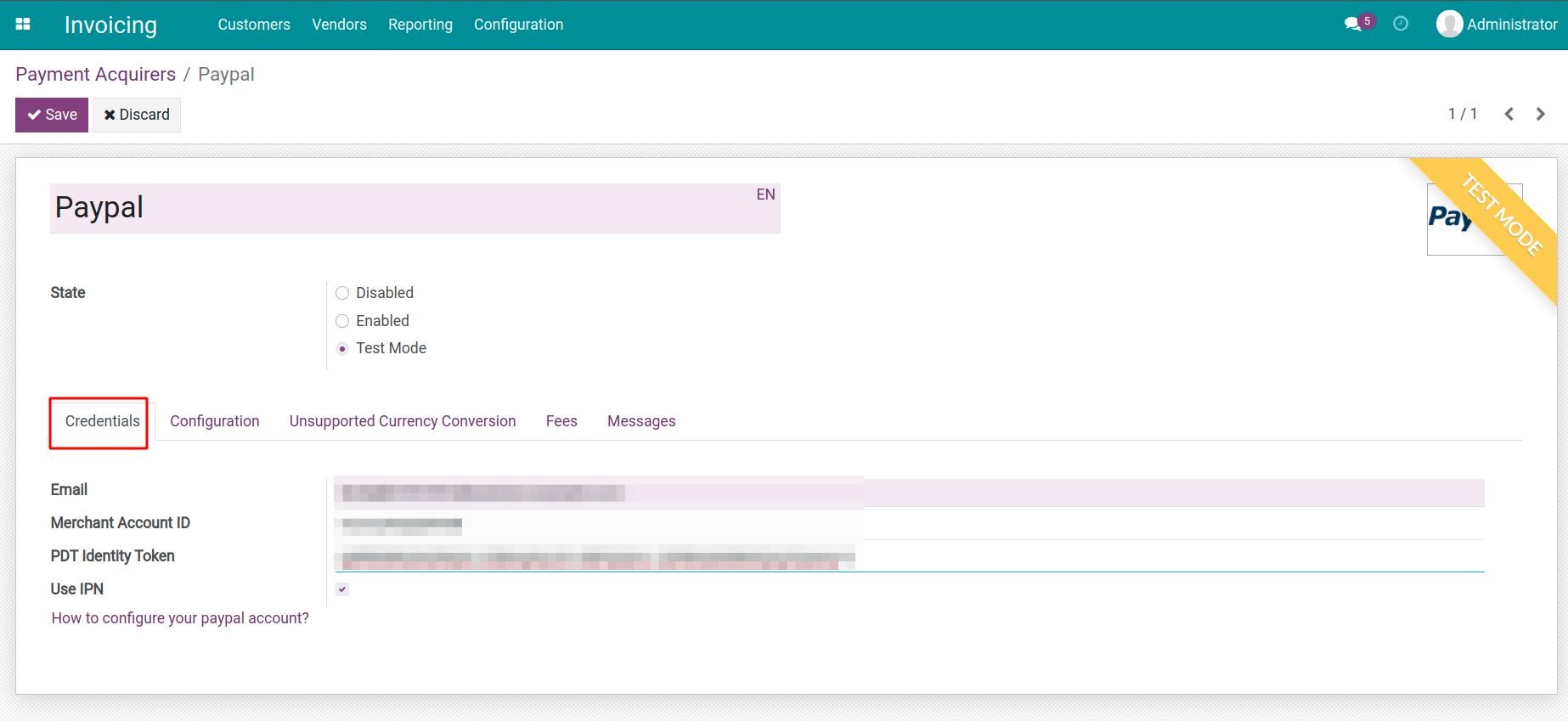
After fulfil the information, press Save to finish the setup.
Pay with Paypal¶
Suppose you are a customer on an E-commerce website using the Paypal payment with the above setting.
When you make an order. On the payment view, select the Paypal payment and press Pay Now.
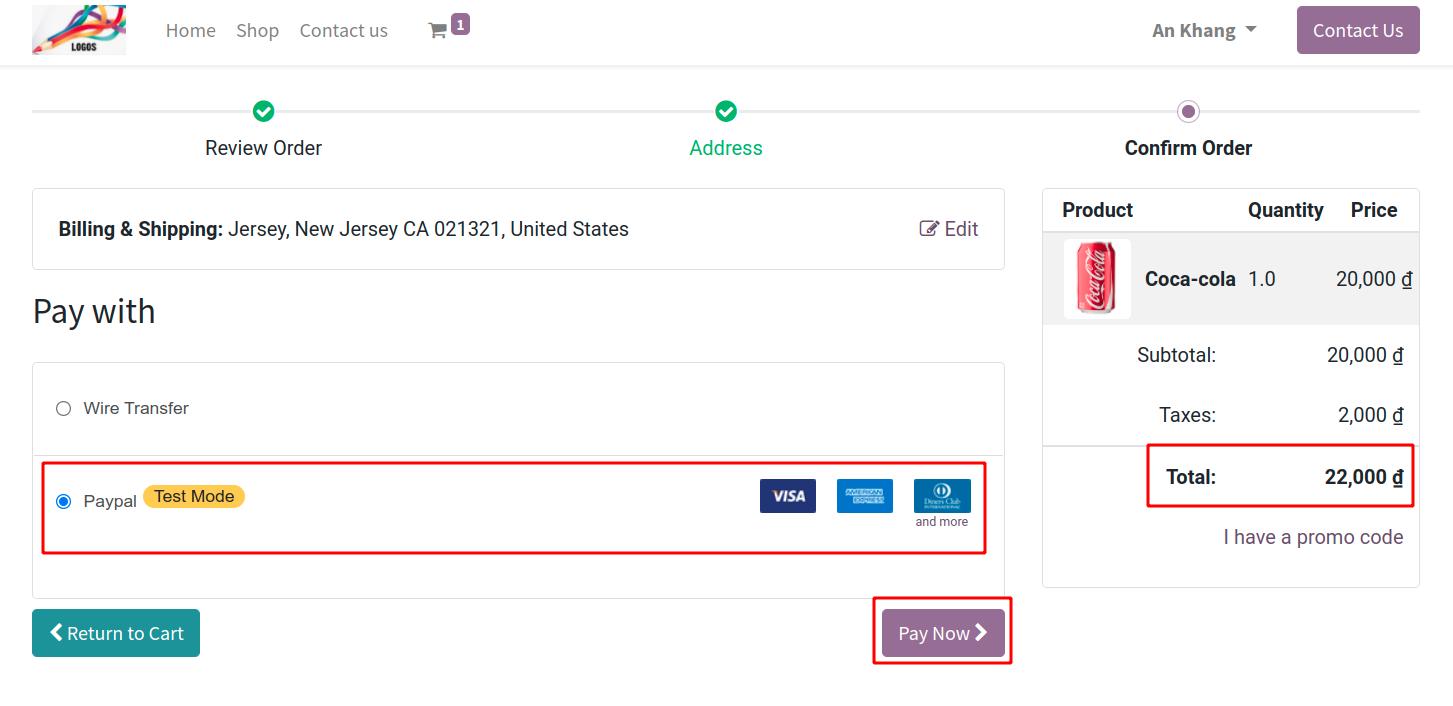
The system will navigate to the Paypal page so you can proceed with the payment. Log in to your Paypal account and proceed with the payment.
If the currency used on the E-commerce page is not supported by Paypal, the system will auto-exchange the payment amount to a supported currency. For example, exchange VND to USD with the rate: 1 USD = 22.000 VND.
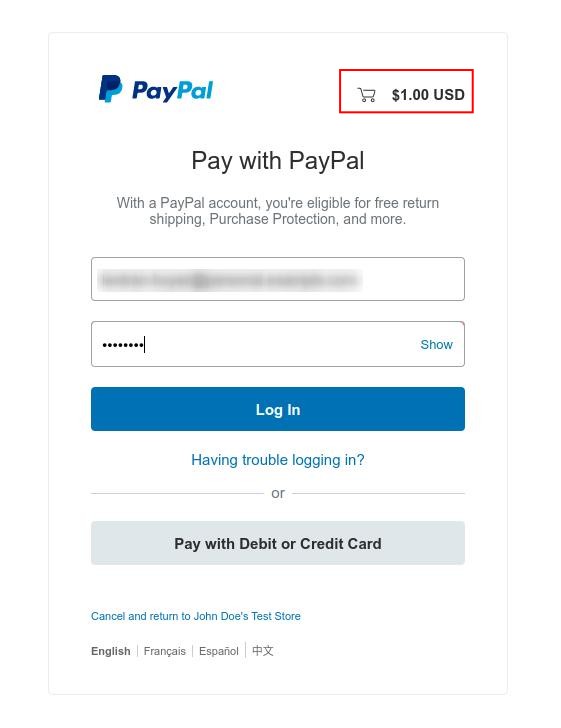
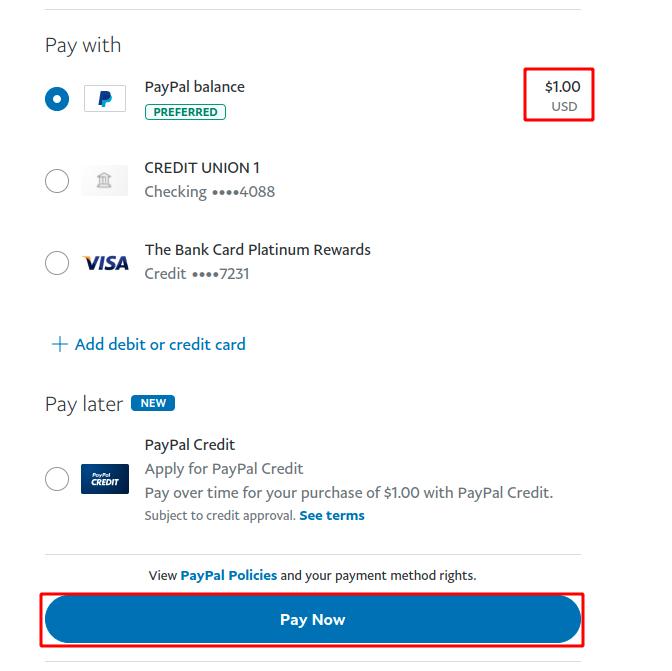
After finishing the Paypal payment, the system will navigate you back to the E-commerce site where you made the order to confirm the payment.
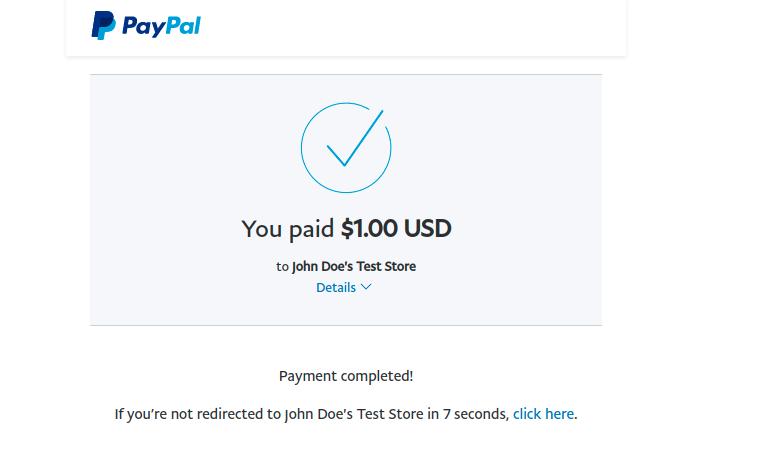
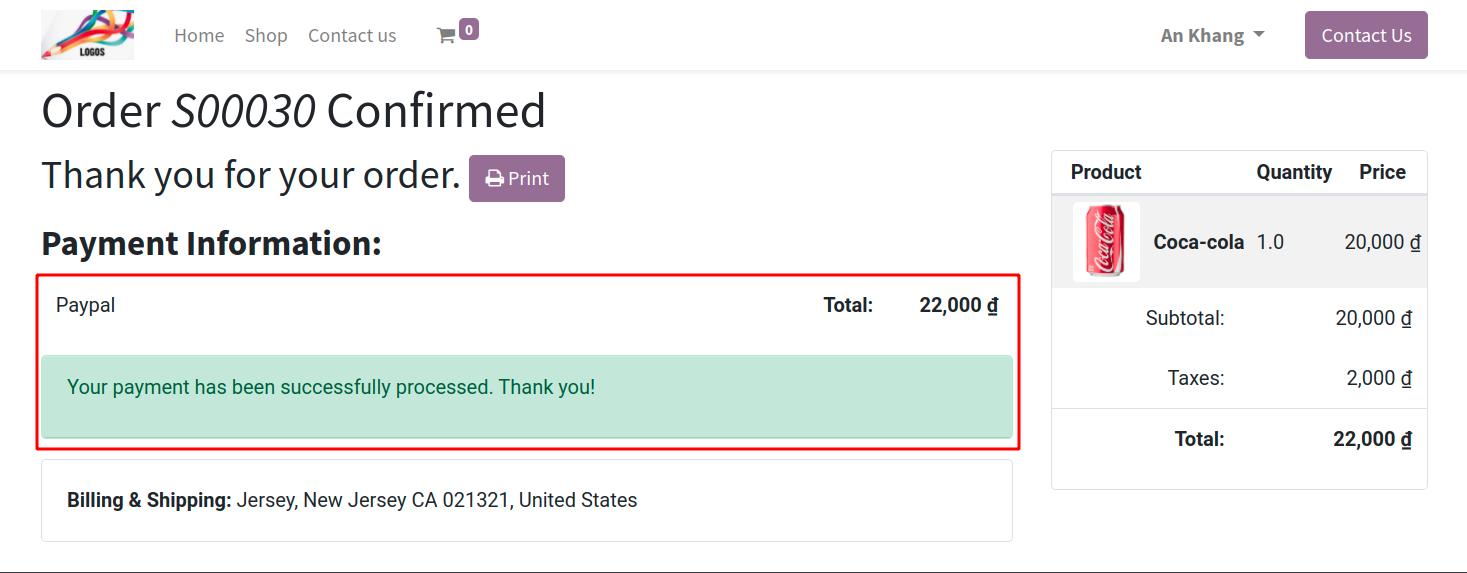
The seller’s system will also record your transaction at Accounting > Configuration > Payment Transactions.
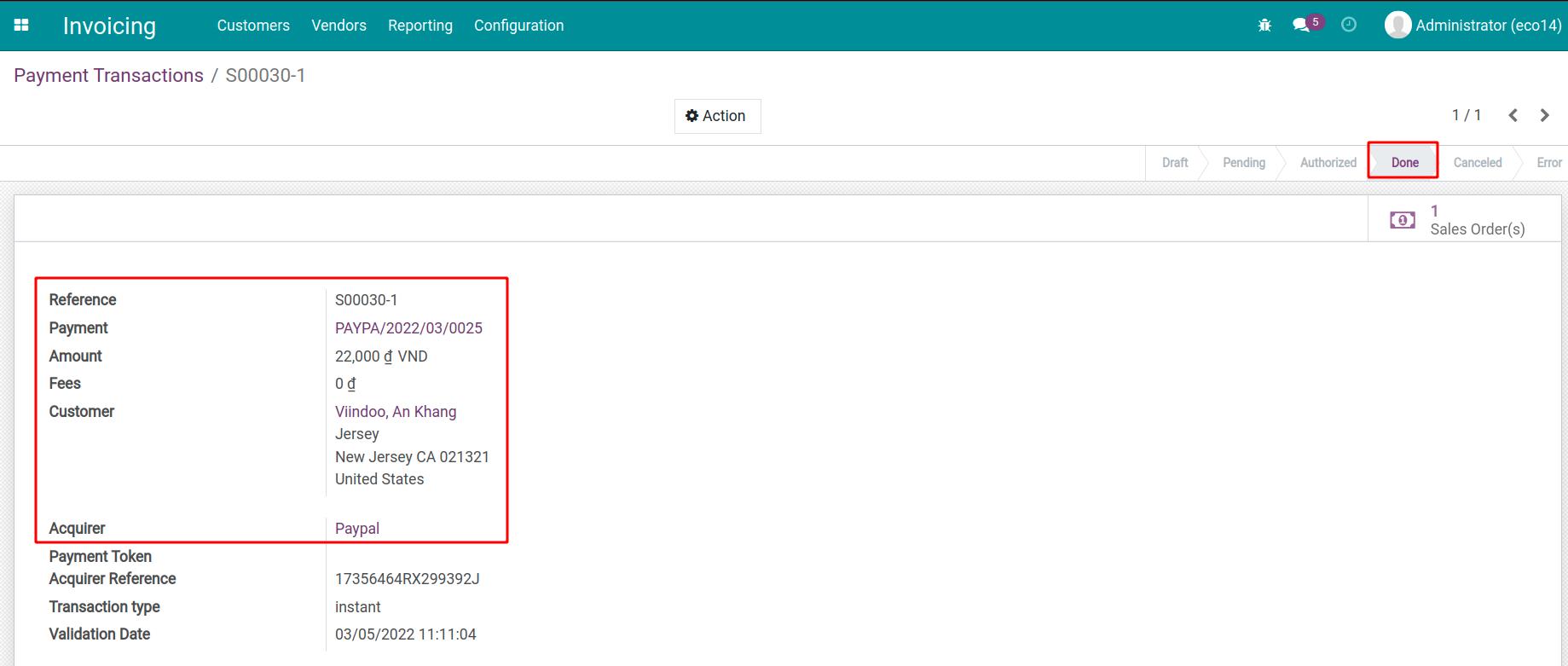
The order detail will also appear on the payment history.
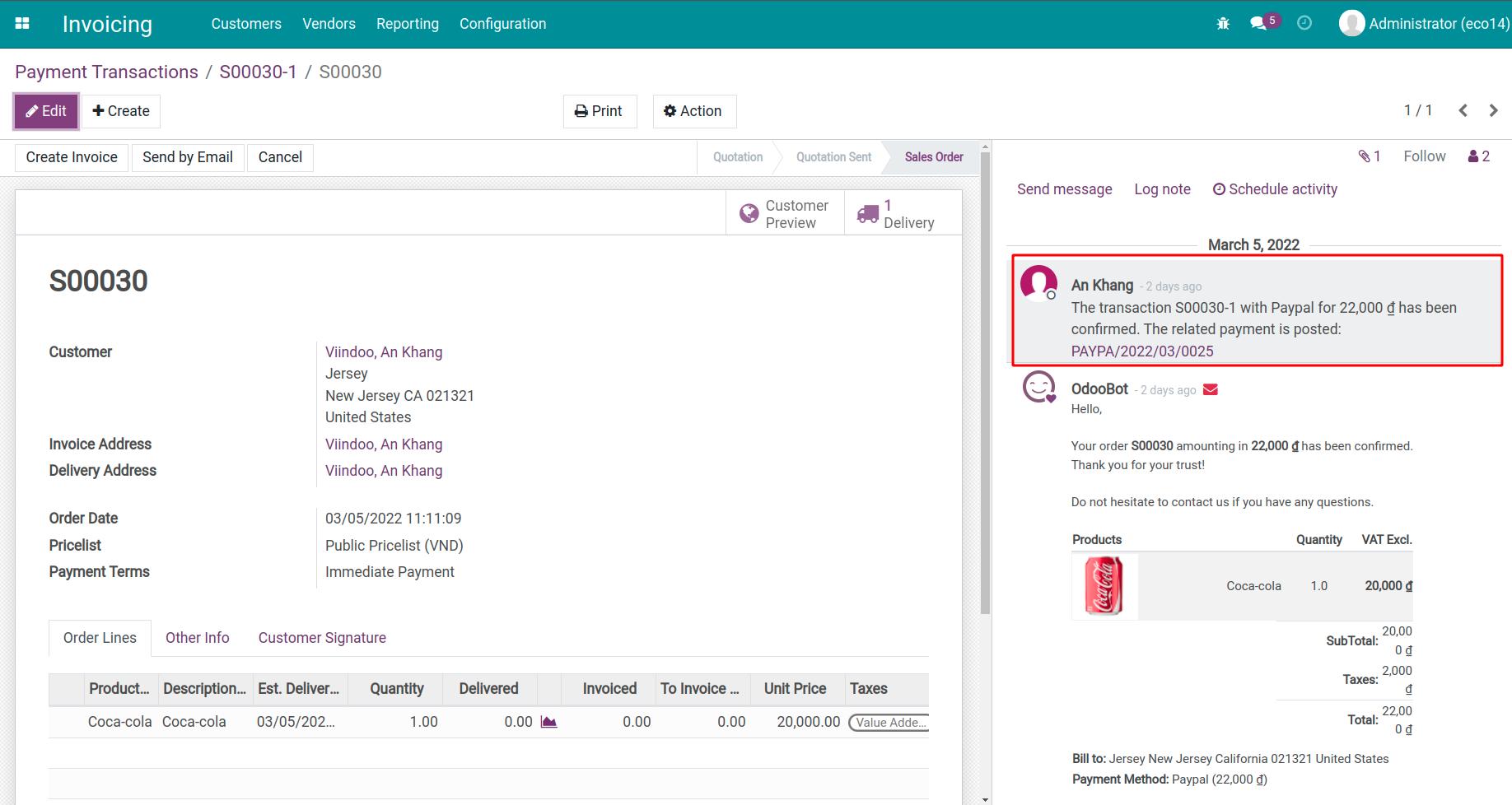
Tip
With the above steps, you can also pay with Paypal in case the invoice is sent by the seller.