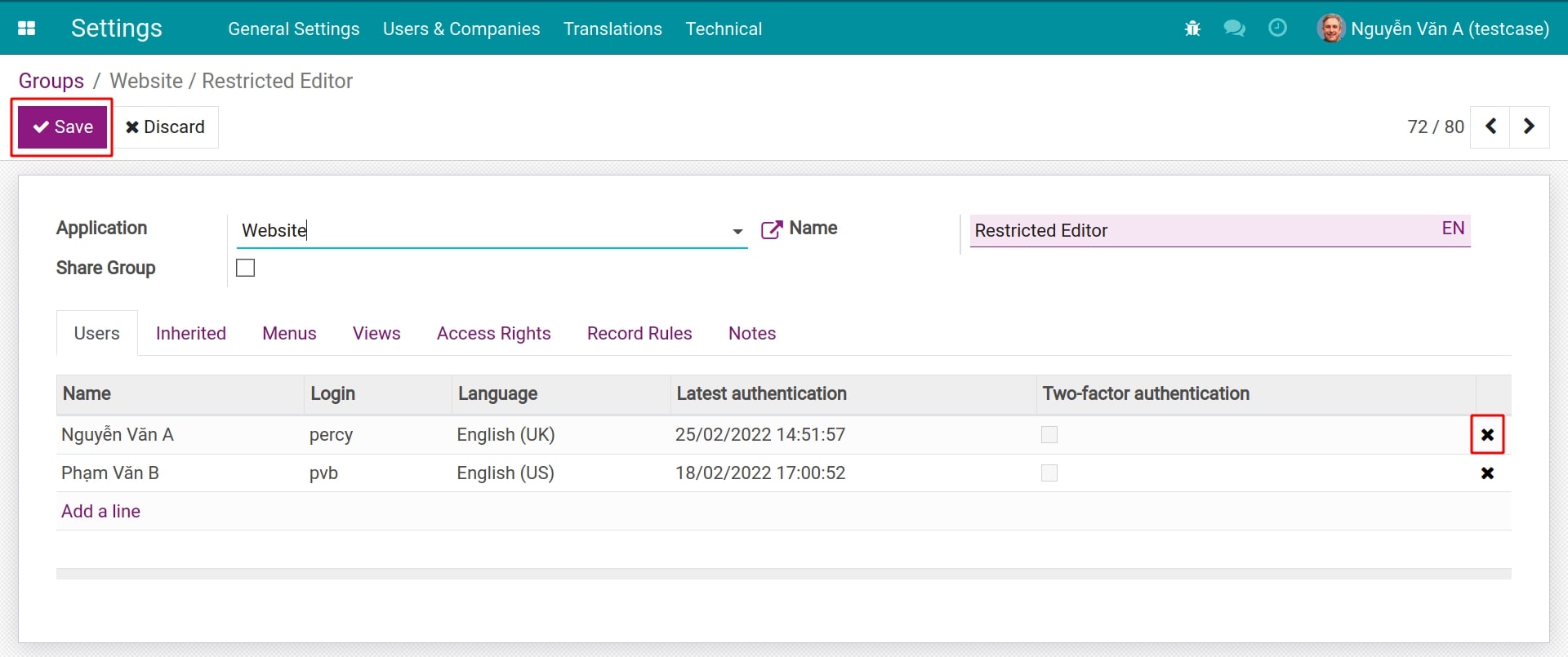Advance Access setting up for User account¶
Viindoo software is an all-in-one enterprise management system with many apps, features to help users perform many businesses in an enterprise. That’s why users need to be given access rights in order to access the apps and features to perform suitable actions (read, record/edit, create or delete records) for their position.
This article will guide you to manage access rights groups for users.
Manage Access rights group¶
First of all, you need to activate the developer mode (Debug mode) to see the hidden menus.
See also
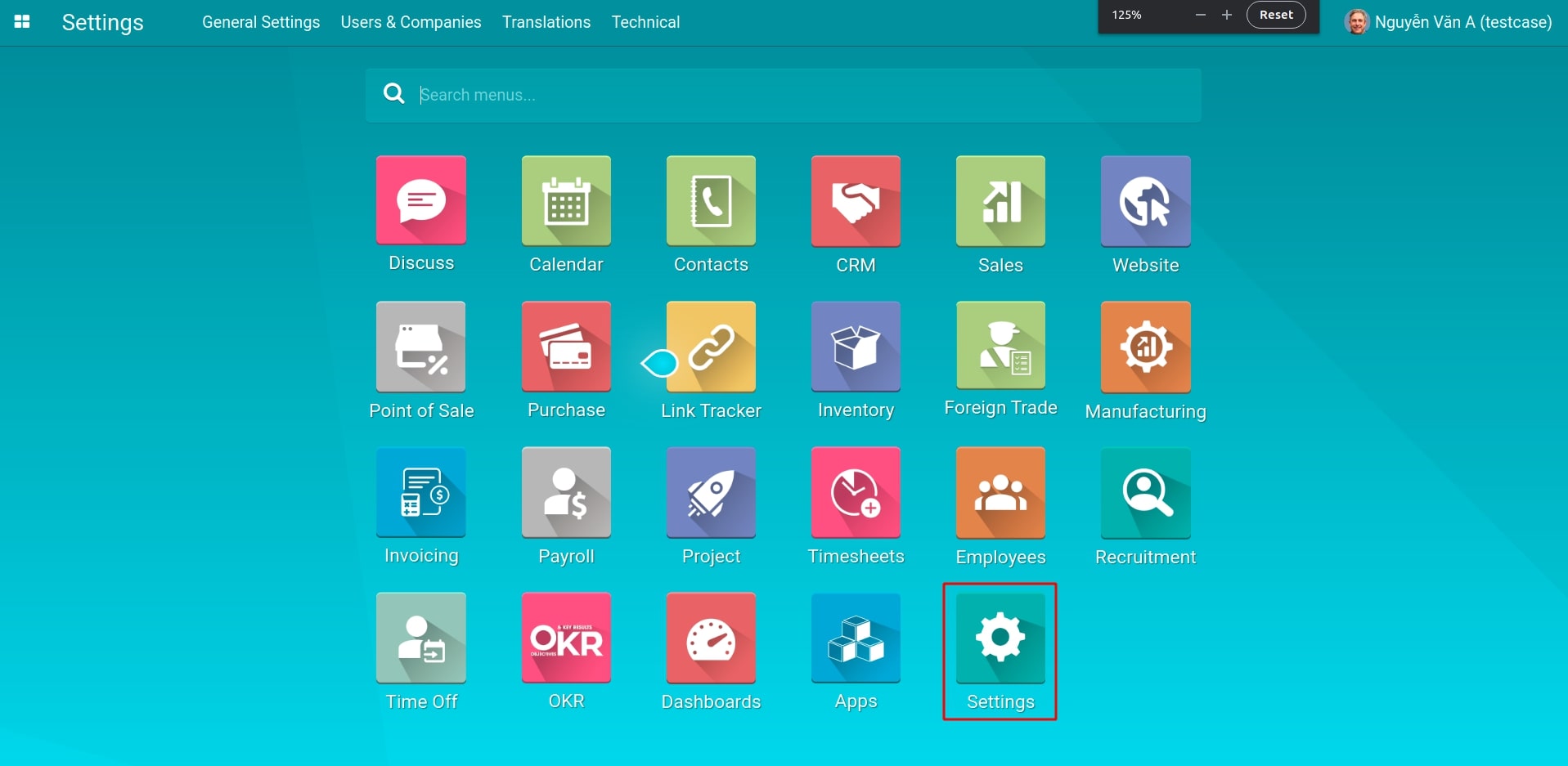
At the Viindoo main menu, navigate to .
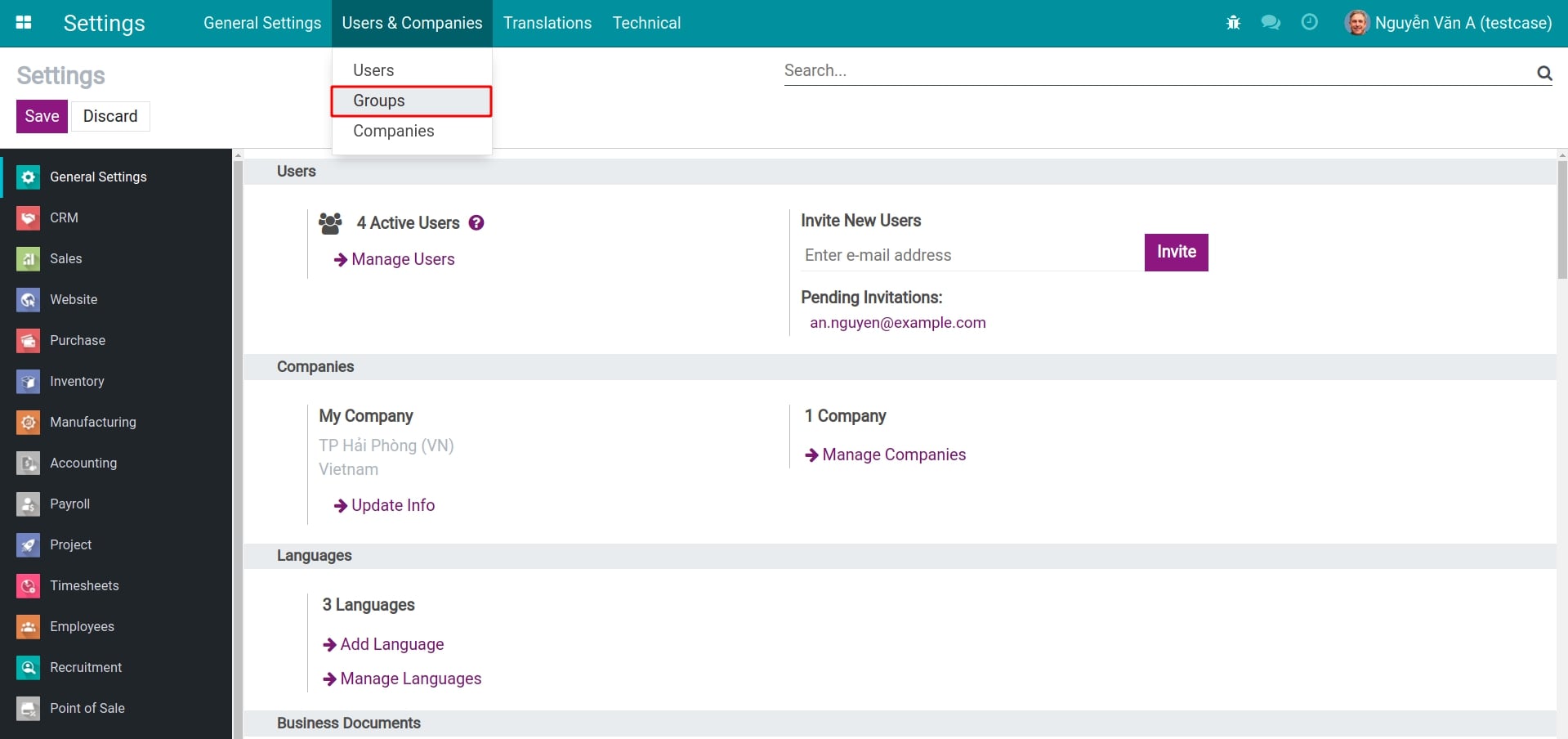
When entering the Groups list, select a group to view its access rights.
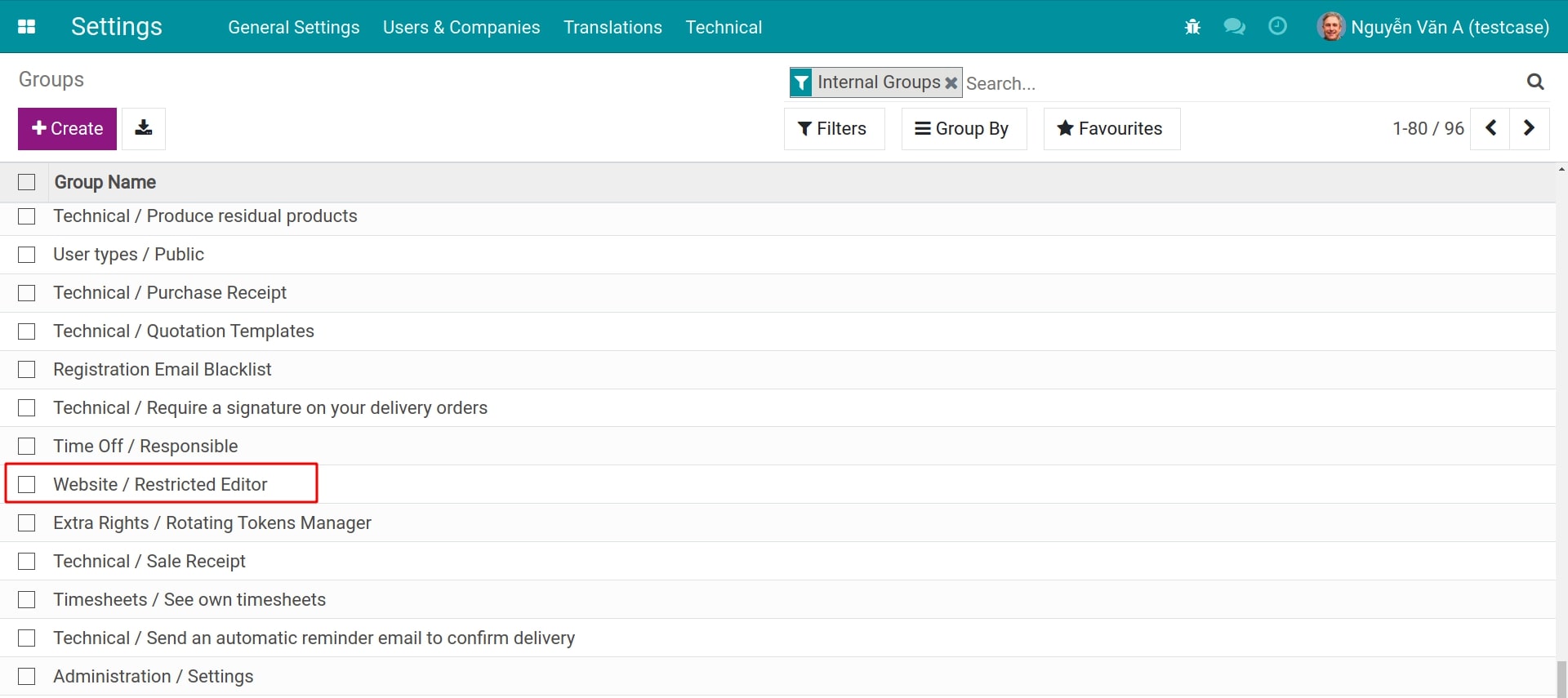
After entering the access rights group view, select the Access Rights tab. Here, you will see a list of the models that can be accessed and the actions the access rights group can perform on that model.
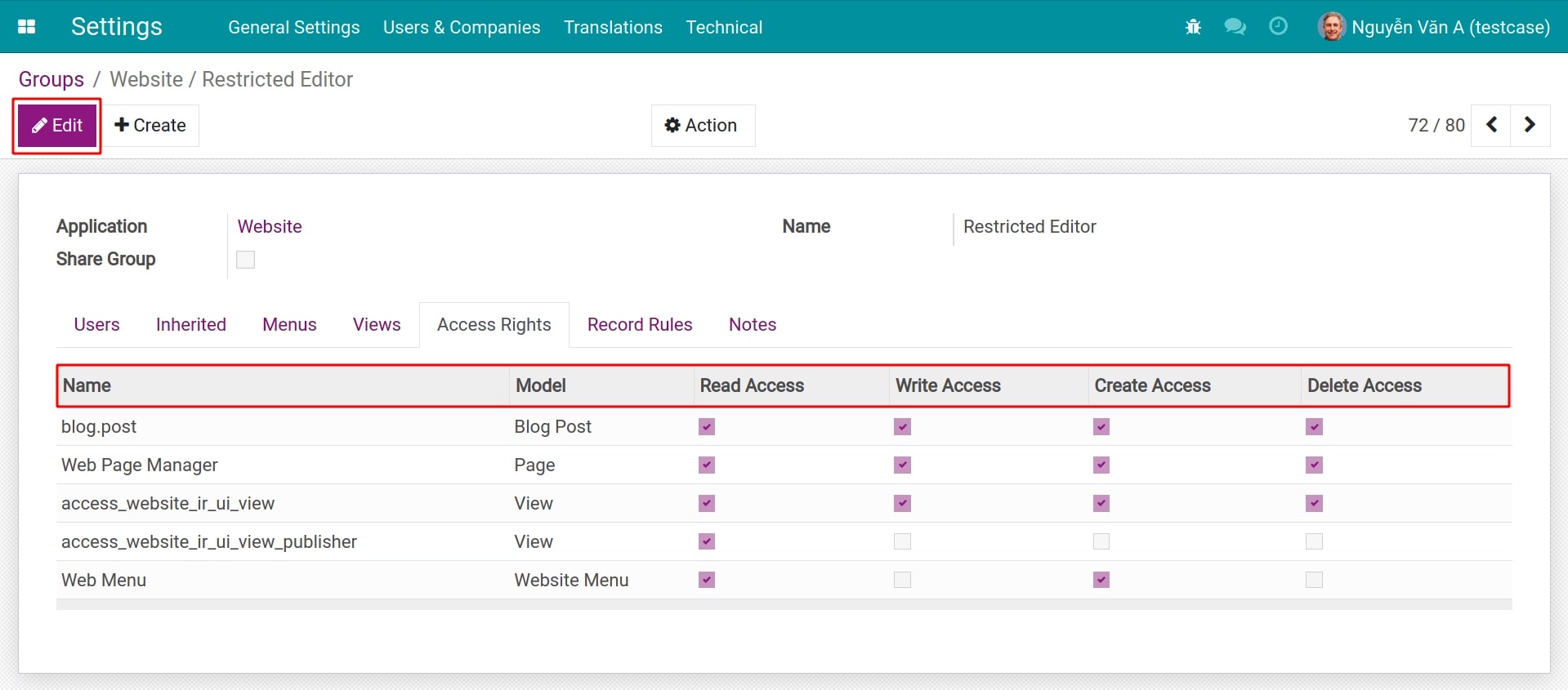
- NameThe technical name of the model.
- ModelThese models can be accessed by the current group. You need to clearly identify these models when giving rights.
The next 4 columns show the actions this group can perform on the model:
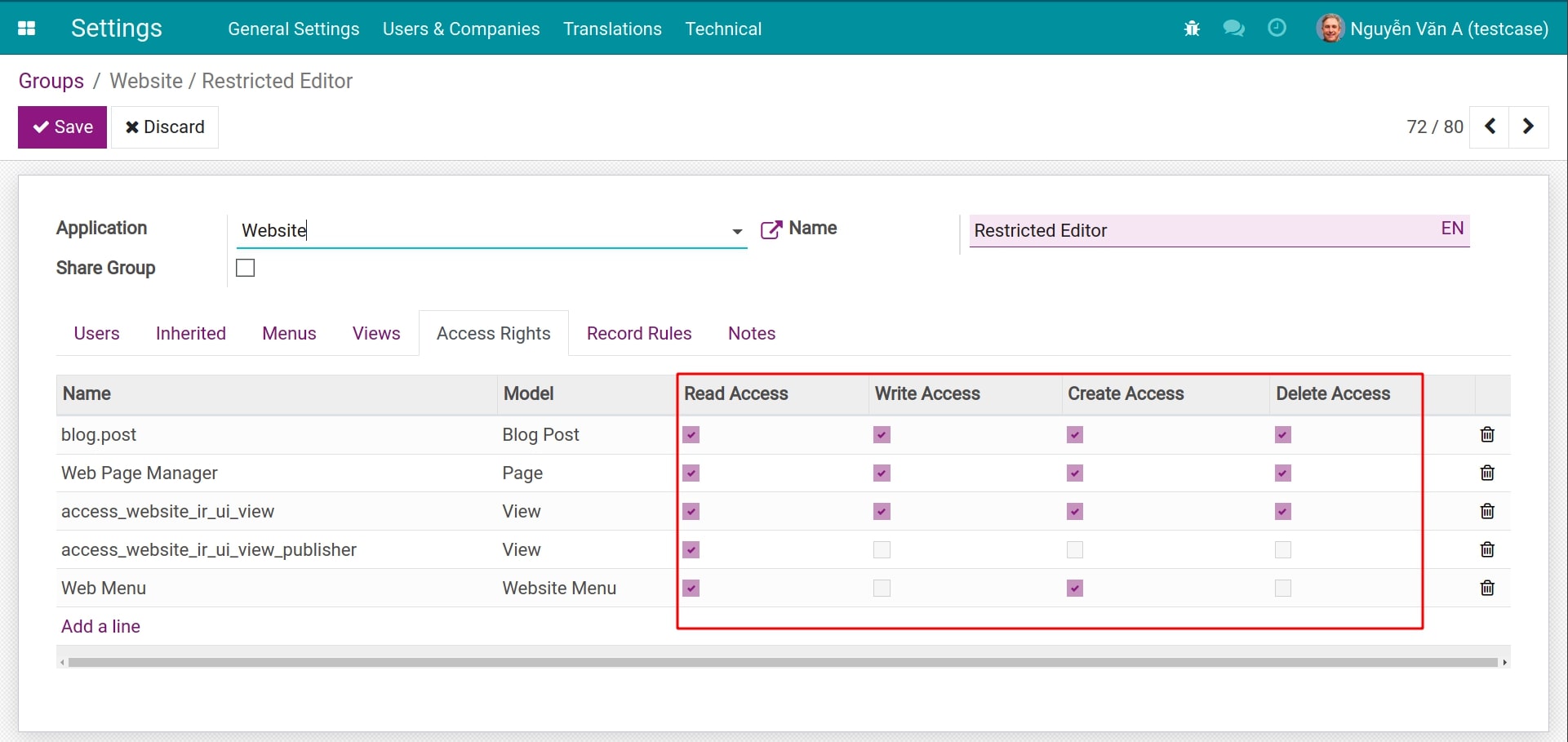
- Read AccessThe right to view and access records of the model. Without this right, the users will not be able to view as well as access the record in any way (access through URL, through the related records, etc.).
- Write AccessThe user will be able to add or edit the content of the record. But the users won’t be able to create new records for the models (even if they use the duplicate feature).
- Create AccessThe right to create new records or duplicate records of the model.
- Delete AccessThe right allows the users to delete records of the model.
Example: With the Restricted Editor group of the Website app in our image, with the Website Menu model, the user is only allowed to view and create new menus on the system’s website, but will not be able to edit or delete the existed menus. However, the user can still work with the blog posts, it is because the Blog Post module is not restricted.
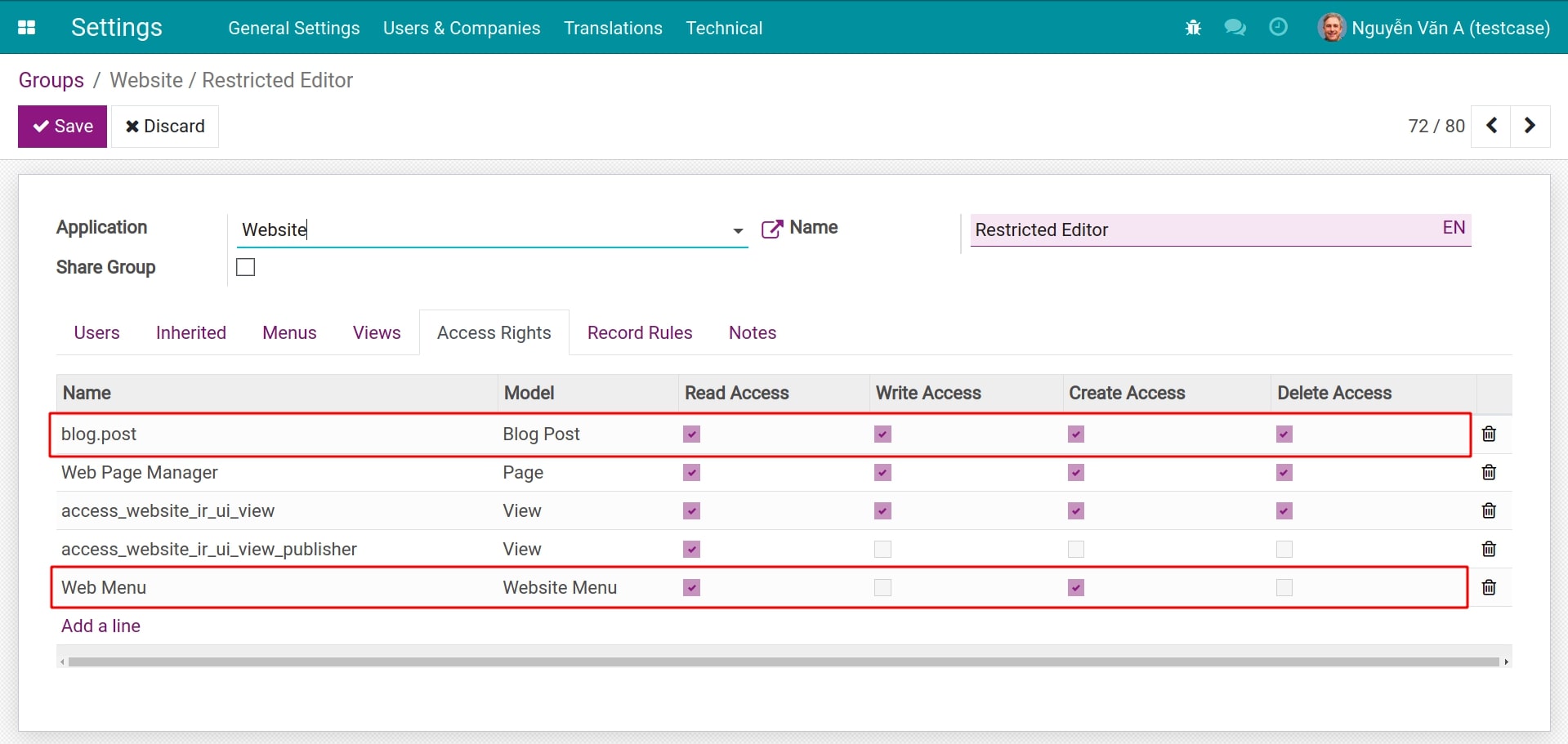
Warning
You shouldn’t edit these default access rights because they will be reset when updating system. In case you want to edit them, let’s contact Viindoo.
Add users into an access right group¶
Navigate to and select the group that need to add new users. On the group, select the Users tab and press Edit. To add a new user, press Add a line and select a user in the Add: Users pop-up. You can select multiple users at a time, and then press Select to give access rights to these users.
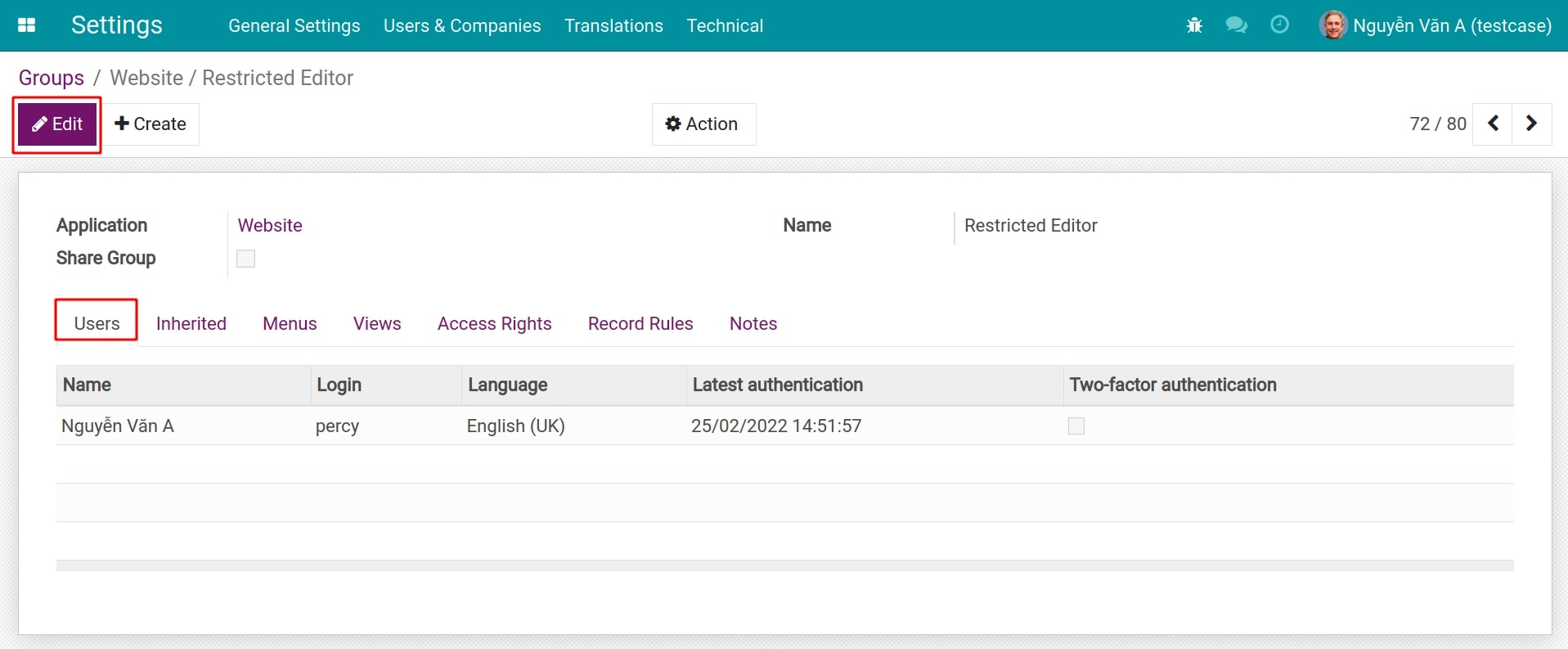
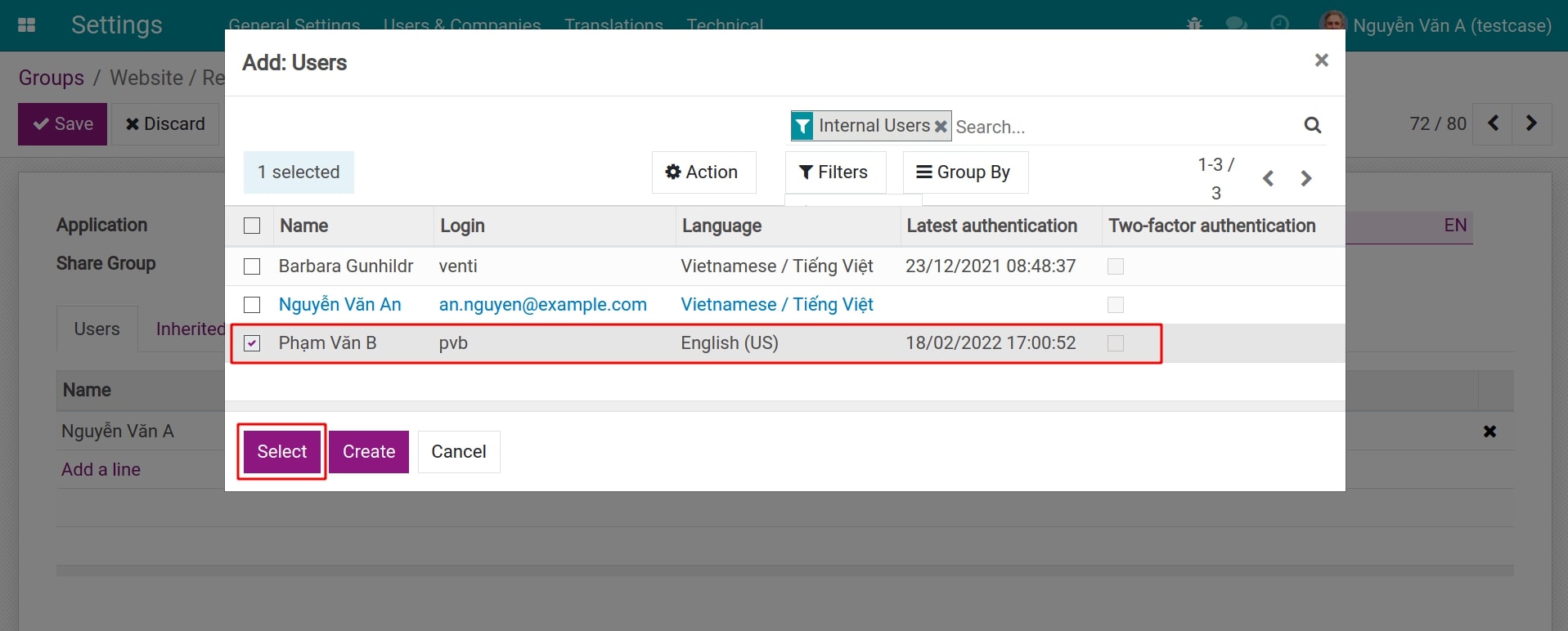
Besides that, if you want to delete users from the group, press the X icon on the right side of the record. After editing, press Save to confirm.