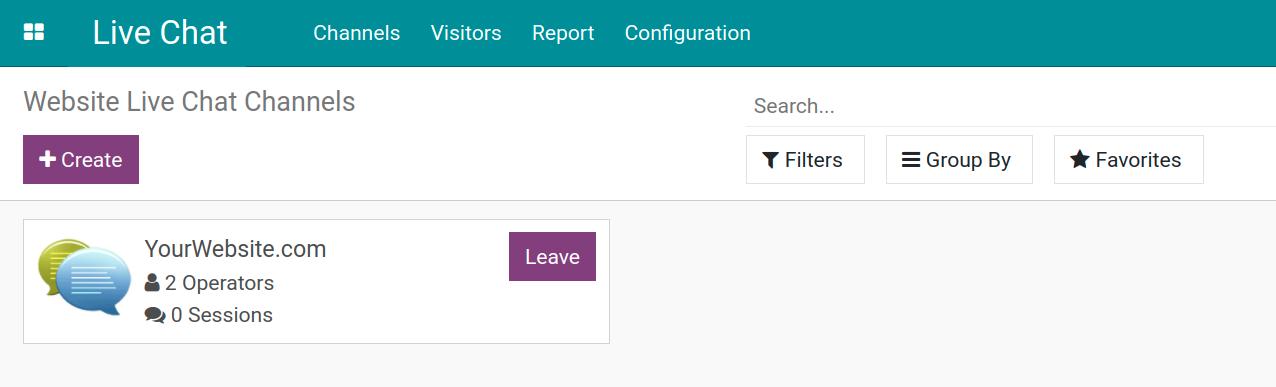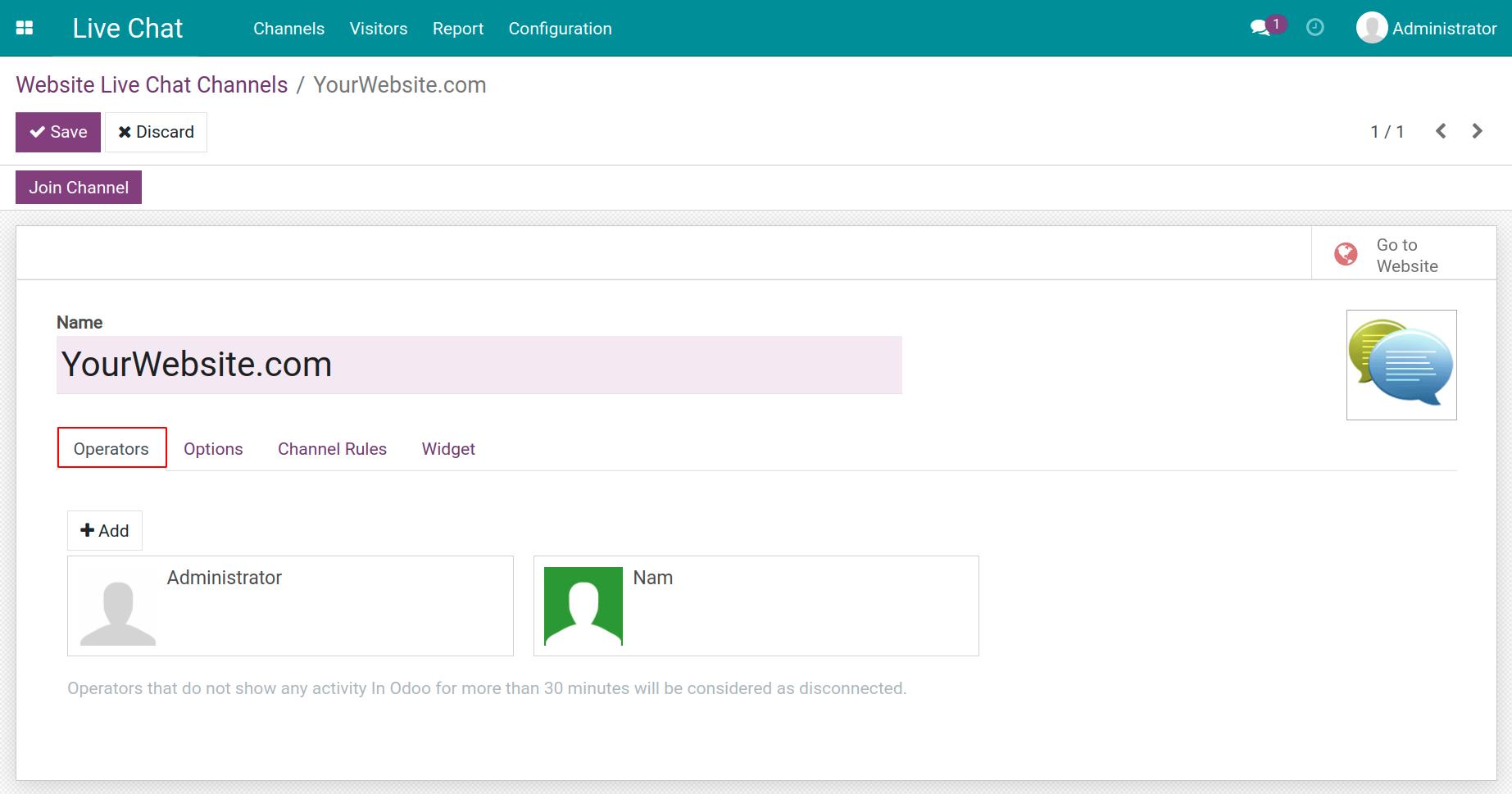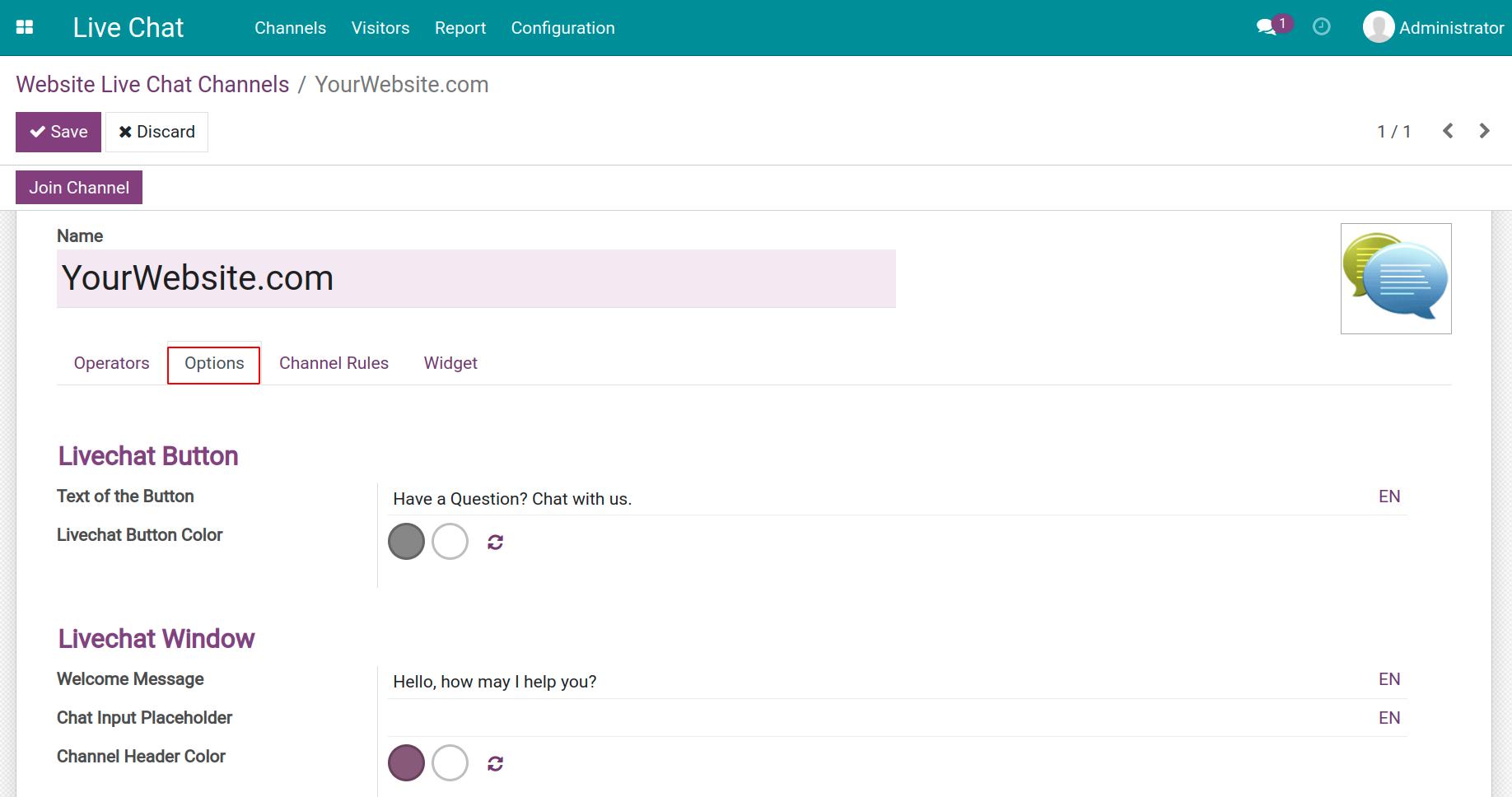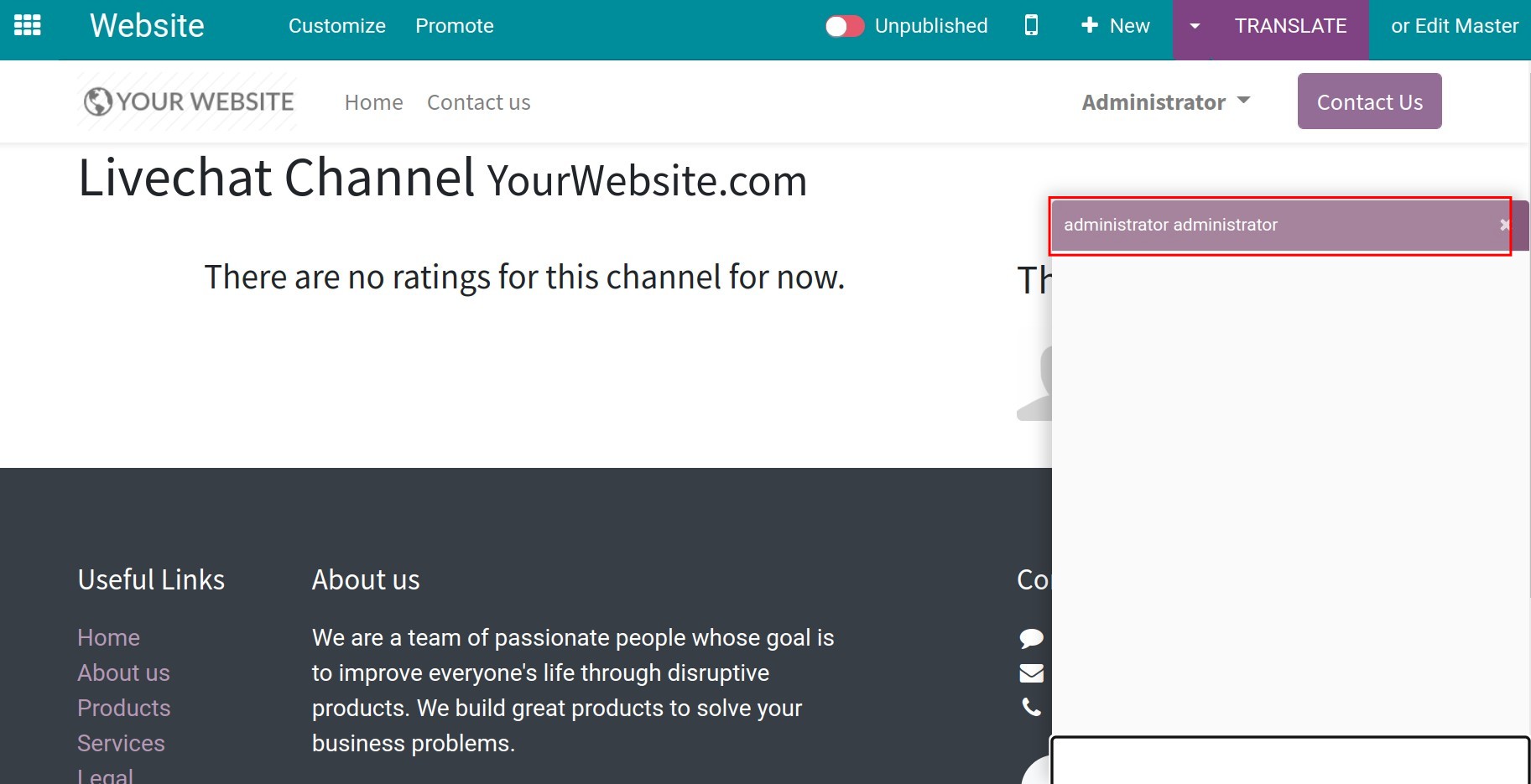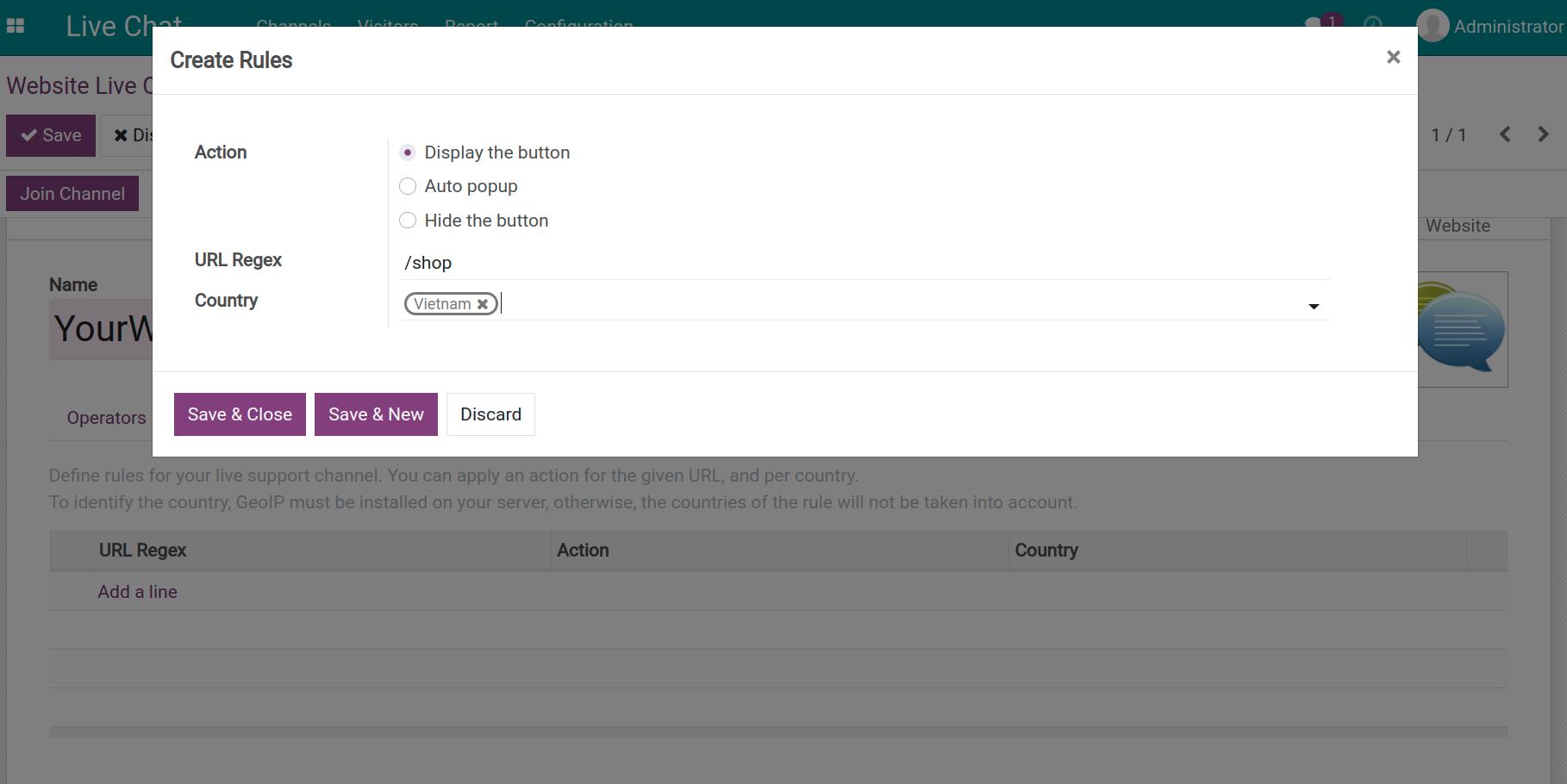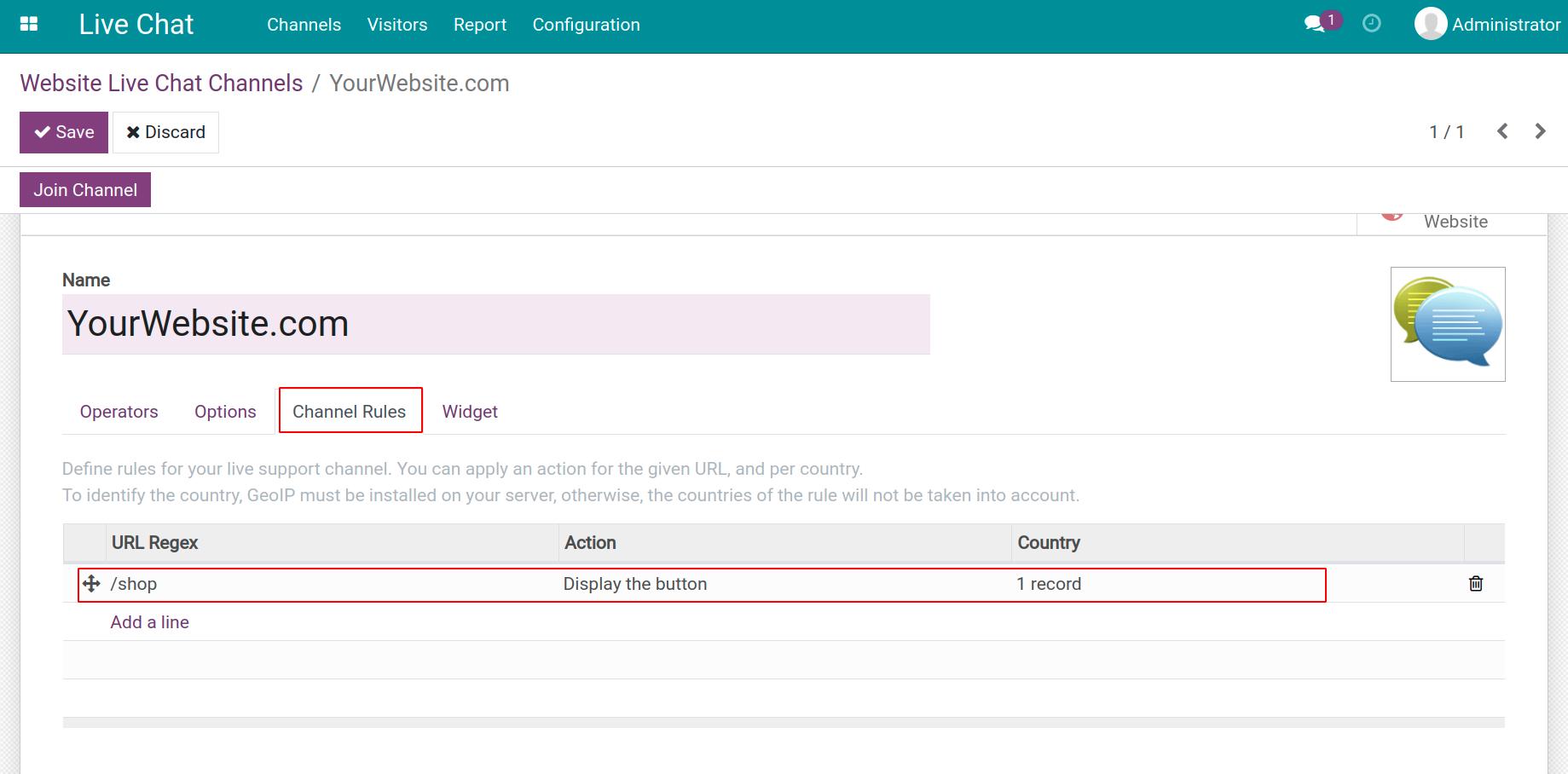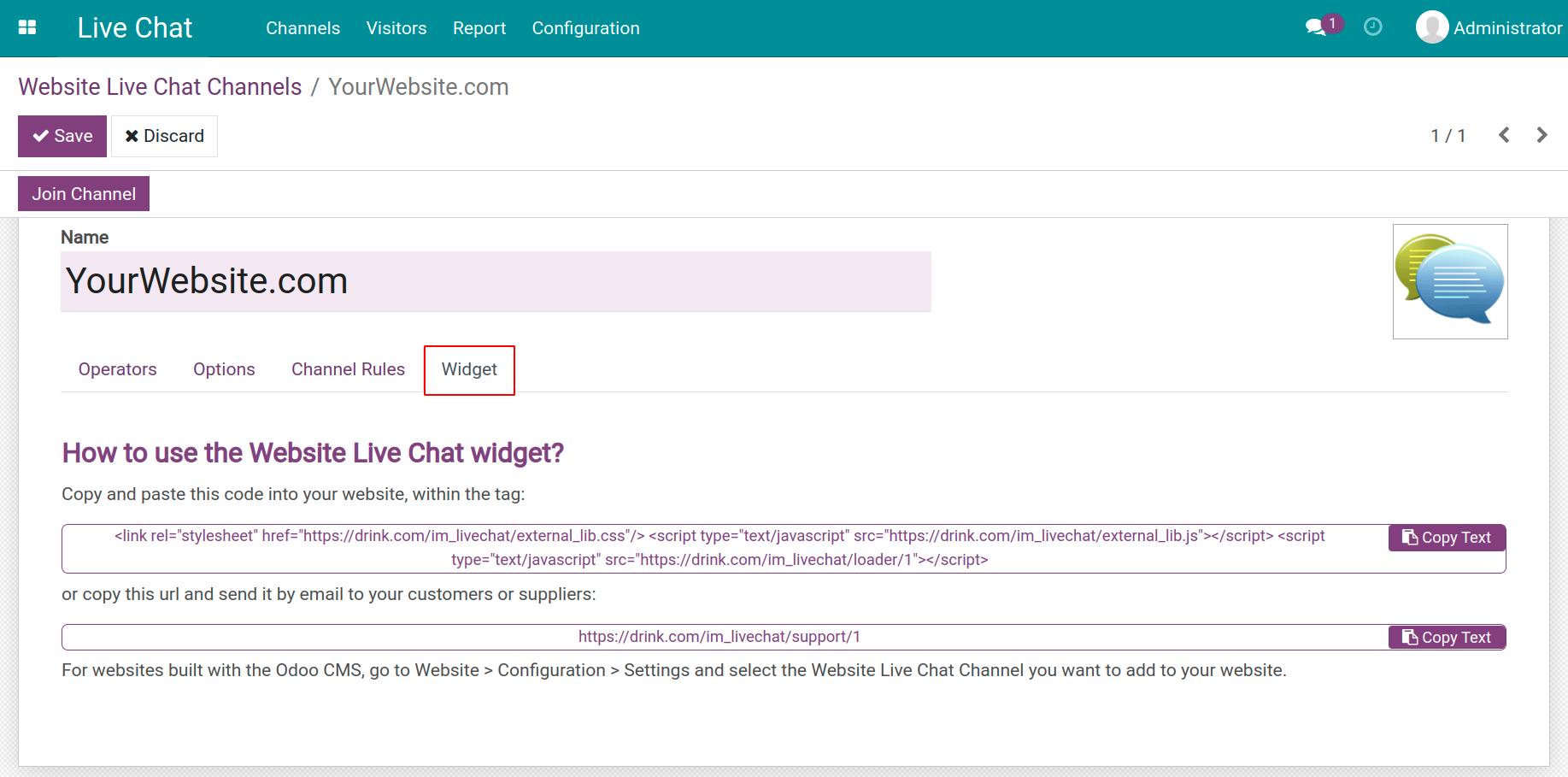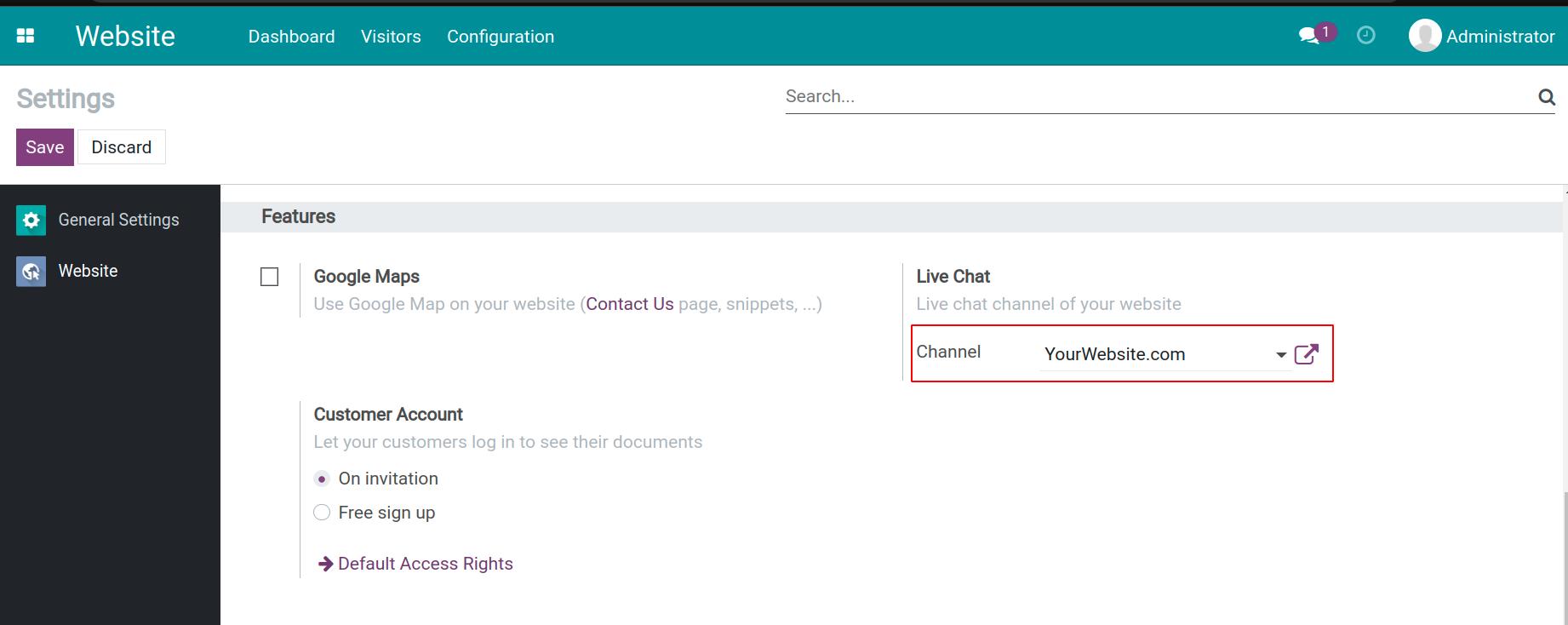Introduction to Live Chat in Viindoo¶
Nowadays, interacting and supporting customers to access the website becomes easy and convenient thanks to the Live Chat app.
Viindoo Live Chat provides some features as follows:
Interact with customers online in real-time.
Set up and manage chat channels on demand.
Create answer templates.
Measure the customer satisfaction for the conversation.
Smart integration with eCommerce app to accommodate customers.
Easily on report and statistical data.
Settings up¶
Navigate to Viindoo Apps and type “live chat” in the search bar. Select Live Chat module and click on Install.
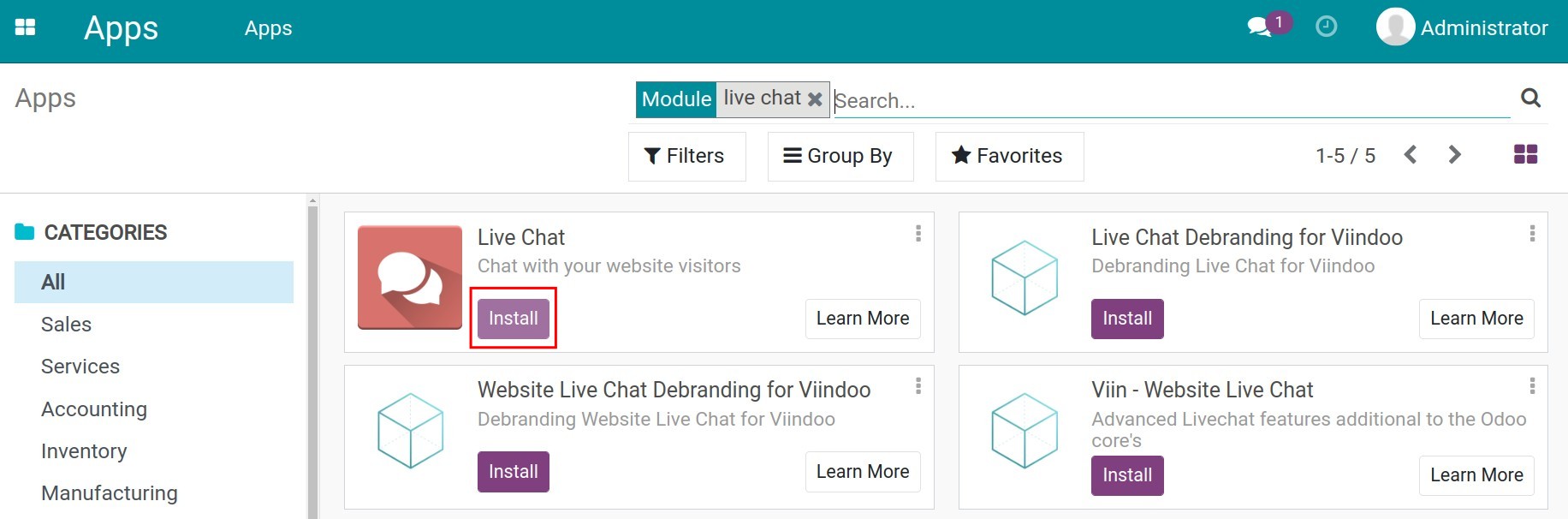
After completing the installation, the Live Chat app will be in the system’s main view.
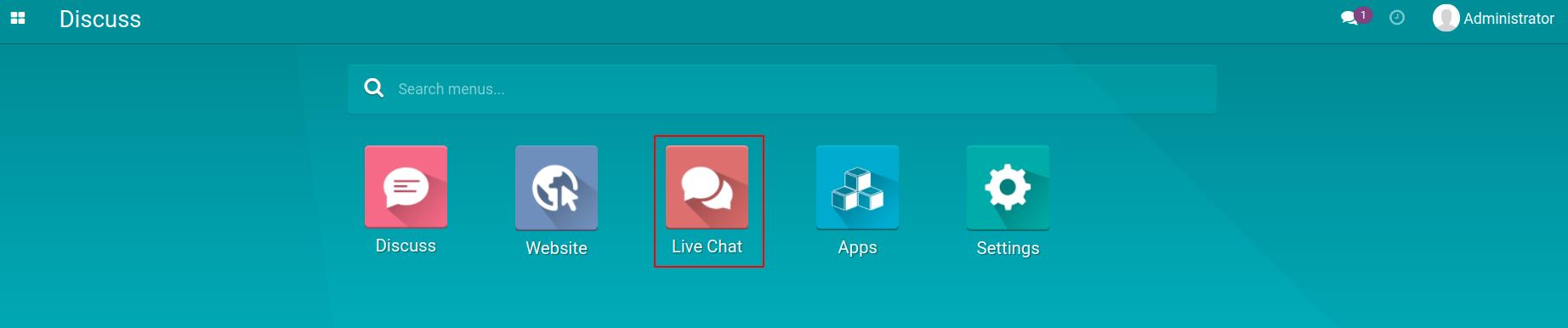
Grant access rights¶
Granting access rights to the users in Live Chat helps to increase security and improve the quality of management. Navigate to Settings > Users & Companies > Users, select the user that needs to be granted.
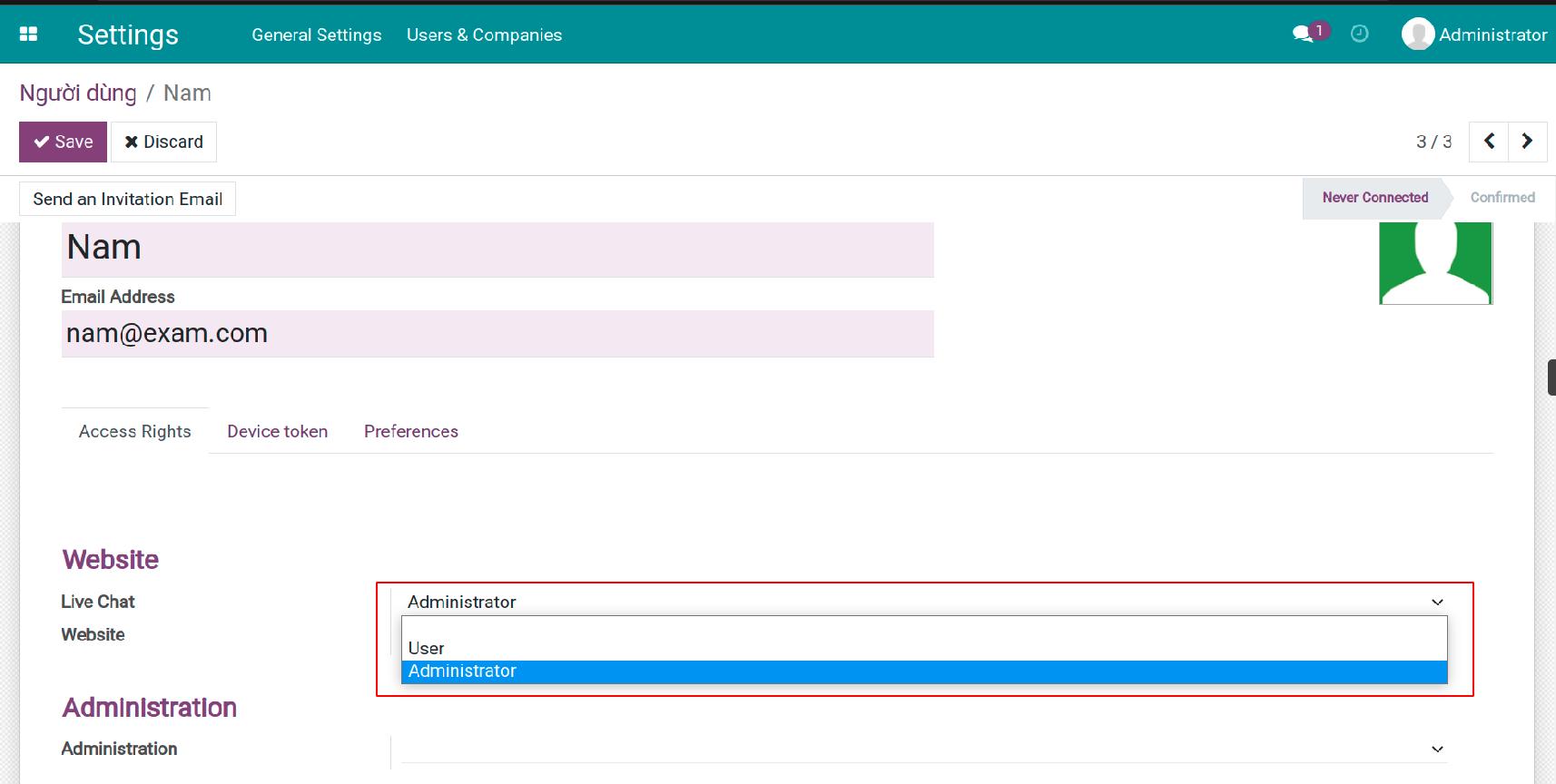
There are 3 options in Website/Live Chat:
Blank: Live Chat app will not display in the main view of this user.
User:
View, create, edit, delete live chat channels.
View, edit, delete, email visitors.
View, create, edit, delete answers templates.
Administrator: has all the rights of the User plus the right to access the reports.
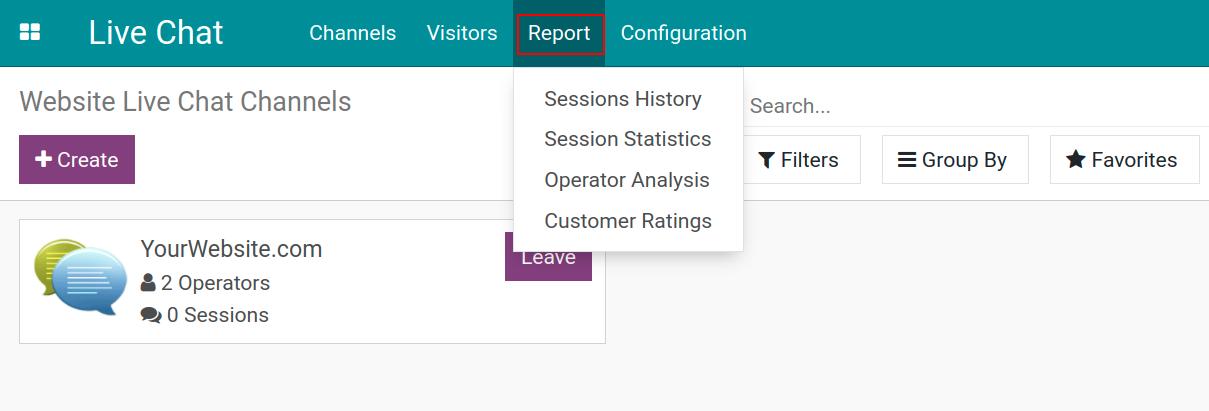
Live chat management¶
Create a new chat channel¶
To create a new chat channel on the website, navigate to Live Chat > Channels > Create.
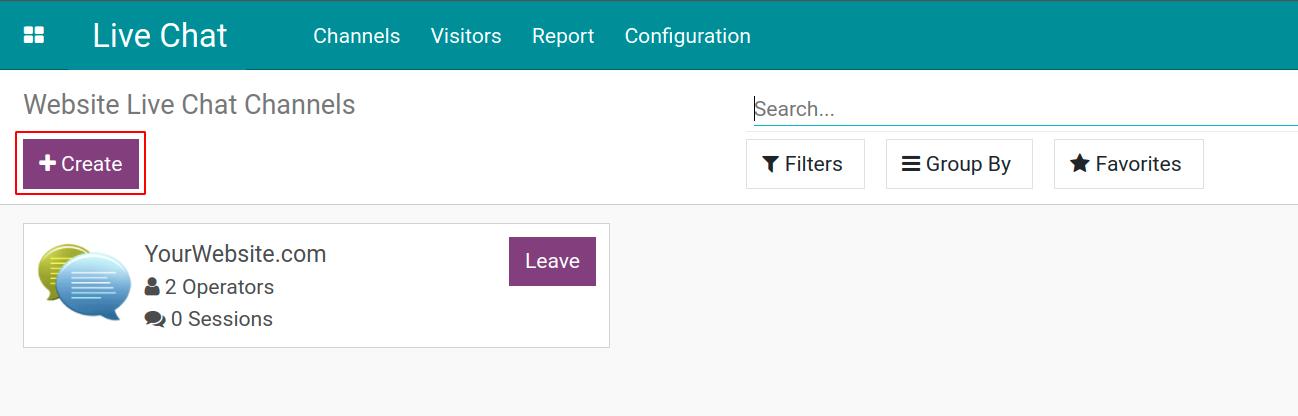
Enter a name for the channel and fill in the information as follows:
Operators: allows to add or remove the users participating in responding in unlimited numbers.
![Establish information for the operators]()
Note
If there is no activity at all longer than 30 minutes, the operators are regarded as offline.
Options: is used for settings of Text of the Button, Livechat Button Colour, Welcome Message or messages that encourage customers to join a conversation.
![Settings up of options]()
![Show color on chat box]()
Channel Rules: helps to create rules for online support channels and allows to apply an action to any URL and to a country. In the below example, the livechat button will be displayed when the users from Vietnam visit the Shop page.
![Create channel rules]()
![Channel rules settings up]()
Widget: provides the code to use for the live chat on the website.
For websites that are not created from the Viindoo system, you could use the system-generated source codes to embed in the website within the head tag.
![Widget settings up]()
For created websites in Viindoo system, navigate to Website > Configuration > Settings and select the live chat channel in the website that you want to add to the website.
![Live chat channel link up to the website]()
Click on Save to complete after fulfilling the information.
Join to the live chat channels¶
Click Join button in the channel that you want to join.
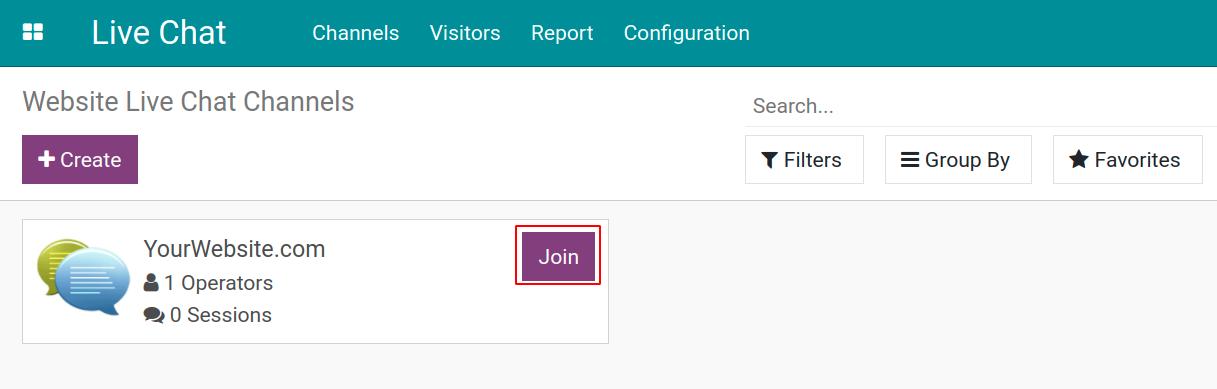
You could participate in responding to customer messages now.
Leave the live chat channels¶
Easier to leave the live chat channels by navigating to Live Chat > Channels, selecting one channel and clicking on Leave.