Upselling with alternative products¶
Recommending alternative or higher-quality products (upselling) when the one is out of stock is a great way to retain customers and boost sales. Viindoo system supports you to take this strategy by the alternative product feature on an ecommerce website.
First, go to Website ‣ Products ‣ Products, select a product.
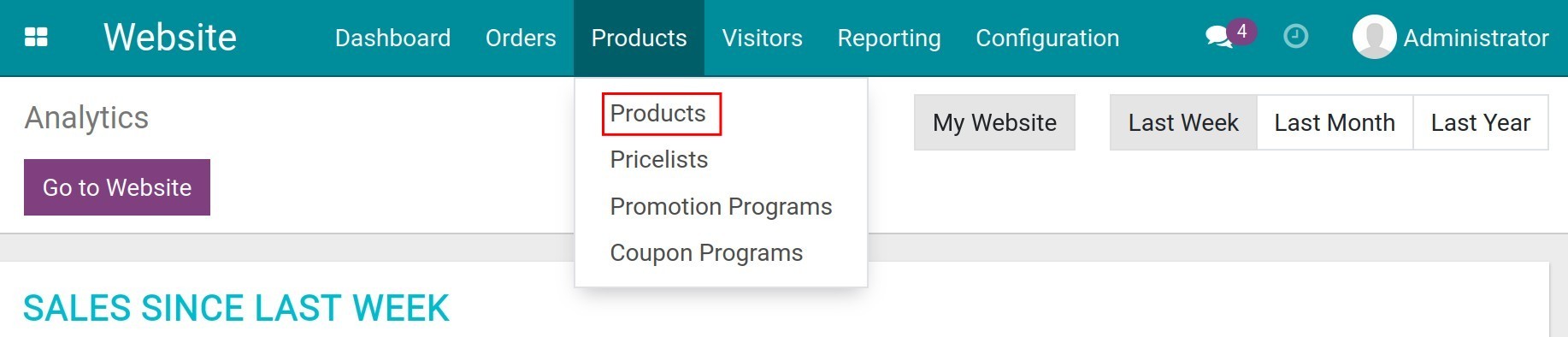
On the tab eCommerce, add the alternative ones in the field Alternative Products. After that, click on the button Save.
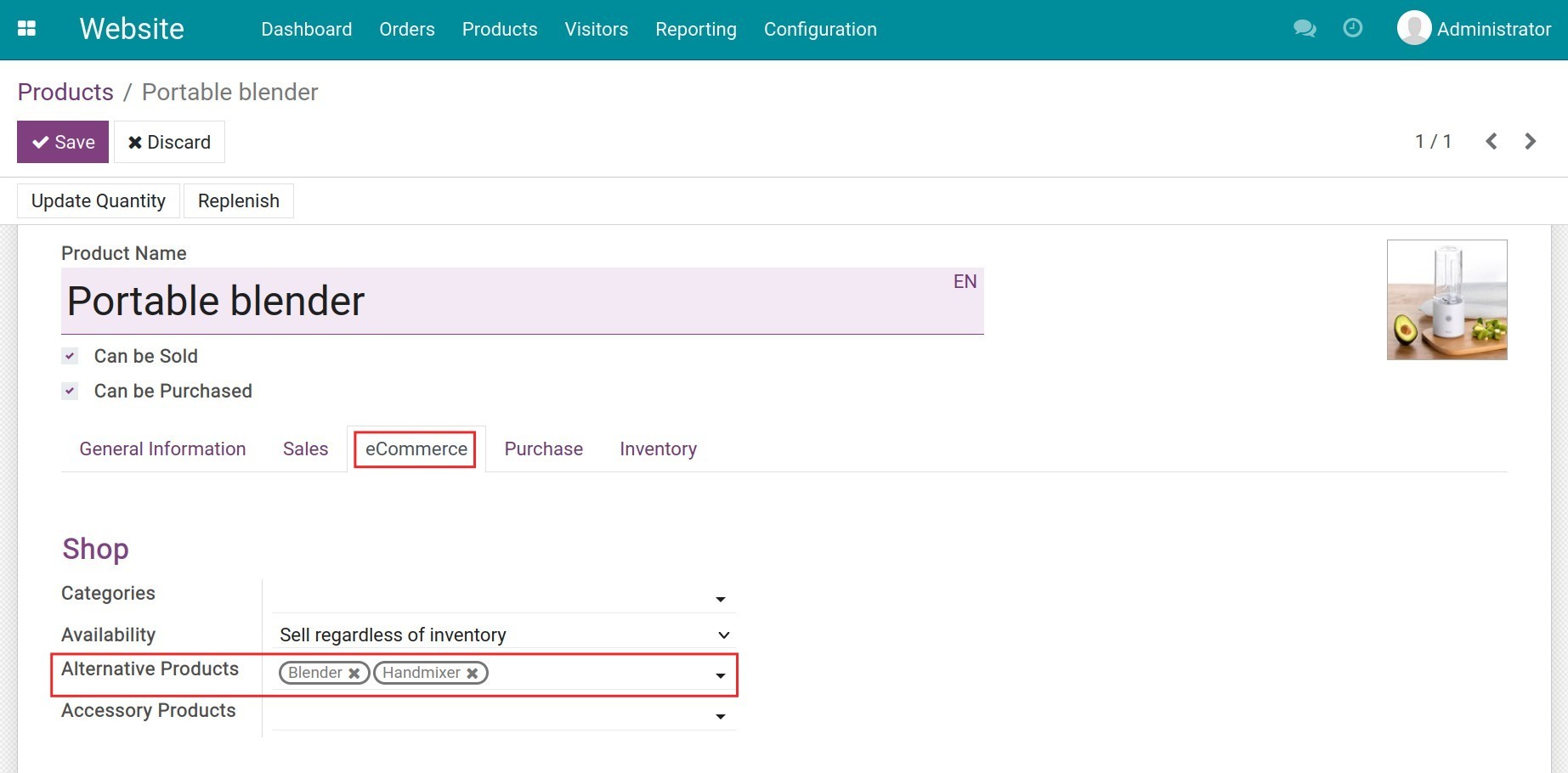
Go to your website to check the display of the alternative products.
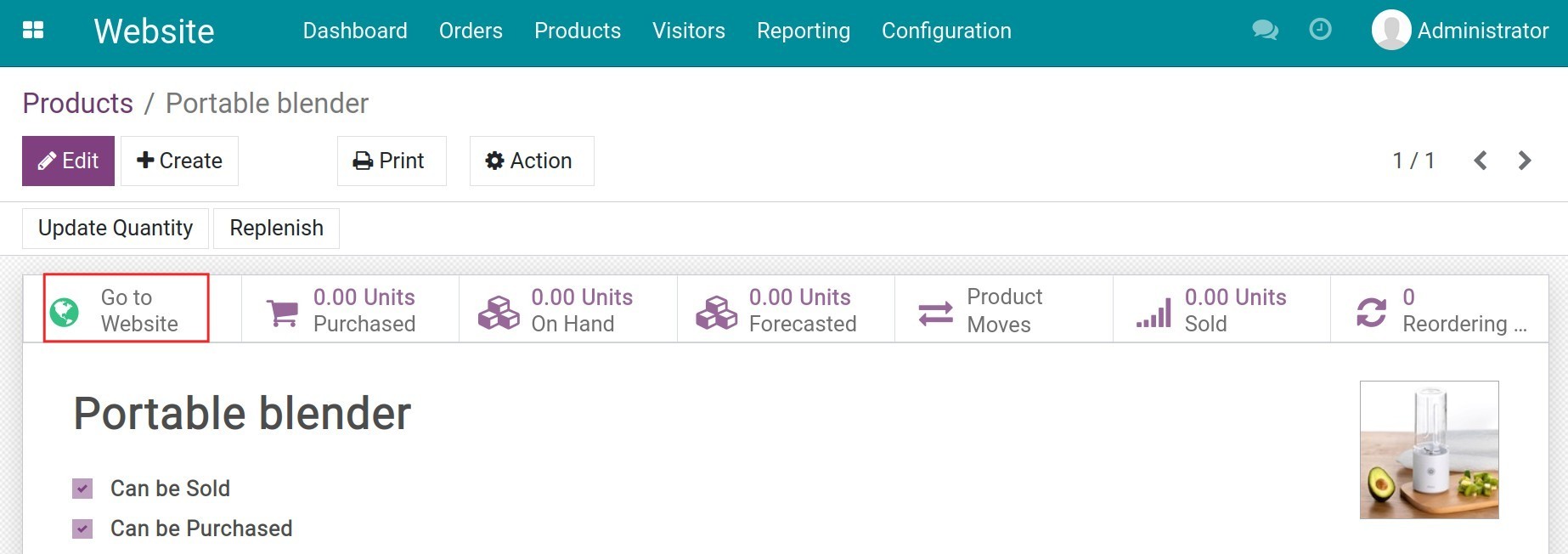
On the menu Customize, turn on the feature Alternative Products to display them under the main product.
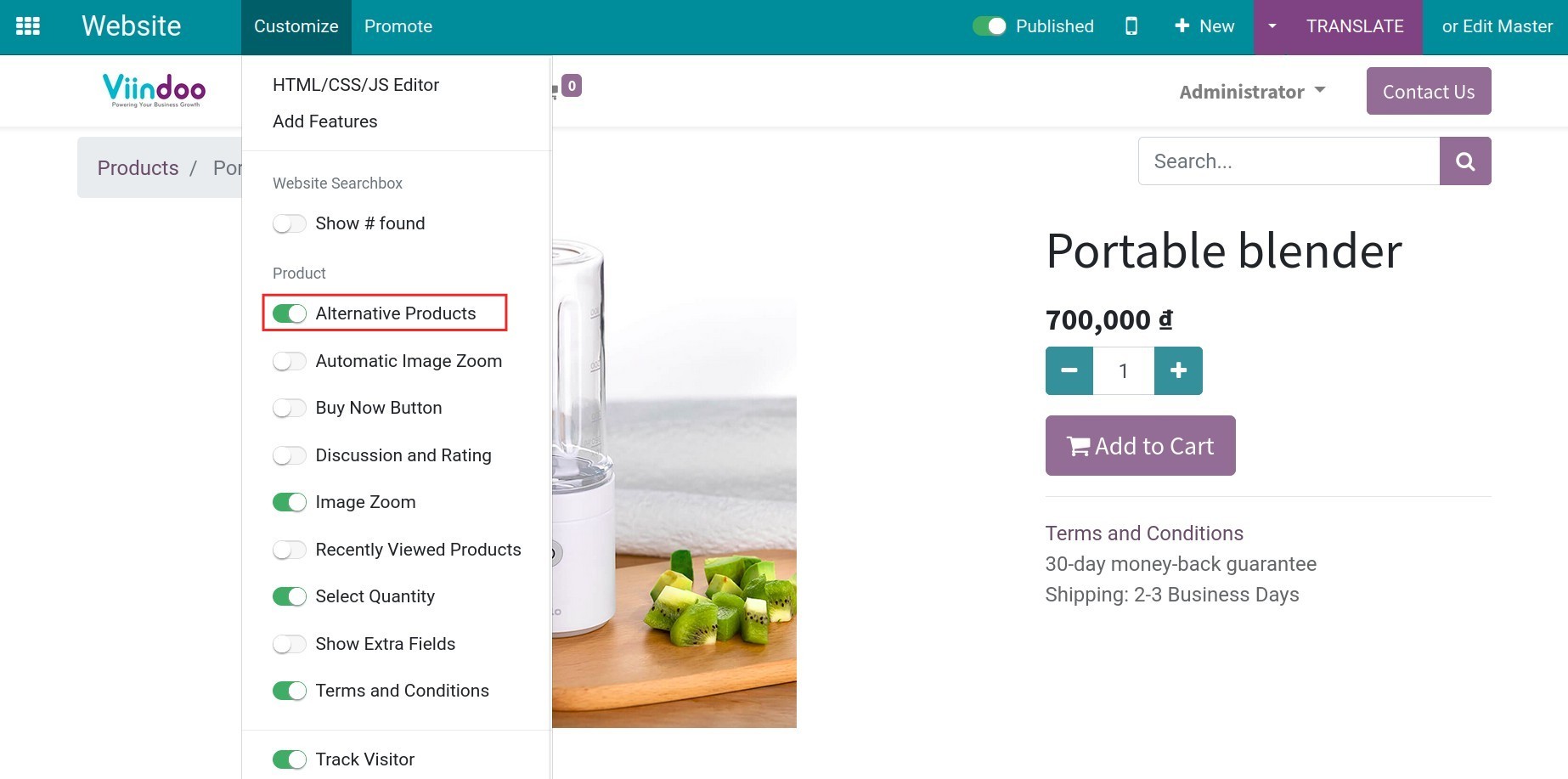
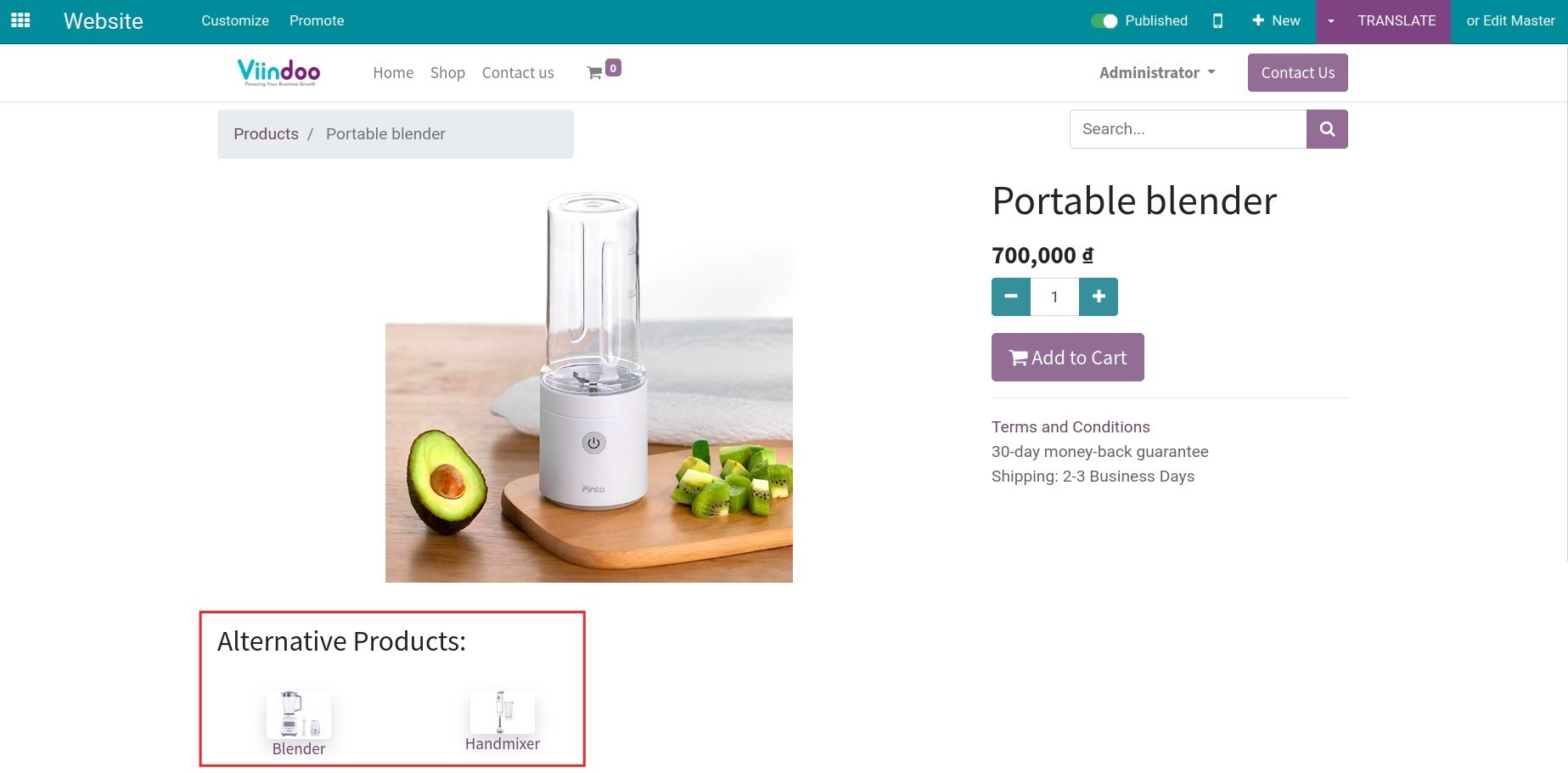
If you turn off this feature, the alternative products will not be displayed.
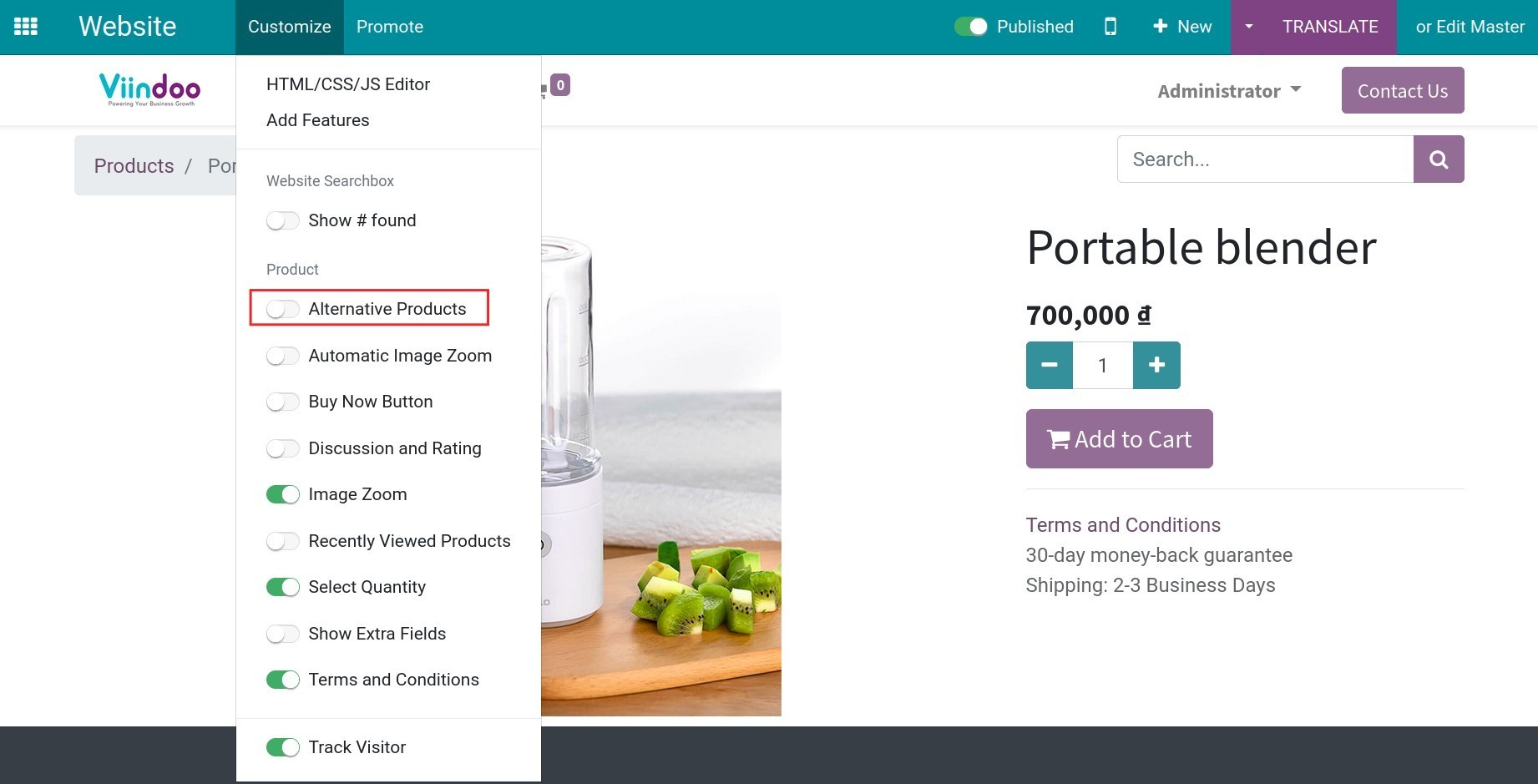
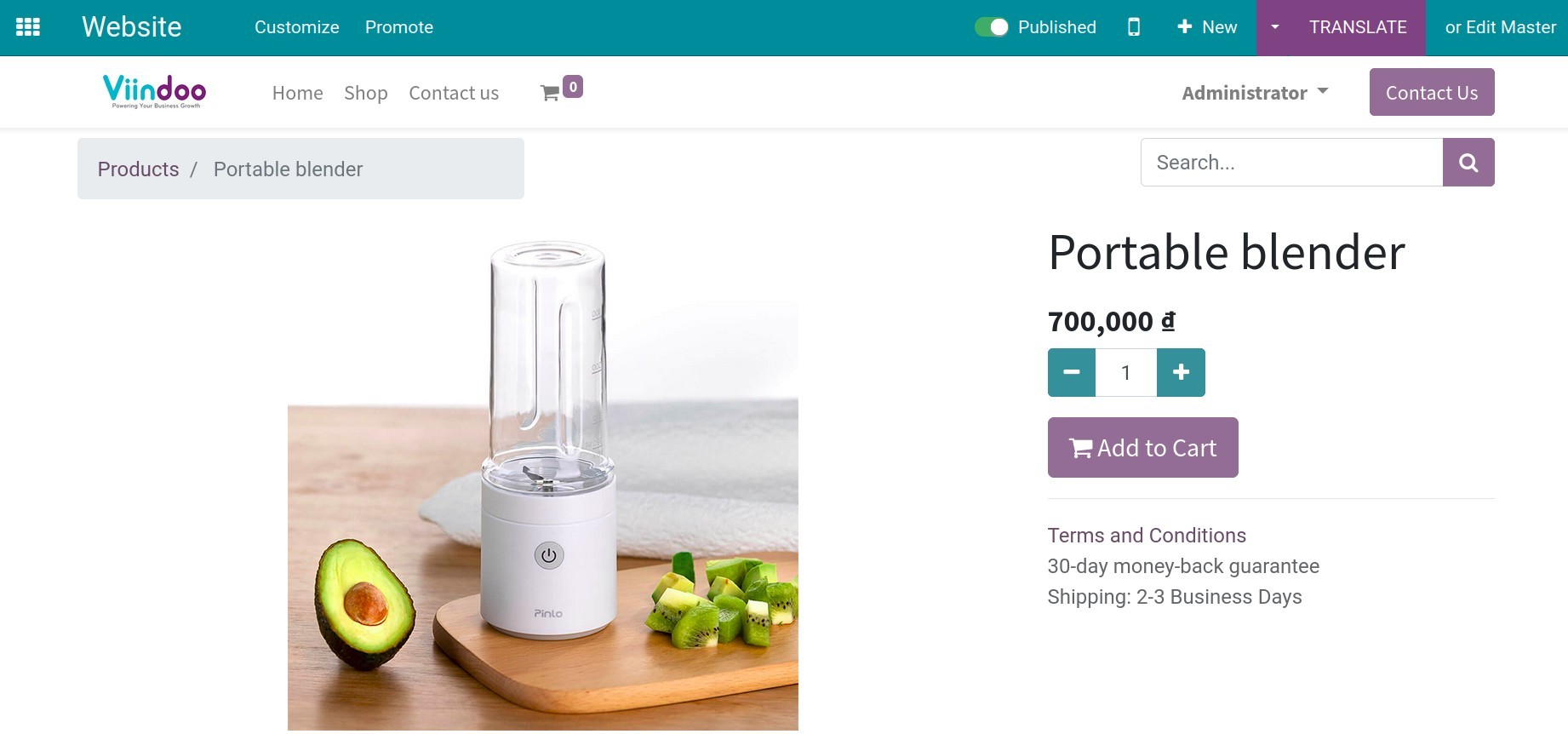
Note
All the alternative products needs to be published on website before applying this feature. Read more at How to add product’s images on an eCommerce website.