Get started with Website Builder in Viindoo: overview and configuration¶
Viindoo Website app helps you to build and manage your websites easily. There’s no need to know programming or designing tools, you can build the website by yourself following your brand identity. This article is to mention the key features, installation, configuration and user access rights in the Website app of Viindoo.
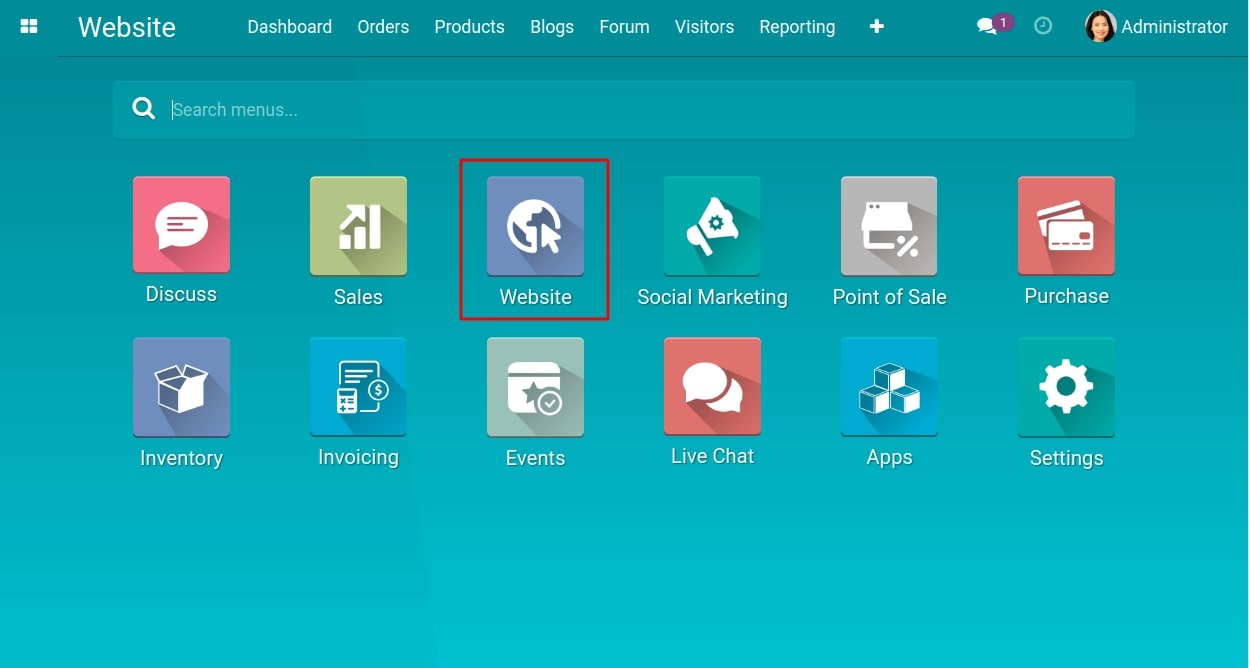
Key features¶
Viindoo Website has the following key features:
Website building: choose from available themes, set up the basic content of the website, and design detailed content for each page as desired.
Create and manage forums: set up and manage forums to find loyal customers and build a community around your products and services.
Create and manage blogs: easily develop, publish, manage article content, share articles on social media such as Facebook, Twitter, or Google, and allow management and access to are origin customers have visited.
Website design standard SEO.
Allows managing multi-site, multi-language.
Installation¶
To install this app, go to Apps. Search with the keyword Website, the system will show the result. Click on the Install button on the Website card.
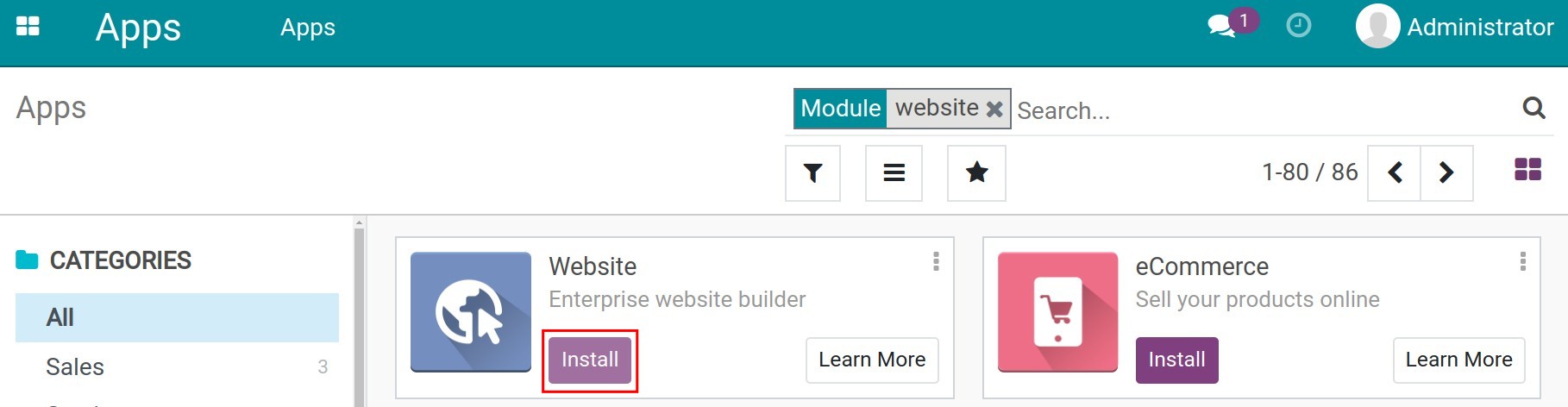
Note
When installing the Website app, some technical modules will be automatically installed at the same time.
After the successful installation, you will be redirected to the website theme selection interface. Then click on the Use this theme button.
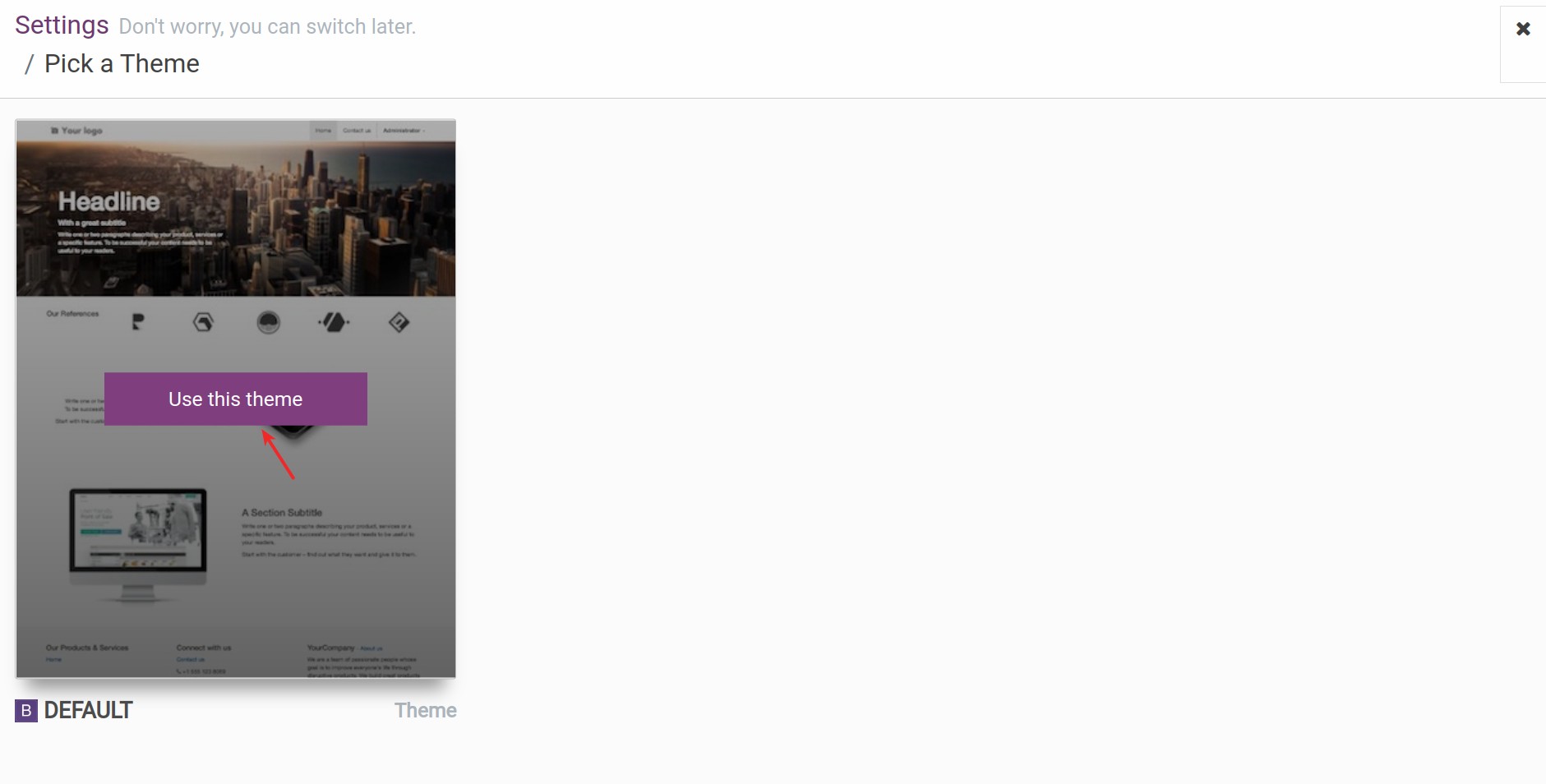
The default website interface is displayed.

You can create and design new webpages for a more attractive website. See more details in the How to create and design a new webpage on Website article.
Brand identity configuration¶
Go to Website ‣ Configuration ‣ Setting.
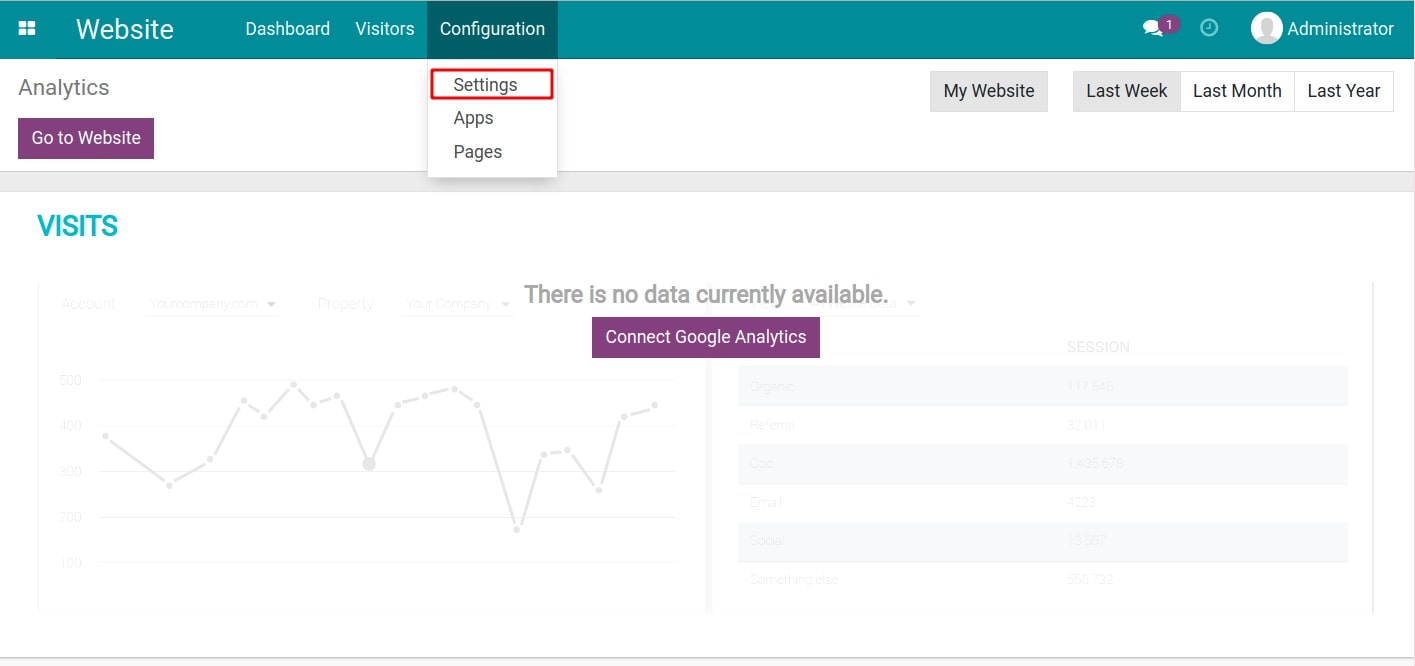
On the left side, click on Website, now you can set up :
Website title
Name: The name of your website.
Favicon: An icon associated with your website URL that is displayed in browser tabs, history archives, and bookmark lists to help visitors locate your website easier. This should be the one that represents your branding. You can upload a new image by clicking on the pencil icon or delete it by the trash bin icon.
![Set favicon for website]()
Languages: You can choose the languages of the website here.
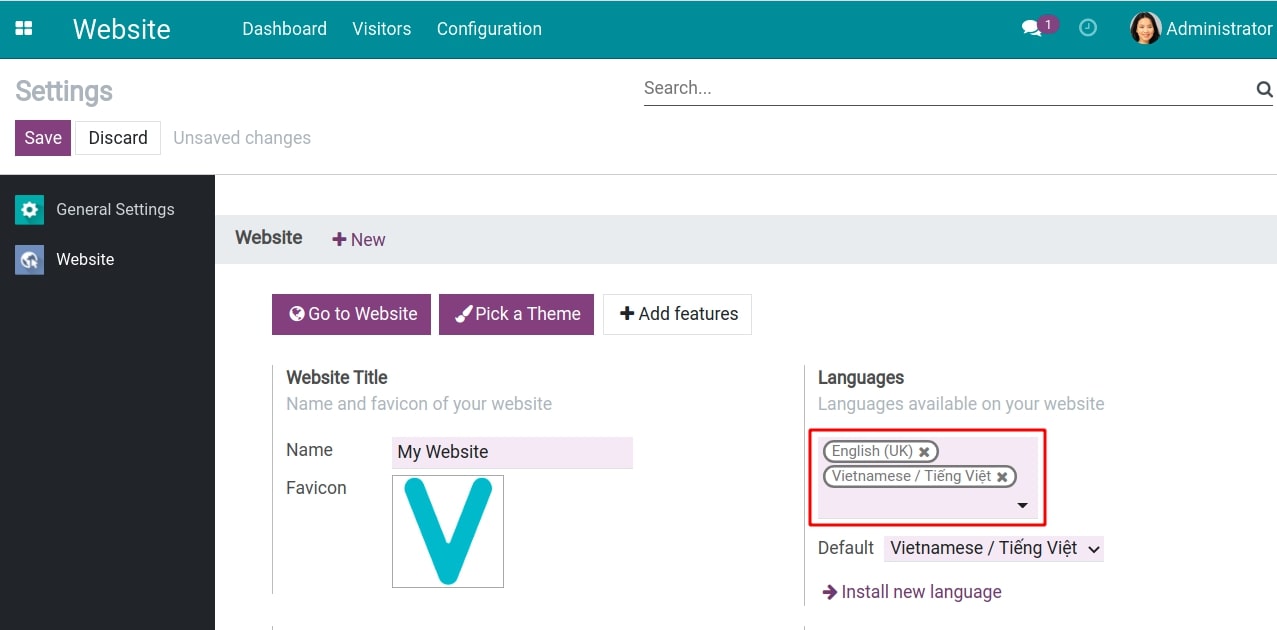
Default: You can pick one of the languages you have added above to set the default language of the website.
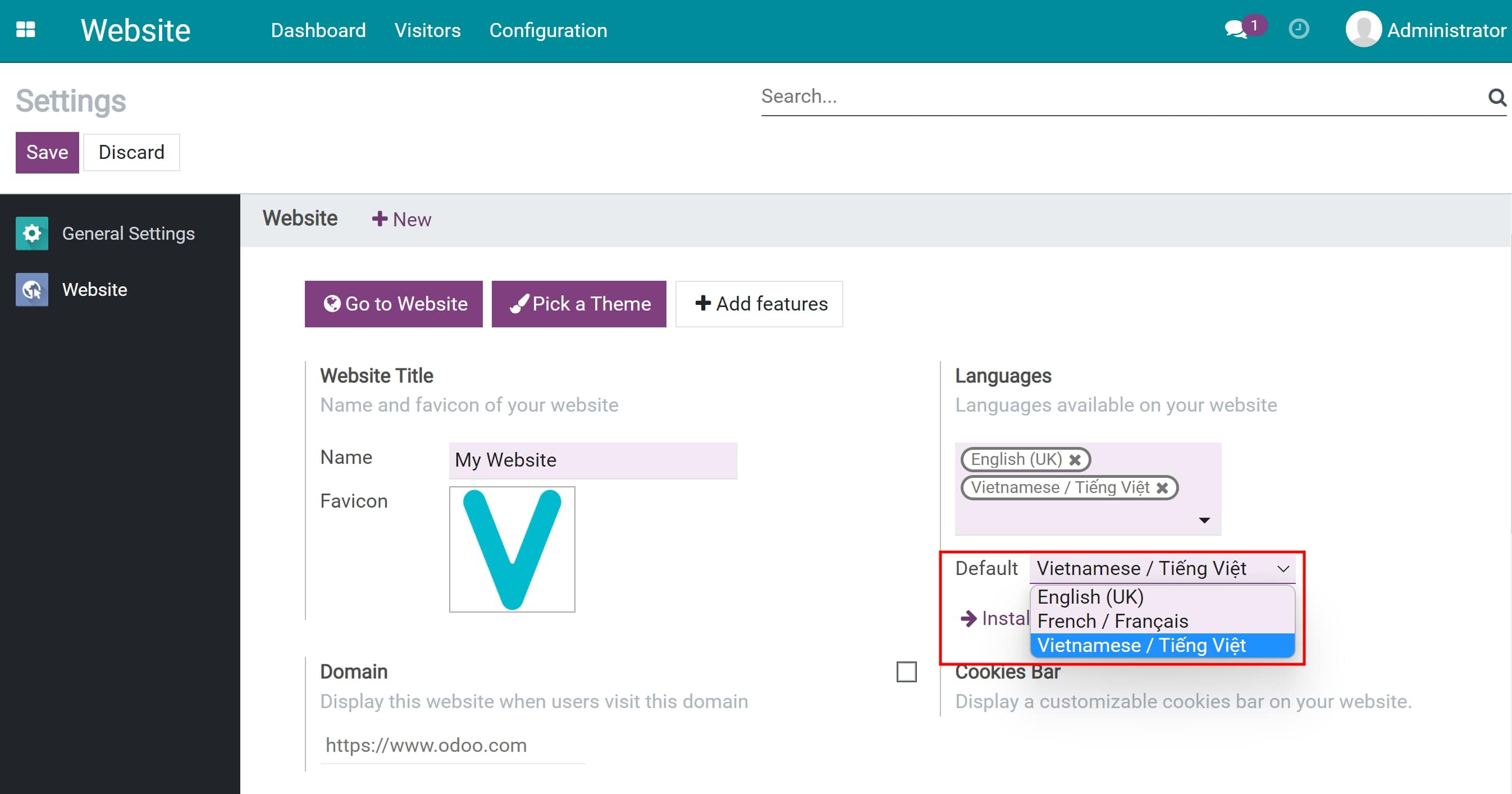
Install new language: Add a new language to website. Read more at Installing & Using multilingual guidelines.
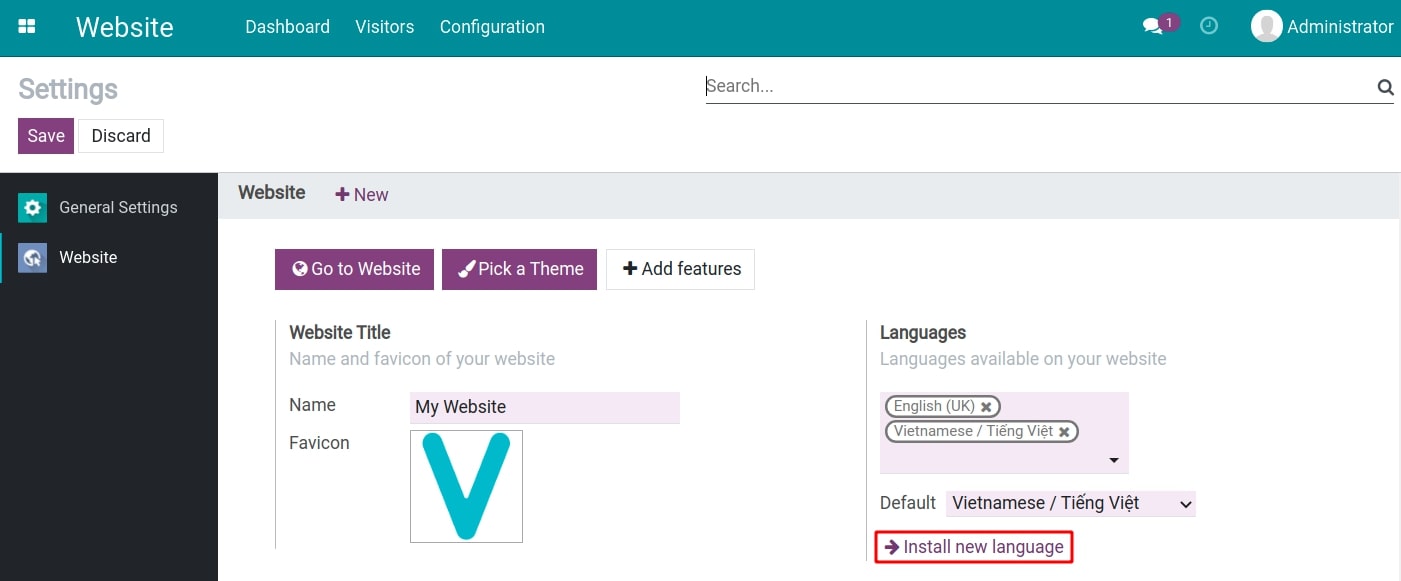
After finishing the configuration of the website identity, hit the Save button then Go to website to check the website appearance.
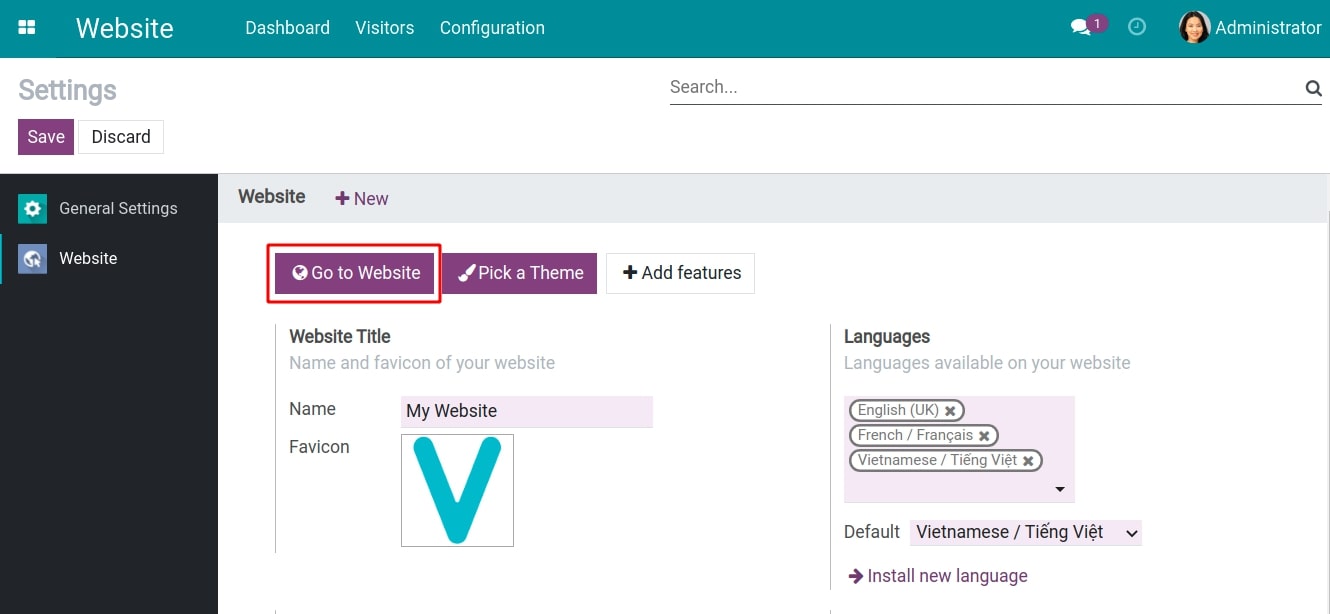
As shown in the image below, now you can check the favicon, the title and the languages of your website.
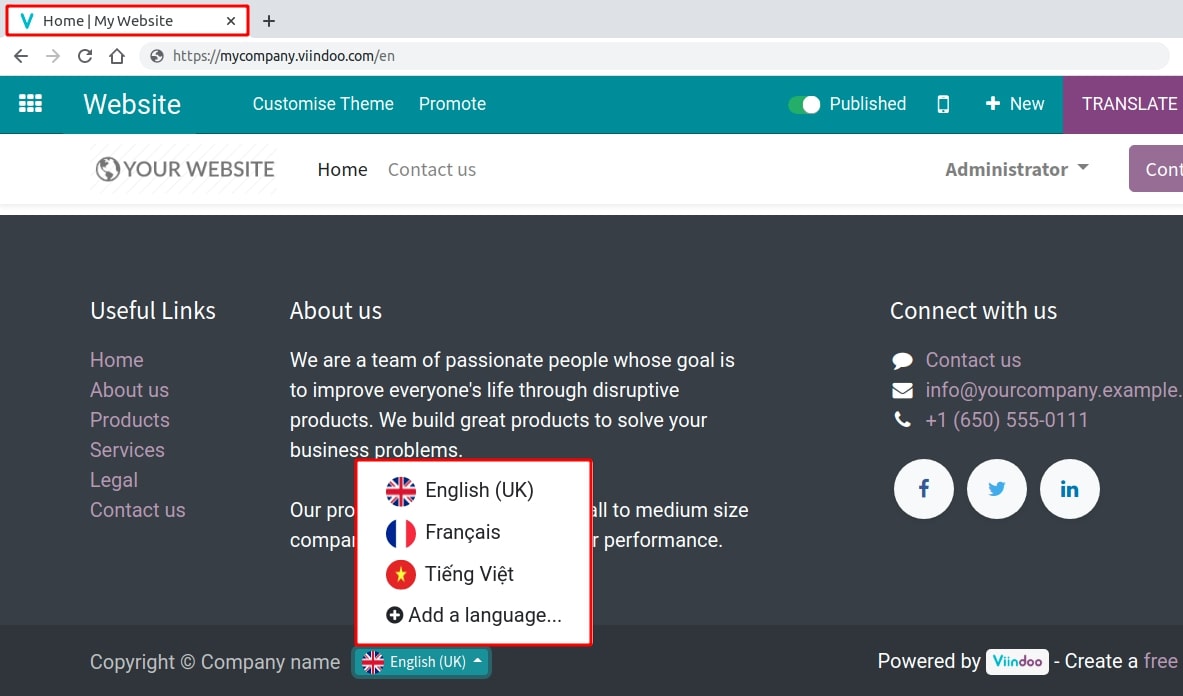
Do you know?
Viindoo Website App:
Support up to 85 languages. You can install new languages and the translations of them.
The language displayed on website will follow the IP address and the browser language of the visitor.
User access rights¶
From the user main view, go to Settings, then go to Users ‣ Manage users, select the user and click Edit.
There are 3 access rights in Website/Website:
Empty: This user can not use Website app in the system.
Restricted Editor: This user can read, create and edit his/her contents but can not publish them and can not edit the contents of other users.
Editor and Designer: This user can read, create, edit and publish all the contents.
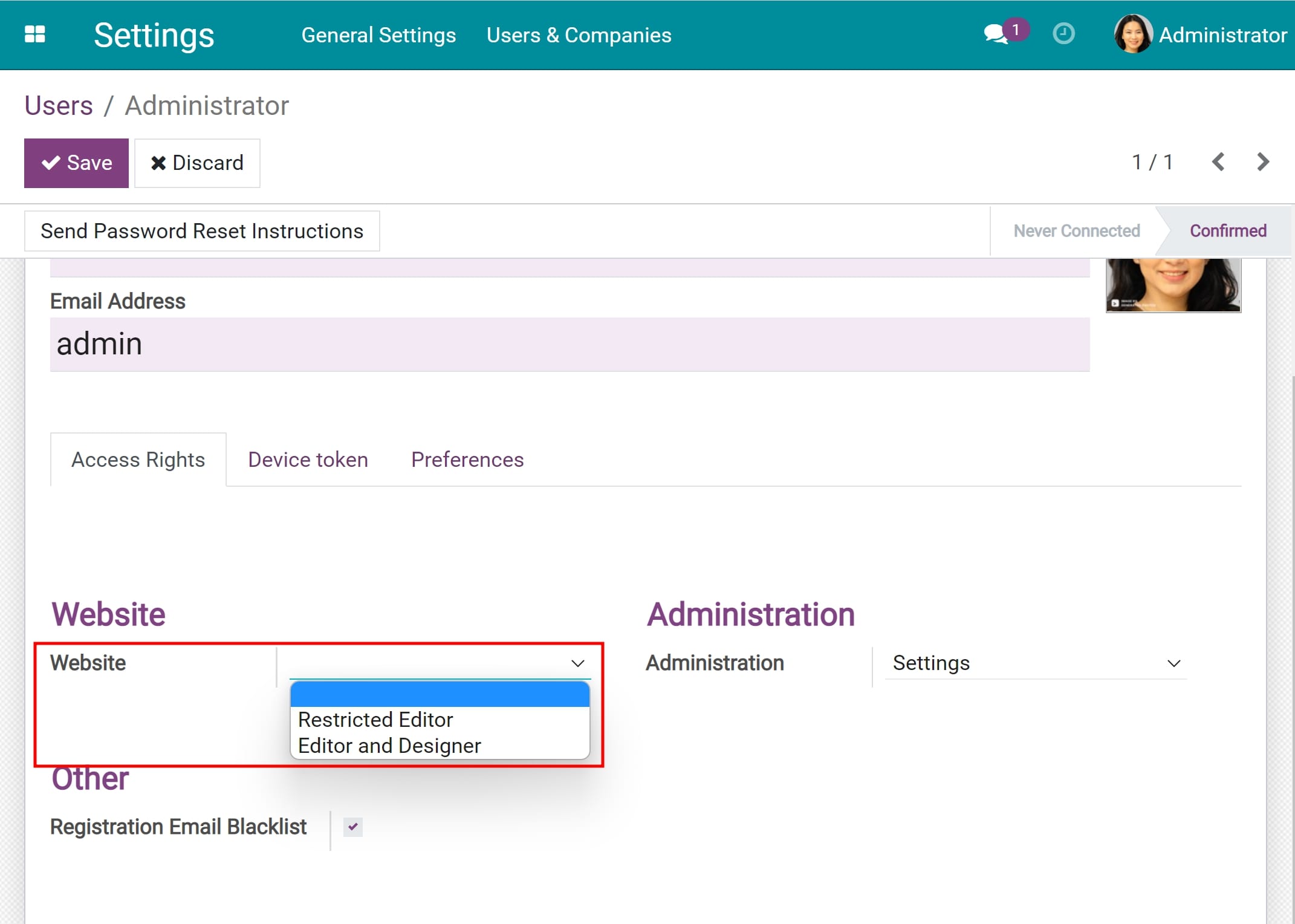
Click on the Save button to confirm the changes and finish.