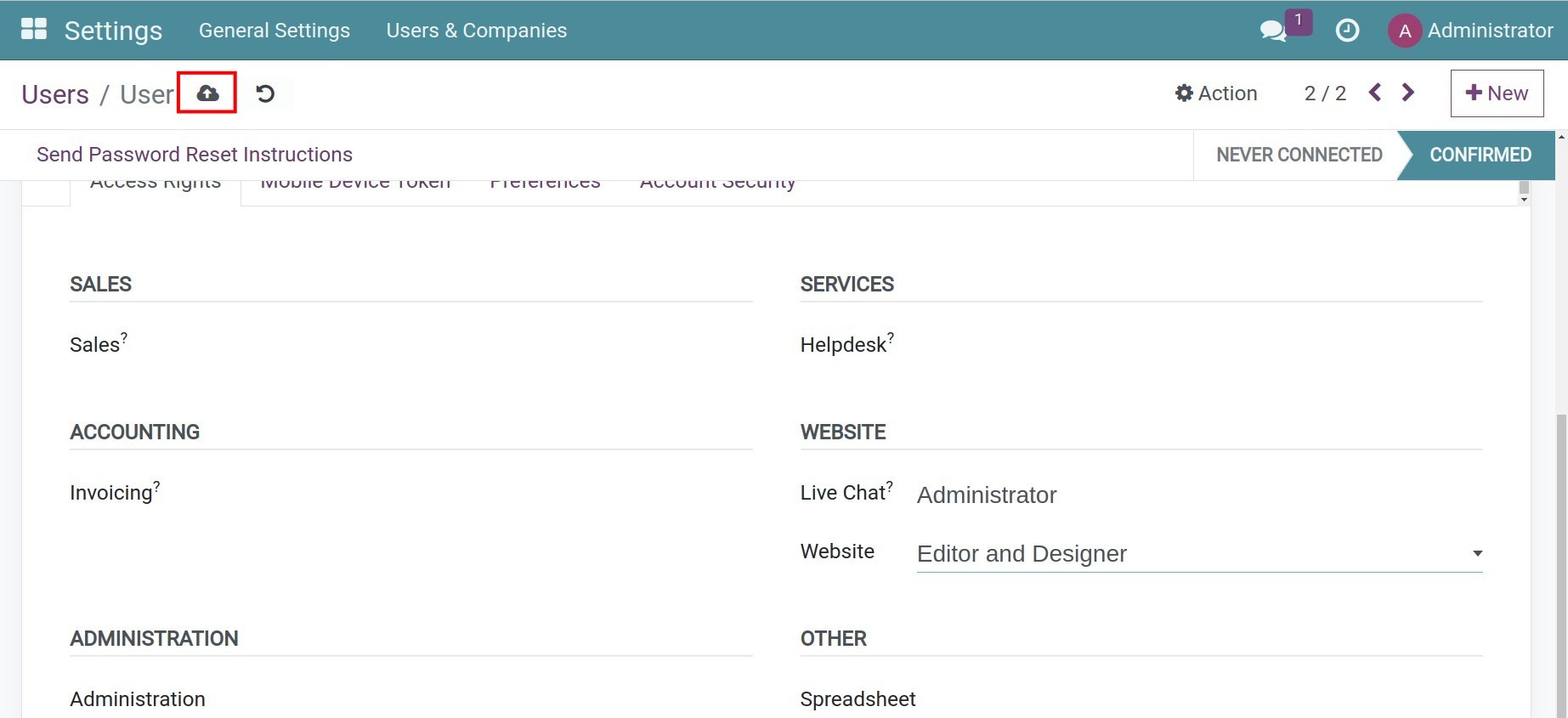Get started with Website Builder in Viindoo: overview and configuration¶
Viindoo Website app helps you to build and manage your websites easily. There’s no need to know programming or designing tools, you can build the website by yourself following your brand identity. This article is to mention the key features, installation, configuration and user access rights in the Website app of Viindoo.
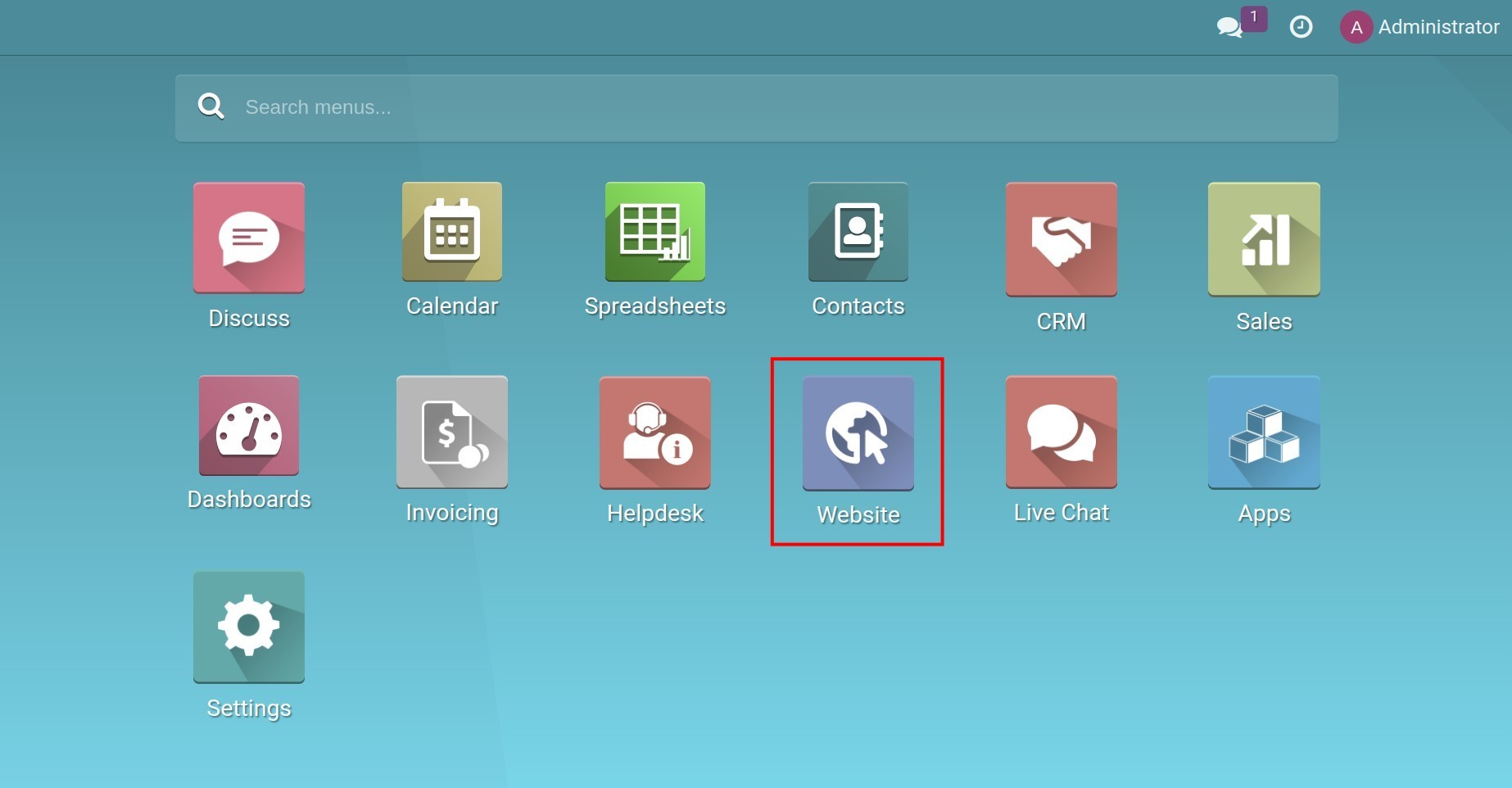
Requirements
This tutorial requires the installation of the following applications/modules:
Key features¶
Viindoo Website has the following key features:https://viindoo.com/vi#
Website building: choose from available themes, set up the basic content of the website, and design detailed content for each page as desired.
Create and manage forums: set up and manage forums to find loyal customers and build a community around your products and services.
Create and manage blogs: easily develop, publish, manage article content, share articles on social media such as Facebook, Twitter, or Google, and allow management and access to the origin customers have visited.
Allows managing multi-site, multi-language.
Installation¶
To install this app, go to Apps. Search with the keyword Website, the system will show the result. Click on the Activate button on the Website card.
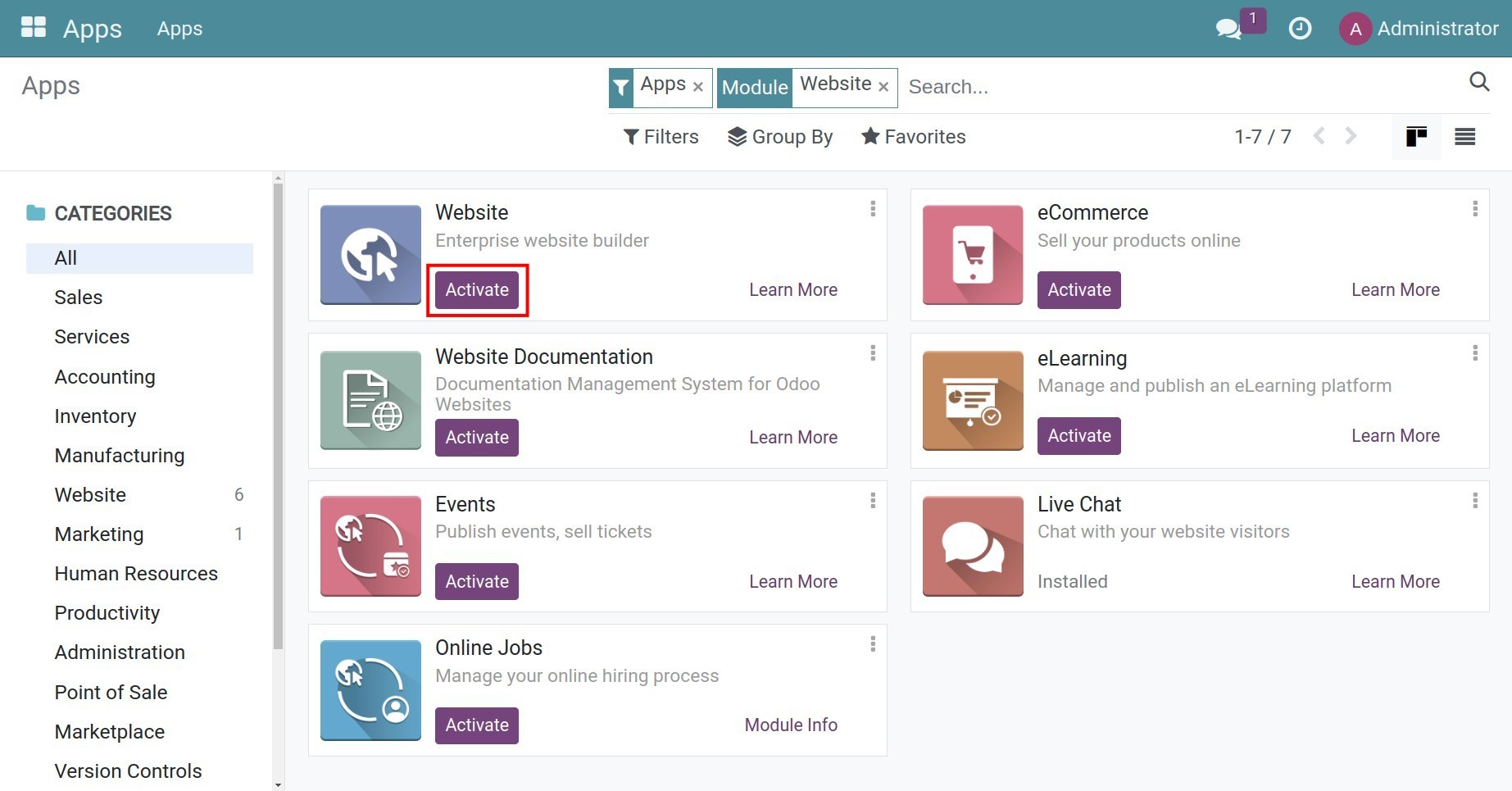
Note
When installing the Website app, some technical modules will be automatically installed at the same time.
After the successful installation, you will be directed to the interface to start building a new website. You can create and design new web pages for a more attractive website.
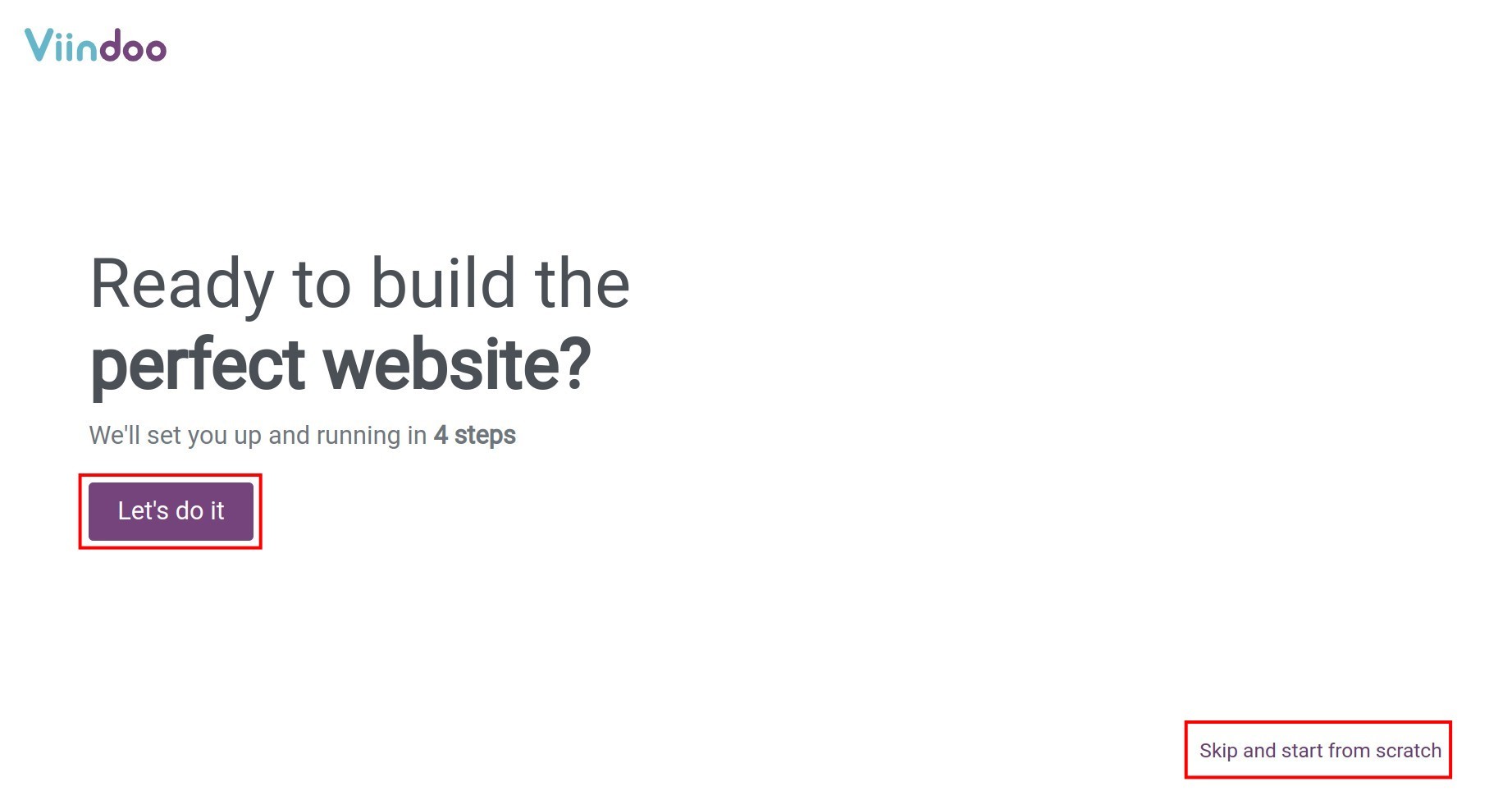
User access rights¶
From the user main view, go to Settings, then go to Users & Companies ‣ Users, select the user.
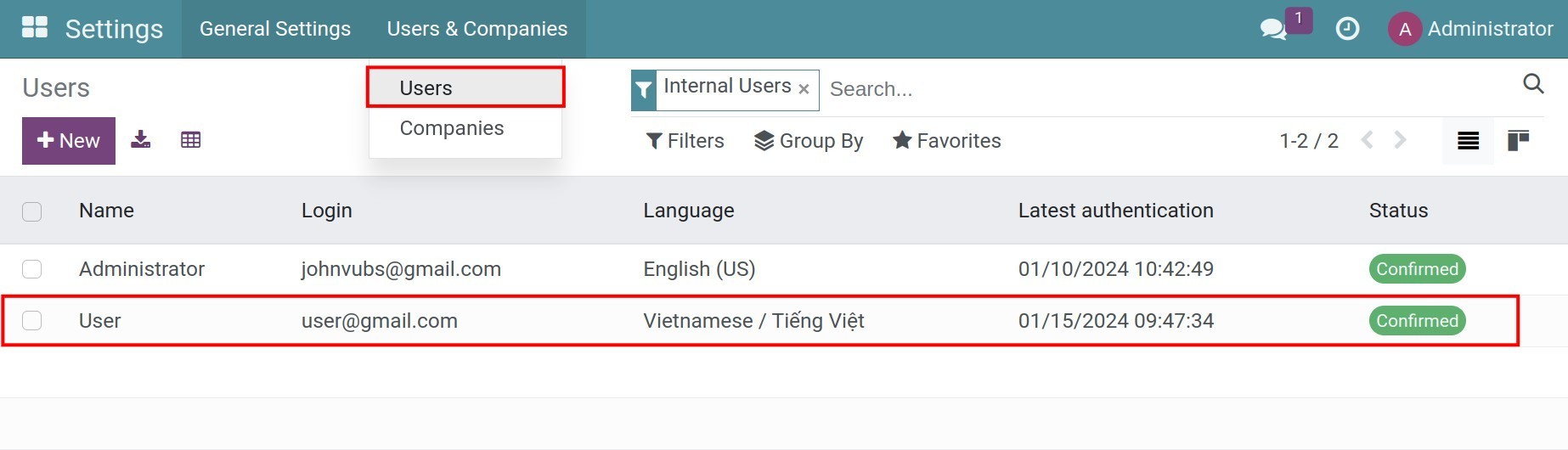
Scroll to the Website field. There are 3 access rights for the Website app:
Empty: This user can not use the Website app in the system.
Restricted Editor: This user can read, create and edit his/her contents but can not publish them and can not edit the contents of other users.
Editor and Designer: This user can read, create, edit and publish all the contents.
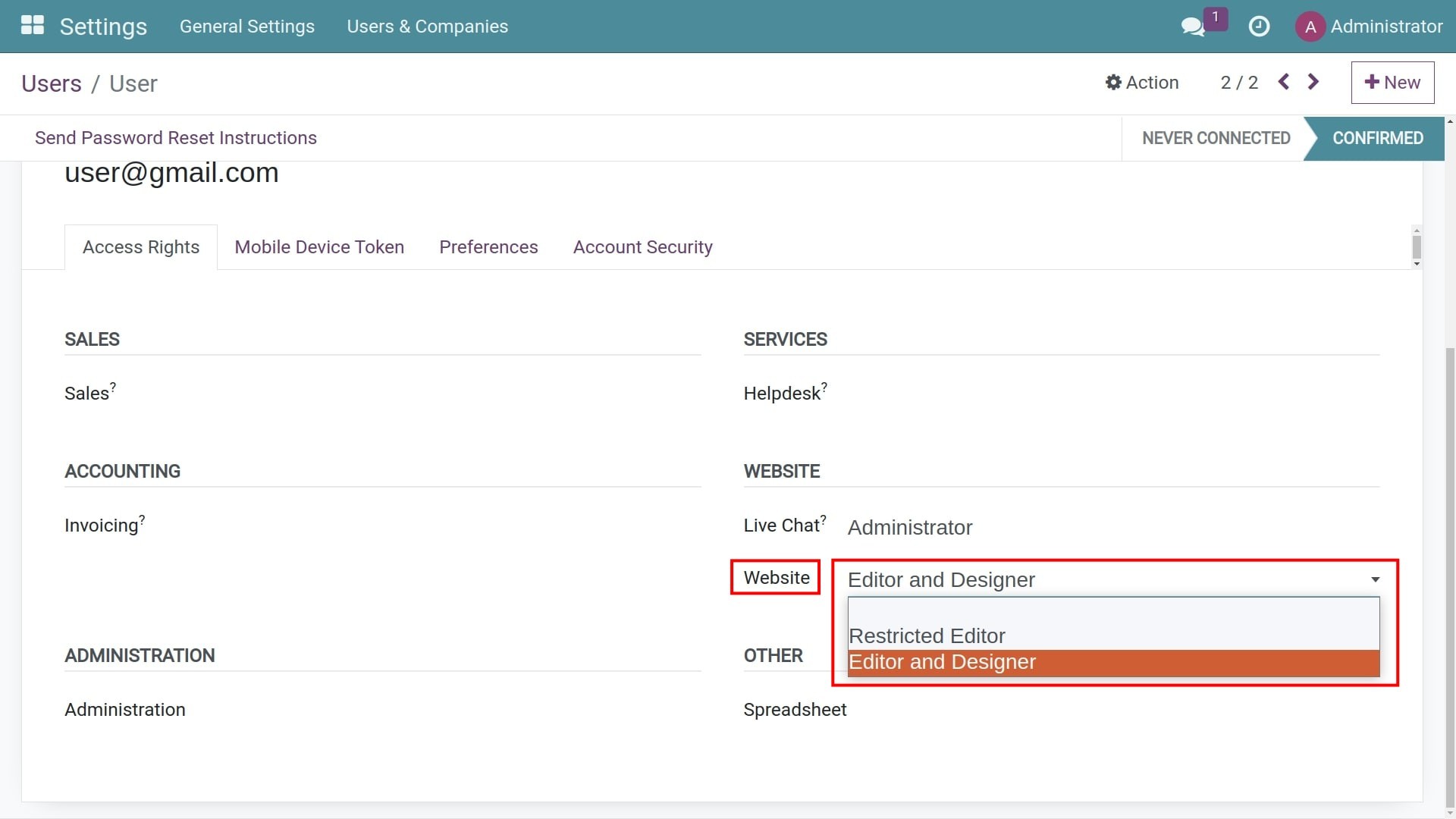
Click on the Save manually icon to confirm the changes and finish.