Issue E-invoice from POS¶
In the context of digital transformation and compliance with new tax regulations, integrating electronic invoice issuance from point-of-sale (POS) systems has become essential for retail businesses. This article provides a step-by-step guide on how to connect your POS system with Viindoo software to automatically issue e-invoices in accordance with the standards of the General Department of Taxation, ensuring both legal compliance and operational efficiency.
Requirements
This tutorial requires the installation of the following applications/modules:
Initial setups¶
Install the module¶
Viindoo software supports integration for issuing electronic invoices with providers such as VN-Invoices, S-Invoices, and MeInvoices. In this article, we will use MeInvoices as an example to configure and issue e-invoices directly from the Viindoo POS (Point of Sale) system. The setup process for other invoice providers follows a similar procedure.
Go to Viindoo Apps, search for Misa meInvoice on the search bar, and press Activate.
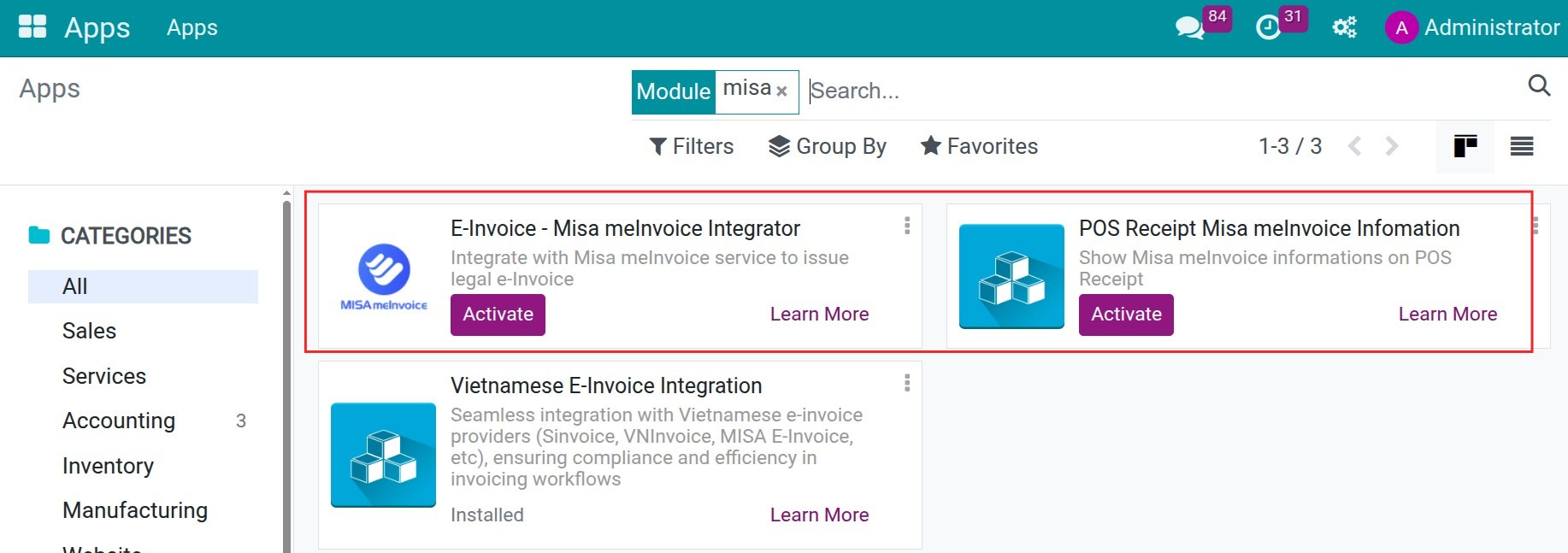
Follow the integration steps instruction in the articles Integrate Misa’s MeInvoices with Viindoo but you need to do some more steps as followings:
Get the E-Invoices template and serial¶
E-Invoices for retails will be defferent with the normal E-Invoices. So, you need to another E-Invoices templates and E-Invoices serial for the retail operations. Contact to E-Invoices providers to request and process a new one.
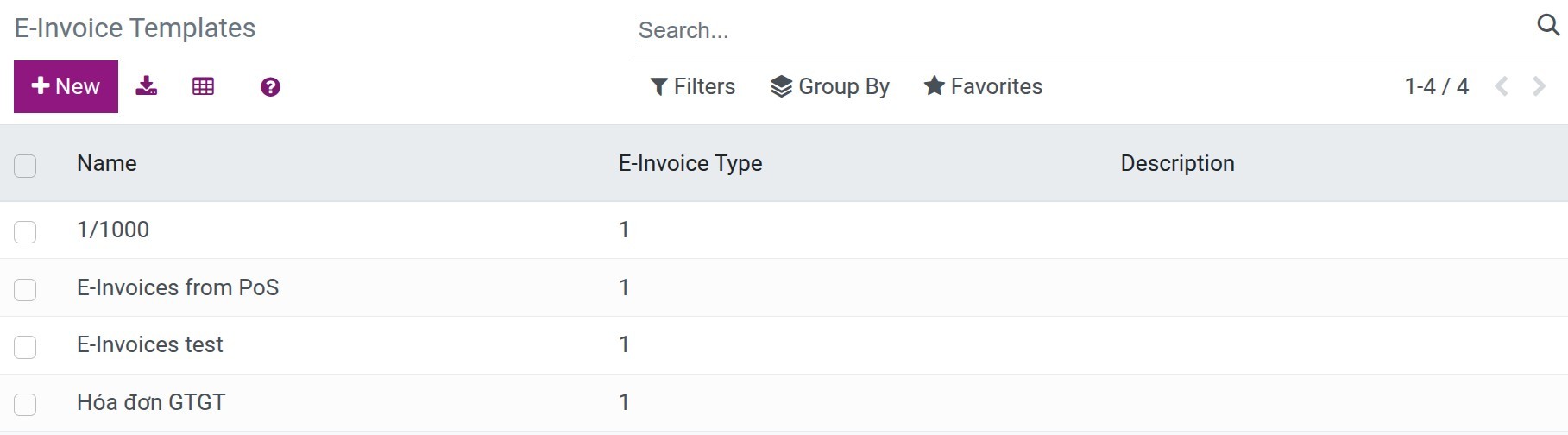
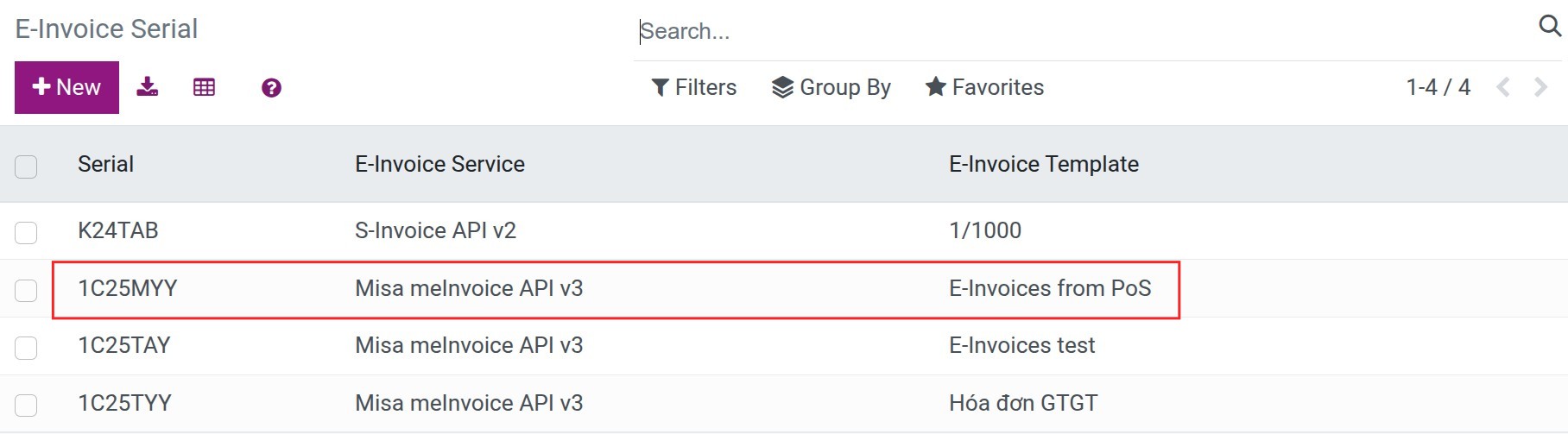
Setup the Journals for issuing E-Invoices¶
Next, you navigate to the Accounting > Configurations > Journals, create a new journal for issuing e-invoices and enter some needed settings as follows:
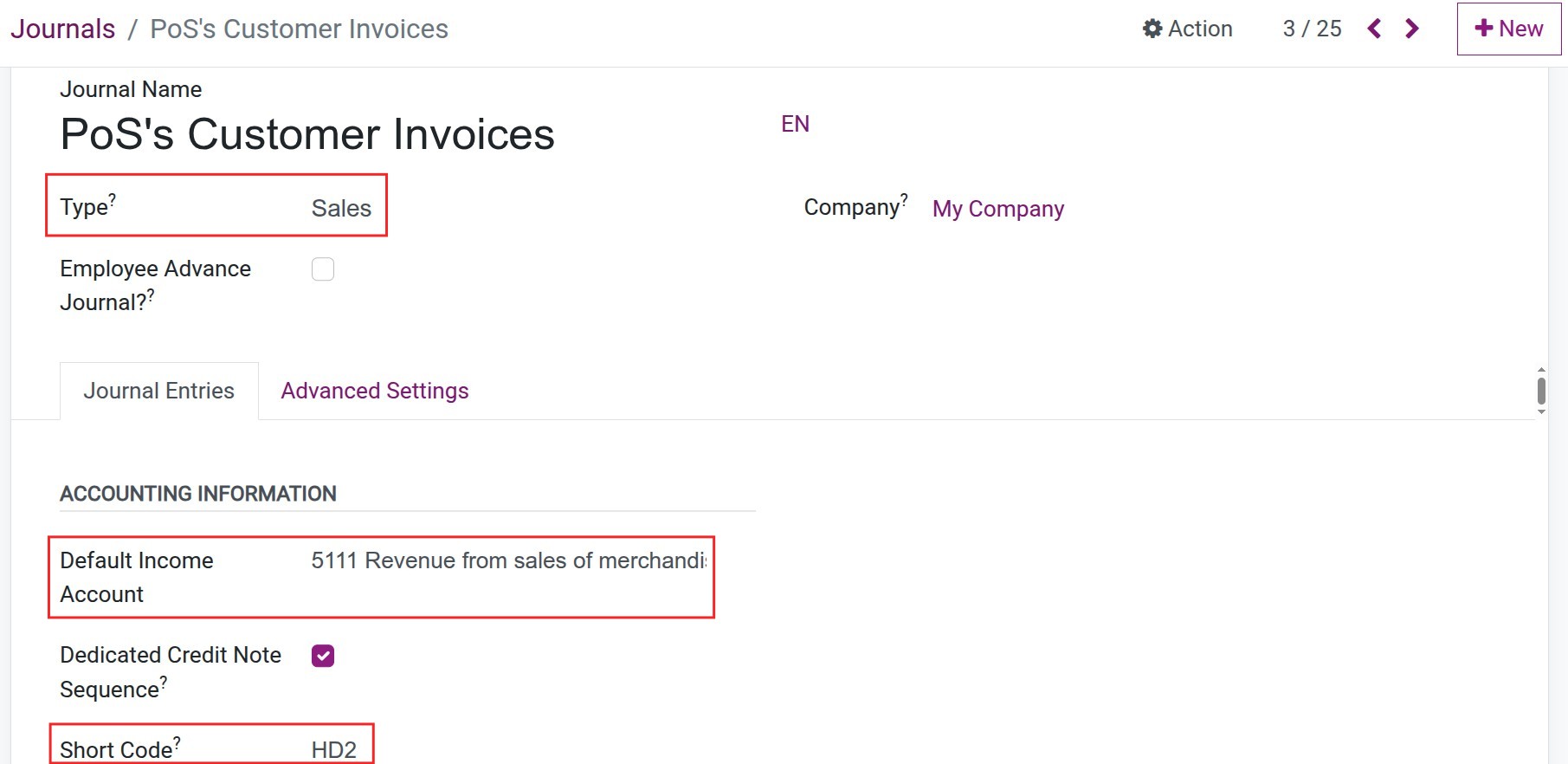
Type: Choose Sales.
Default Income Account: Choose the income account from PoS.
Short Code: The code of the PoS Customer’s Invoices.
In the Advanced Settings tab, choose the E-Invoice Serial that is specific for PoS.
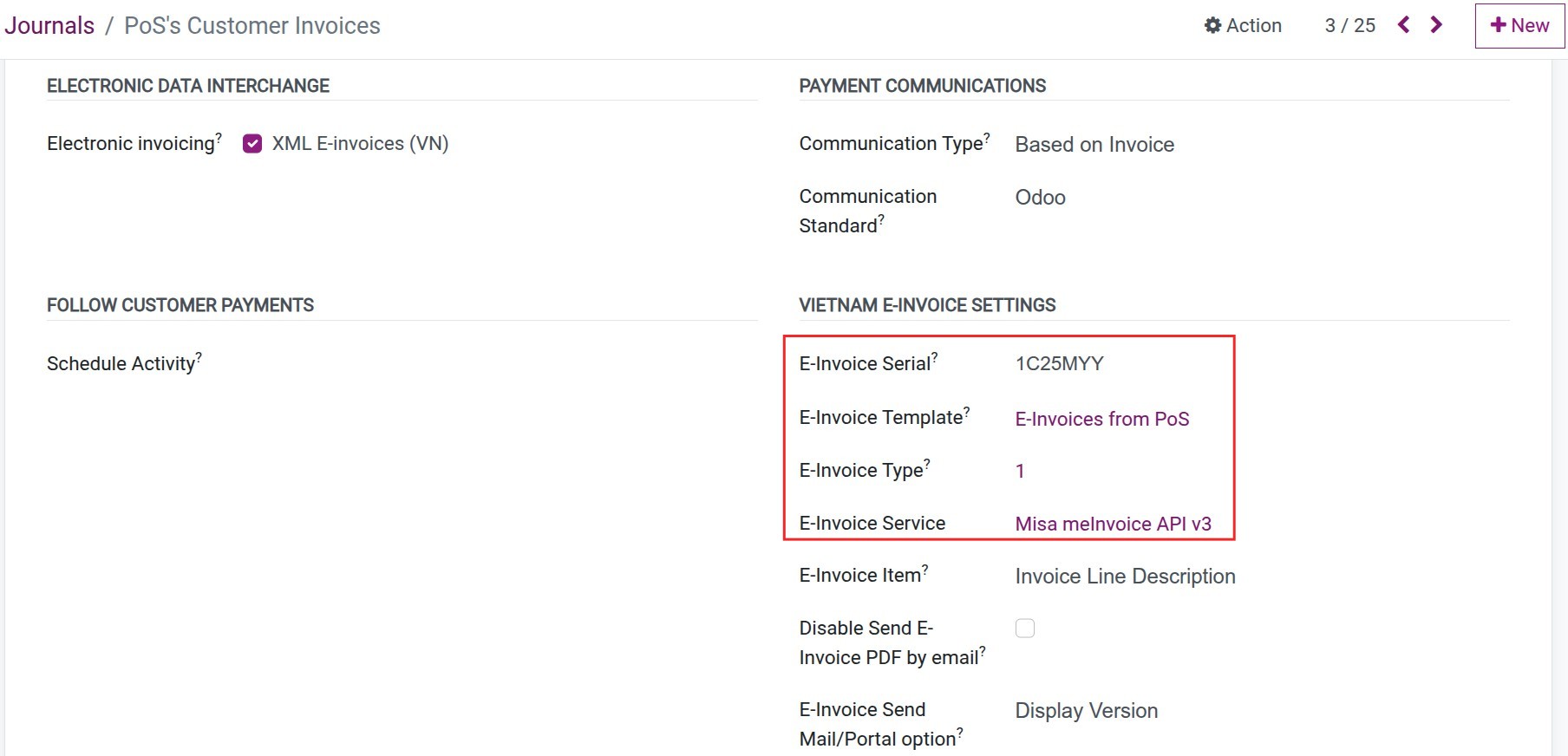
Navigate to app Point of Sale (PoS)> Configuration > Settings, choose the Point of Sale need to issue E-Invoices:
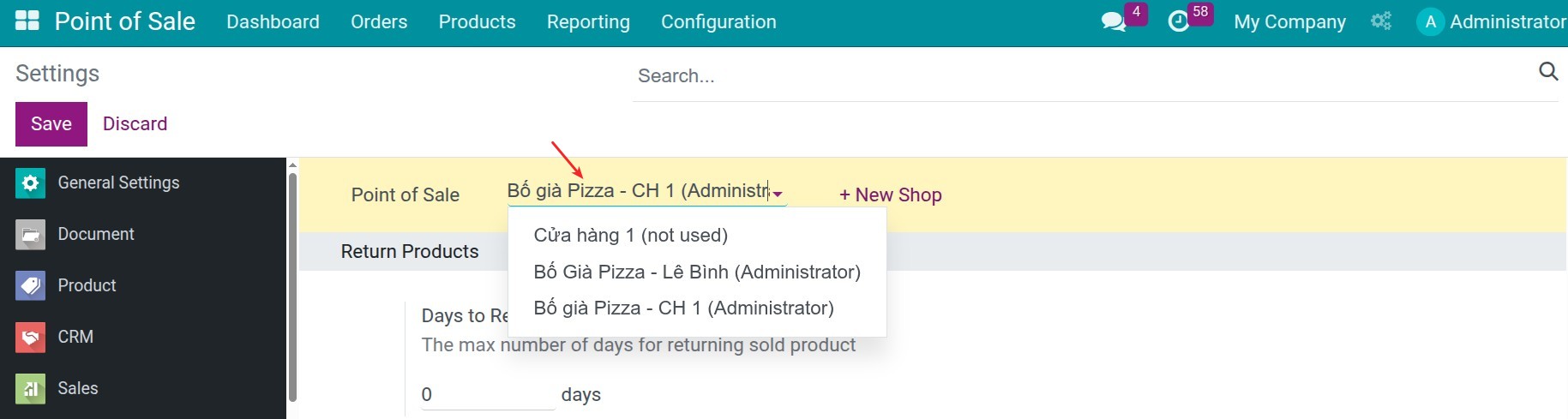
Move to the Default Journals and select the above journal for issuing E-Invoices at PoS:
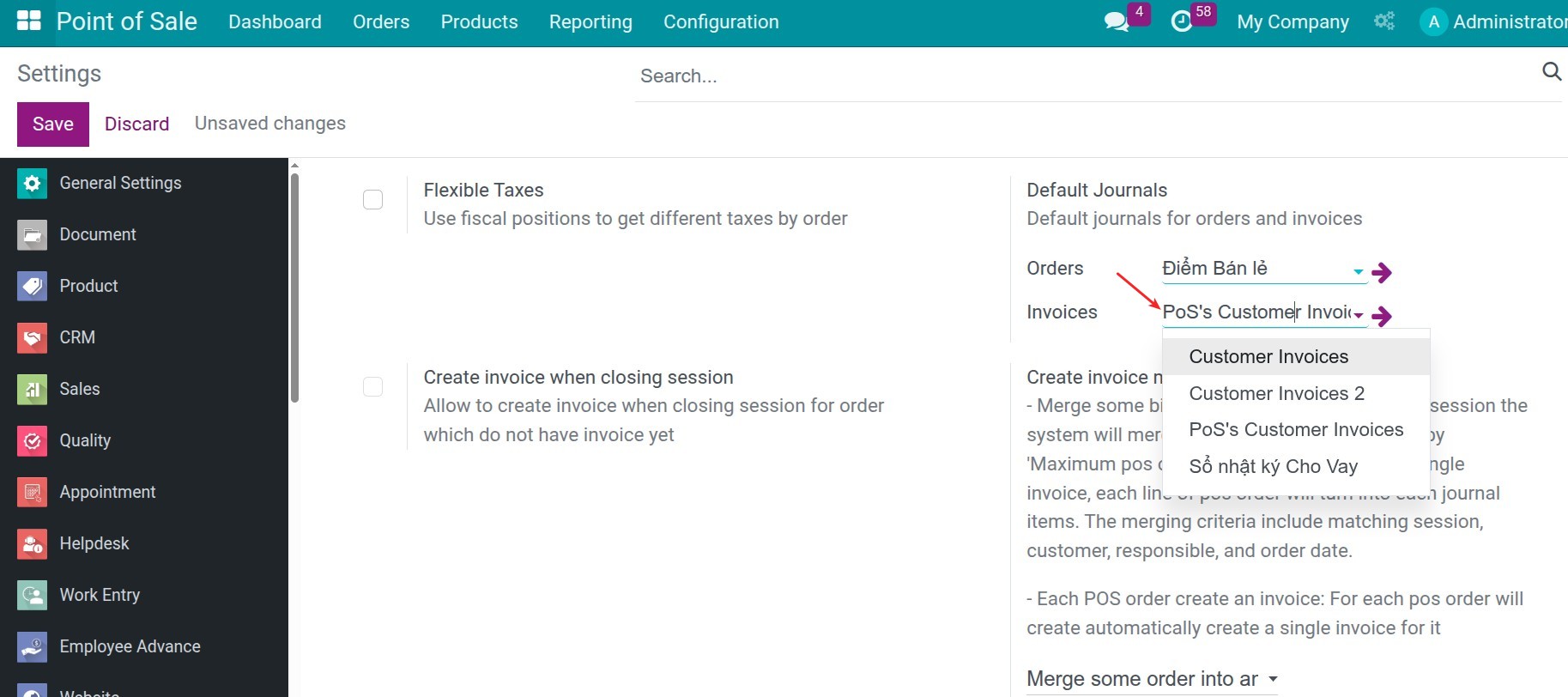
Activate the Create invoice when closing session feature to allow to create invoice when closing session for order which do not have invoice yet. At that time, you also can setup the create invoice mode for the PoS orders.
Merge some orders into an invoice: You can define how many pos orders will be merged into an invoice.
Each PoS order create an invoice.
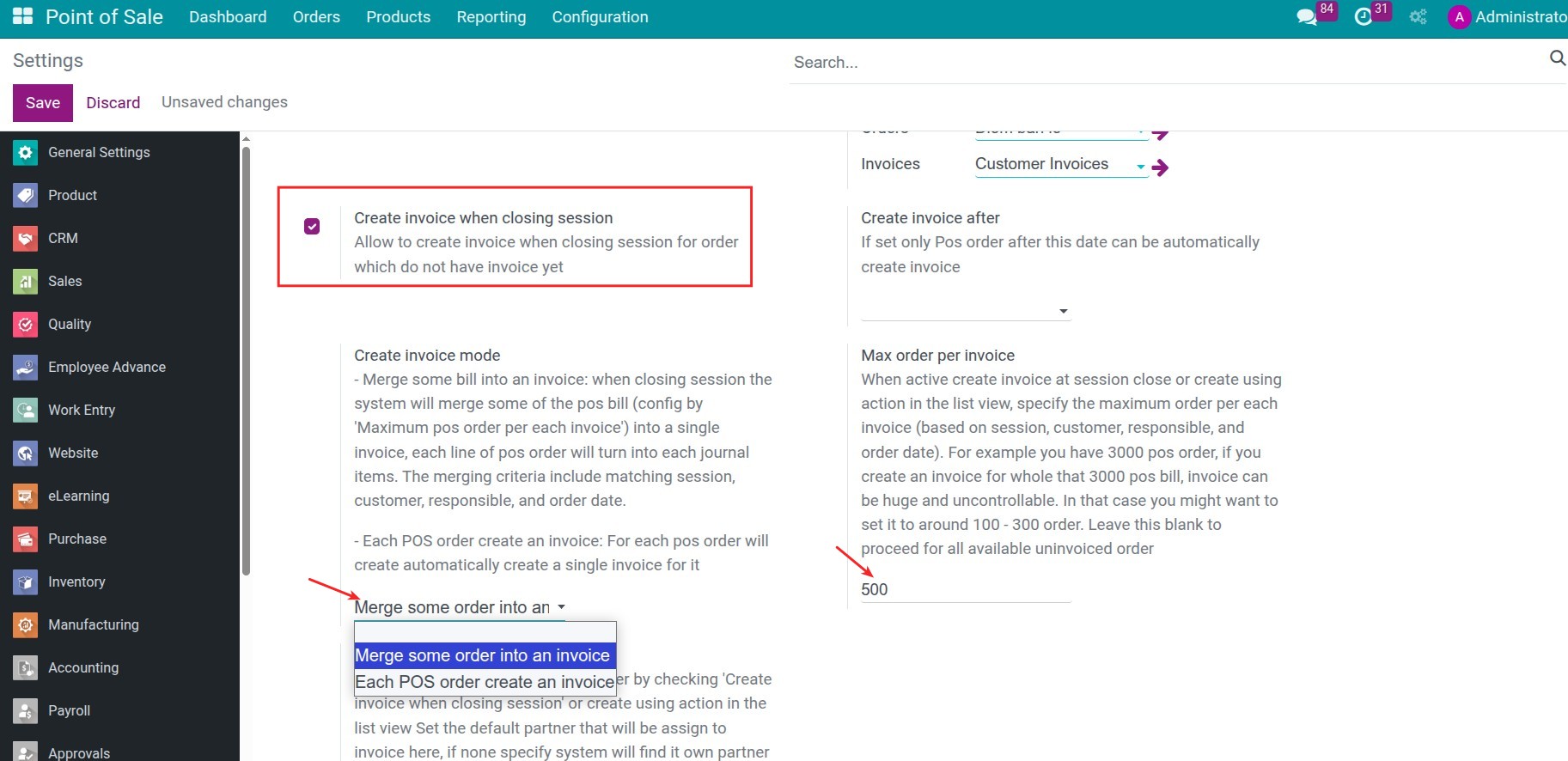
Then press Save to finish the configuration.
Process to issue E-Invoices from PoS¶
Create E-Invoice right after the PoS order¶
Create a pos order and then move to the payment section, select Customer, press Invoice and then press Validate
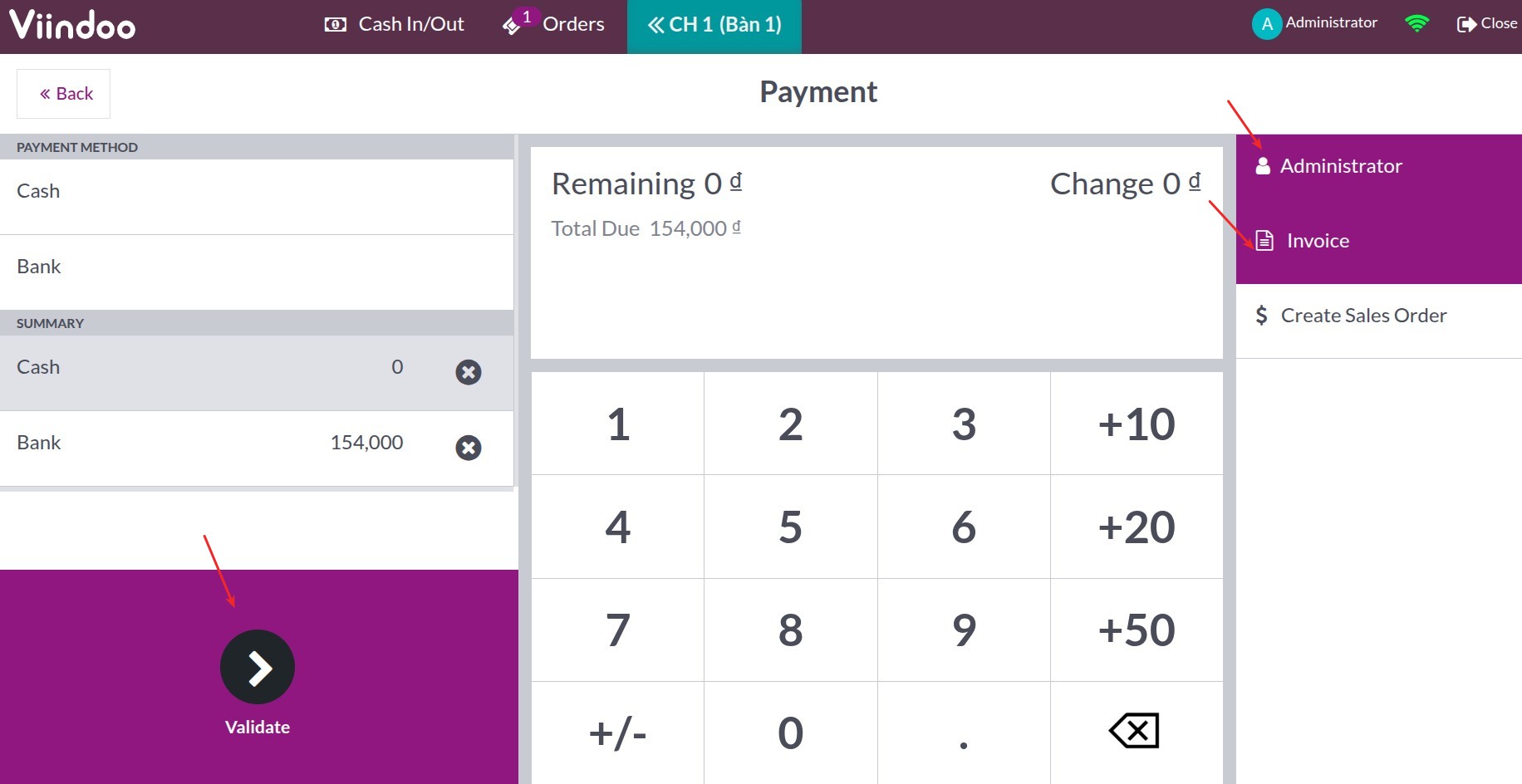
Once done, you will see the E-Invoice information in the receipt and your customer can research this E-Invoice.
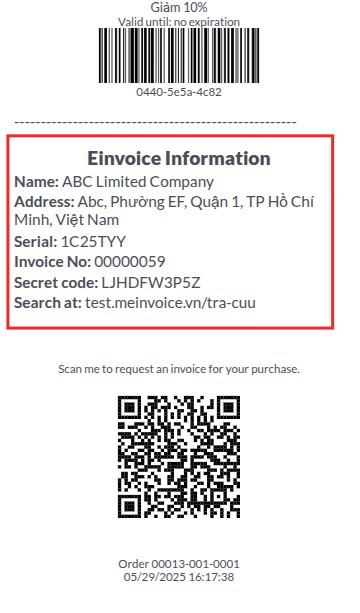
Create E-Invoices after closing PoS session¶
With all the PoS order that do not be issued E-invocies, after close session, the system will automatically issue one by one.
You can navigate to Point of Sale (PoS)> Orders > Orders, search the order that need to be see the E-Invoice, then open it and press to Invoices:
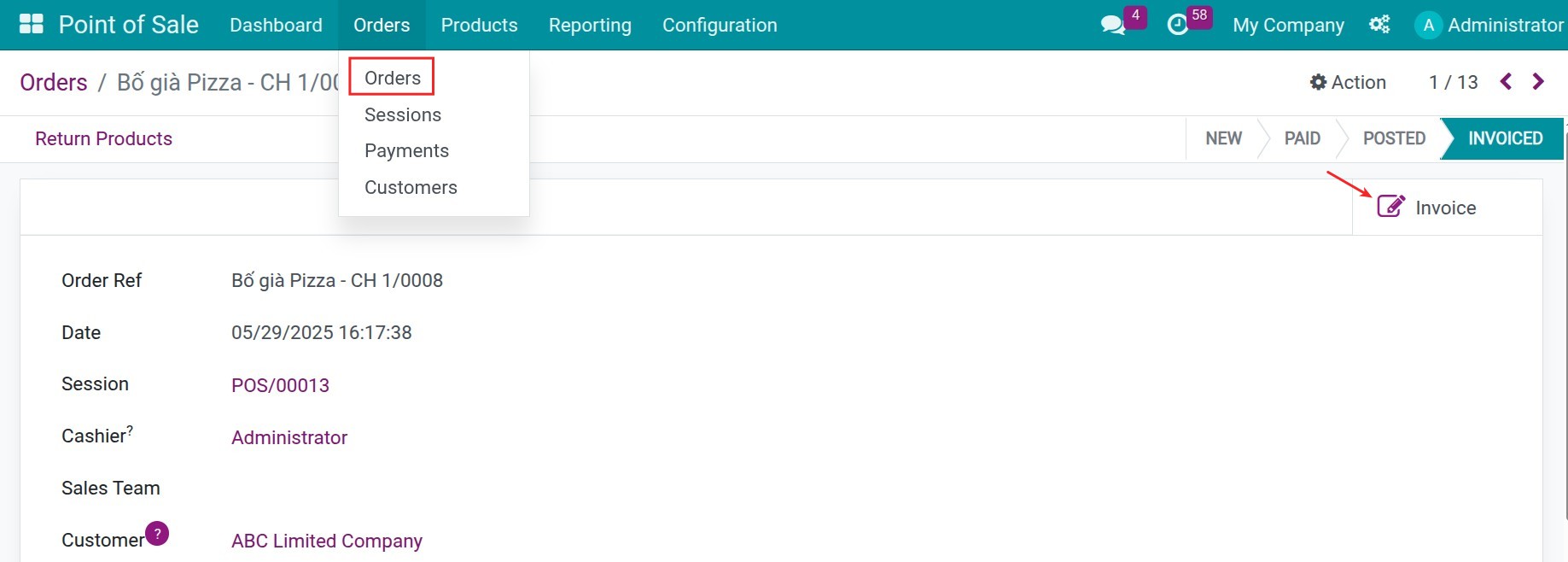
In the VN E-Invoice tab, you will see the E-invoice converted or E-invoice Representation file. Here you can download it.

See also
Related article
Optional module