Booking for Shipments¶
Requirements
This guide requires the following applications:
This article focuses on the shipment operator’s experience: how to open the shipment, launch the booking wizard, and keep both documents aligned. All booking concepts, form references, and troubleshooting playbooks now live in the central booking guide.
Understand the Booking Guide¶
The booking collection groups every detailed topic:
Use this shipment page as the quick entry point, then jump into the sections above whenever you need deeper background.
Before Launching the Wizard¶
Review the shipment to make sure all mandatory information exists—the booking wizard only mirrors what you already confirmed. Double-check:
Cargo information: packages or cargo detail lines.
Carriers: on the main Transport tab or per route leg.
Route and locations: origin, destination, POL, POD.
Schedule: ETD, ETA, and cutoff if applicable.
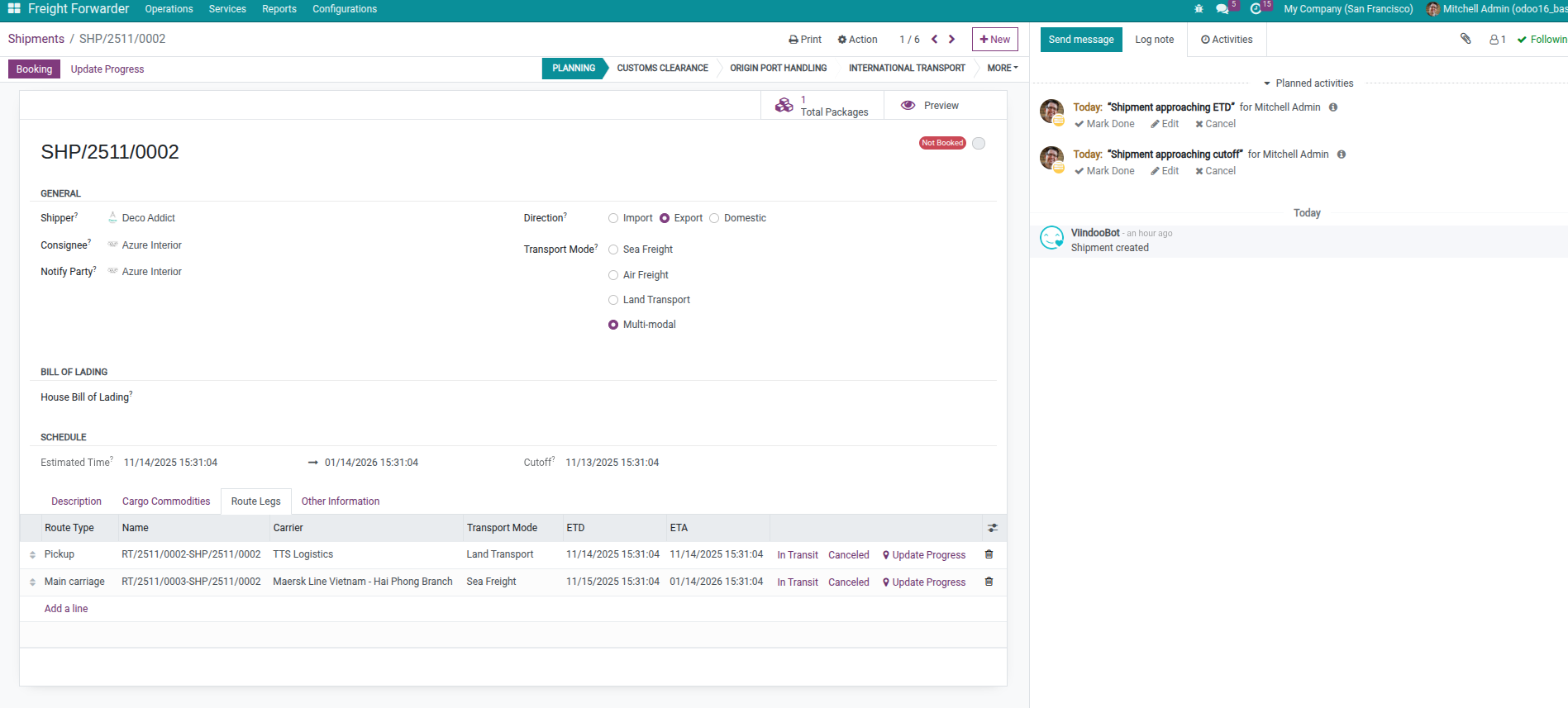
For the exhaustive checklist, follow the booking creation guide.
Open the Shipment That Needs Booking¶
You can open the shipment either from the sales order smart button or directly from Freight Forwarder > Operations > Shipments. The Access Shipments That Need Booking section in the booking guide documents both navigation paths in more detail.
Launch the Booking Wizard¶
On the shipment form, click the Booking button in the top-right corner.
Viindoo analyses the shipment, creates the necessary bookings, and shows the results instantly.
Open a booking to review or edit it.
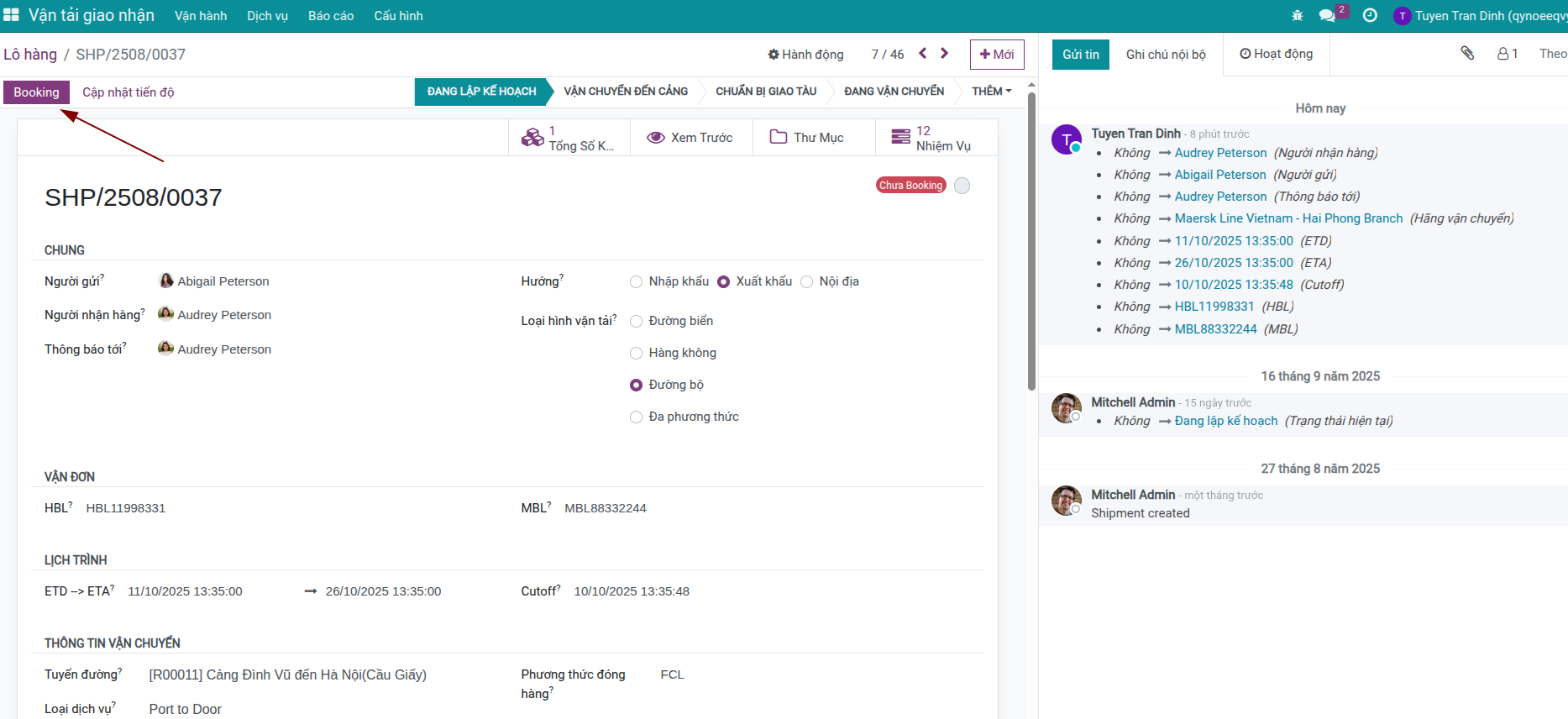
Automatic grouping logic, including the behavior when you add more cargo later, is covered with real-world examples.
After Creation: Review and Send¶
Each booking inherits most of its data from the shipment, so you usually just add the carrier’s reference number or transport details before sending the request. Use the booking form reference to understand every field and status, and rely on the workflow guide for emailing the carrier, printing booking requests, and confirming the response.
Multi-Leg Shipments¶
If the shipment covers several legs, follow Multi-Leg Preparation to configure the legs and allocate packages, then Create Multi-Leg Bookings to understand how the wizard groups carriers into separate bookings. The same booking button drives both single-leg and multi-leg situations—only the grouping logic changes.
Keep Shipments and Bookings in Sync¶
Once you confirm a booking, Viindoo pushes key information (carrier, ETD/ETA, MBL, vehicle data) back to the shipment automatically. Learn how to handle changes such as rejected bookings, carrier switches, or additional containers in workflow-and-scenarios.
Manage Bookings Centrally¶
Open Freight Forwarder > Operations > Bookings to track every booking, regardless of which shipment created it. Searching, grouping, following records, and the most common FAQs now live in management-and-faq.