Get started with Survey: overview and configuration¶
Requirements
This tutorial requires the installation of the following applications/modules:
Introductions on Surveys app in Viindoo system¶
Main features of the Surveys app¶
The Viindoo system allows users to create surveys with a variety of question types for different purposes such as:
Collect feedback from customers;
Assess the level of satisfaction concerning products, services, events, etc.;
Create exams for the tasks related to HR.
Surveys app installation¶
You can install the Surveys app by following these steps:
Navigate to Viindoo Apps and use filters to search by Apps;
Type Surveys in the searching bar;
Select the Survey app and press Activate.
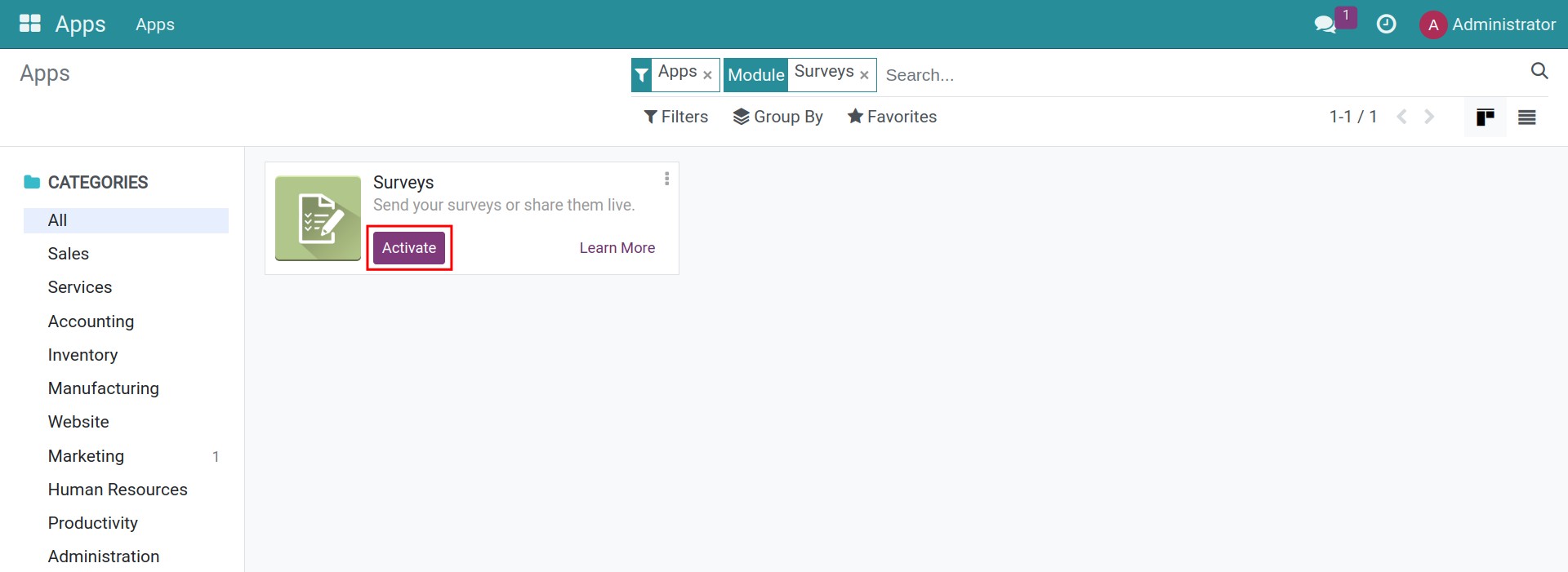
After the successful installation, navigate to the Surveys app in the Viindoo main view.
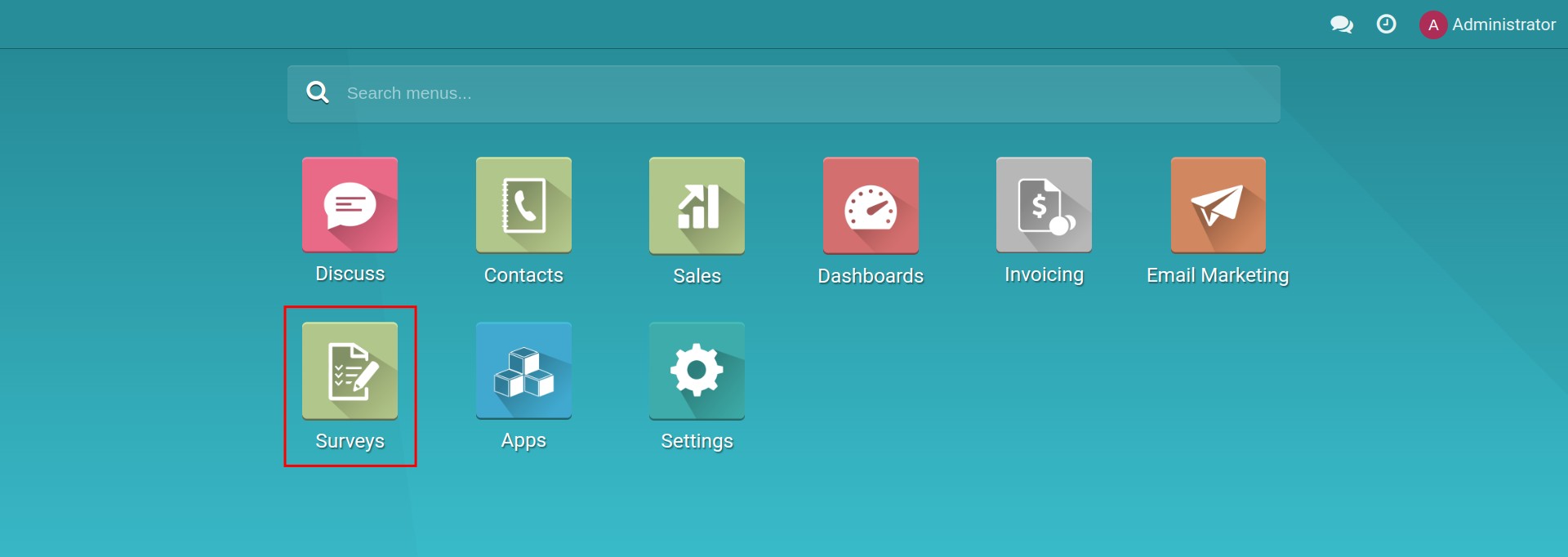
Grant access rights in the Surveys app¶
The access rights available in the Surveys app are the following:
- Blank:Cannot access the Survey module.
- Users:Create, view, edit, and delete self-created surveys.
- Administrator:Create, view, edit, delete all surveys, and set up banks of questions.
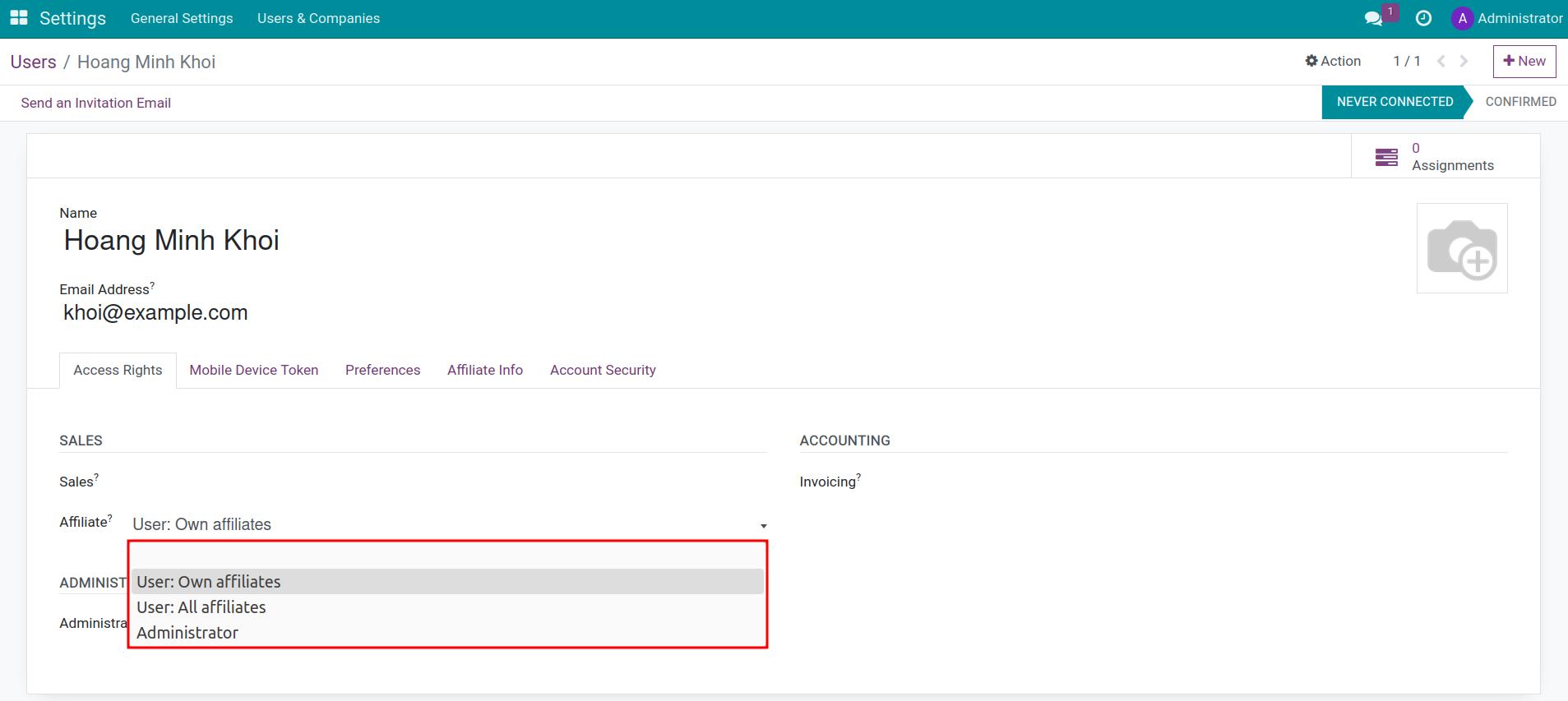
Surveys app overview¶
Overview¶
When navigating to the Surveys app, you can see all the existing surveys in the kanban view.
- New button: to create a new survey;
- Searching toolbar: helps to search the surveys or group by rules;
- View Survey tags: the surveys are viewed in the tags form:
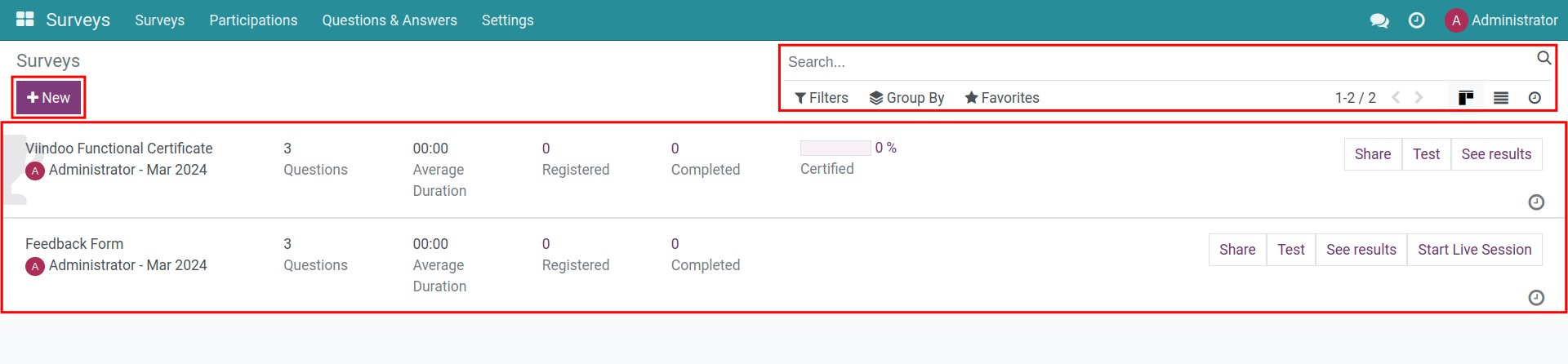
Participations view¶
Navigate to Surveys ‣ Participants.
The view of Participations shows all survey answer sheets in the list view, containing the following information: survey name, time of creation, deadline, score, etc.
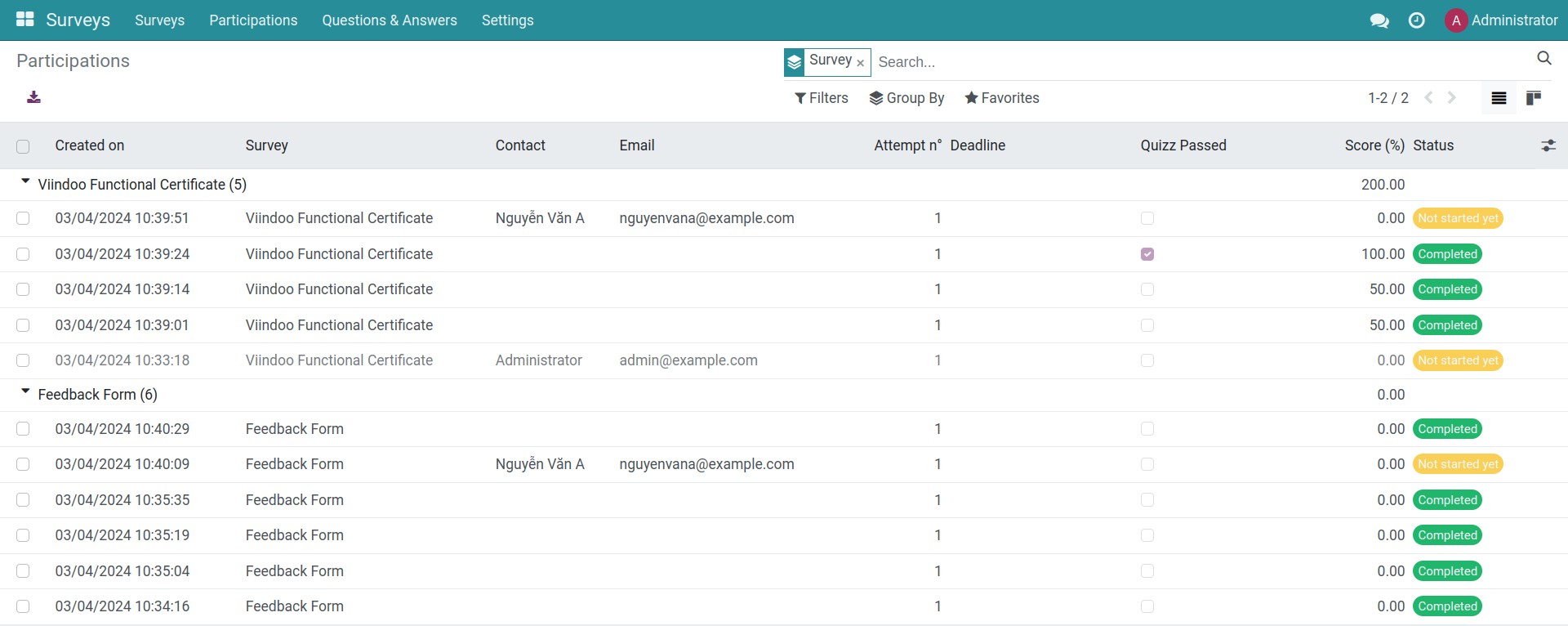
Question & Answers view¶
This menu helps to manage the information of Questions, Suggested Values, Detailed Answers.
- Questions: show all questions in the list view.
- Suggested Values: show all choices in the list view, group by Question.
- Detailed Answers: show all detailed answers of participants in the list view, group by Survey & User Input.

Settings in the Surveys app¶
Navigate to Surveys ‣ Settings. Here you can quickly activate some features related to the survey module.
- Survey Exam: allows you to create new exam question from question bank.
- Survey Results Recomputation: helps to recompute results after revising the answers on survey form.
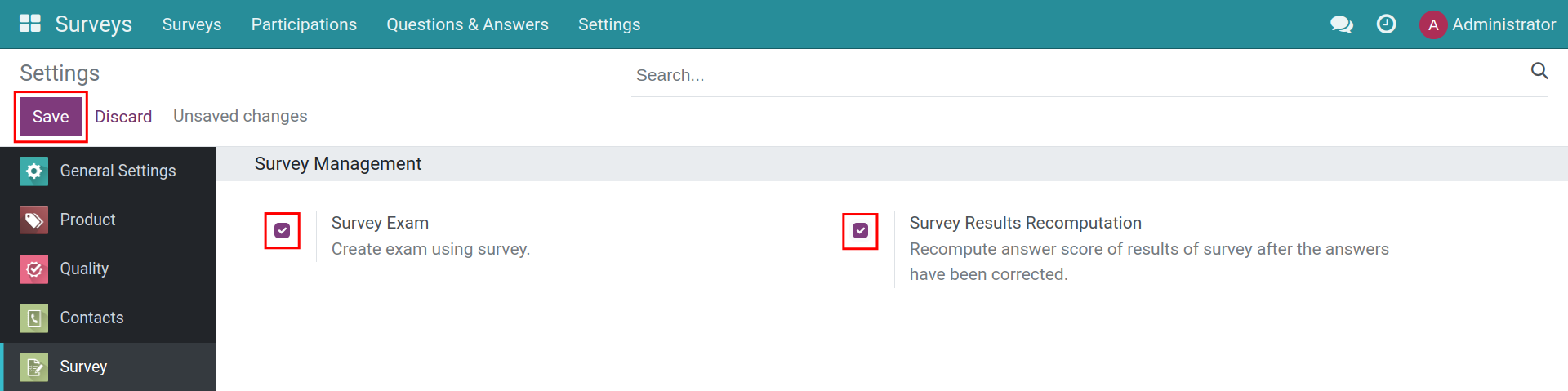
See also
Related article
Optional module