Process a cash discount¶
Requirements
This tutorial requires the installation of the following applications/modules:
With Viindoo accounting software , you can easily give and register cash discounts to your customer. Discounts can be given when the customer proceeds with the payment or after that.
To have a better idea of how to apply a cash discount on a customer payment, let’s take a look at the following example: When your customer pays within 10 days from the date of invoice, he/she will receive a 2% discount on the total value.
Set up cash discounts¶
First of all, we need to set up a payment term. Access Accounting ‣ Configuration ‣ Payment Terms ‣ +New:
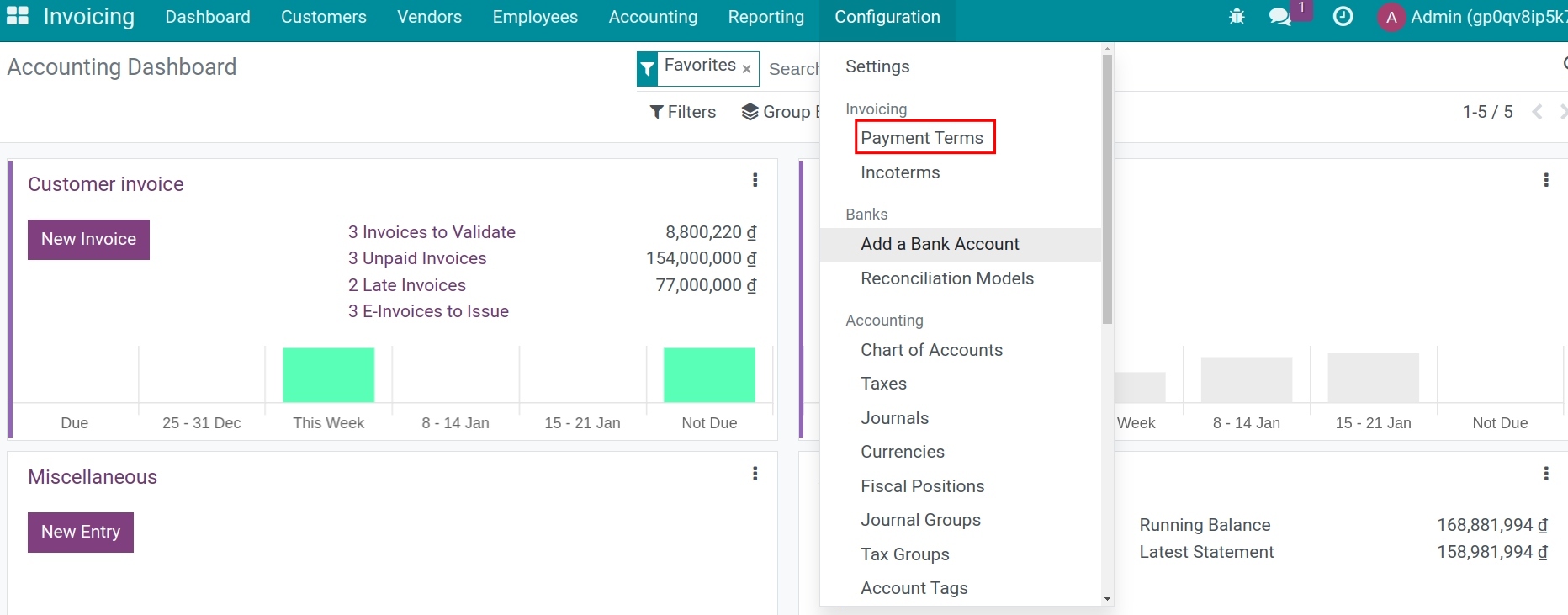
With the example mentioned above, configure the payment term as follow:
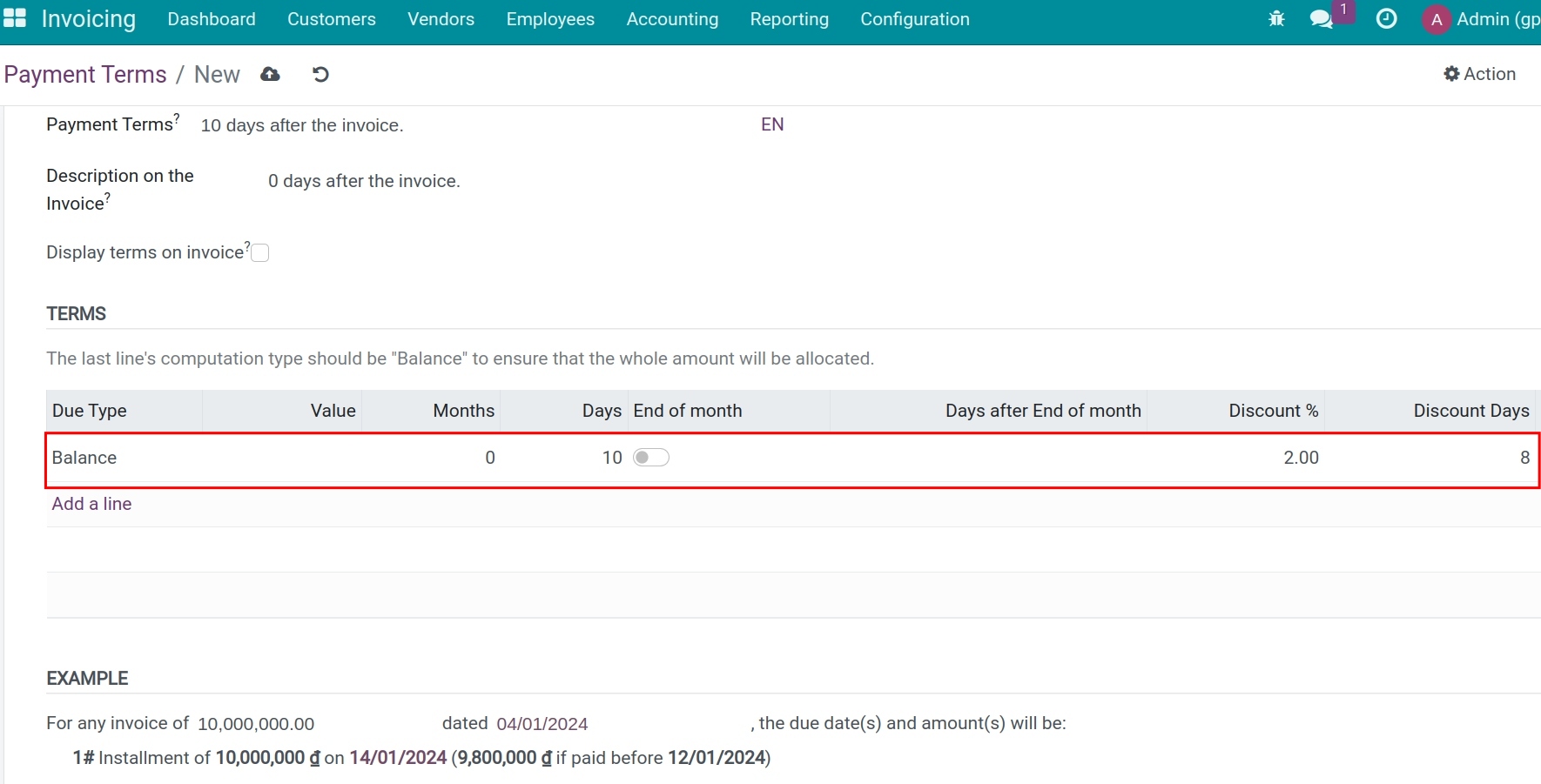
Due type: Select the balance type.
Days: 10 - The due date is 10 days after the invoice date.
Discount %: 2% - The percentage discount applied if paid in advance.
Discount Days: 8 - Number of days before the due date to qualify for a discount.
Register payment and cash discount¶
Customer pays before the due date and receives a discount¶
In our example, if our customers pay before the due date according to the payment term, they will get a 2% discount on the total amount. To register that payment directly from the invoice, access the invoice and select Register Payment:
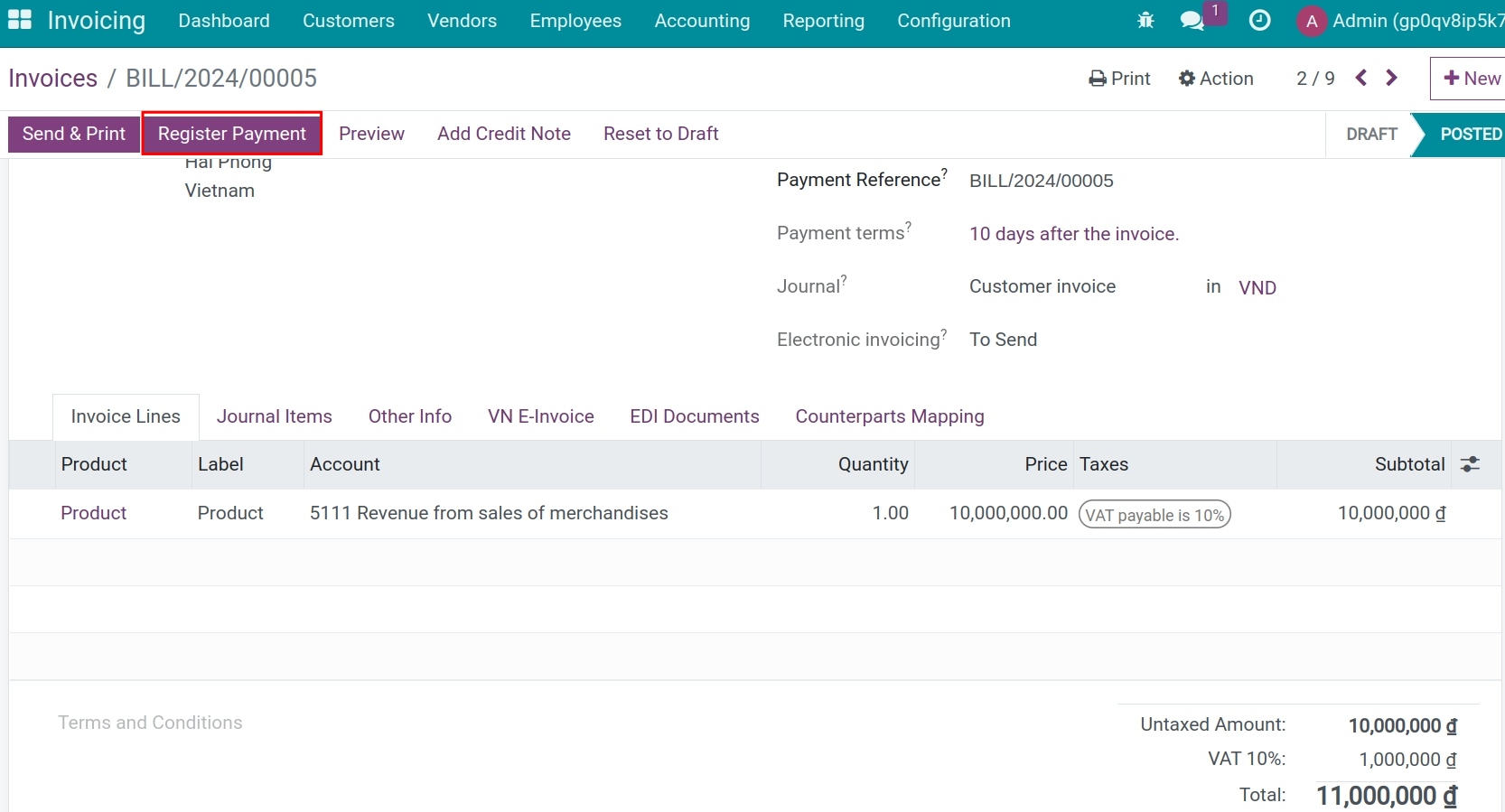
At the Register Payment window, the system has displayed a notification that the payment voucher is eligible for early payment discount. The calculated amount is based on the discount terms configured above.
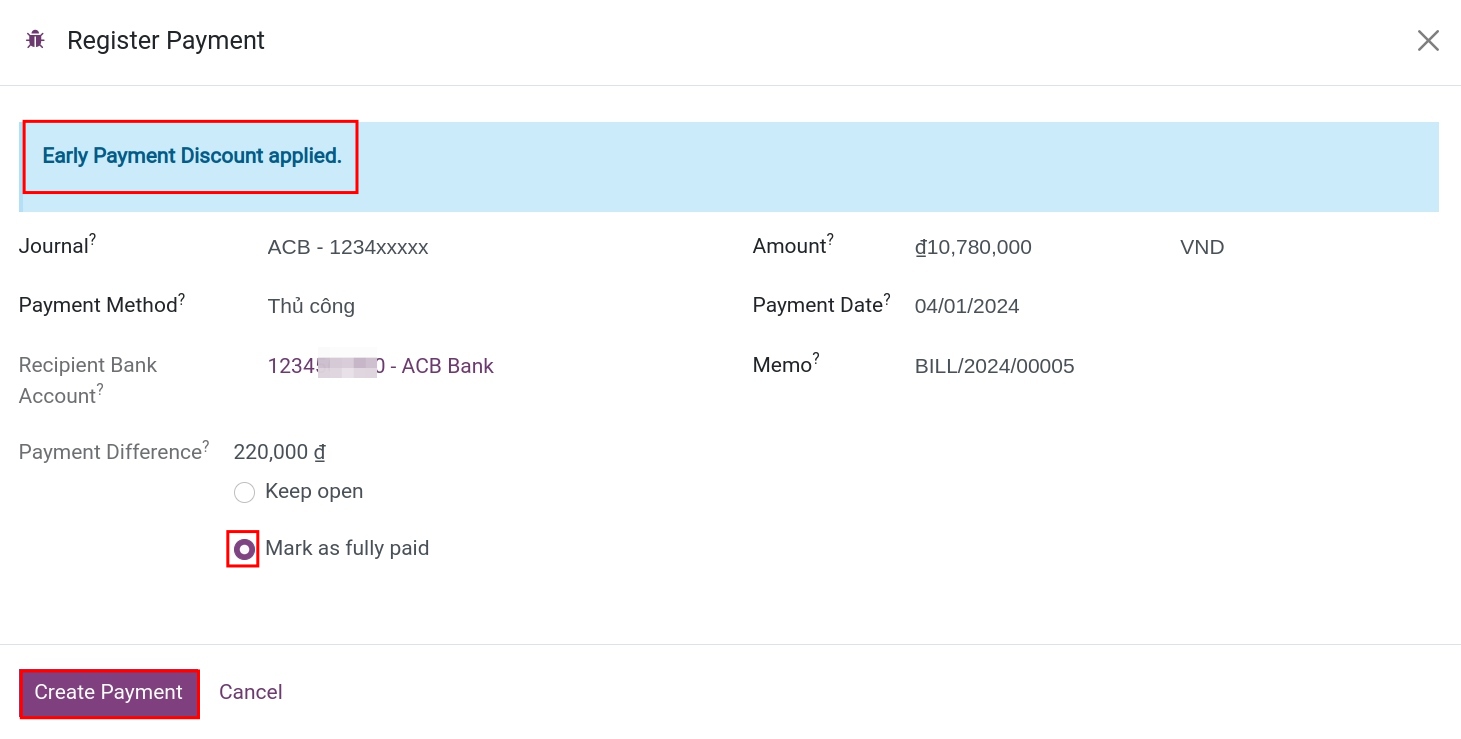
Journal: Choose the cash or bank journal that receives money from the customer;
Recipient Bank Account: The system will automatically fill the bank account declared on the chosen journal above.
Amount: Add the discounted amount and select Mark as fully paid.
Payment Date: By default, it will be the payment creation date on the system. You should change it to the actual payment receiving date.
Memo: Record the description with the invoice number of the customer payment.
Click Create Payment to record the customer payment.
The customer invoice is now marked as Paid. To view the auto-generated difference, look at the bottom of the invoice and press the i icon to see the payment info, click Journal Entry in the right corner of the payment slip to see its details:
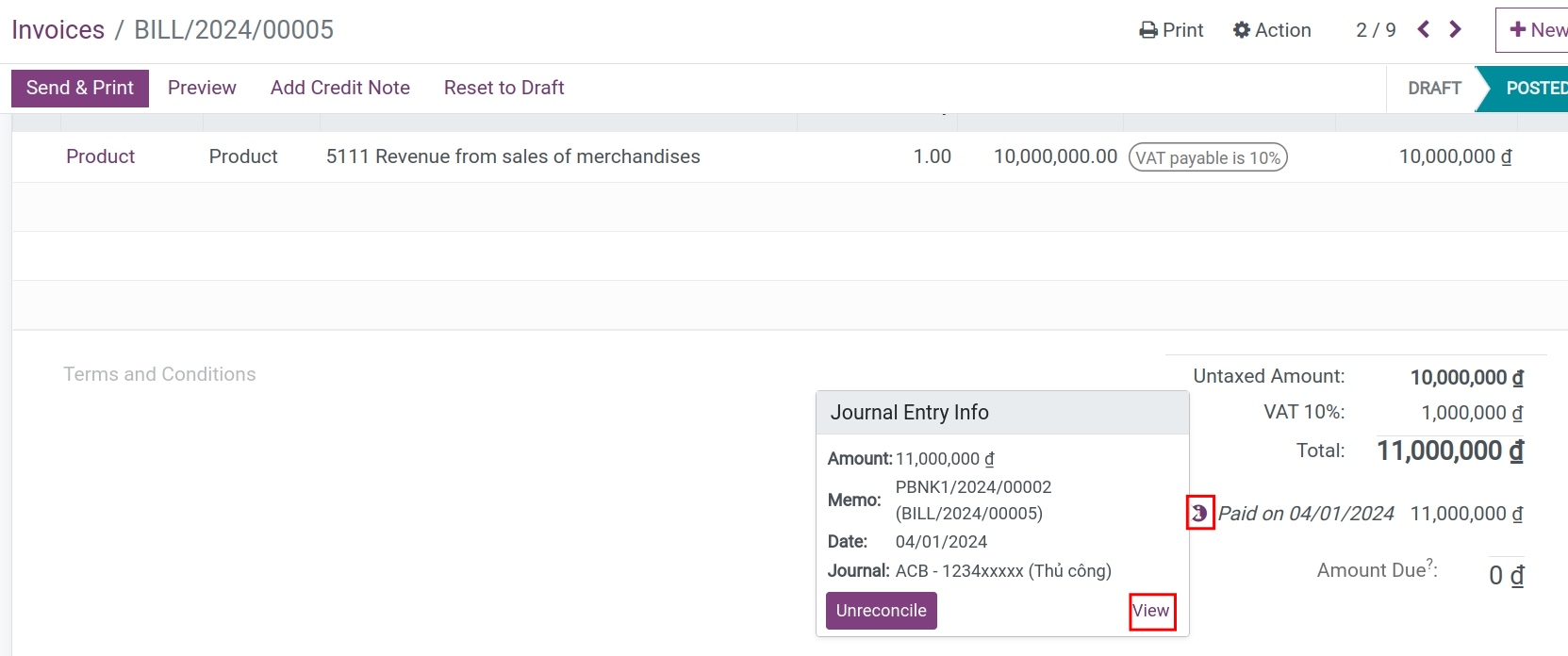
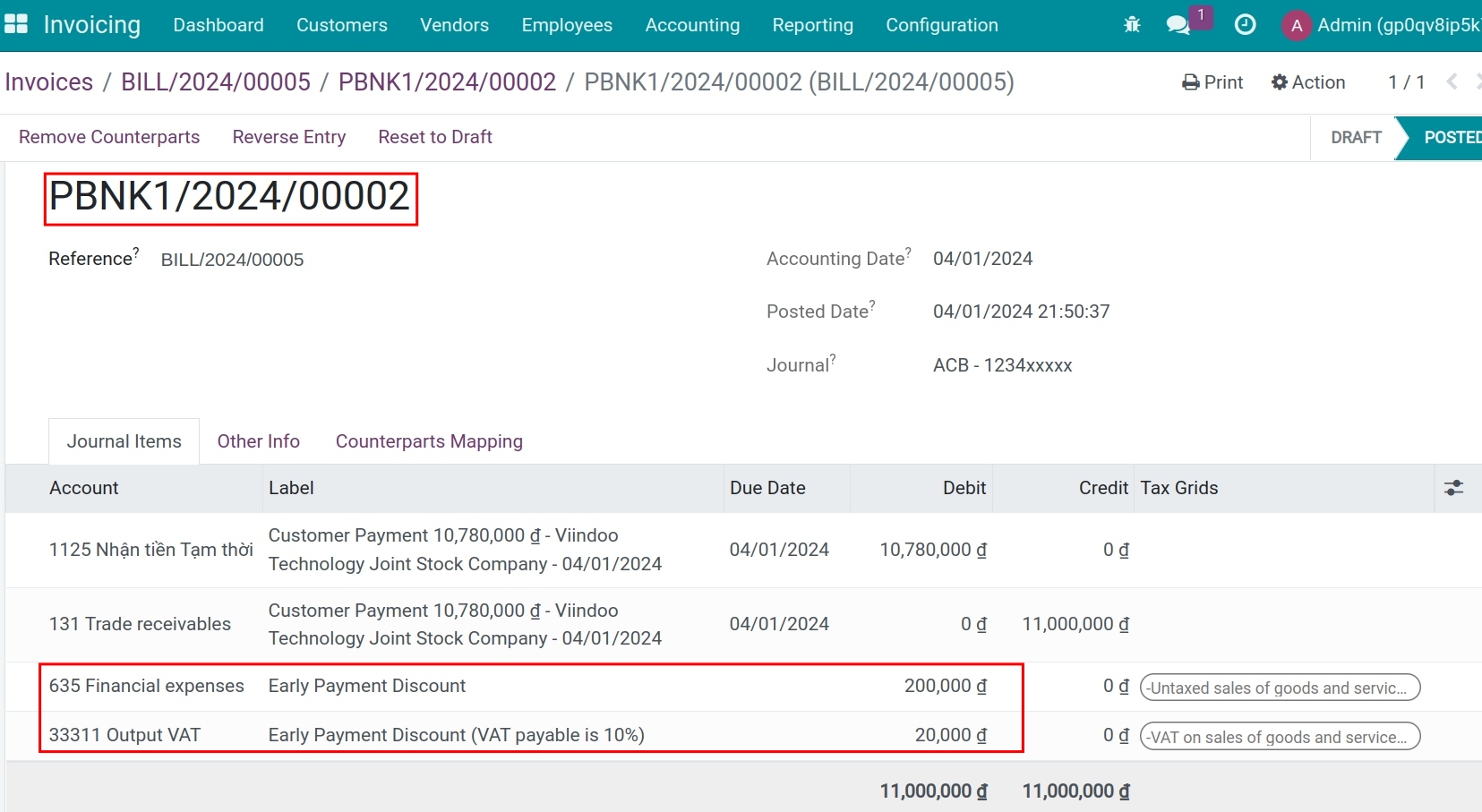
The system will automatically reconcile the related 131- Trade receivables. After activating developer mode, navigate to Accounting ‣ Accounting ‣ Journal Items to see details:
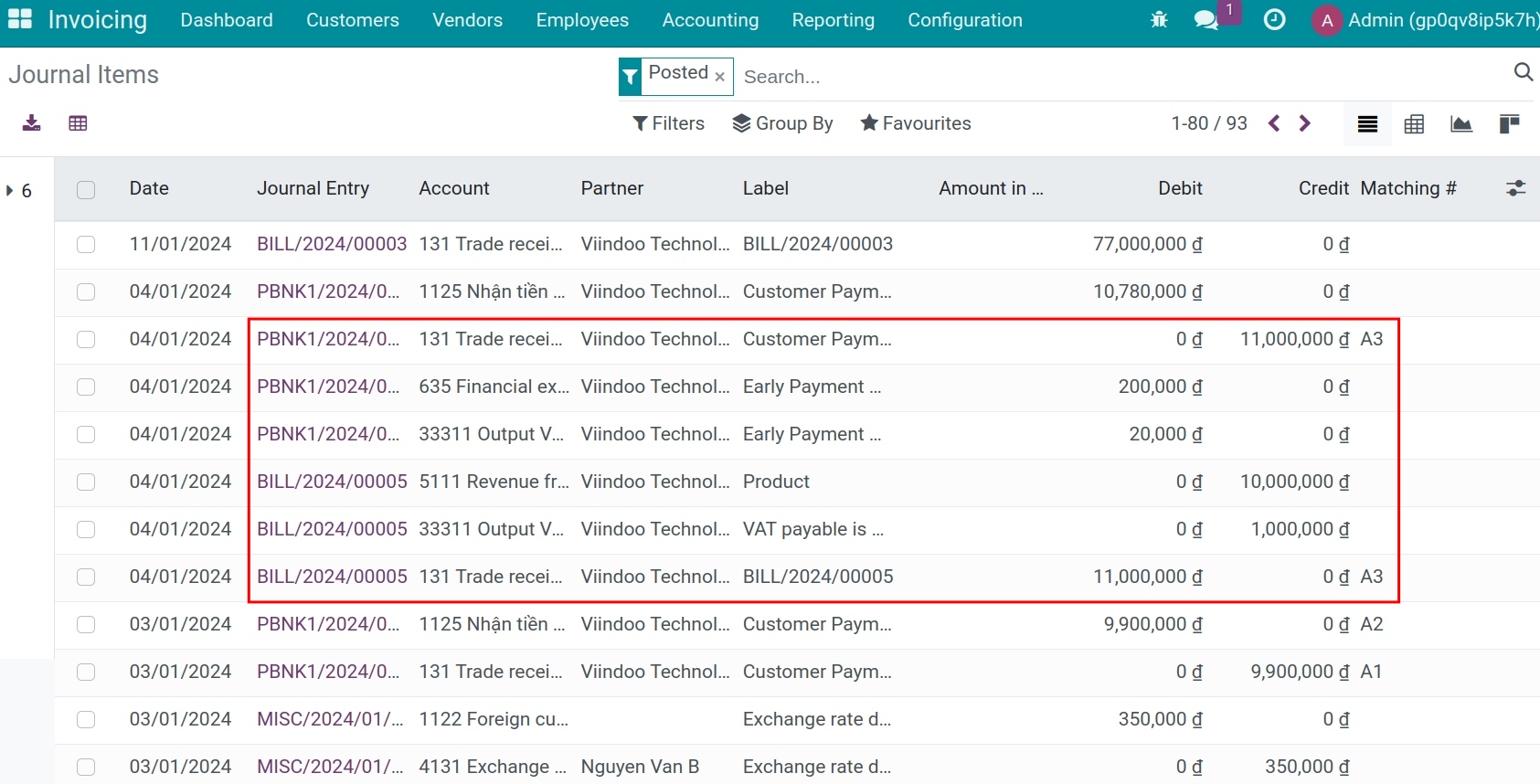
Tip
Besides from register payment from the invoice, you can also register a payment directly at Accounting ‣ Customers ‣ Payments. And then, to register the cash discount, you can use Journal entries or Reconciliation Models.
Customer pays after the due date and doesn’t receive discount¶
If customers pay later than pre-set due date, they won’t receive a 2% discount.
At the customer invoice, you will record the full amount of the invoice by clicking Register payment.
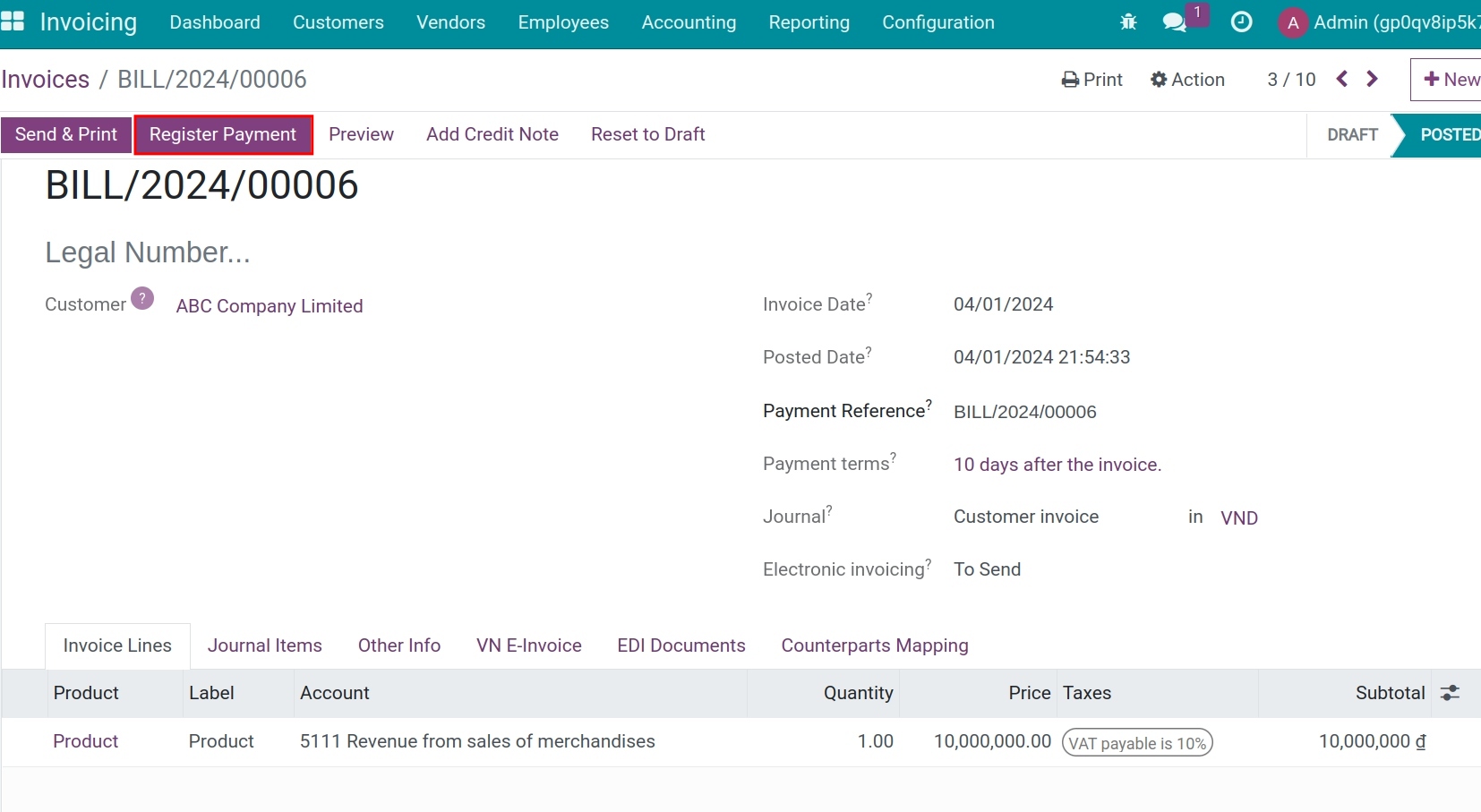
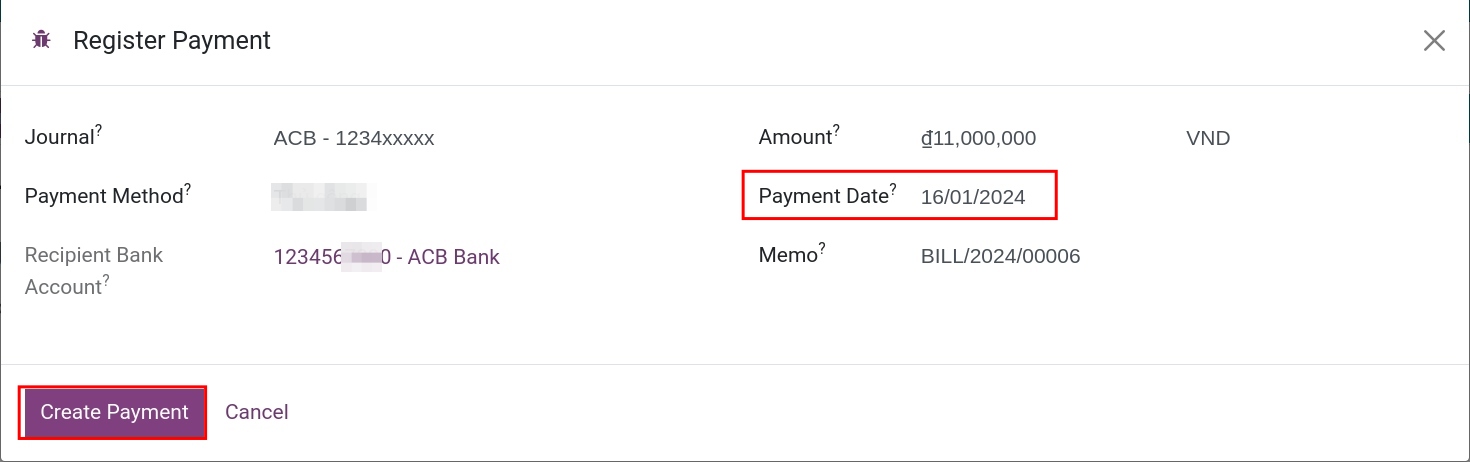
The receivable will be automatically reconciled and the invoice is marked as Paid.
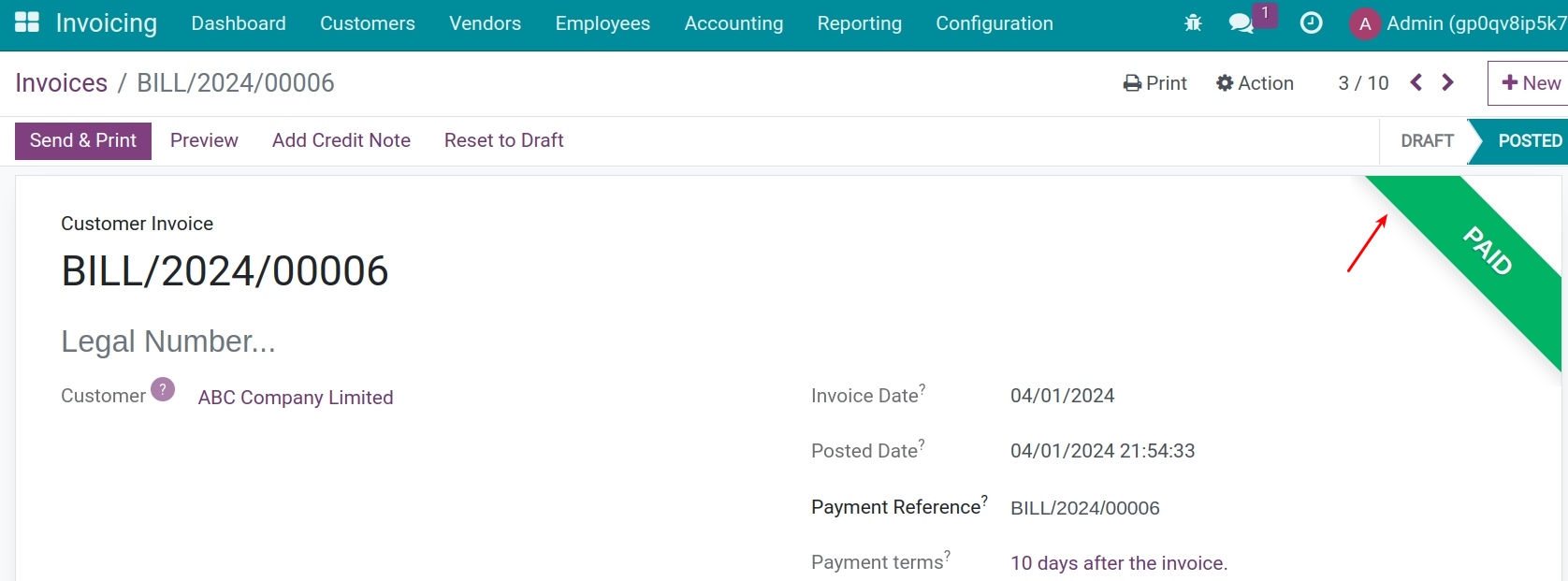
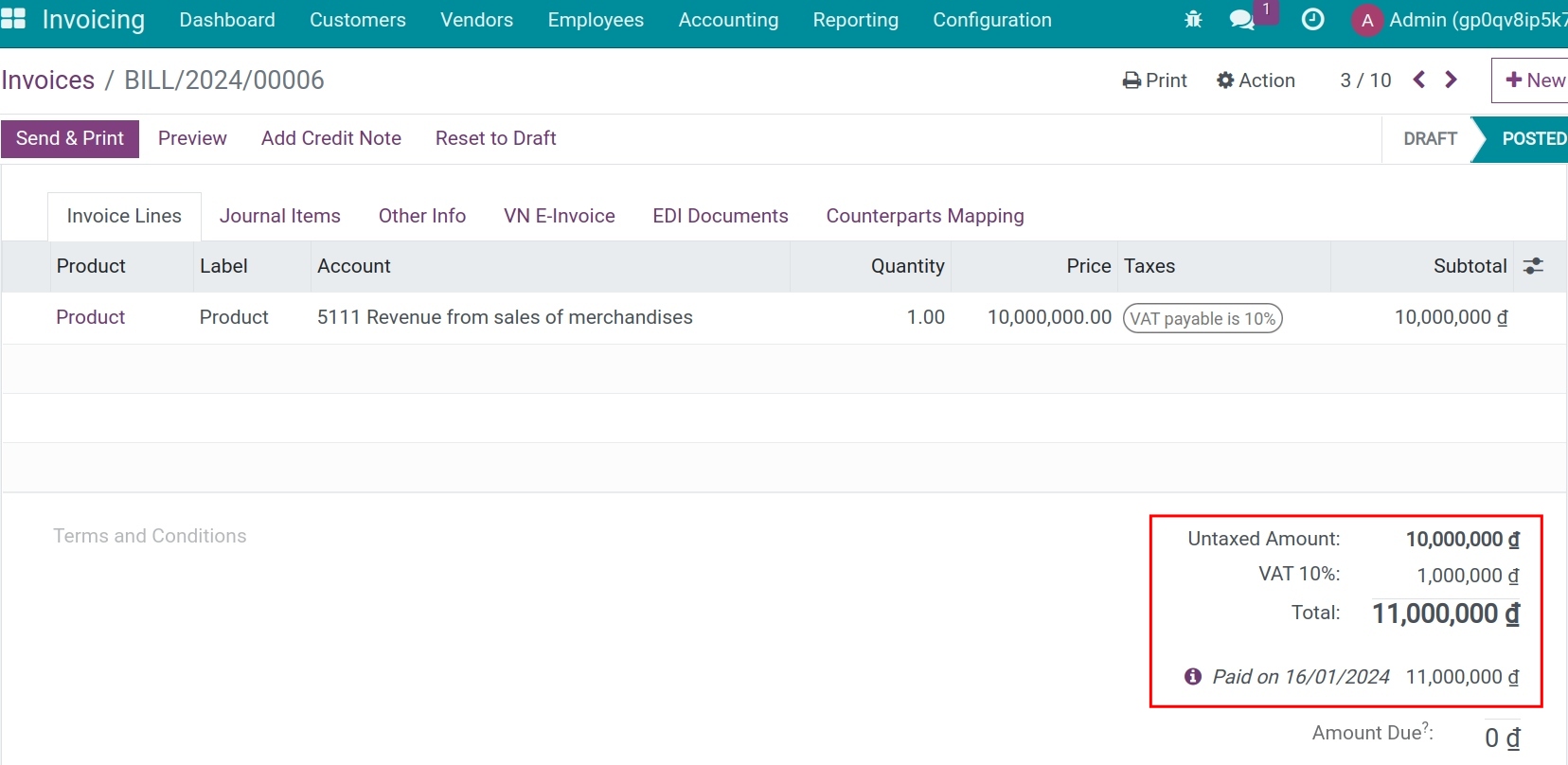
See also
Related article
Optional module