Approving Subcontracting request¶
With the subcontracting request approval process of Viindoo software, businesses can have control over the subcontracting requests from the production department. This control enables them to manage manufacturing activities and costs, while minimizing risks associated with selecting appropriate subcontracting vendors.
Requirements
This tutorial requires the installation of the following applications/modules:
Configure Subcontracting approval type¶
First, the managers need to configure the subcontracting approval type to determine who will be responsible for approving the subcontracting requests from the production department.
Access Approvals application > Configuration > Approval Types, open pre-configured Subcontracting request and set up the approval levels.
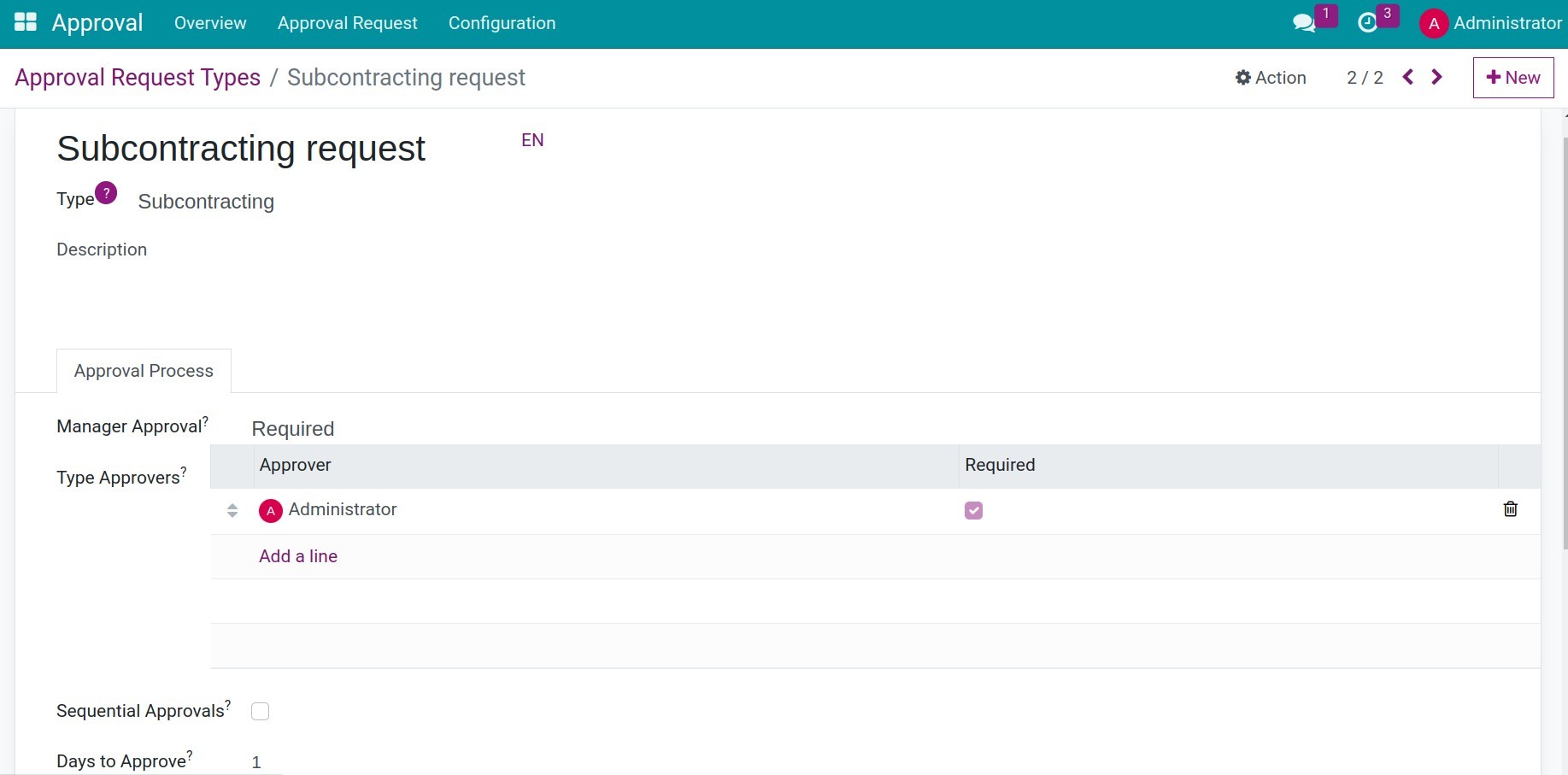
Submitting and approving subcontracting requests¶
Creating an subcontracting request and submitting it for approval¶
Suppose a business has an order for 10 units of Wooden table. According to the production plan, the company will produce 4 units in-house, while the remaining 6 units will be subcontracted to a Subcontracting Vendor. To carry out this operation, the business needs to follow the following steps:
Step 1: Create a Bill of Materials (BOM) for the Wooden table. Since your business can both produce and subcontract the Wooden table, you will need to create two separate BOMs with different types: Manufacture this product and Subcontracting.
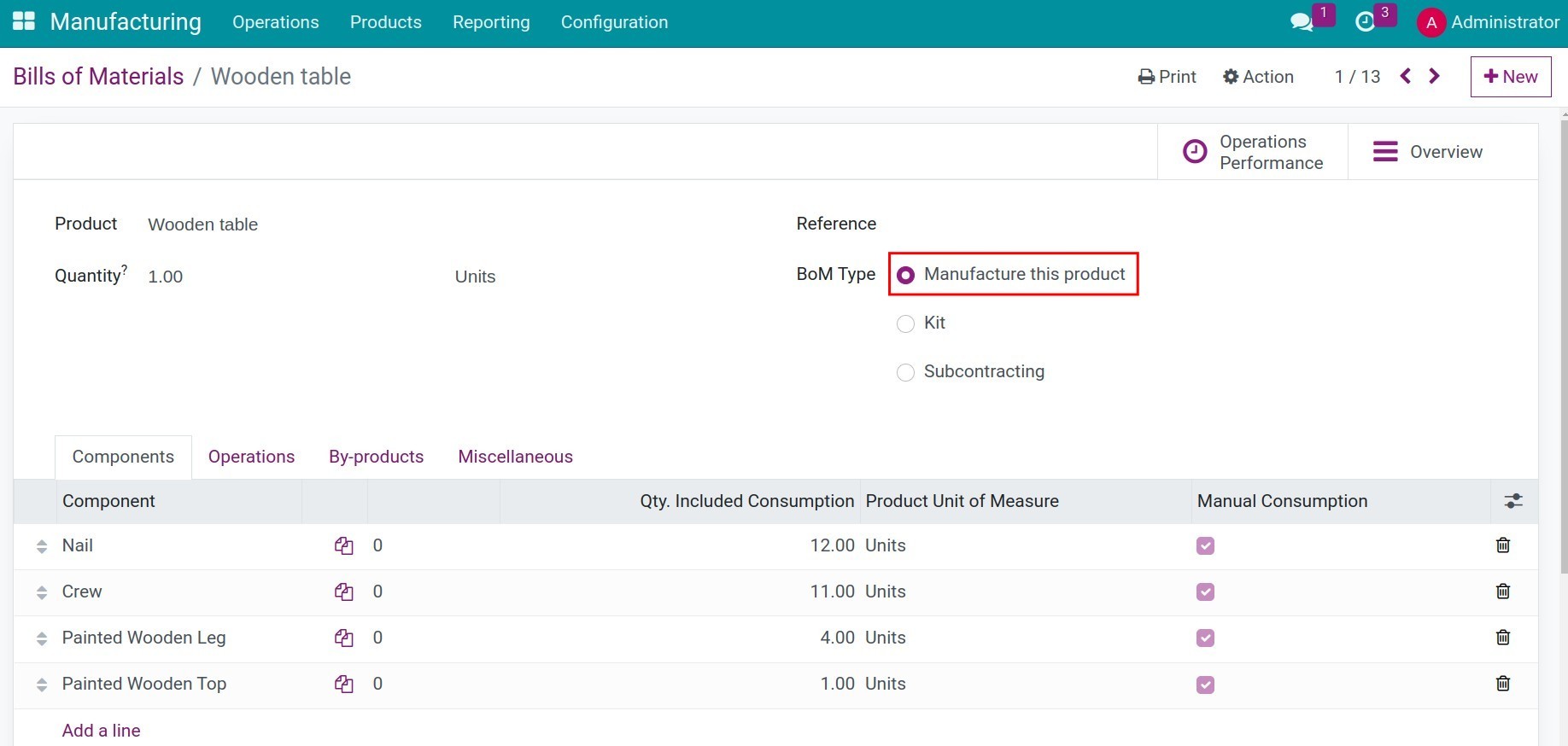
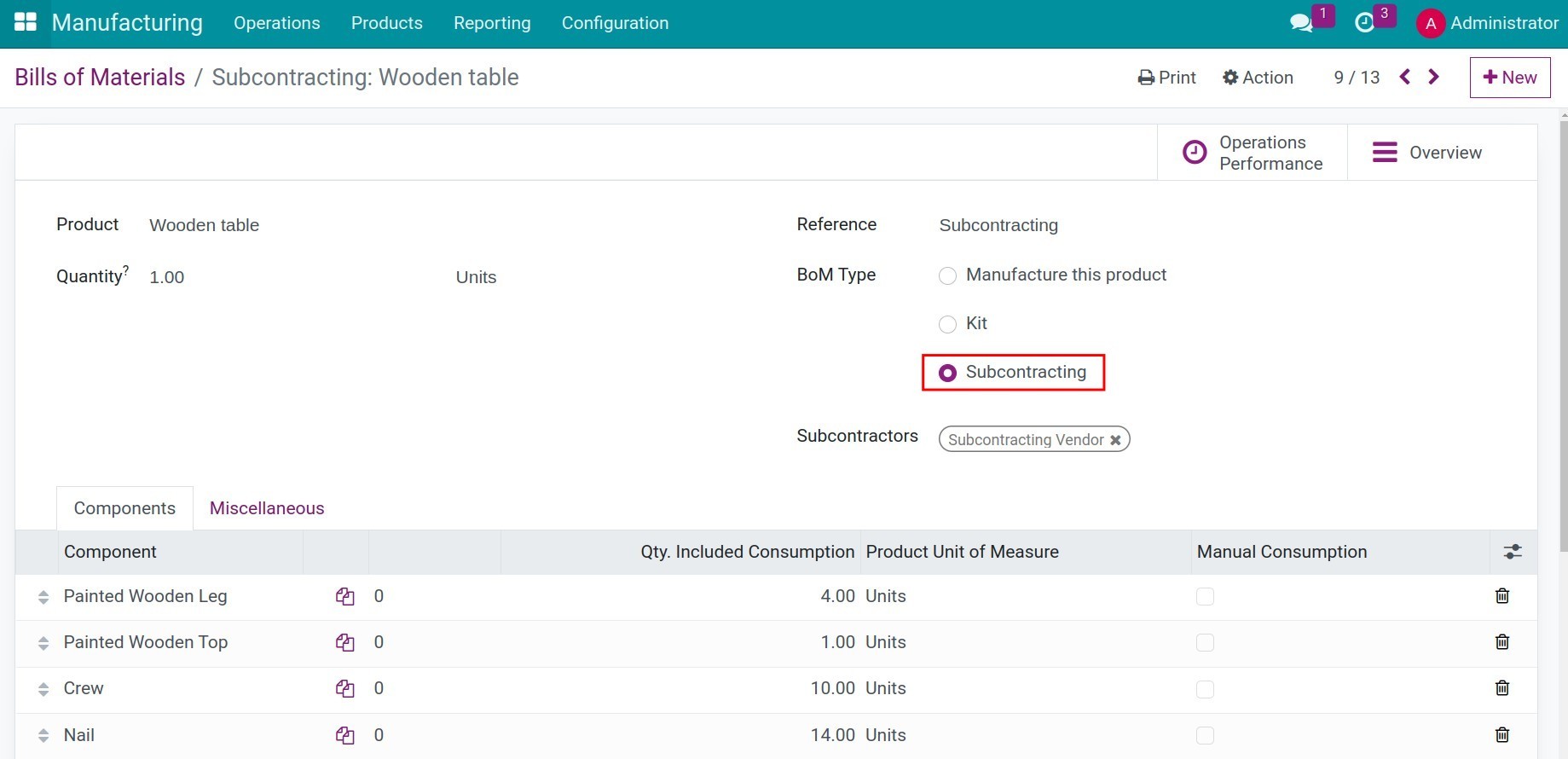
Step 2: Access the Manufacturing application > Operations > Manufacturing Orders and create a manufacturing order for the 10 units of Wooden table. The bill of materials (BOM) used in this manufacturing order will be the one with the Manufacture this product type.
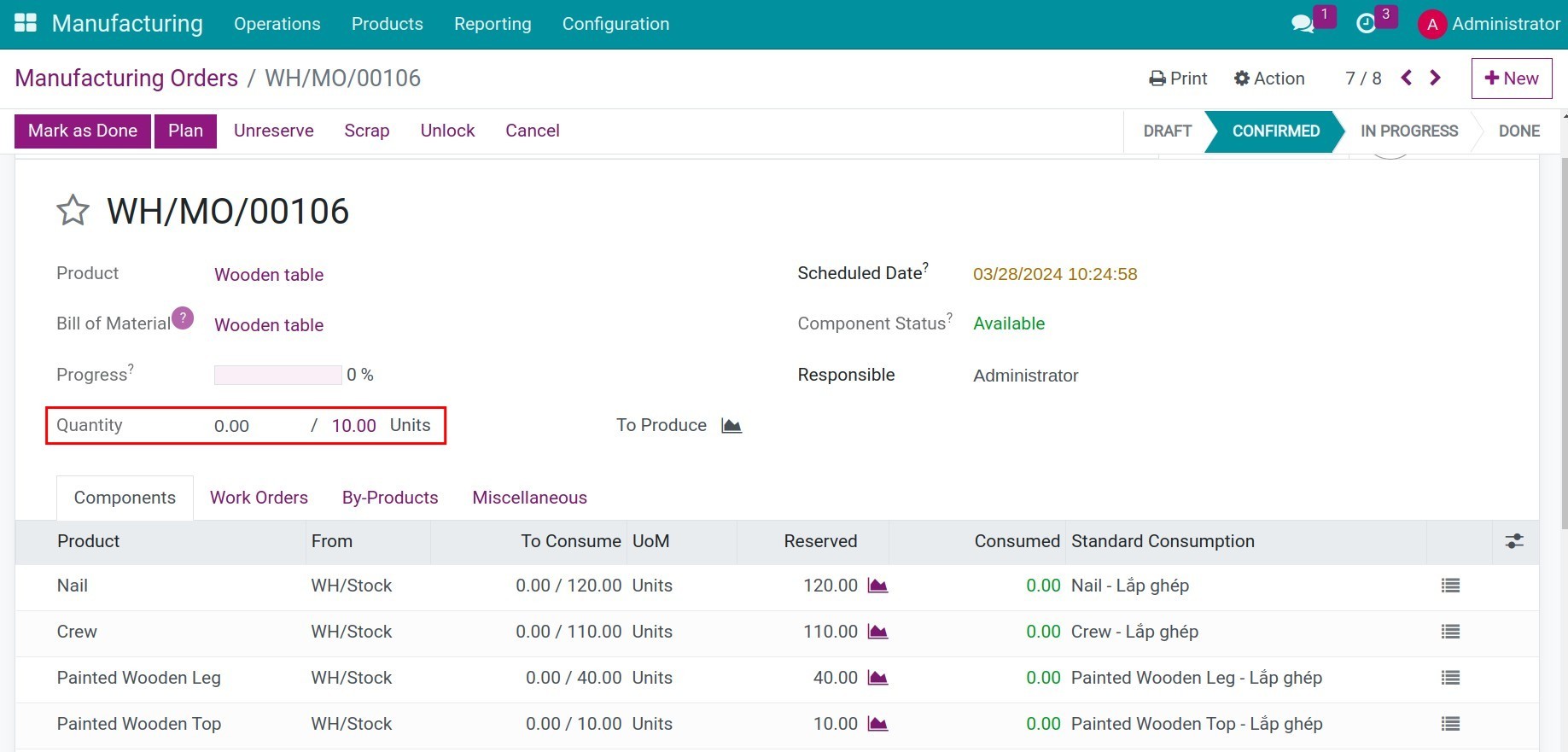
Step 3: On the manufacturing order, click the Action button, select Create Subcontracting Request, and fill in the following information:
Manufacturing Order: The manufacturing order from which this subcontracting request is generated. It will be automatically filled when creating the subcontracting request directly from the manufacturing order;
Subcontracting Qty: The quantity of products that need to be outsourced;
Subcontracting BOM: Select the BOM with the Subcontracting type for the product;
Subcontractors: The vendor responsible for subcontracting this product.
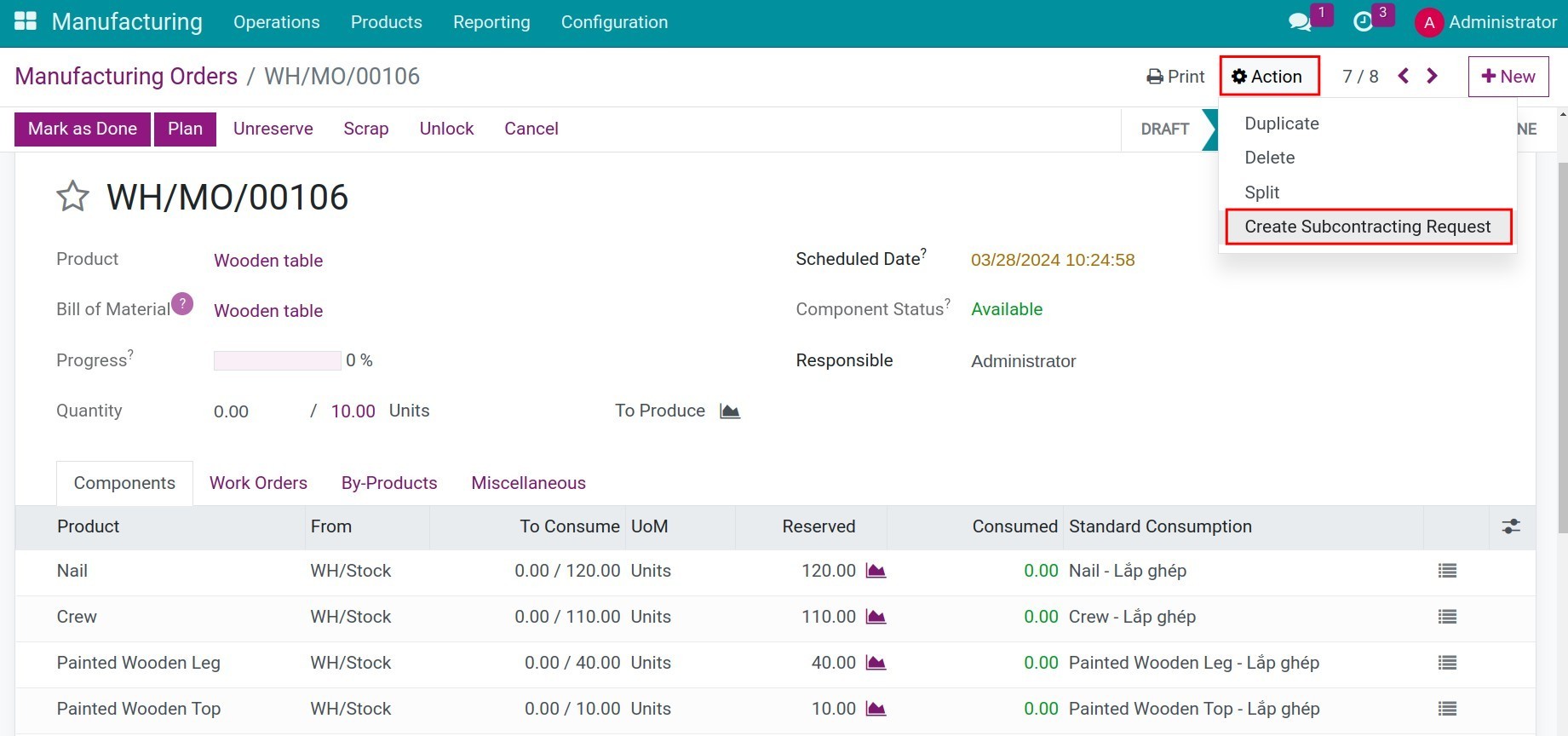
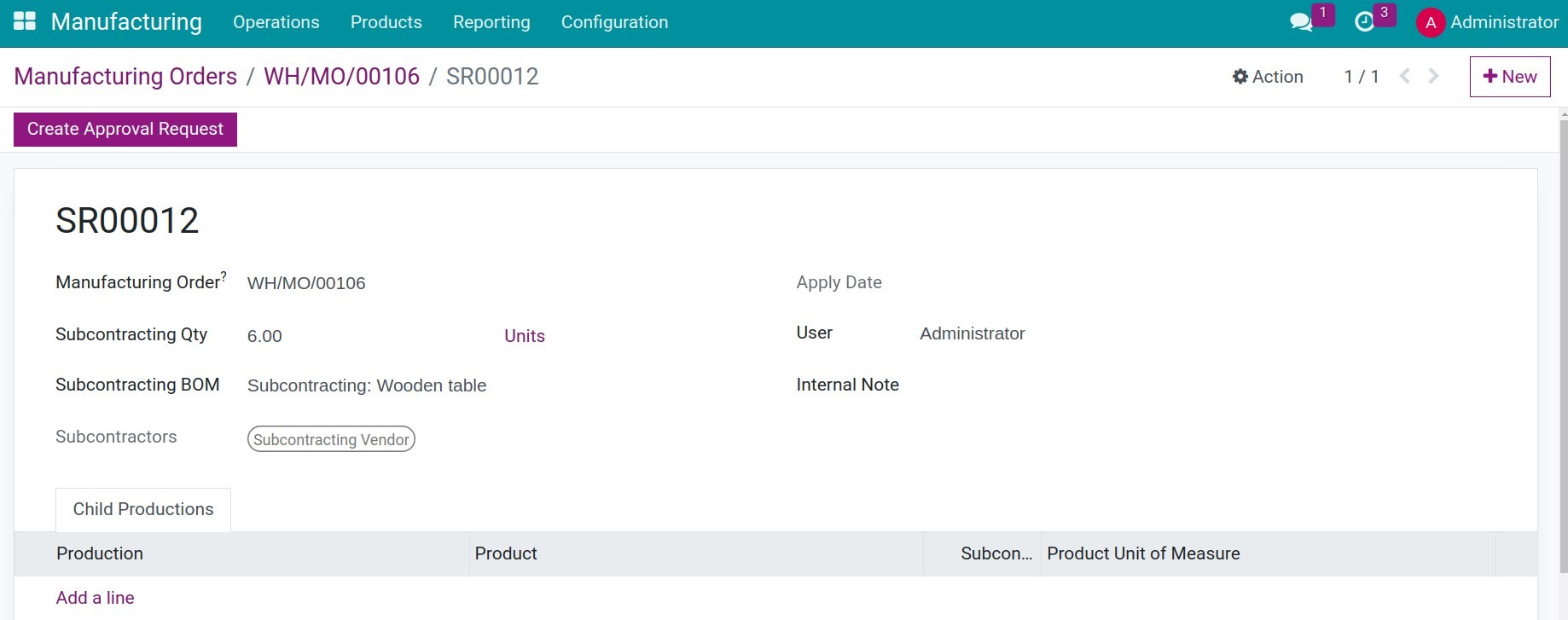
Note
Additionally, you can access Operations > Subcontracting Requests and click the New button to create a new subcontracting request.
Step 4: Click the Create Approval Request button on the subcontracting request and fill in the following information:
Title: Provide a name for the subcontracting approval request. For example: Subcontracting request for Wooden table surface for order S000134, etc.
Deadline: Specify the expected deadline for the approvers to review this subcontracting request.
Description: Add additional details about the manufacturing activity, reasons for subcontracting, etc.
Approver Tab: Display a list of individuals who need to approve this request.
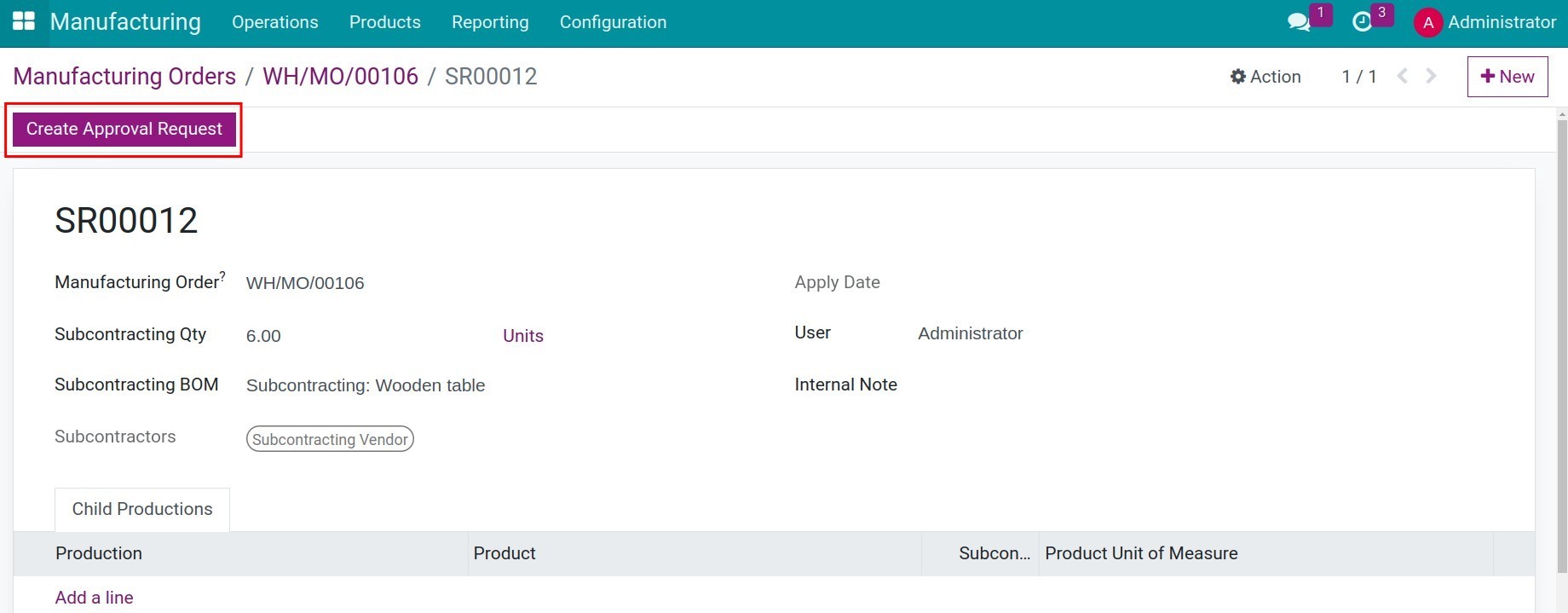
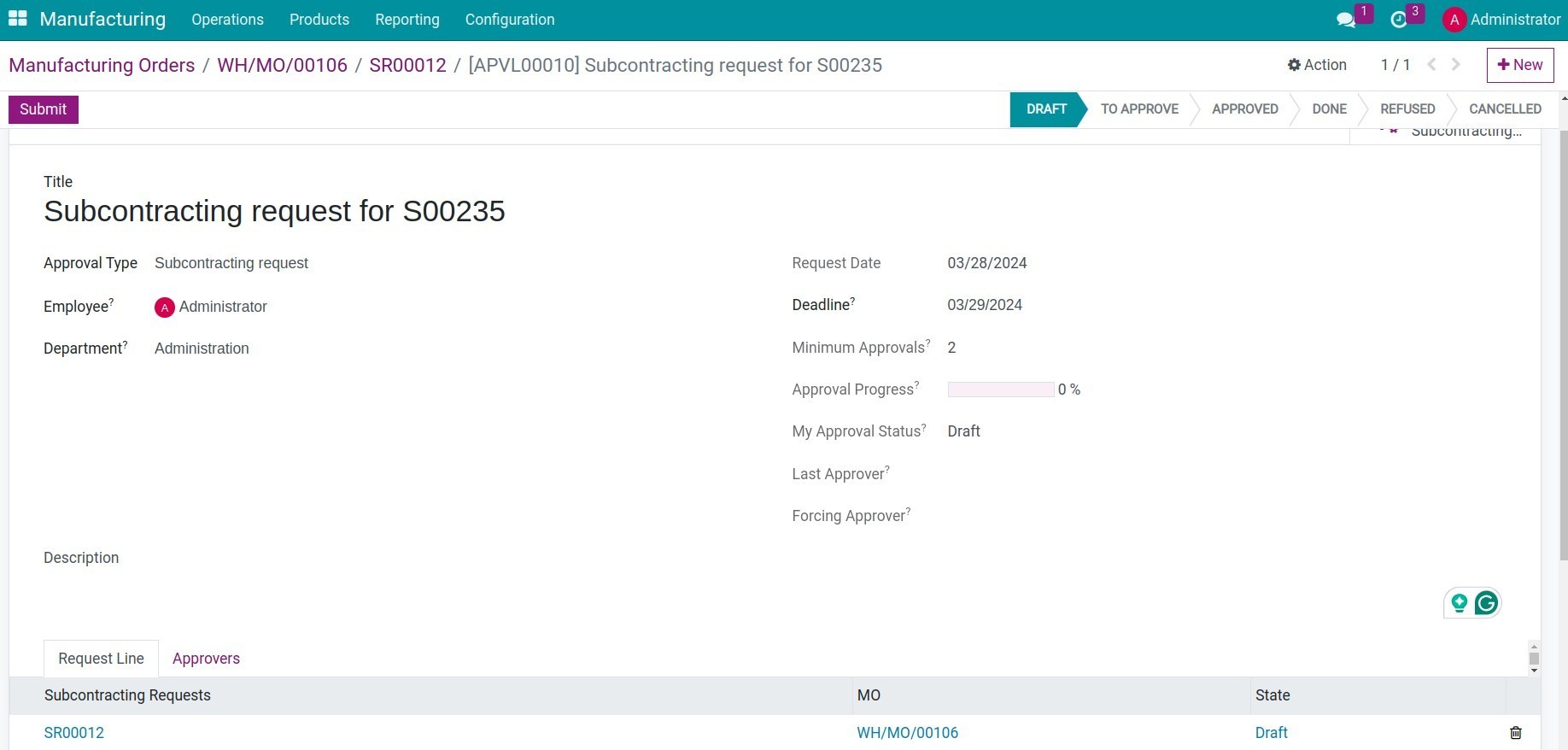
Press Submit button to complete.
Approving subcontracting request¶
After the production department submits the subcontracting request, the manager can access the Approval application > Subcontracting Requests, open the subcontracting request need to approve, and proceed with the Approval process.
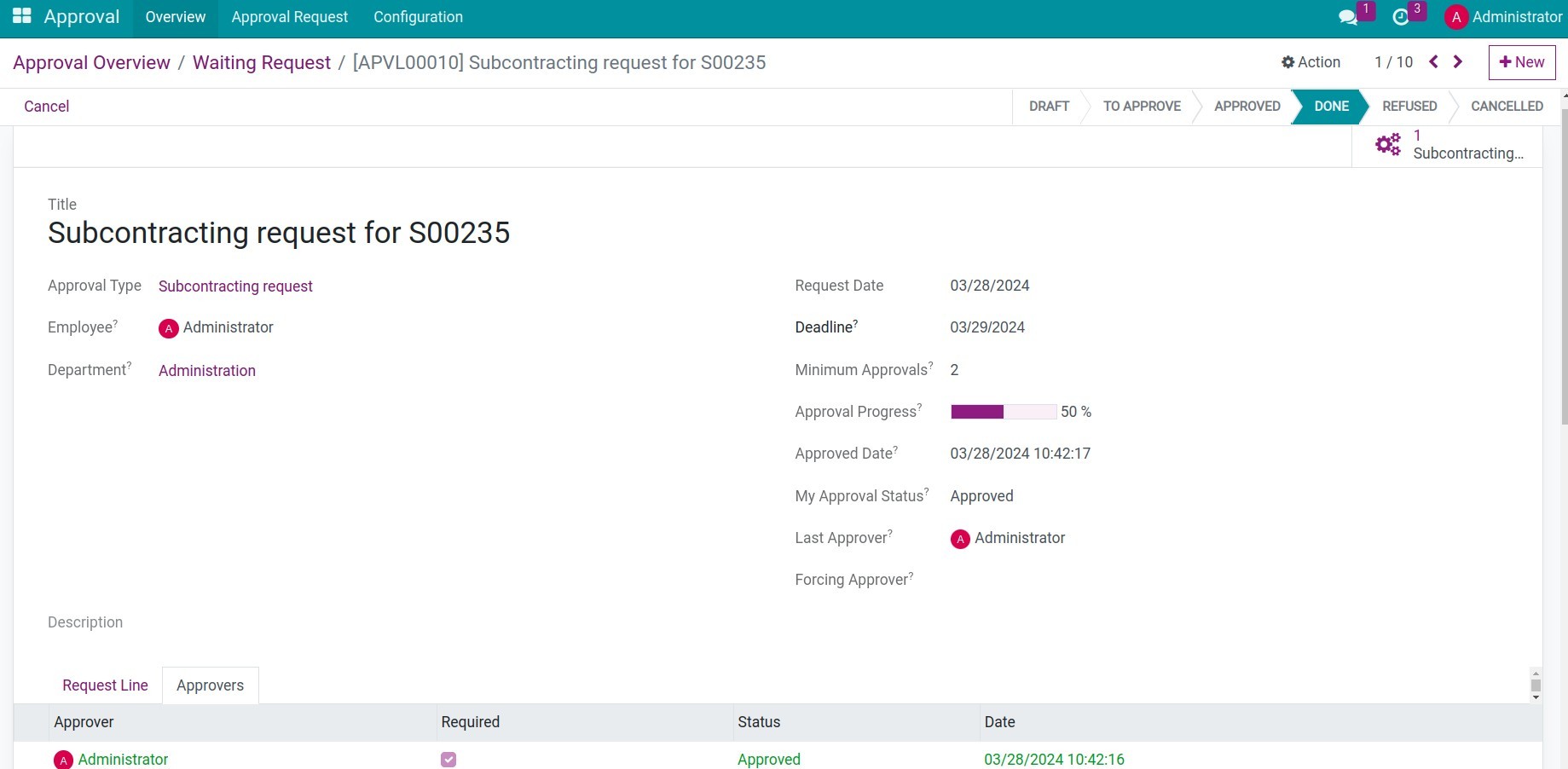
The manager can check the subcontracting request linked to this approval form by clicking the Subcontracting Request button on the approval form.

Tracking the subcontracting order and the finished goods warehousing process¶
When the subcontracting request is approved, the system will split the source manufacturing order into two manufacturing orders:
A manufacturing order for the quantity of finished products to be produced in-house (if applicable);
A manufacturing order for the quantity of finished products to be subcontracted.
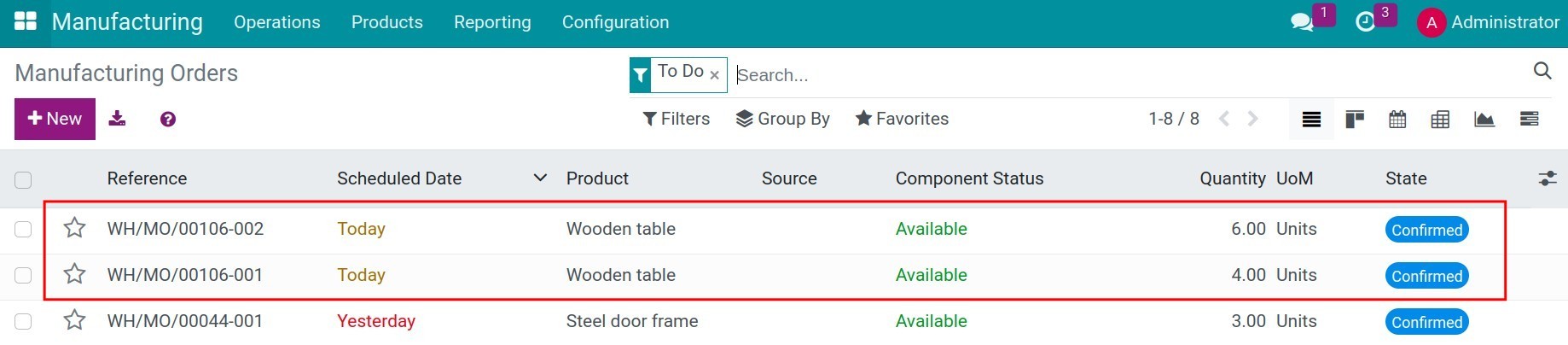
Additionally, a purchase order for the finished product Wooden table with the Contracting Vendor is also created and set to the RFQ status.
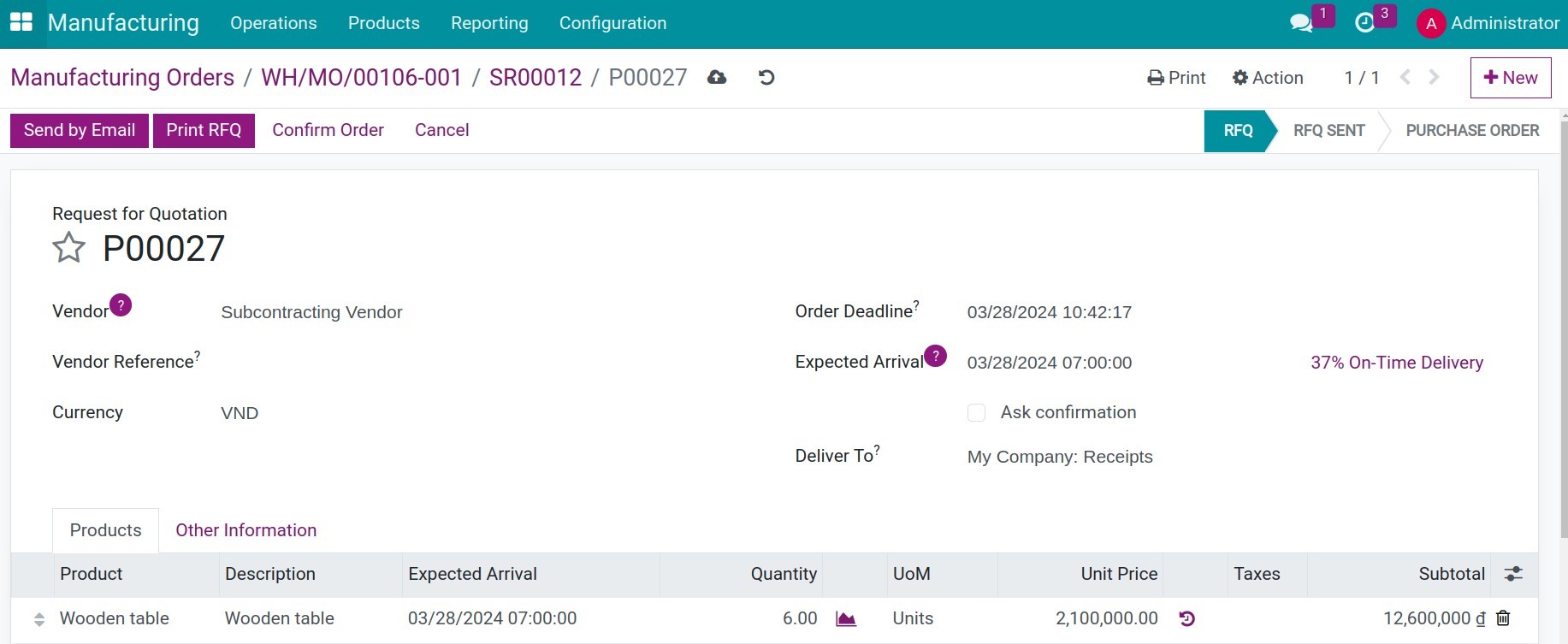
Upon confirming this purchase order, the system will cancel the subcontracting manufacturing order.
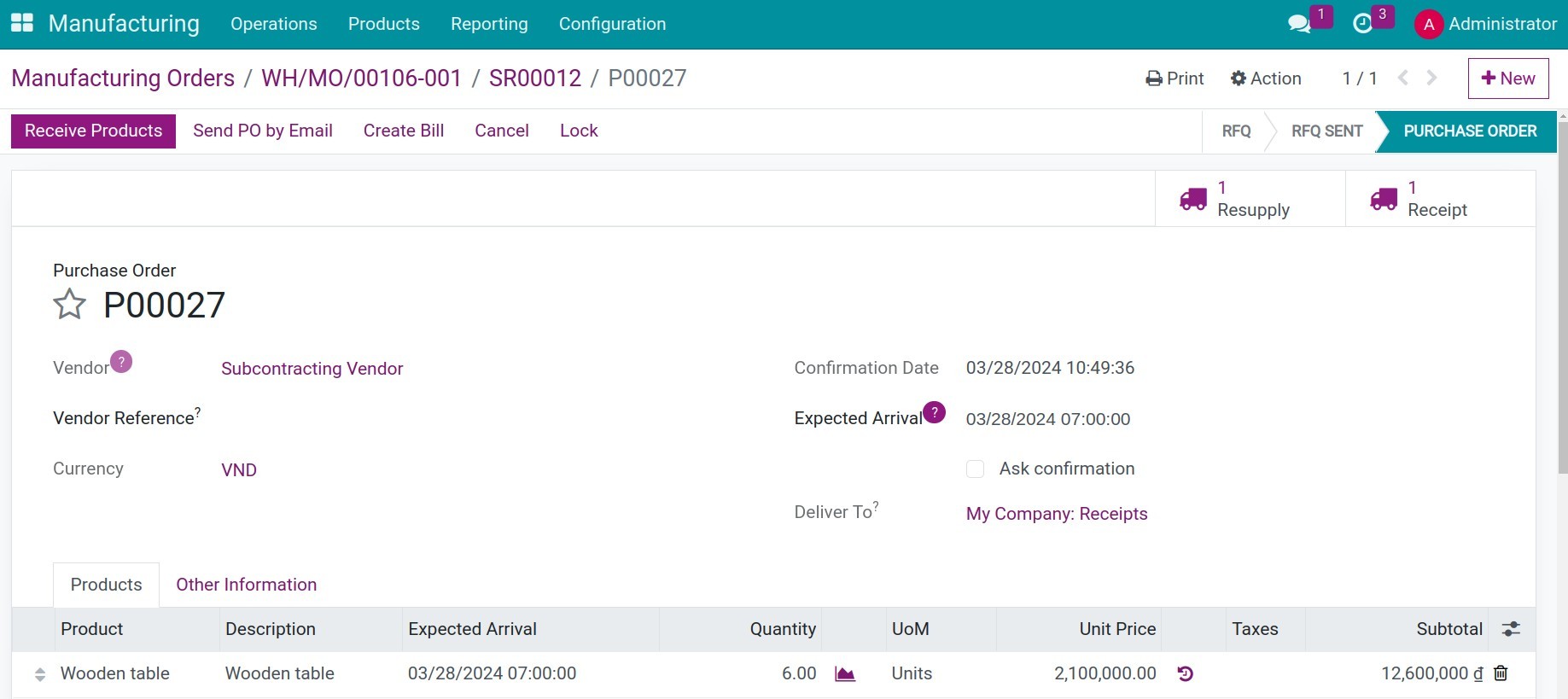
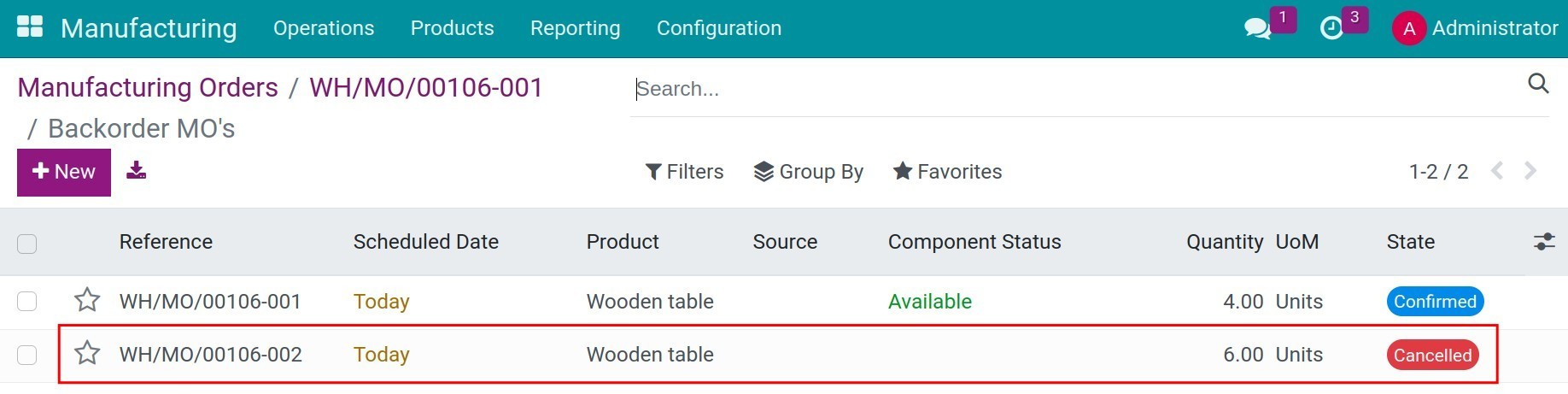
The business will continue to manage the Subcontracting Process as usual.