Apply Coupon and Next Order Coupon Program¶
Viindoo eCommerce app allows your enterprise to set up coupon programs and next order coupon programs to raise consumer demand, increase sales revenue.
Requirements
This tutorial requires the installation of the following applications/modules:
Activate a Coupon and Next Order Coupon Program¶
To activate this feature, navigate to Website ‣ Configuration ‣ Settings. At the Shop-Products section, select Discounts, Loyalty & Gift Card.
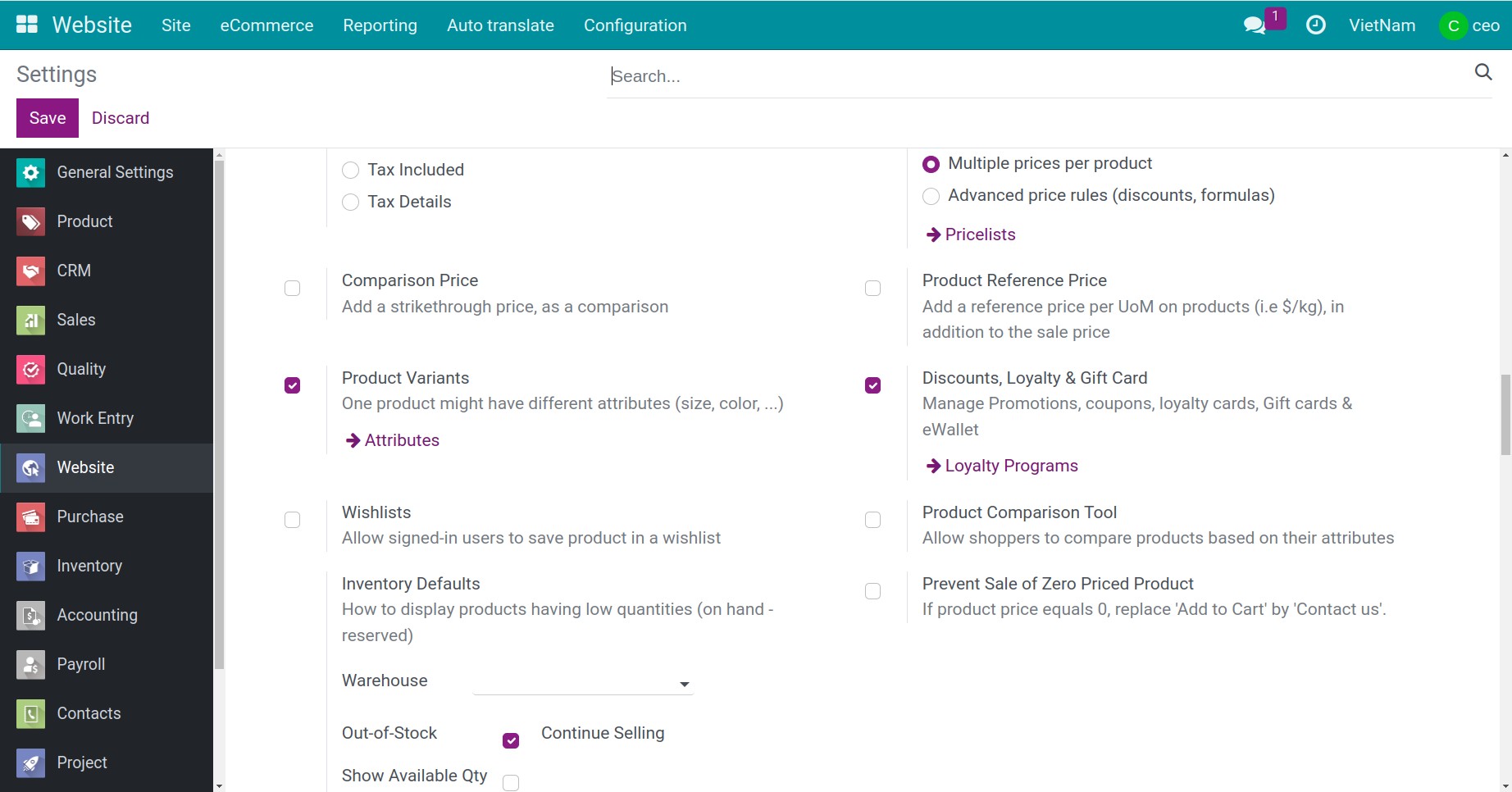
Press Save and then create a Coupon/Next Order Coupon Program.
How to apply Coupon Program¶
For example, you have a coupon program as follow.
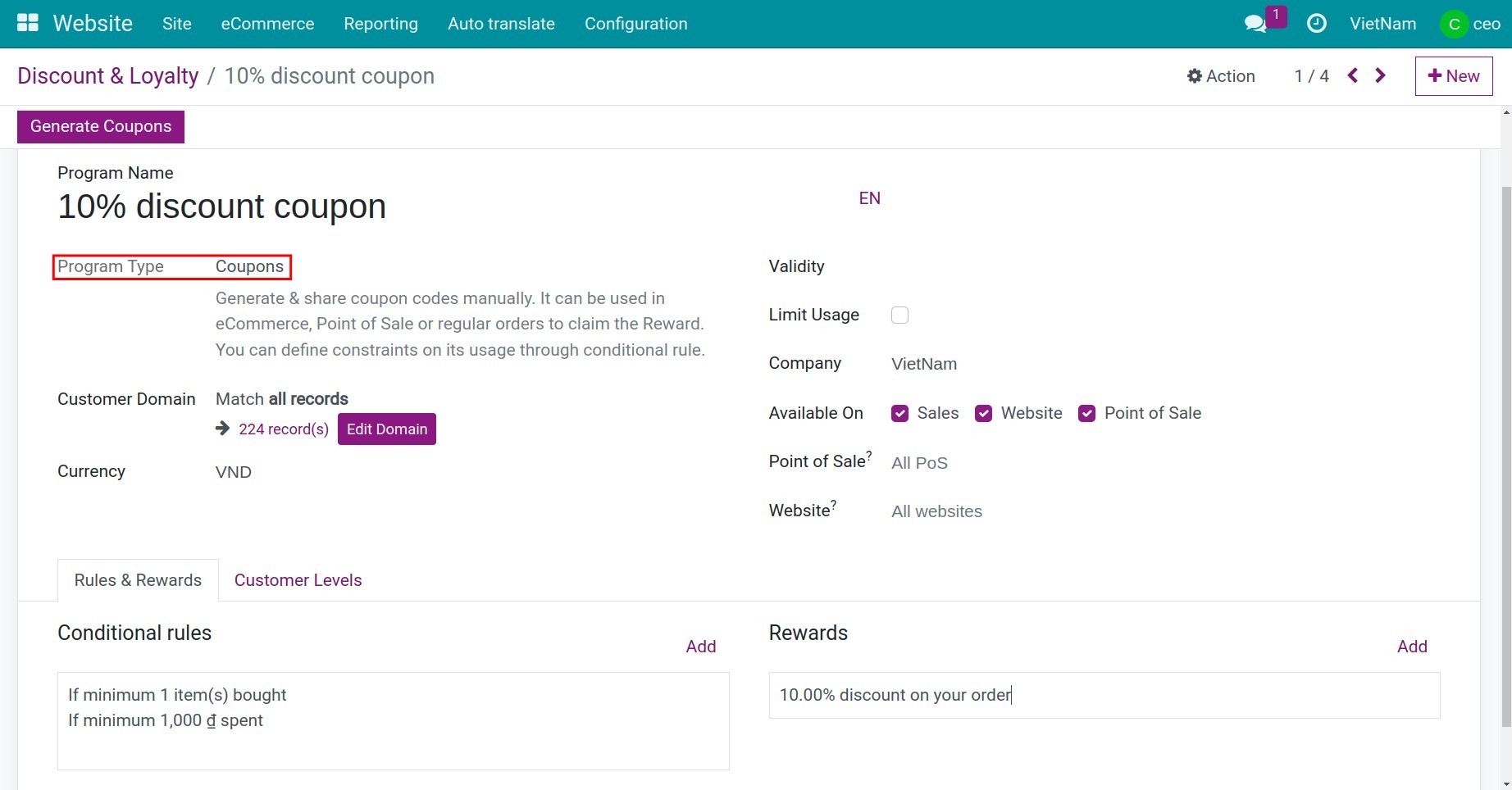
Set up rules for coupon program
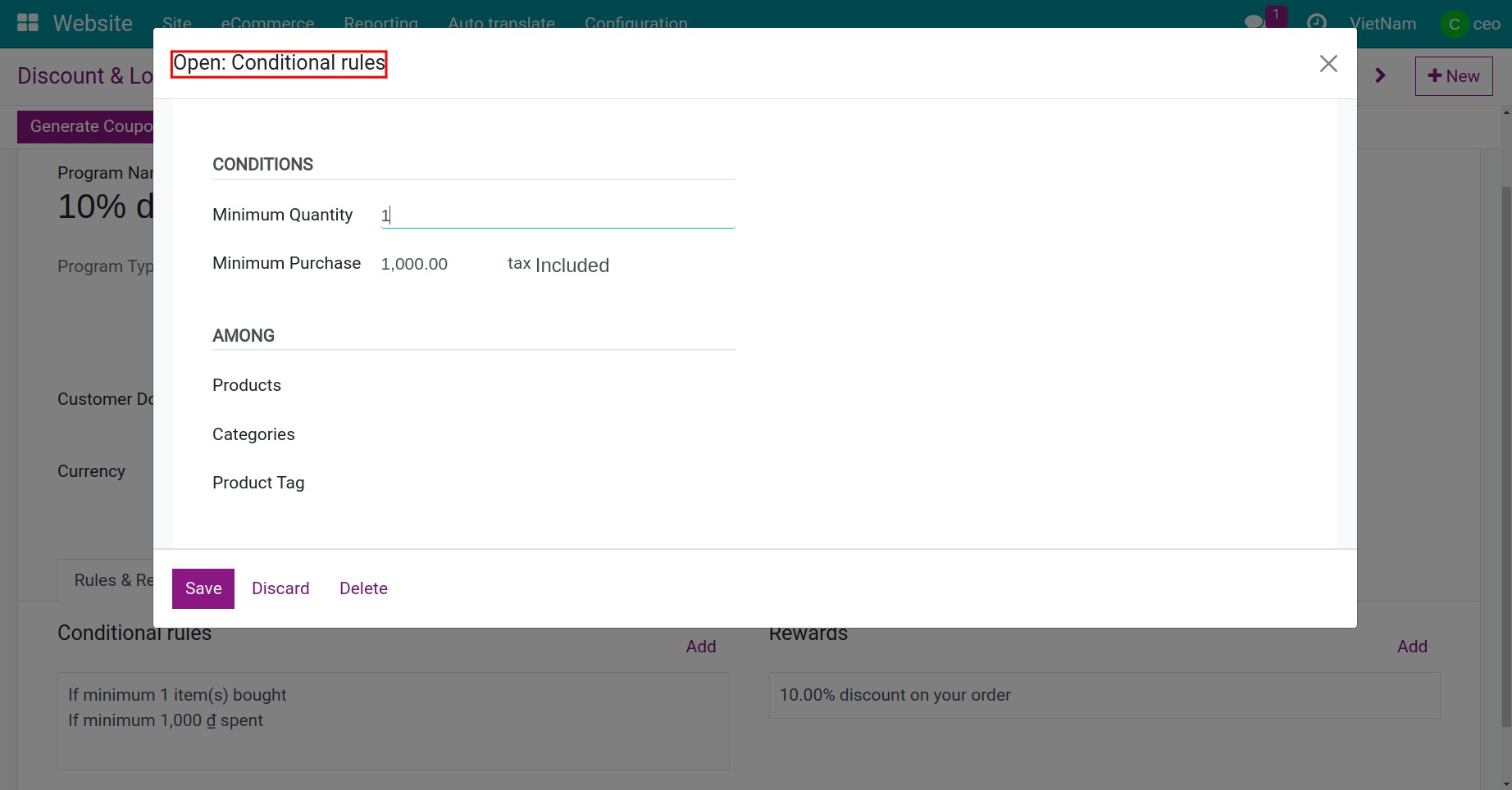
Set up rewards for coupon program
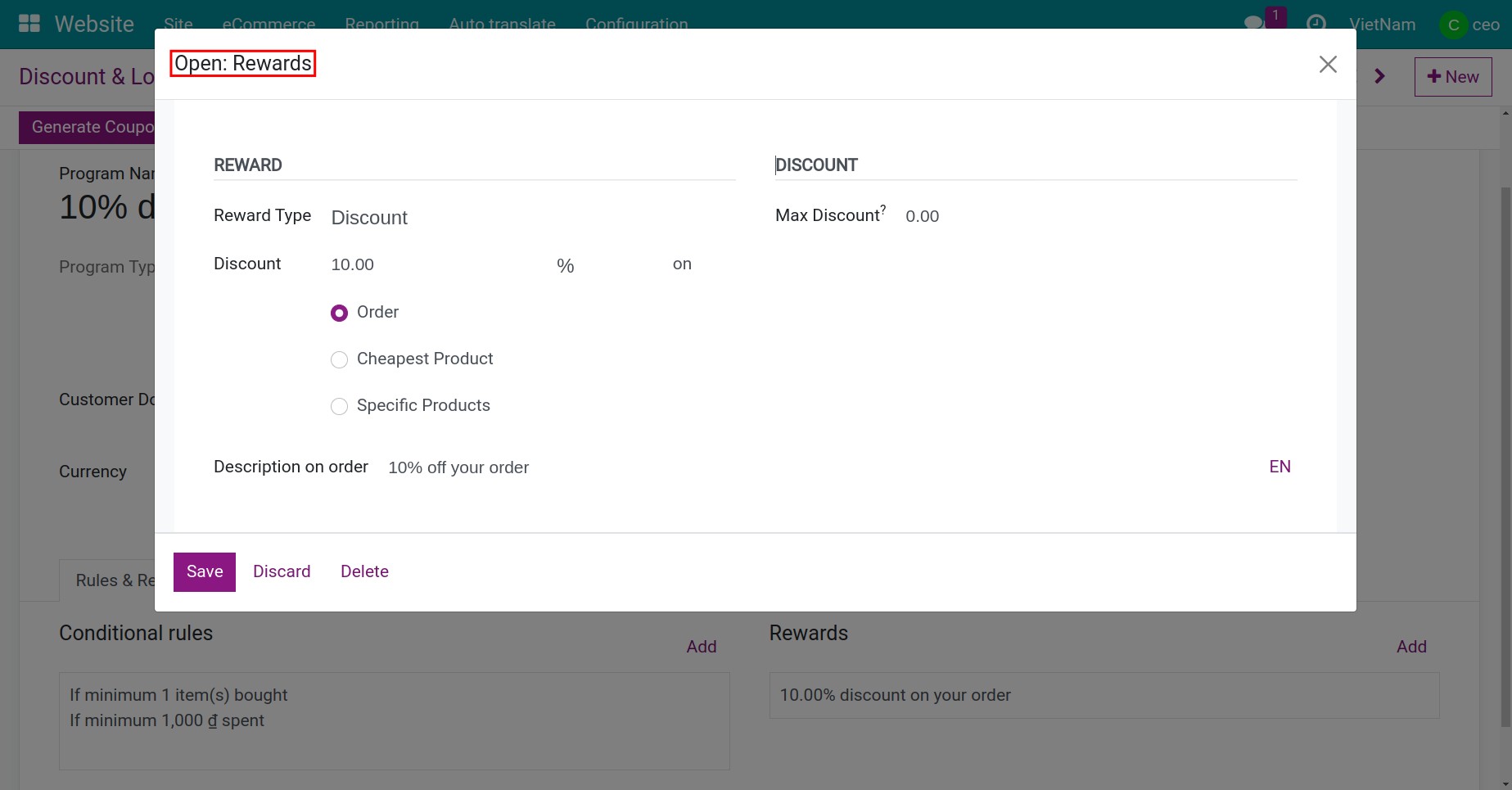
You press Generate Coupons and create coupons sent to your loyal customers. Customers who are selected will receive coupon via email if they have an email address set up on the contact. If you don’t set up emails beforehand, your customers won’t receive promotional coupons
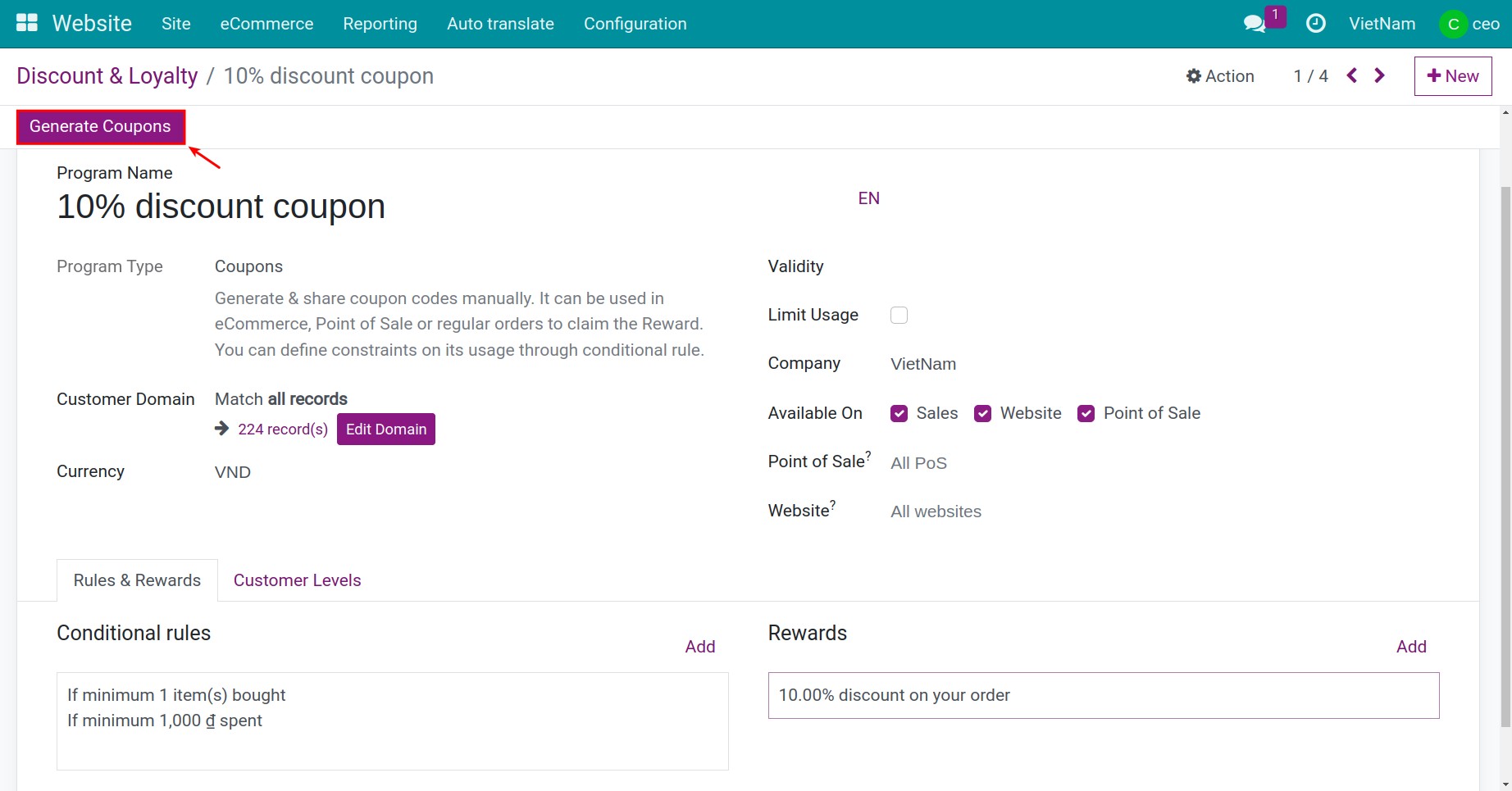
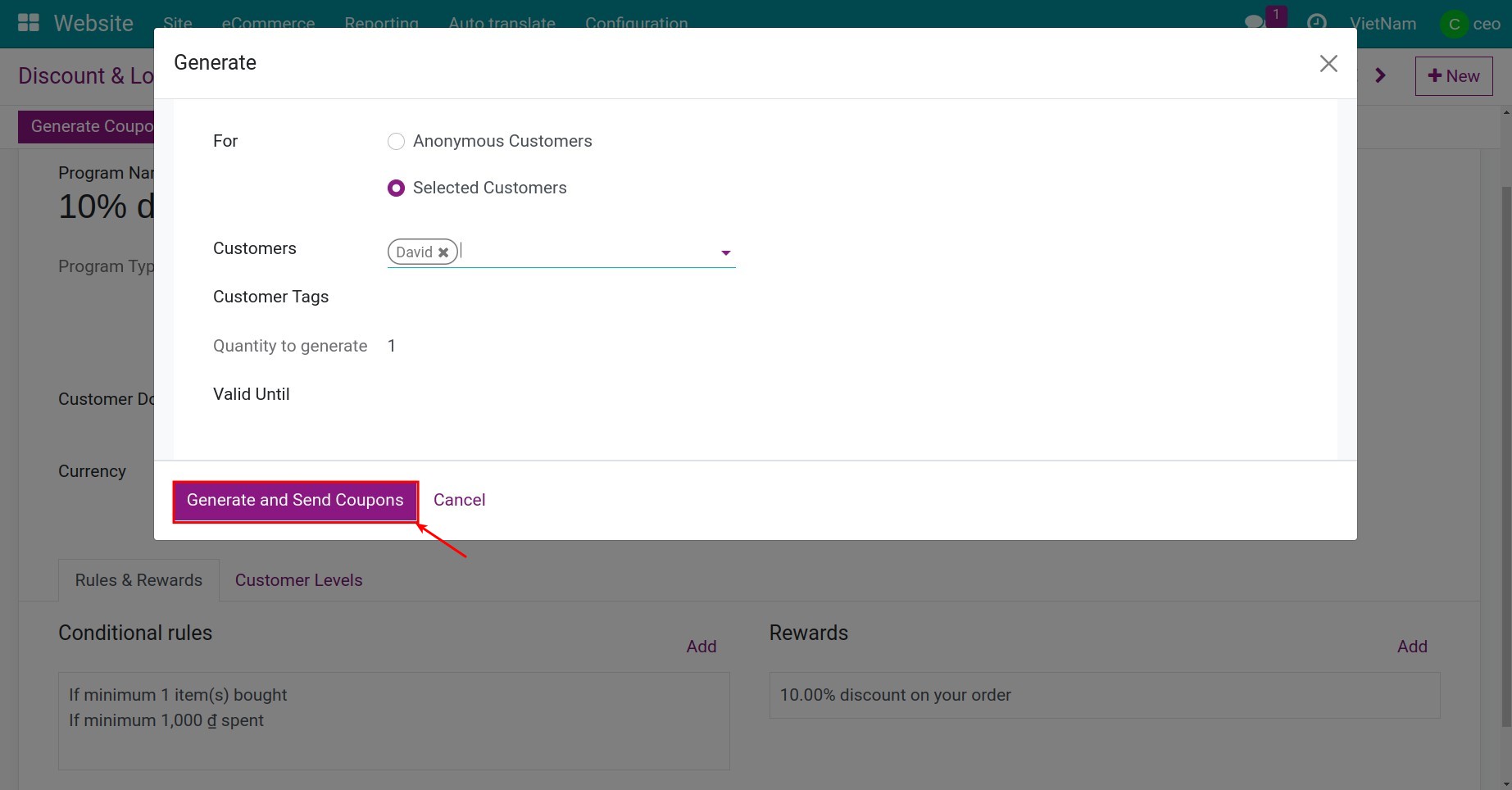
Apply on Sales¶
Go to the Sales > Orders > Orders, press New to create a new quotation.
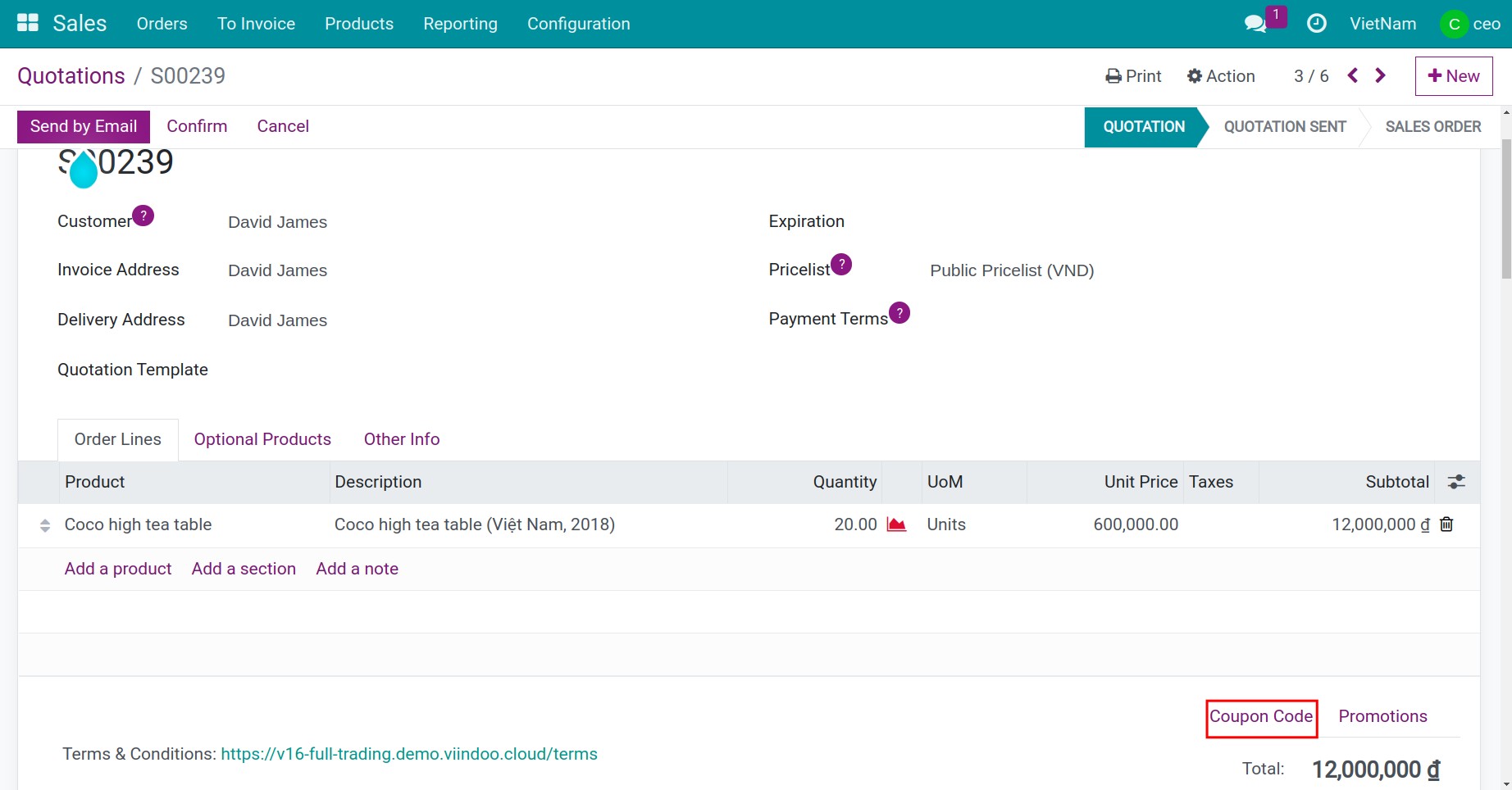
Next, you press to Coupon code button and enter your coupon code and click Apply. You will see a discount code if it is available
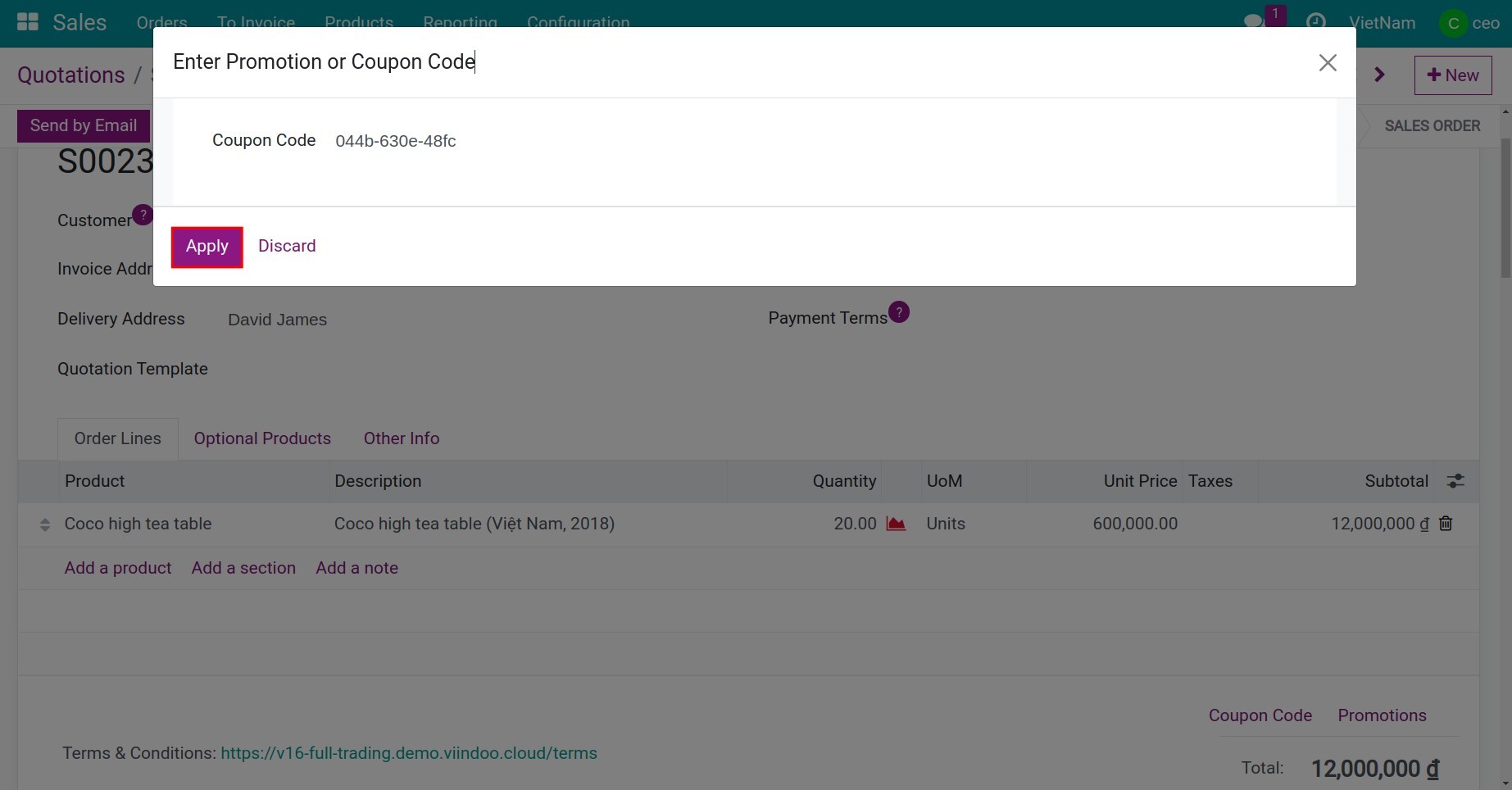
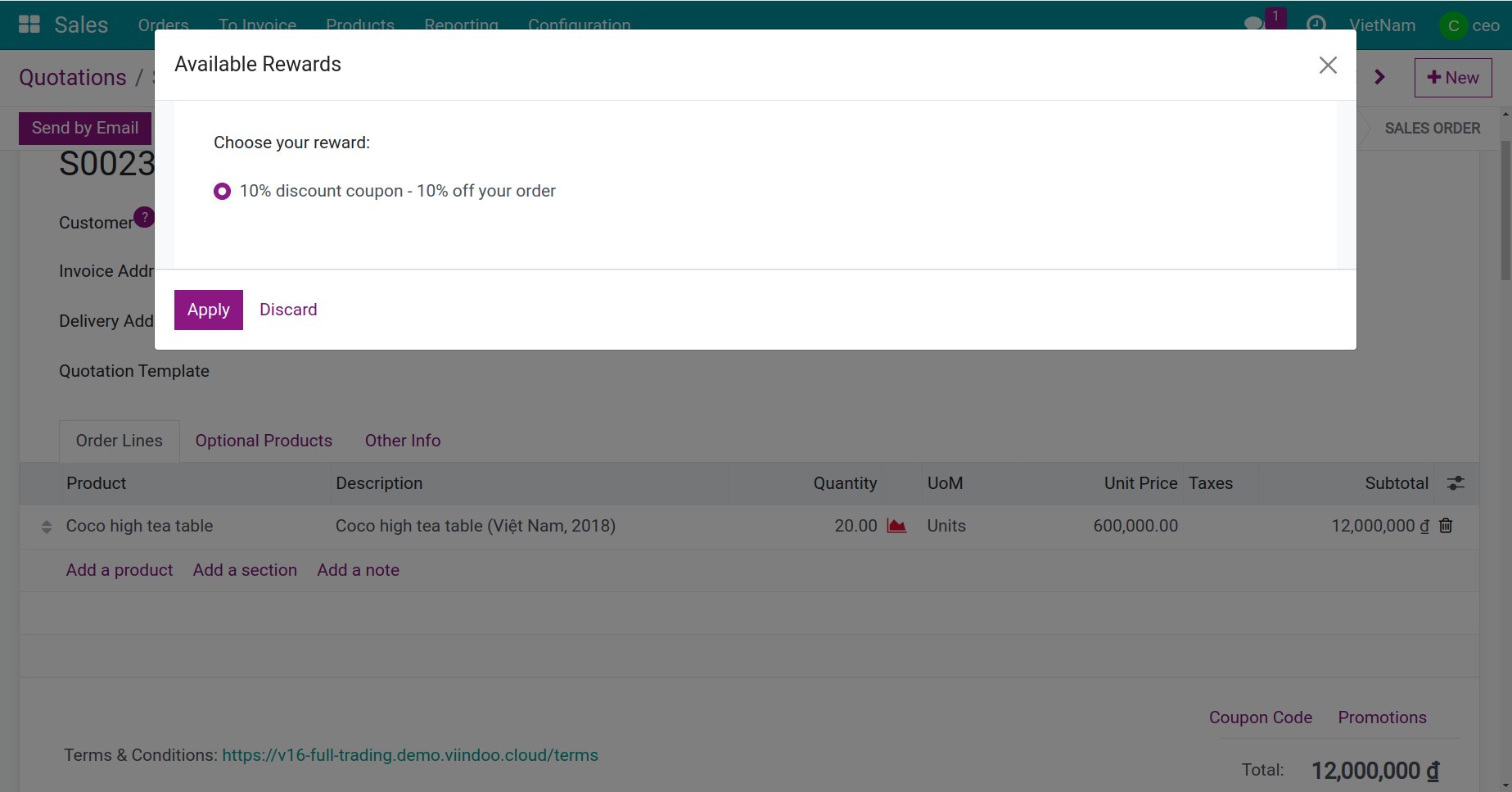
Finally, you continue with the payment process for the customer
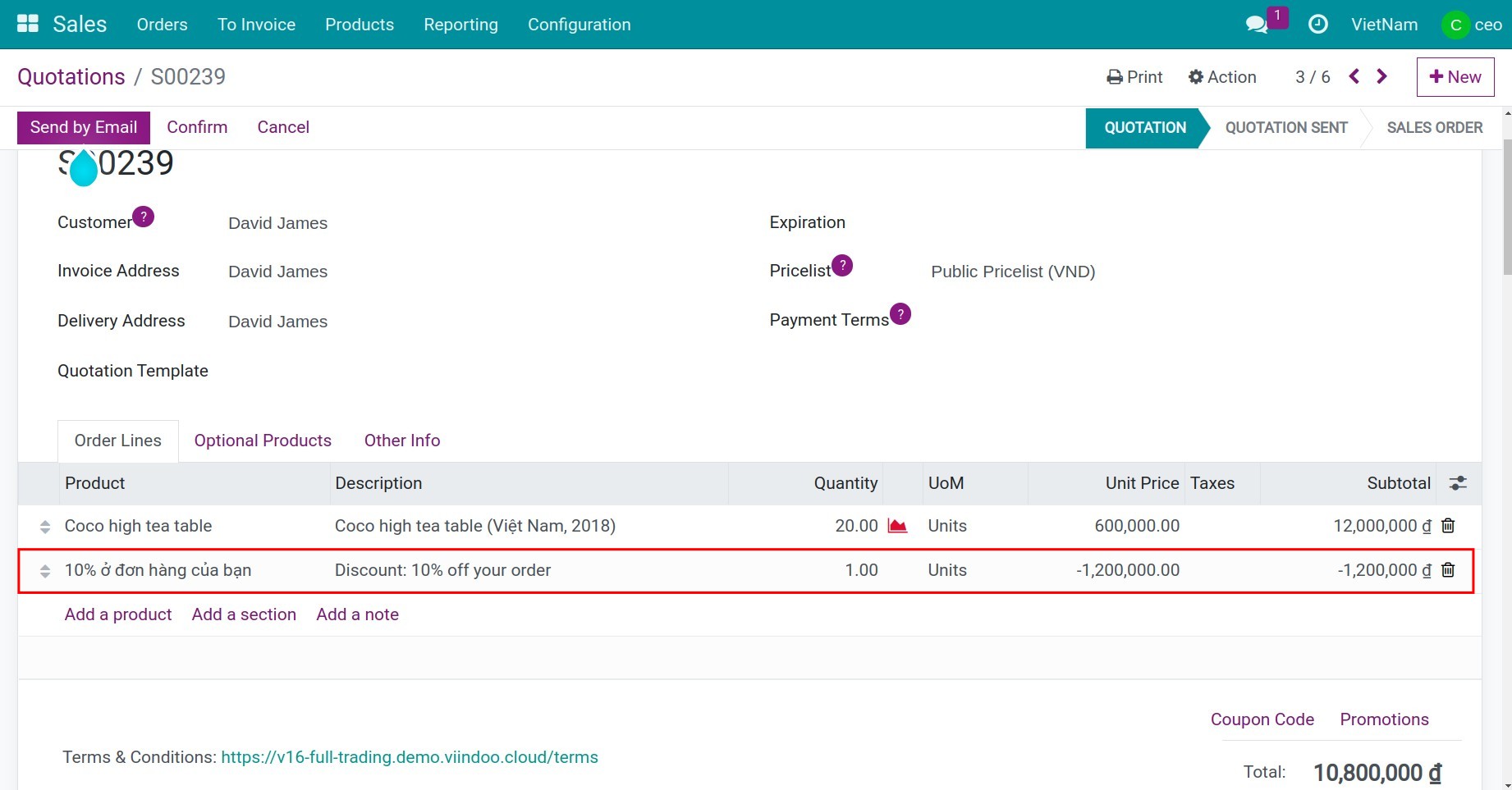
Apply on Ecommerce¶
Customers can go to the products page on the website, choose the product, click Add to cart, and proceed with the payment. In the Review Order view, click on I have a promo code line. Enter the on-hand code and press Apply. If the coupon code is valid, the system will show a successfully applied notification and the promotion will be added to the order.
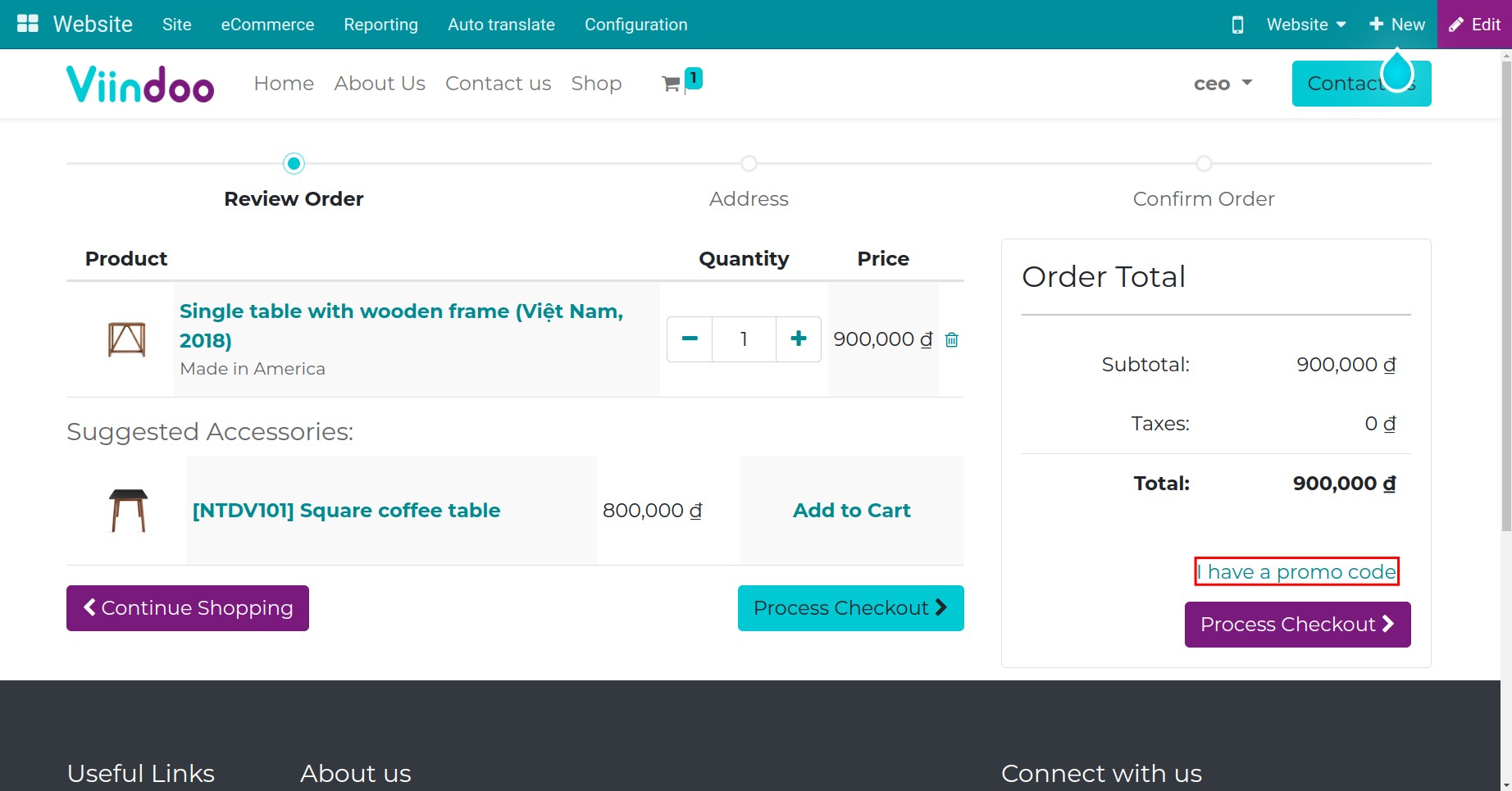
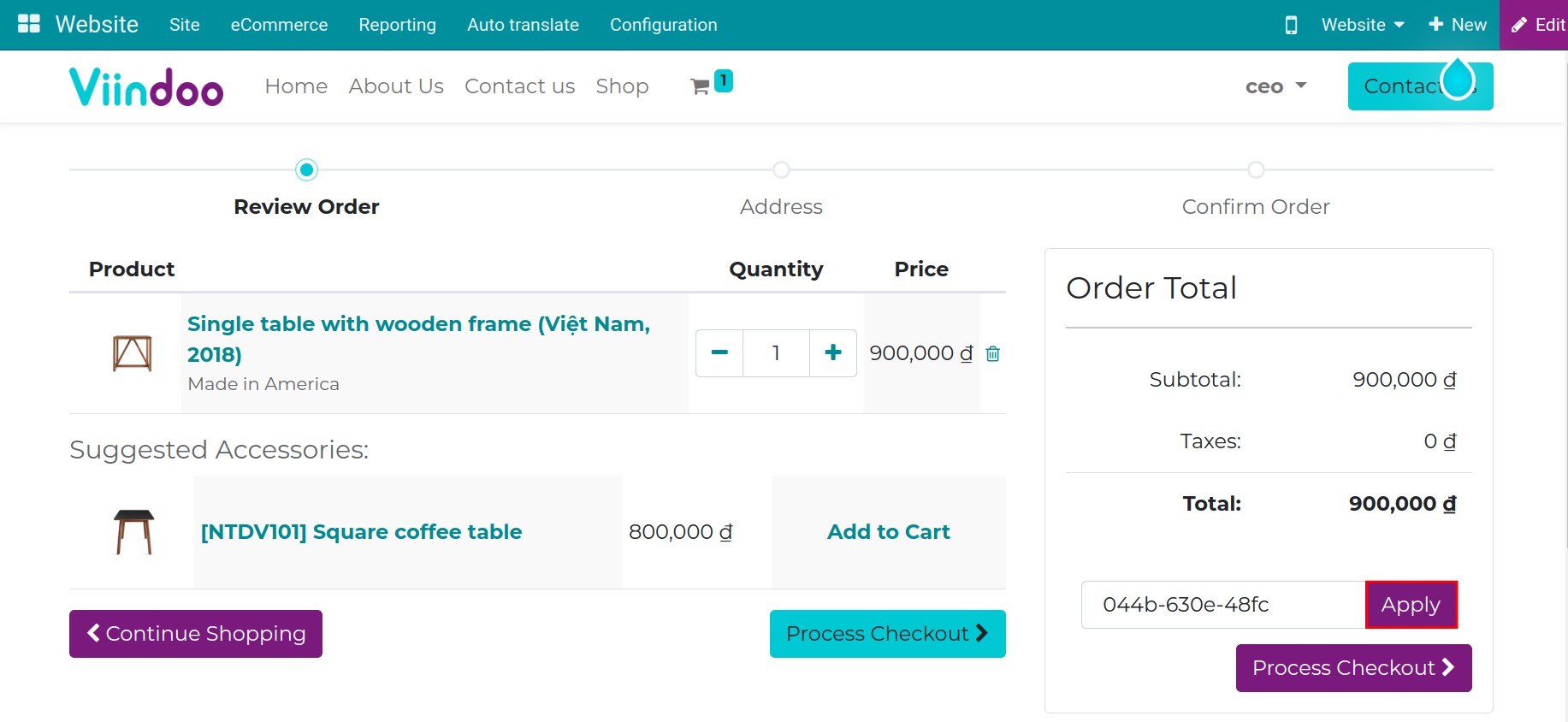
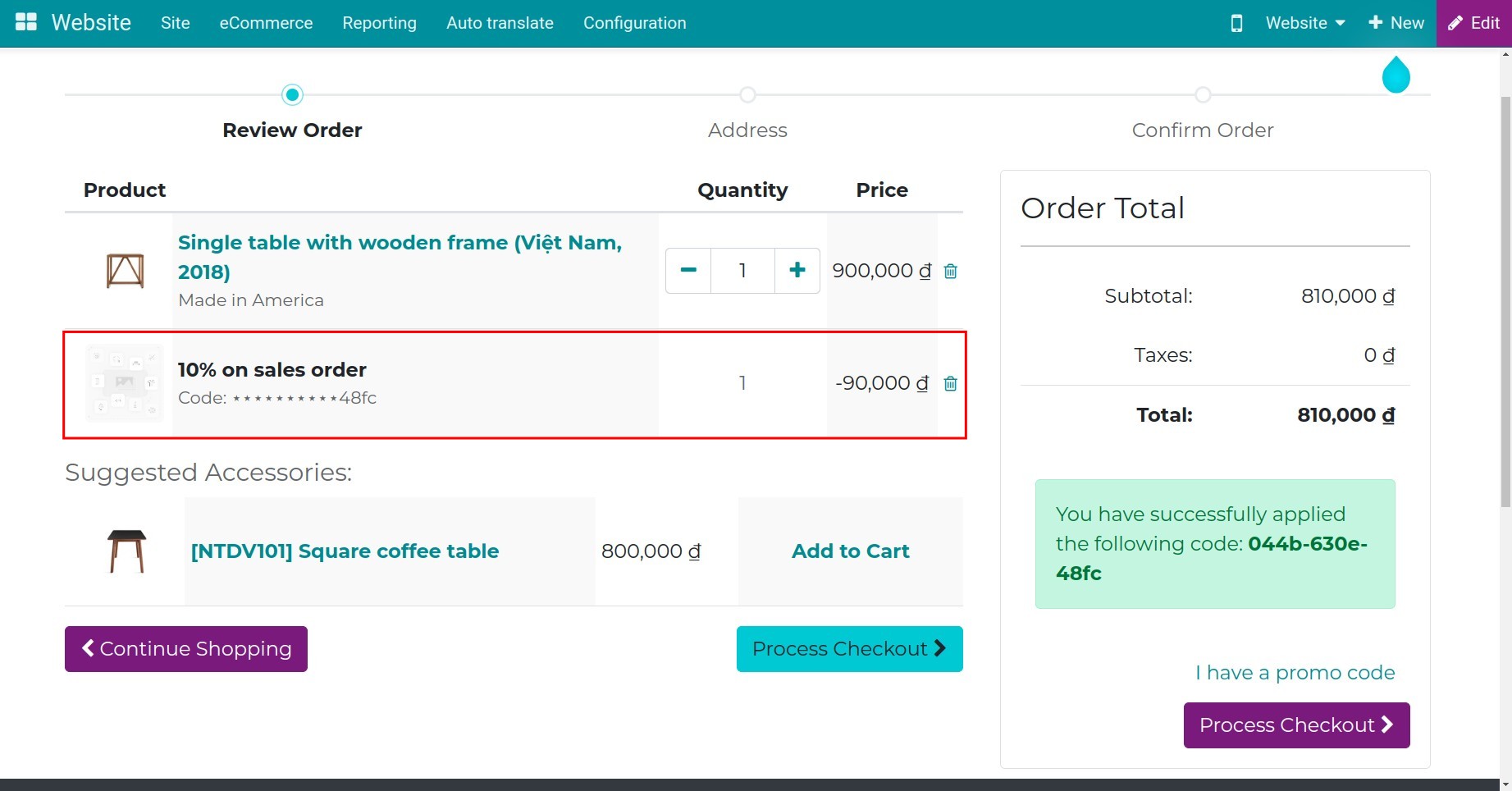
Apply on POS¶
You go to the Point of Sale application, and press the New Session button to initiate a sales session on the POS
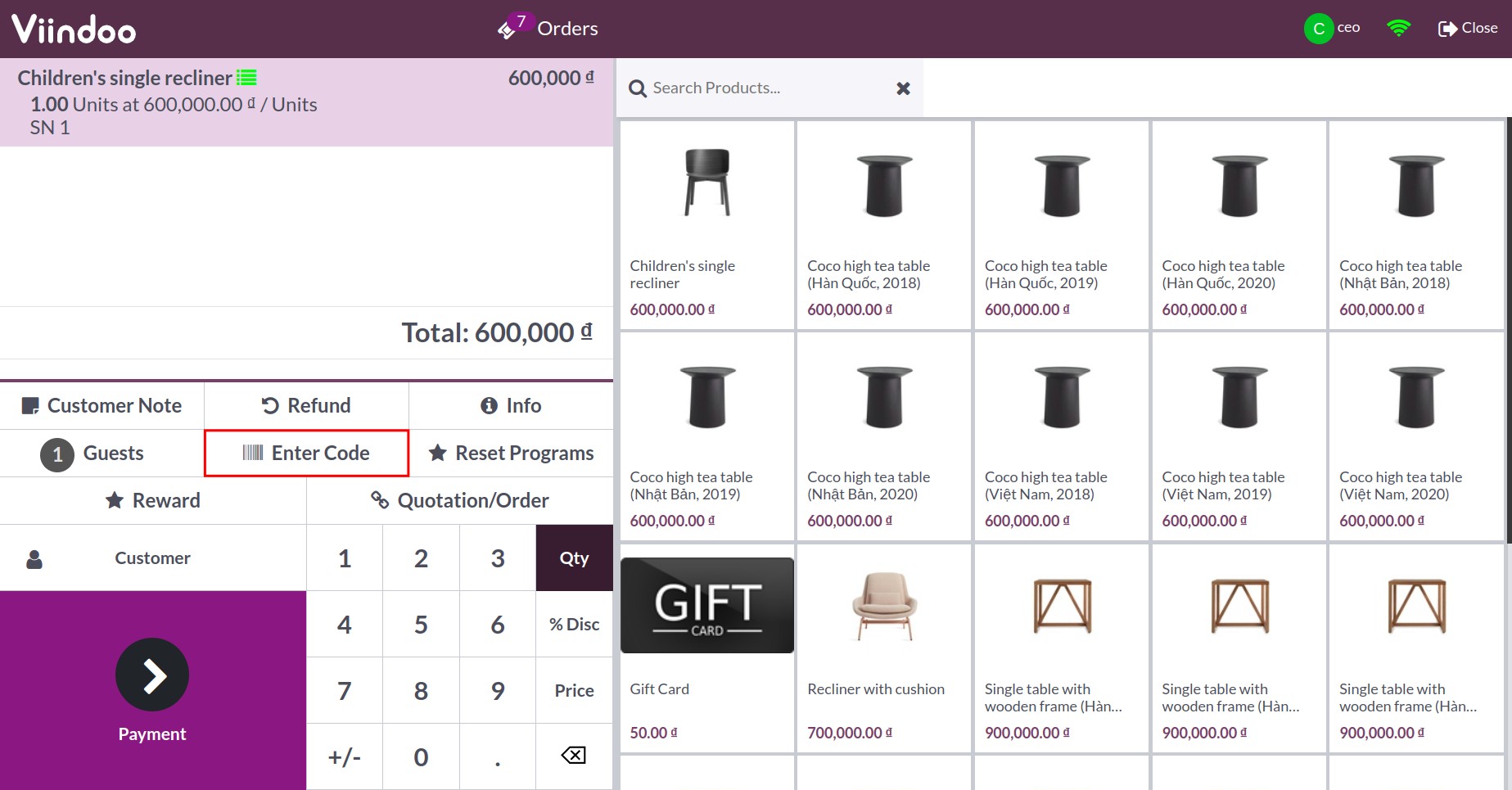
In order to apply coupon code for your customers, you click Enter Code field, enter promo code and press Ok.
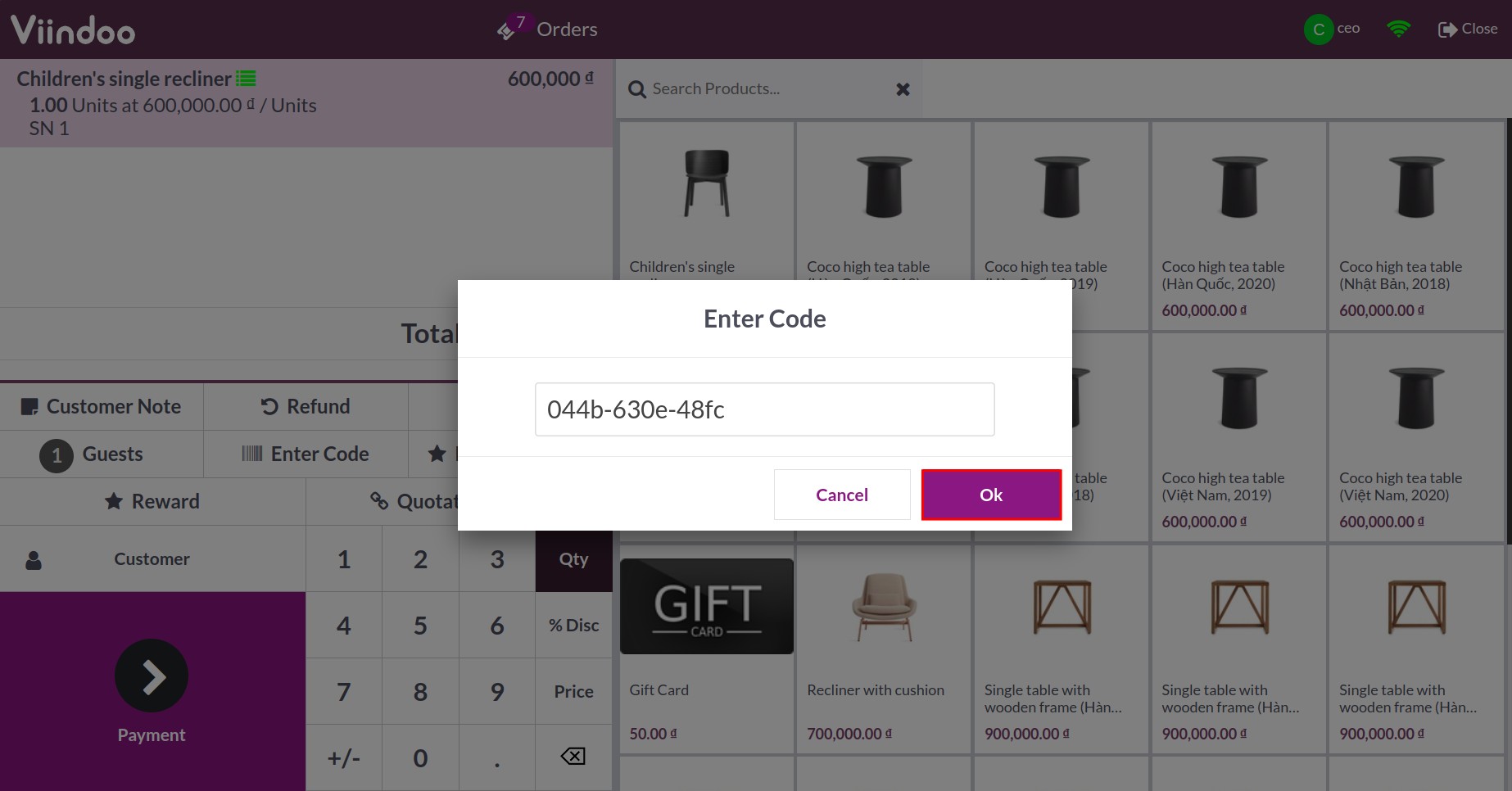
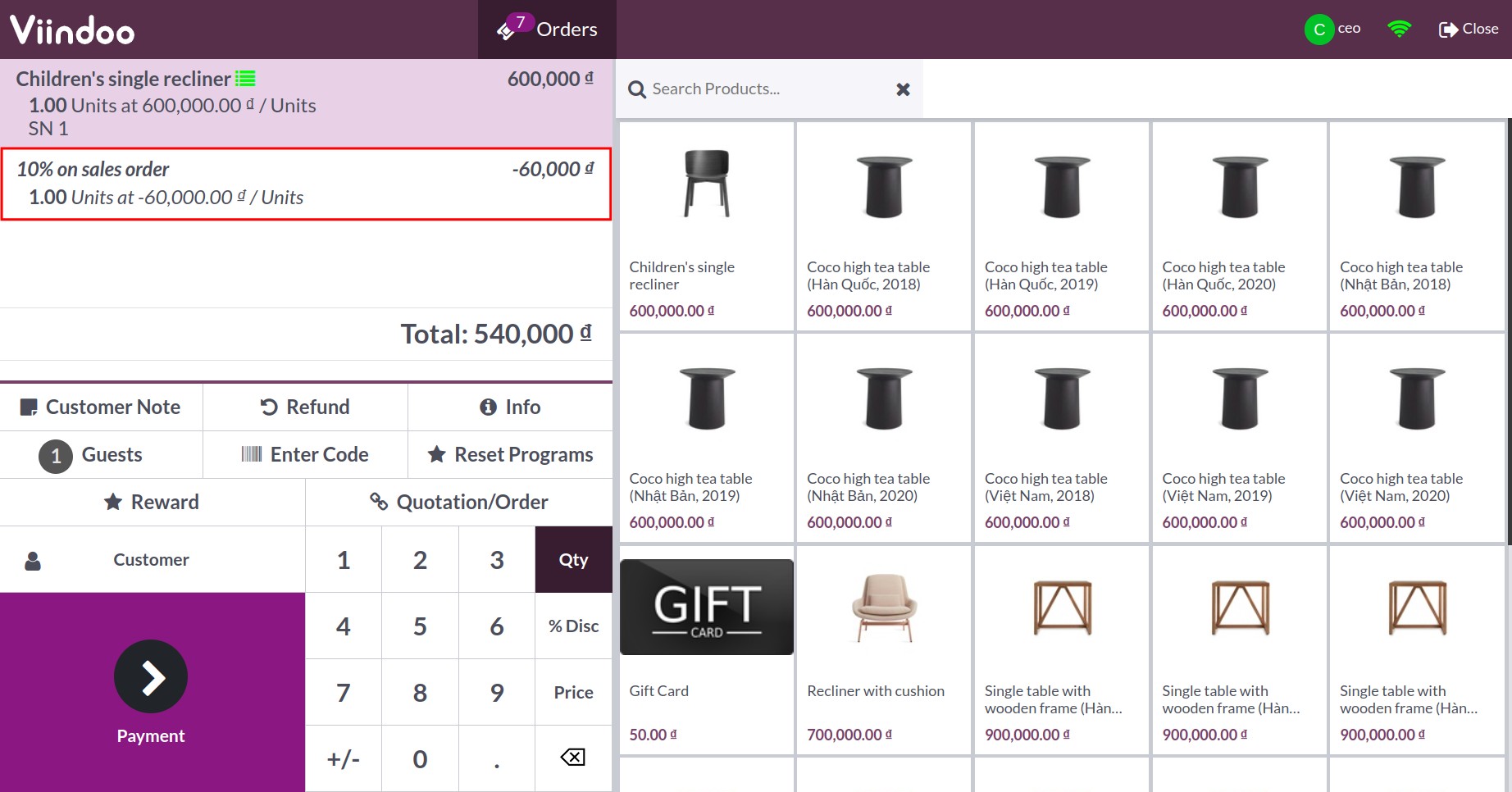
How to apply Next Order Coupon Program¶
Similar to a coupon program, the next order coupon program will have a code to apply when customers make a purchase. However, they will need to make a first-time purchase instead of receiving the code immediately. For example, you have a next order coupon program as follow.
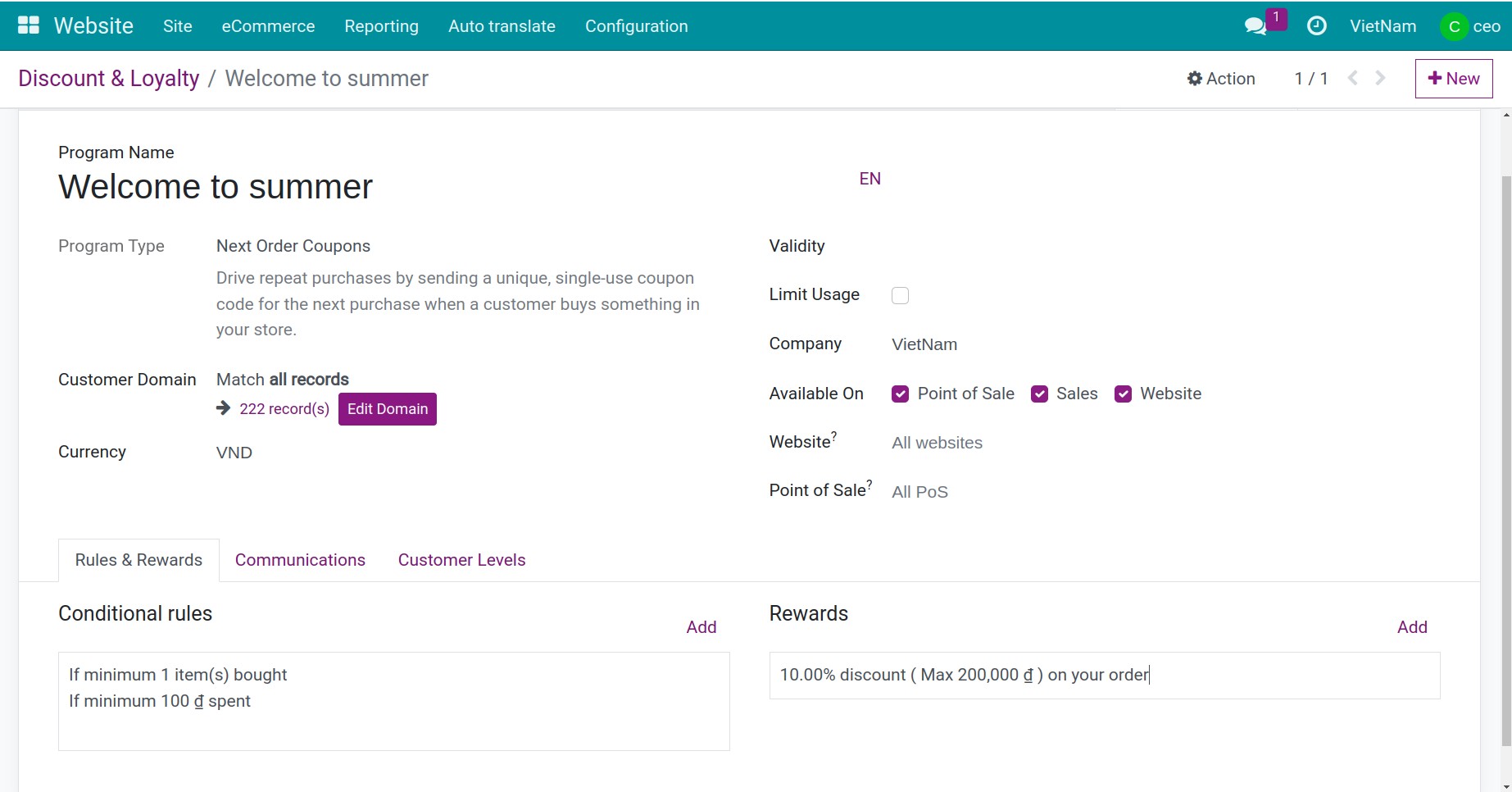
Set up rules for coupon program
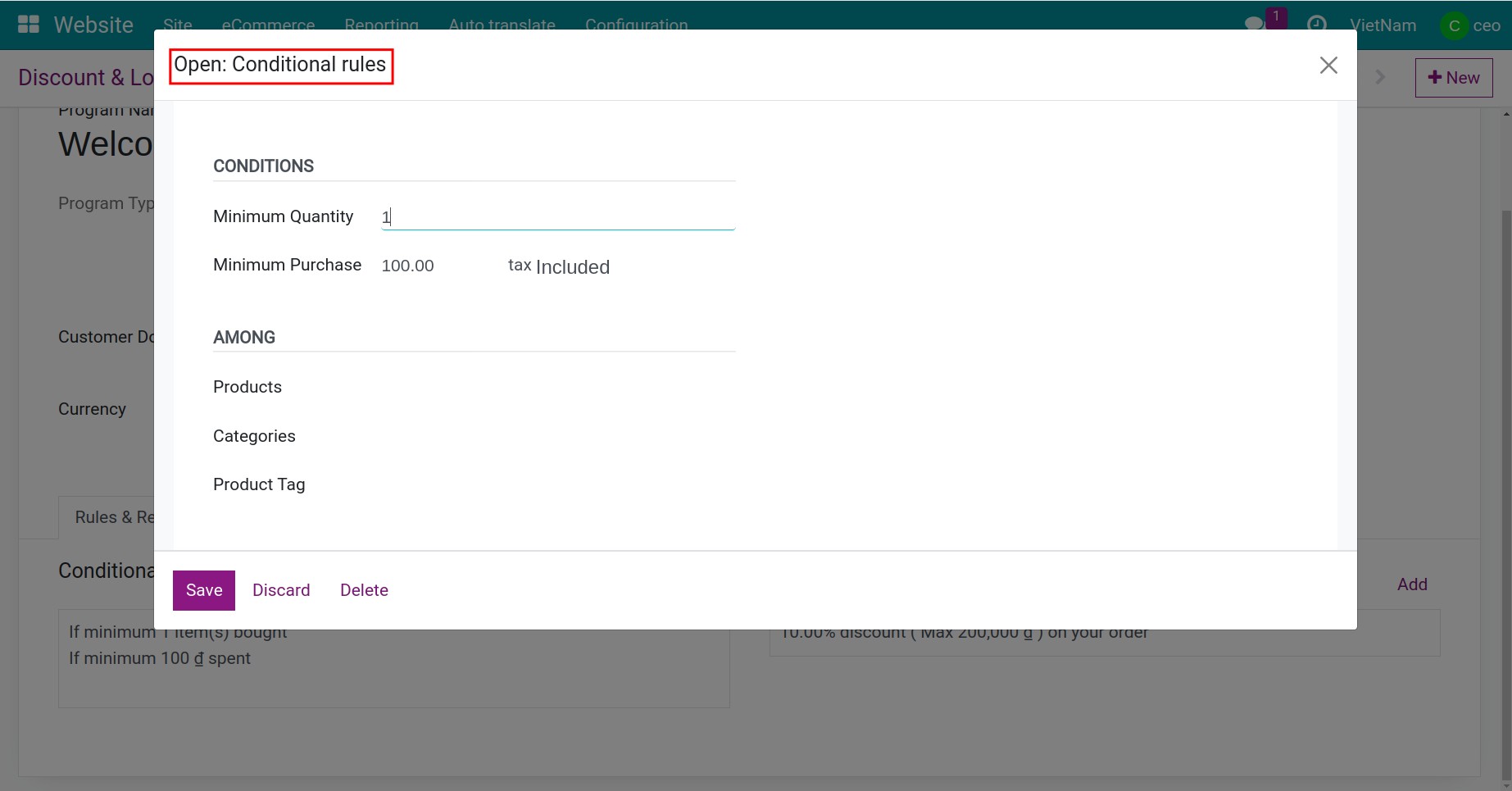
Set up rewards for coupon program
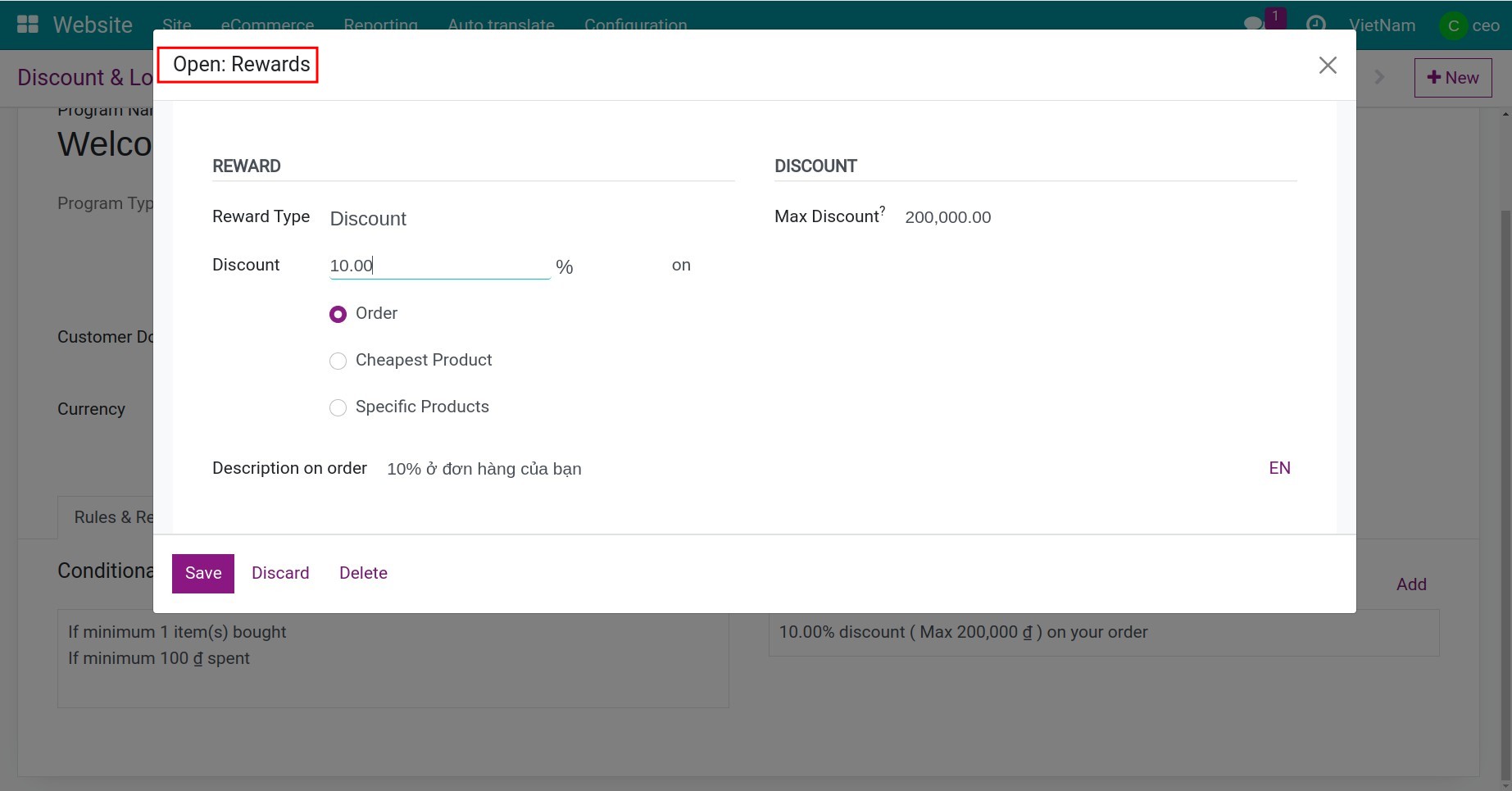
On your first purchase, after completing payment, you will receive a coupon code via email.
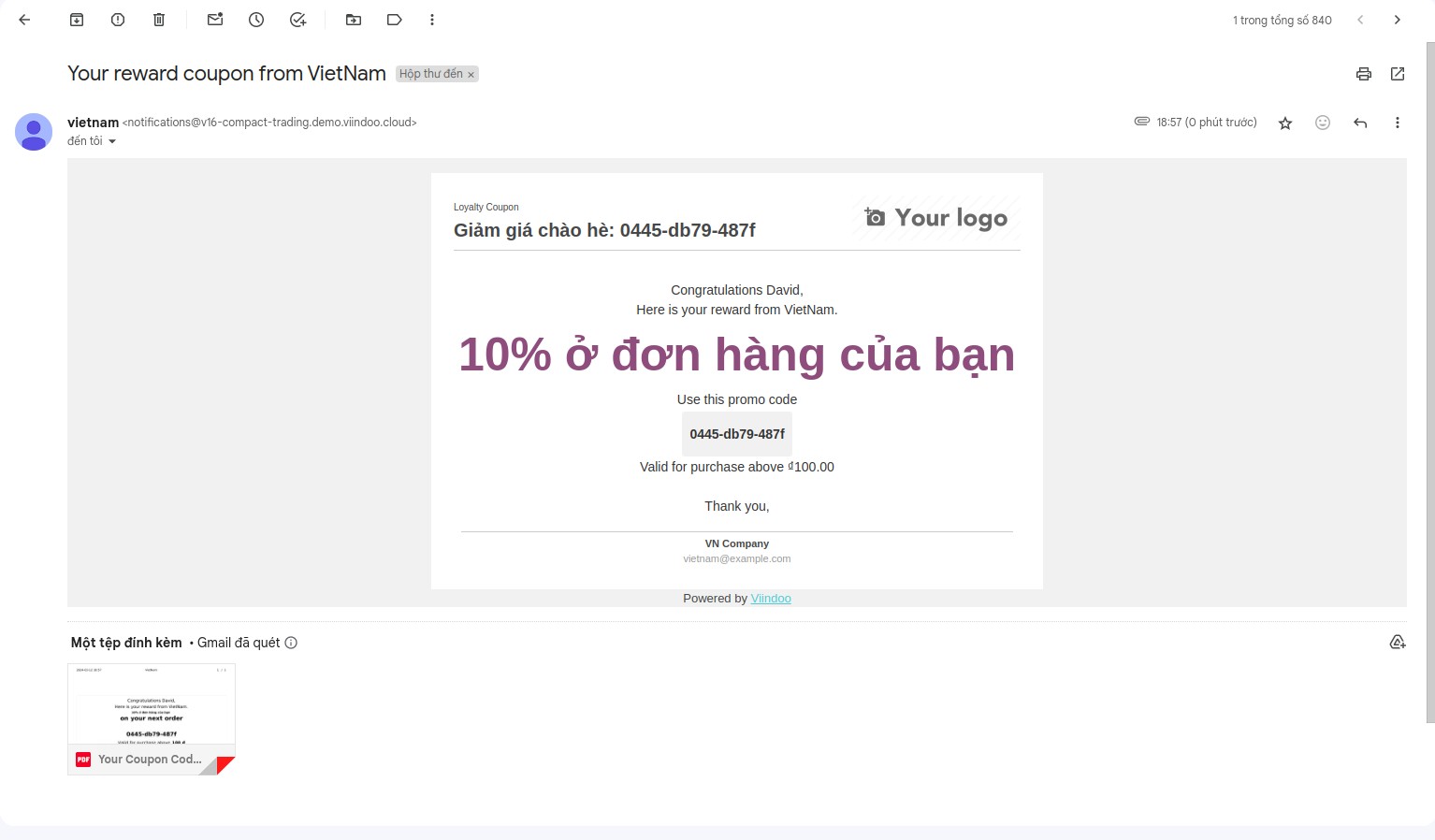
Apply on Sales¶
Go to the Sales > Orders > Orders, press New to create a new quotation.
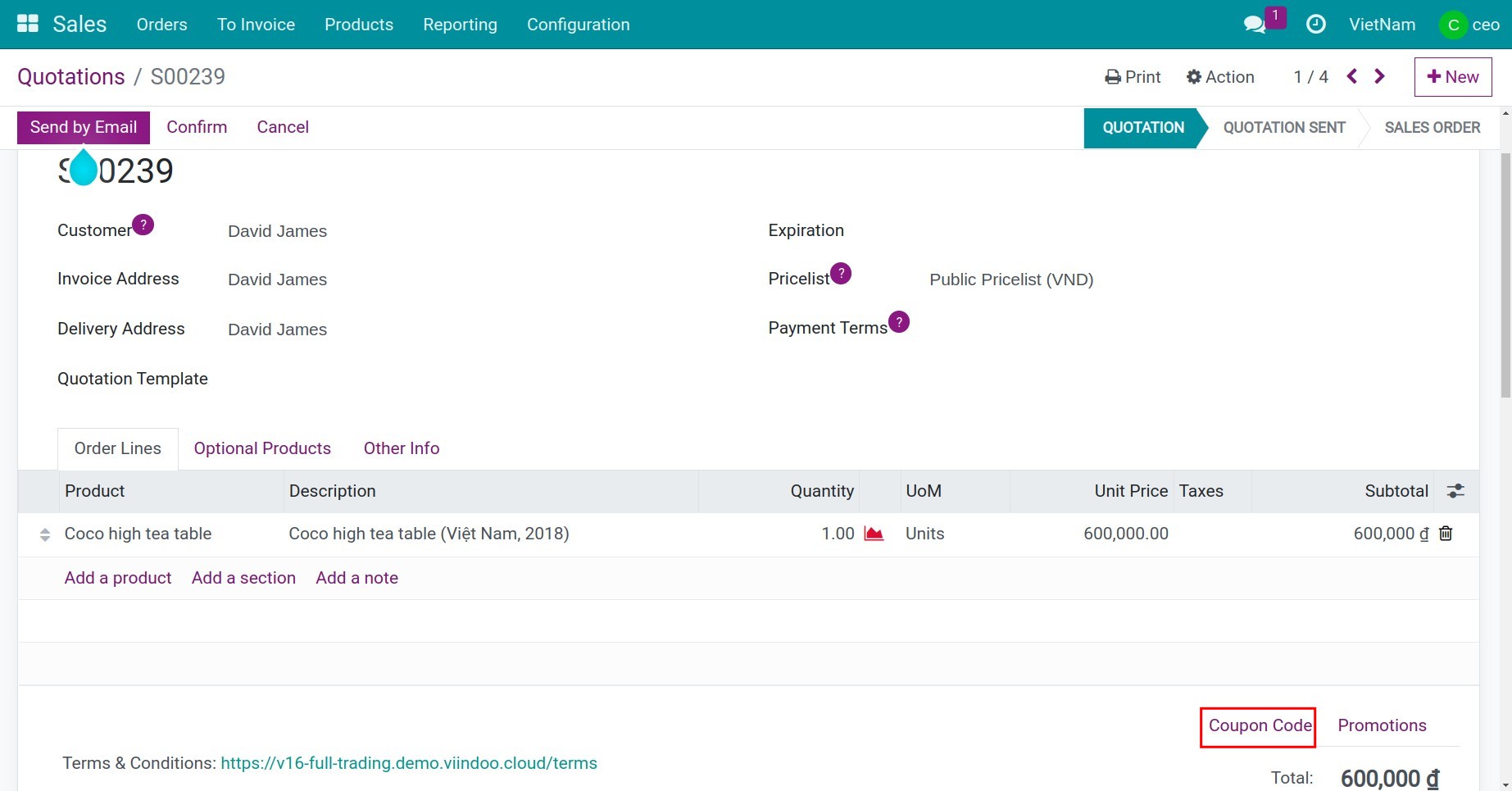
Next, you press to Coupon code button and enter your coupon code and click Apply. You will see a coupon code if it is available
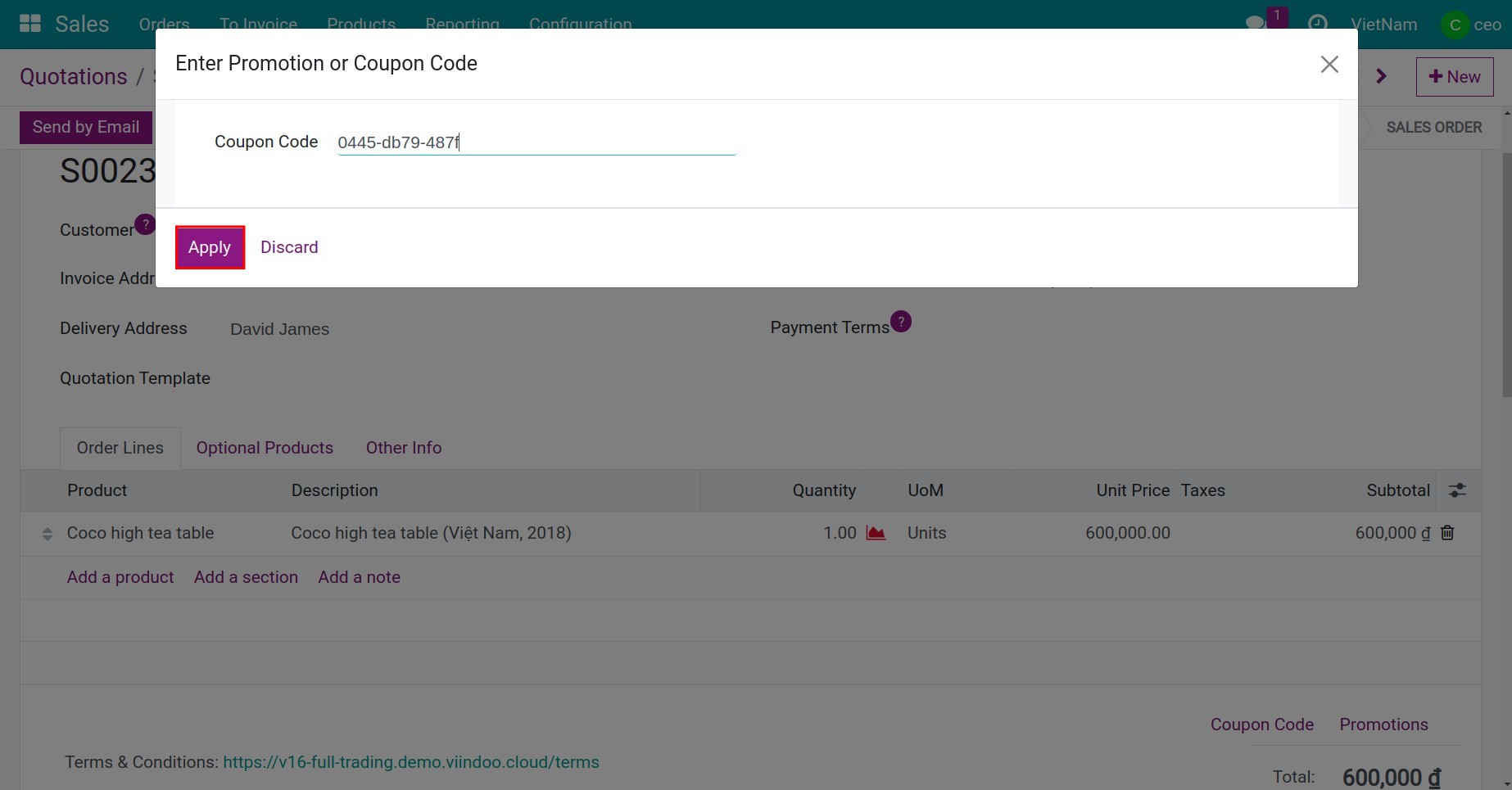
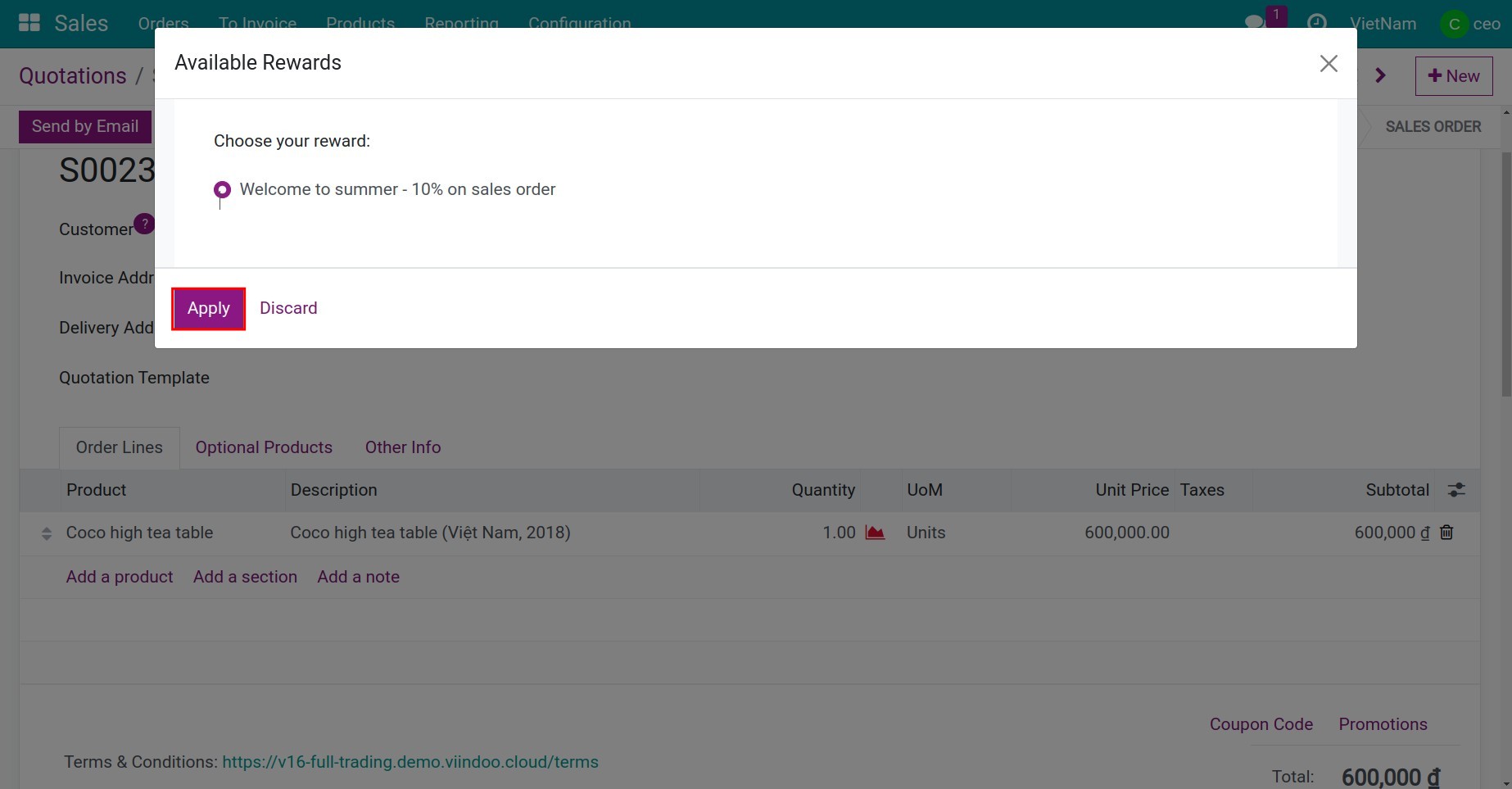
Finally, you continue with the payment process for the customer
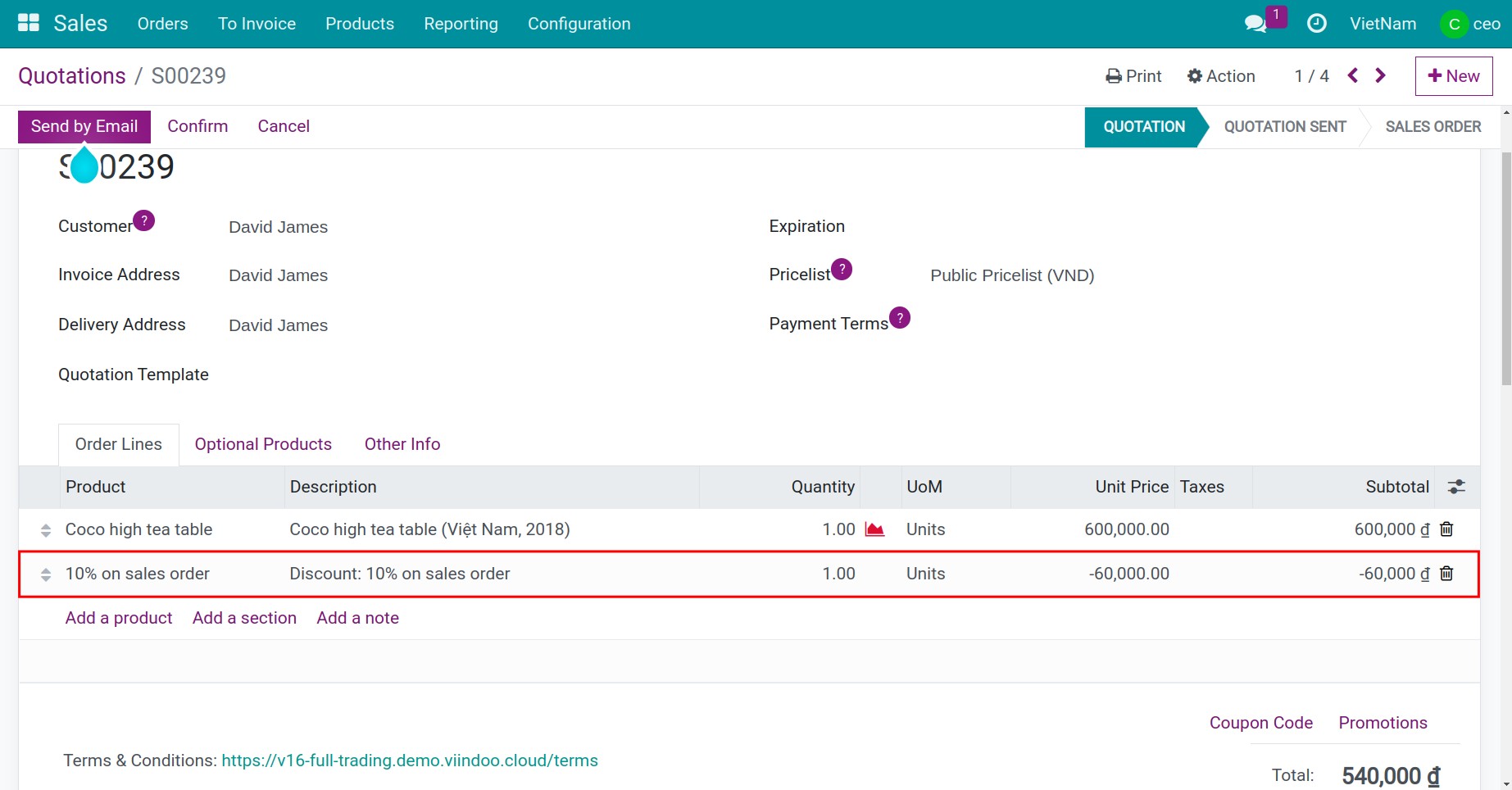
Apply on Ecommerce¶
Customers can go to the products page on the website, choose the product, click Add to cart, and proceed with the payment. In the Review Order view, click on I have a promo code line. Enter the on-hand code and press Apply. If the coupon code is valid, the system will show a successfully applied notification and the promotion will be added to the order.
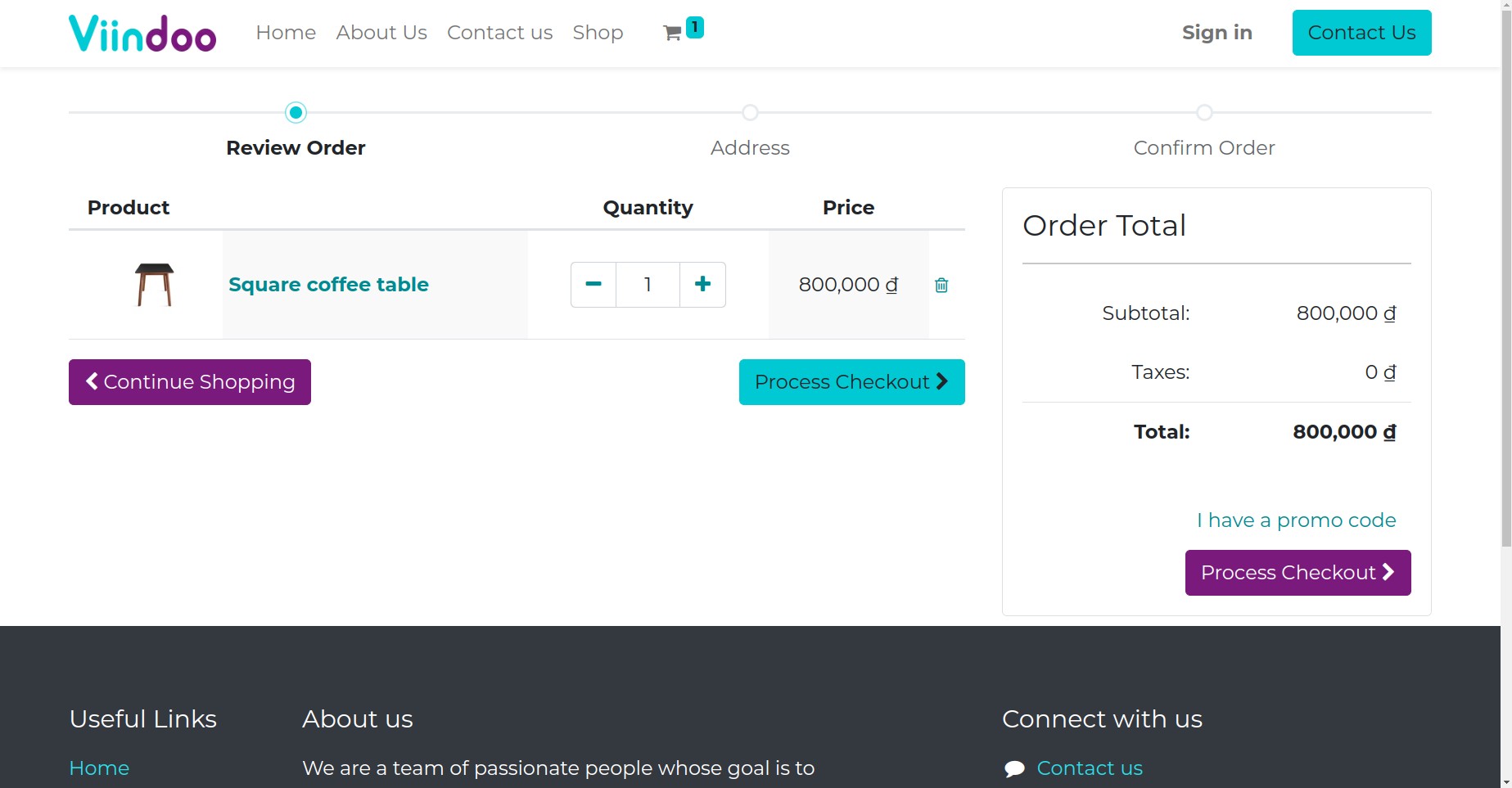
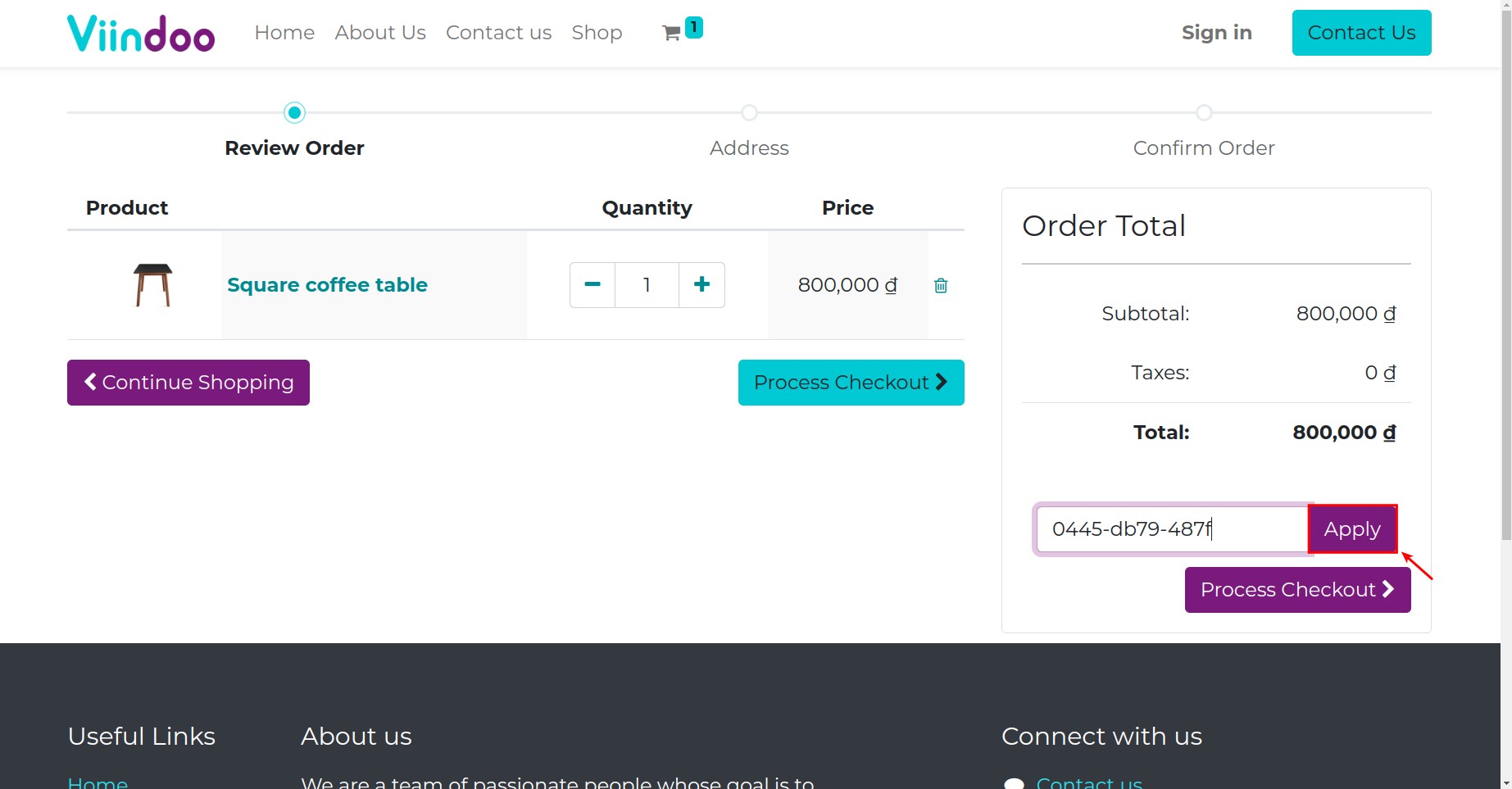
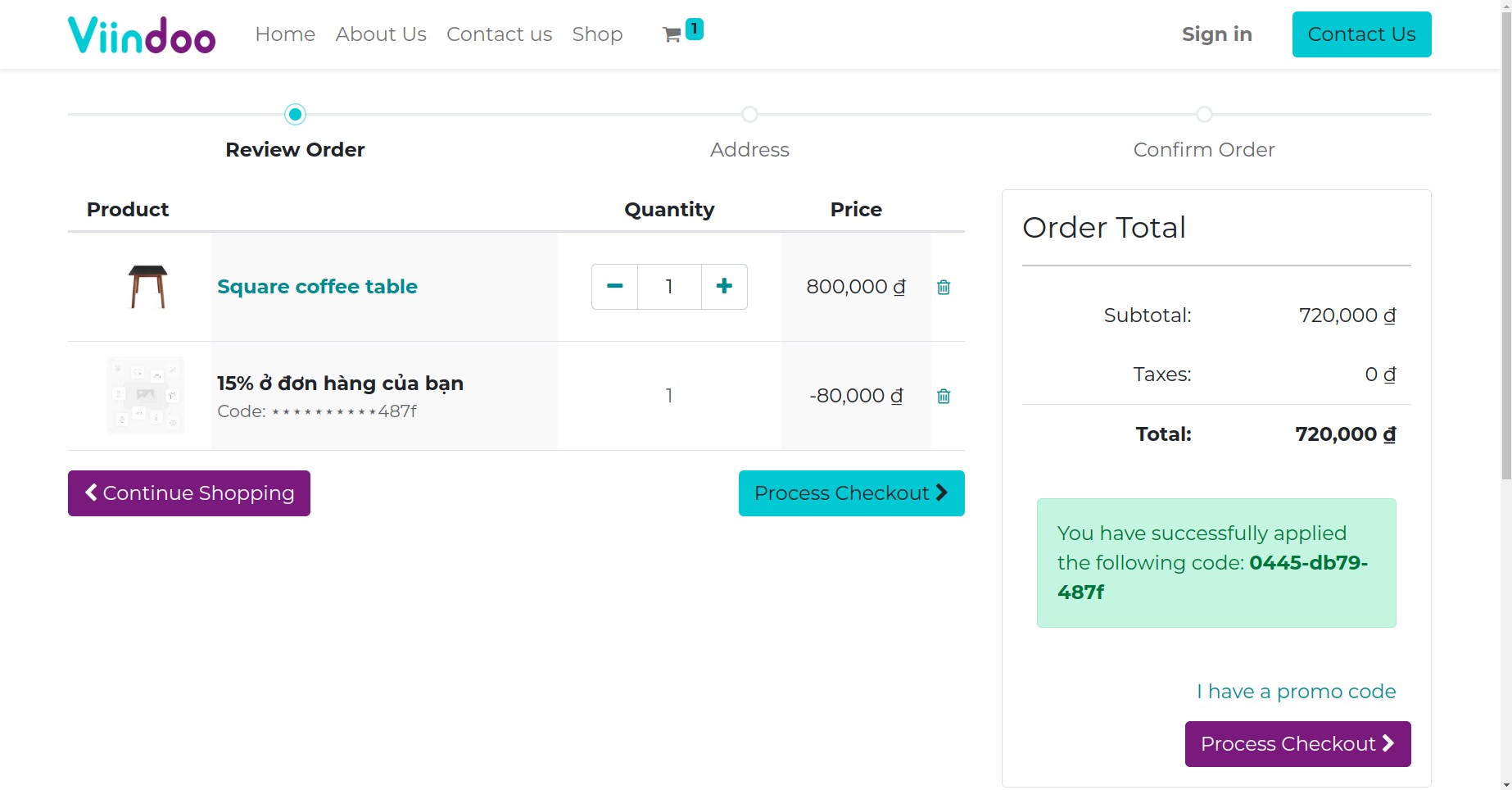
Apply on POS¶
You go to the Point of Sale application, and press the New Session button to initiate a sales session on the POS
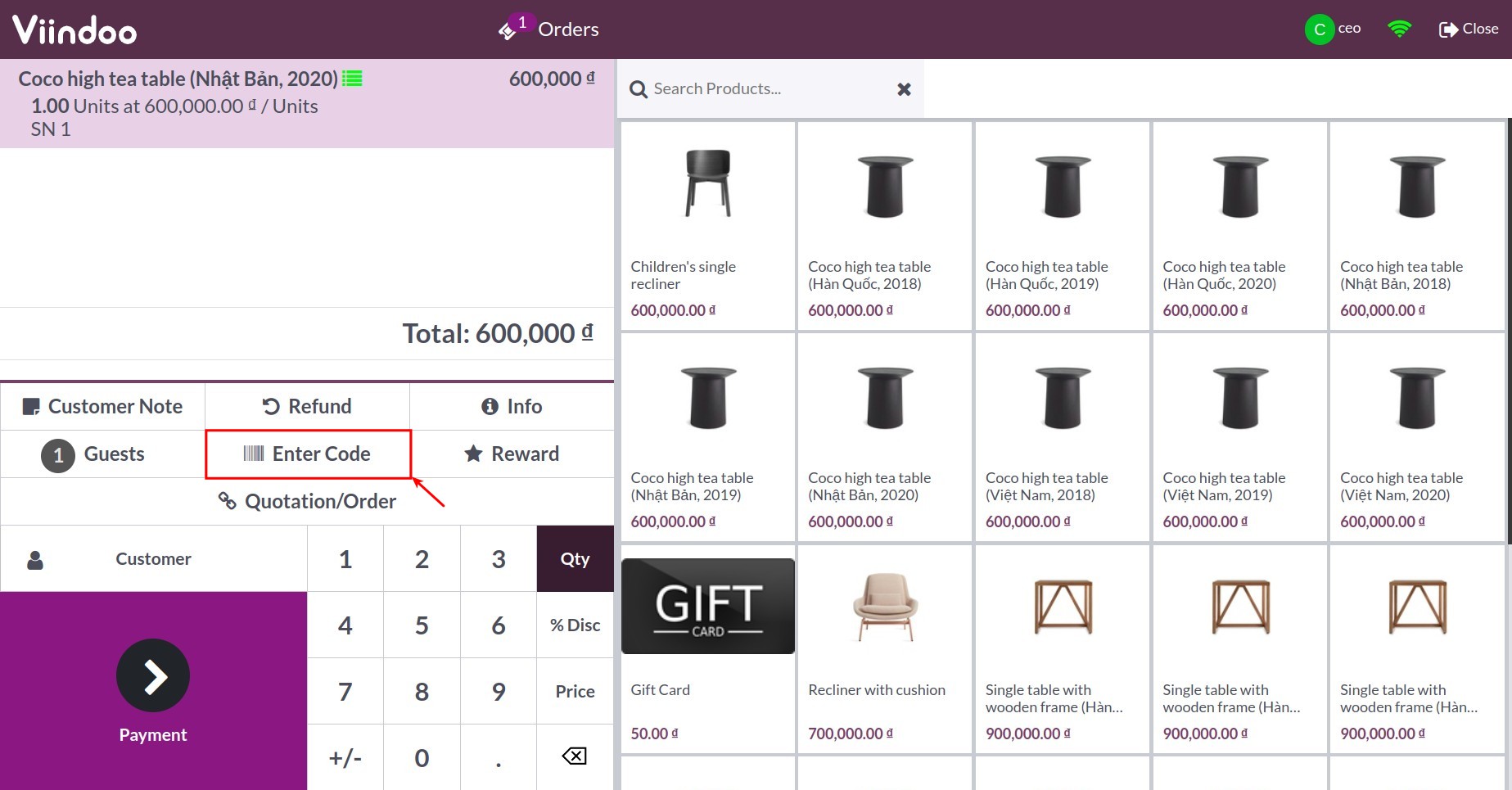
In order to apply coupon code for your customers, you click Enter Code field, enter coupon code and press Ok.
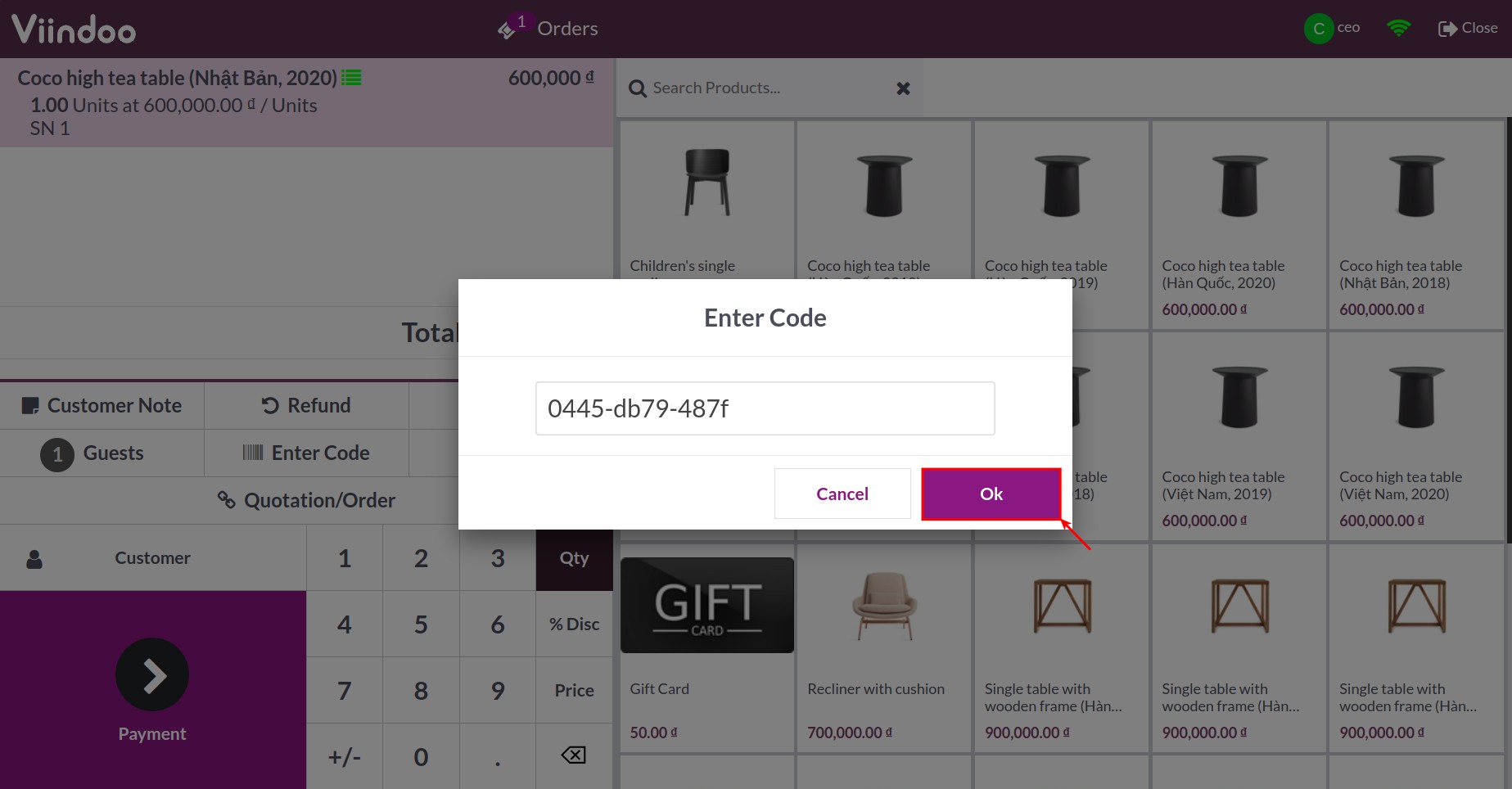
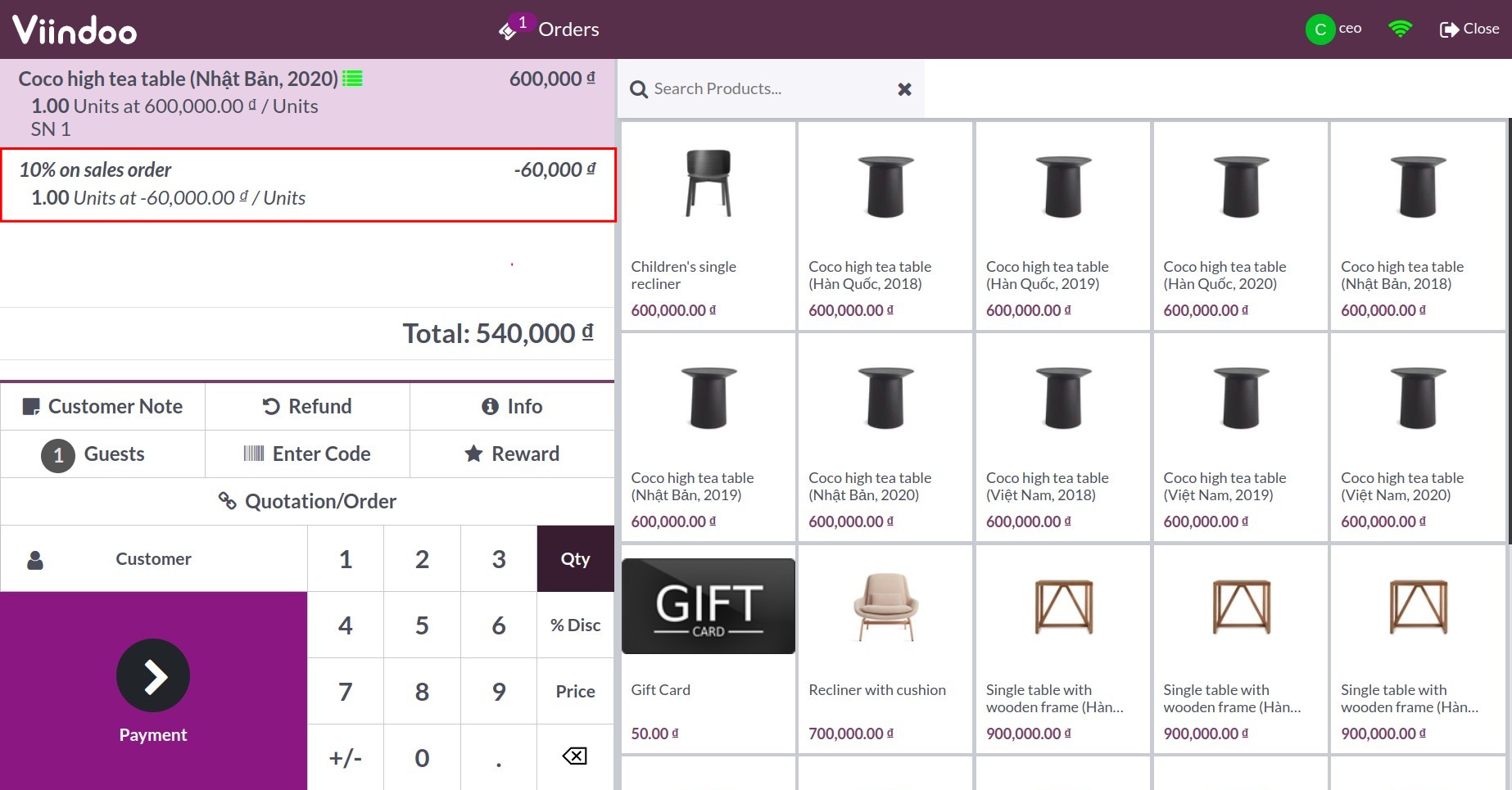
Note
On the other hand, if the coupon code is invalid or expired, it will show the following warning.
By default, the Promo code option is automatically activated on your website. If you don’t want public users to apply the promo code on the website, navigate to Website, on the Cart page, click on Edit and deactivate Promo code.
Only the user with the Editor and Designer role can change this option on the website depending on the enterprise policy.
See also
Related articles
Optional modules