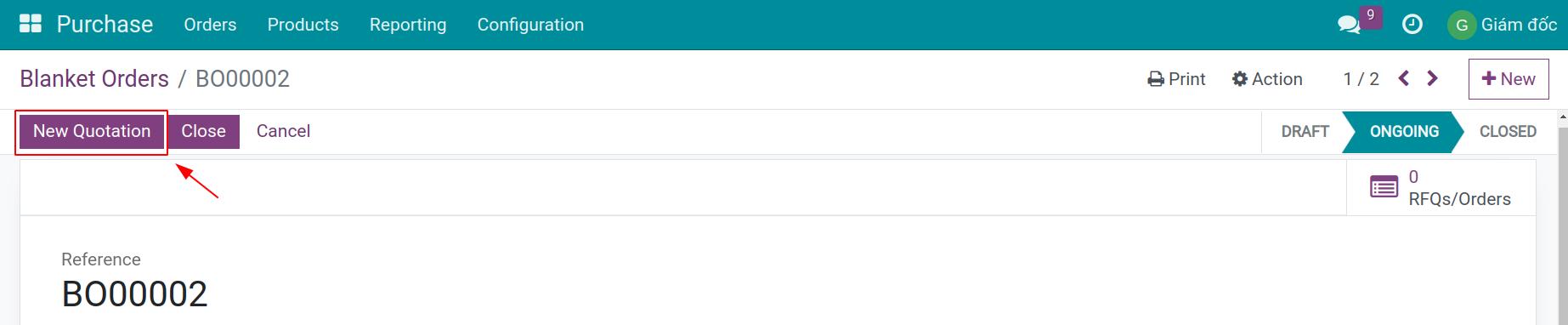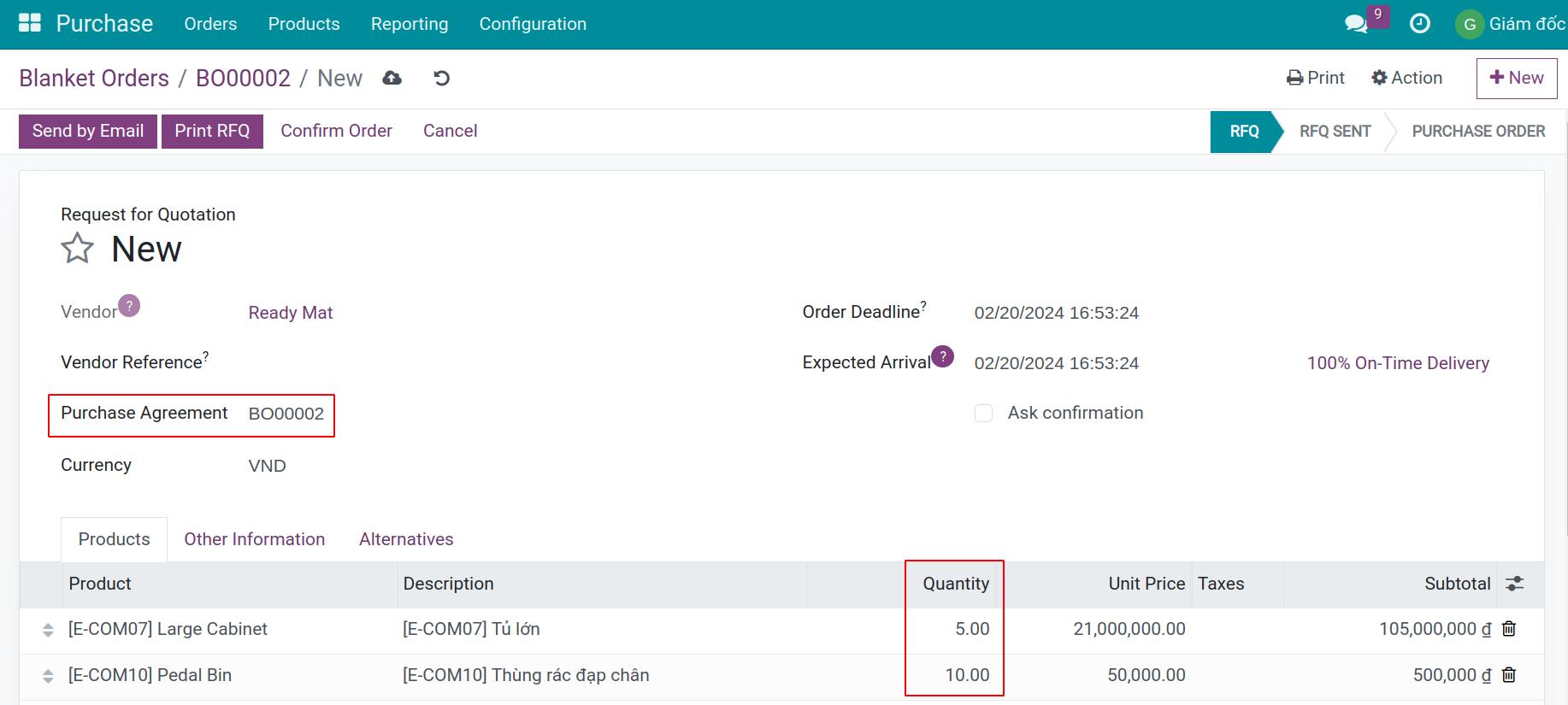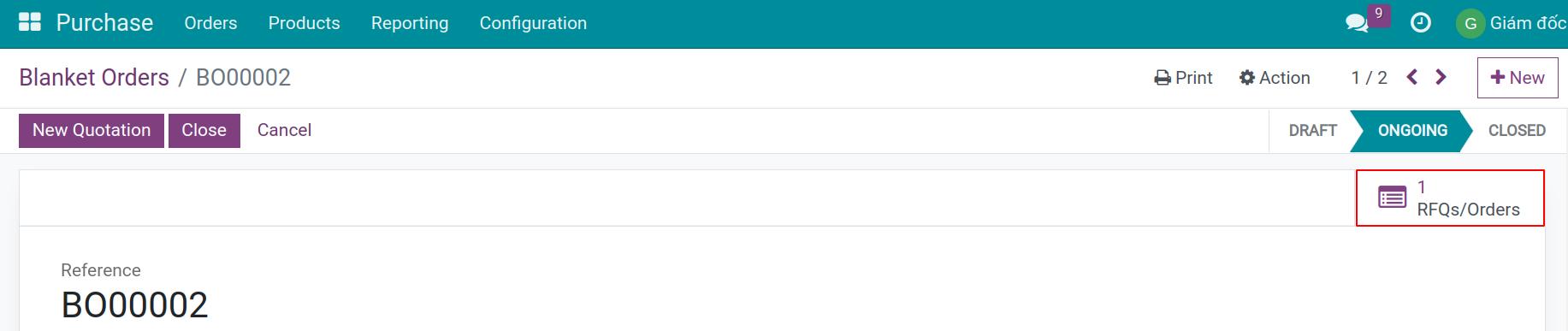Purchase Agreement - Blanket orders¶
Blanket Order: A long-term agreement between an enterprise and a vendor. The vendor will deliver the goods that the enterprise needs at a fixed price during the agreement time. This is suitable for the enterprise that frequently buys the products at a fixed price from the same vendor. Using a blanket order will help them save time to consider the prices when occurring the purchase agreement.
Firstly, you need to create and configure the Blanket order.
Note
You are required to enter the vendor information when creating a new blanket order.
Create a blanket order purchase agreement¶
To create a blanket order purchase agreement, navigate to Purchase ‣ Orders ‣ Blanket Orders ‣ New, at the Agreement type field, select Blanket order.
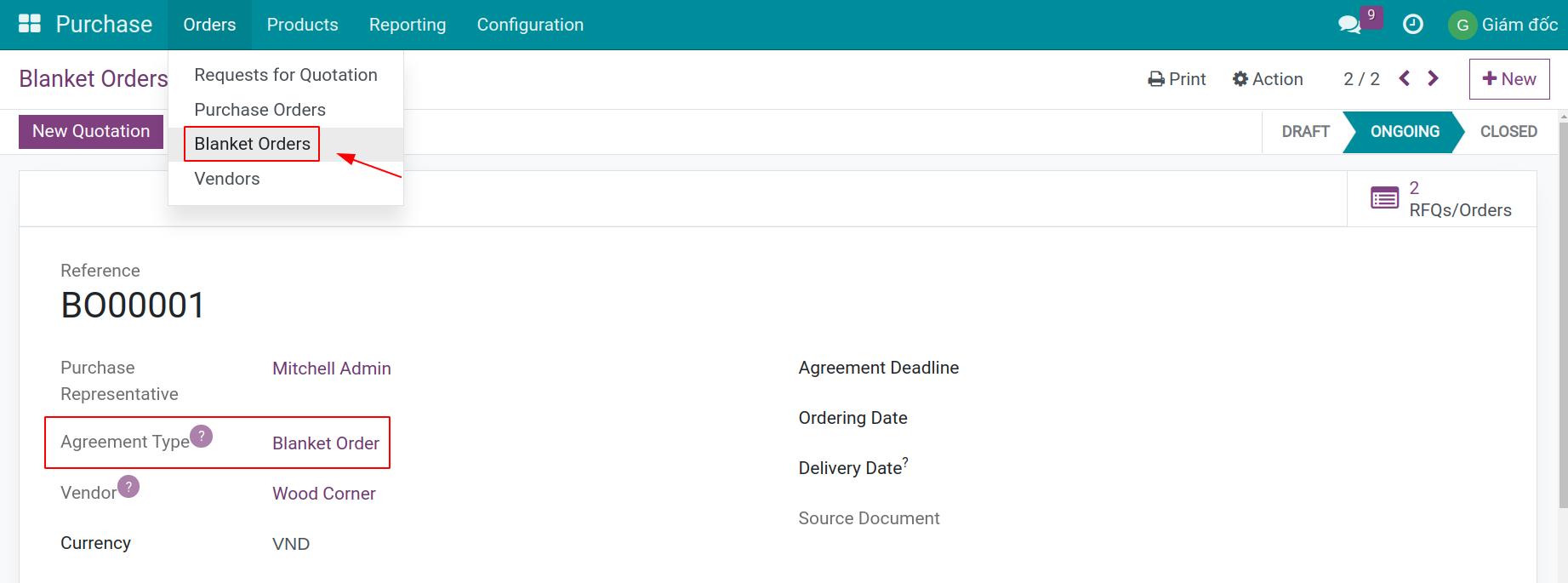
Once the information on the purchase agreement has been filled in and agreed with the Vendor, you hit on the Confirm button to create a request for quotation (RFQ) associated with this purchase agreement.
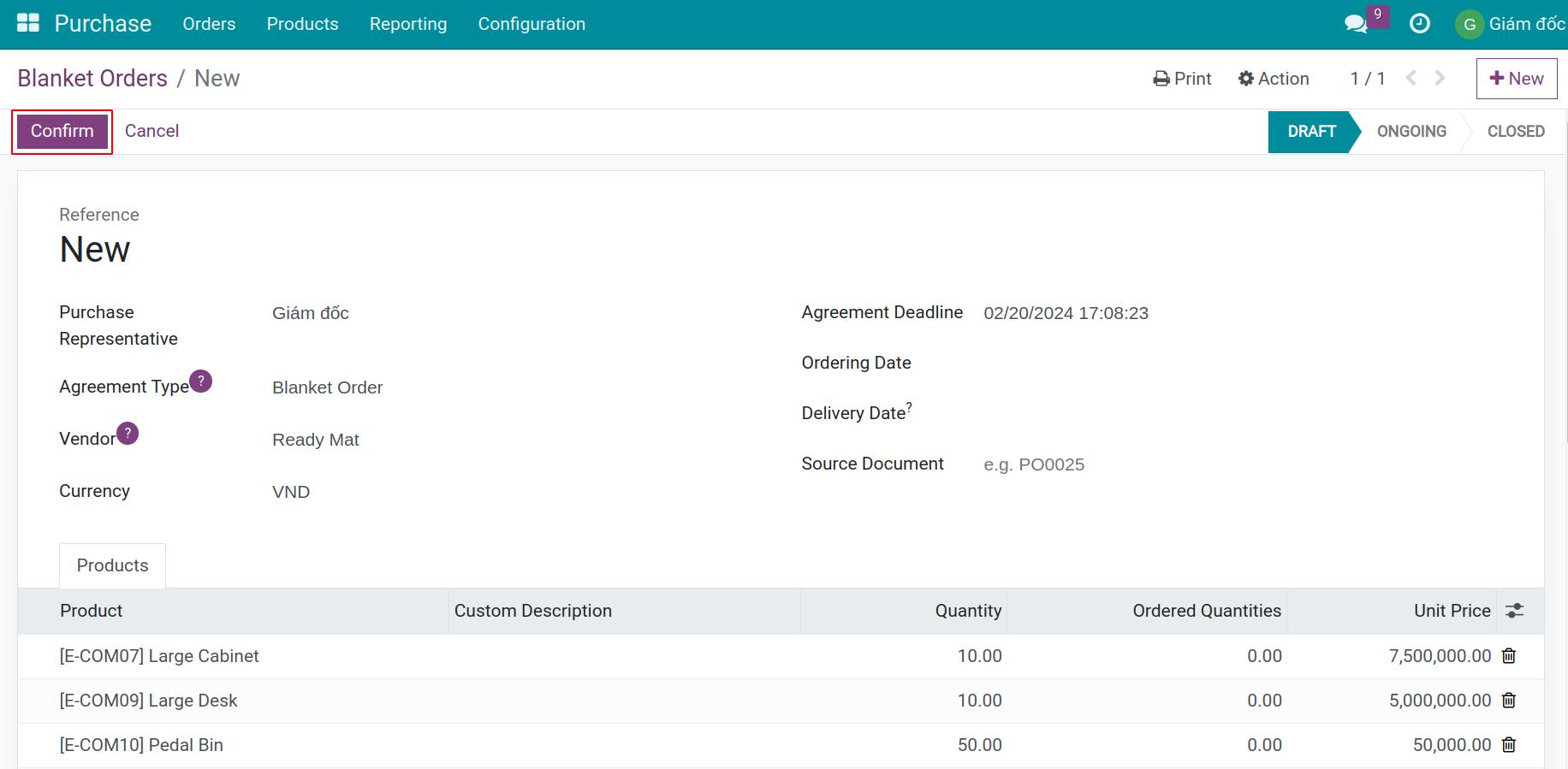
After confirming the system will automatically generate the code for the purchase agreement with the syntax as BOxxxxx, it also suggests the create quotation activity for that purchase agreement.
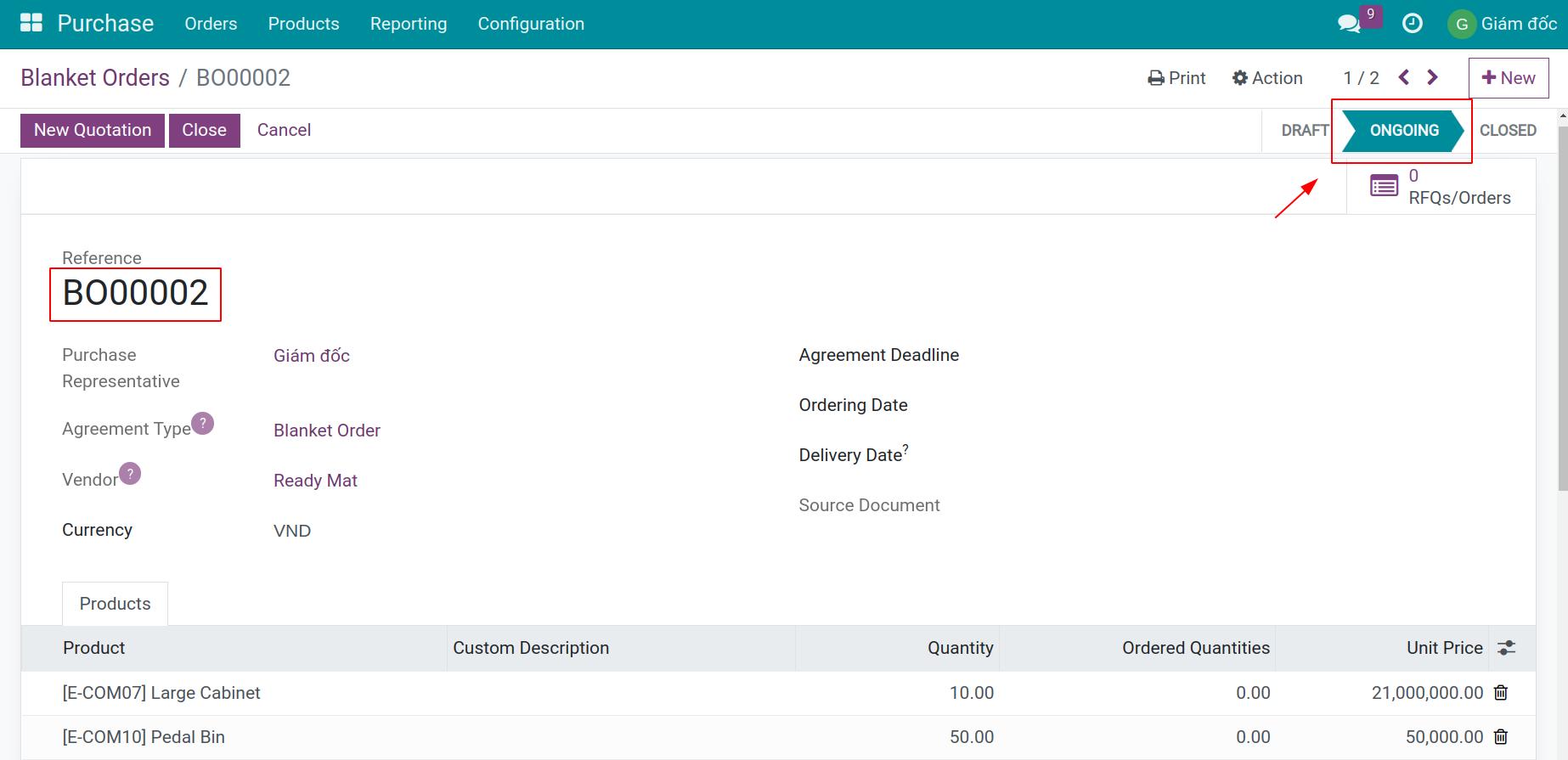
General configuration for a purchase agreement¶
You can view and change the default settings for of blanket orders by clicking on the internal link (arrow icon) next the Agreement Type field on a blanket order.
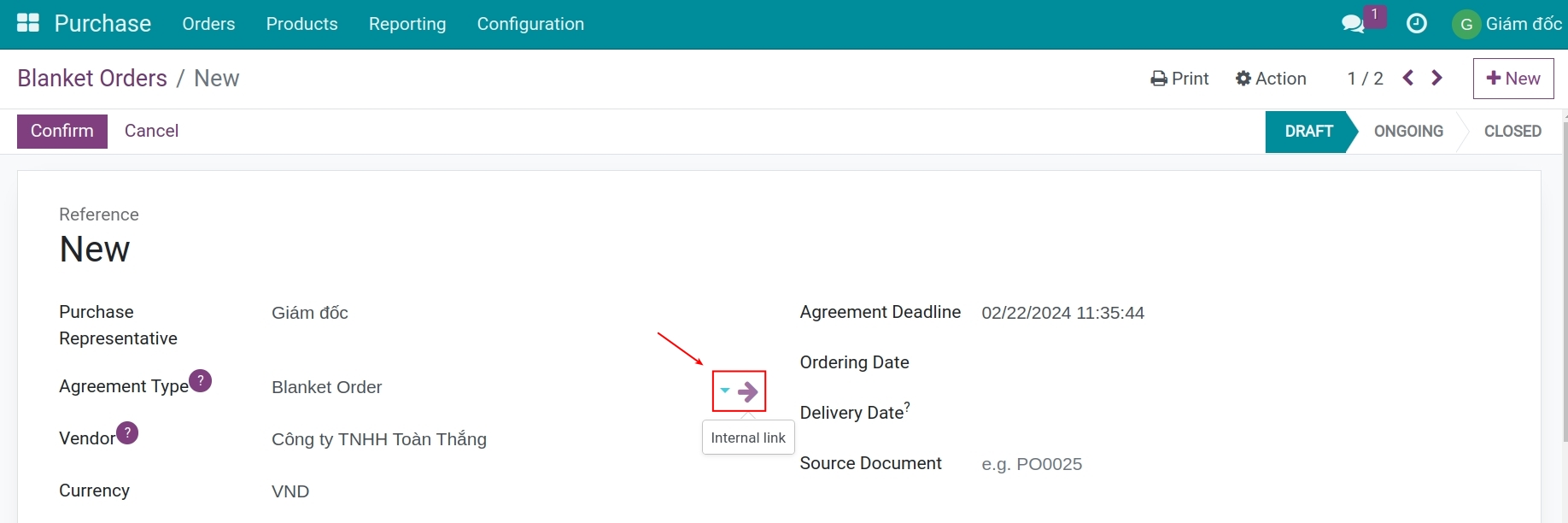
Agreement Type: Name of the Purchase Agreement type
Agreement Selection Type:
Select only one RFQ (exclusive): When a request for quotation (RFQ) is confirmed, the other RFQs are cancelled.
Select multiple RFQ (non-exclusive): Allows choosing multiple RFQs and when one is confirmed, the rest are not yet cancelled.
Lines: Allows mix and match different options:
Use lines of agreement: When an RFQ is created, lines of the agreement will be automatically displayed on the RFQ itself.
Do not create RFQ lines automatically: A newly created RFQ won’t contain details of the agreement.
Quantities:
Use quantitiees of agreement: The quantities on the agreement will be automatically displayed on the RFQ;
Set quantities manually: The agreed quantities won’t be added automatically to the RFQ.
Complete a purchase agreement¶
At the end of the agreed time between the two parties and the vendor has completed the delivery of the goods according to the quantities on the purchase agreement, you need to close it by clicking on the Close button.
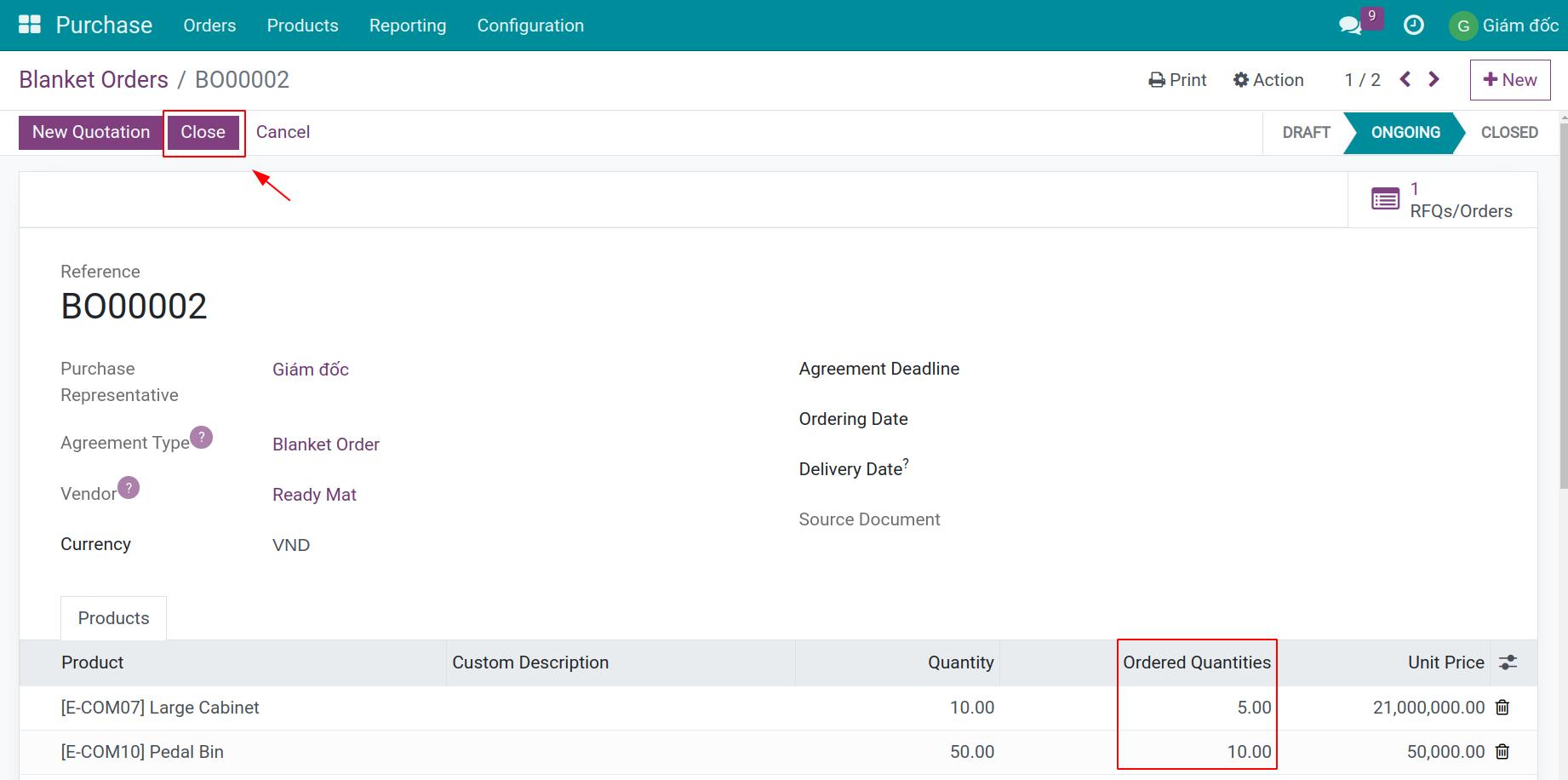
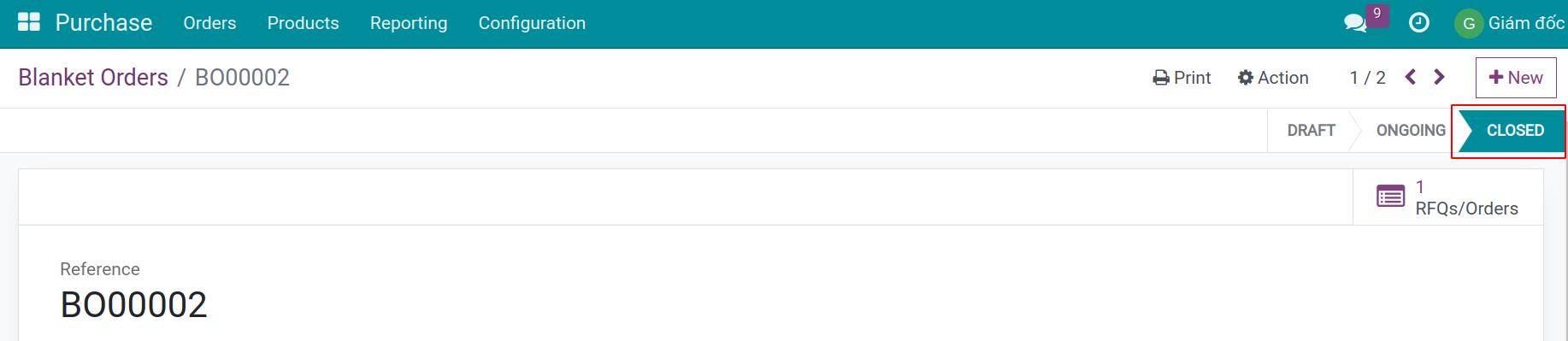
Warning
For closing the Purchase agreement, the related RFQs need to be in the statuses of Purchase order or Cancelled.