Payment with Vantiv payment terminal in POS¶
Requirements
This tutorial requires the installation of the following applications/modules:
Setting up Payment with Vantiv payment terminal in POS¶
First of all, you need to activate this function. In the POS app, navigate to Configuration > Settings, on the Payment Terminals section, check on the Vantiv (US & Canada) box and click Save.
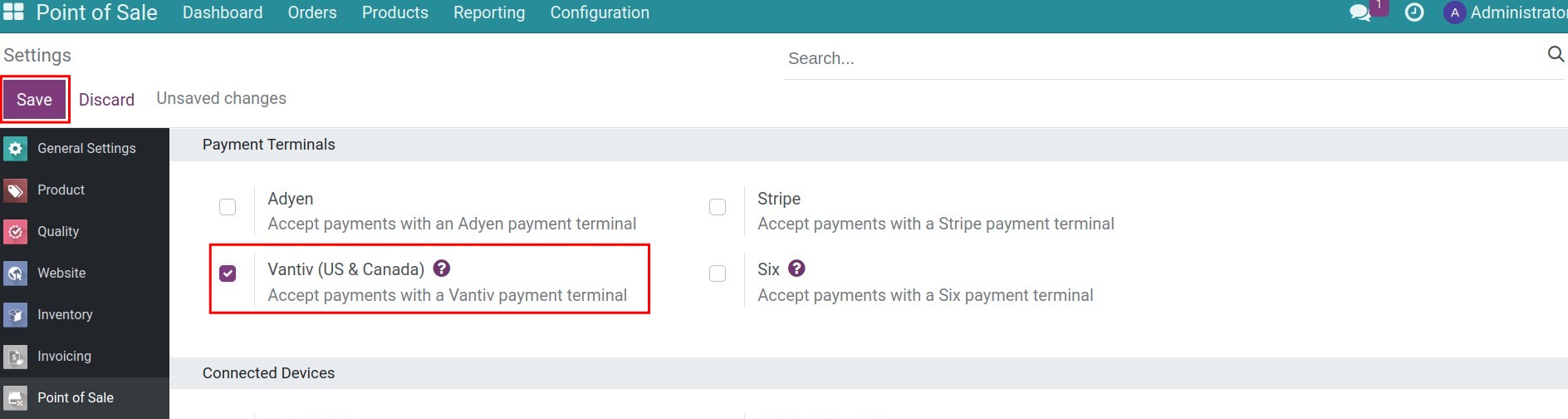
Press on Vantiv account and click New to create a new Vantiv Credentials.
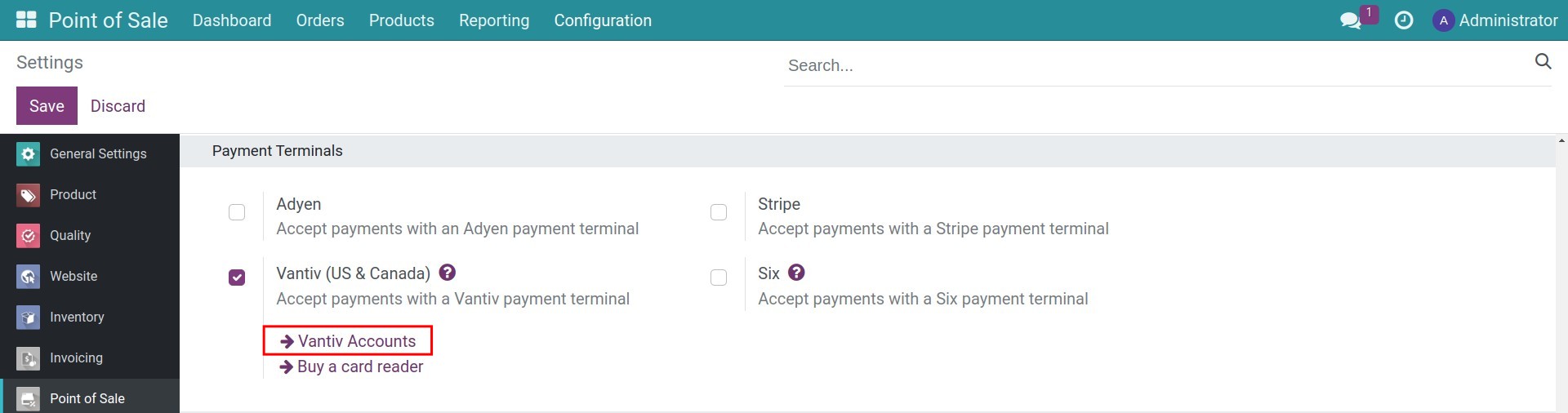
Fill in Merchant ID and Merchant Password, then press on Save button to finish.
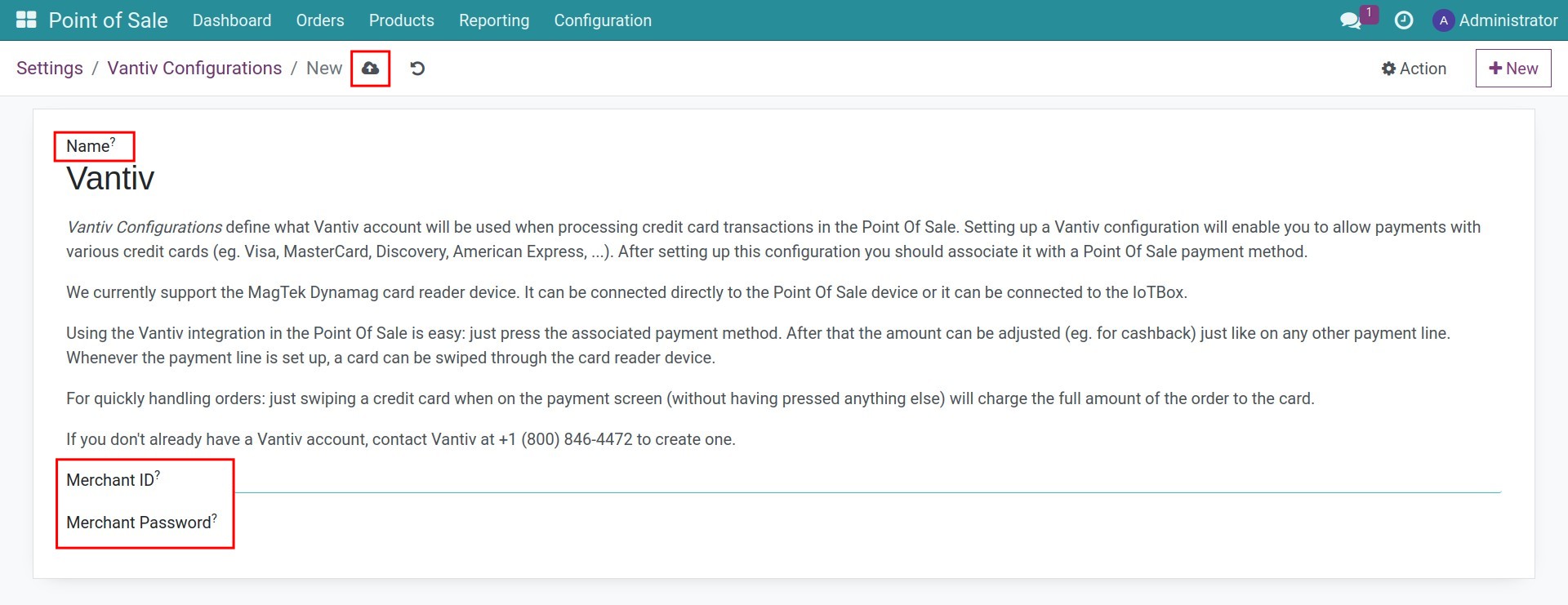
Note
When in debug mode, you can see the Vantiv Configurations menu by clicking on Point of Sale > Configuration > Vantiv Configurations.
Then, you need to create a new payment method for Vantiv by clicking on Point of Sale > Configuration > Payment Methods:
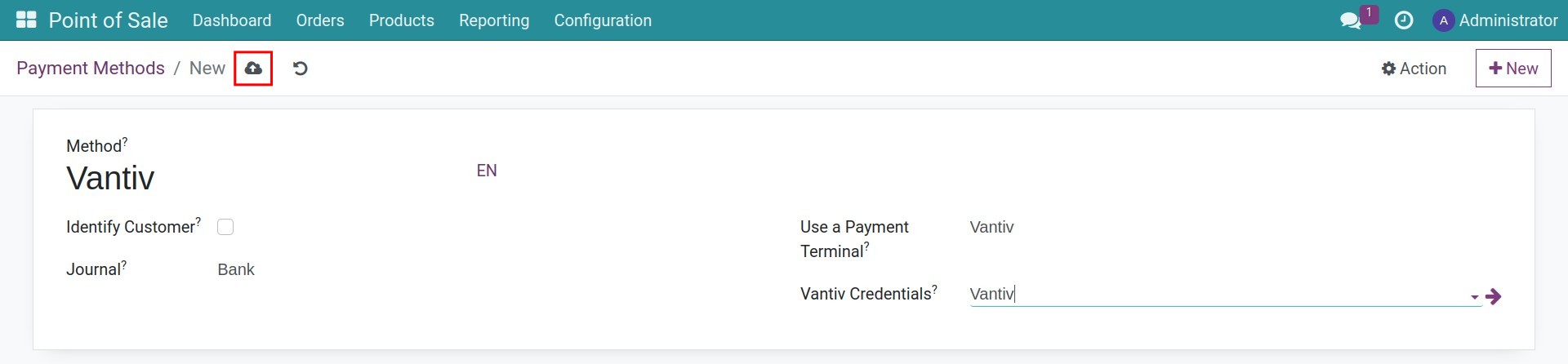
In which:
Method: type the name of the method payment.
Identify Customer: when activating, it requires setting up customer when using this payment method.
Journal: choose the Bank journal.
Use a Payment Terminal: select Vantiv.
Vantiv Credentials: choose a Vantiv Credential.
Return to Point of Sale > Configuration > Settings, at the Point of Sale field, select the POS that needs to be set up.
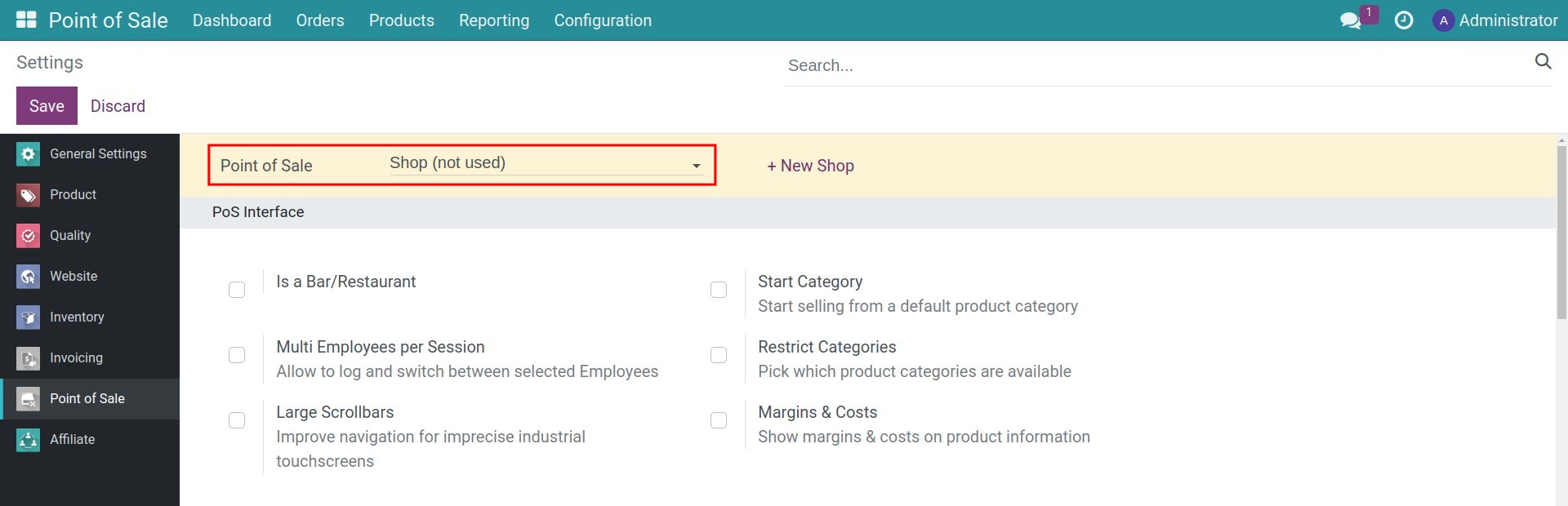
Navigate to the Payment section, select the method you just created at the Payment Method field. After completing, click the Save button.
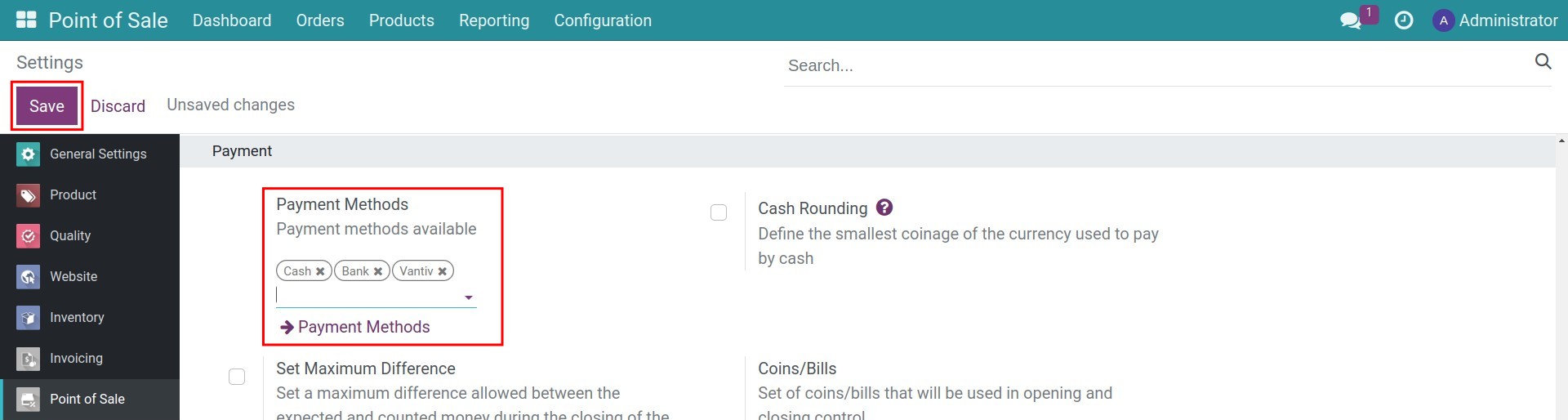
Pay with Vantiv payment terminal¶
In the POS interface, when proceeding with the payment, select your Vantiv payment method.
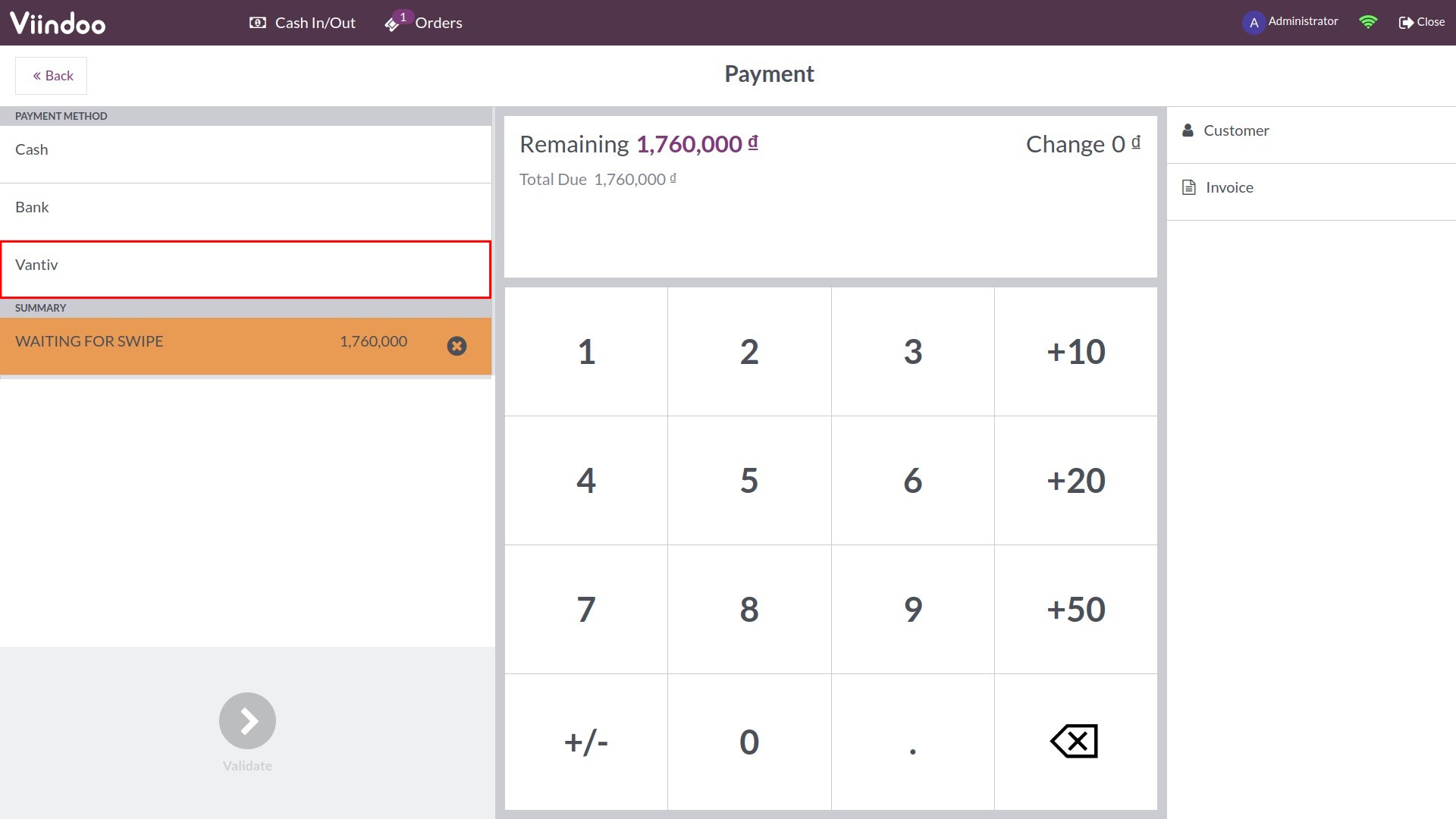
See also
Related articles
Optional modules