Create and publish blog posts¶
Requirements
This tutorial requires the installation of the following applications/modules:
Create a Blog post¶
First, in the Website app, click on the New button, and select the Blog Post icon.

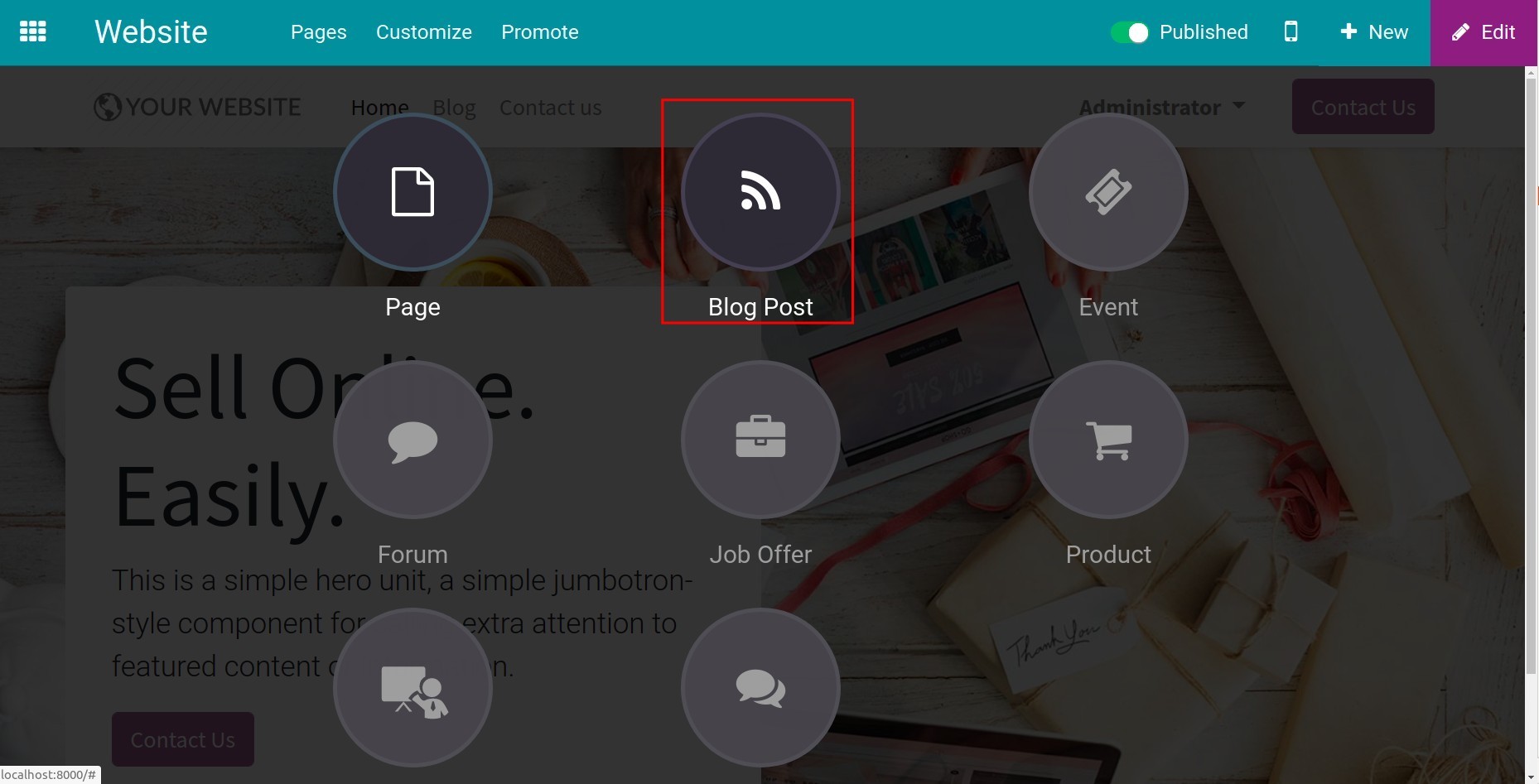
Then select the blog group you want to post, write the title for your blog, and press Save.
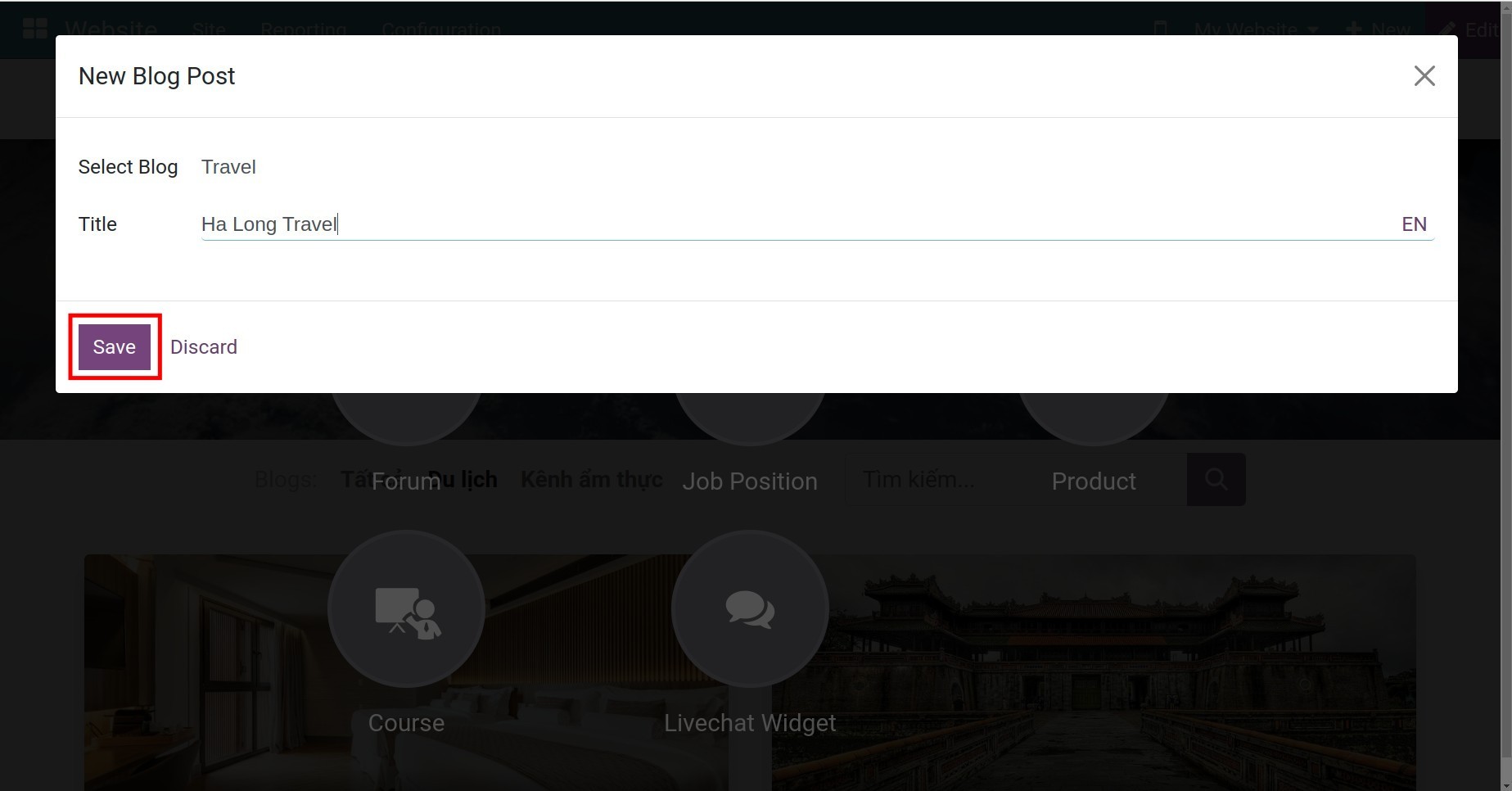
Now the editing view appears with two main parts: the left side is the blog post content, and the right side is the editing tools.
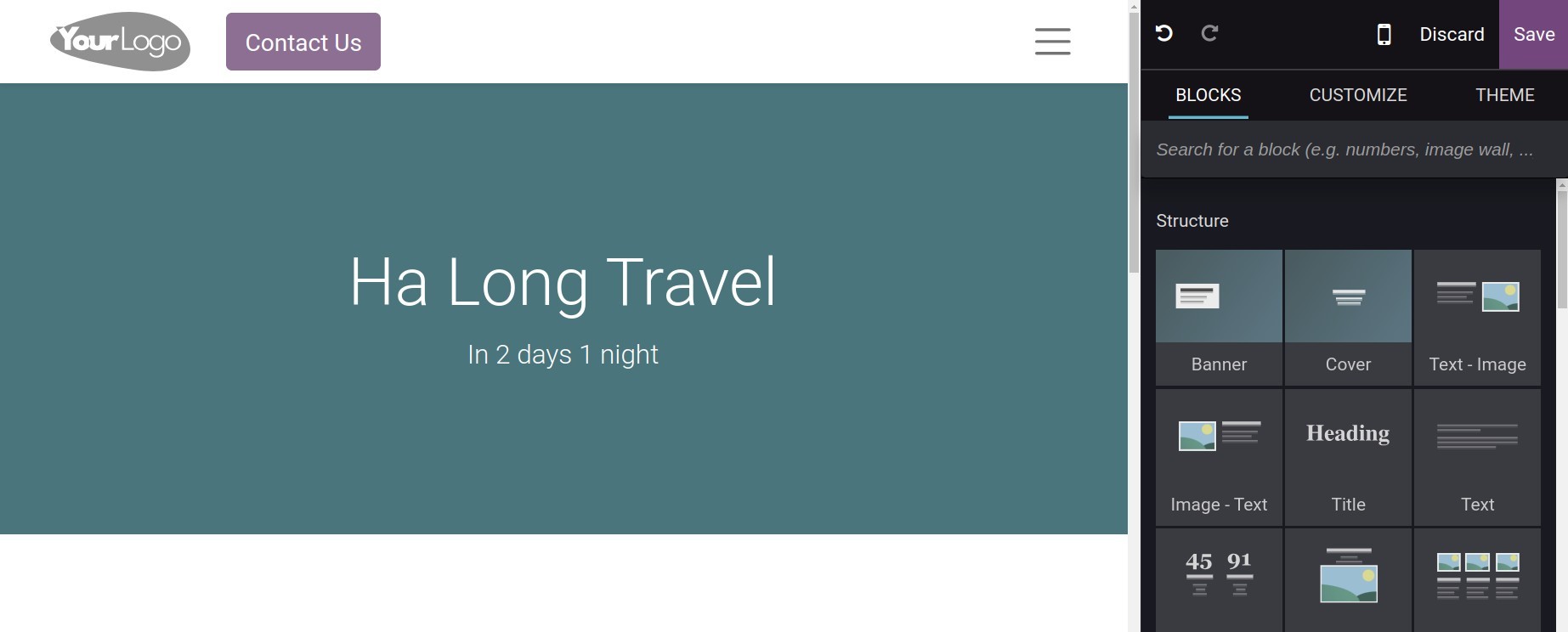
BLOCKS: The available blocks to design and apply features to contents;
CUSTOMIZE: The format tools for texts, similar to Google Docs, and Microsoft Word;
THEME: The advanced design tools for layouts, colors, etc.
A default Blog webpage in Viindoo has Blog Heading and Sub-heading. Click on each one to edit.
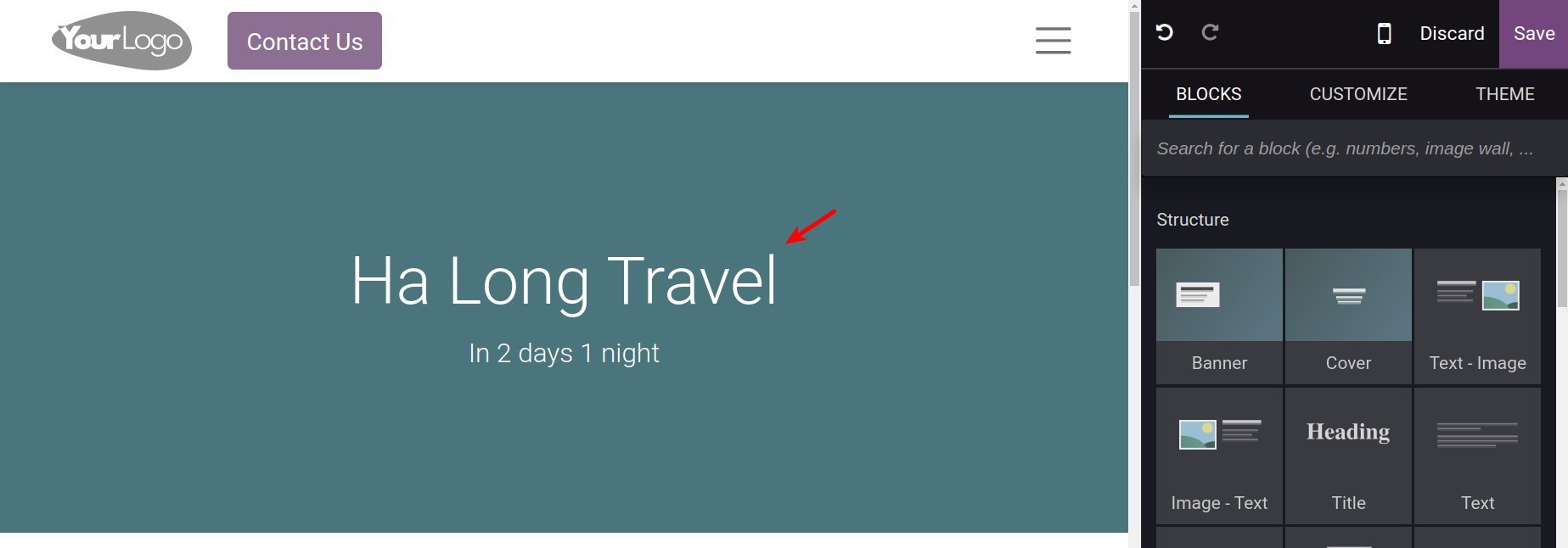
To change the cover for the blog post, select the CUSTOMIZE section and click on the Camera icon. Then select Upload an image to upload the image from your device to the system library. Now click on the Add button to apply that image.
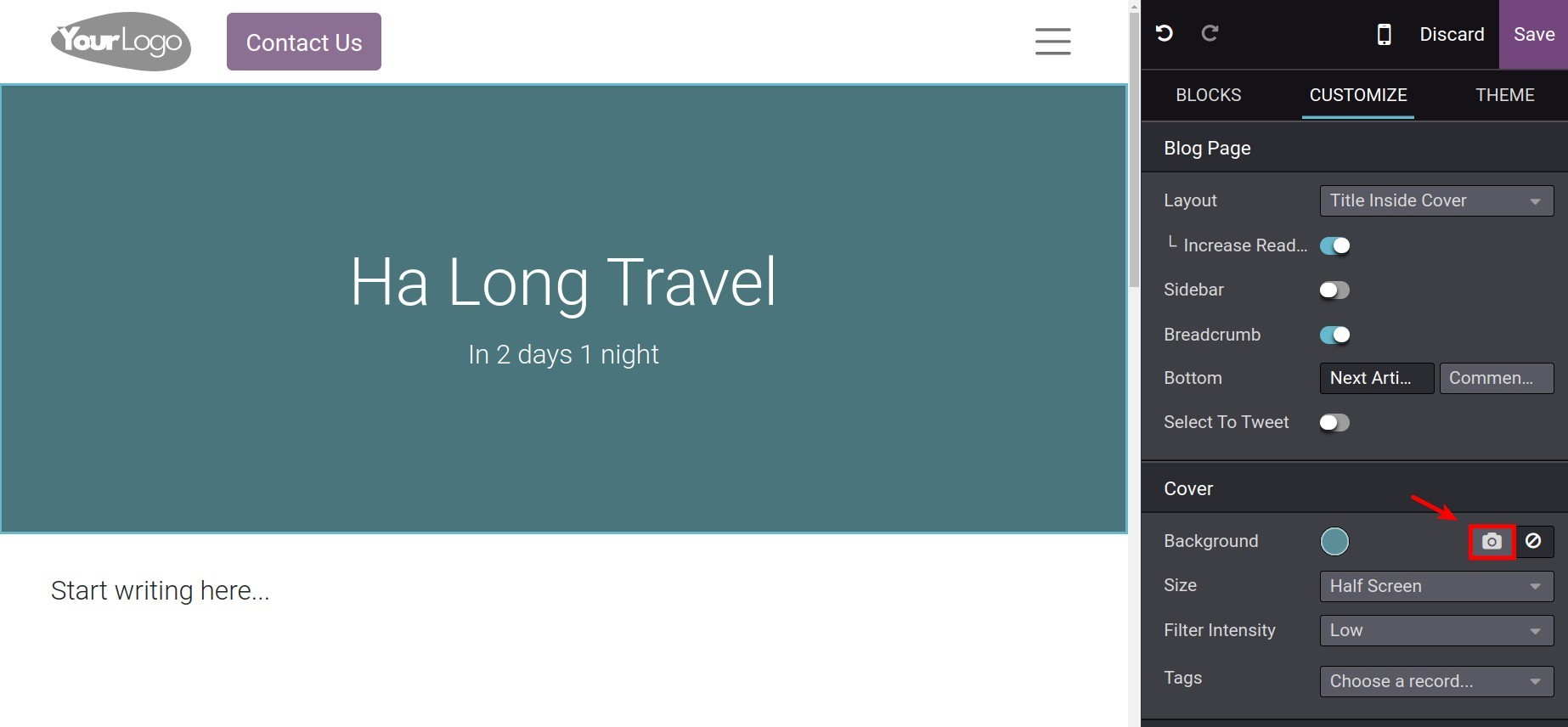
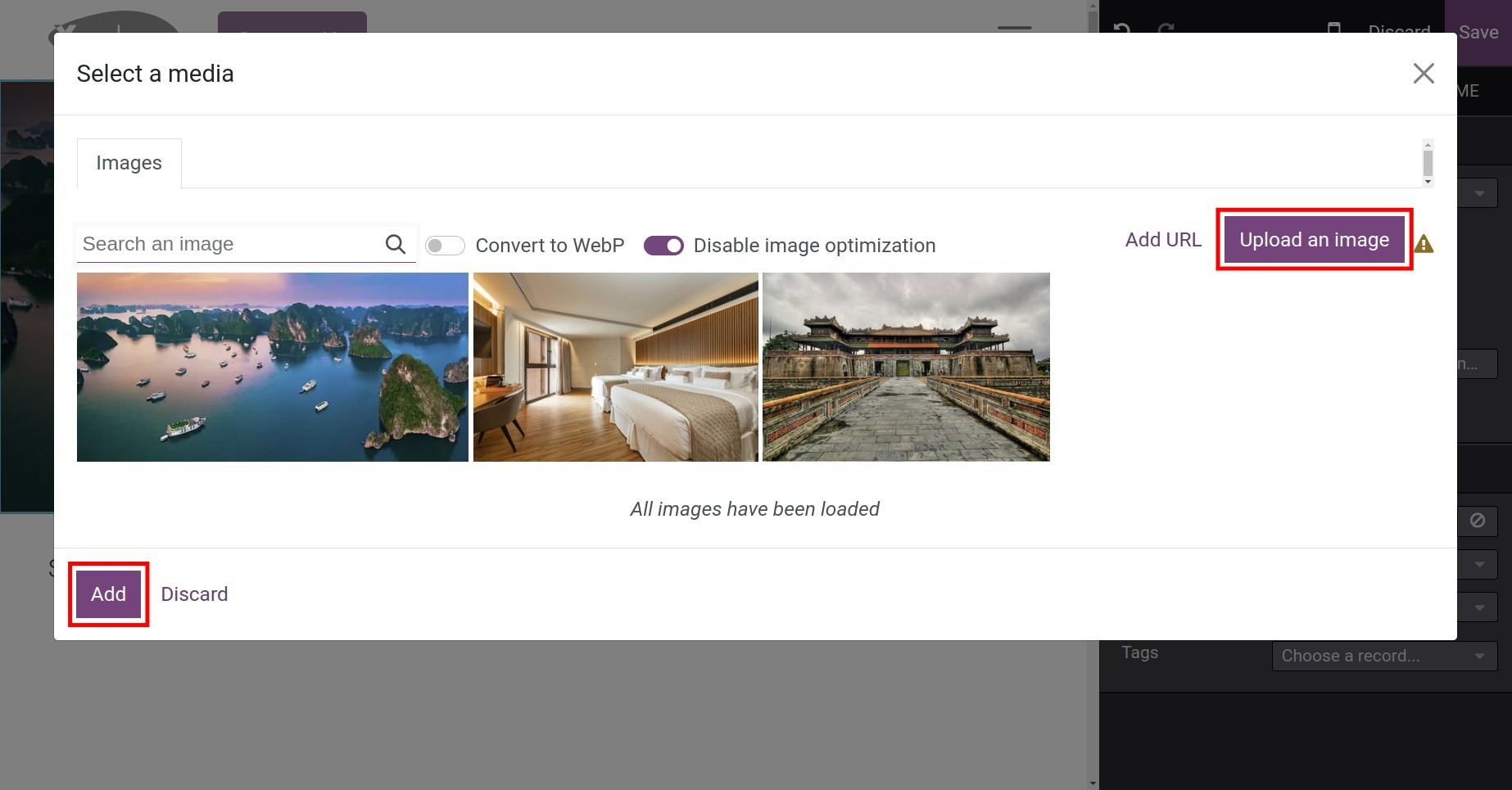
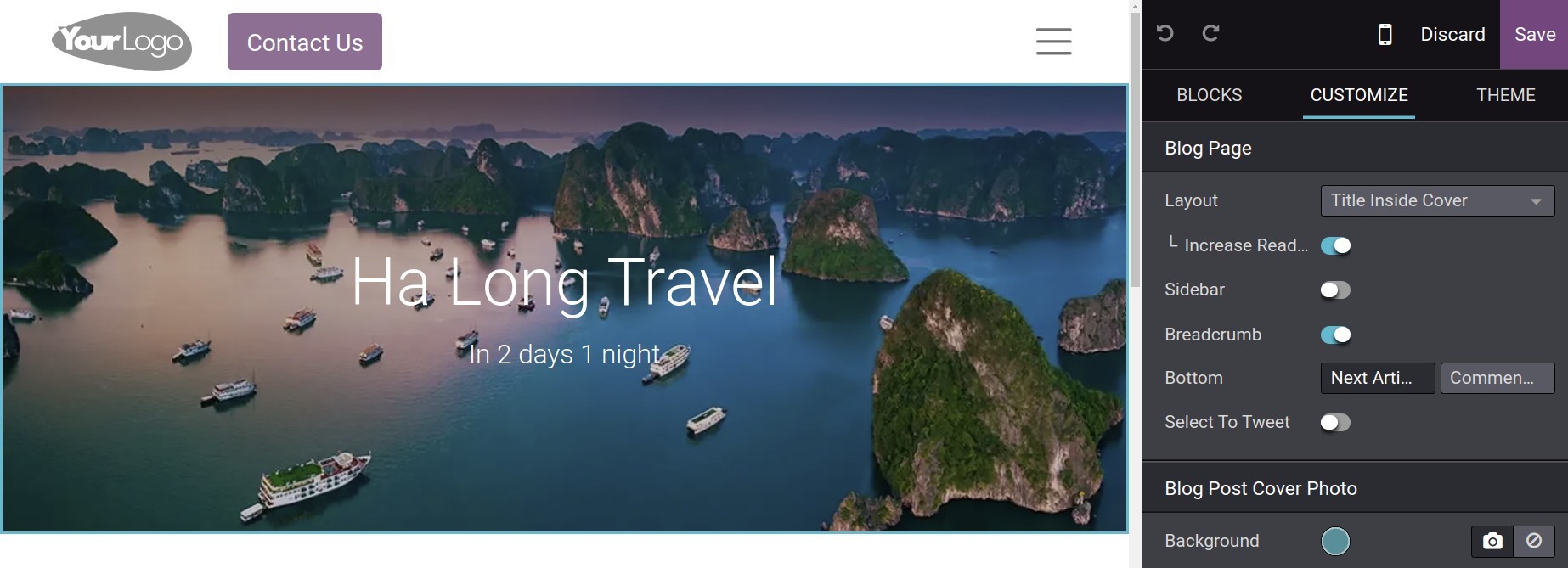
Also, you can add tags to blog posts by selecting the box Tags, you can choose from the available tags, or click on Create to create new tags.
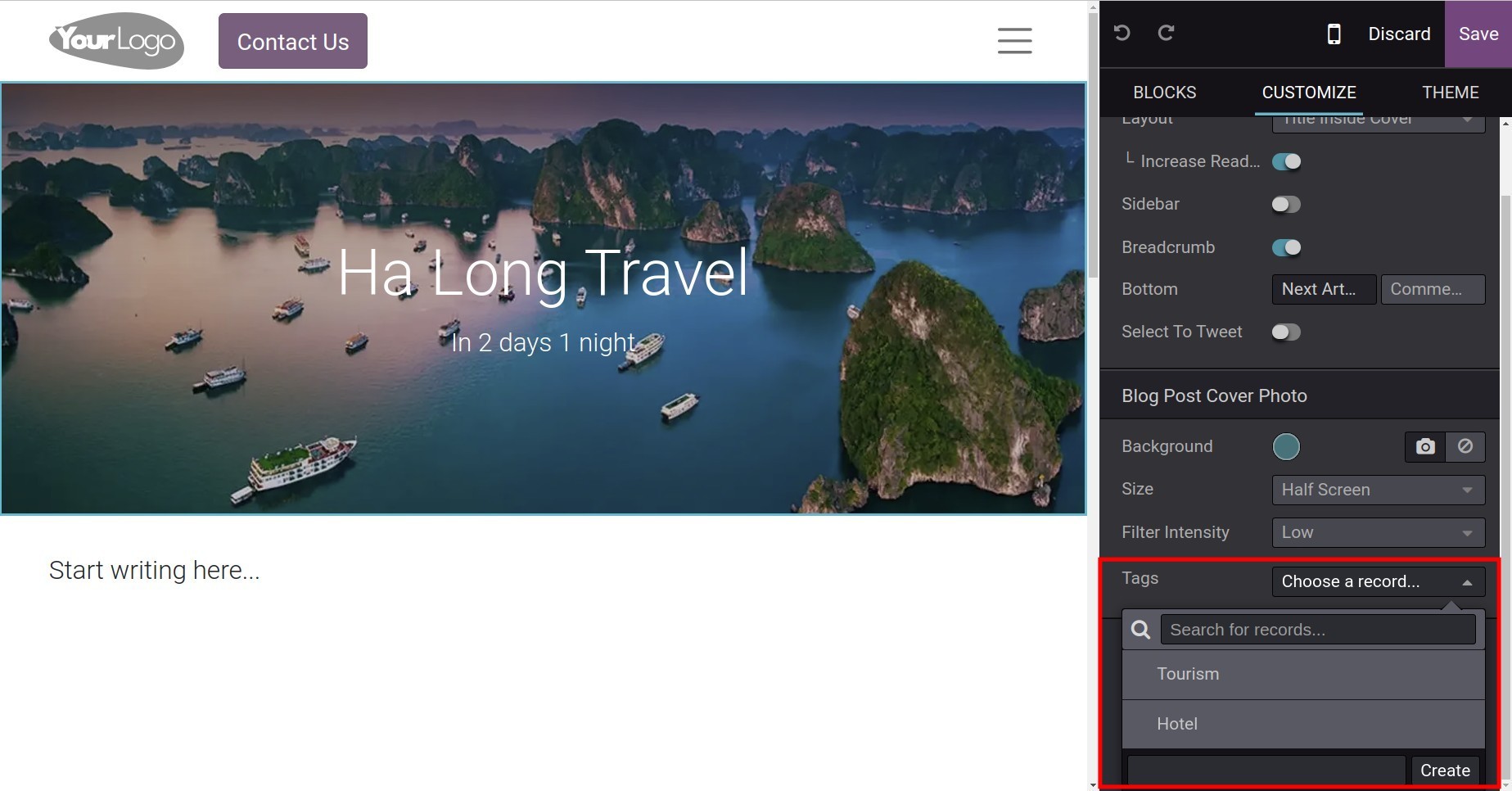
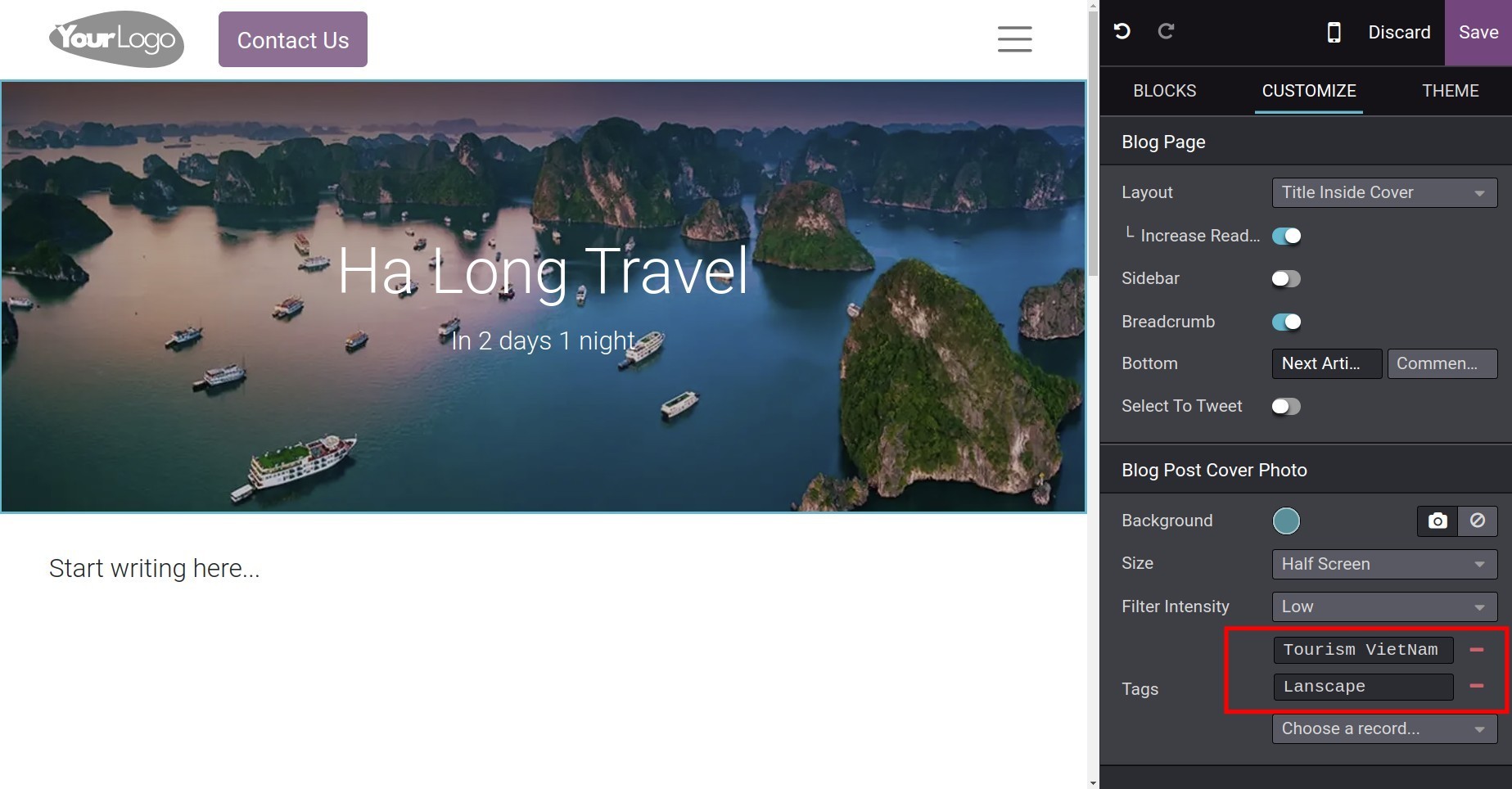
Next, let’s move to BLOCKS to edit the blog post contents just by dragging and dropping the available blocks.
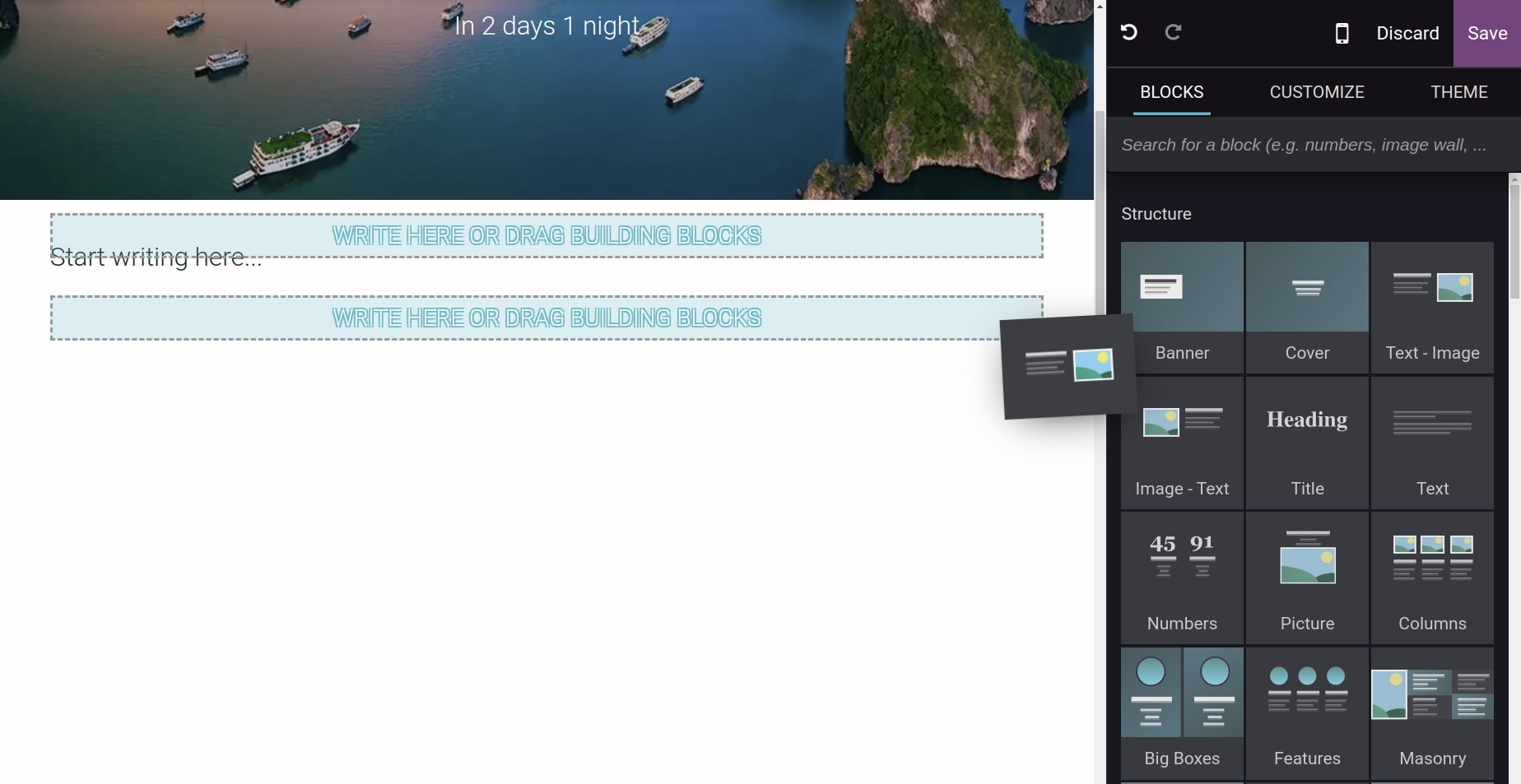
To edit a block, select the content inside it and use editing tools in the CUSTOMIZE section.
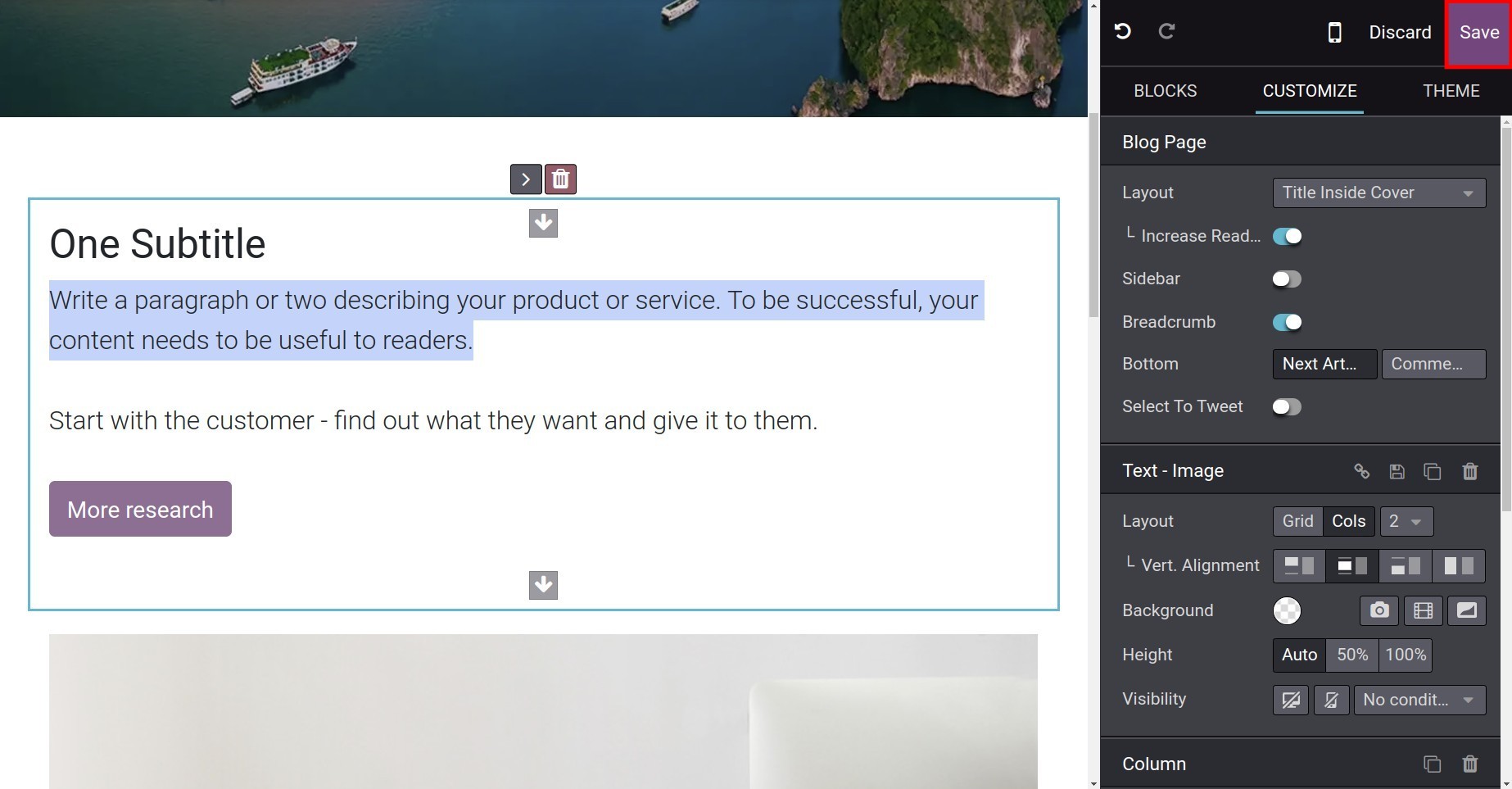
After finishing editing and designing, click on the Save button.
When you want to edit the post again, press the button Edit on its top right side.
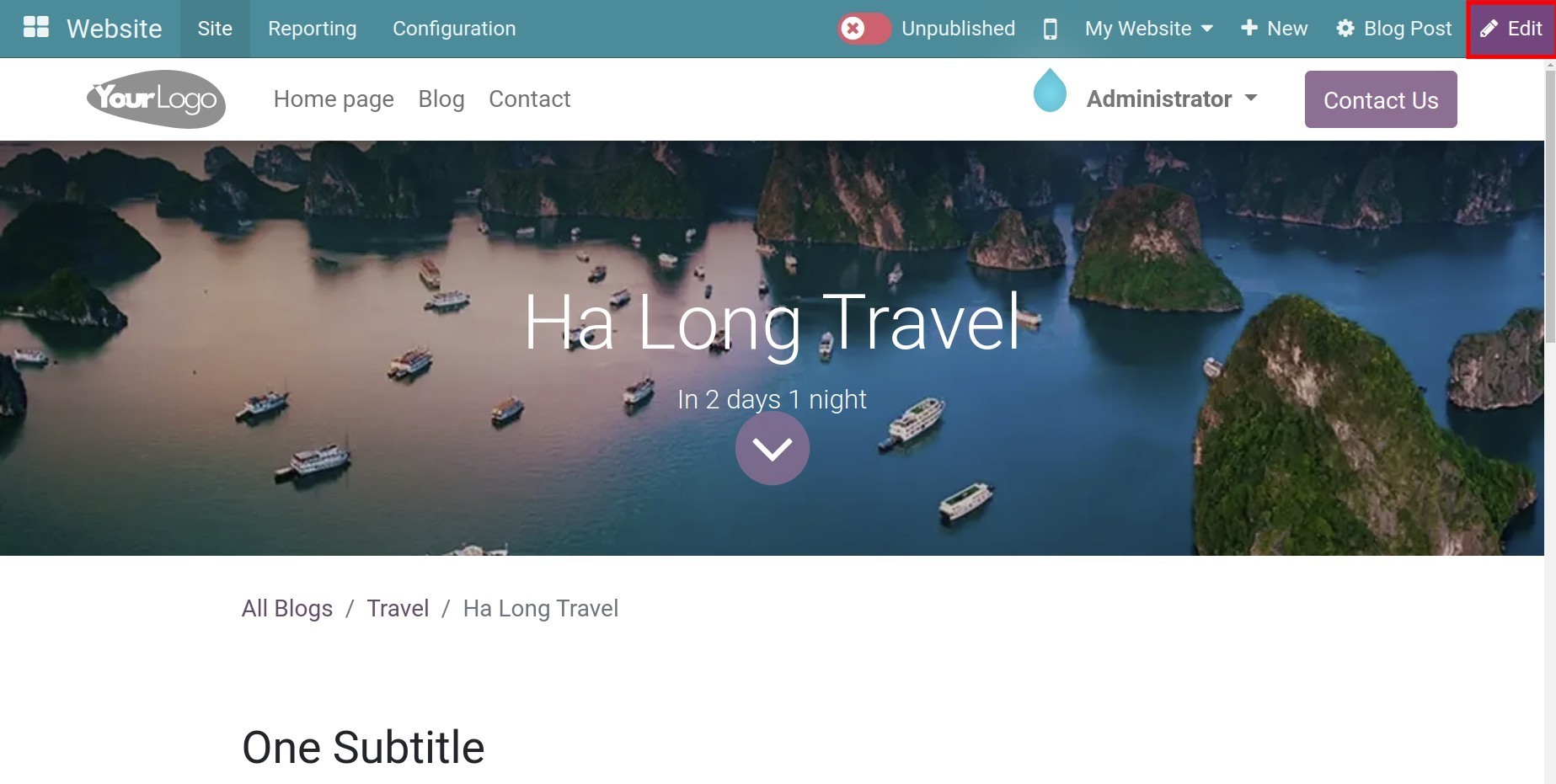
Publish¶
With the Editor and Designer right on the Website, you can check all the blog posts your employees have made. After checking the contents, you can publish it on the website for the visitors to see it. To publish the blogs, you swipe right at Unpublished to change it to Published.
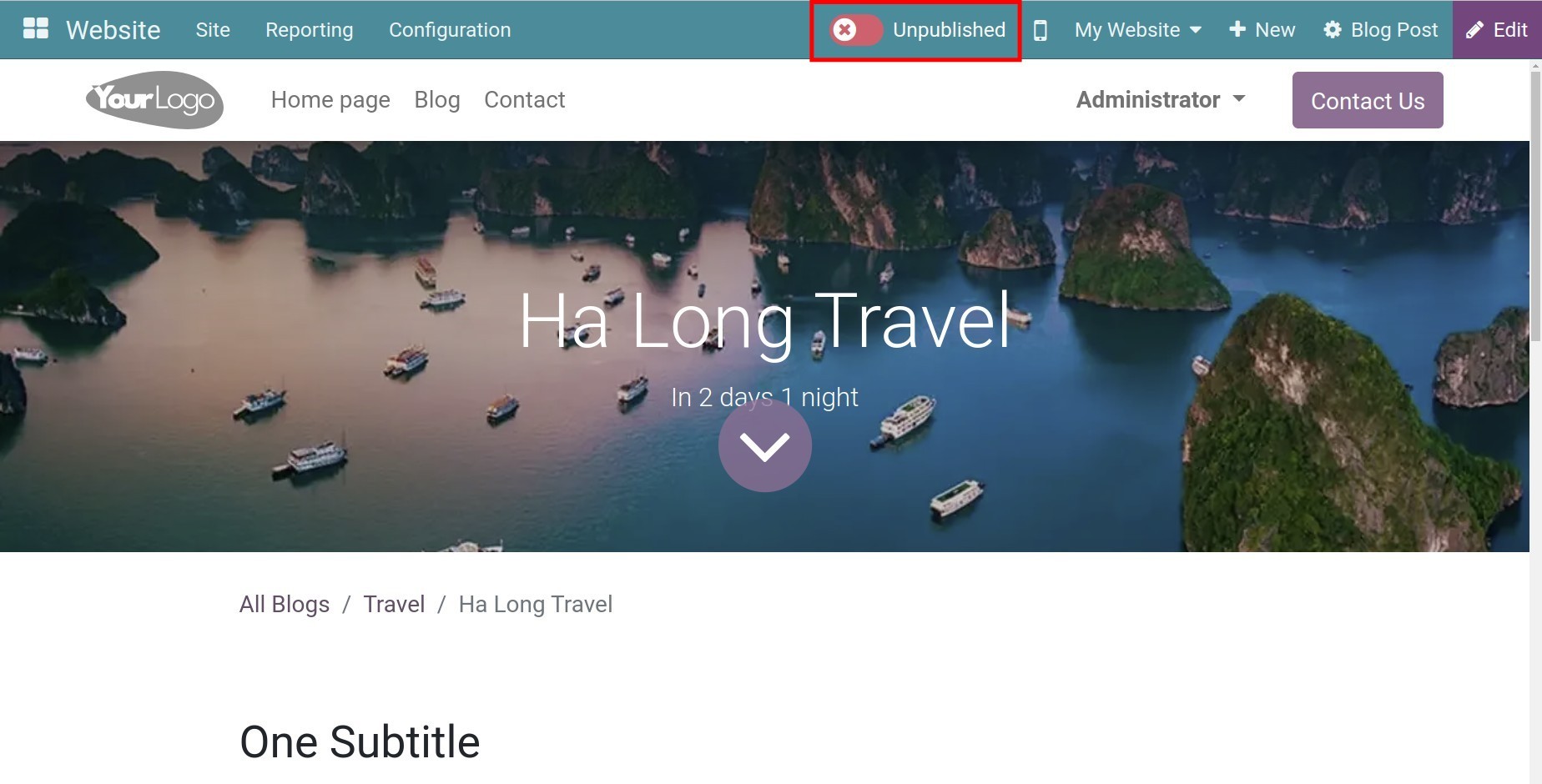
Now every visitor can read the blog post on your website.
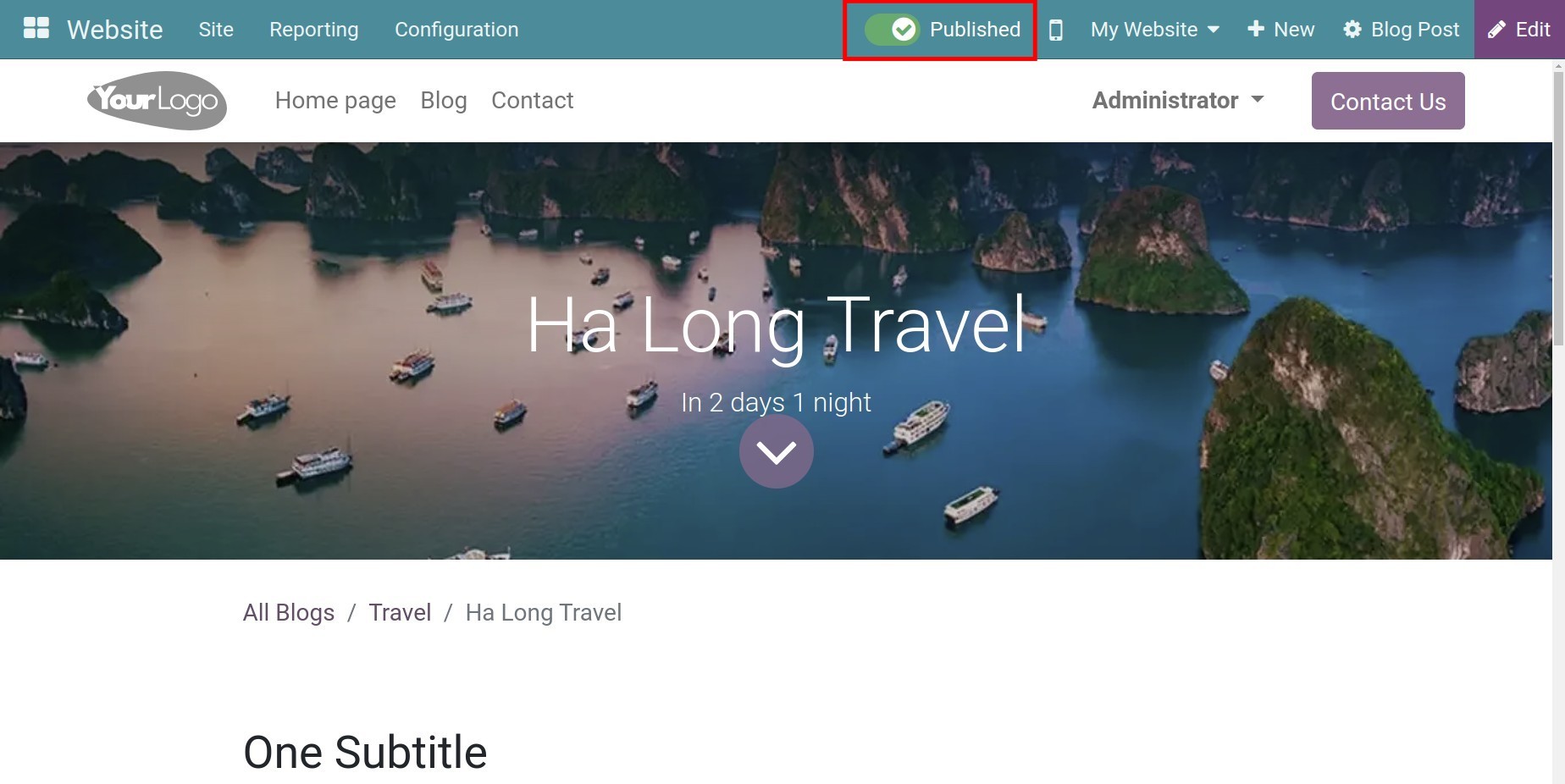
See also
Related article
Optional module