Activate Terms and Conditions in Sales¶
Terms and conditions are an integral part of the sales contract. The specific and detailed provisions on the time and mode of payment, delivery point, and responsibilities between the customer and the seller will draw the liability limit for each party.
Enable the Viindoo feature of terms and conditions¶
To enable the feature, navigate to Invoicing > Configuration > Settings and check on Default Terms & Conditions. The users could add more general terms and conditions for all quotations, orders and invoices. You choose 1 of 2 options below:
Add a note: add terms and conditions as a note.
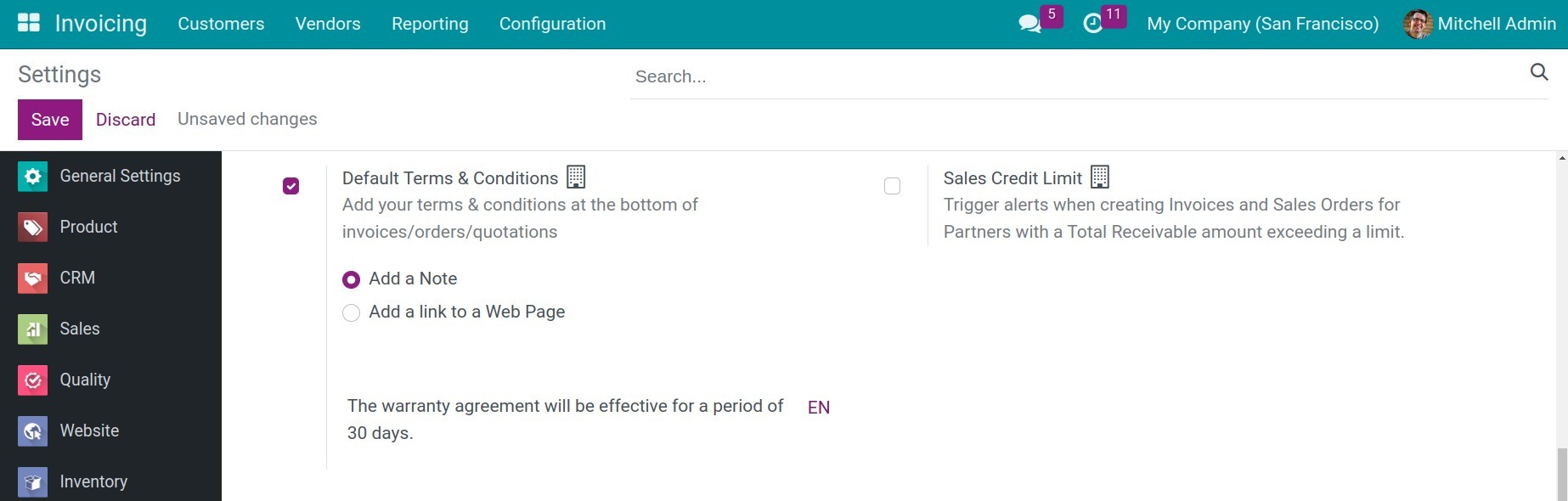
Add a link to a Web Page: add a link to a terms & service web page for customers to see details. You can edit or preview the content on this website.
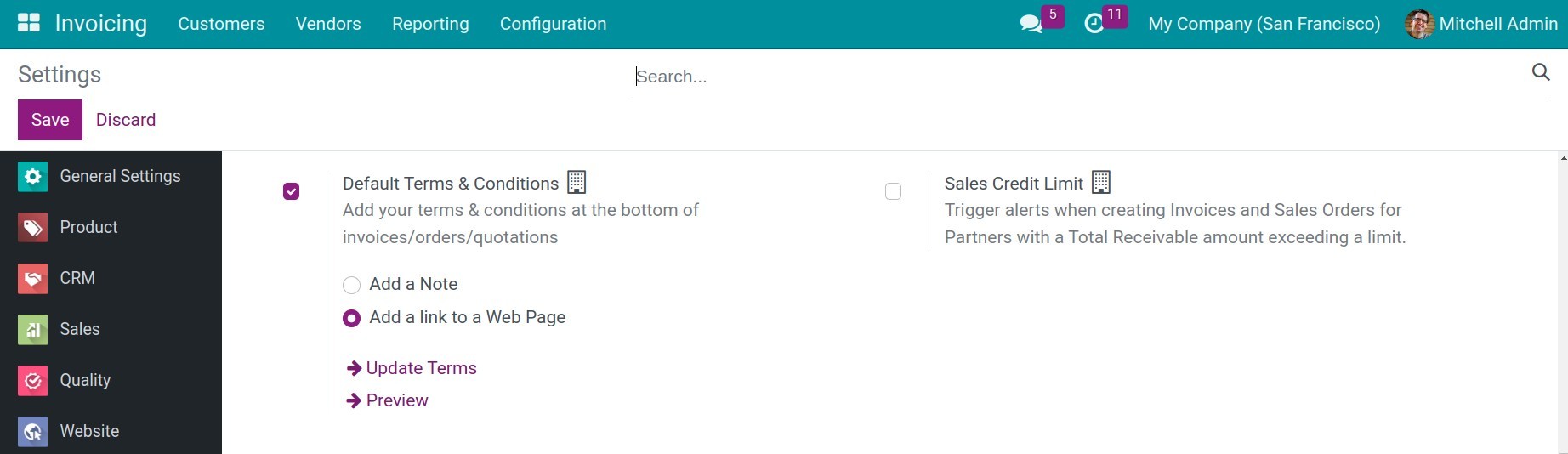
Press Save to save the setting.
Using terms and conditions in general settings¶
In the quotation / sales order¶
After enablement, navigate to Sales > Orders > Quotations > New. The contents of terms and conditions will be auto-added to the Order Lines tab.

In the invoice¶
Similar to the sales order, the terms and conditions will be auto-added based on the general settings as soon as a new invoice is created.
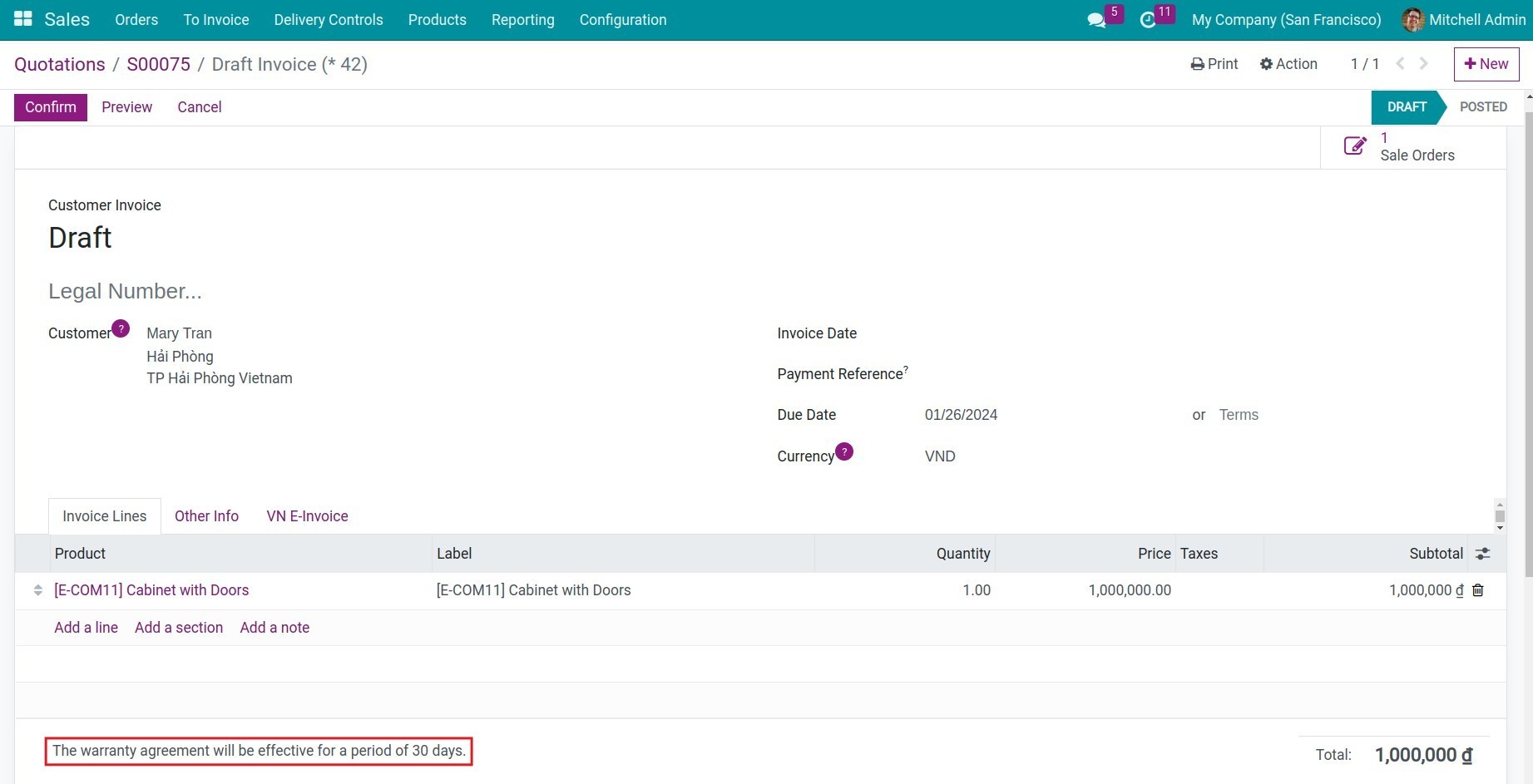
Additionally, on each quotation, sales order or invoice, users can modify or change the terms and conditions.
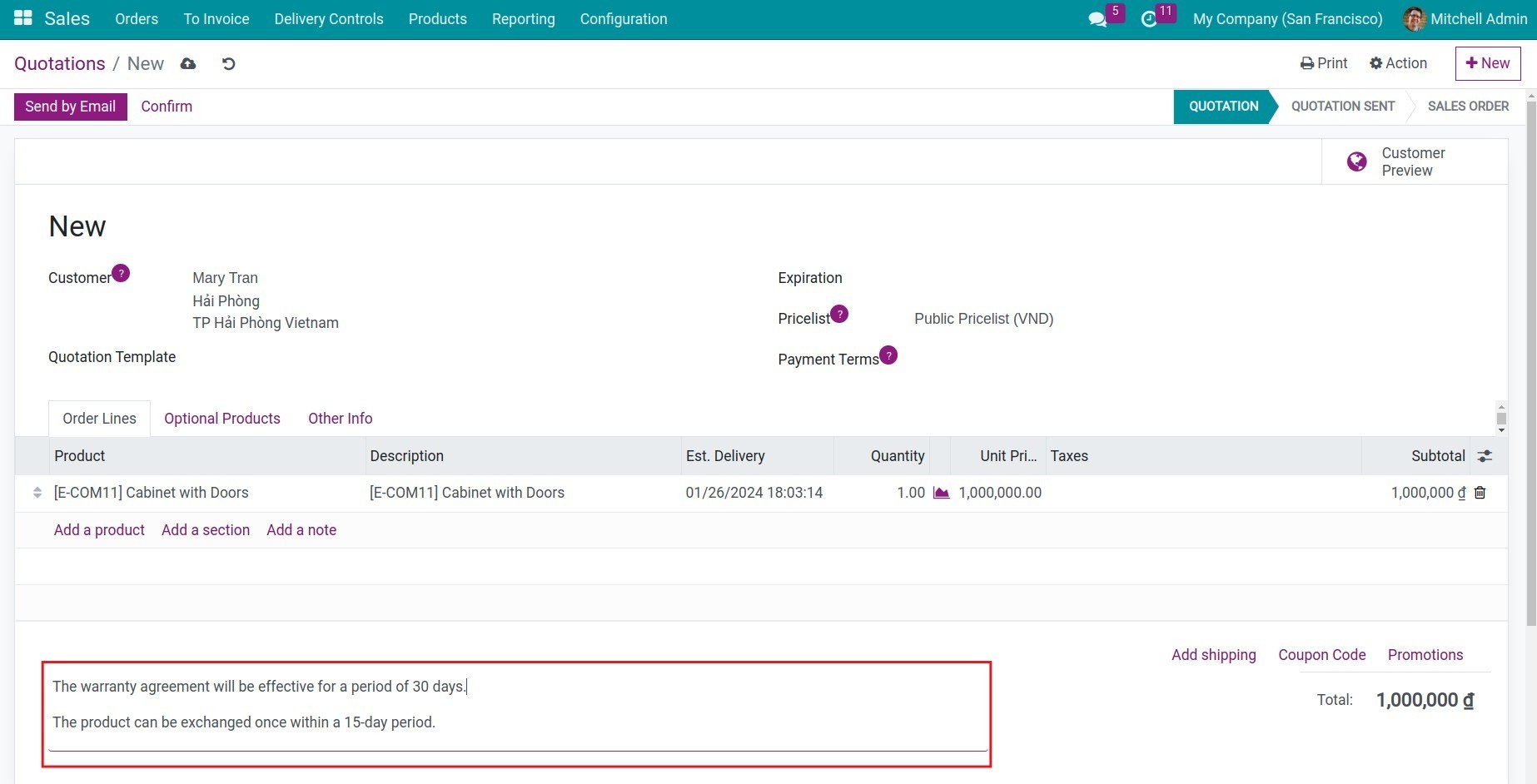
Add terms and conditions to the sale quotation template¶
Besides the default terms and conditions set in the general settings, users could also establish terms and conditions in quotation templates. You can navigate to Sales > Configuration > Quotation Templates, press New to create a new one or or edit an existing quote template.
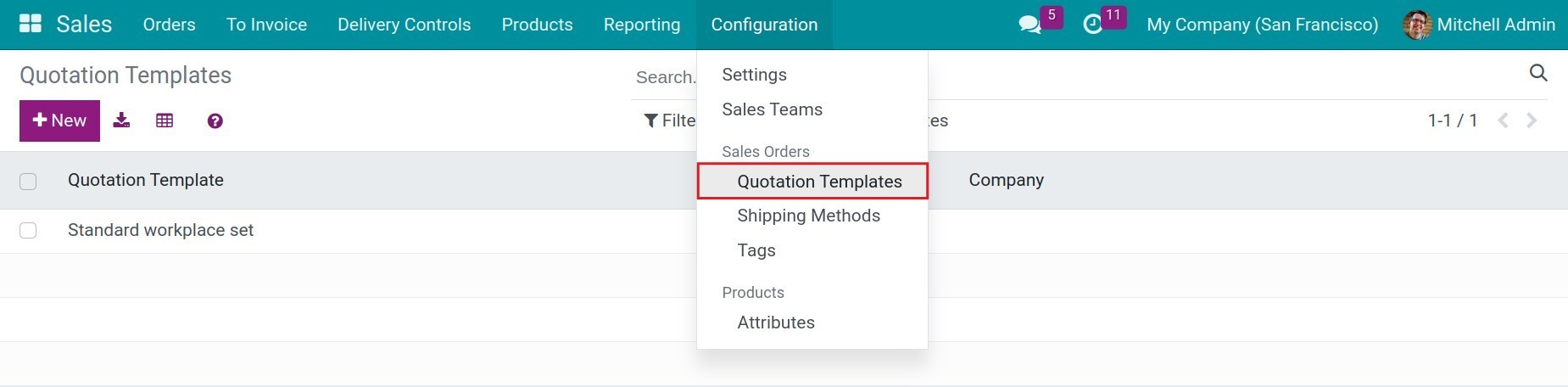
Switch to the Terms & Conditions tab, then fill in the terms and conditions for this quotation template.
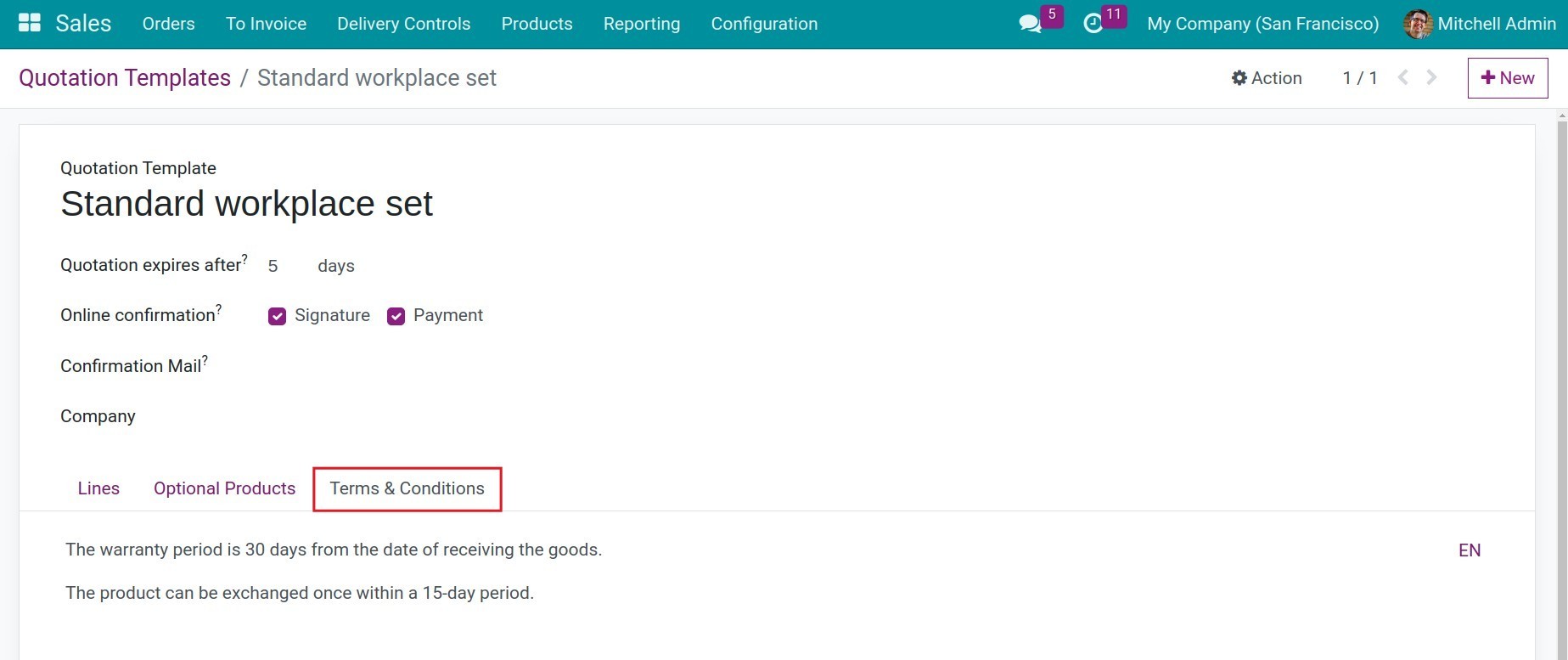
When creating a new quotation/order, after selecting a quotation template, the system will automatically add the corresponding terms and conditions set on that quotation template.
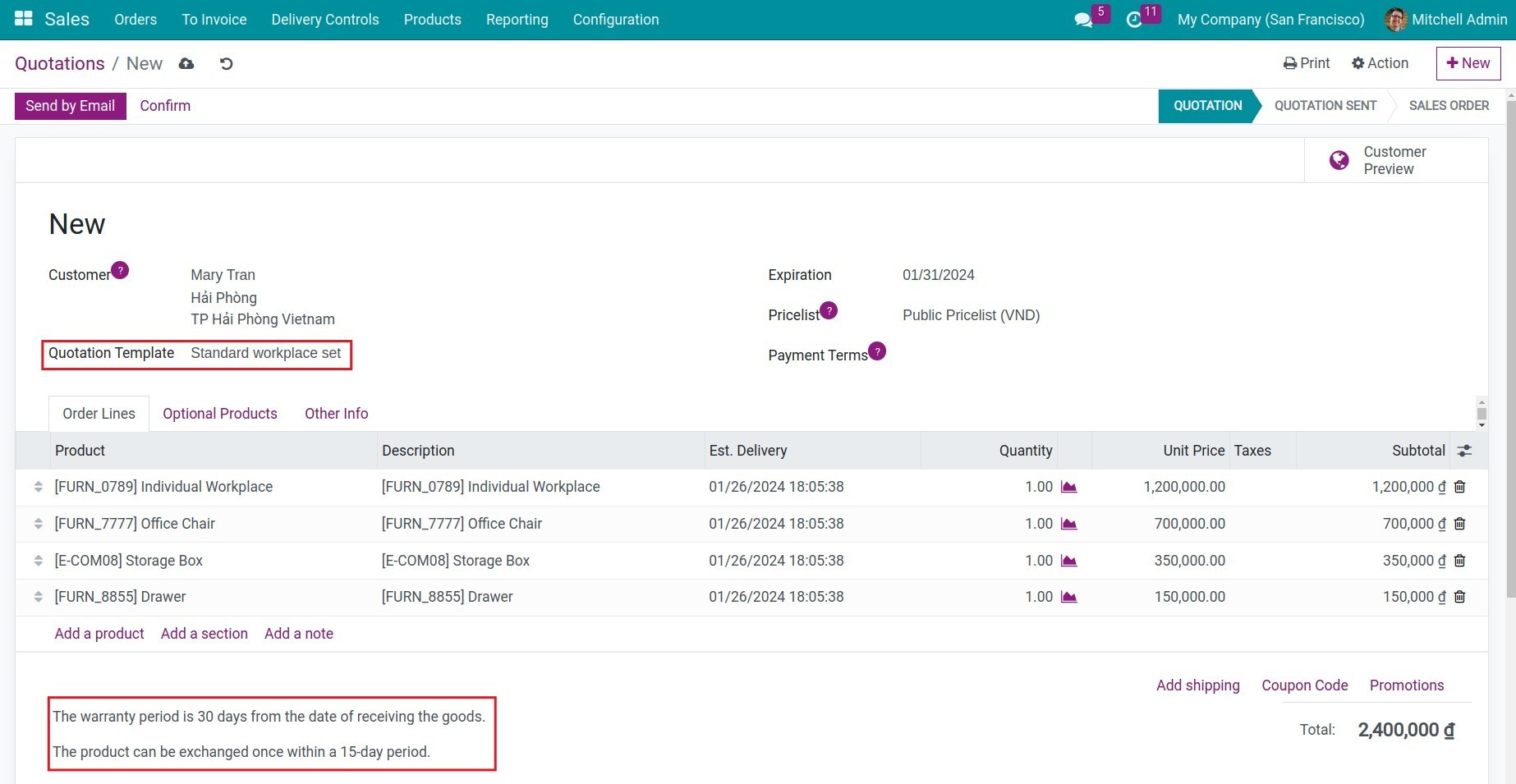
See also
Related article
Optional module