How to create Warehouses and Locations¶
In order to utilize the Warehouse Management application effectively, creating warehouses and locations are fundamental steps to initiate more advanced operations. Understanding and distinguishing between these two concepts is key to optimizing warehouse management.
Requirements
This tutorial requires the installation of the following applications/modules:
Setting up Warehouses¶
To set up a warehouse, navigate to the Inventory > Configuration > Warehouses, then click on New. Pay attention to the following information:
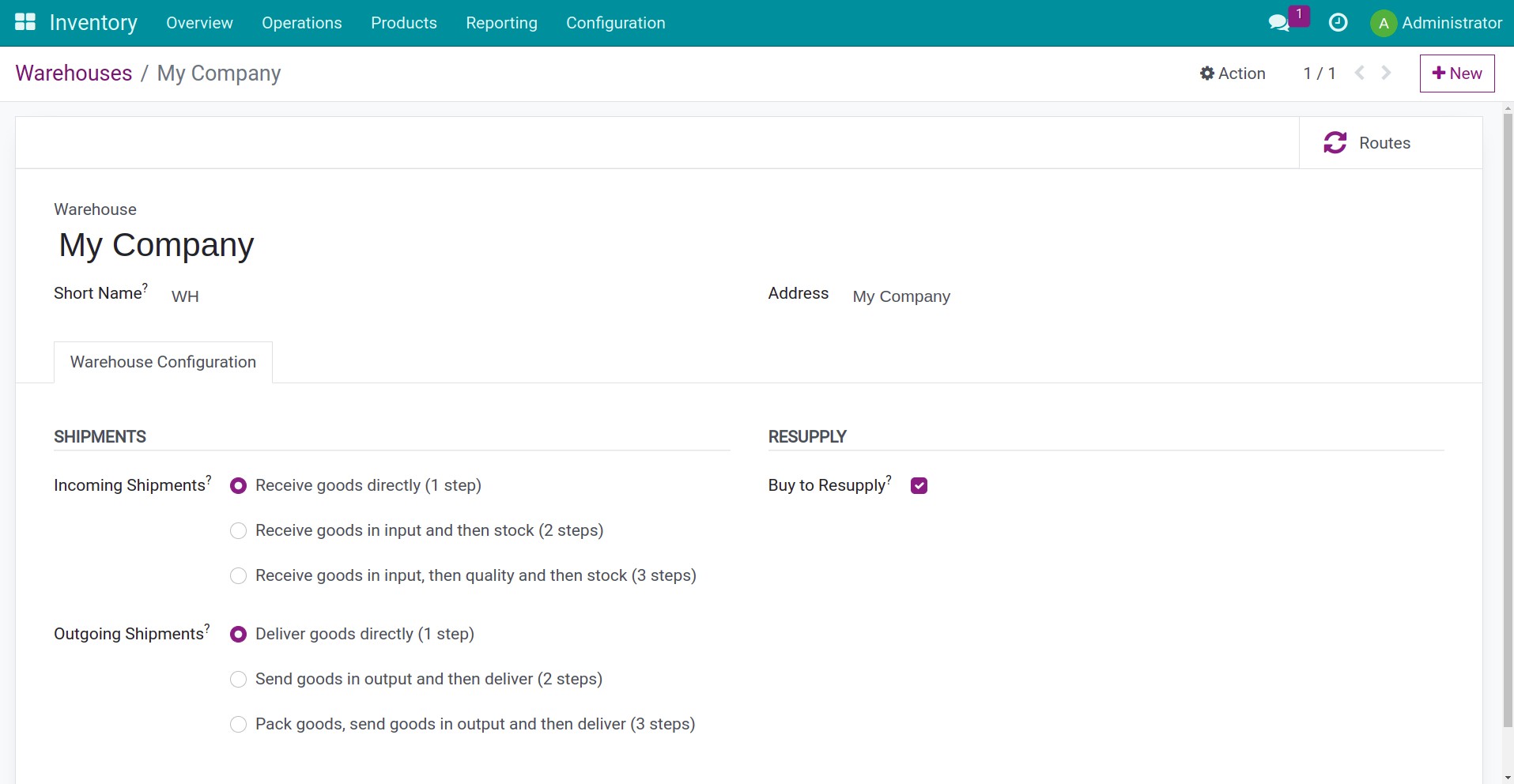
Warehouse Name: Enter the desired name for the warehouse.
Abbreviation: Used to differentiate between locations within the warehouse.
Address: The address of this warehouse. By default, the system retrieves the company address set up in the system.
Warehouse Configuration Tab:
Incoming Shipments: Choose the right inventory flow to handle your receipts
Outgoing Shipments: Choose the right inventory flow to handle your delivery
Resupply: Select the types of resupply for products in this warehouse.
Setting Up Warehouse Locations¶
To set up a warehouse location, navigate to the Inventory > Configuration > Locations, then click on New. Pay attention to the following information:
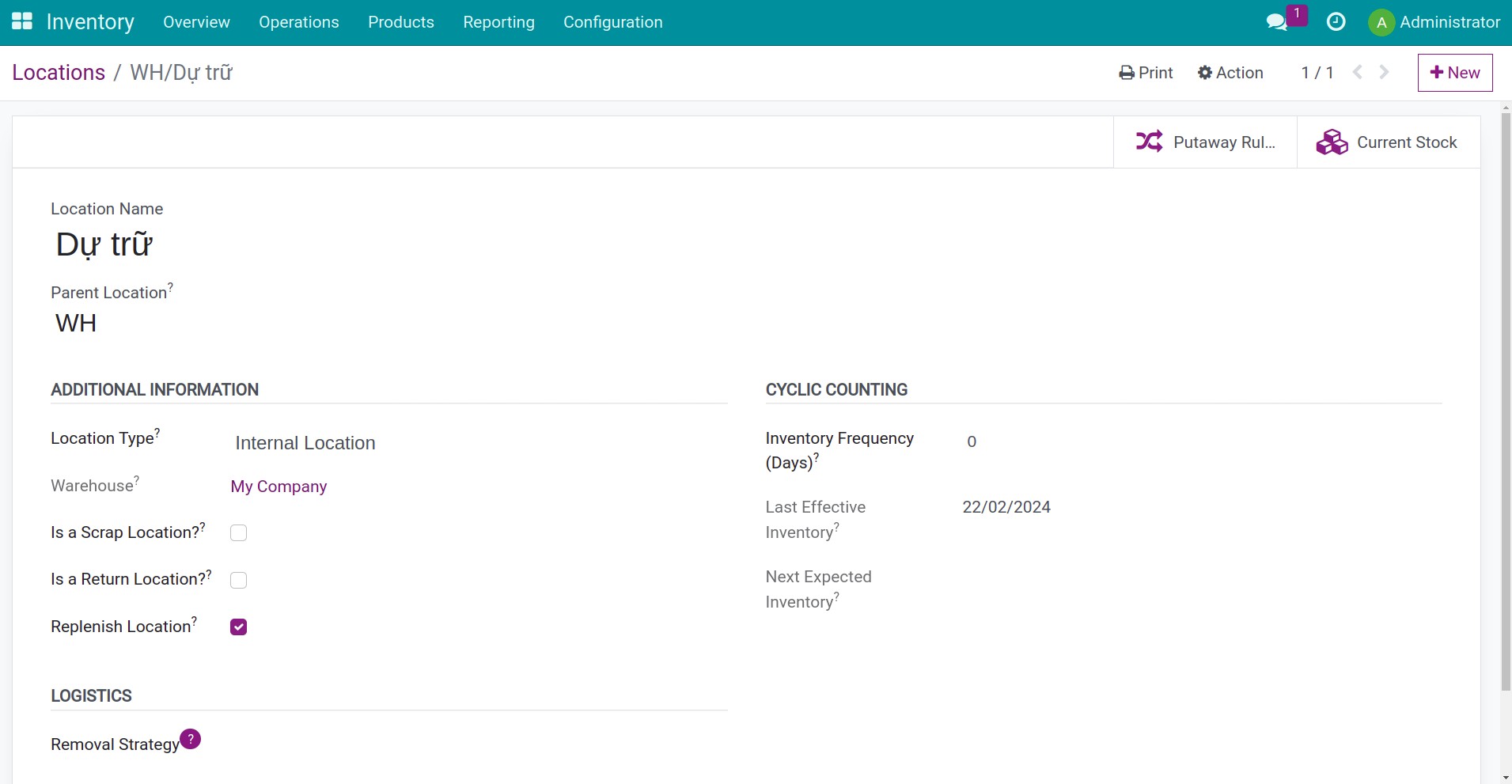
Location Name: Enter the desired name for the location.
Parent Location: The parent location of the location being created.
Additional Information Section:
Location Type:
Customer Location: Location towards the customer.
Supplier Location: Location towards the supplier.
Internal Location: Location for storing goods within the warehouse.
Viewing Only: Large locations.
Production: Location for product manufacturing.
Inventory Loss Location: Location for counting products.
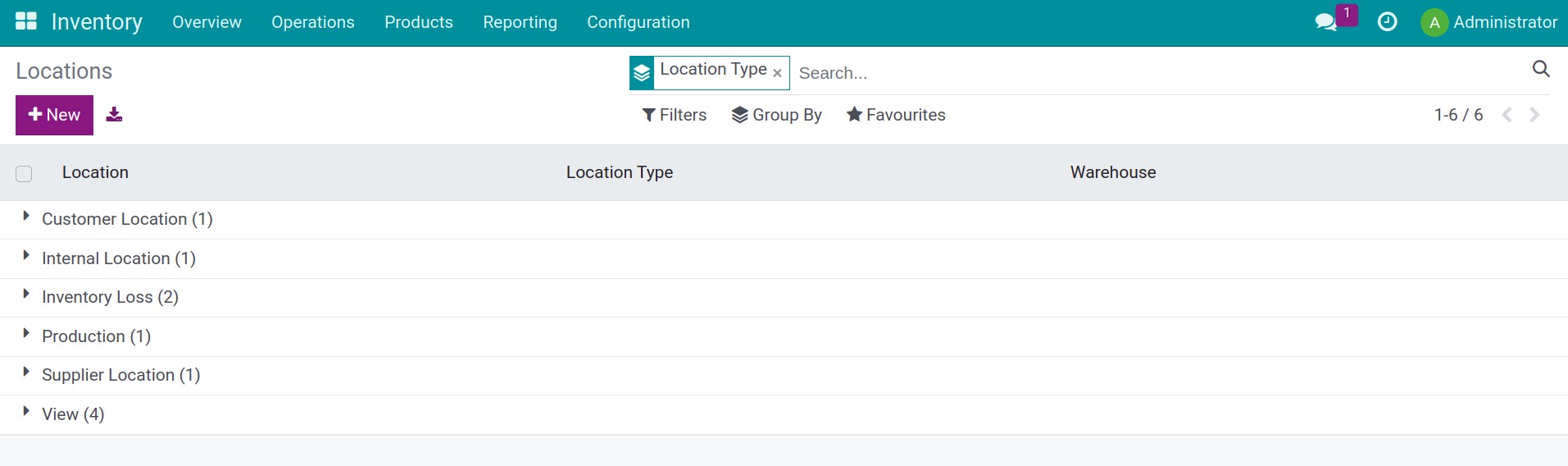
Is a Scrap Location?: Check if this is a location to store scrap products.
Is a Return Location?: Check if this is a location for handling returns in activities purchase or sale.
Replenish Location: Check if you want to add additional stock quantity at this location.
Cyclic Counting Section:
Inventory Frequency: Set the number of days to count inventory in the warehouse.
Logistics Section:
Removal Strategy: Choose warehouses strategy
Tip
Activate the Storage Locations feature in the Settings menu to create and manage multi-locations.