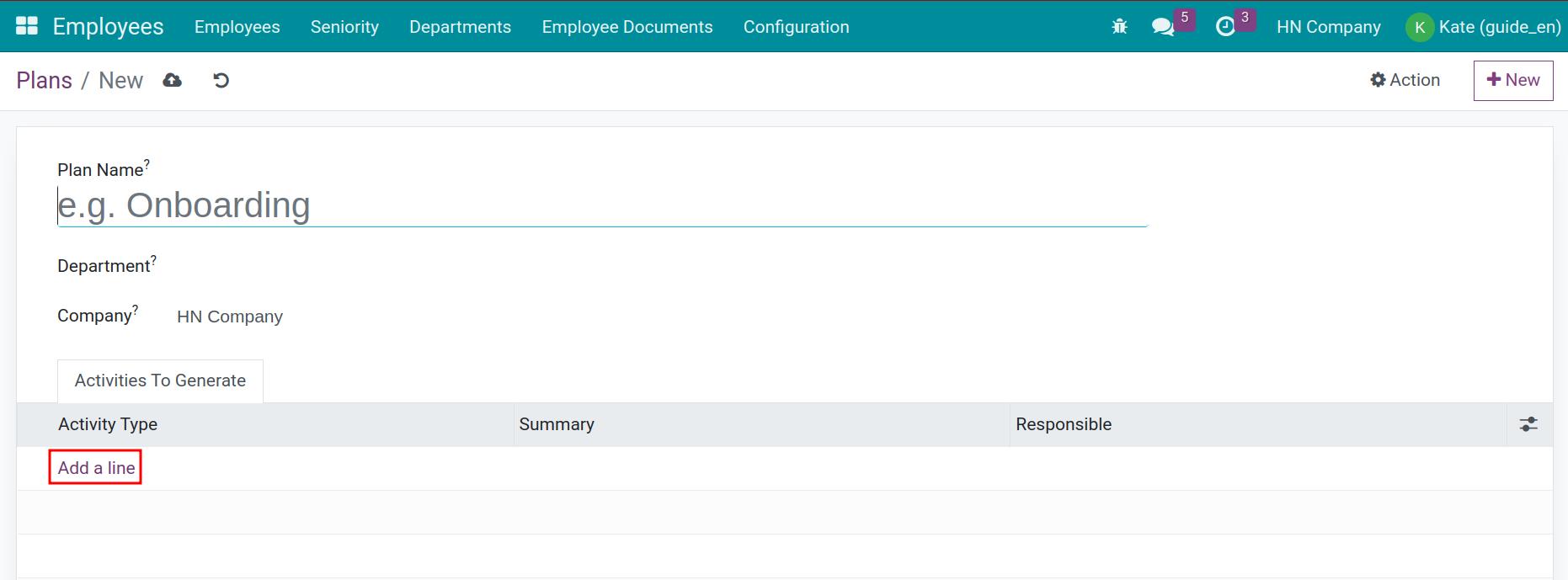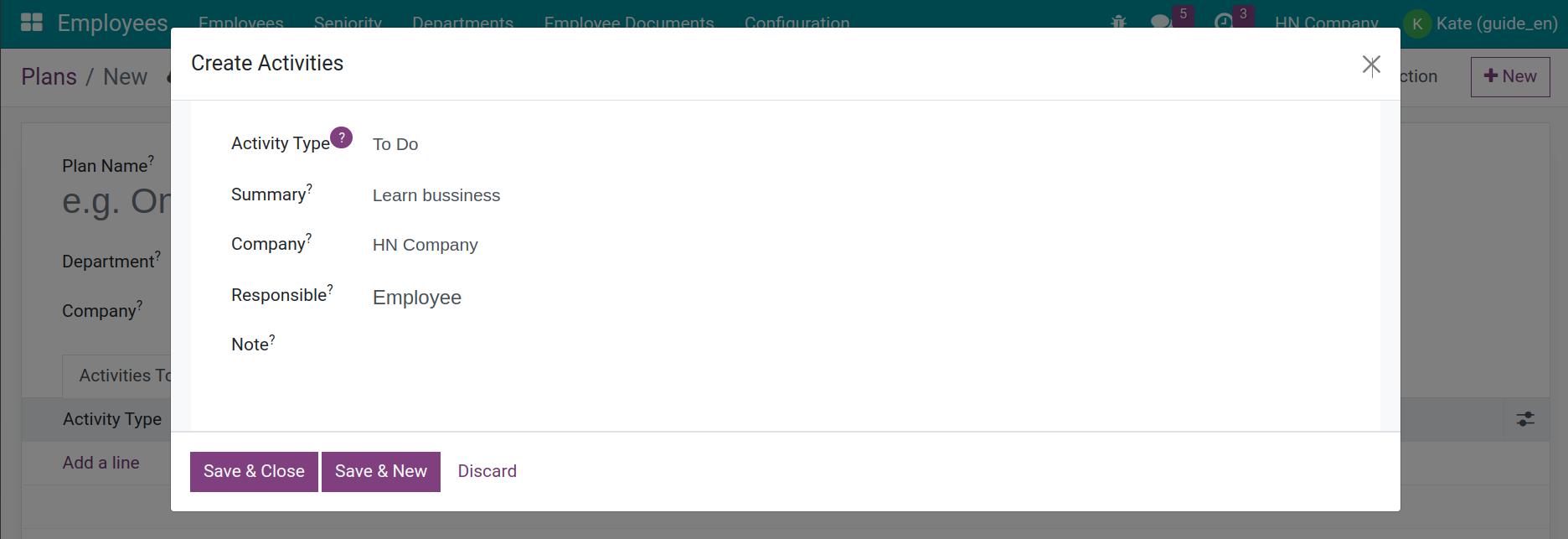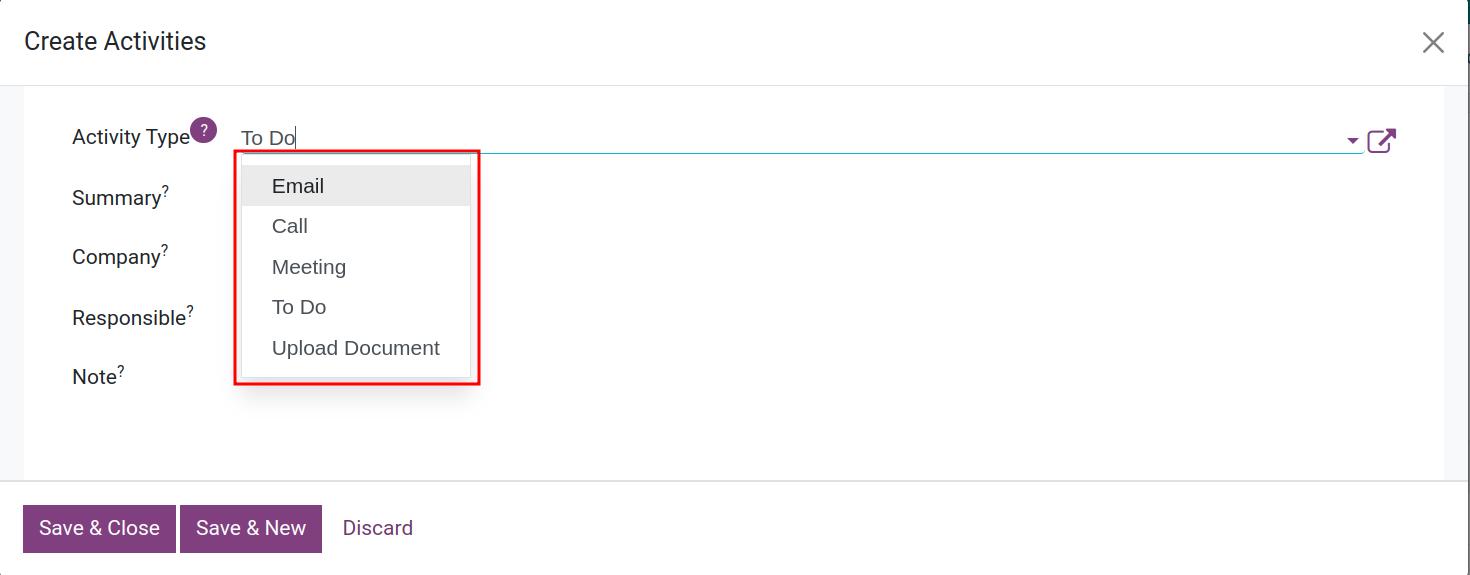Activity planning¶
A plan is needed to be made when a company has a new employee joining or loses an employee. It is in fact a list of things to do to that incident or with that new employee. For instance, training plan, orientation and employee evaluation for new ones. Employee planning on Viindoo System Software can be done in a simple way with few operations and yet high efficiency, helping user to get a specific work plan, avoid missing important tasks and reduce unnecessary time and steps.
Requirements
This tutorial requires the installation of the following applications/modules: Employee
Create Plan¶
Go to menu.
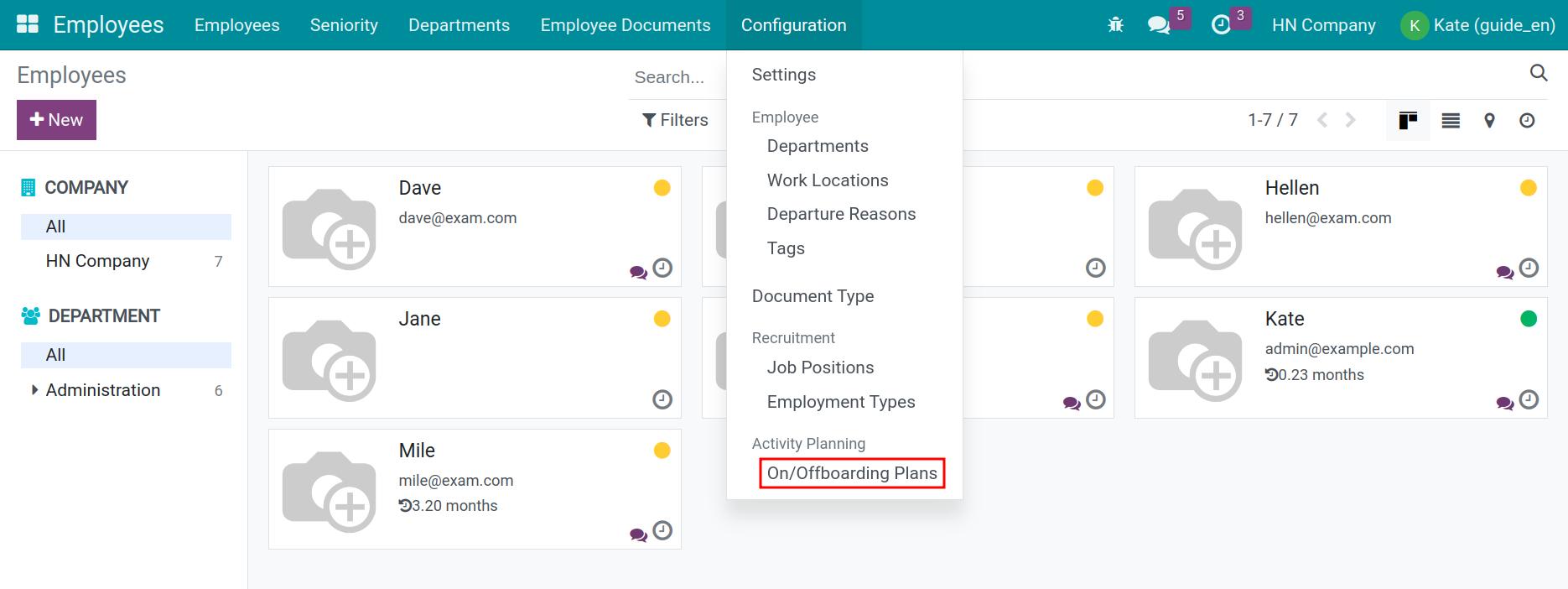
A list of plans will be displayed. Click New button.
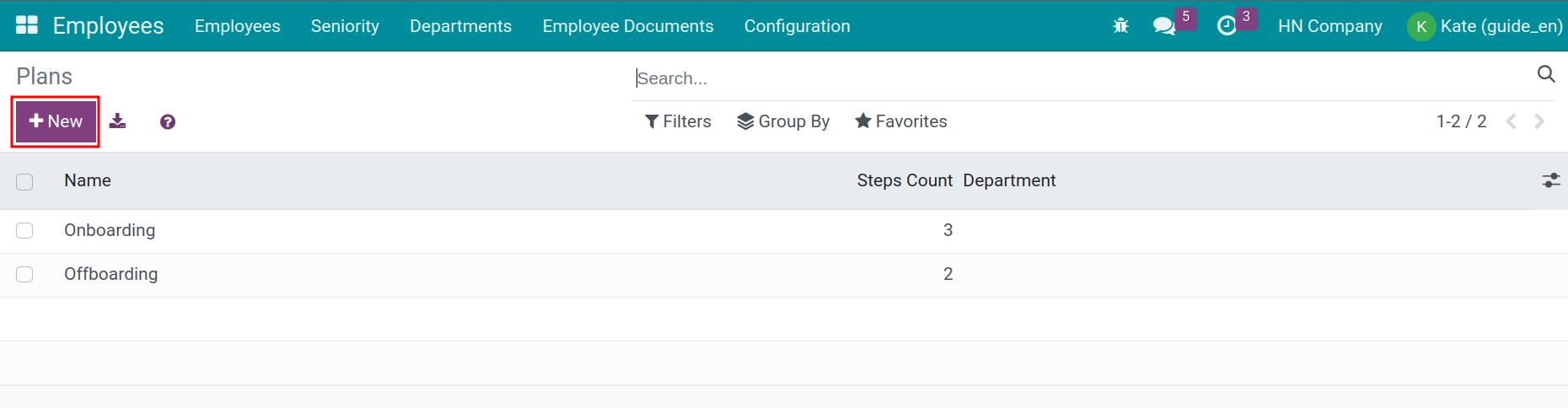
Enter the following information:
Plan Name: name of the plan.
Department: name of department that use this plan.
Activities To Generate: click on Add a line, the Create Activities popup will display. You can generate activities with the following information:
![Select 1 planning type Employee Planning configuration Viindoo]()
![Select 1 planning type Employee Planning configuration Viindoo]()
- Activity type: select one of the options for the type, such as To Do, Email, Meeting, Call, Upload Document, etc.
![Choose activity type]()
- Summary: short outline of the plan, ie. things to do.
- Responsible: Person in charge - the person, who actually performs this activity or to whom this activity is assigned. It can be the employee himself, the manager, the coach (that is configured on the Employee View), or another one (If you select Other, the Responsible Person field will then be visible on the view. This field allows you to assign the person in charge, who is not the manager or the coach of the employee).
![Choose activity type]()
- Note: note all extra/additional information such as address, location, details of the work, etc.
Click Save & Close to create this new activities or Save & New to save and create new other activities.
After, click Save to finish the process.
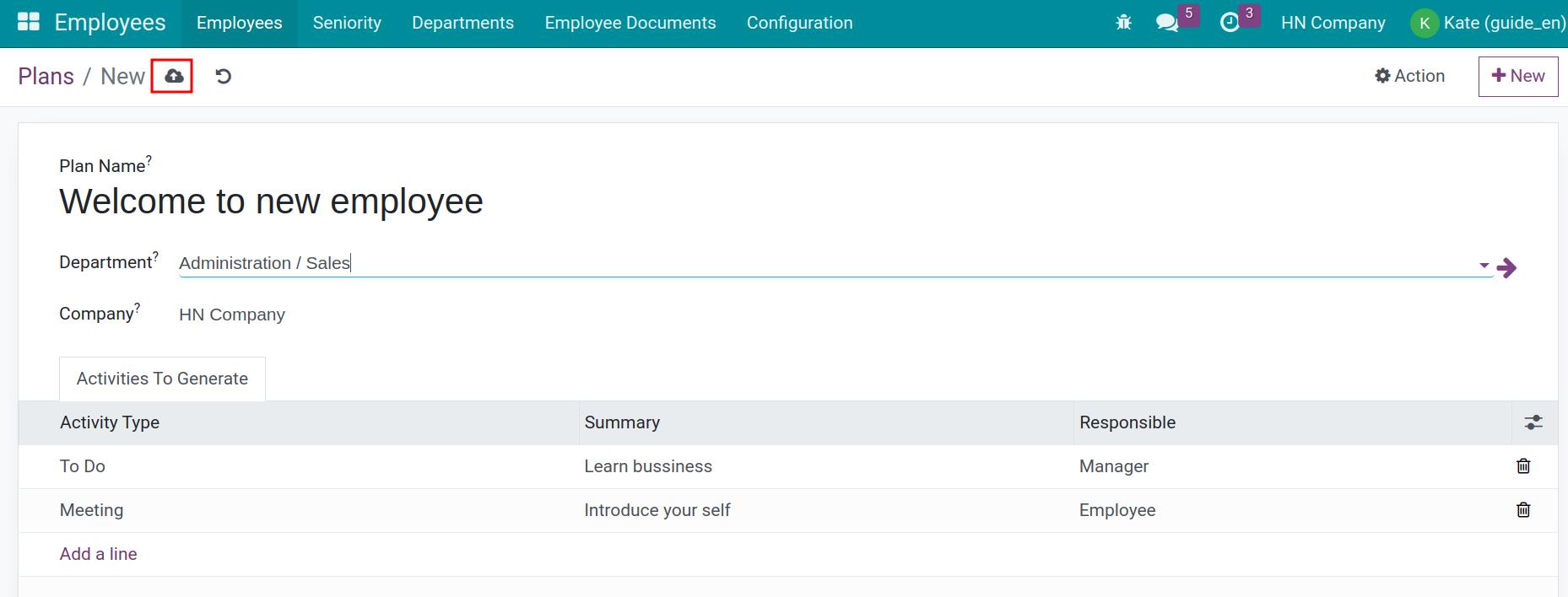
Launch Plan¶
To start a plan for an employee, Go to Employees menu and select that person by clicking on the name card.
The view of the employee is displayed. Here, you may need to double check the Manager and the Coach. Click Launch Plan to start the process.

Select the plan that has been made for this employee and then click Launch Plan to actually start the plan.
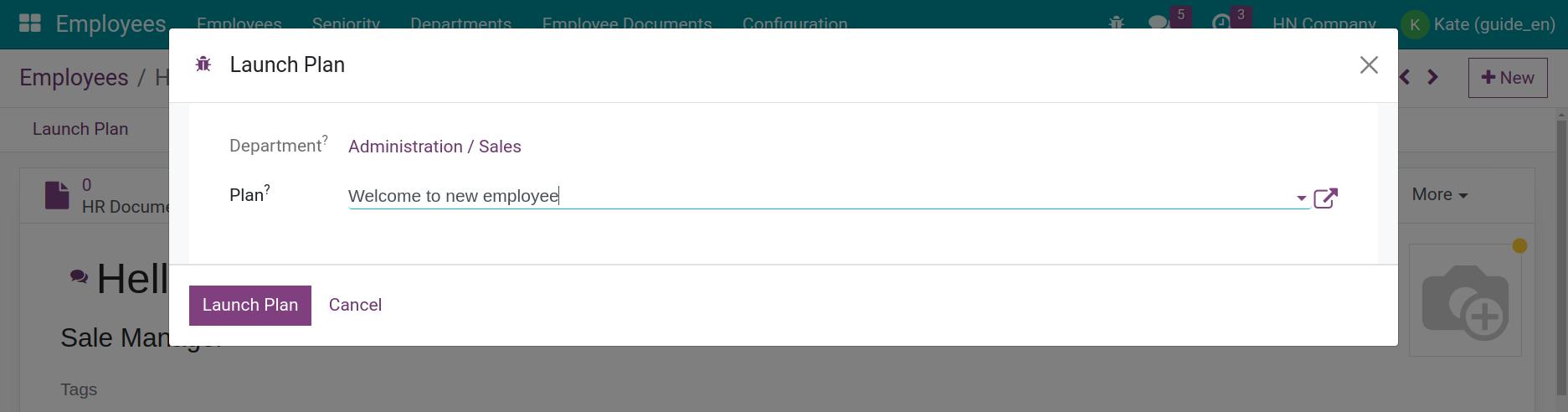
After the plan is started, some activities will be recorded in the Open Chatter on the right side of the window, showing the planned activities with specific activity assignments for the manager, the coach, the responsible person or the employee himself based on the configuration of the activity type.
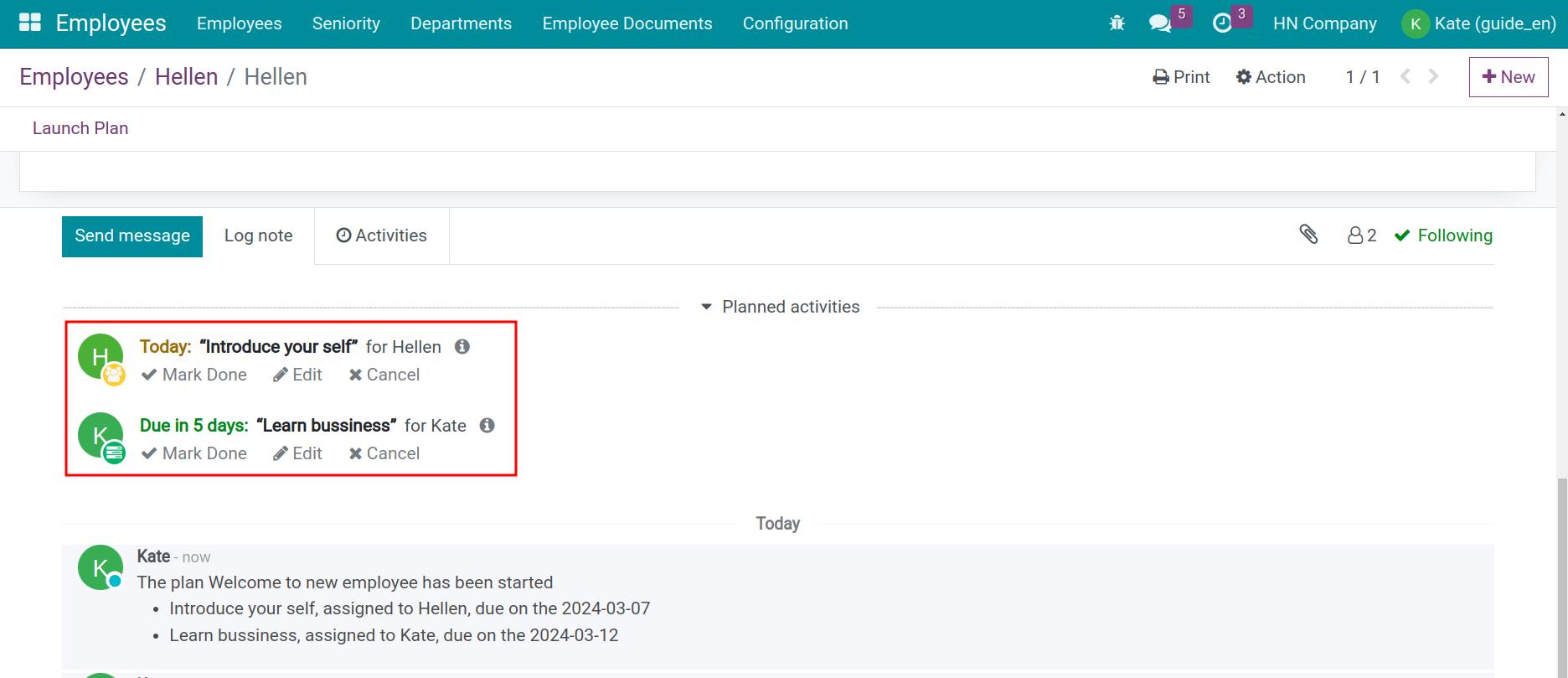
See also
Related article
Optional module