Route Setup¶
What is Route?¶
Route is a fixed path that cargo moves from point A to point B, can go through multiple transit points.
Why should you setup routes?
Instead of each time creating shipment having to re-enter: origin, destination, transit port, distance, time…
→ You just need to setup once, then use forever!
Real example:
- Your company frequently transports cargo by sea freight:
From: Dinh Vu Port (Hai Phong, Vietnam)
Via: Singapore Port (transit)
To: Los Angeles Port (USA)
→ Create route DINH VU - SGP - LAX once, then each shipment just needs to select and done!
How to Create Route¶
Access Freight Forwarder > Configuration > Locations > Routes
Click Create
Fill in information:
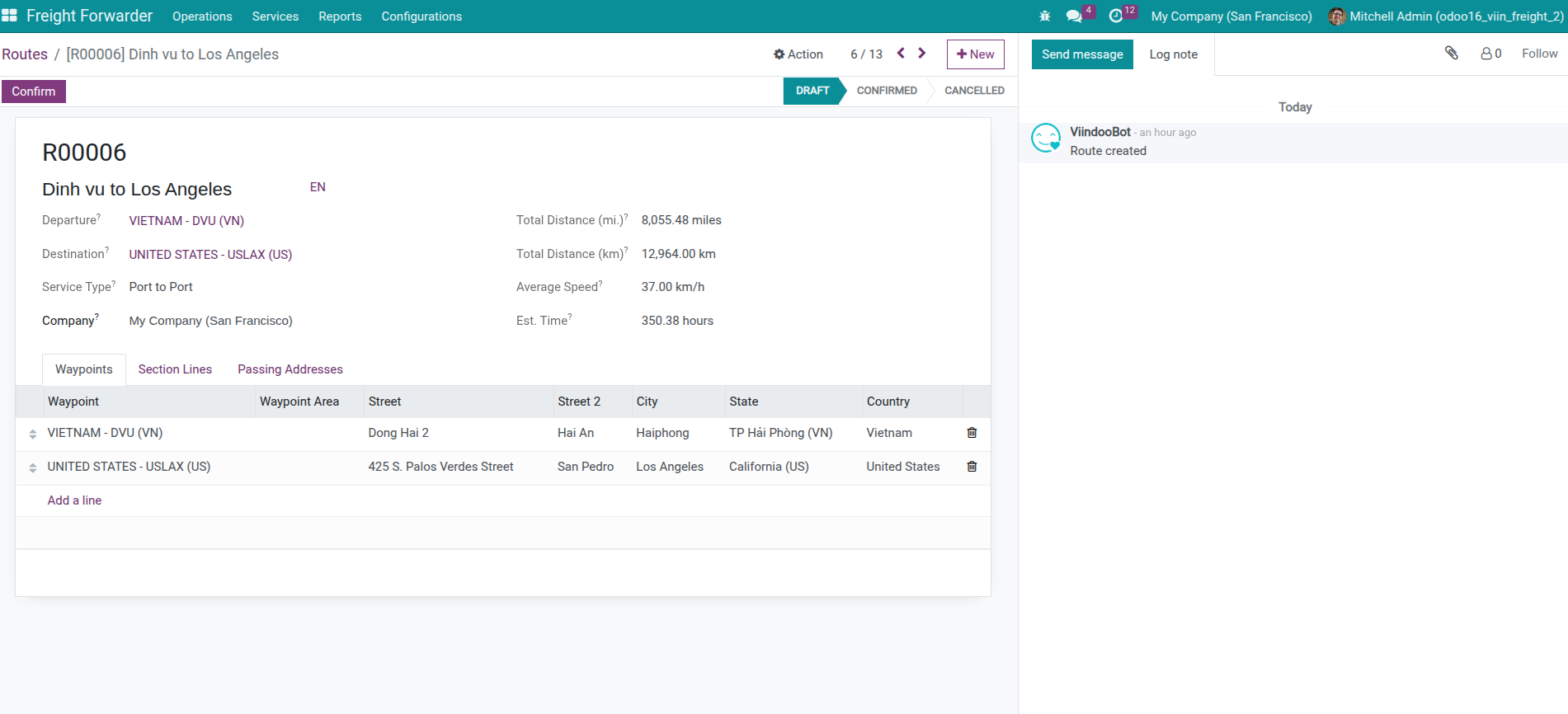
Basic Information¶
- Route Name (Name):
Short, memorable name
Good:
DINH VU - SGP - LAX(Dinh Vu → Singapore → Los Angeles)Not good:
Route No. 1(don’t know where going)
Waypoint List (Waypoints)¶
Waypoints Tab: Just need to enter list of points that cargo goes through in order
How to enter:
Go to Waypoints tab
Add each point in journey order (sequence auto-increments)
System automatically creates legs between adjacent waypoints
Specific example:
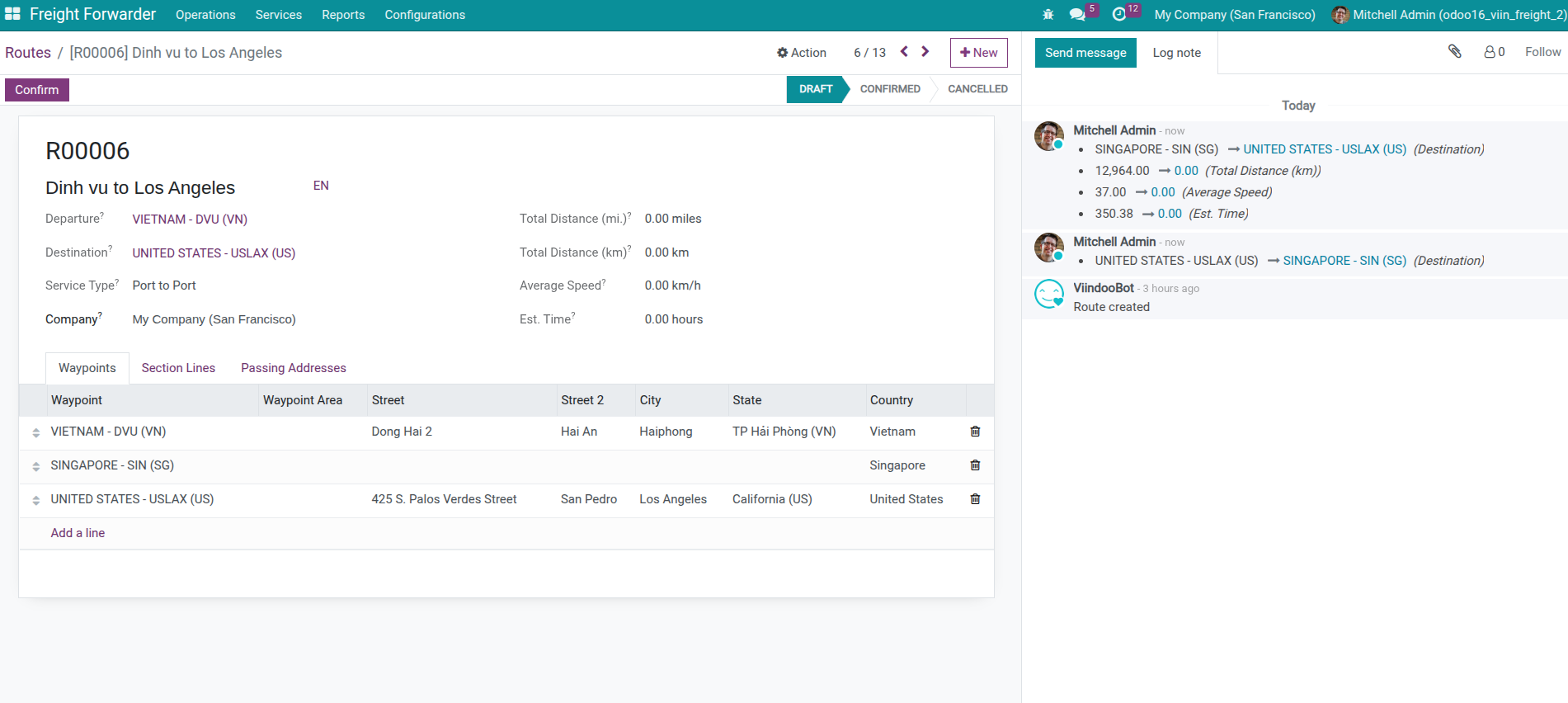
System automatically creates legs (Section Lines / Legs):
After you save waypoints, system automatically creates 2 sea freight legs:
Dinh Vu Port → Singapore
Singapore → Los Angeles
System automatically calculates following fields from waypoints:
Departure (Origin) and Destination:
Departure = First waypoint (smallest sequence)
Destination = Last waypoint (largest sequence)
In above example: Departure = Dinh Vu Port, Destination = Port of Los Angeles
You DON’T need to enter these 2 fields, system calculates automatically!
Service Type based on first and last waypoint type:
Port → Port = Port to Port (like above example: Dinh Vu → LA)
Door → Door = Door to Door (if both ends are warehouse/address)
Door → Port = Door to Port
Port → Door = Port to Door
POL and POD (for sea freight) when creating shipment:
POL (Port of Loading) = Export port = First waypoint
POD (Port of Discharge) = Import port = Last waypoint
In above example: POL = Dinh Vu Port, POD = Los Angeles Port
Distance and Time (Legs/Sections)¶
Sections Tab: System AUTO-CREATES from waypoints list
You ONLY NEED to supplement distance and time information for each leg:
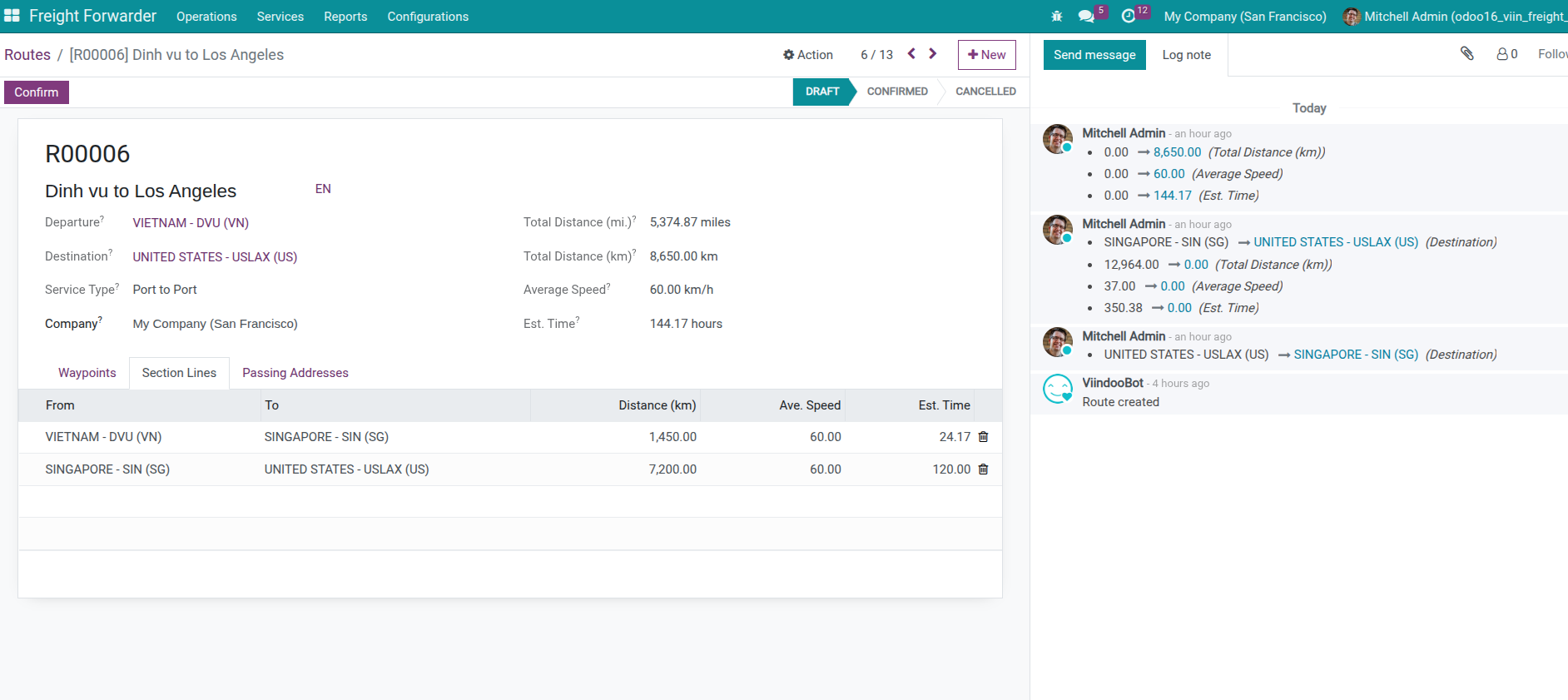
Important
Important Limitation on Transport Mode
Each route ONLY supports SAME 1 main transport mode:
- Valid: Route entirely by sea (sea freight) - Port to Port
Example: Dinh Vu → Singapore → Los Angeles (like above example)
- Valid: Route entirely by air (air freight) - Airport to Airport
Example: Noi Bai Airport → Changi Airport → LAX Airport
- Valid: Route entirely by land (land transport) - Location to Location
Example: Hanoi → Lang Son → Nanning (China)
- Not yet supported in 1 route: Combine multiple transport modes
Wrong Example: Warehouse (land) → Port (sea) → Port → Warehouse (land)
Reason: Route is designed to represent 1 main transport mode. If need to combine multiple modes (multimodal transport like Door to Door), use Multiple Leg Route feature in shipment to create multiple legs with different transport modes.
- Multimodal example: Door to Door from Hanoi to Los Angeles:
Leg 1 (land): Hanoi Warehouse → Hai Phong Port - use separate land route
Leg 2 (sea): Hai Phong Port → LA Port - use separate sea route (like above example)
Leg 3 (land): LA Port → California Warehouse - use separate land route
Tip
Not necessary to fill everything immediately
If not yet have enough information, you can:
Create route with name and waypoints first
Supplement distance and time later when have actual data