Service Products & Price List Management¶
Requirements
This guide requires installation of the following applications/modules:
Transport Service Products¶
In the Freight Forwarder application, service products are divided into three main types:
Local Charges: Costs incurred at ports or airports.
Service Charges: Various service fees provided by the business.
Freights: Main transport charges accompanied by surcharges.
Local Charges Management¶
Local Charges are costs incurred at ports or airports such as handling fees, storage fees, inspection fees, etc.
To create a new Local Charge, access Freight Forwarder > Services > Local Charges > Create.
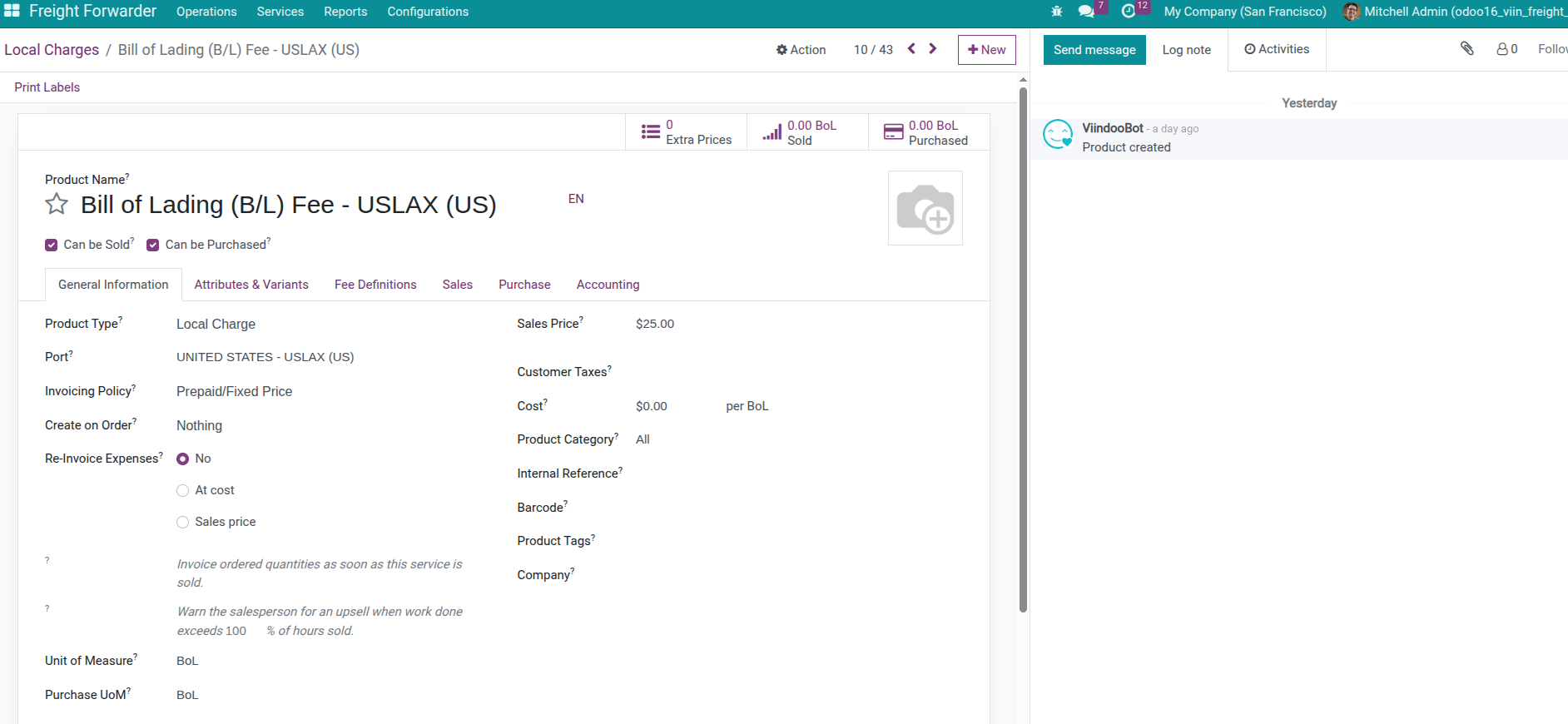
In the Local Charge creation form, you need to fill in the information:
Name: Name of local charge.
Internal Reference: Internal reference code.
Product Type: Select “Service”.
Sales Price: Service sales price.
Unit of Measure: Service unit of measure.
Sales Taxes: Taxes applicable to service.
Product Category: Product category.
Vendor: Service vendor (if any).
Purchase Price: Service purchase price from vendor.
Service Charges Management¶
Service Charges are various service fees provided by the business such as customs clearance fees, insurance fees, documentation fees, etc.
To create a new Service Charge, access Freight Forwarder > Services > Service Charges > Create.
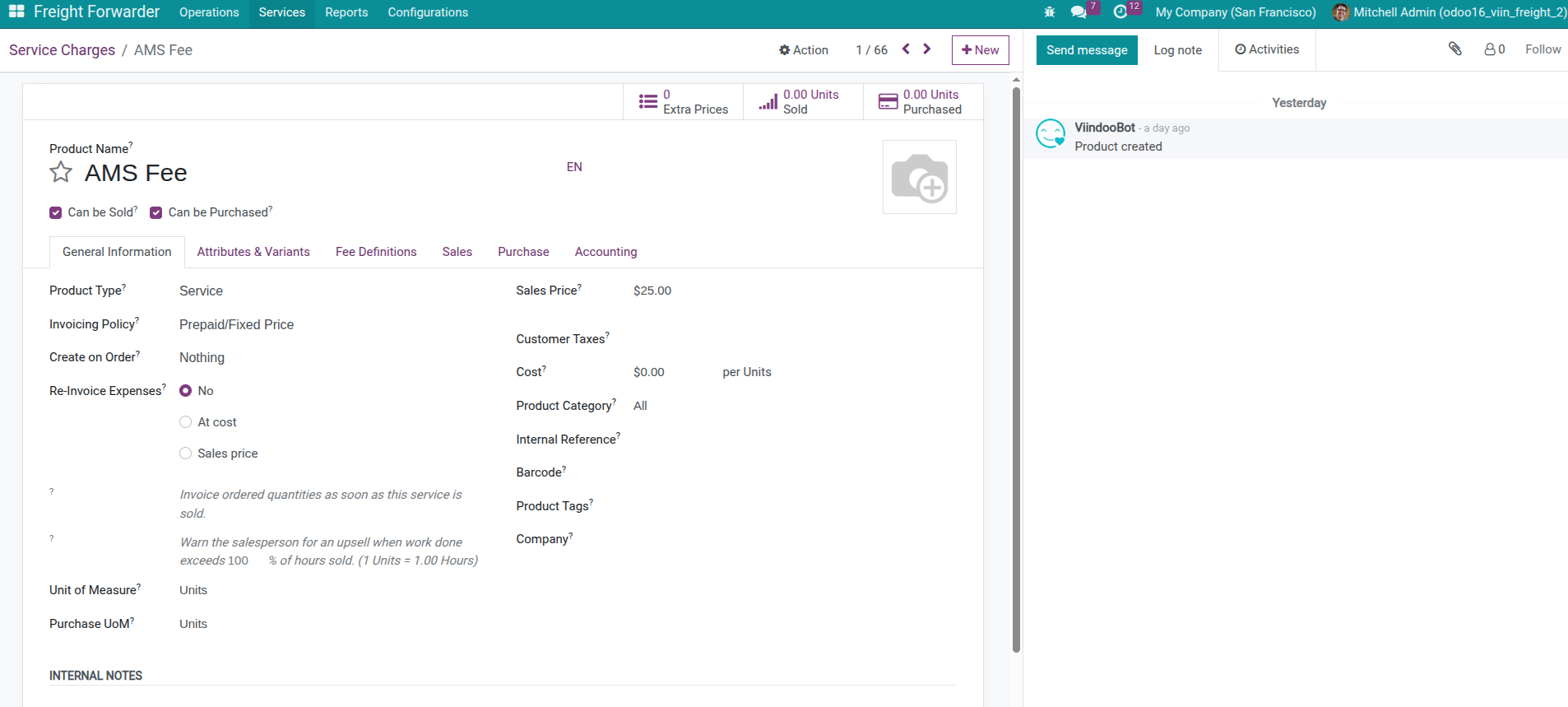
In the Service Charge creation form, you need to fill in similar information as when creating Local Charge.
Freights Services Management¶
Freights are the main transport charges provided by the business, accompanied by related surcharges.
To create a new Freight, access Freight Forwarder > Services > Freights > Create.
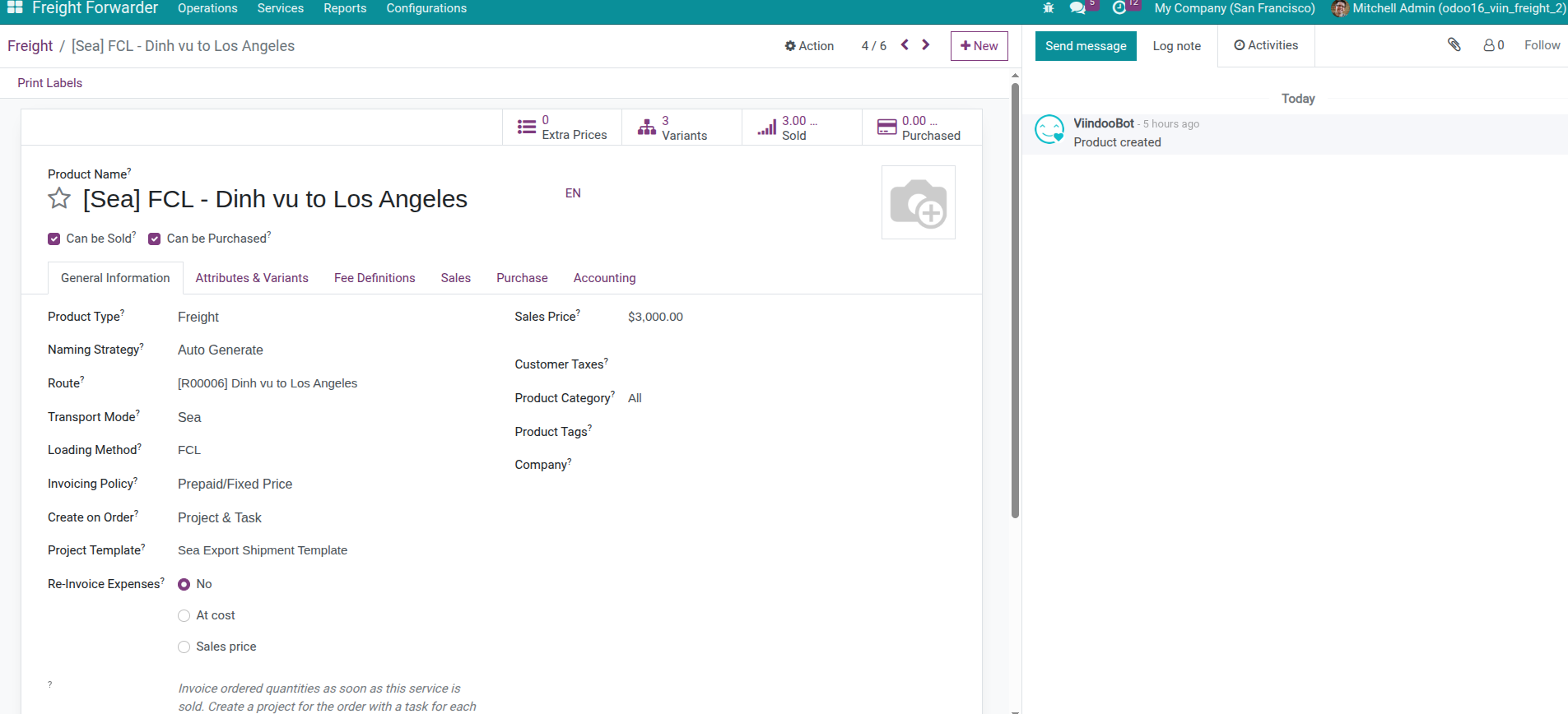
In the Freight creation form, in addition to basic information, you need to setup:
Route: Select route applicable for freight.
Transport Mode: Select transport mode (sea freight, air freight, land transport, etc.).
Surcharges: Add accompanying surcharges (Local Charges, Service Charges) for this freight.
Configure Additional Fees¶
If a service has accompanying additional fees, predefine them so the system automatically suggests them when creating quotation:
Access Freight Forwarder > Configuration > Fee Definitions.
Create new and select main product.
Add accompanying fee products and quantities.
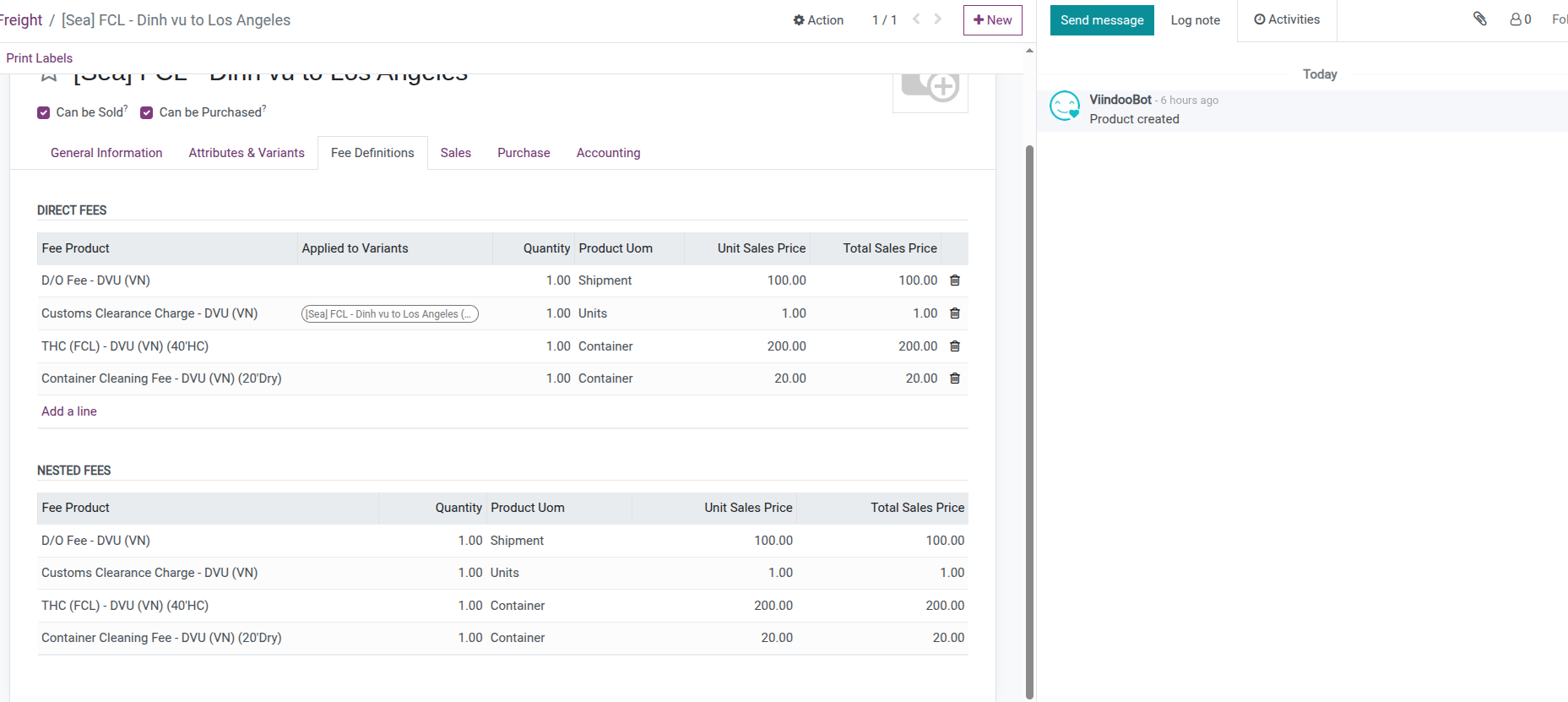
After configuring, when selecting products with accompanying fees in quotations, the system will automatically suggest adding related fees.

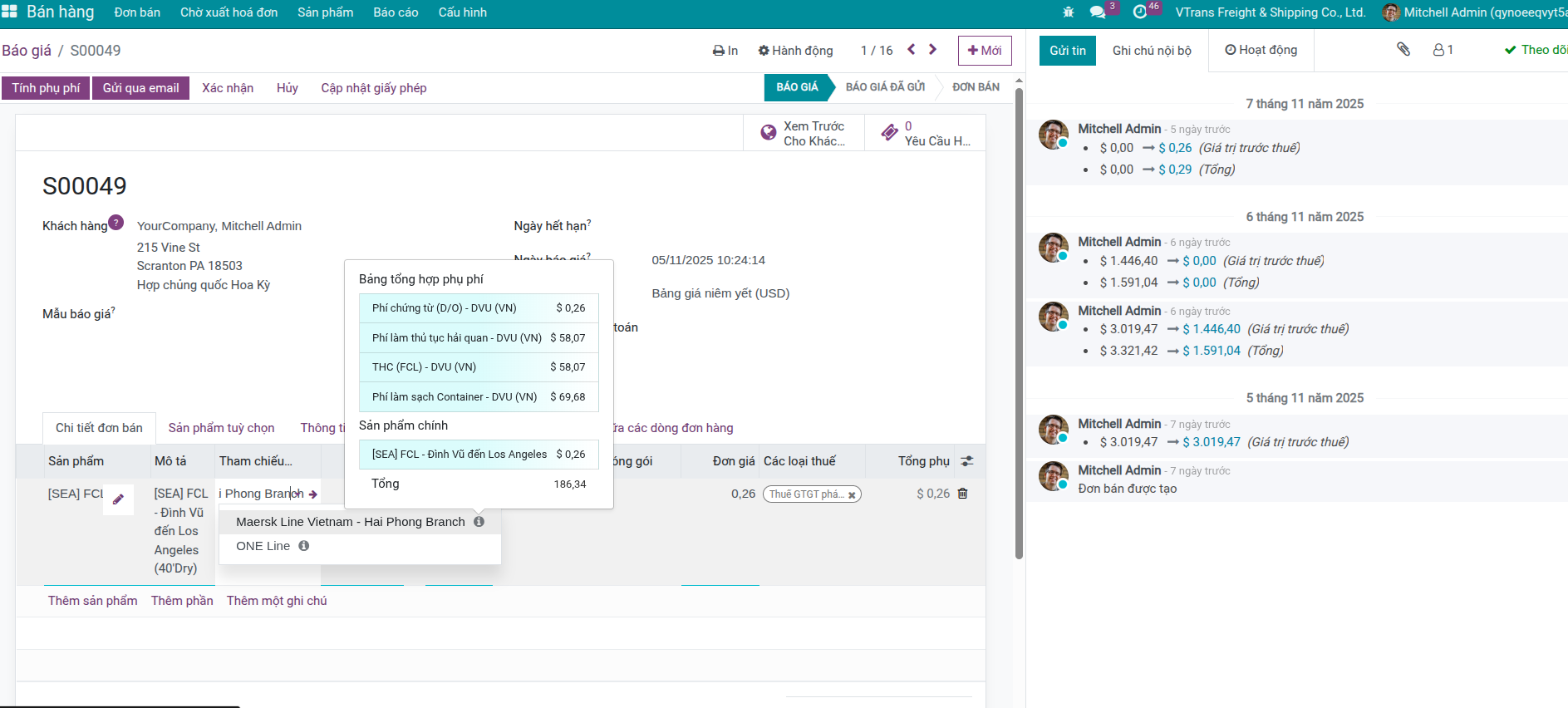
Note
This feature requires installing Freight Charges & Local Fees (viin_freight_fee). When selecting products with accompanying fees in quotations, the system will automatically suggest adding related fees.
See more Product Management in Viindoo Products.
Pricelist Setup¶
Pricelist Based on Vendor Price¶
The Freight Forwarder application allows setting up pricelists based on vendor prices, helping businesses easily manage and update service prices.
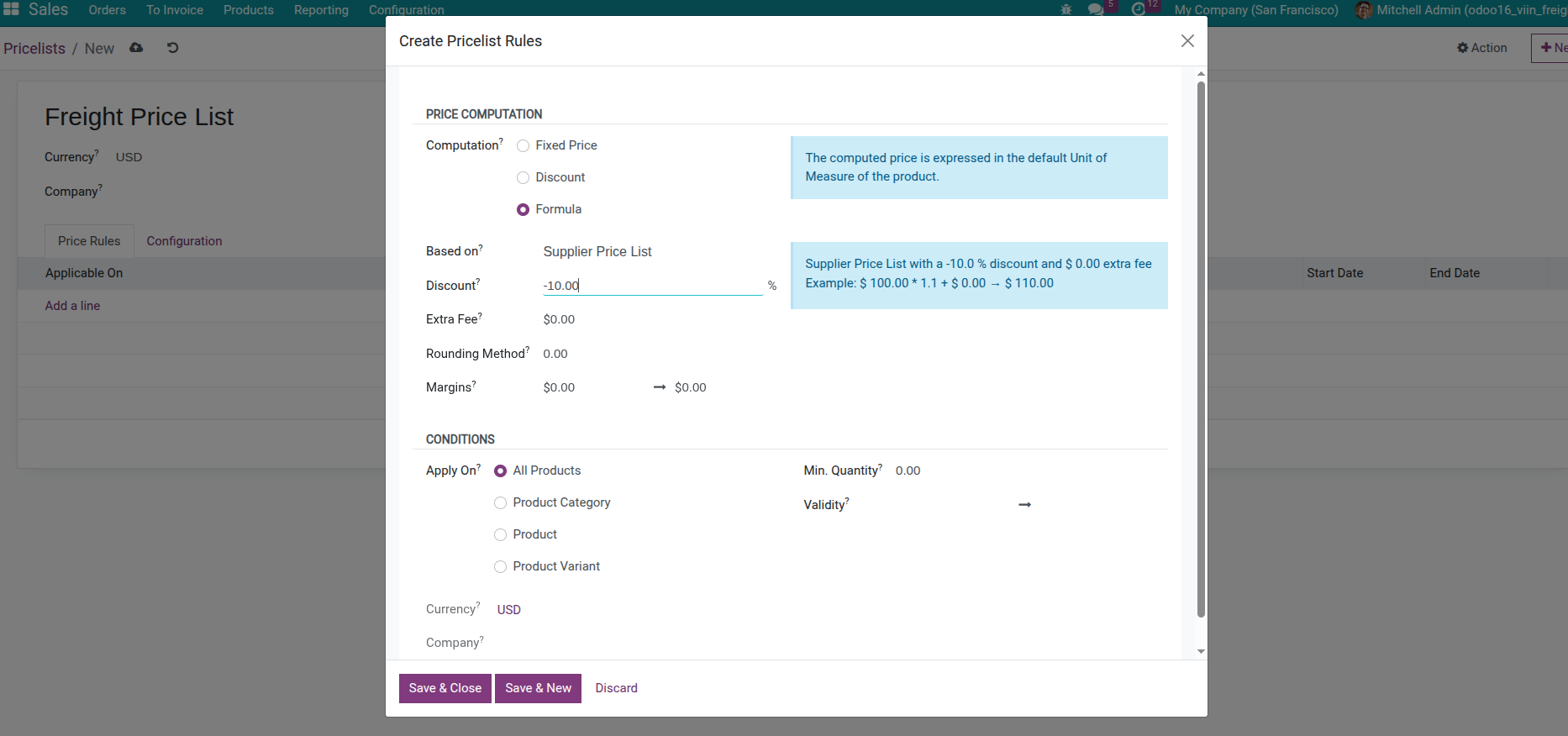
To setup pricelist, access Sales > Configuration > Pricelists > Create.
In the pricelist creation form, you need to setup:
Name: Pricelist name.
Apply On: Select “Sales Order”.
Pricelist Type: Select appropriate pricelist type.
Based on: Select “Other Pricelist” if want to base on vendor price.
Base Pricelist: Select base pricelist if needed.
Price Computation: Setup price computation formula based on vendor price.
See more pricelist setting details in Viindoo documentation Manage Your Pricing
Vendor pricelist introduction Setting up Product Price List by Vendor.
Using Products in Quotation¶
After setting up service products, you can use them in customer quotations.
To create quotation, access Sales > Orders > Quotations > Create.
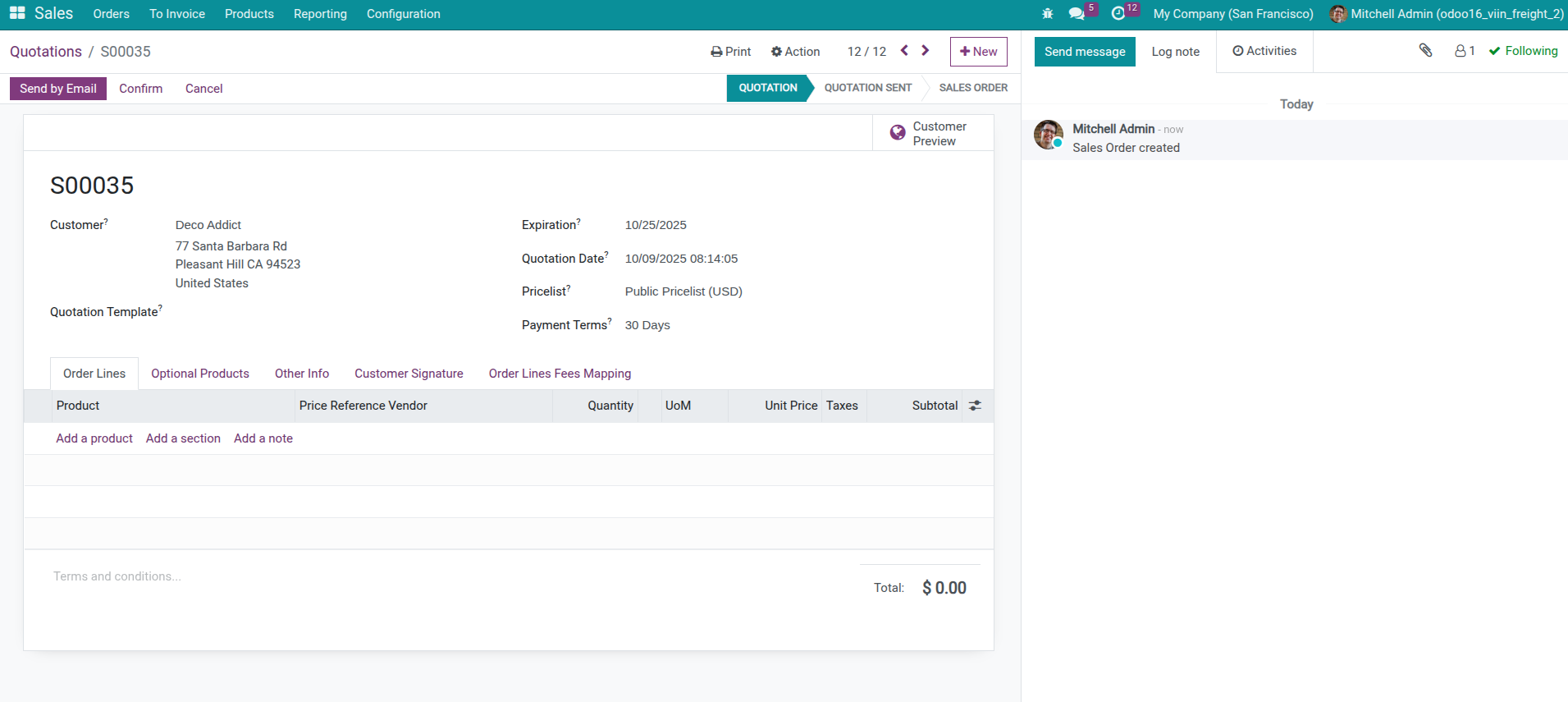
In the quotation creation form, you need to:
Select customer.
Select route.
Add freight to quotation.
Add surcharges (Local Charges, Service Charges) if needed.
Setup terms and conditions.
Confirm quotation.
See more details in Manage Quotations and Sales Orders in Freight Forwarder.
Tip
When adding freight to quotation, system will automatically suggest related surcharges already setup for that freight, helping you not miss any costs.
See also
Related Articles