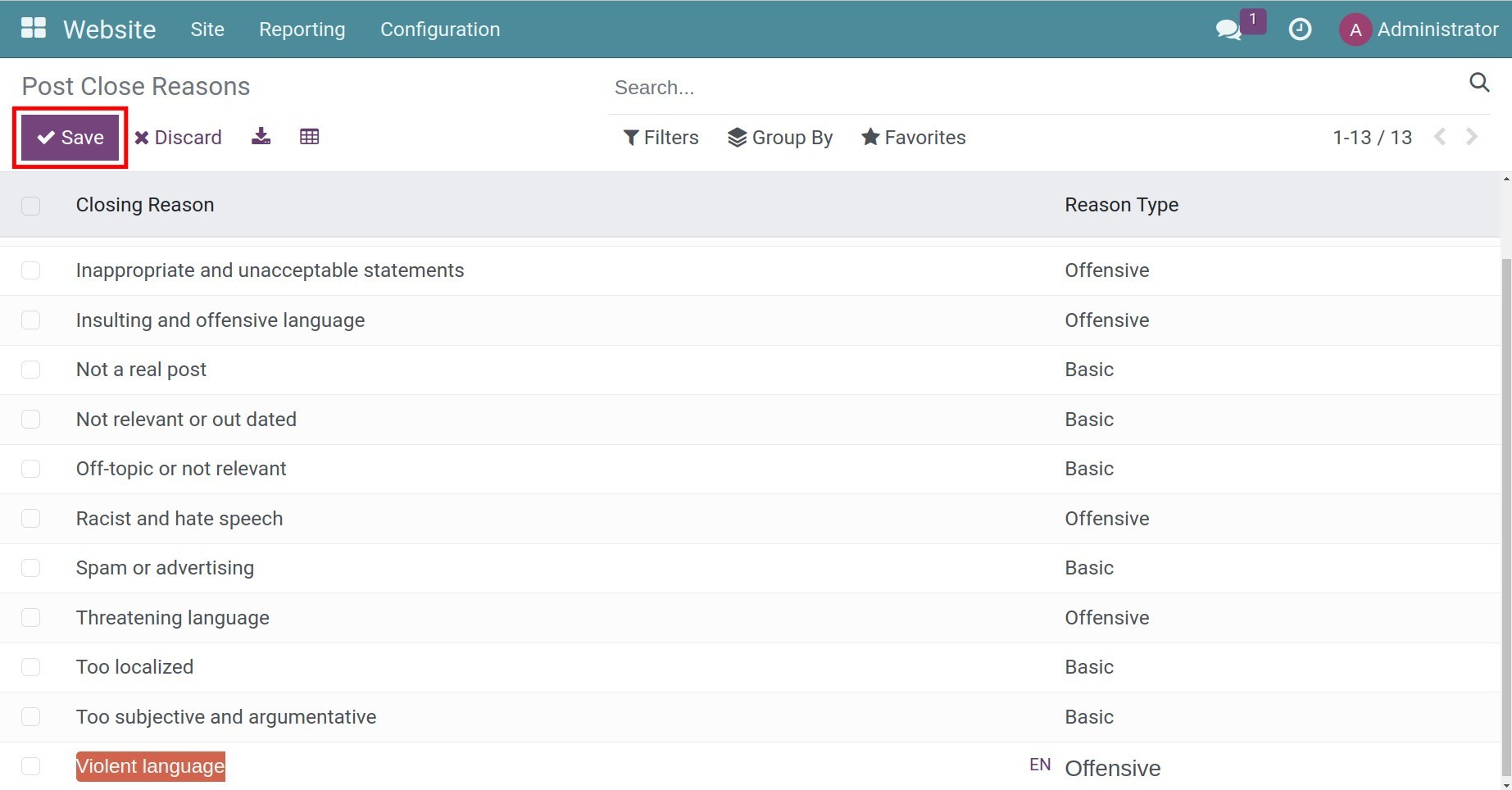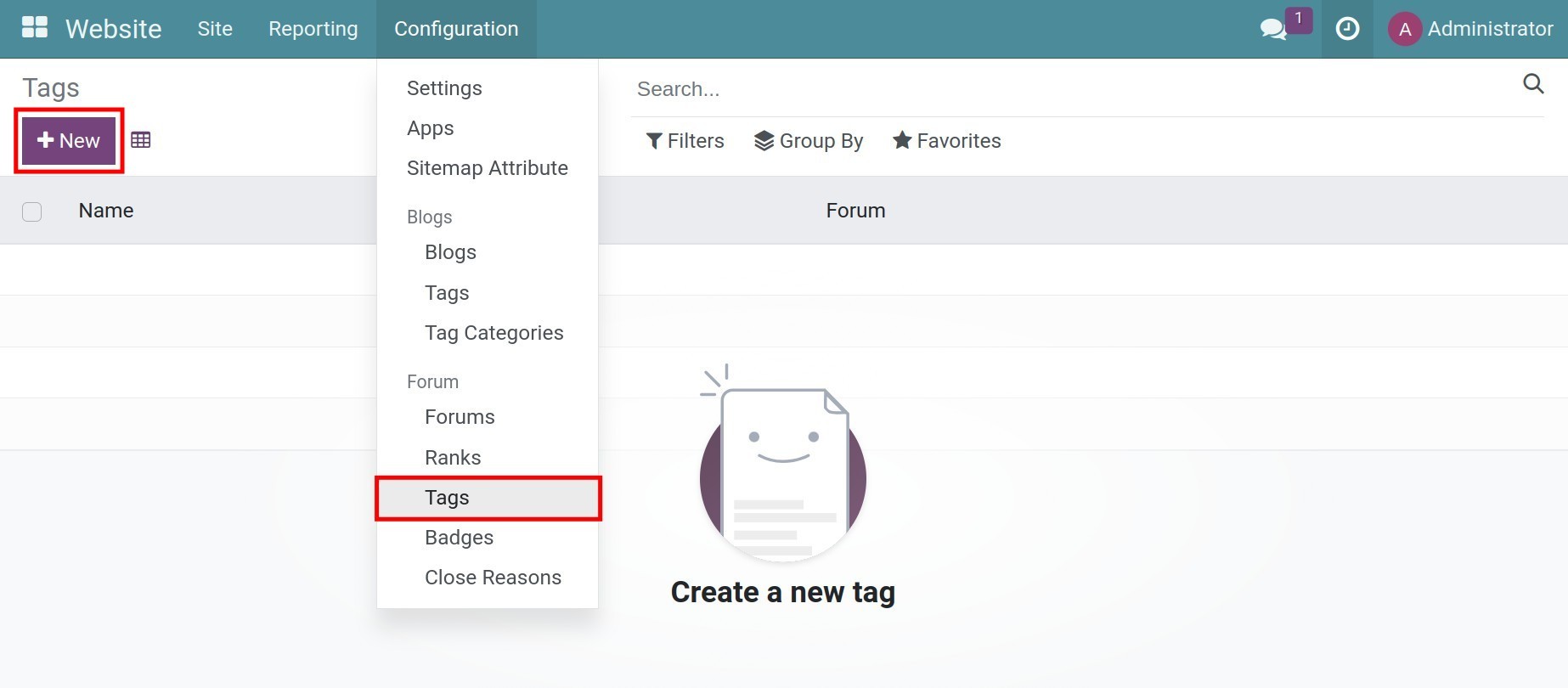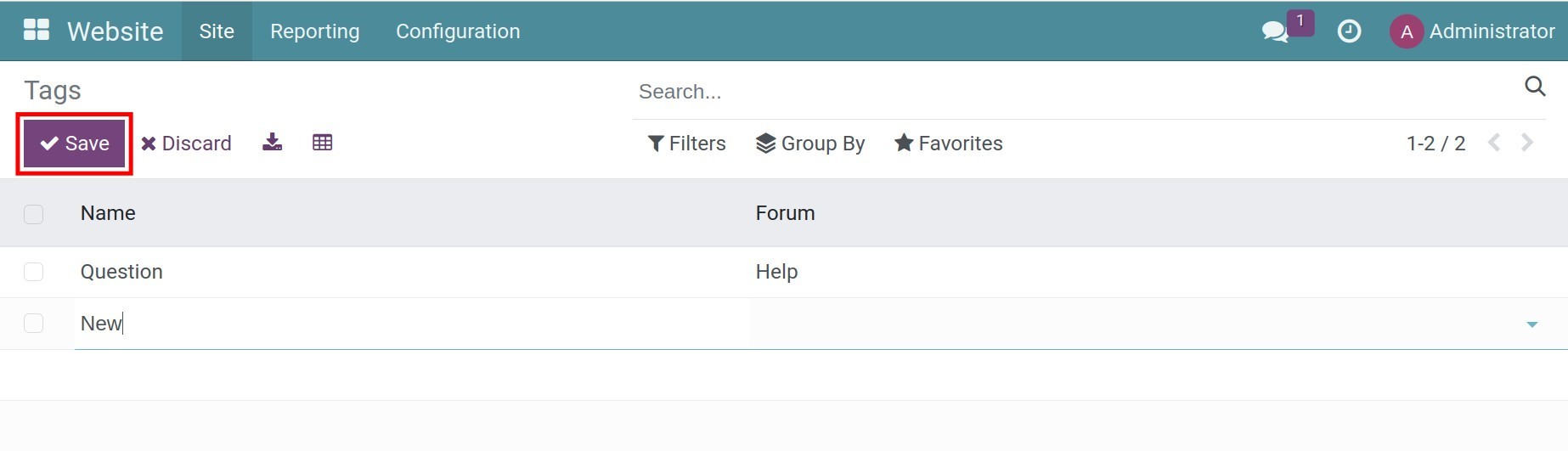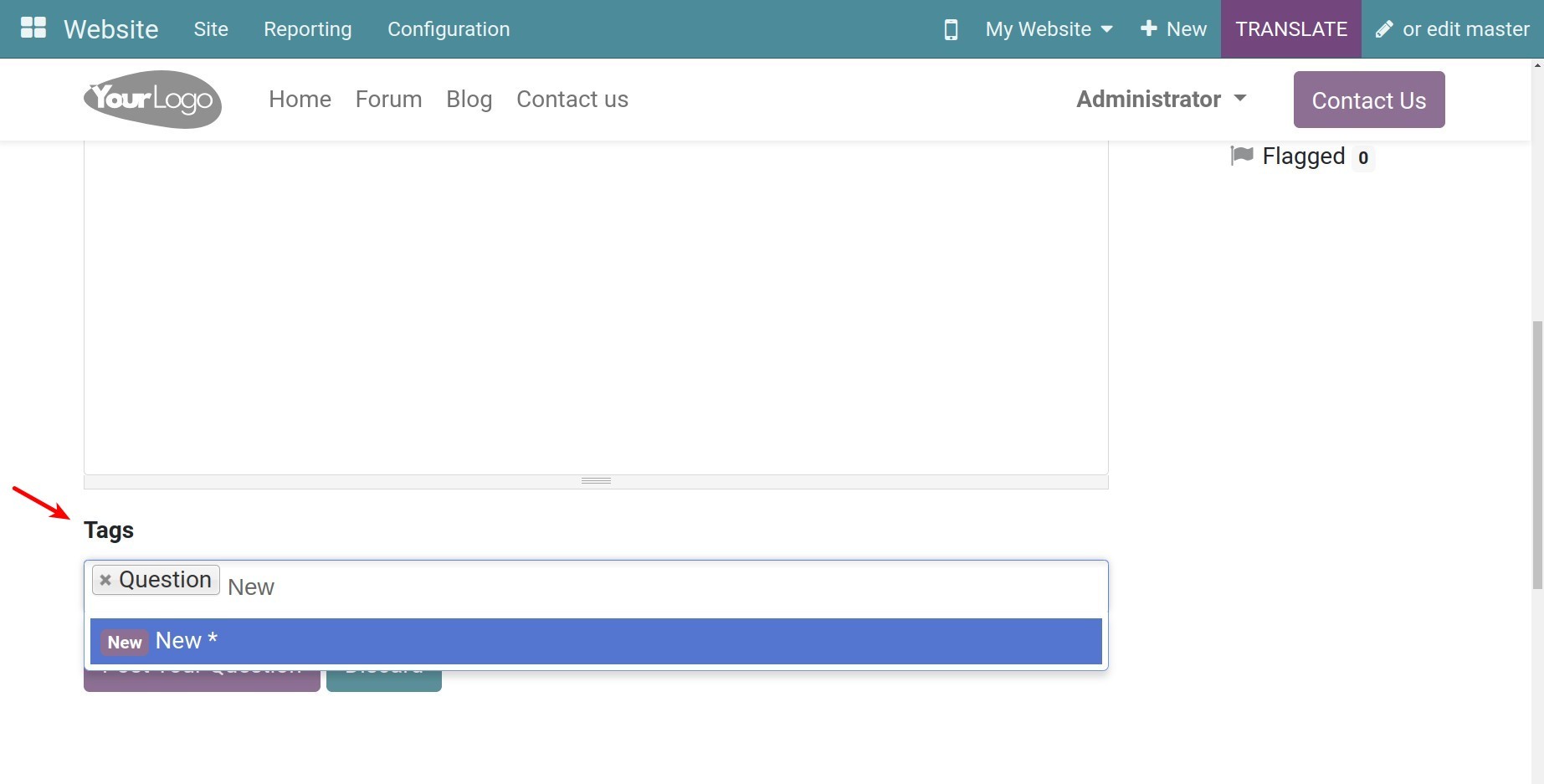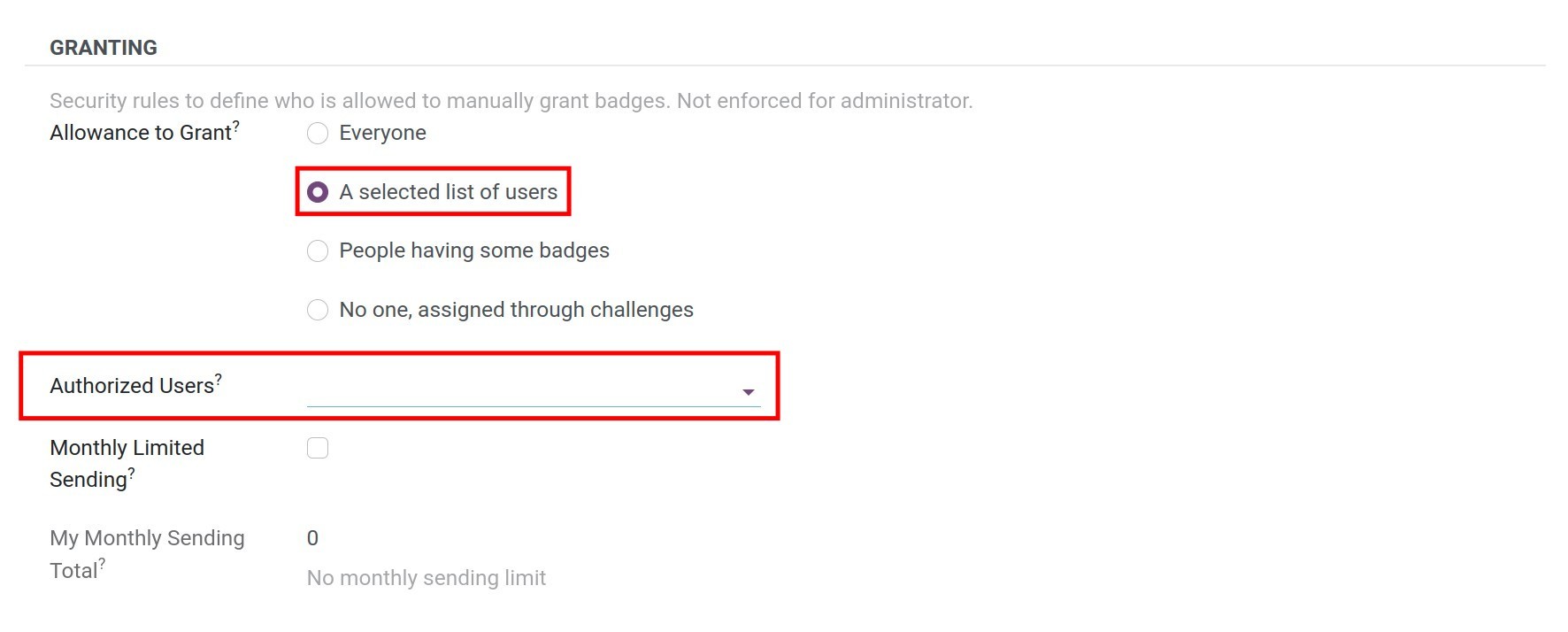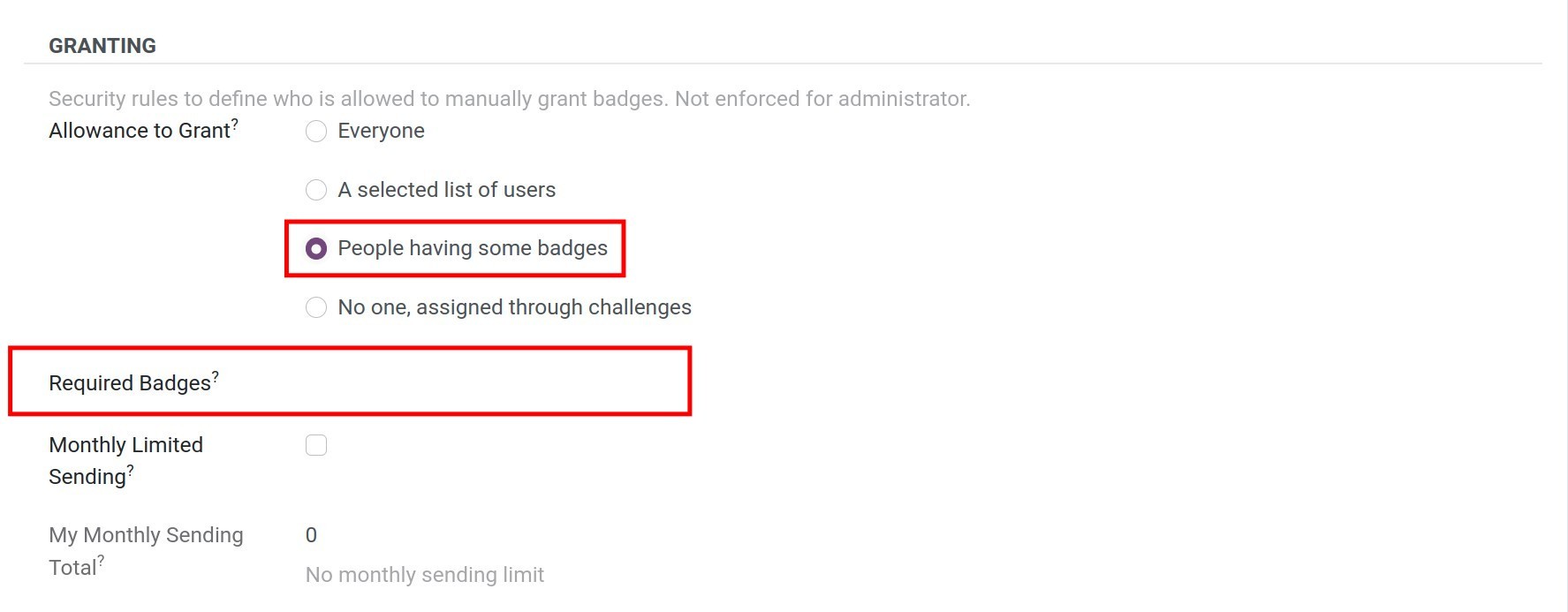Set up the basic forum features¶
Requirements
This tutorial requires the installation of the following applications/modules:
Viindoo Forum
Set up and manage member’s rank using Karma point¶
To configure ranks, navigate to Website > Configuration > Forum > Ranks.
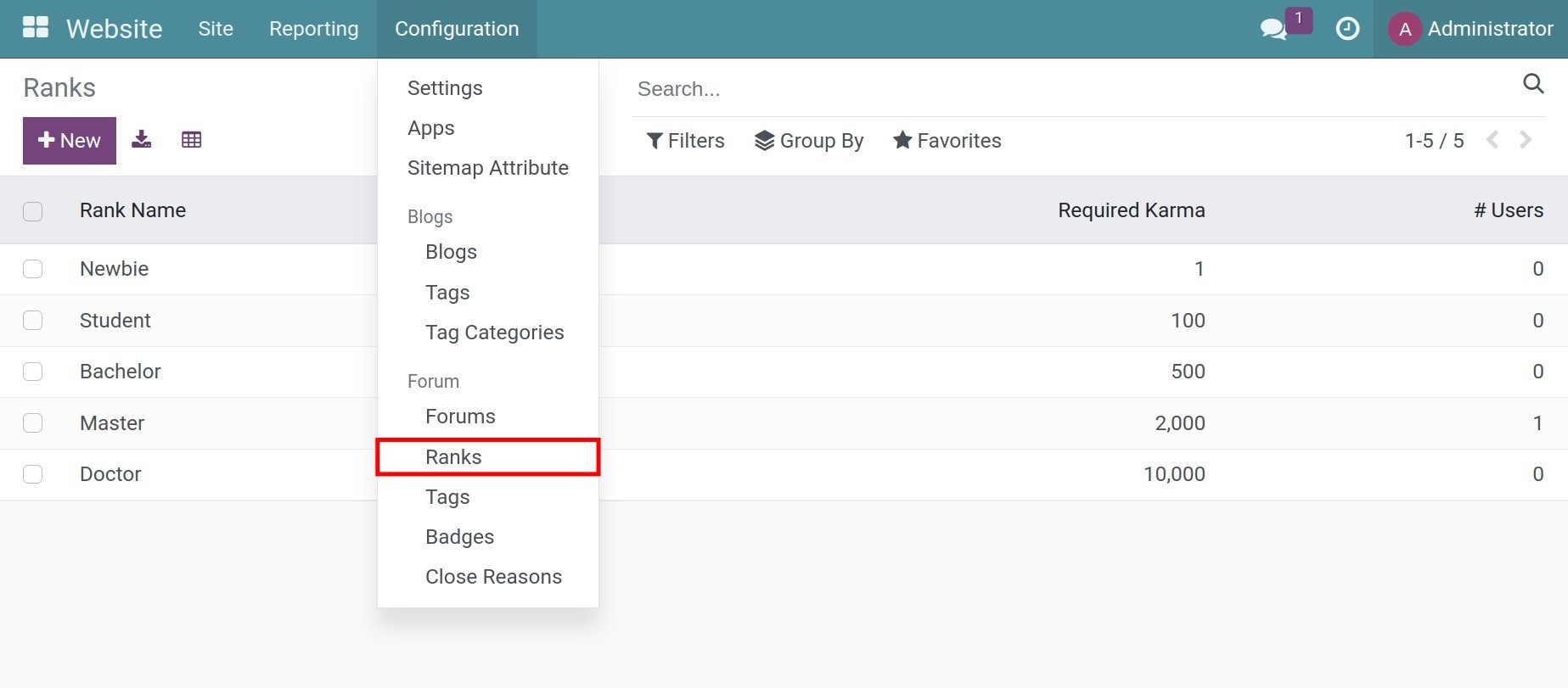
The system will have some default ranks with the corresponding Karma point. You can create a new rank by pressing New.
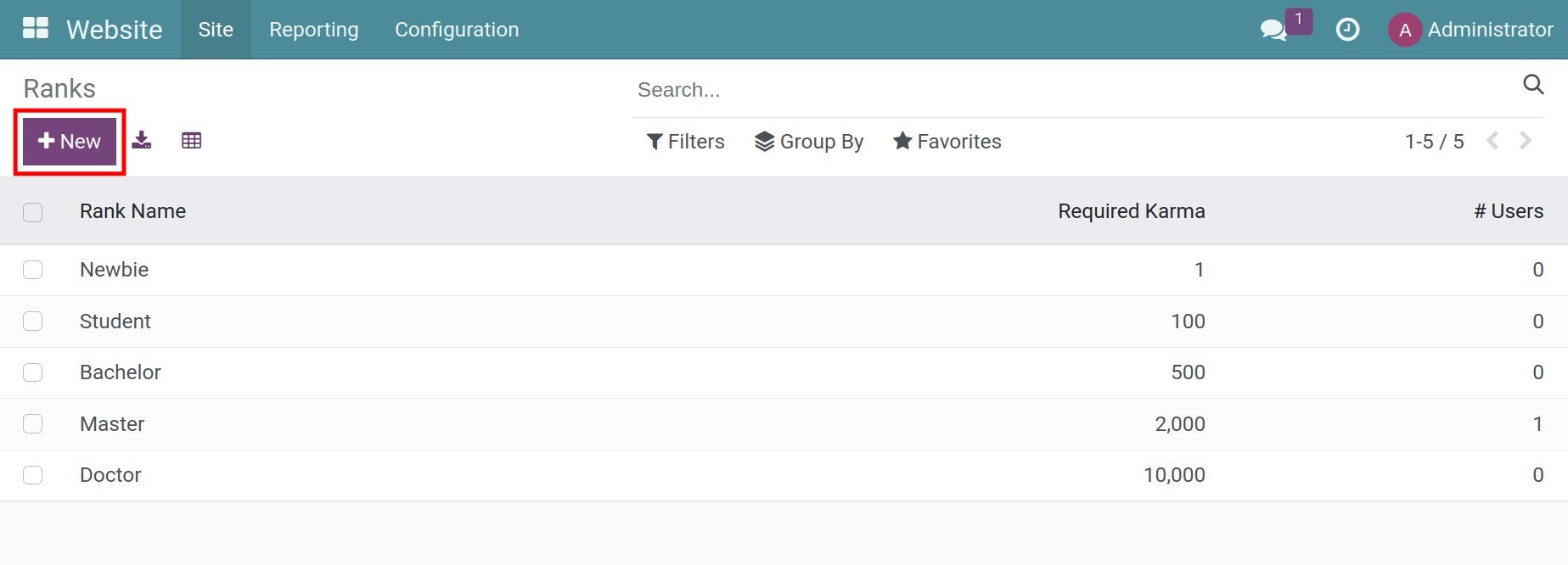
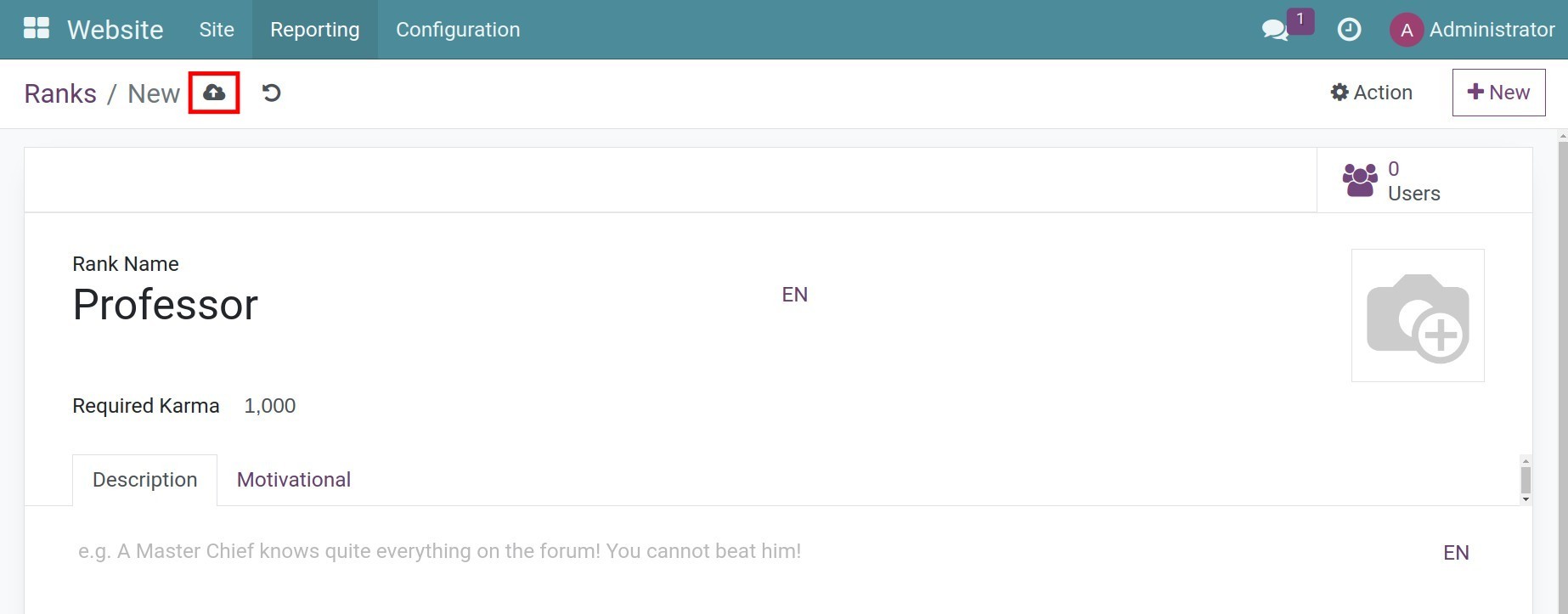
Rank Name: Type a name for this rank. Make sure the name is recognizable and covers the meaning of the rank.
Required Karma: The minimum Karma point to achieve this rank.
Description: The description of this rank.
Motivational: Write some slogans or quotes to motivate the users.
After filling in the information, press the Save manually icon to complete. When users reach the required Karma point for this rank, they can go to the Website > Forum, and view their profile to check on their current rank.
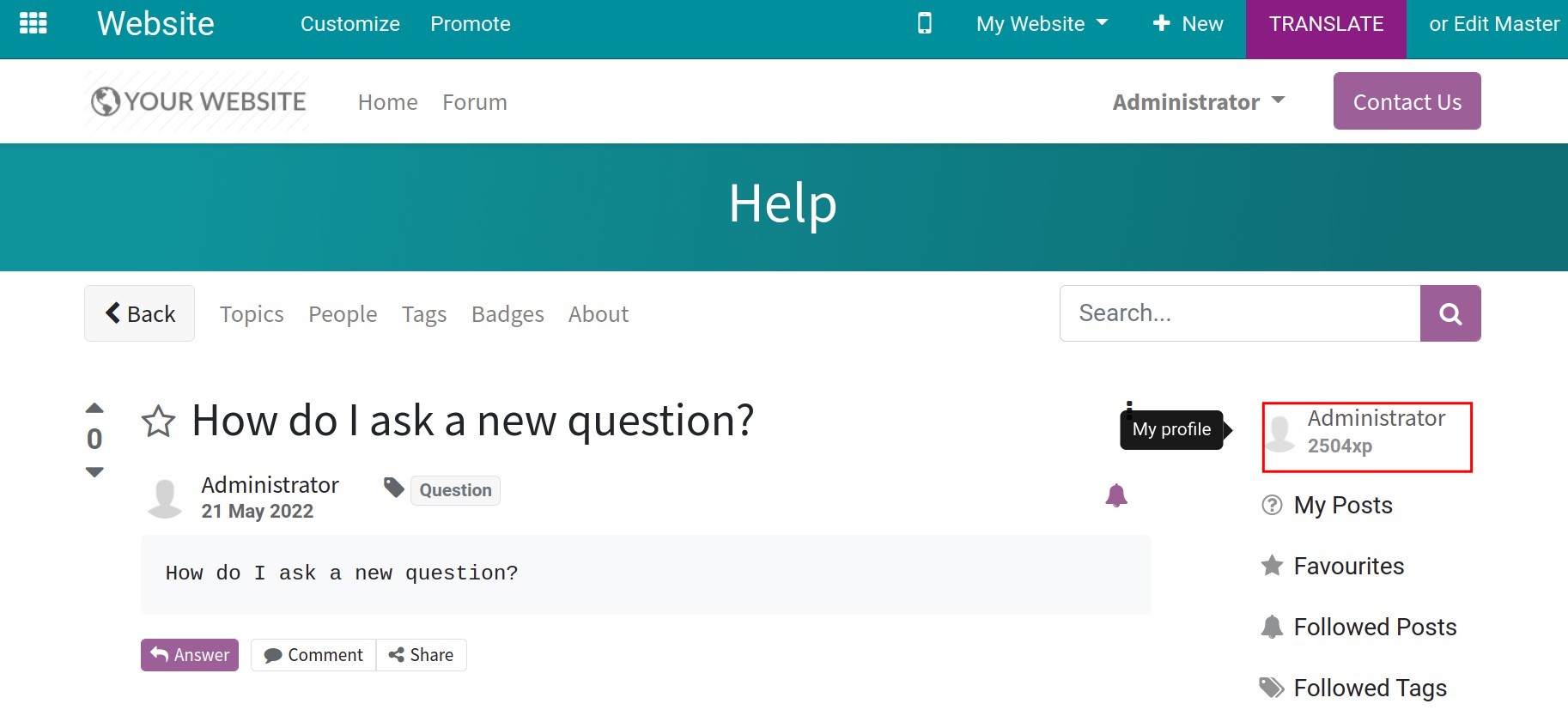
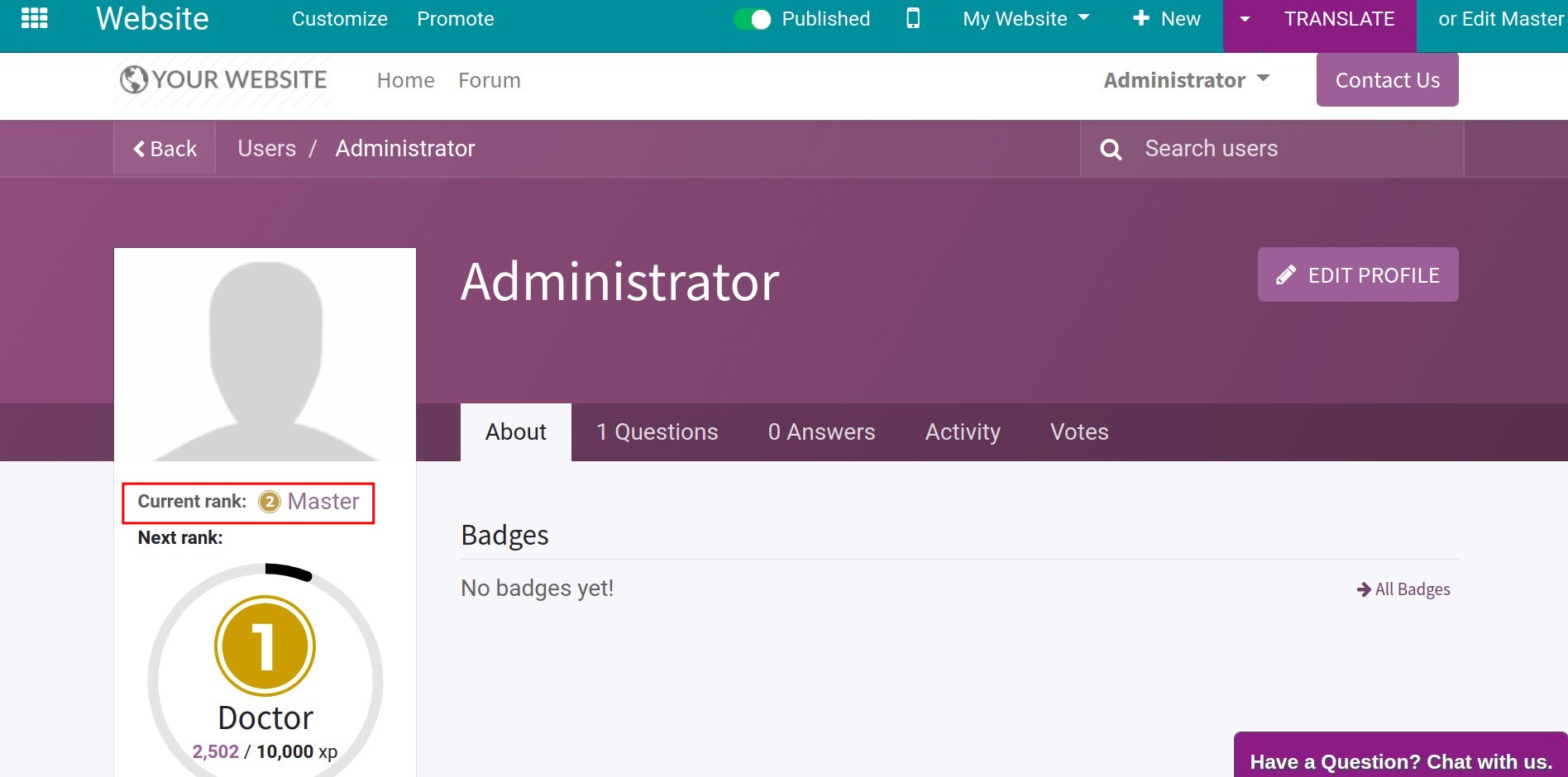
Set up and manage forums¶
To create a new forum, navigate to Website > Configuration > Forums.
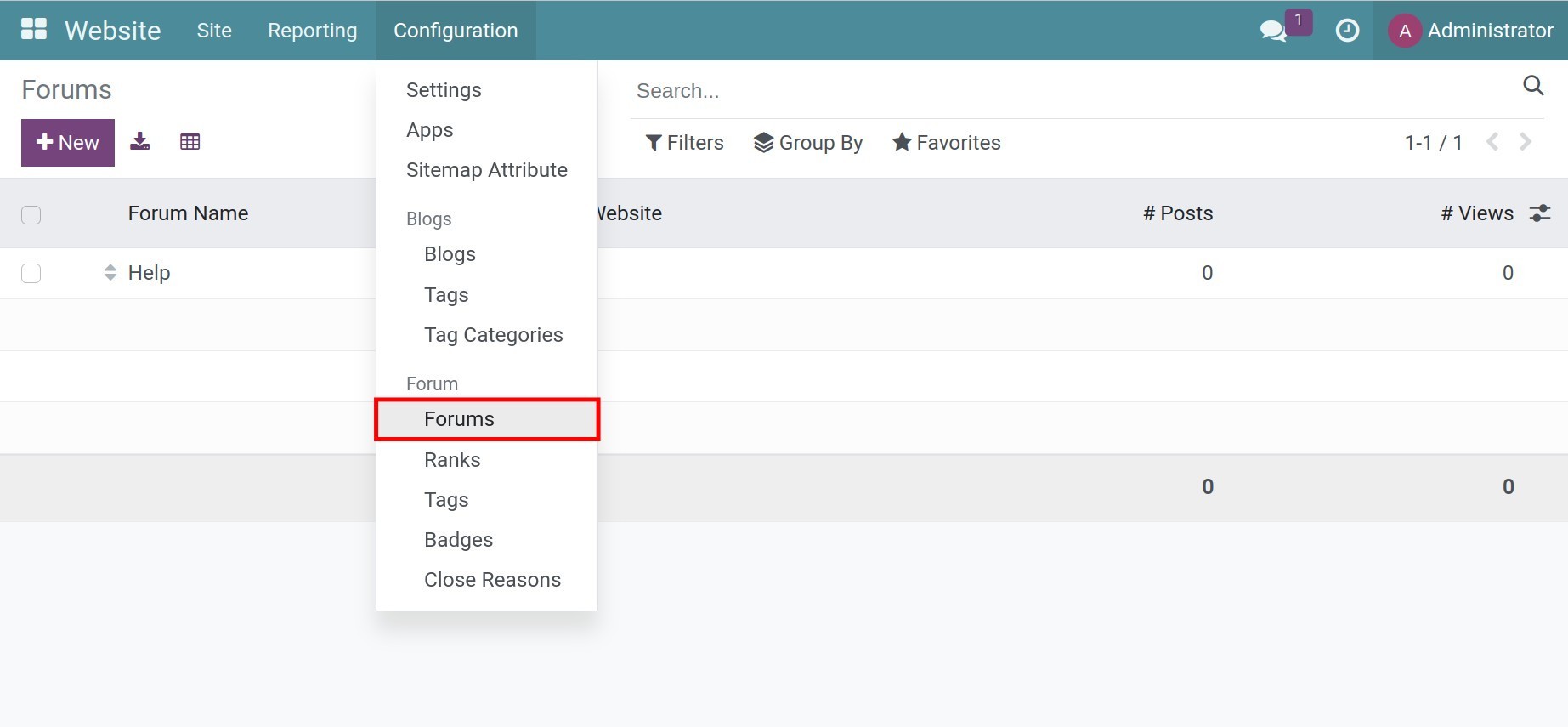
Create and manage badges¶
To create and manage badges for users, navigate to Website > Configuration > Badges.
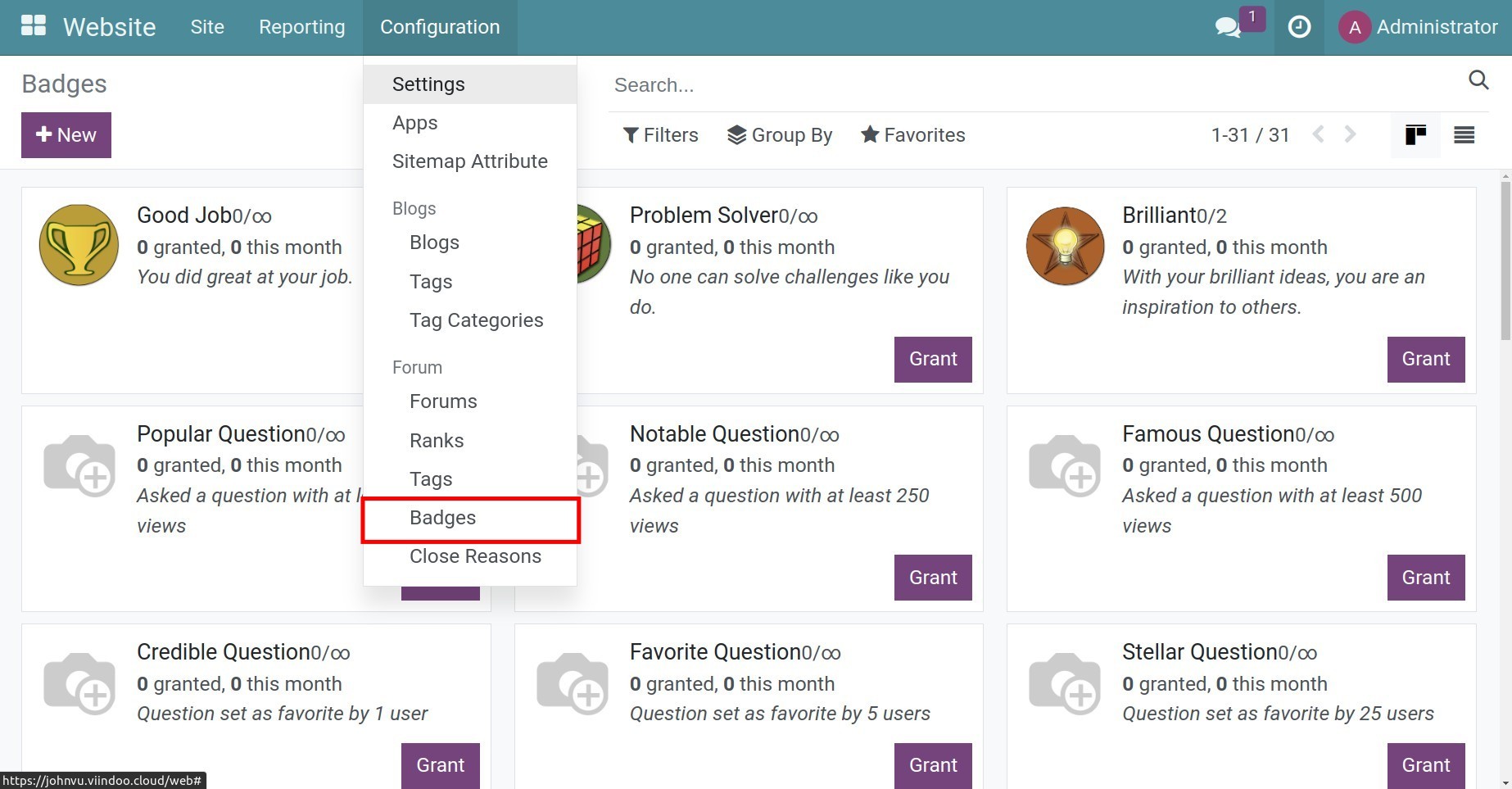
The system will have a few default badges and the challenges to get them. To create a new one, press New.
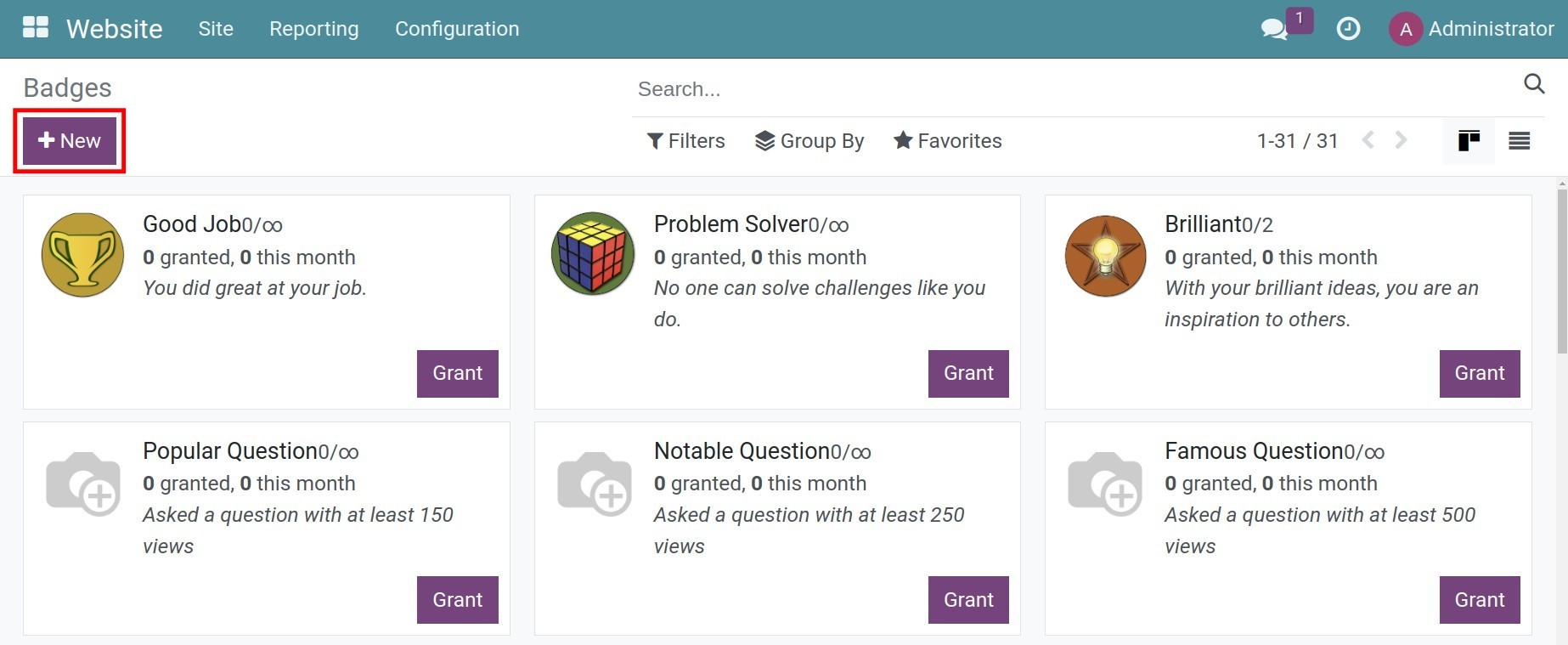
Fill in the needed information:
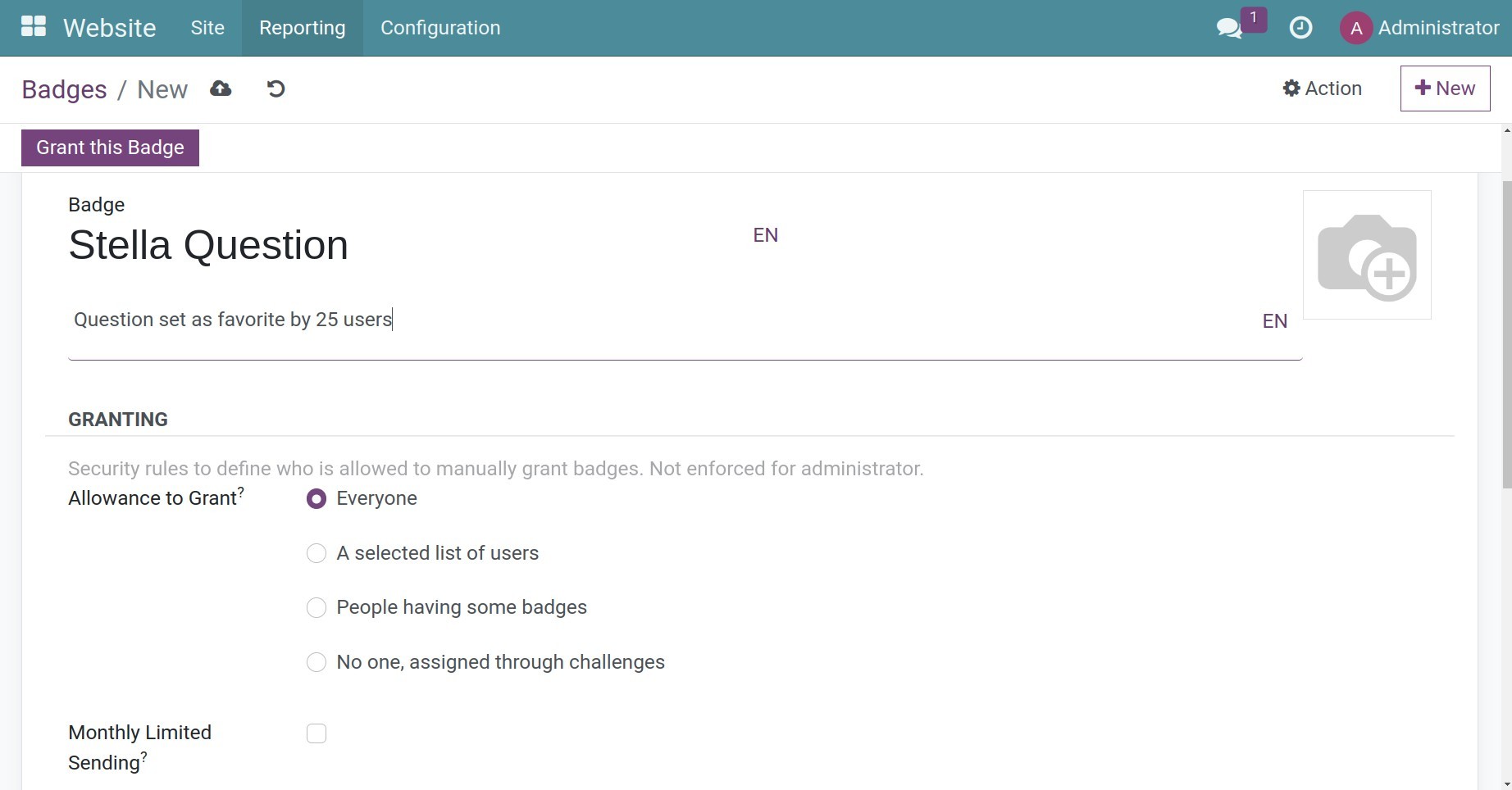
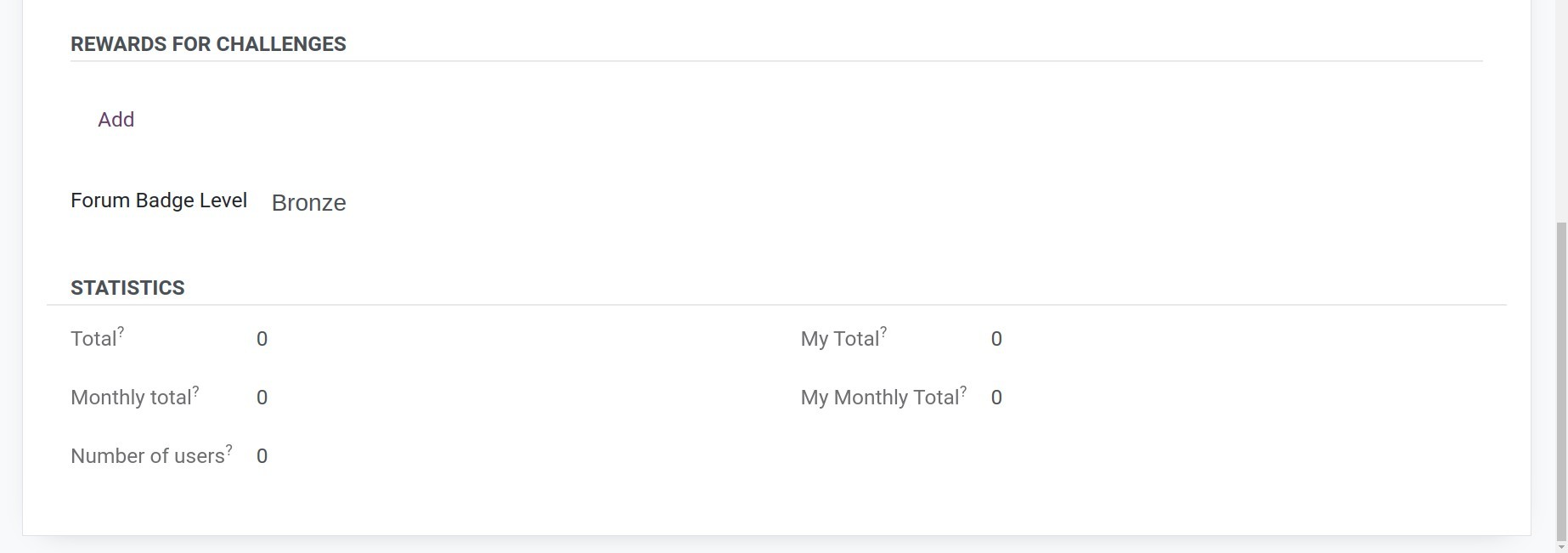
Badge: Type the badge’s name and the badge description.
Set up the badge’s image at the top right corner.
Granting: Select the rule to grant the badge at the Allowance to Grant field:
Everyone: Anyone who accesses the forum can grant this badge.
A selected list of users: Only the users set in the Authorized Users field can grant this badge.
![Authorized Users field]()
People having some badges: The users set in the Required Badges can grant this badge.
![Required badge.]()
No one, assigned through challenges: When users complete a challenge, the system will automatically grant them this badge.
My Monthly Sending Total: The system will summarize the total times you grant this badge to others.
Reward for challenges: Press Add to create challenges for this badge. The system will auto-grant this badge to users after they complete the challenges.
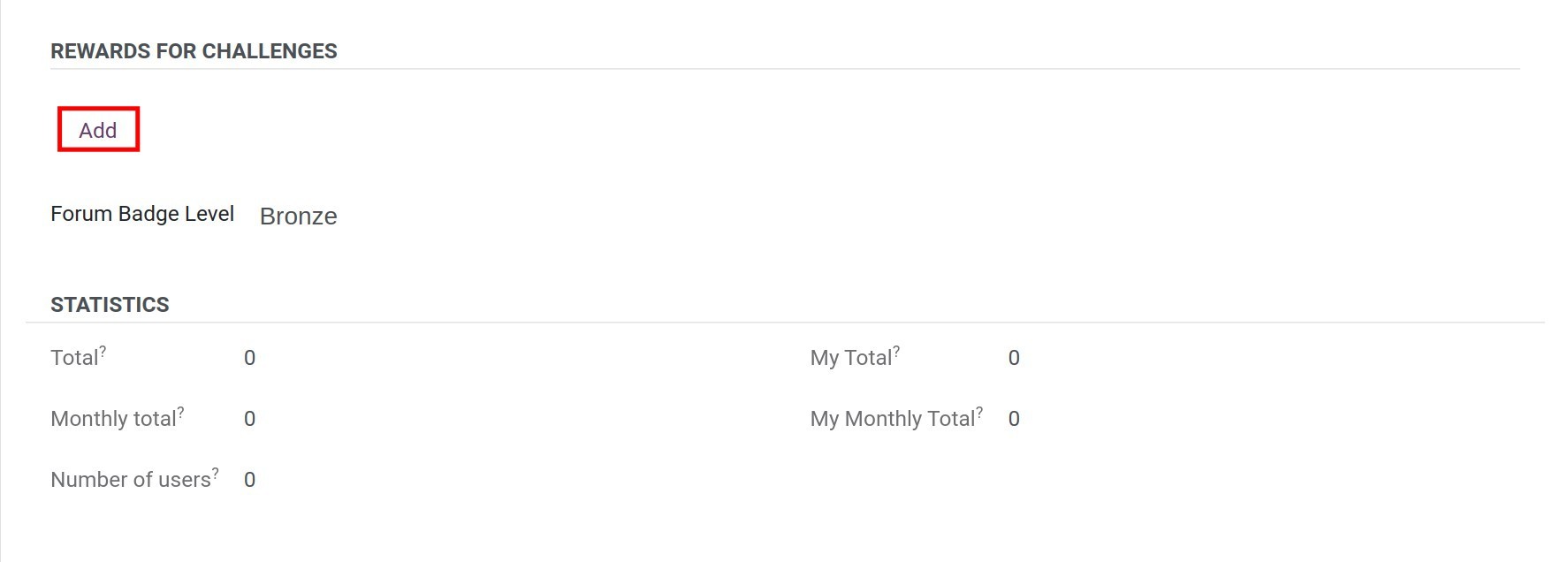
Forum Badge Level: Select the badge level with the Bronze, Silver, Gold options.
Statistics:
Total: The total time this badge is granted to users.
Monthly total: The total time this badge is granted to users in this month.
Number of users: The users who are granted this badge.
My Total: Number of times the current user receives this badge.
My Monthly Total: Number of times the current user receives this badge this month.
After setting up, press the Save manually icon and Publish the badge onto your website. Then you can press Grant this Badge to grant the badge to users.
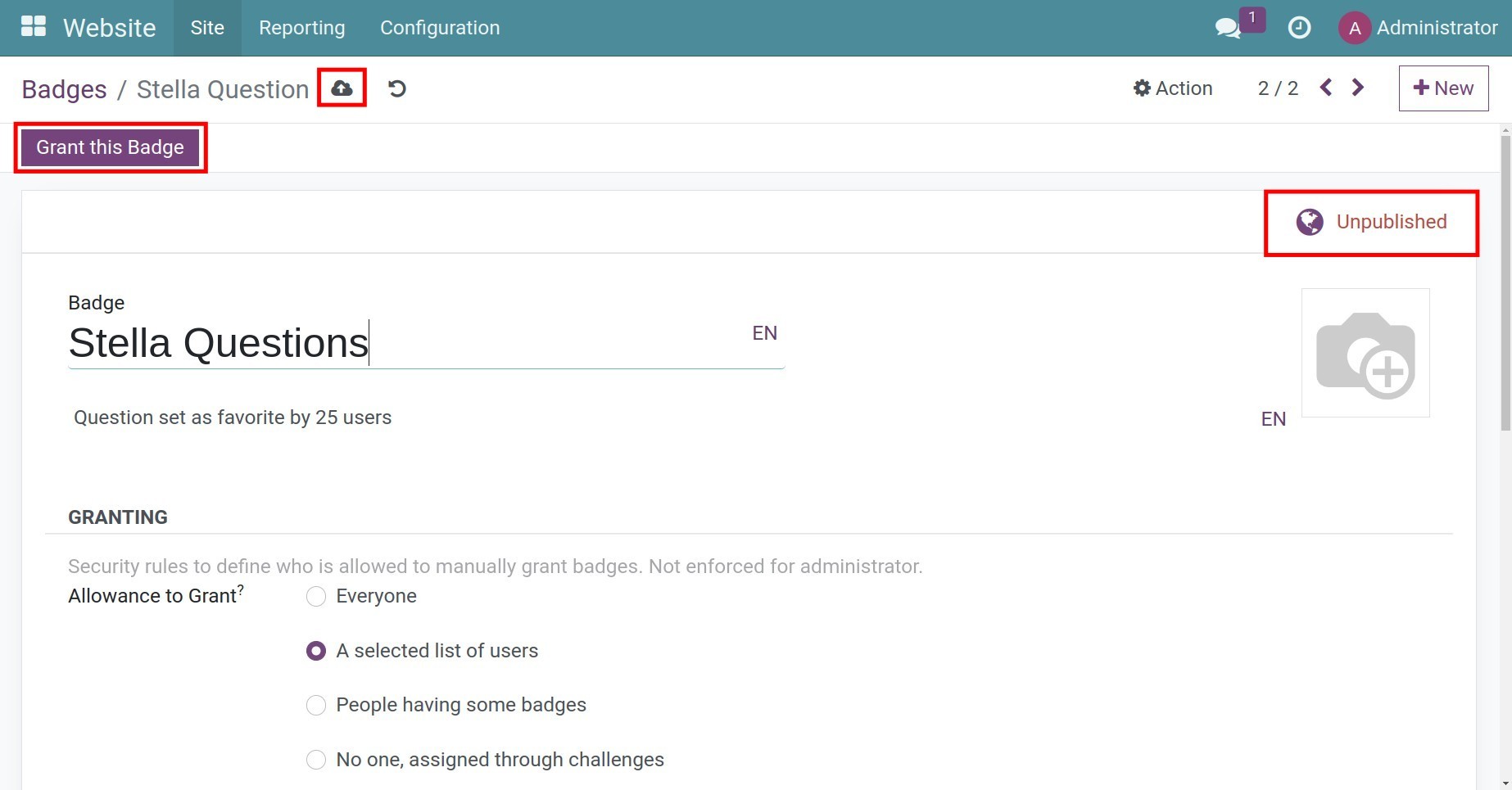
Set up and manage close reasons¶
In specific cases, the forum manager will have to close some posts for violating the forum rules.
To set up closing reasons, navigate to Website > Configuration > Close Reasons > New.
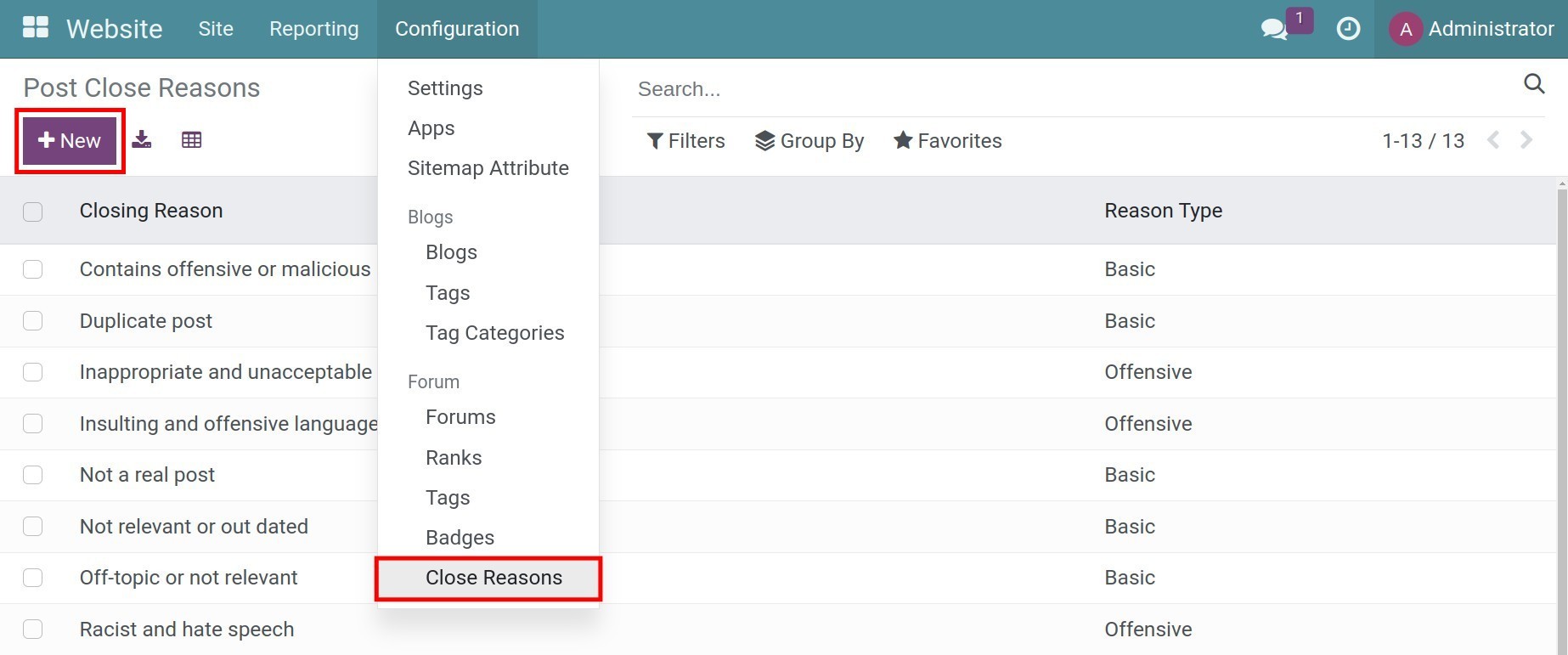
Type the closing reason and select the reason type as Basic or Offensive. Then press Save to finish.