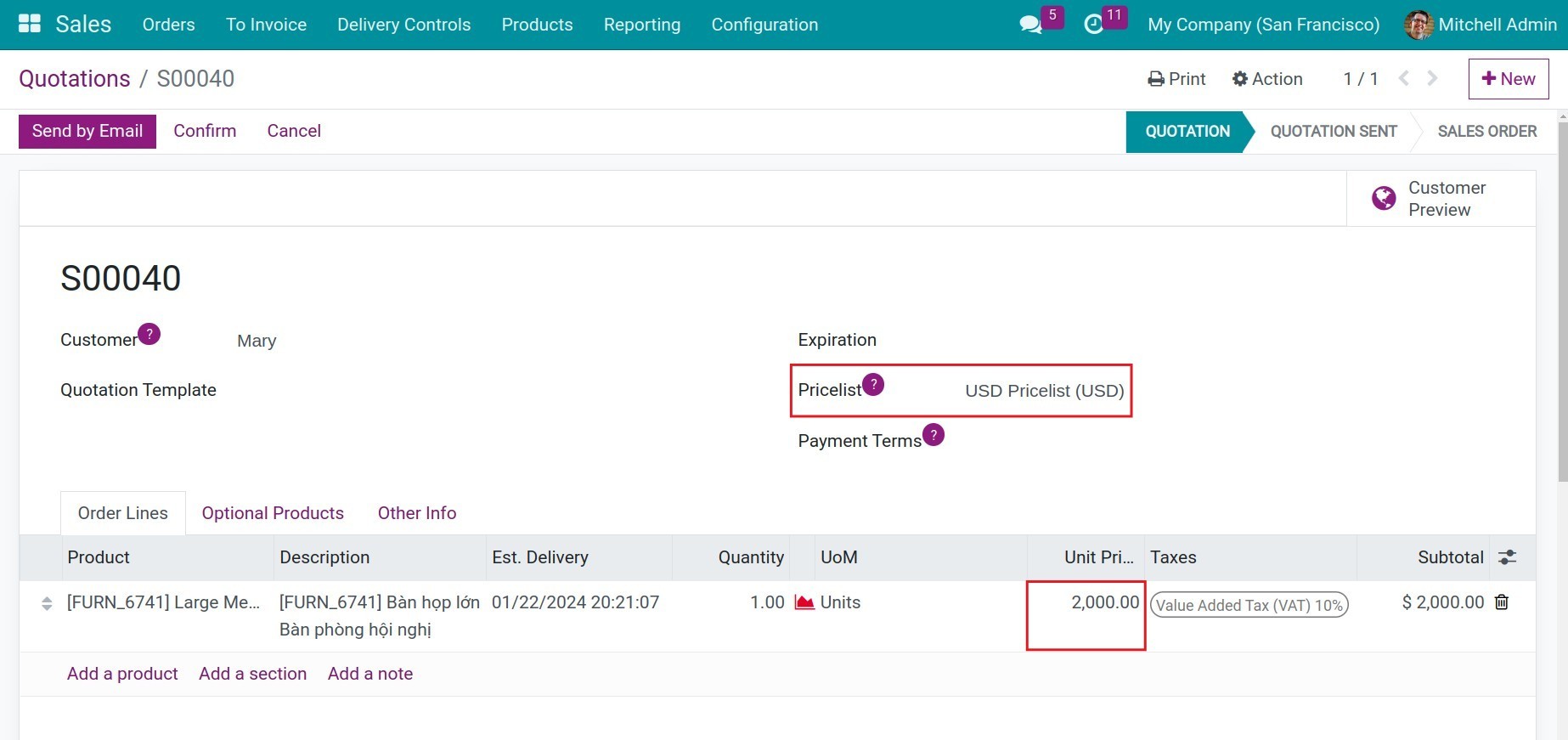Selling in foreign currencies price¶
Configuration¶
Viindoo Accounting app supports sales in different currencies. To use the new foreign currencies, navigate to Invoicing > Configuration > Currencies:
Requirements
This tutorial requires the installation of the following applications/modules:
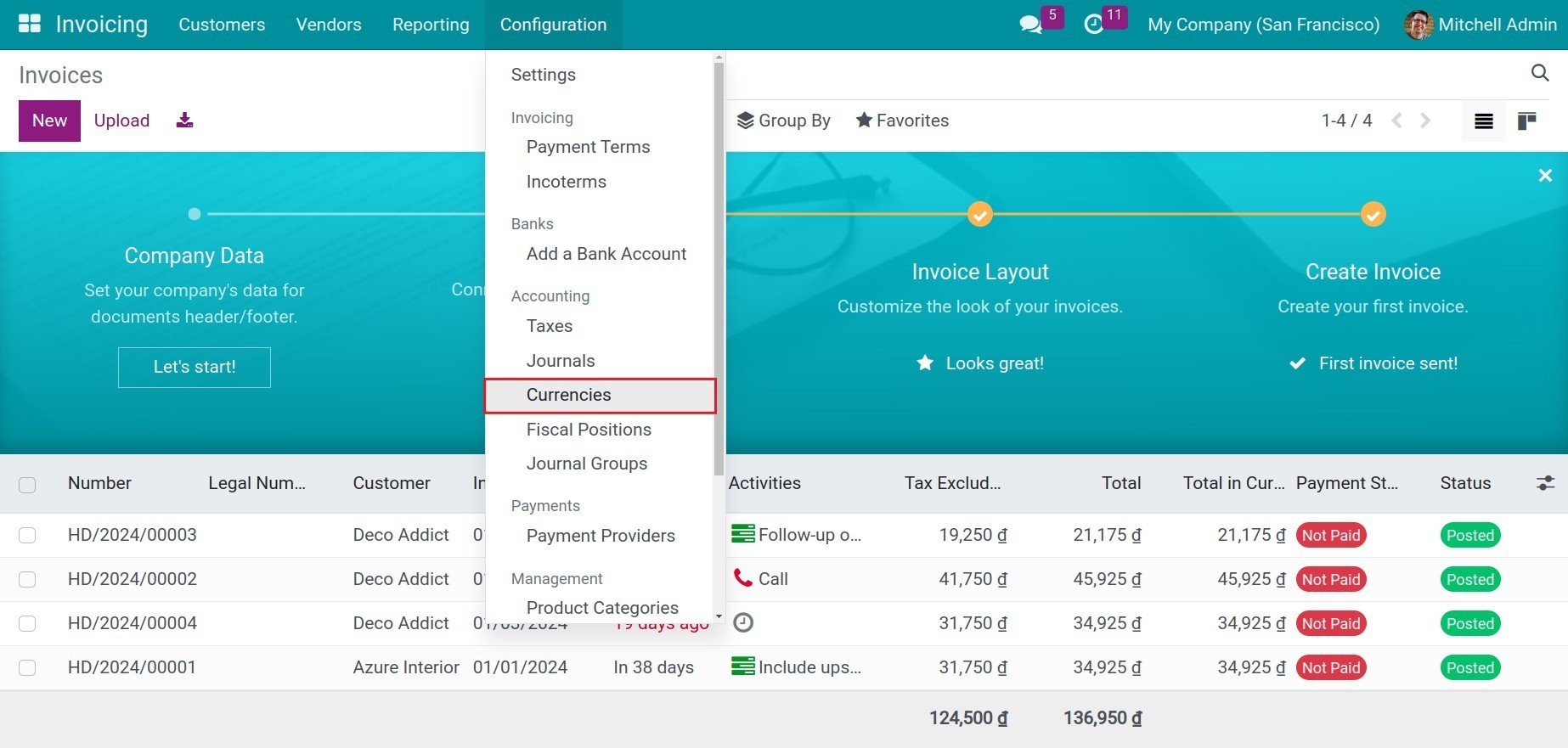
Choose a currency from the list, and press Active. On this view, you need to update the exchange rate for each currency that your company uses.
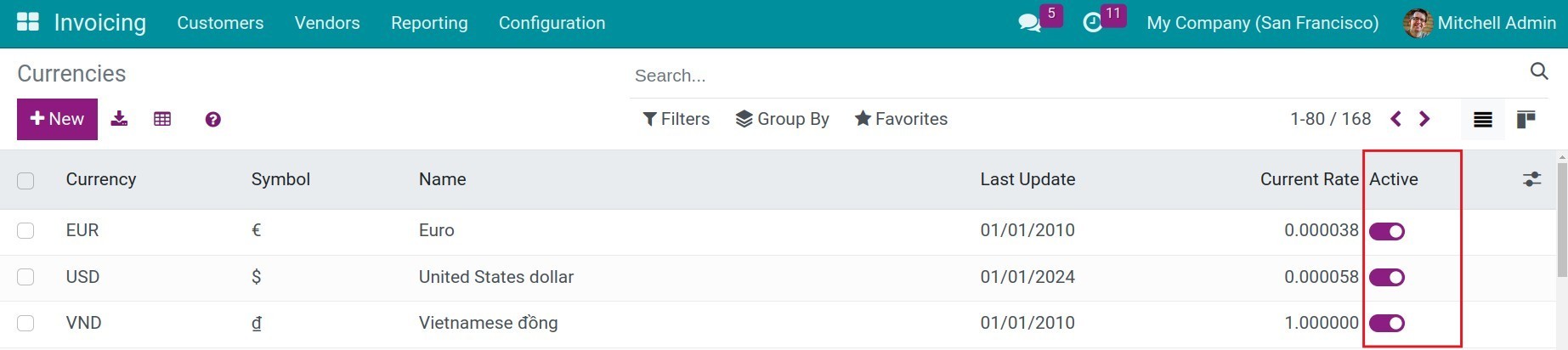
Apply foreign currencies in sales¶
The sales price will be displayed in your company’s default currency and is configured on each product form.
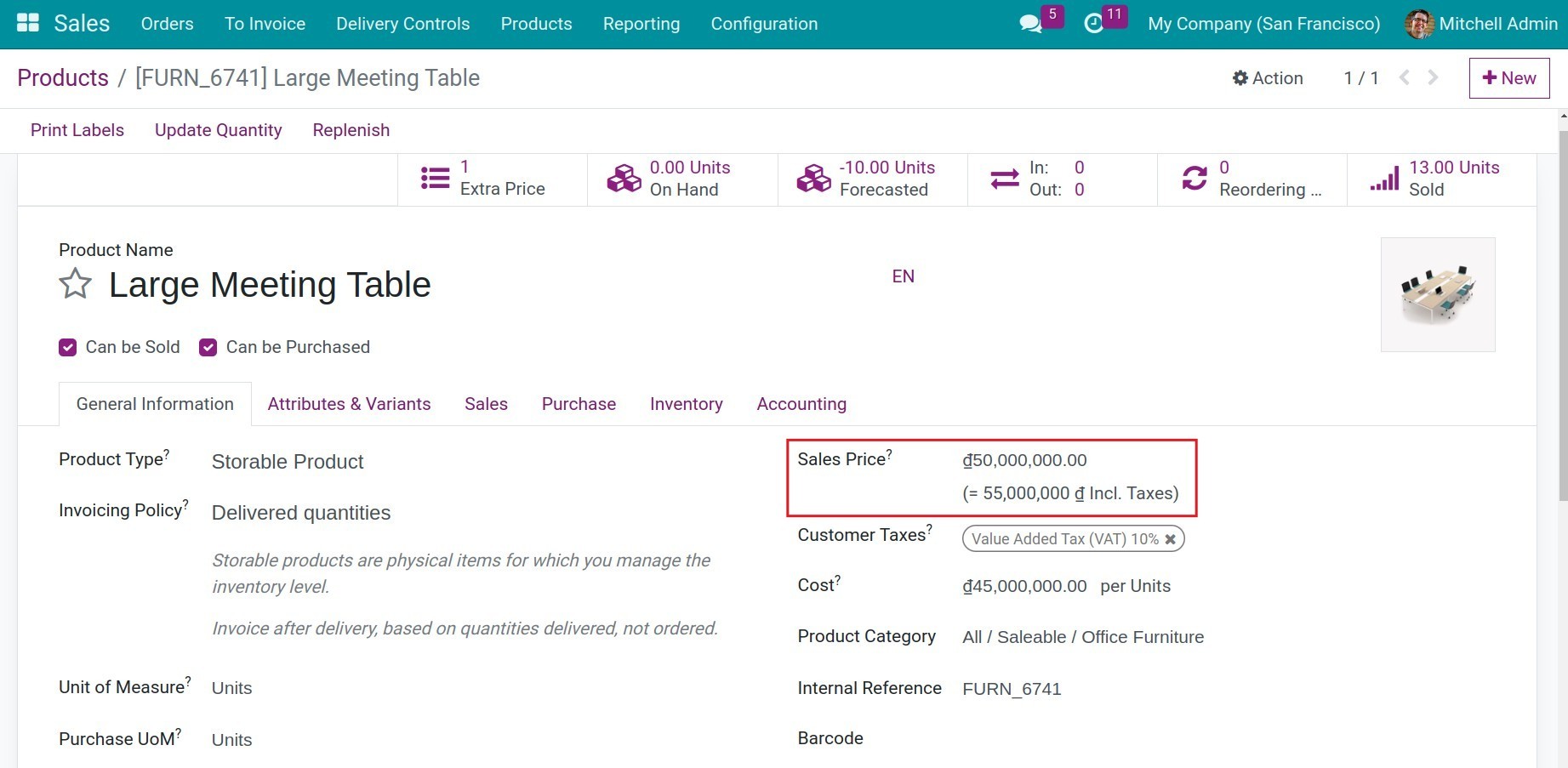
Note
To set the main currency of the company, you navigate to Invoicing > Configuration > Settings, and scroll down to the Currencies section.
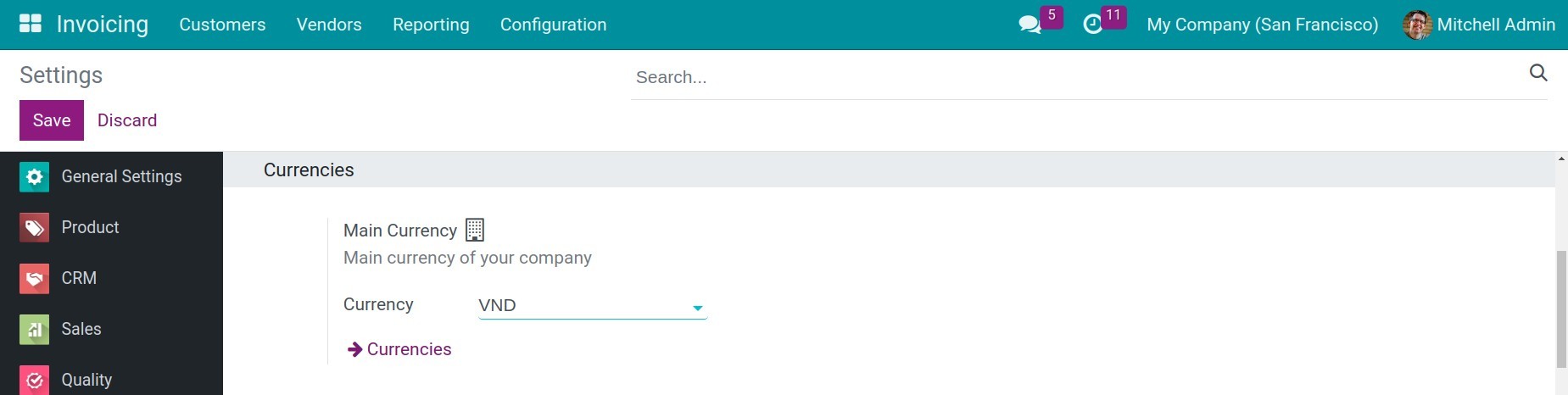
To use a different currency from the one of your company, you need to prepare the pricelist corresponding to the mentioned currency:

Create a sales orders and use the above pricelist. Press Update price to update the pricelist:
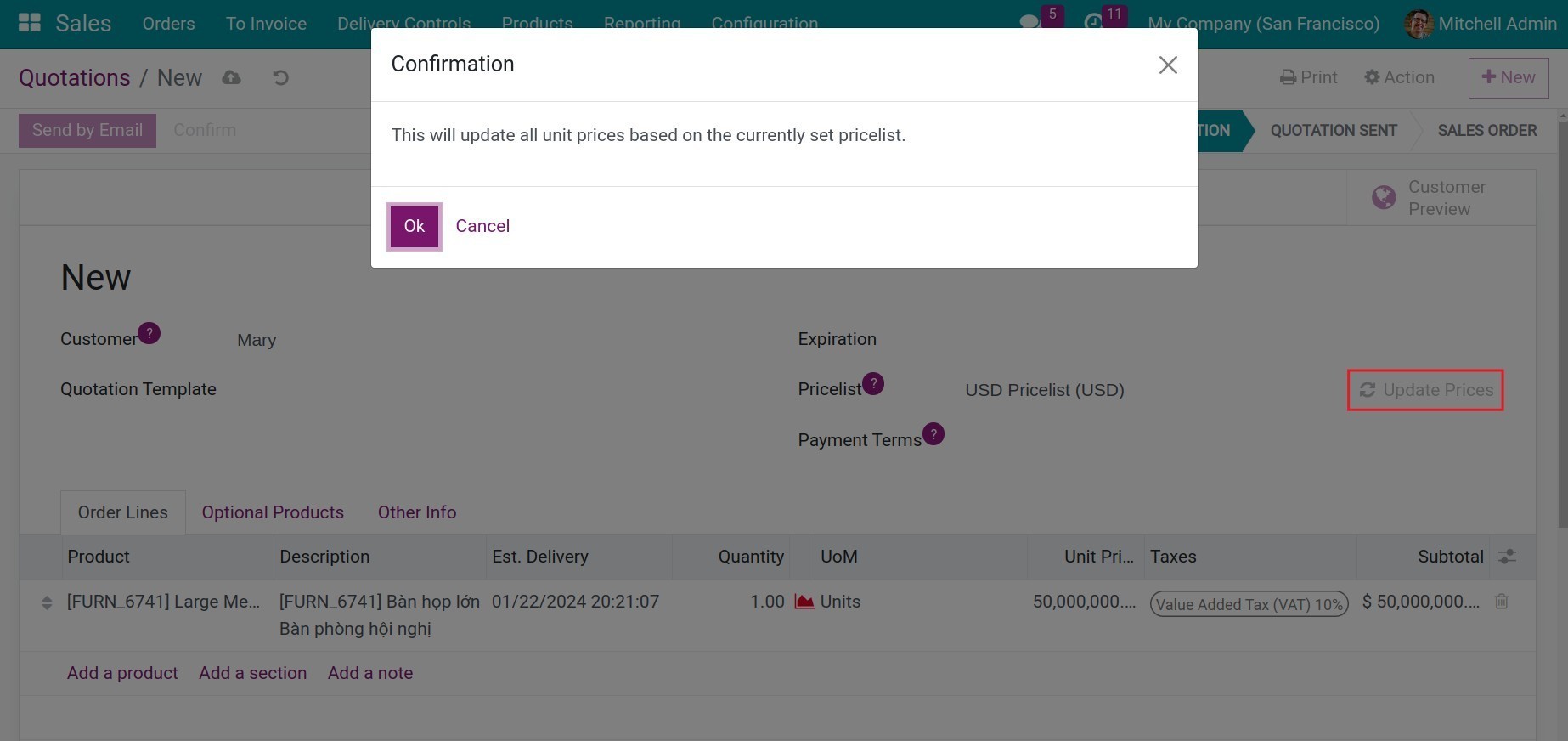
After that, you will see the price on the quotation will be the foreign currency that you want.