Synchronization with Outlook’s Calendar¶
Syncing Viindoo Calendar with Outlook Calendar will help you manage your tasks more easily, avoiding missing important events.
Get Outlook Keys¶
First you need to sign up for a Microsoft Azure account at https://azure.microsoft.com. Note to register with the Outlook account you want to sync, then access the link: https://portal.azure.com.
The screen displays as follows, click the View button in the Manage Azure Active Directory option:
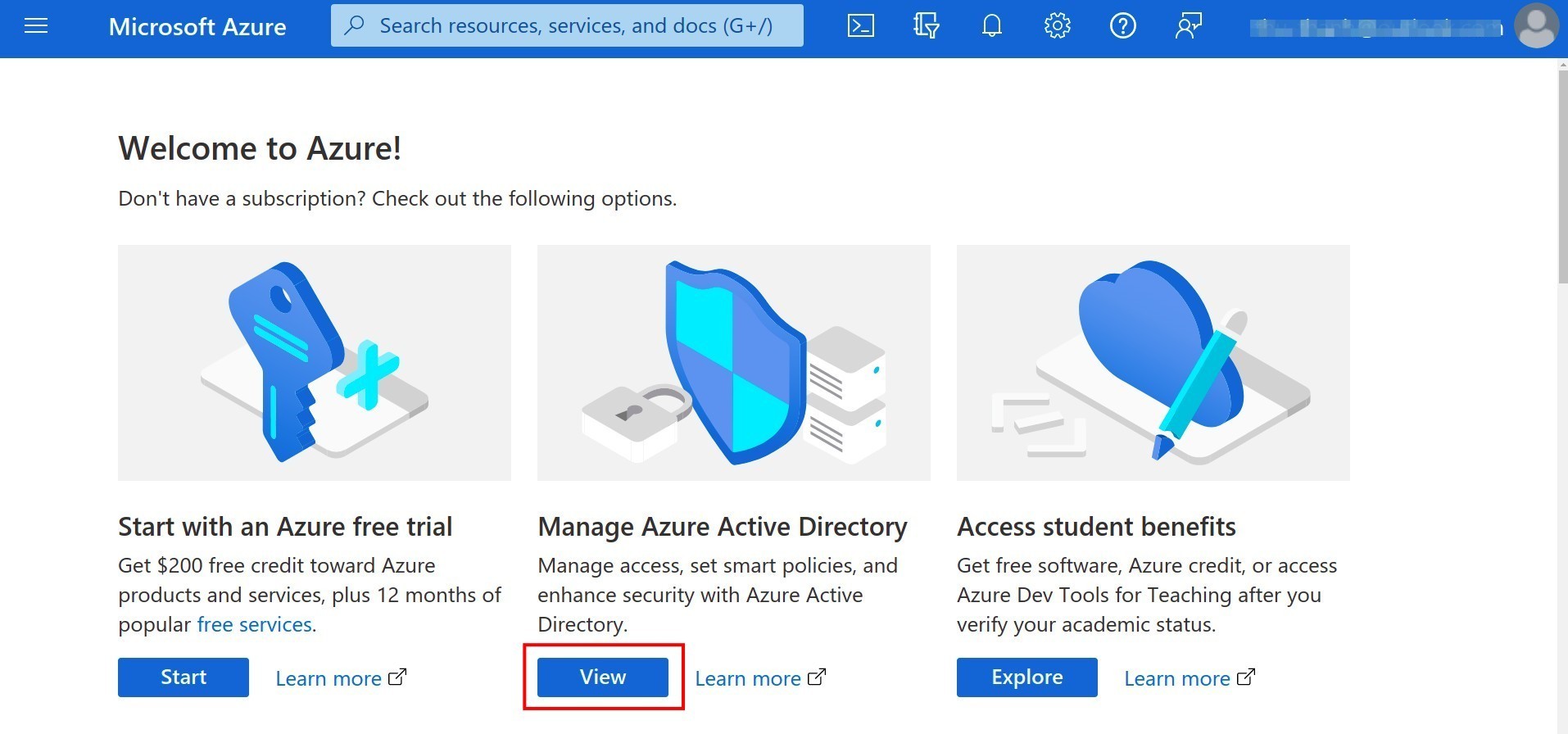
In the menu bar, select App registrations > New registration.
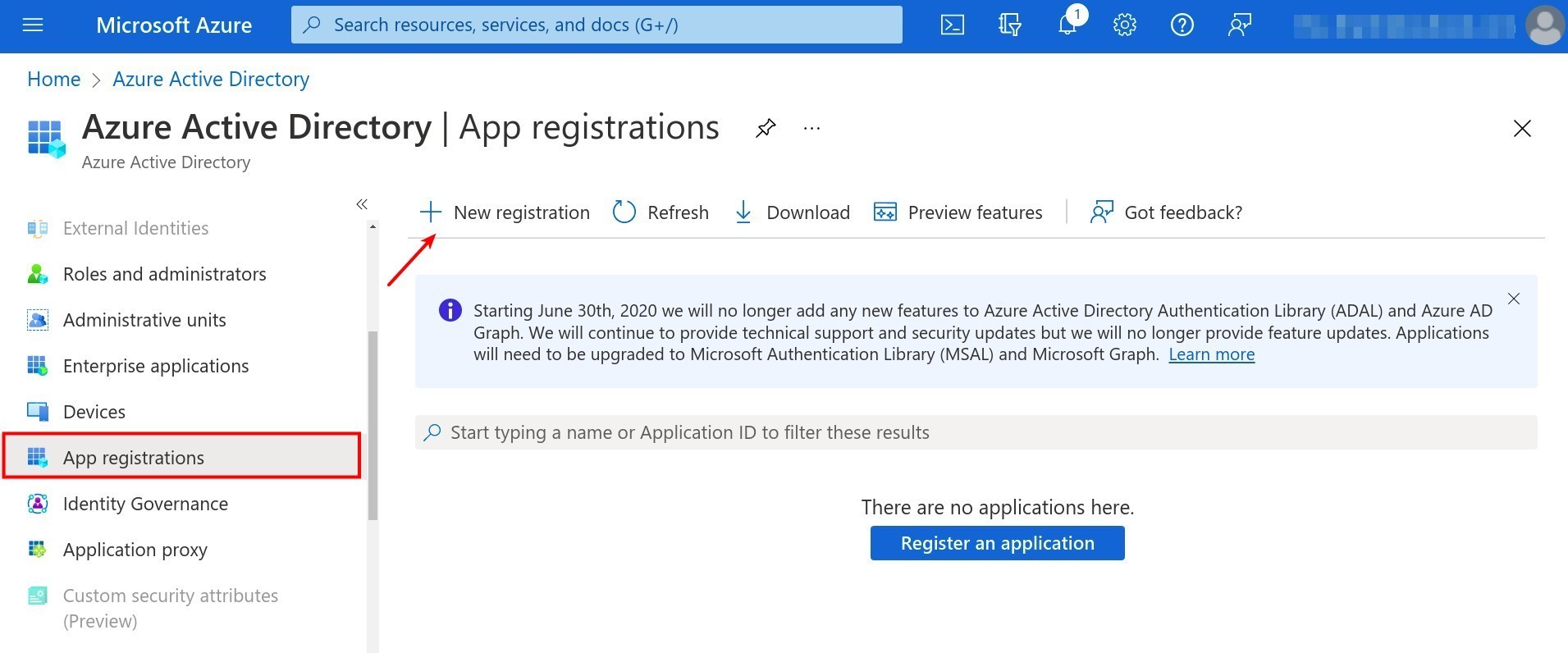
The screen displays the Register an application view, let’s name the application. Then, check the box of Accounts in any organizational directory (Any Azure AD directory - Multitenant) and personal Microsoft accounts (e.g. Skype, Xbox), click on Register.
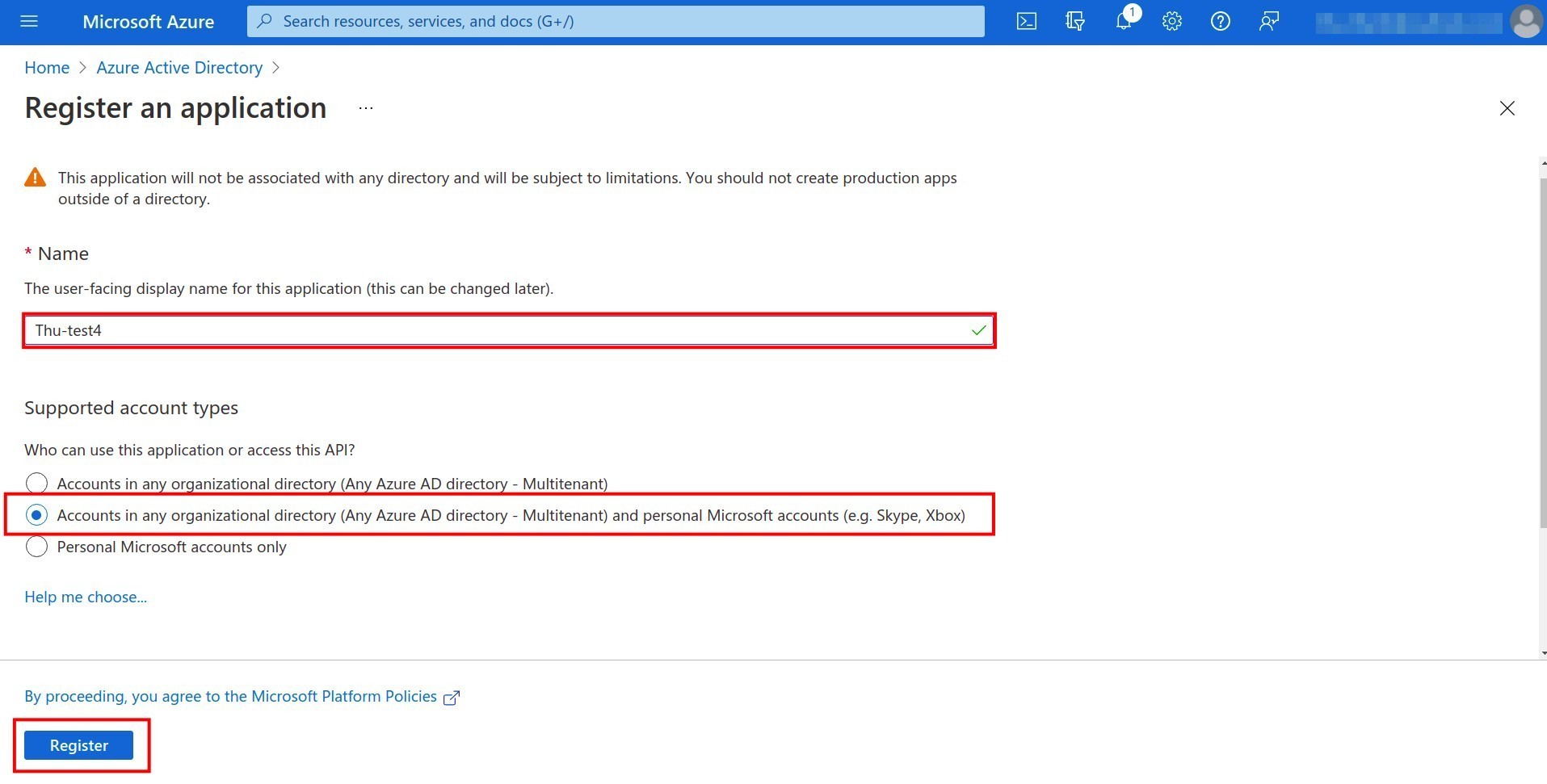
After clicking Register, you will see the Application (client) ID - this is the Client ID you need to save to set up Outlook Calendar synchronization on the system. You click Add a Redirect URI.
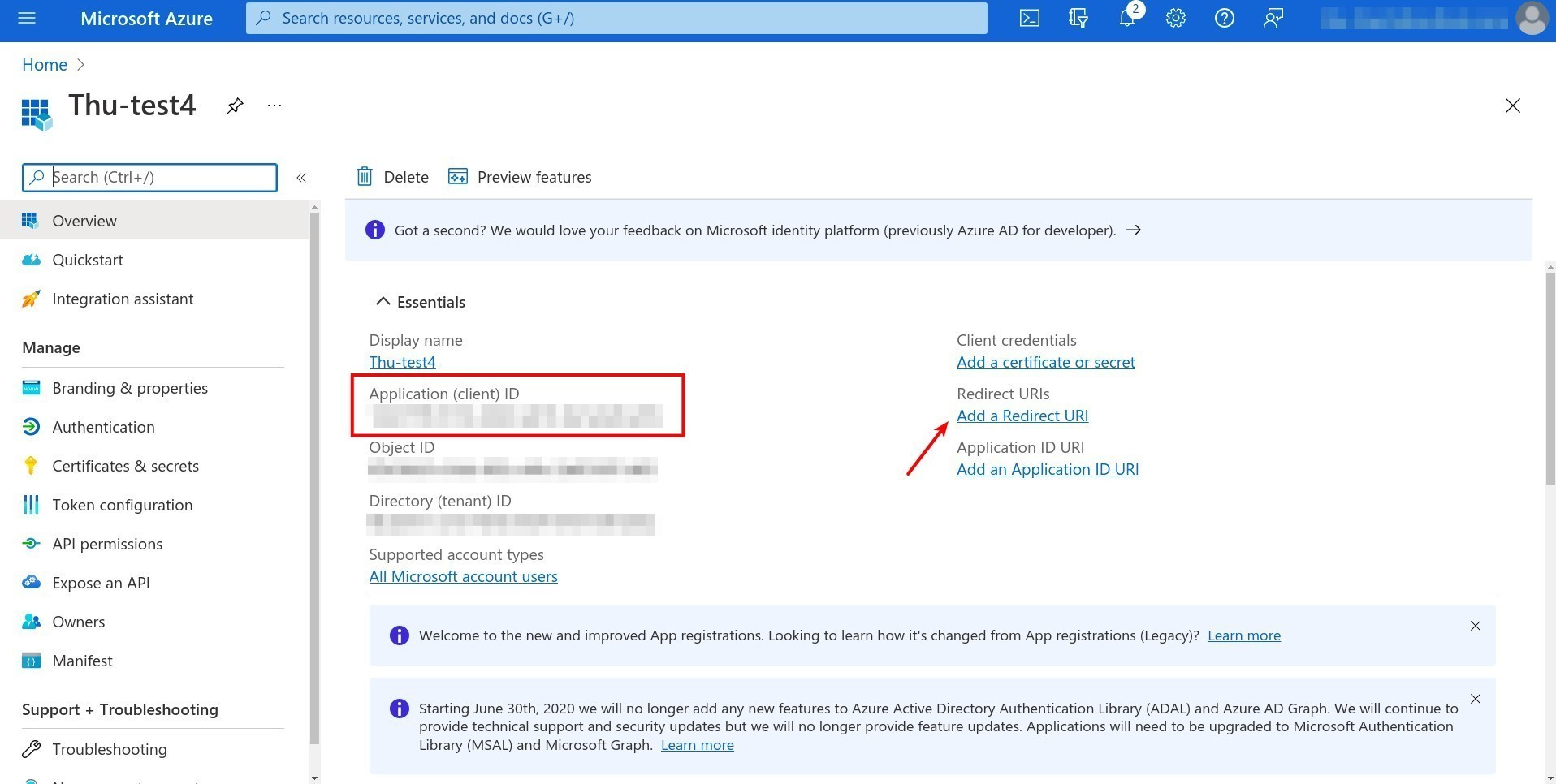
Go on to click Add a platform > Web to set up the platform.
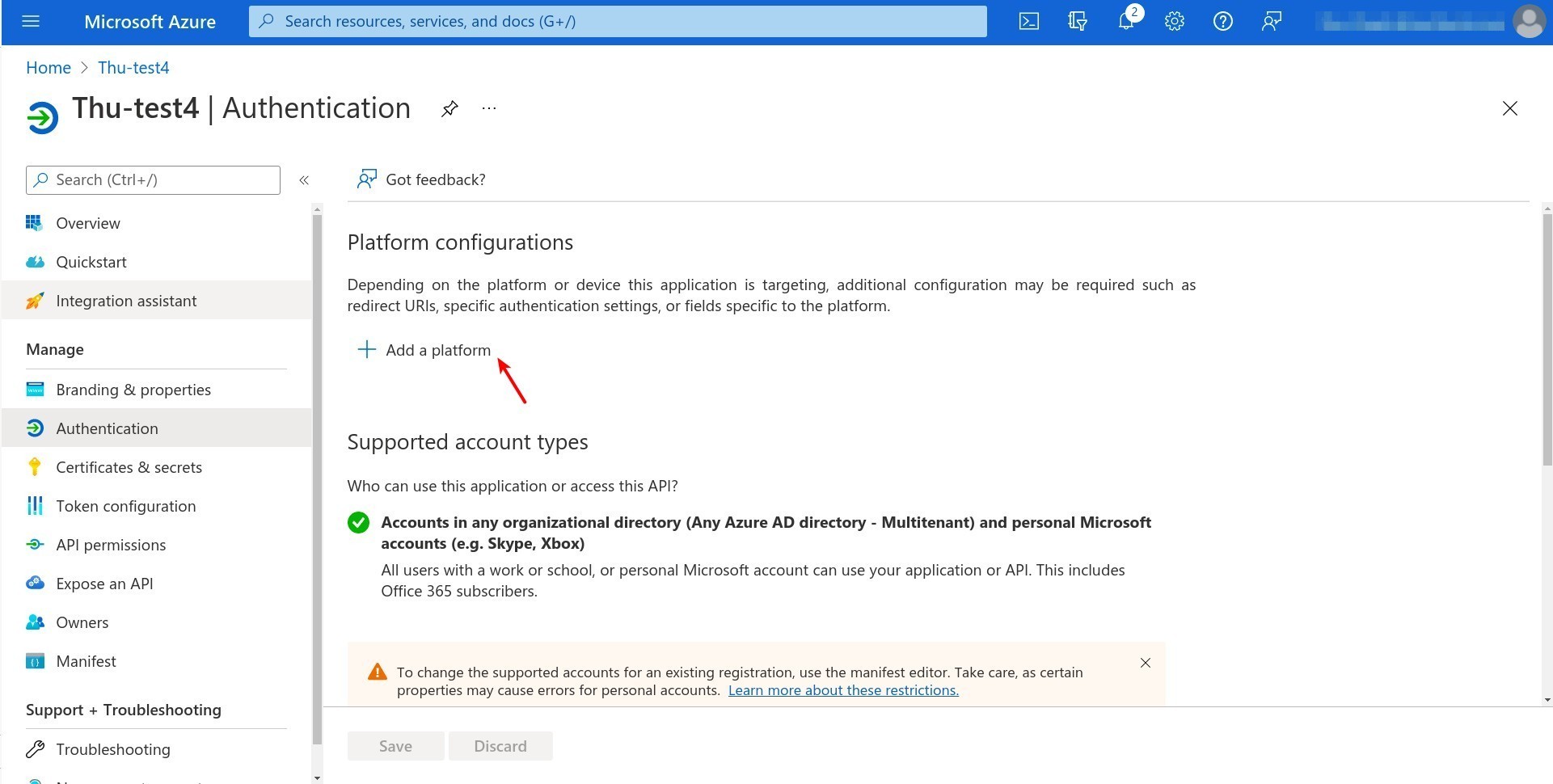
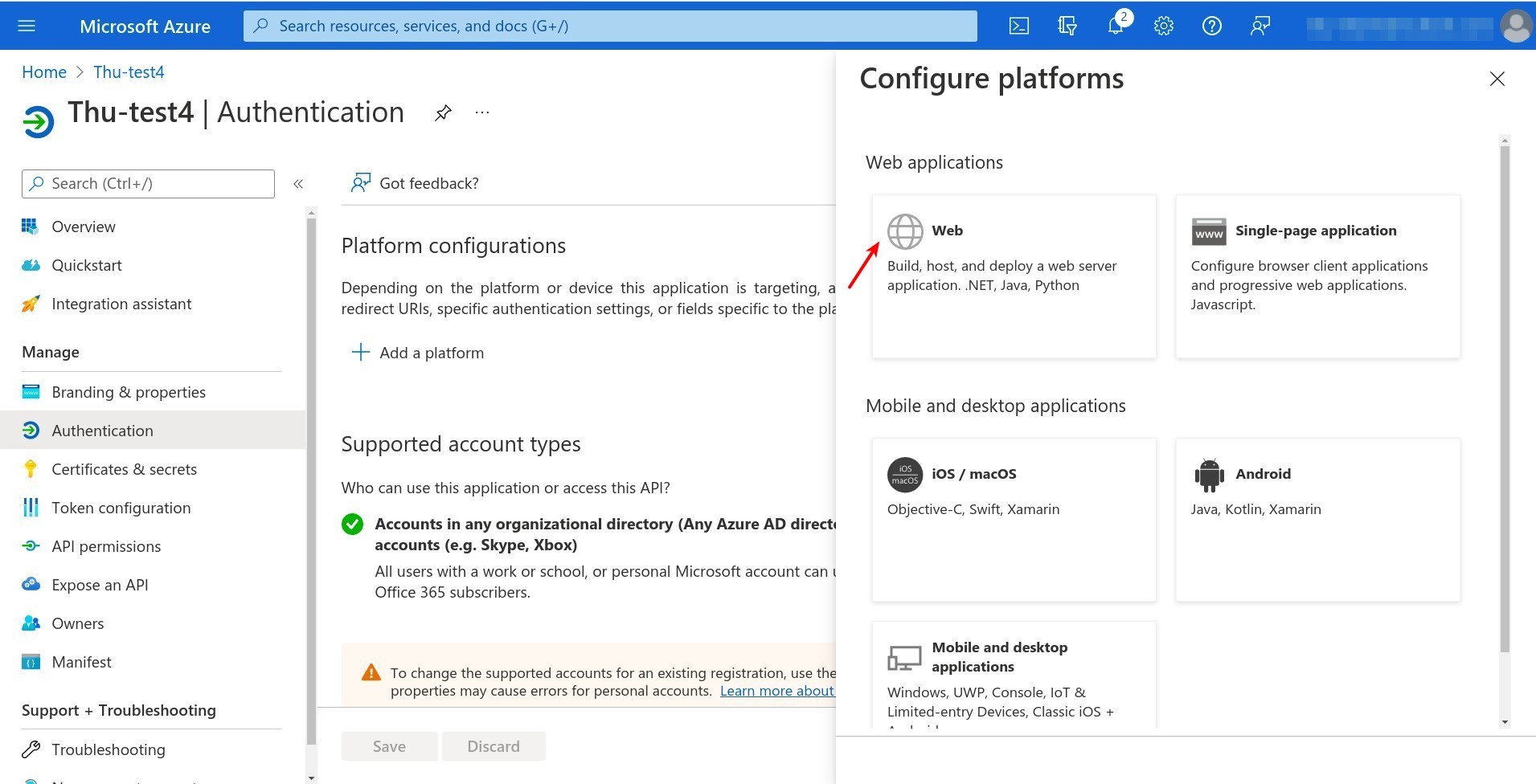
At Redirect URIs, enter the system link with the string “/microsoft_account/authentication”. Then click on the Configure button.
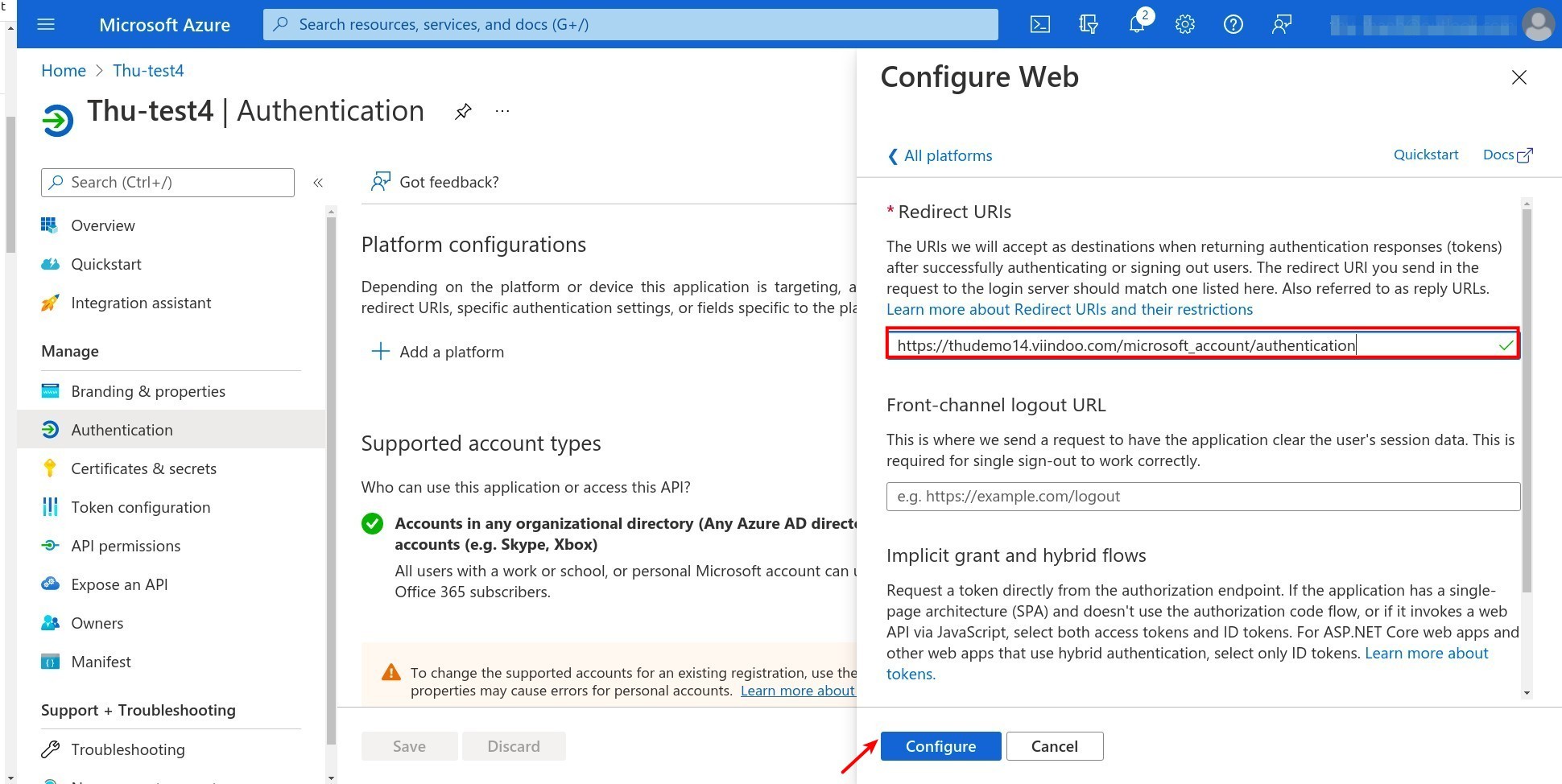
The screen shows the URIs you have configured. Continue to select Certificates & secrets > New client secret to add Client secret.
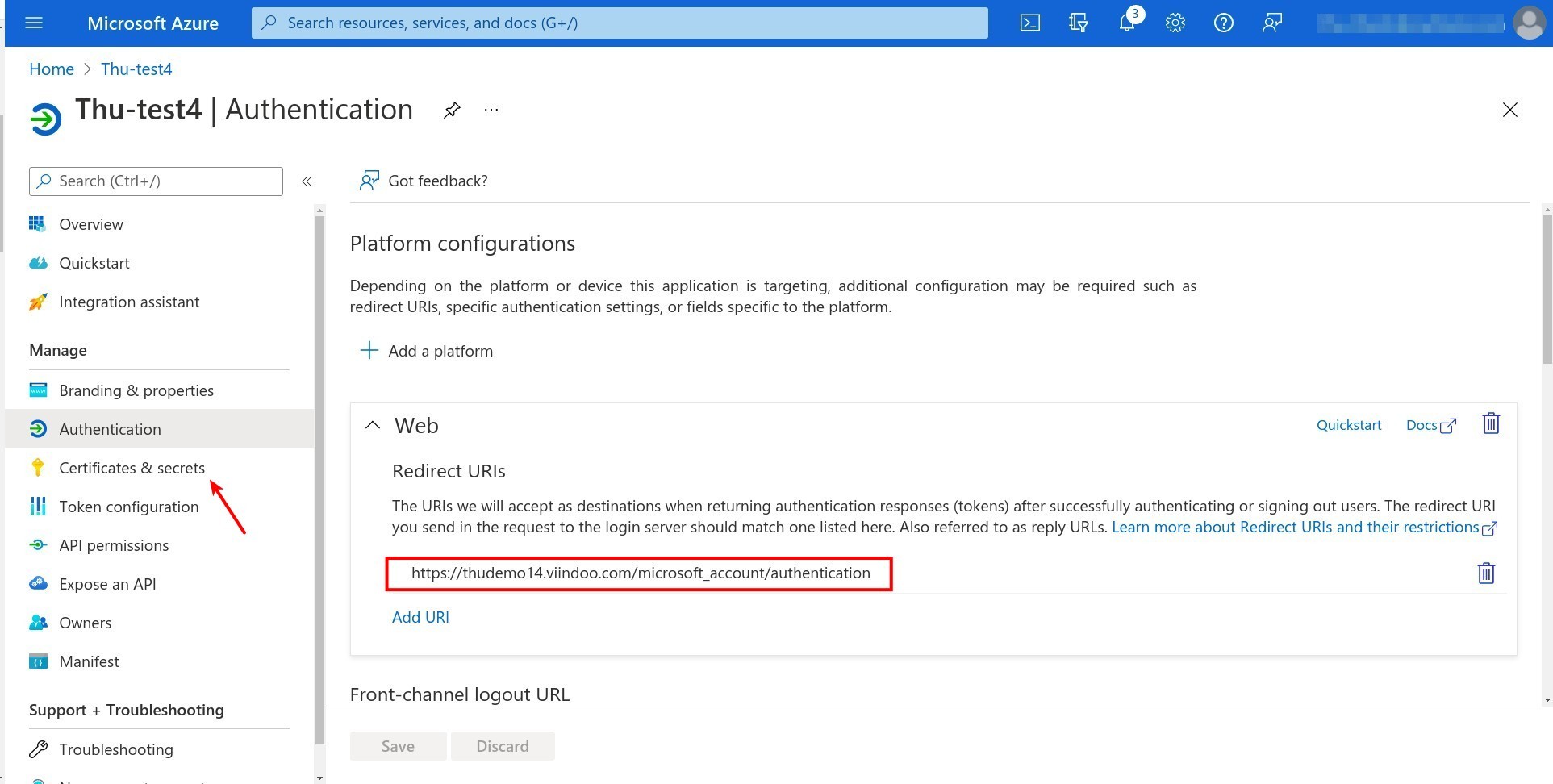
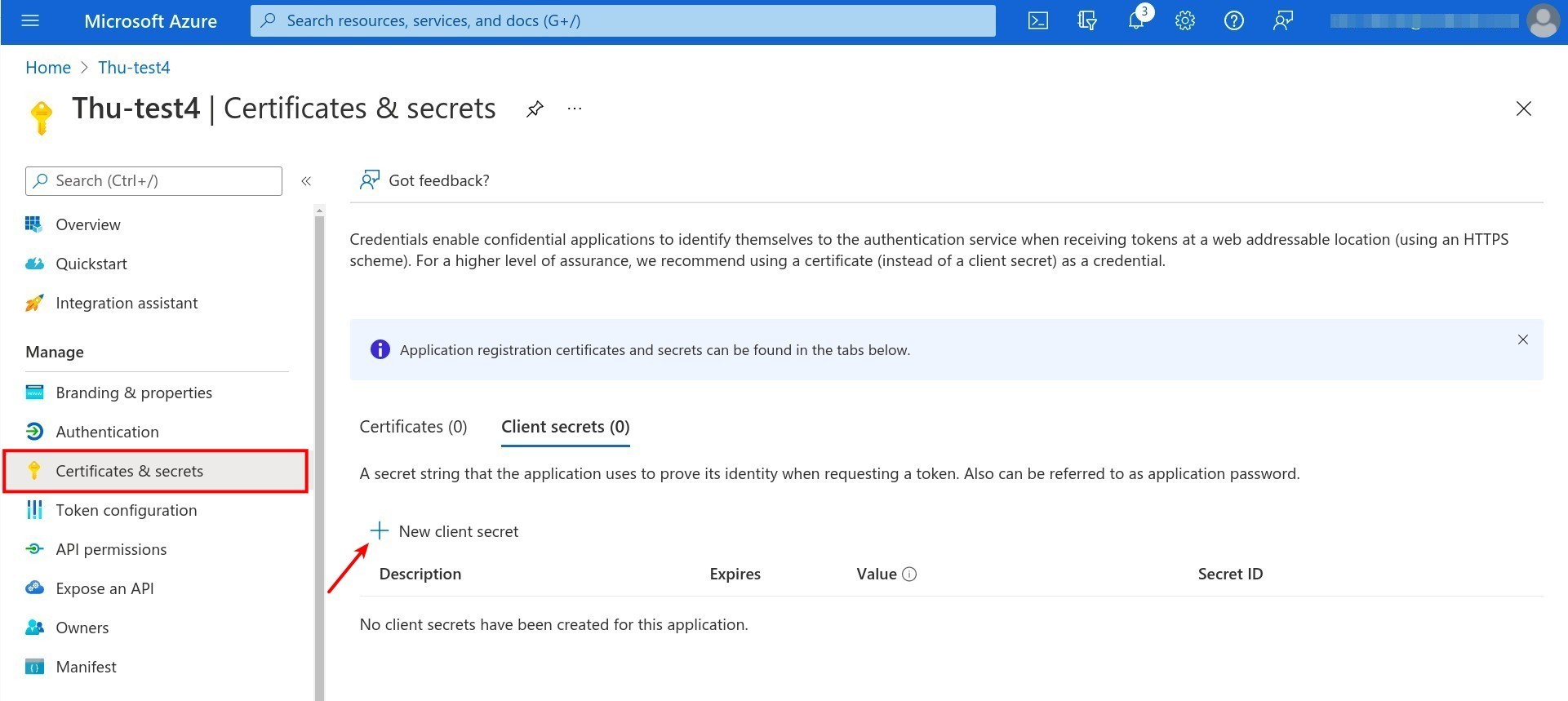
On the Add a client secret view, enter a description for the Client secret, select Expires as Recommend: 6 months, and then click Add.
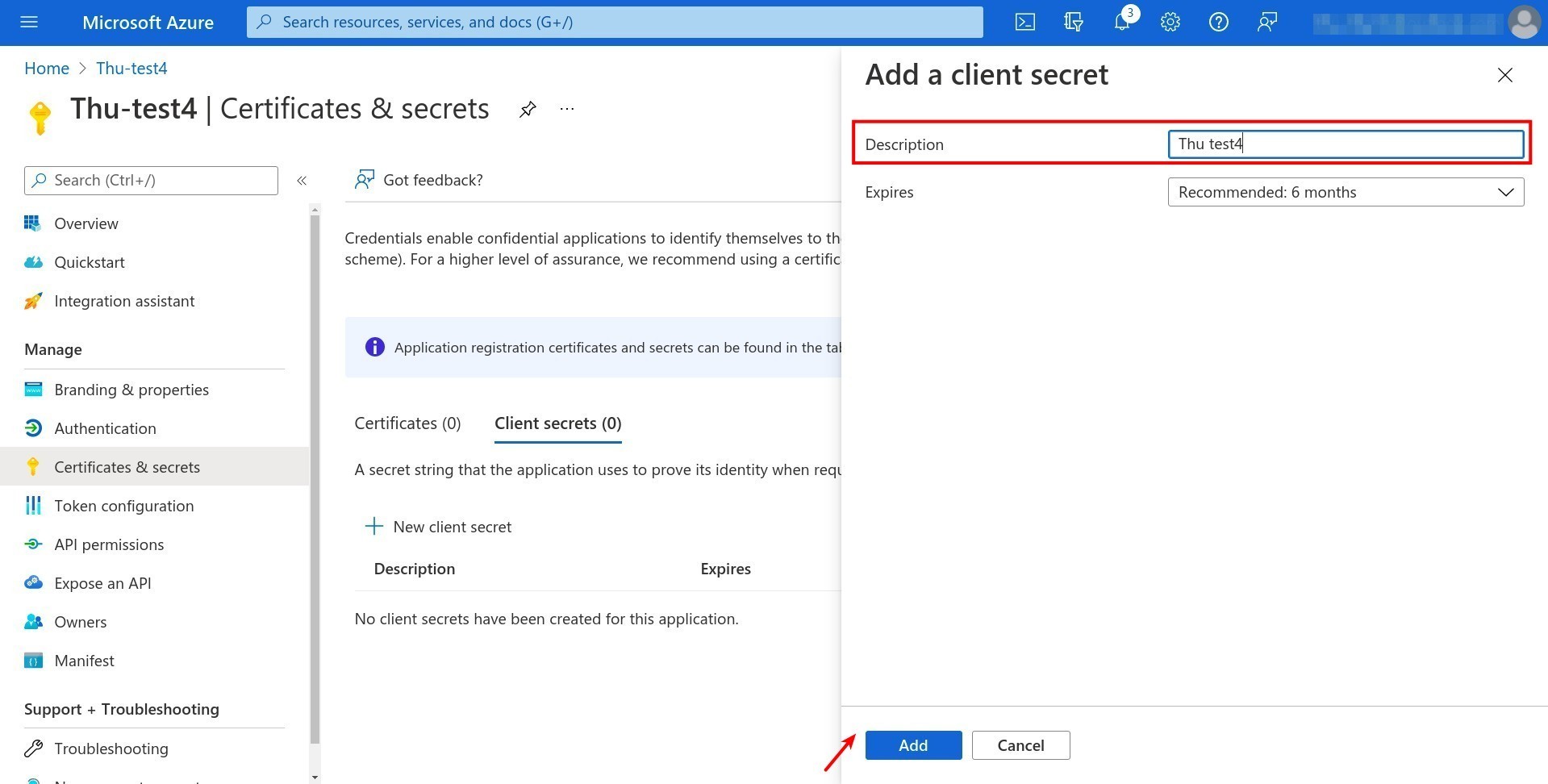
After you add the client, the screen shows the Client secret view. The Value here is the Client Secret you need to save to set up Outlook Calendar synchronization on the system.
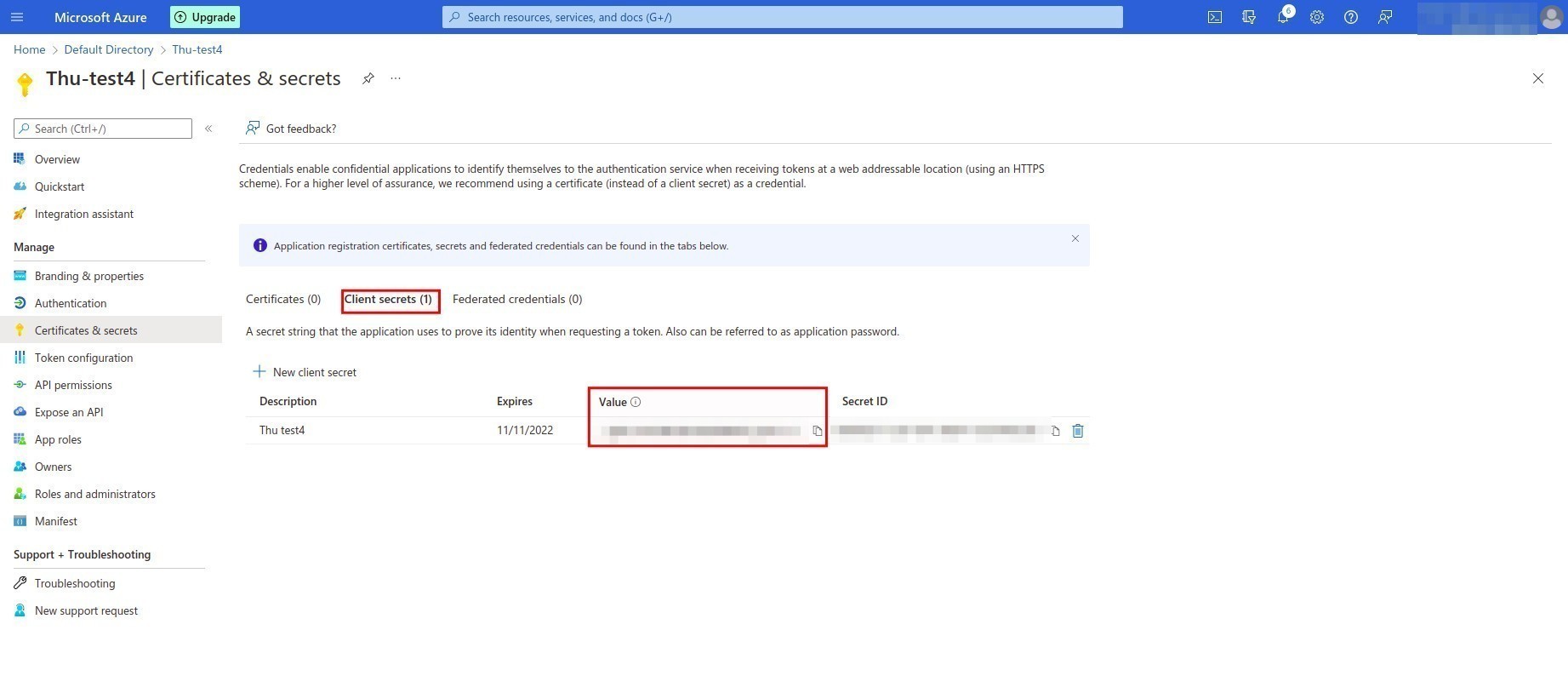
Note
The Value appears only once, so you need to save it if you want to reuse it.
Installation and Synchronization configuration¶
To sync the calendar in Viindoo with the Outlook calendar, you need to install the Outlook Calendar module (microsoft_calendar).
On Viindoo system, access Apps, enter the keyword “Outlook Calendar” in the search box and then click Install.
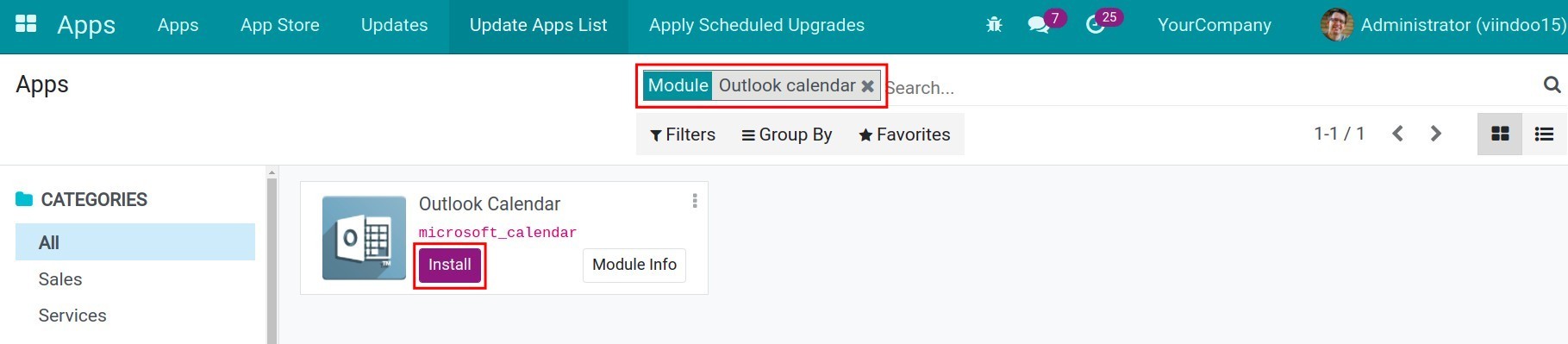
After the Outlook Calendar is installed, you access the Settings, activate the Outlook Calendar feature, enter the Client ID and the Client Secret, which is Application (client) ID and Secret ID you have set up before.
Hit the Save button to finish.
Sync Viindoo Calendar with Outlook Calendar¶
You access the module Calendar > Outlook.
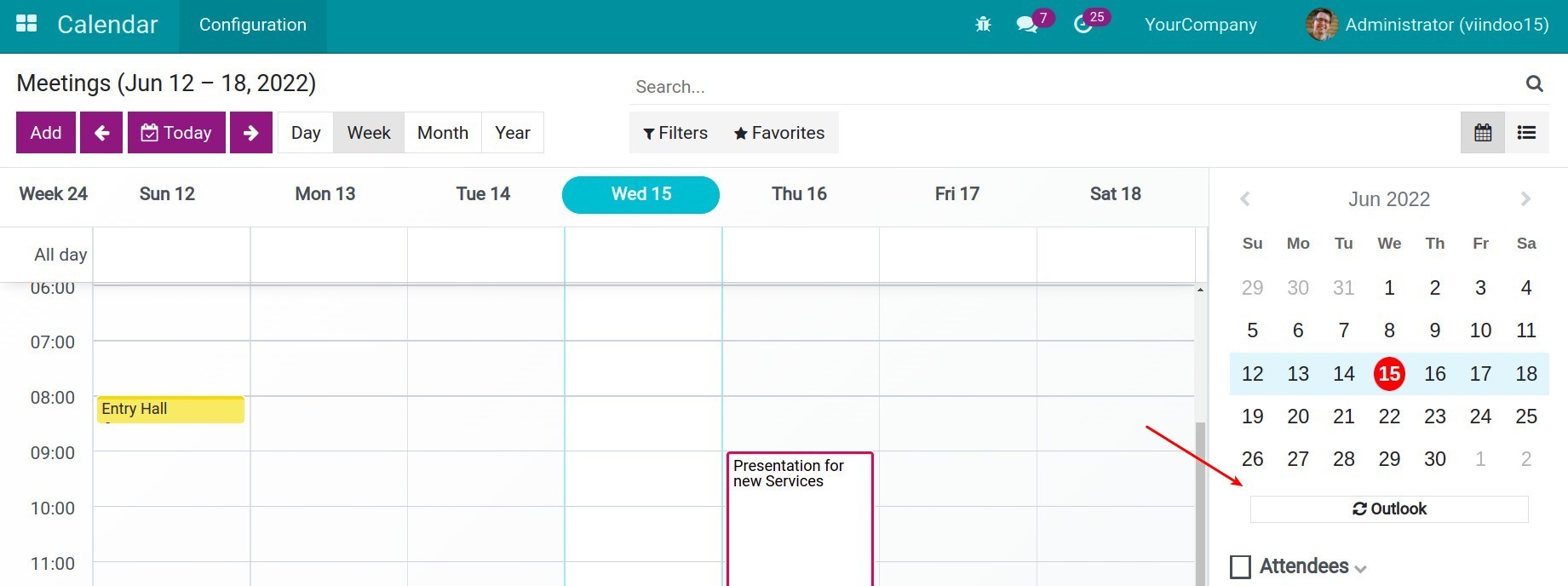
Now you will be redirected to Outlook, click Ok.
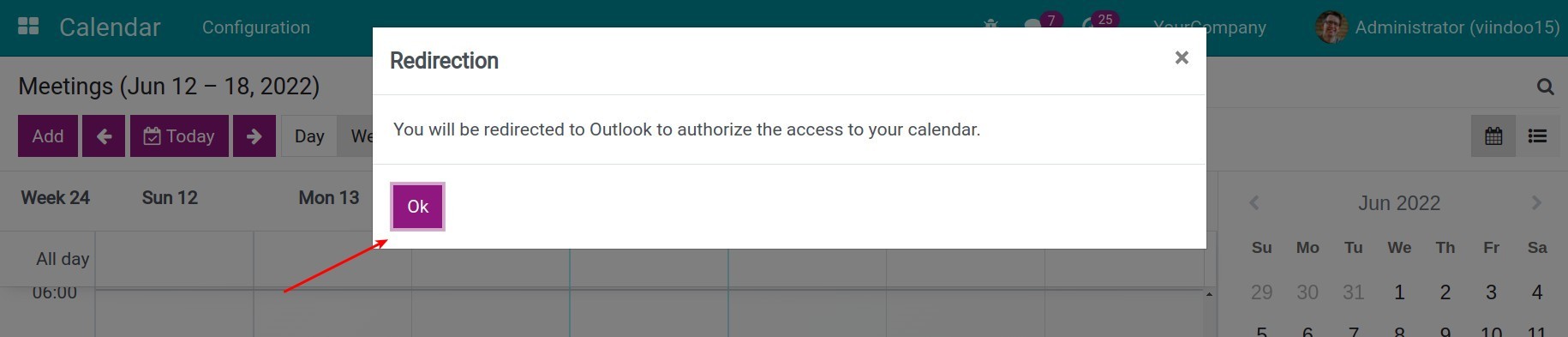
Sign in with your Microsoft account, then click Next.
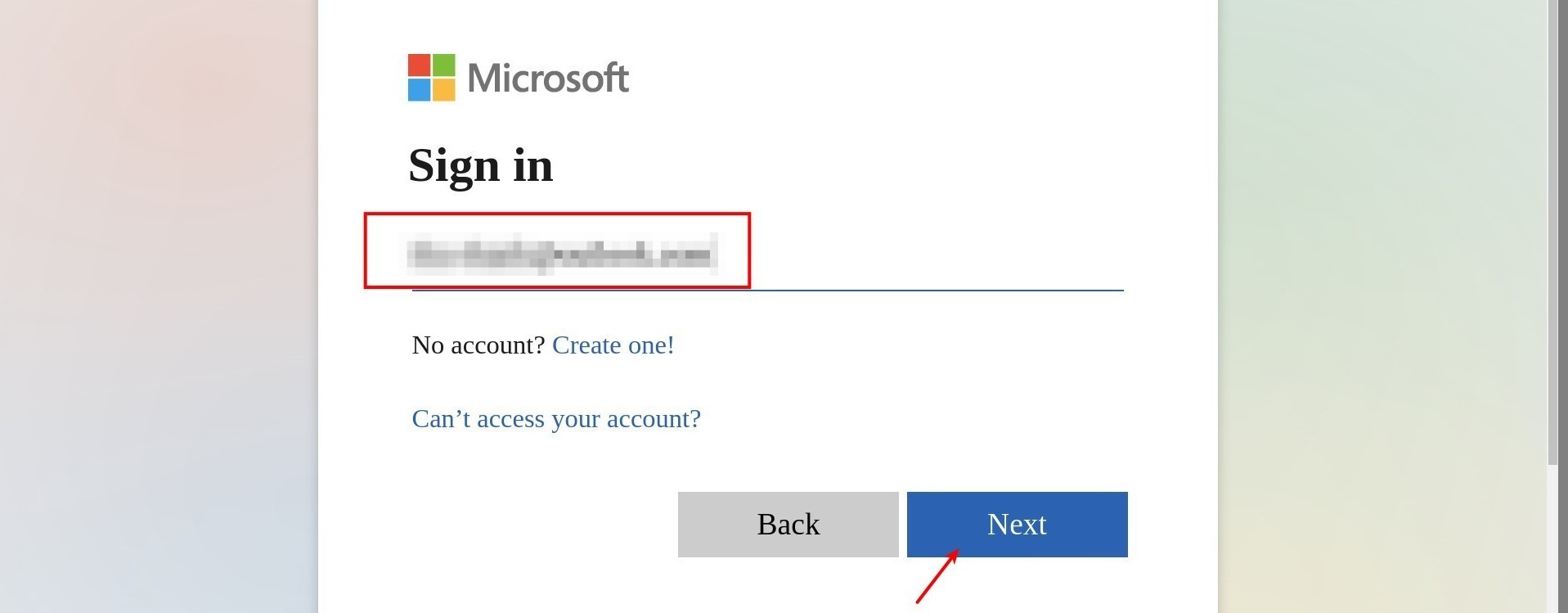
You should read the terms of access carefully before clicking Yes to agree.
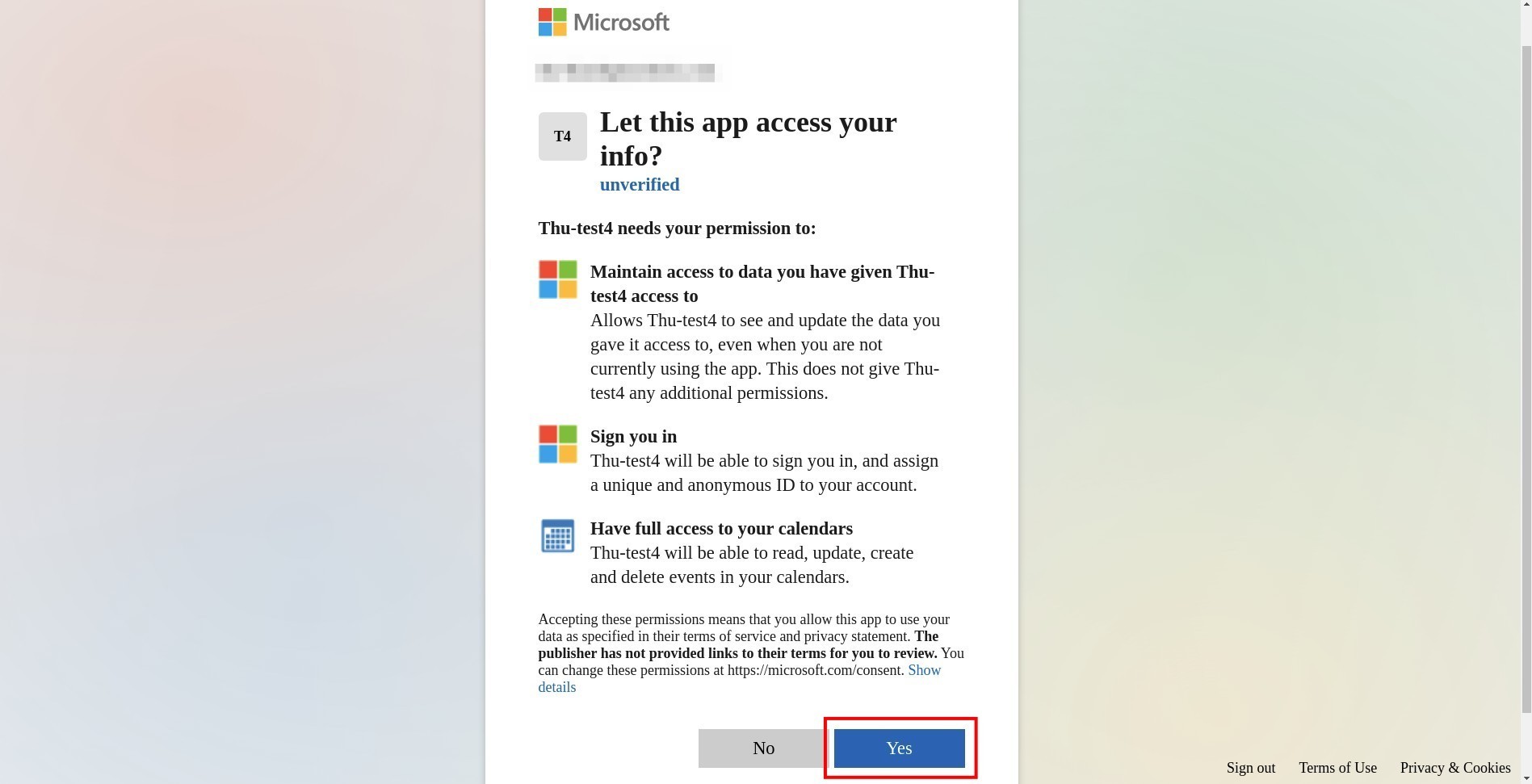
Now you will be redirected to Viindoo system. The Calender in the system is synced with Outlook Calendar. Every meeting that is created in Viindoo will be displayed in your Outlook Calendar and vice versa.
See also
Related article
Optional module