Create Bookings¶
Preparation Checklist¶
Shipment Prerequisites¶
Confirm the shipment already contains:
Cargo information (packages or cargo detail lines).
A selected carrier.
Route and locations (origin and destination).
Estimated schedule (ETD and ETA).
Note
Fill in the shipment completely first—the booking will inherit those details and save you time.
How to Start¶
Bookings always come from an existing shipment; there is no standalone “new booking” button.
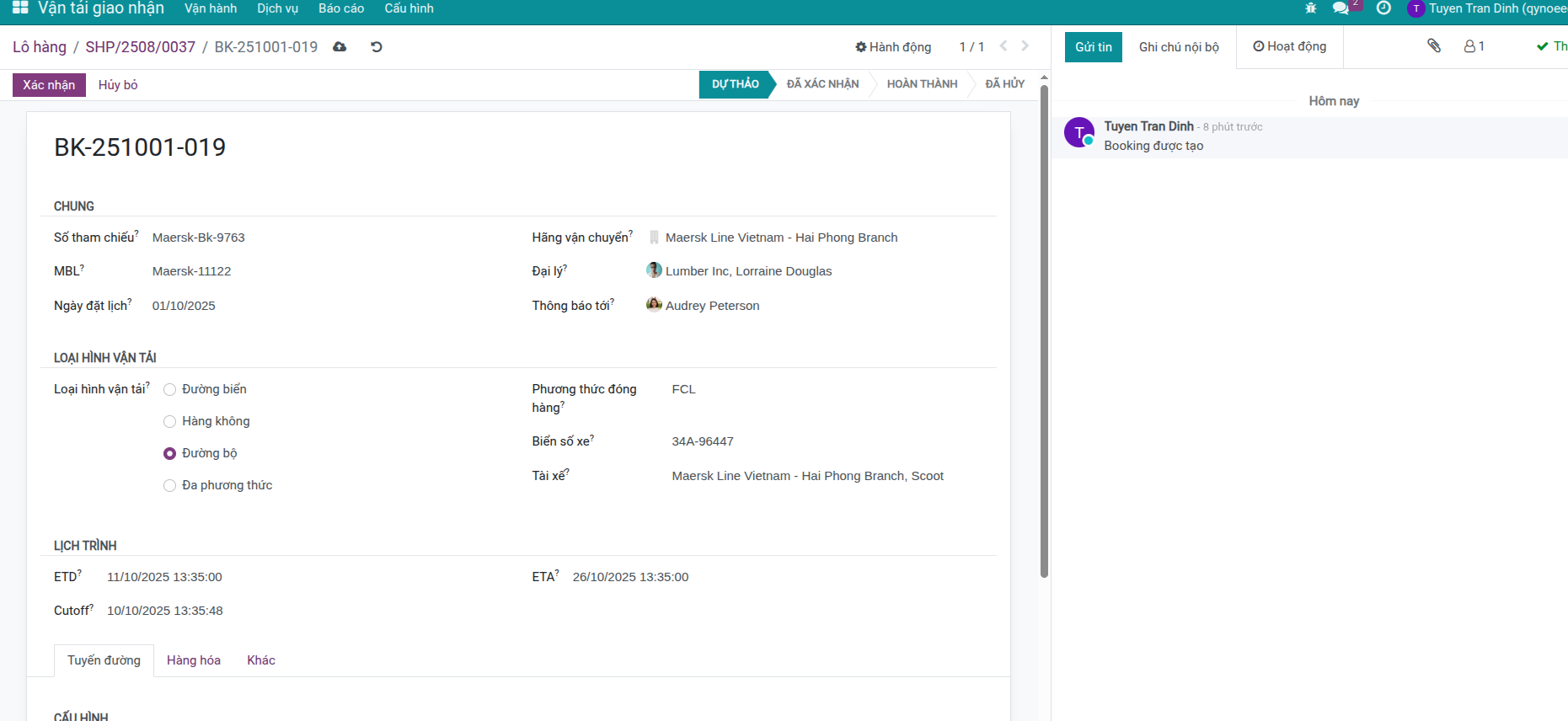
Entry Points and Creation Methods¶
Access Shipments That Need Booking¶
Launch the booking wizard after opening the correct shipment. Two quick entry points:
From the sales order: Open the confirmed sales order and click the Shipment smart button to open its shipment.
From the shipment menu: Navigate to Freight Forwarder > Operations > Shipments, search for the shipment that still needs space, and open it.
Booking from the Shipment Form¶
Open the shipment that needs a booking.
Click the Booking button.
Viindoo creates the booking using the current shipment data.
Tip
One shipment can hold several bookings—one for each carrier or voyage—especially when the route contains multiple legs.
Automatic Booking Logic¶
How the System Builds Bookings¶
When you click Booking, Viindoo analyses the shipment and follows three core principles:
Identify packages needing booking: Only items marked as pending booking are included; confirmed packages stay untouched.
Group by carrier and route: Packages sharing the same carrier and leg combination are grouped to minimize the number of bookings.
Optimize the output: The system decides whether a single booking or multiple bookings make sense, depending on how many legs and carriers exist.
Results by Shipment Type¶
Single-leg shipments receive one booking covering the whole journey.
Multi-leg shipments get one booking per carrier (or a combined booking if the same carrier handles every leg).
Packages already booked are skipped so you never double-book space.
Real-World Examples¶
Single-leg shipment
You need to move 3x40ft containers from Cat Lai Port (Ho Chi Minh City) to Long Beach Port (USA) with Maersk.
Result: Viindoo creates one booking that contains all three containers.
Multi-leg shipment with different carriers
A shipment has three legs:
Leg 1: Pickup from the customer’s warehouse to the port (land – Company A)
Leg 2: Ocean transport (Maersk)
Leg 3: Delivery to the consignee warehouse (land – Company B)
Result: The system creates three separated bookings, one per carrier.
Adding a container after confirmation
You confirmed a booking for two containers. Later, the customer adds one more container to the shipment.
Result: After updating the shipment and clicking Booking again, Viindoo creates a new booking only for the extra container, keeping the confirmed booking untouched.
Booking Types¶
Single Leg Booking¶
Single Leg Booking is a booking for one direct transport using a single method.
Characteristics:
Only one carrier.
Simple transport information: origin, destination, schedule.
Suitable for straightforward routes like direct sea freight or direct air freight.
- Example:
Booking a 40ft container from Cat Lai Port (HCMC) to Long Beach Port (USA) by sea.
Multiple Leg Booking¶
Multiple Leg Booking is a booking for several transport legs, potentially handled by different carriers.
Characteristics:
Links with multiple route legs.
Each leg can have its own carrier.
Works for complex routes that require several stages.
- Example:
Leg 1: Pickup cargo from customer warehouse (land - Carrier A)
Leg 2: International sea transport (sea - Carrier B)
Leg 3: Delivery to consignee warehouse (land - Carrier C)
Warning
For multi-leg shipments, if legs share the same carrier, the system creates one combined booking. If carriers differ, each carrier receives its own booking.
Multi-Leg Preparation¶
Before booking a multi-leg shipment, revisit the shipment form and complete:
Enable multi-leg transport in the Other Information tab.
Create route legs in the Route Legs tab. A common pattern is Pickup → Main Carriage → Delivery, but you can define any number of legs.
Fill information per leg: carrier, route, ETD/ETA, origin, and destination.
Allocate cargo to legs so each package or commodity is tied to the correct leg.
Create Multi-Leg Bookings¶
Once the shipment is ready:
Return to the shipment overview.
Click Booking.
Viindoo evaluates the carrier assignments per leg and builds bookings using these rules:
Each leg has a different carrier → One booking per carrier.
Several legs use the same carrier → Those legs are grouped into a single booking.
Mixed situations → A combination of the two rules above.

Tip
Smart grouping reduces the number of bookings to manage, helps you negotiate better rates when a carrier covers multiple legs, and produces clearer cost tracking.
Next Steps¶
See also
Review every field you just populated (or need to adjust later) using Booking Details.
Follow Booking Workflow and Scenarios to send booking requests, confirm carrier responses, reuse rejected bookings, or add extra containers after confirmation.
Need to double-check how the booking syncs back to the shipment? Jump to Booking for Shipments for the shipment operator’s perspective.