Sales Analysis Reports¶
Viindoo Sales report gathers all the information recorded in the Sales app. The reports have all the data and tools to help the managers trace all the information, from overview to the most detailed. The reports can be displayed in pivot; pie, line, and bar charts in real-time, helping the manager allocate resources as well as planing the sales strategies.
Requirements
This tutorial requires the installation of the following applications/modules:
To view the sales dashboard report on the Viindoo software, you access Sales > Reporting and click on Dashboard.
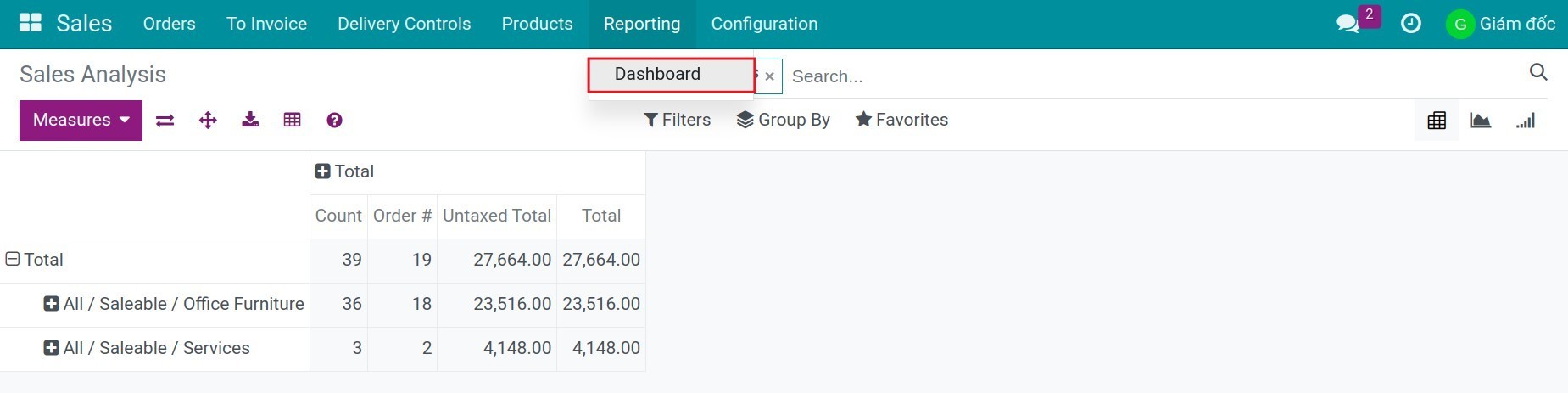
Bar, line, pie chart¶
You can use the features such as filter, grouping, Measures to view reports based on your desired criteria. To view the report in the form of a graph, you click on the graph icon at the top-right corner of the screen, and then click on the type of chart you want to see at the top-left corner of the screen.
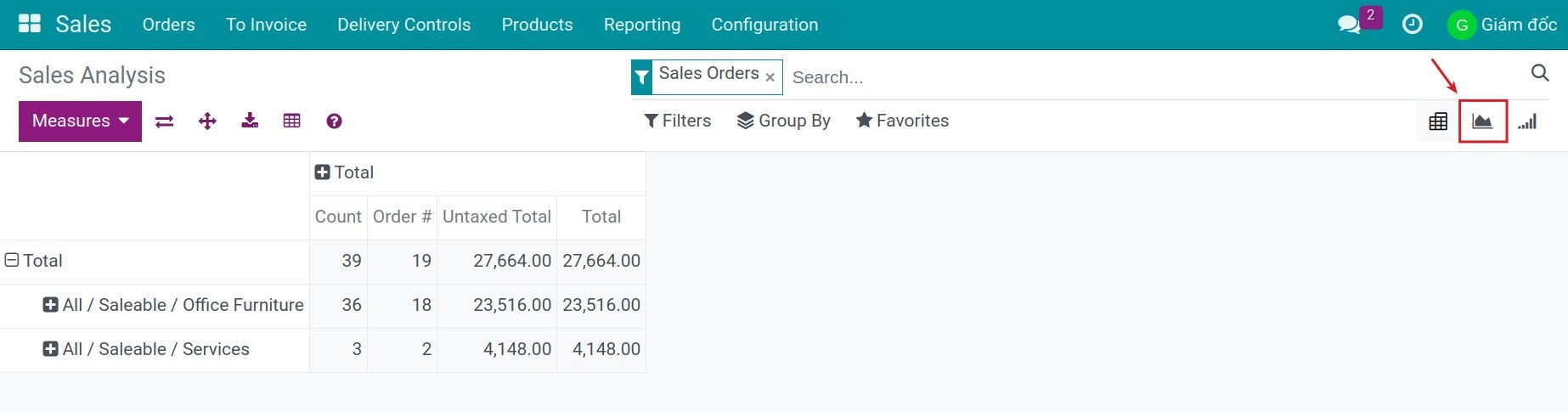
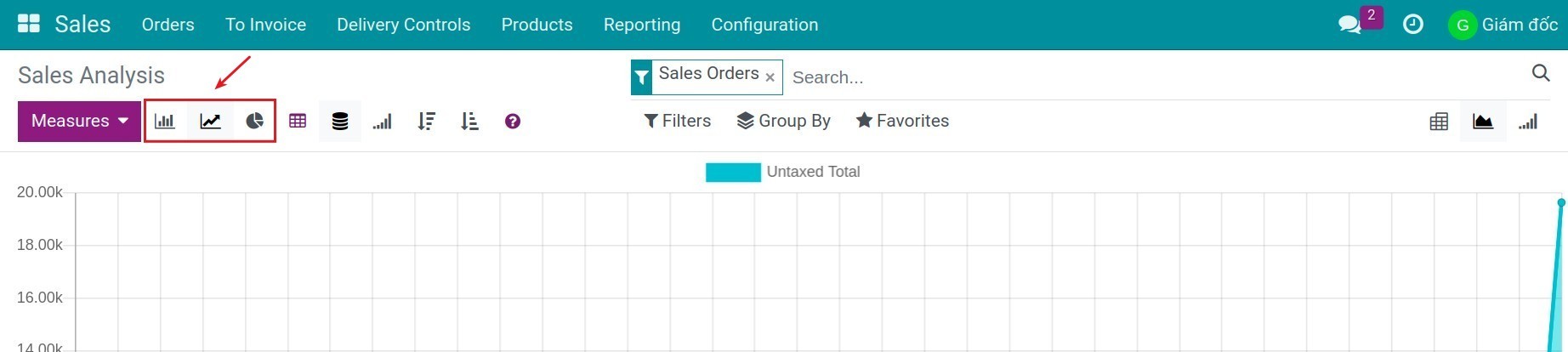
Bar chart¶
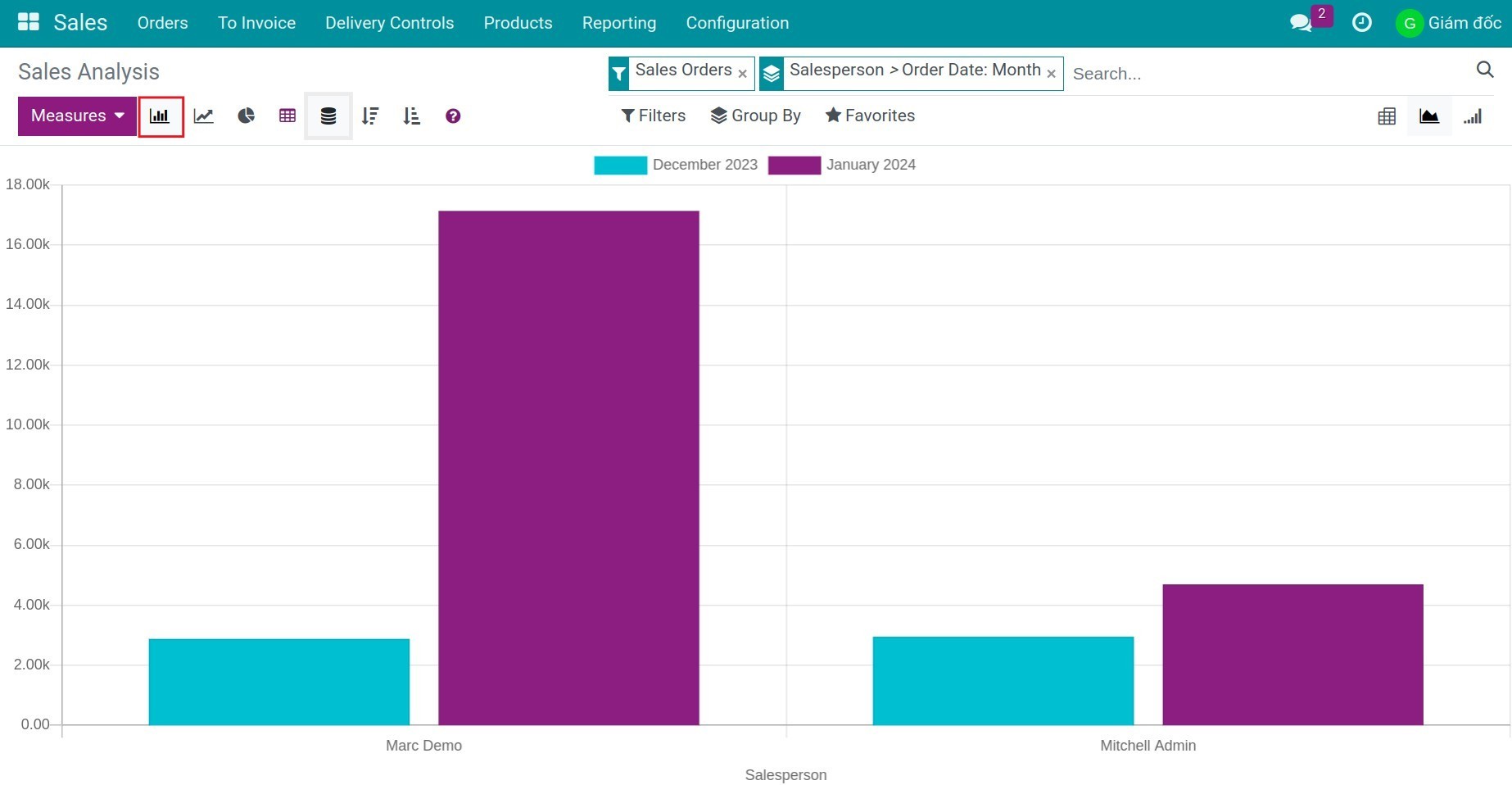
Line chart¶
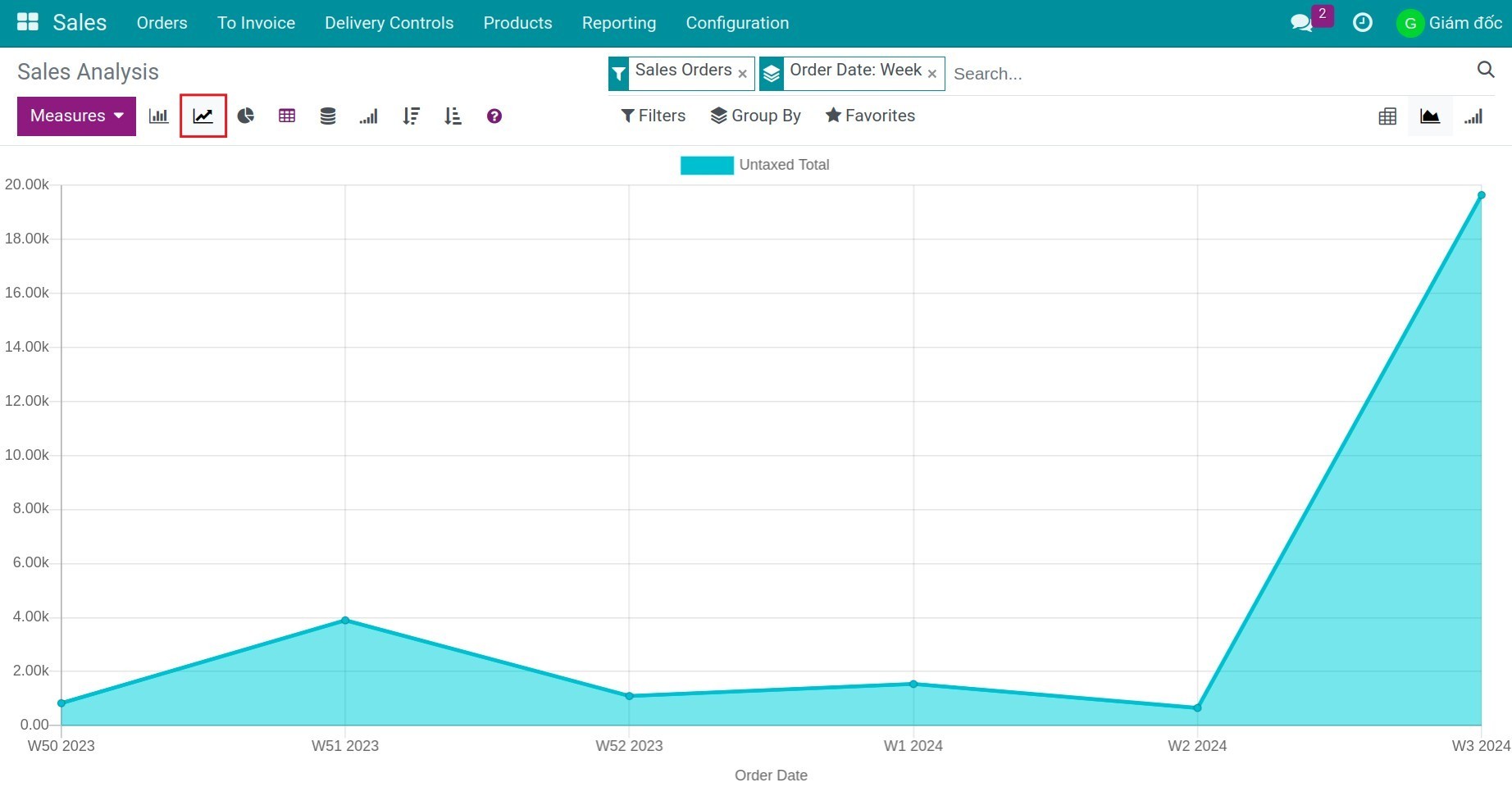
Pie chart¶
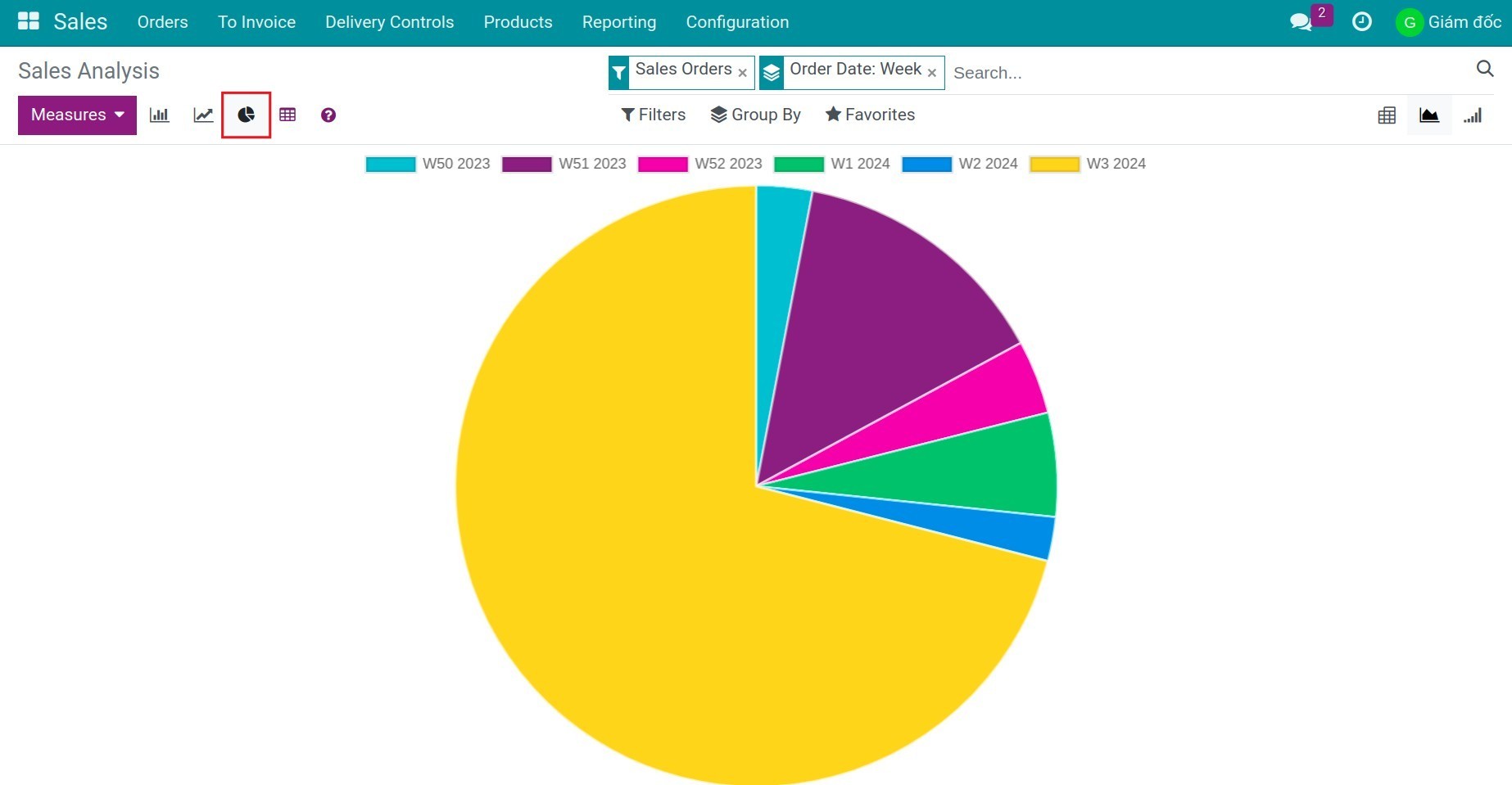
Filter the report¶
Depending on the user’s needs, you can view the report according to different criteria. To create your own filters instead of the default one, you can use Filters.
Filter according to A criteria “and” B criteria
For example: filter “Sales Orders” and “Order date in January”, the reported data will only be the sales orders of January.
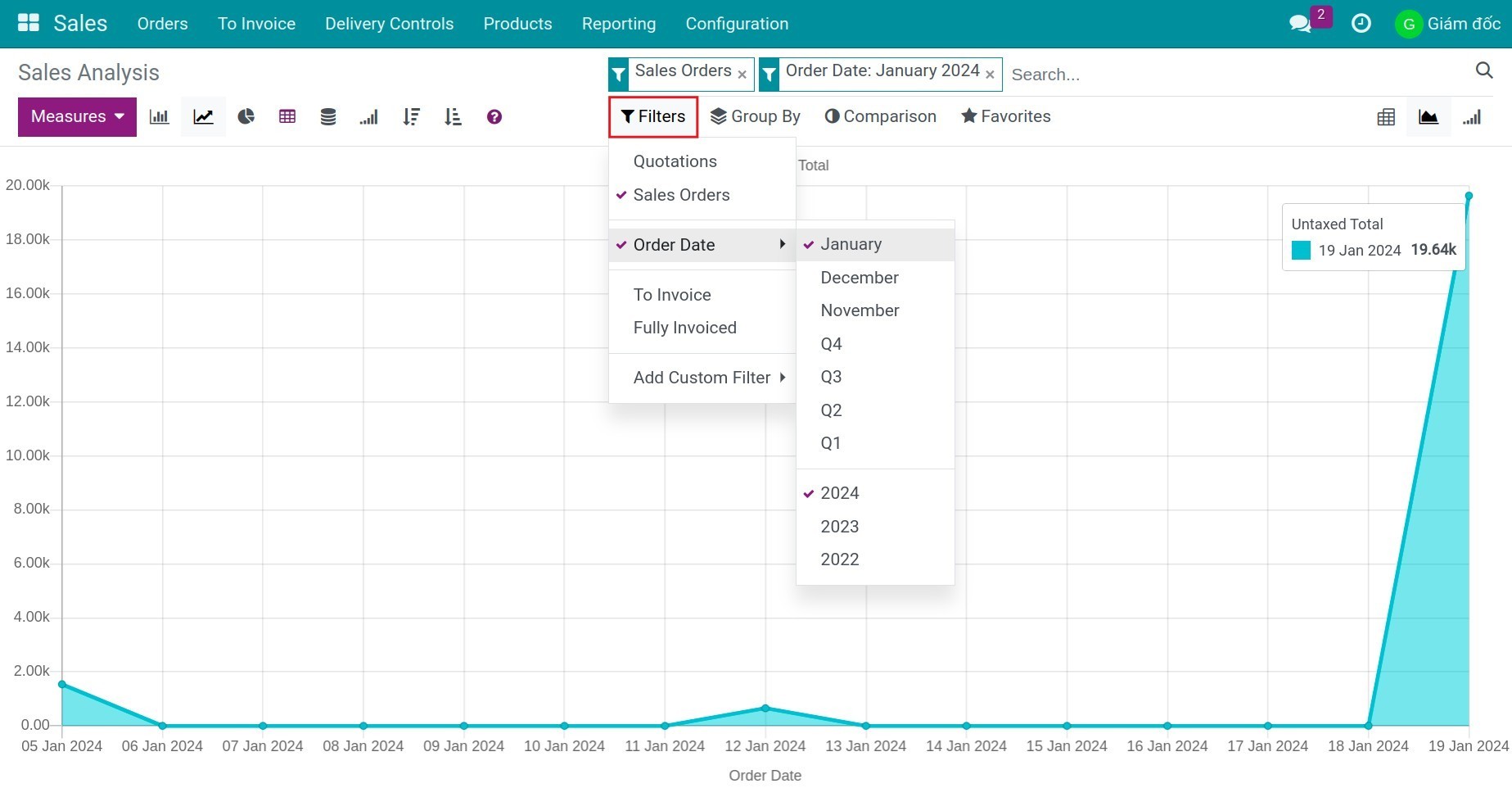
Filter according to A “or” B criteria
For example: filter according to Sales Orders, continue to filter Salesperson contains “Mitchell” or Salesperson contains “Marc”.
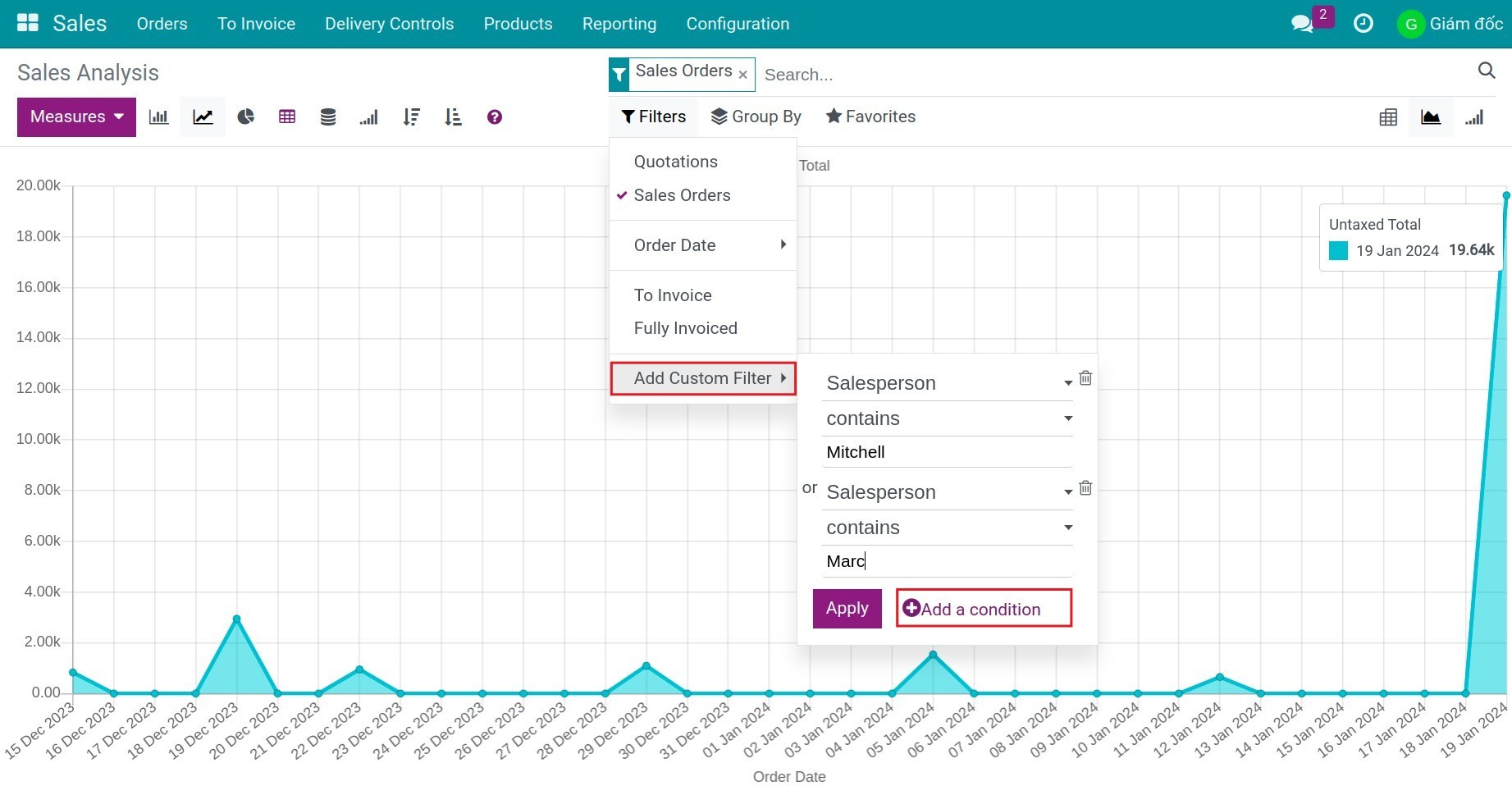
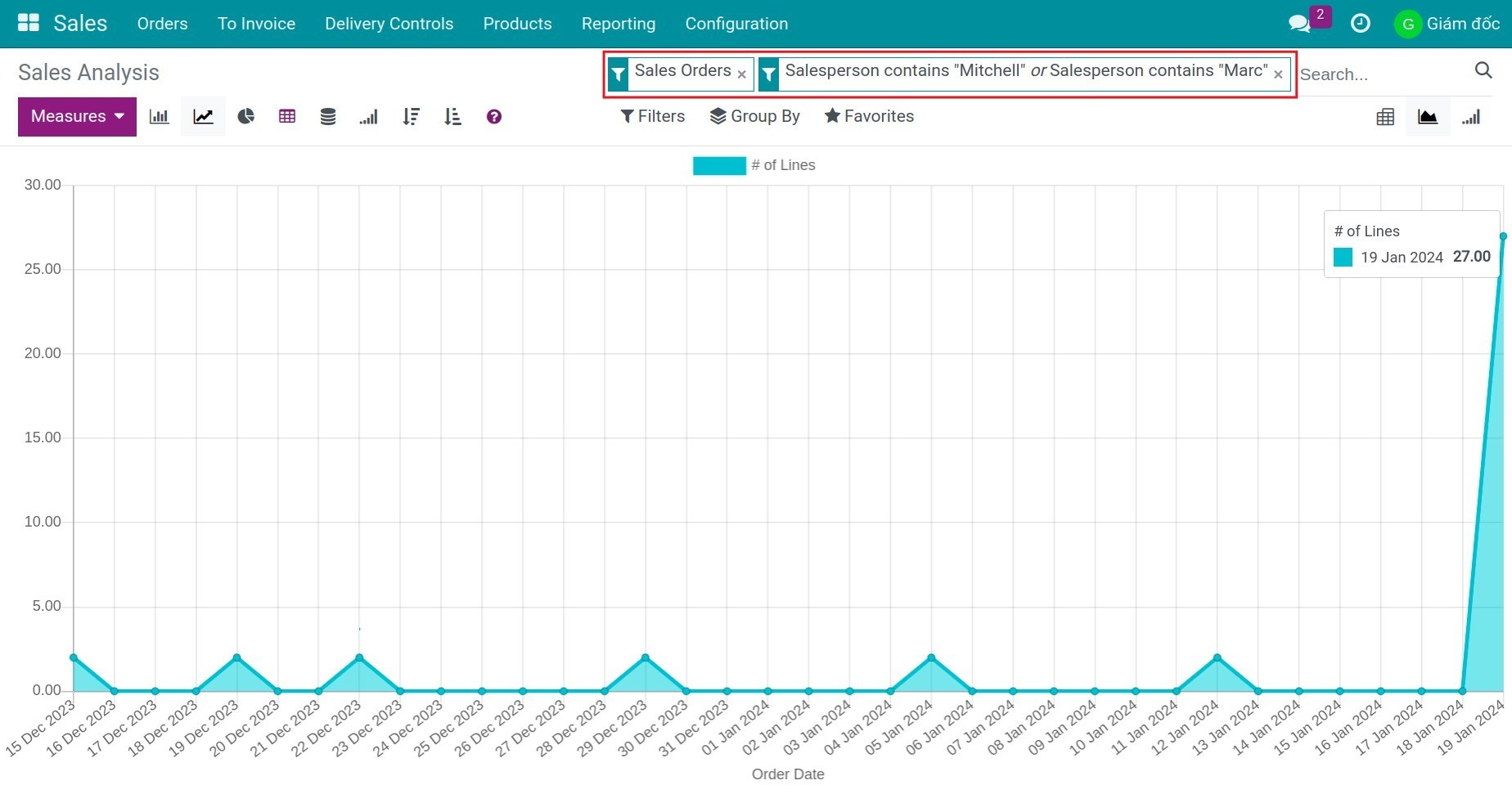
Use Measures and Group By to view reports¶
Measure: Display the “Criteria” and “Unit” on the vertical axis of the sales report.
Group by: group the subjects of the report criteria, displayed on the horizontal axis of the report.
For example:
Measure: “Count”, the vertical axis of the report displays the “number” of sales orders.
Groups by: Group by “order month” and “salesperson”, the horizontal axis of the report groups the data according to the order month and the salesperson.
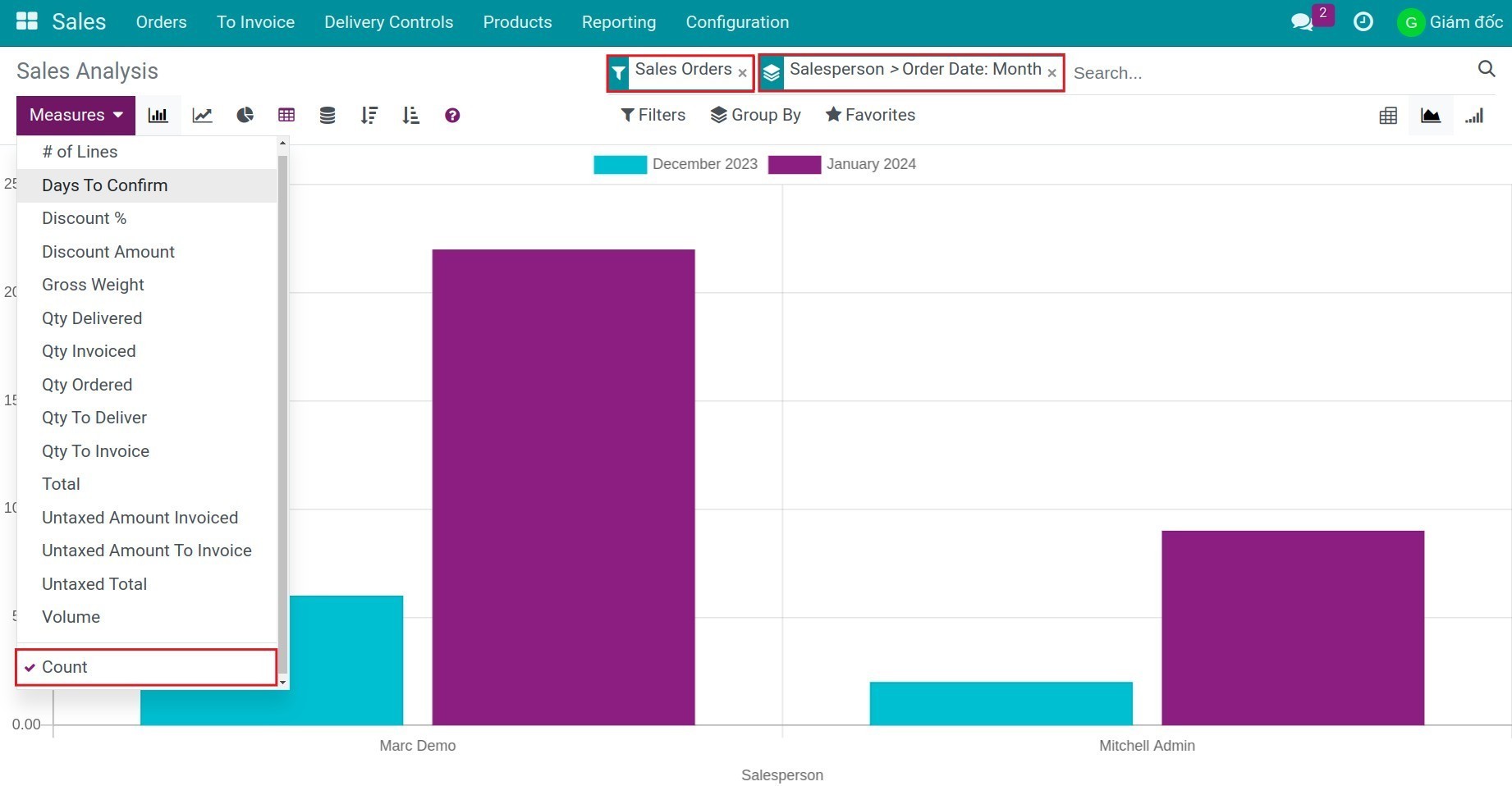
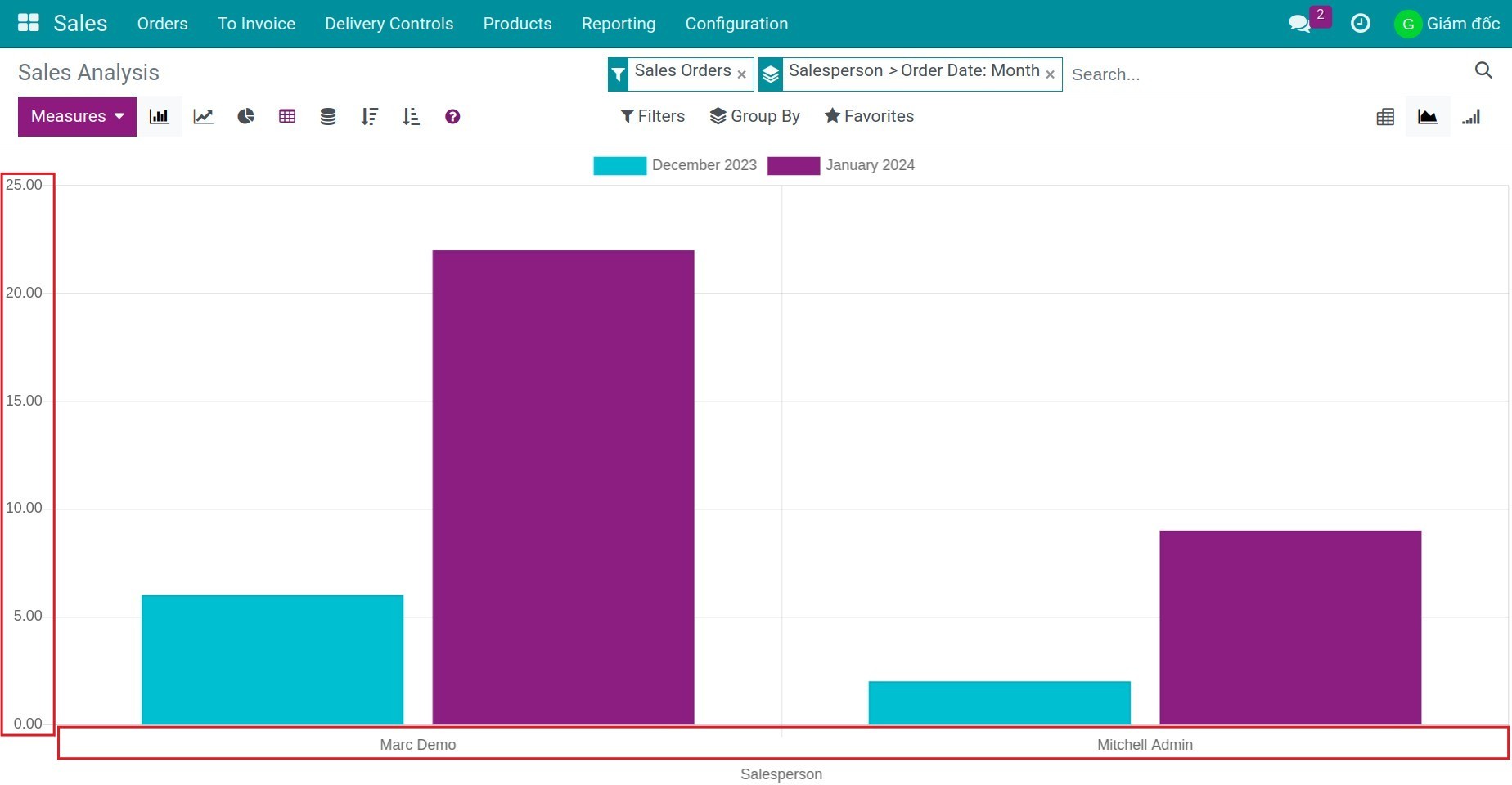
Note
Use Filters, Group By, Measures flexibly to view the best report for you.
Pivot report view¶
You can view the pivot report to analyze the data in detail. Similarly, users can view the data with needed criteria. Click on “+” or “-” icon to expend/close the evaluation criteria.
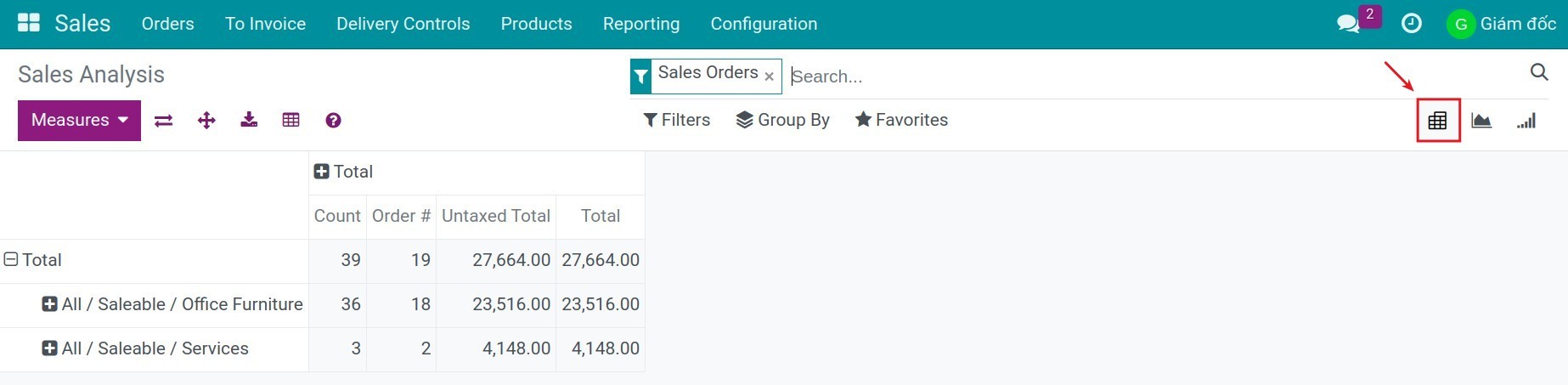
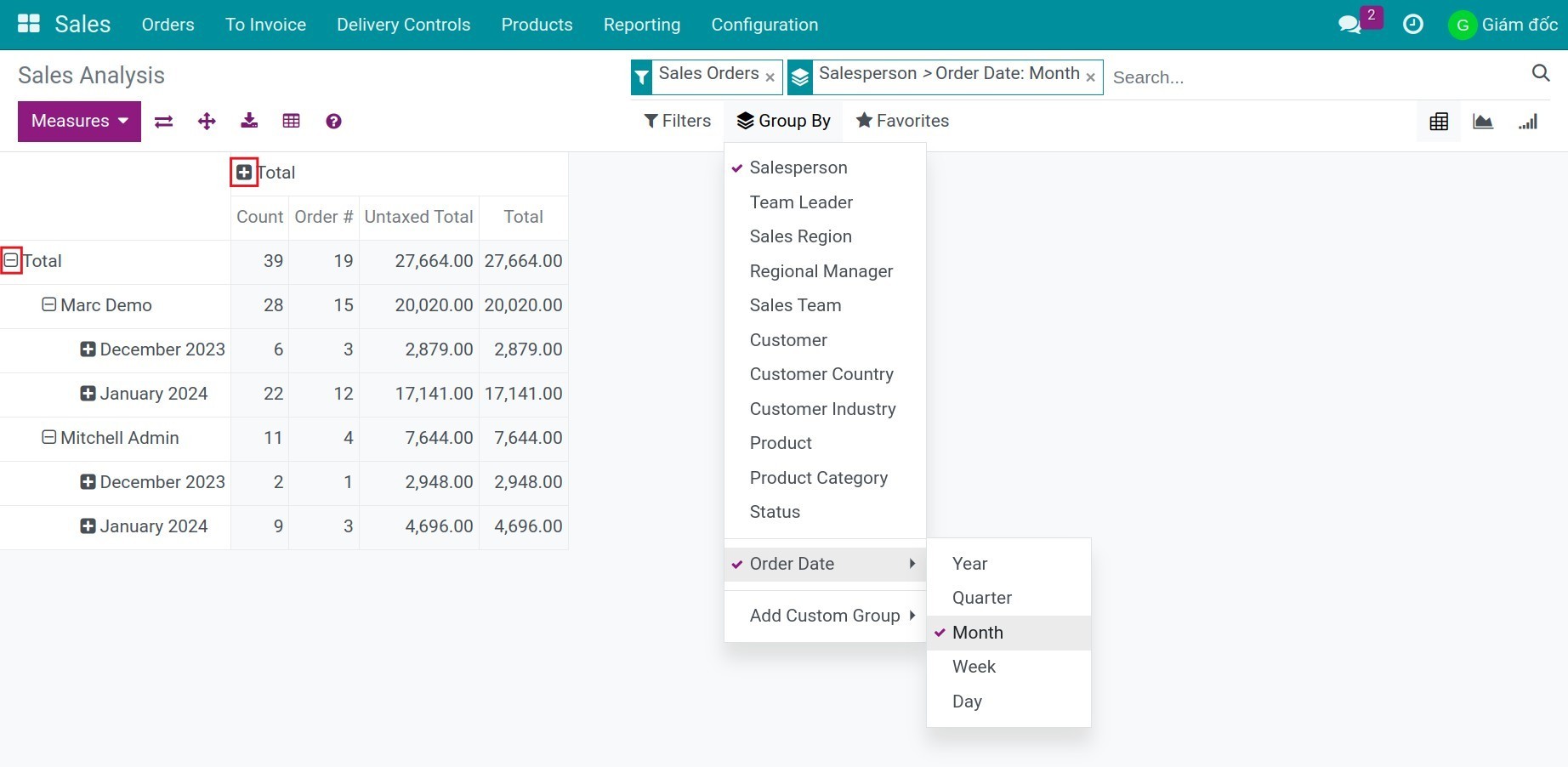
Cohort report view¶
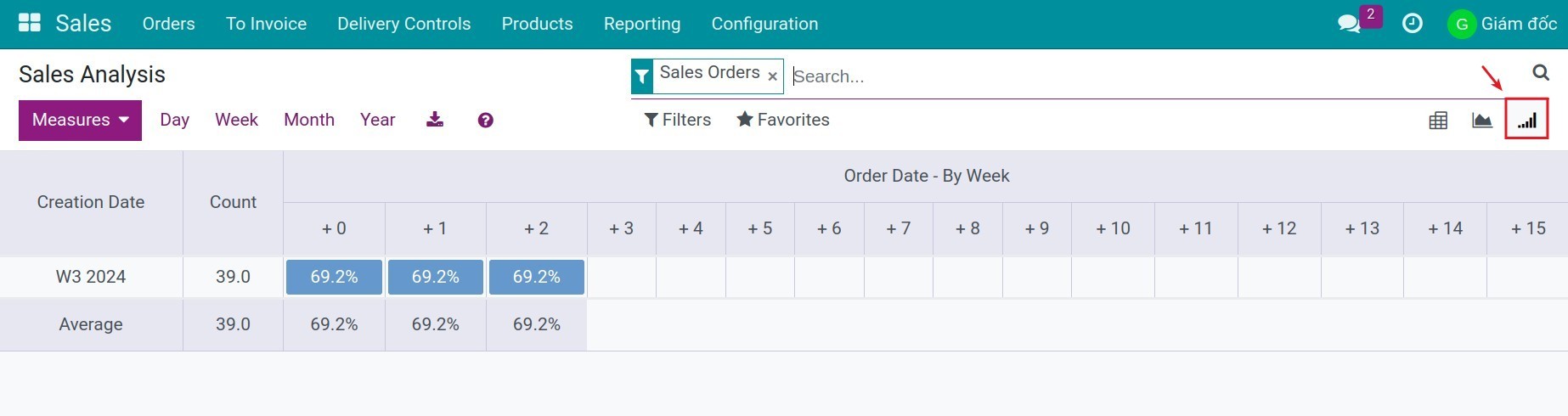
Note
In case you want to export the report data into an excel with the needed criteria, you can refer to Guiding to import and export data.
See also
Related article
Optional module