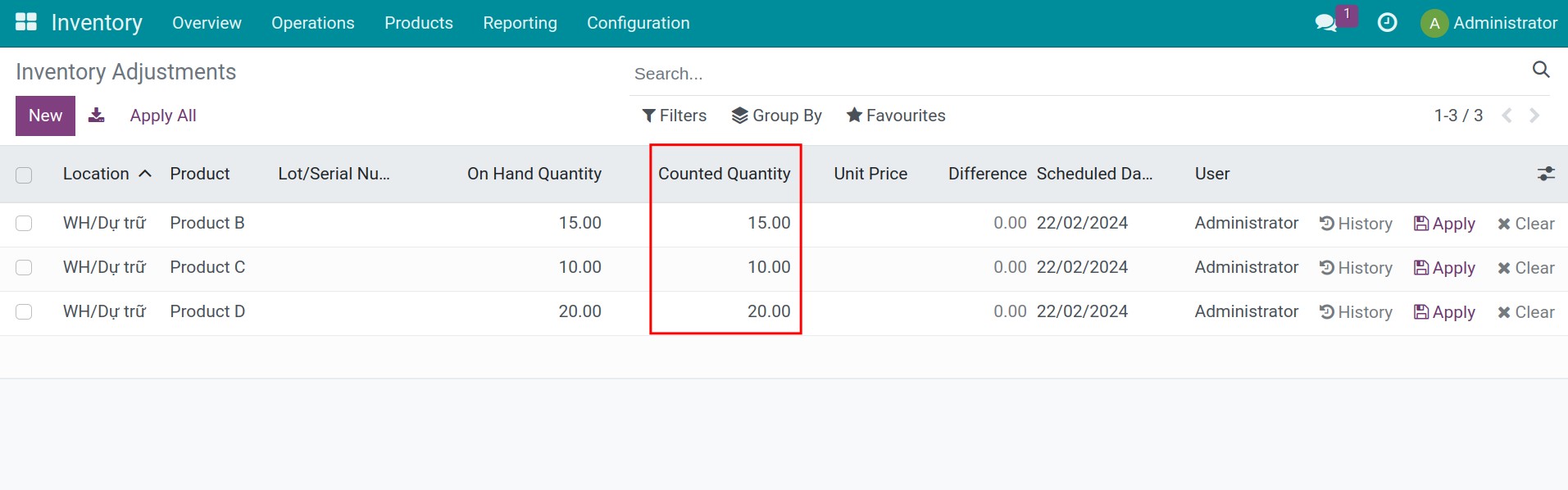How to process an Inventory Adjustment¶
Depending on management needs, businesses can plan monthly/quarterly/yearly inventory or even make a spontaneous inventory. With the Viindoo Inventory software, inventory activities and inventory adjustment of each product can be done quickly with just one click. Whether your business is large or small, with Viindoo, inventory parameters of all products are centrally managed on a single interface, helping to shorten the inventory process and reduce the management workload of warehouse managers.
Requirements
This tutorial requires the installation of the following applications/modules:
Inventory adjustment of a product¶
To record the inventory results on the Viindoo Inventory software, navigate to Inventory > Operations > Inventory Adjustments.
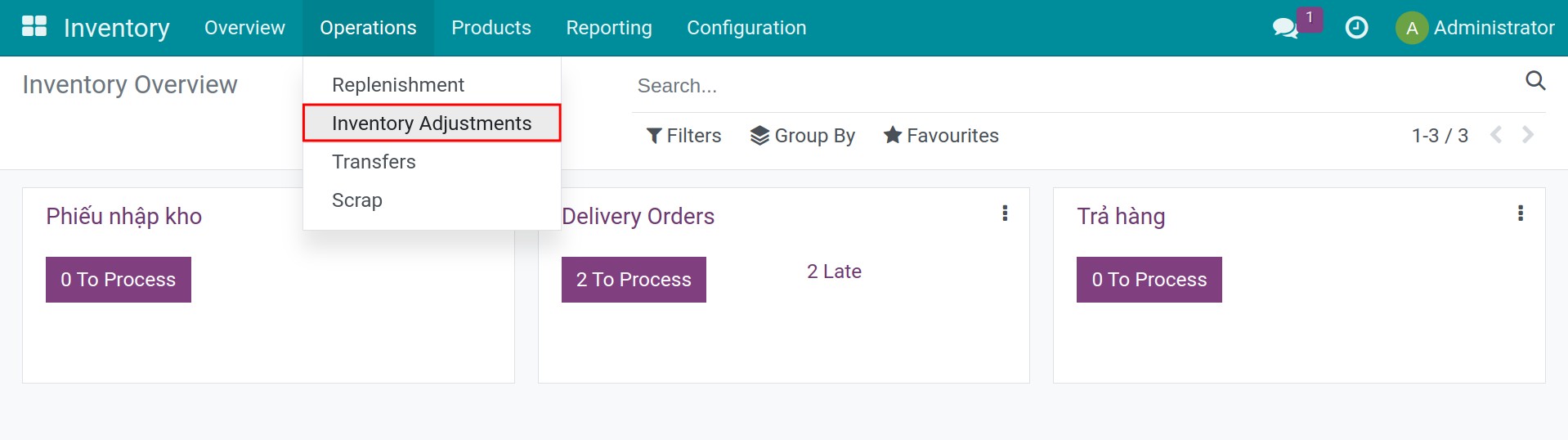
From here, you can click on New to add a new inventory line for each product stored in a determined location in the warehouse.
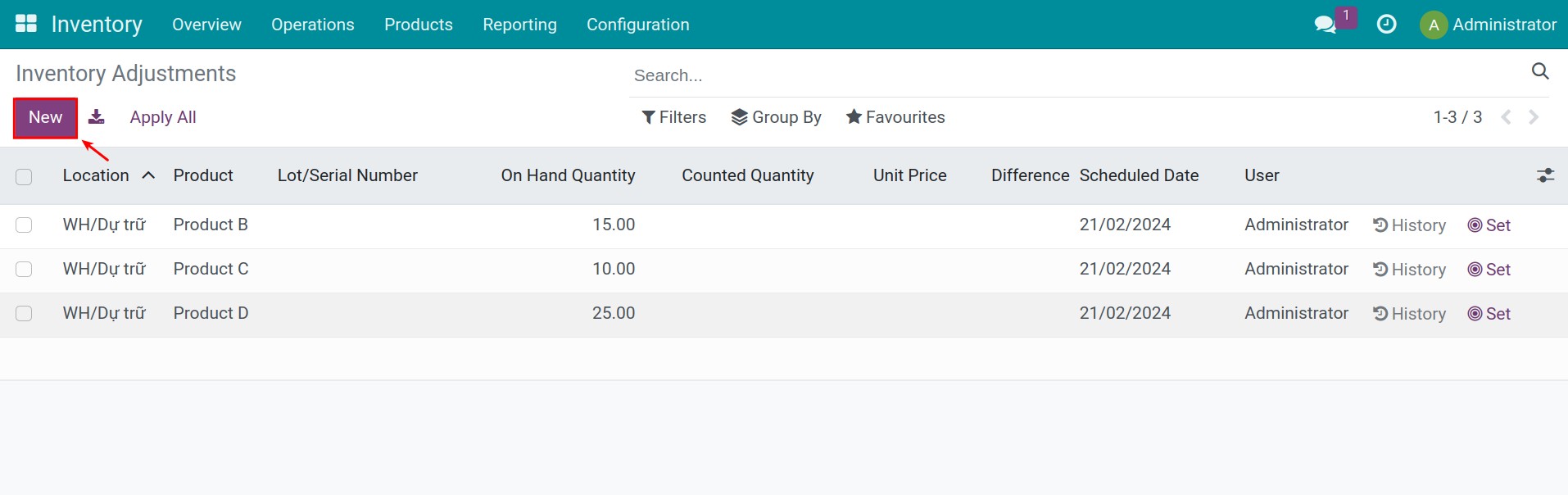
In which:
Location: The current storage location of this product.
Product: The product that is being counted.
Lot/Serial Number: The tracking number of this product if it’s being tracked by lots or tracked by a unique serial number.
On Hand Quantity: Theoretical quantity of products in the warehouse, in the default unit of measure configured on the product.
Counted Quantity: Counted product quantity during the inventory.
Unit Price: The price of product which is dependent on stock valuation method.
Difference: Indicates the gap between the On Hand Quantity and the Counted Quantity.
Scheduled Date: The next inventory date.
User: Name of the person who performs the inventory counting.
Once done with the product counting, you need to update the available product quantity into the Counted Quantity column. The difference between the On Hand Quantity and the Counted Quantity will be automatically computed.
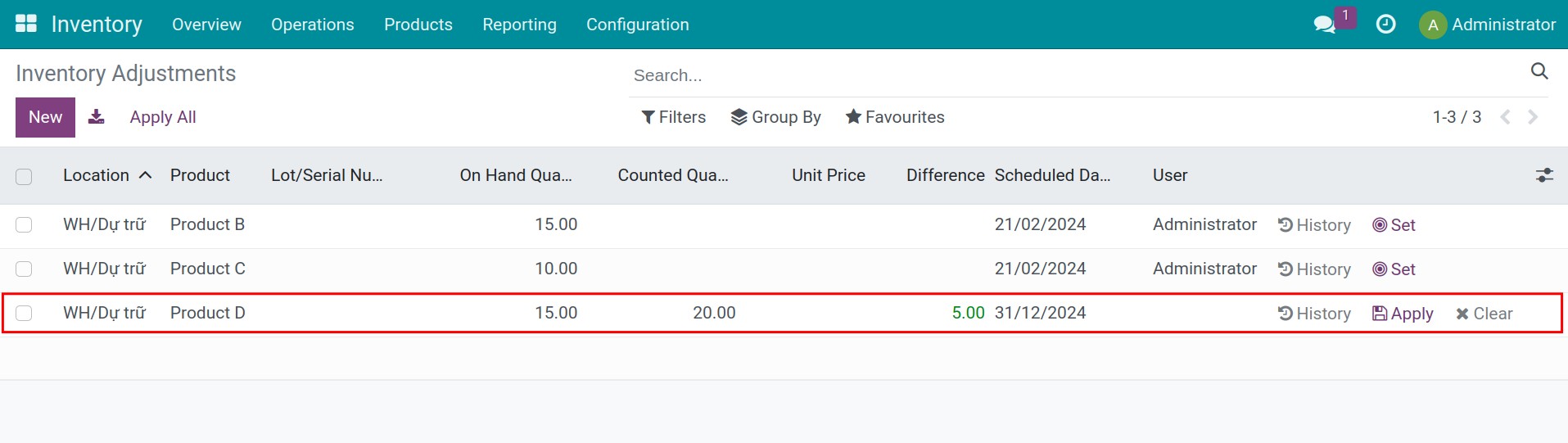
When you finish the inventory, press Apply to save the inventory adjustment or Set to change the counted quantity.
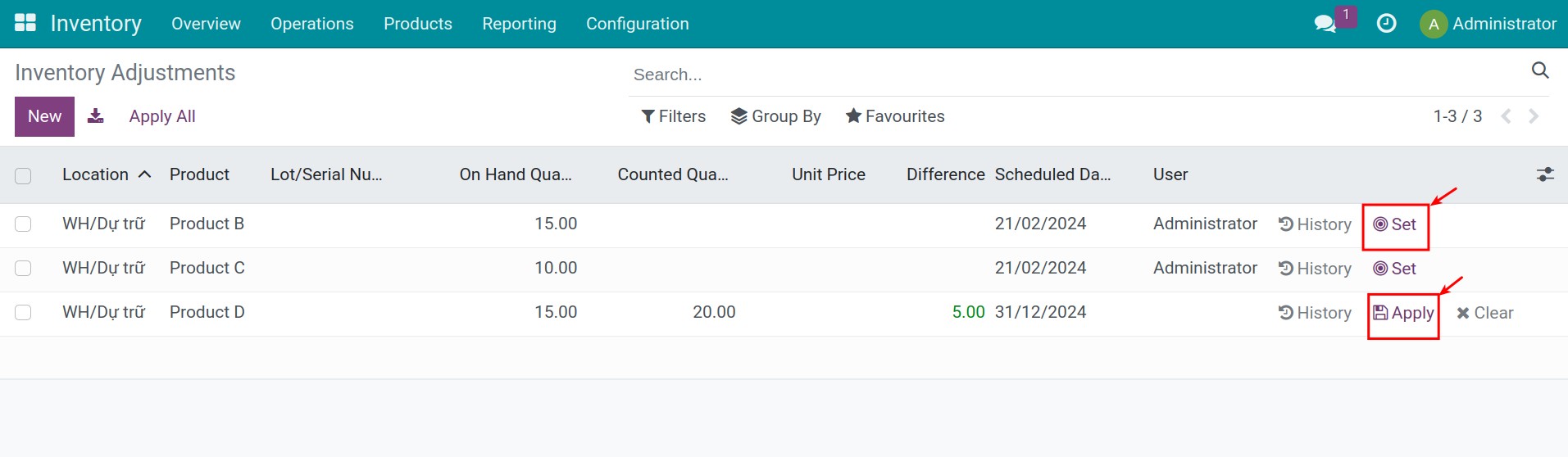
Press History to see all the previous inventory adjustments of a product.
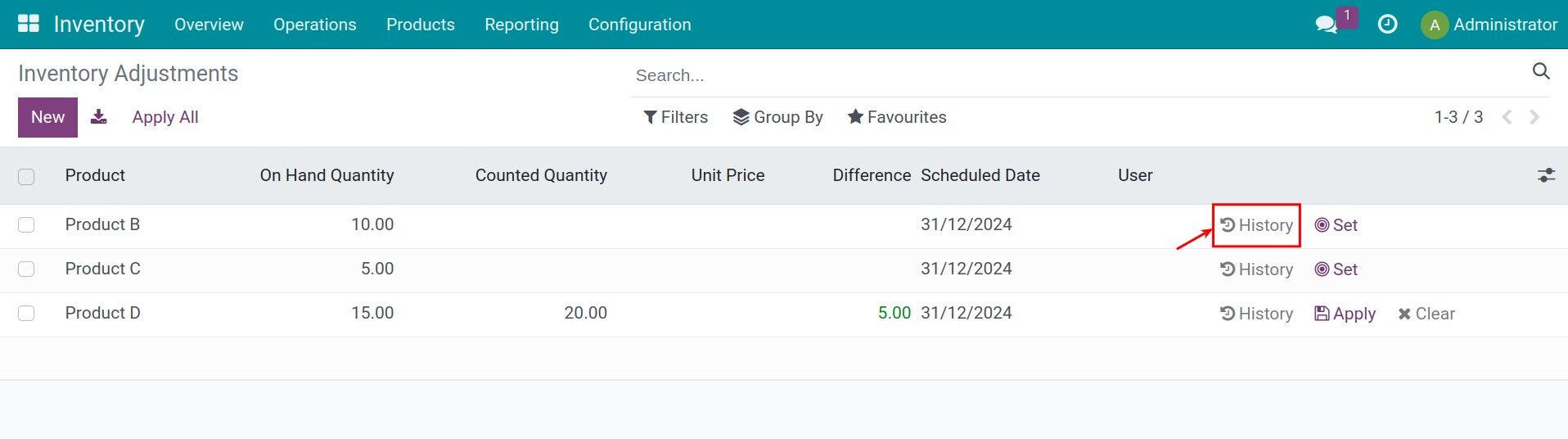
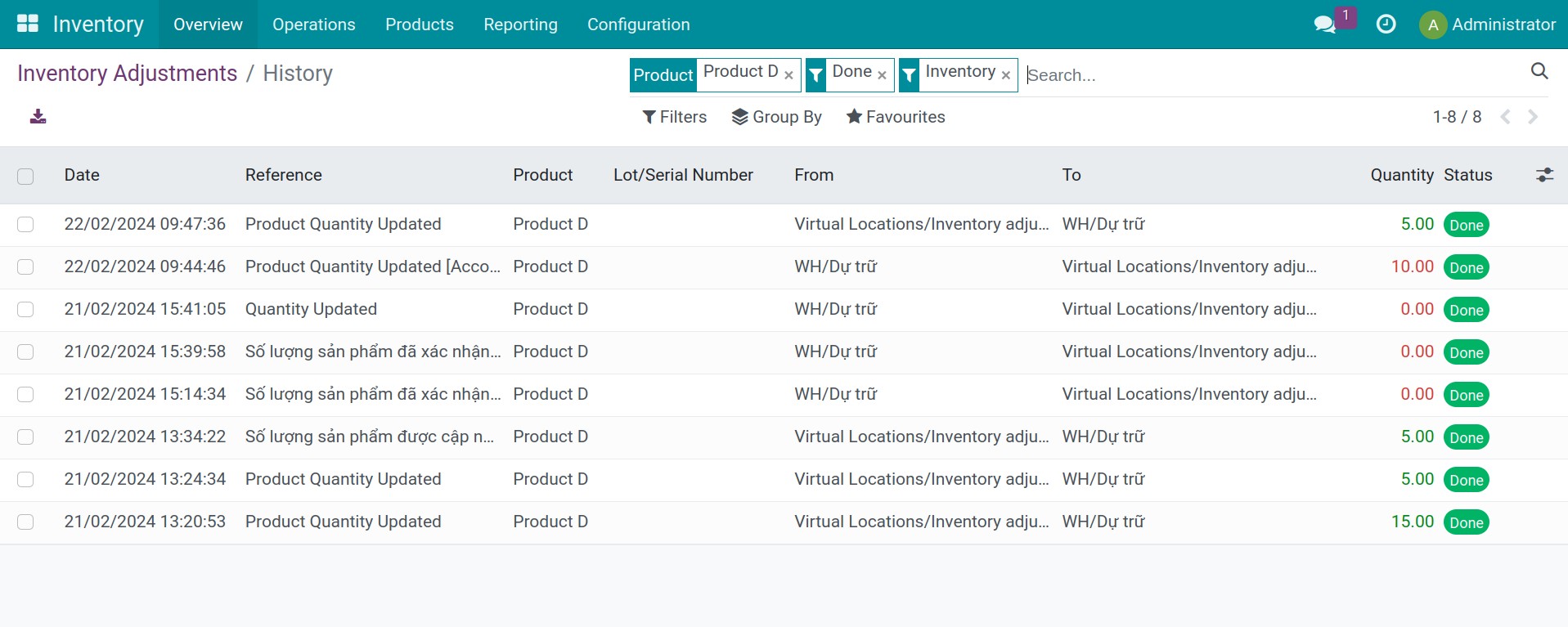
Note
Each inventory adjustment line corresponds to one product. For the next inventory, you only need to update the new value to the Counted Quantity column of the corresponding product when there is a need to adjust the inventory.
Bulk inventory can also be done quickly by selecting multiple inventory lines at once, and then pressing Apply at the top of the inventory page. On the pop-up window that appears, enter the Inventory Adjustment Reference / Reason for this inventory to complete the inventory process.
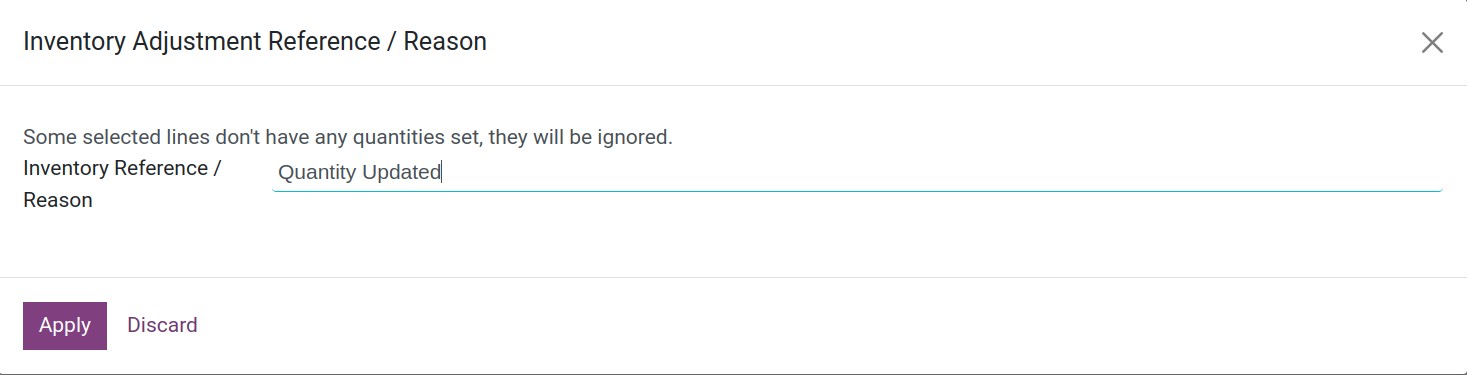
Note
Only authorized users with Administrator access rights of the Inventory software can validate and apply inventory data to On Hand Quantity. Regular internal users can only update the Counted Quantity data.
Request an inventory¶
When there’s a need to recount the current quantity of some products, you can create an inventory request to the warehouse manager for a certain date.
On the Inventory Adjustment, select the products that need to be recounted then press Request a Count. On the Request a Count pop-up, select the inventory date and a user that should carry out this task.
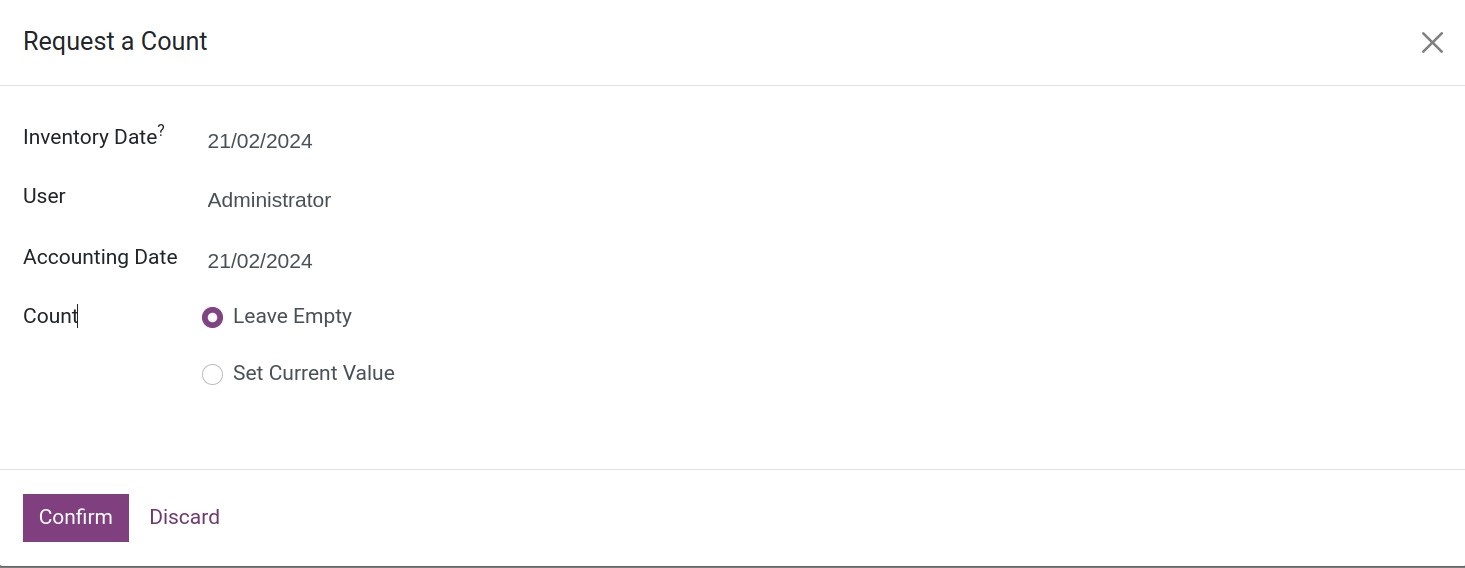
In addition, you also need to decide how should the data be updated on each inventory line:
Leave Empty: The Counted Quantity value is empty and the warehouse manager should manually update it after the counting.
Set Current Value: The On Hand Quantity value will be used as a suggestion for the Counted Quantity. During the inventory, the warehouse manager only needs to update the count if there is a difference from the value suggested earlier by the system.