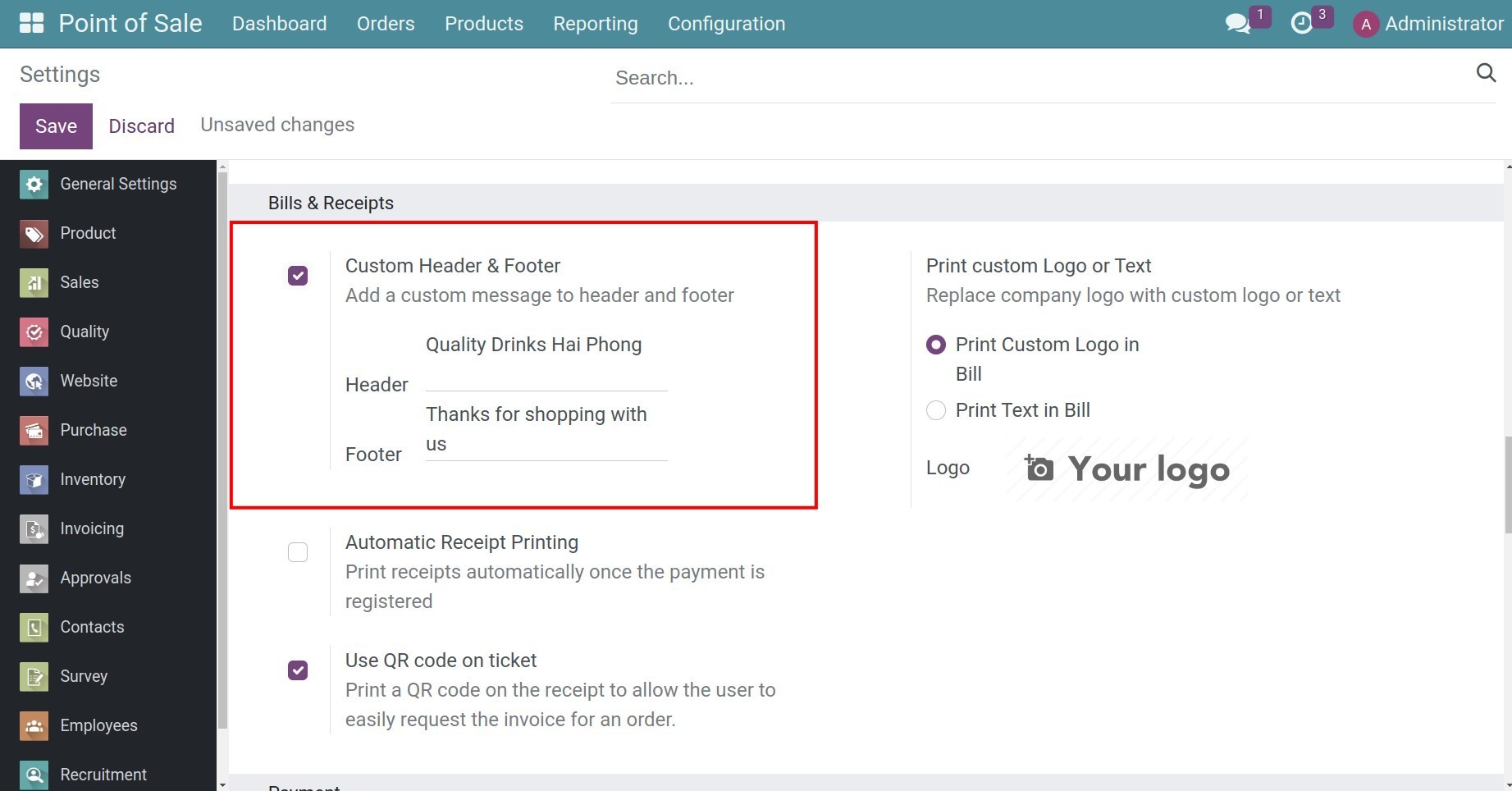Manage PoS Bill¶
PoS Bill Settings¶
Viindoo PoS allows you to customize the bill to send to your customer, you can add your logo, slogan, and company’s information, etc. on the bill.
To customize your bill, navigate to Point of Sale > Configuration > Settings, and scroll to the Bills & Receipts section:
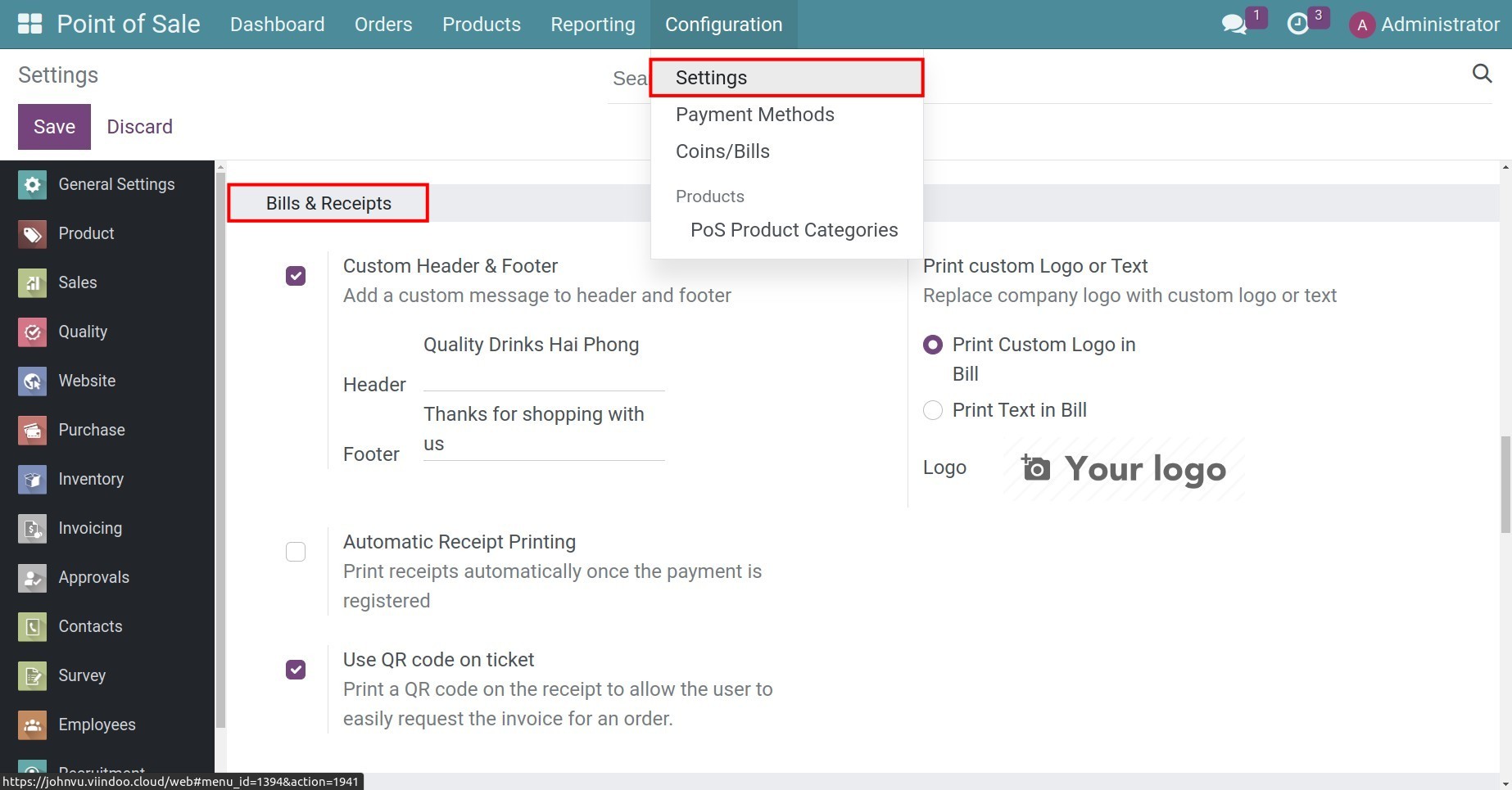
Add Logo or Slogan¶
You can also add your company’s logo or slogan to enhance your reputation and improve credibility at the Print custom Logo or Text section.
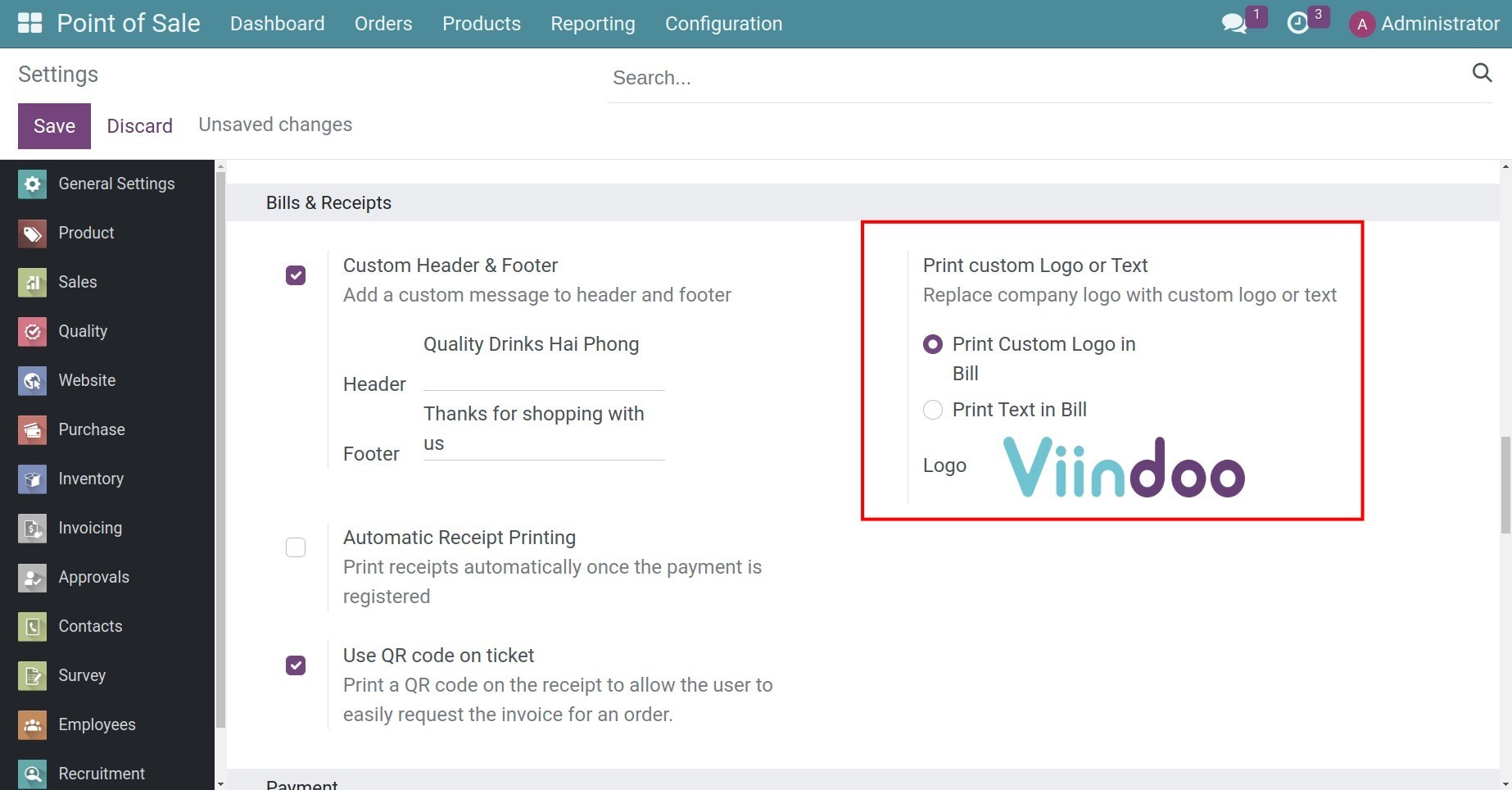
Other settings¶
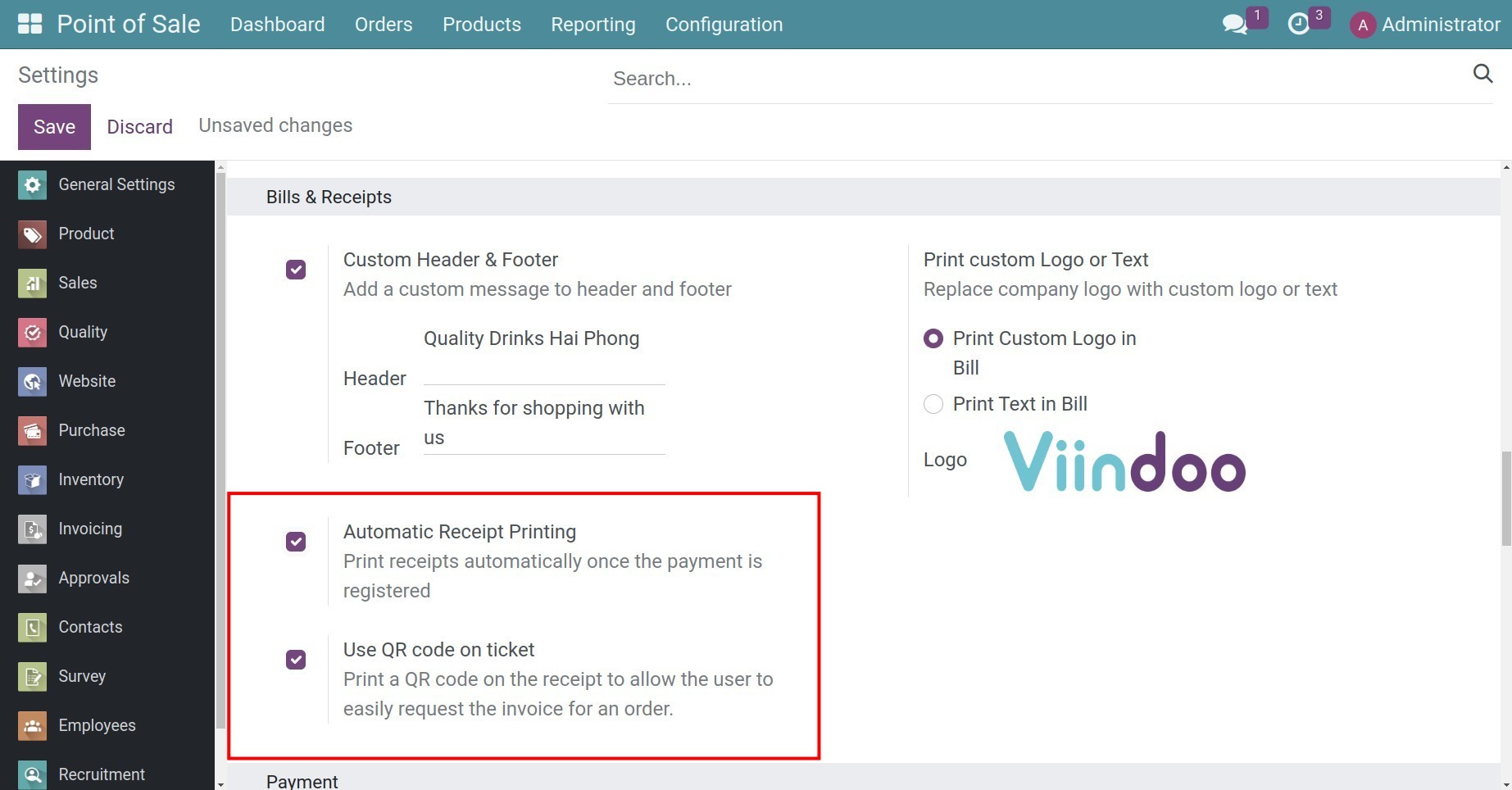
Automatic Receipt Printing: Print receipts automatically once the payment is registered
Use QR code on ticket: Print a QR code on the receipt to allow the user to easily request the invoice for an order.
Click Save to finish and check the result!
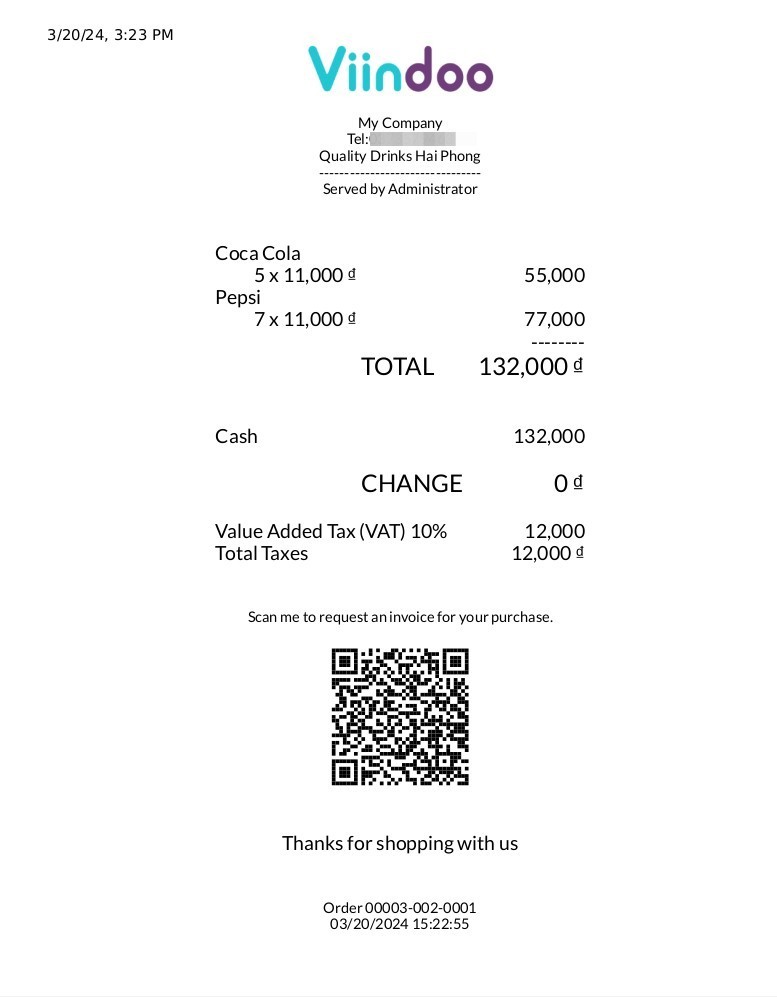
Customize the bill on the PoS interface¶
First, create a new session and a new sales order on PoS. Before printing the bill, you can customize it.
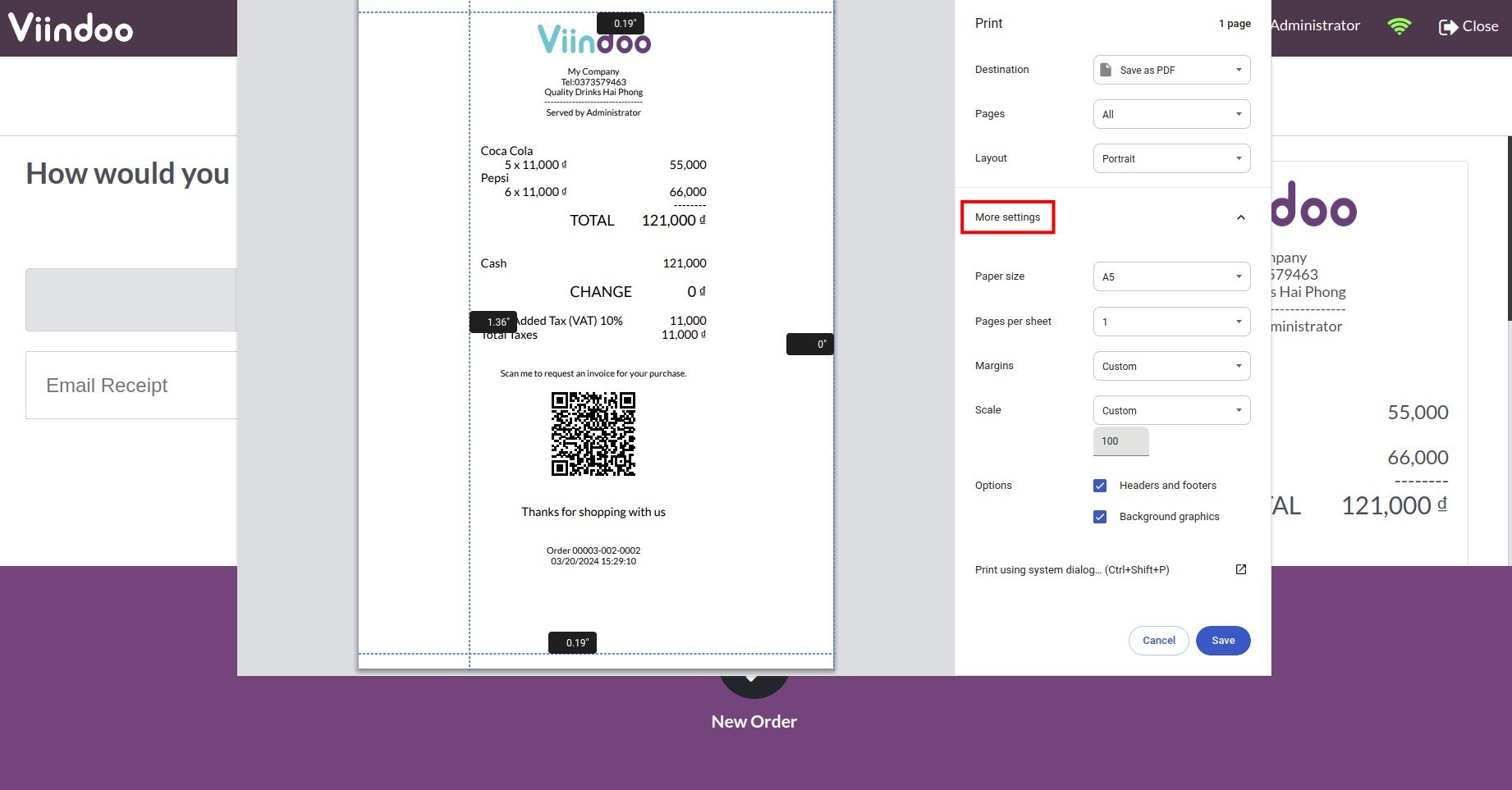
The default options are Destination, Pages, and Layout. Click More settings to see the other setting options.
See also
Related articles:
Optional modules: