How to track and manage your talks¶
Speakers usually show up to an event to increase engagement and provide information about the event to listeners. For that reason, our Events app provides a feature that allows schedule and track your talks.
Activate the function¶
Navigate to Events ‣ Configuration ‣ Settings, at the Events section, select Schedule & Tracks ‣ Save.
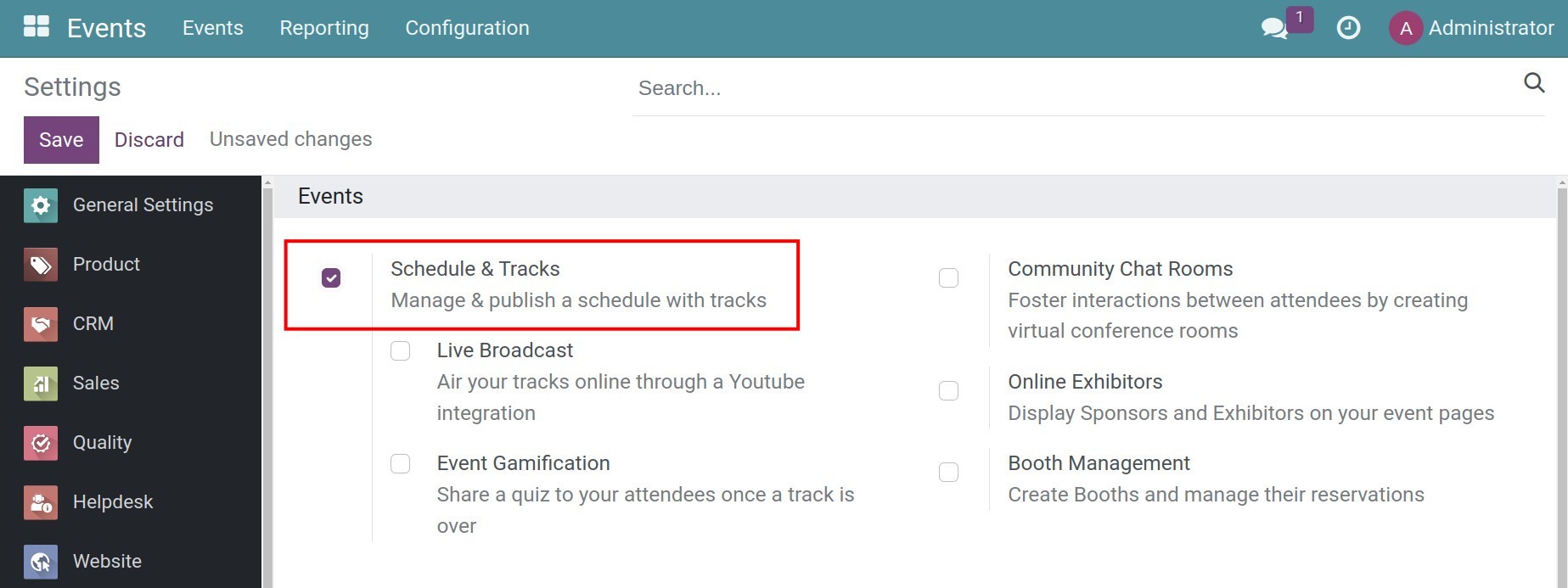
Note
To create and track the talks, you need to activate developer mode.
At the event details, check Showcase Tracks and Allow Track Proposals to publicize the talks so that customers can register.
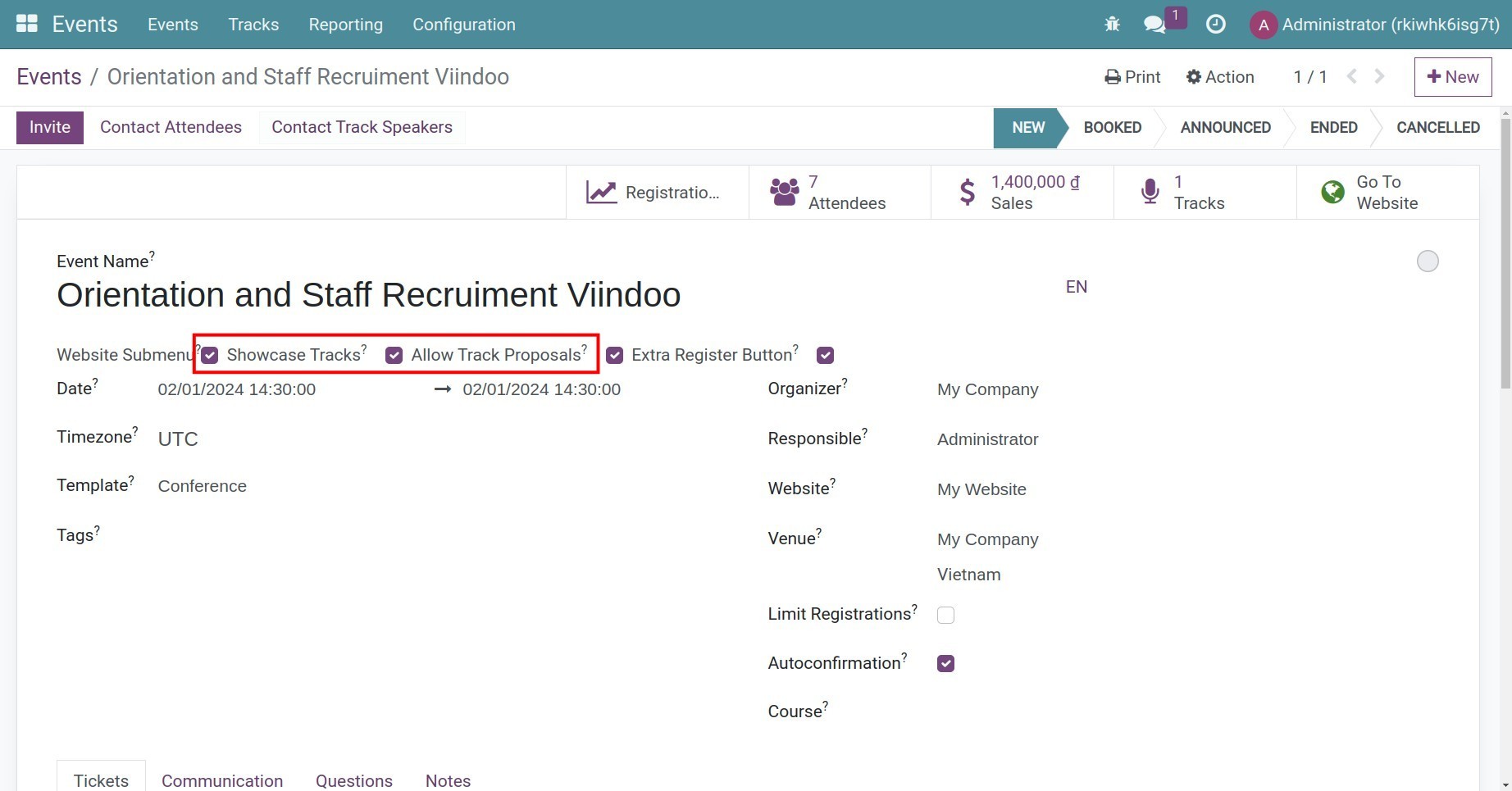
How to create and track your talk¶
Create talks¶
At the event detail, select Tracks and + New to create a new talk.
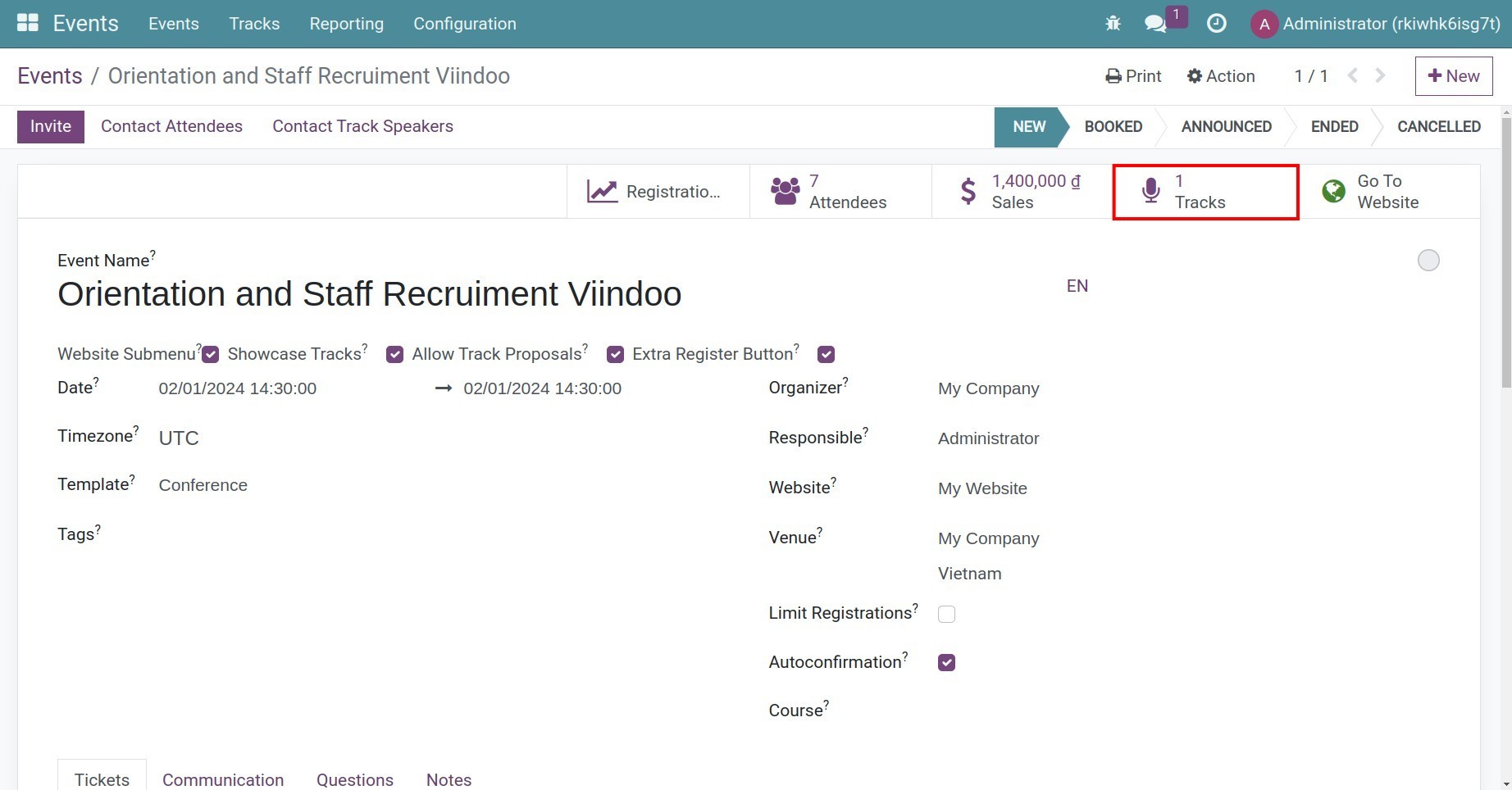
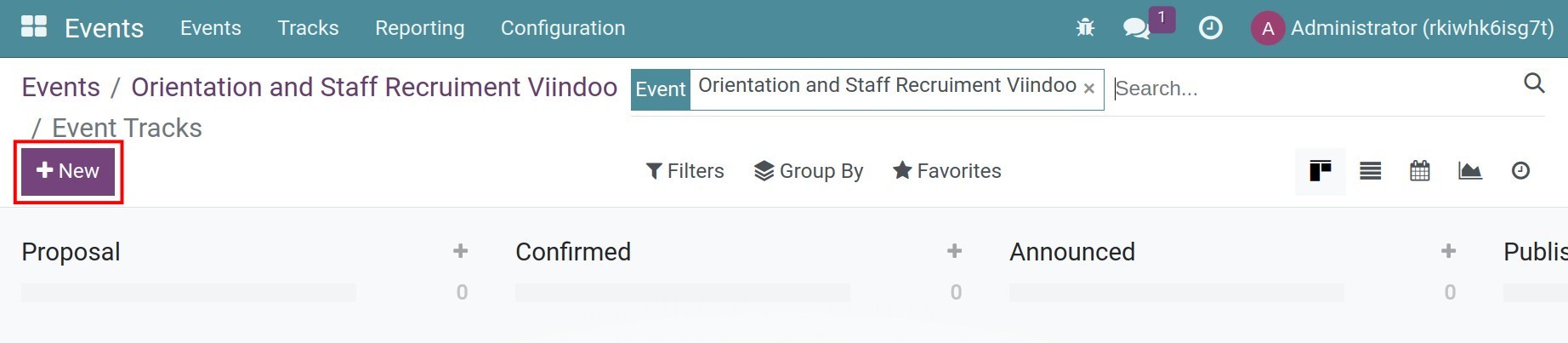
You need to fill in some information for your new talk as follows:
Title: The title of the talk.
Track Date: The time the talk occurs.
Duration: How long the talk lasts.
Always Wishlisted: The talk will be marked favorite for each registration. This mark is used to record the talk’s attendees. With this option, the event’s attendees will also be the talk’s attendees by default.
Responsible: The internal user who responsible for the talk.
Event: At which event that the talk occur.
Tags: To make it easier for attendees to find the talk.
Color: Help distinguish the talks.
Speakers tab: Enter the speaker’s information such as name, email, job position, biography, etc.
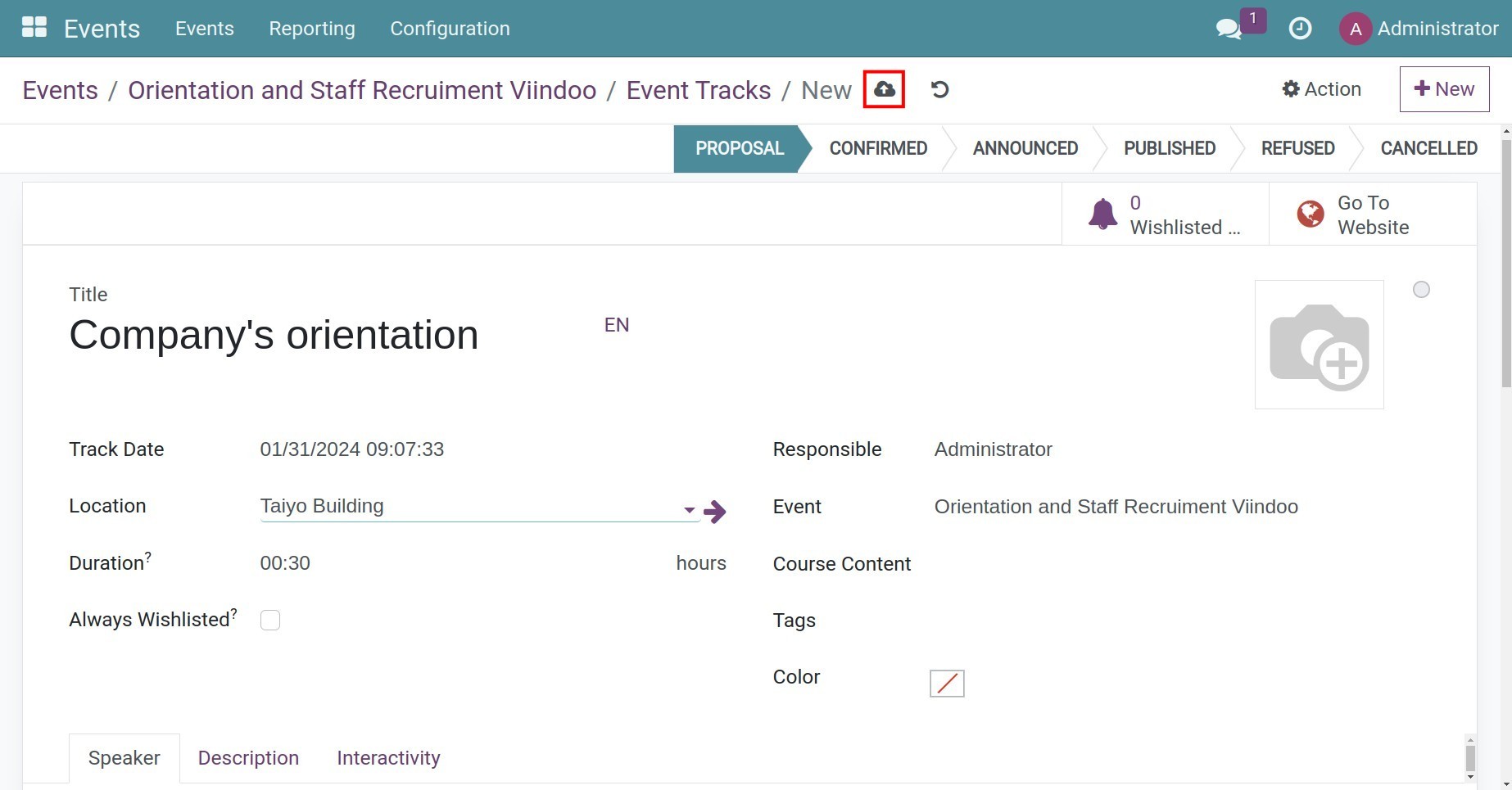
Then, you click the Save manually icon to save this setting.
Manage the talk¶
After creating the talk, you can easily view it on a kanban view .
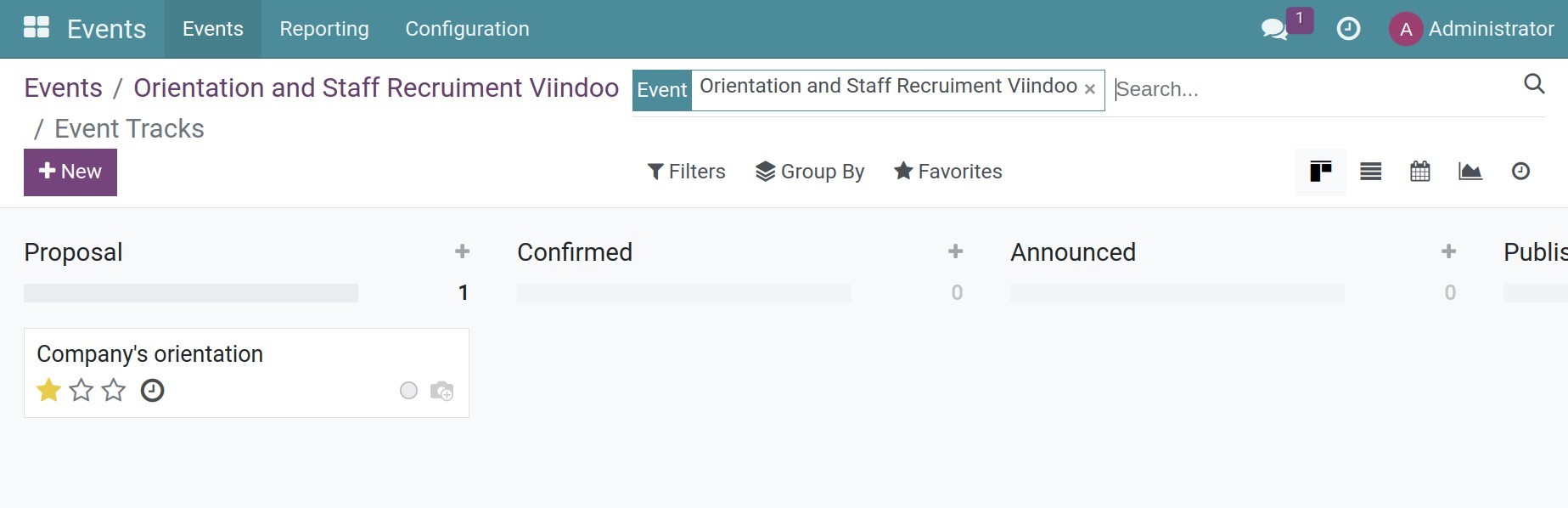
Go to the website to public the talk.

Press to Published button to green to publish the talk.
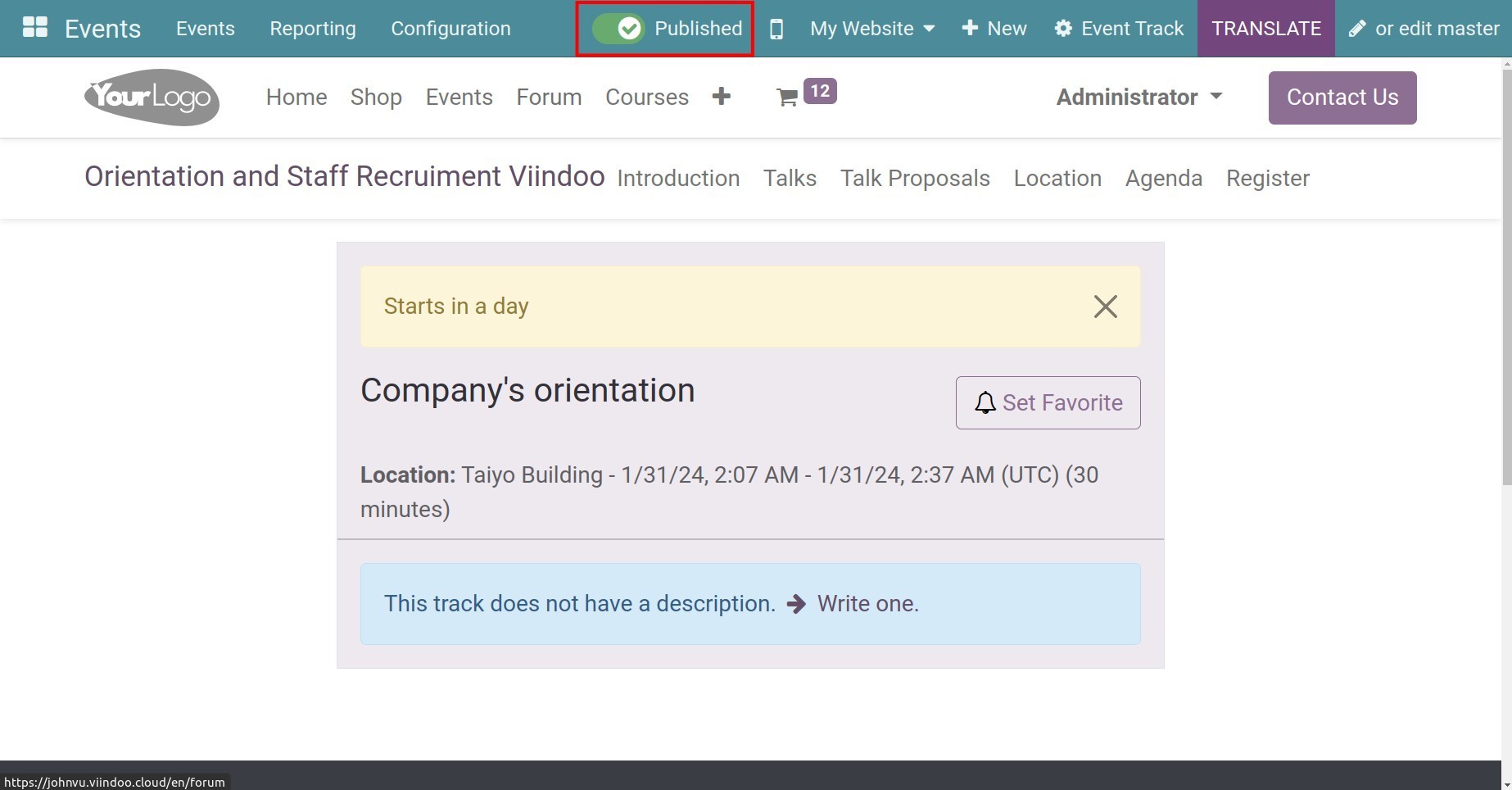
Once published, website visitors can register for the talk, access the Website ‣ Event ‣ Select an event ‣ Talks ‣ select the talk they want to participate in, and click the Register button:
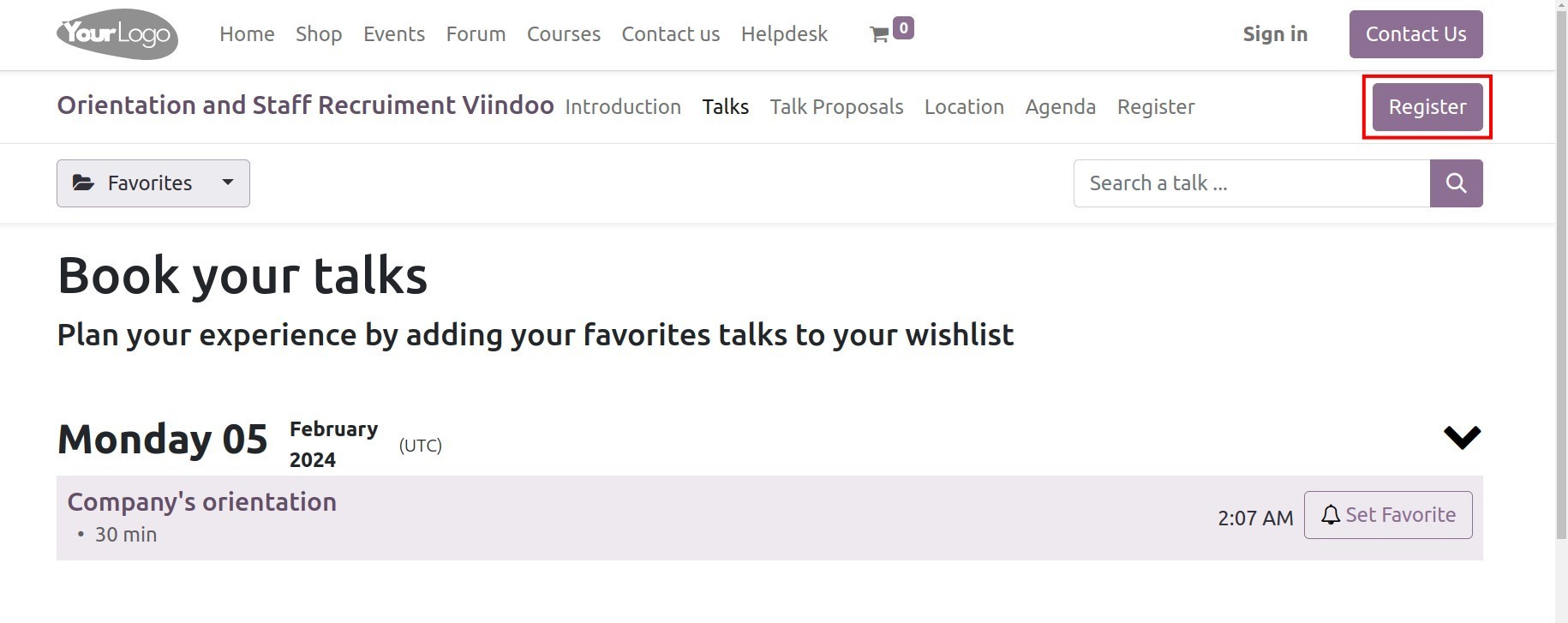
Here you enter the number of people attending the event and do the Registration :
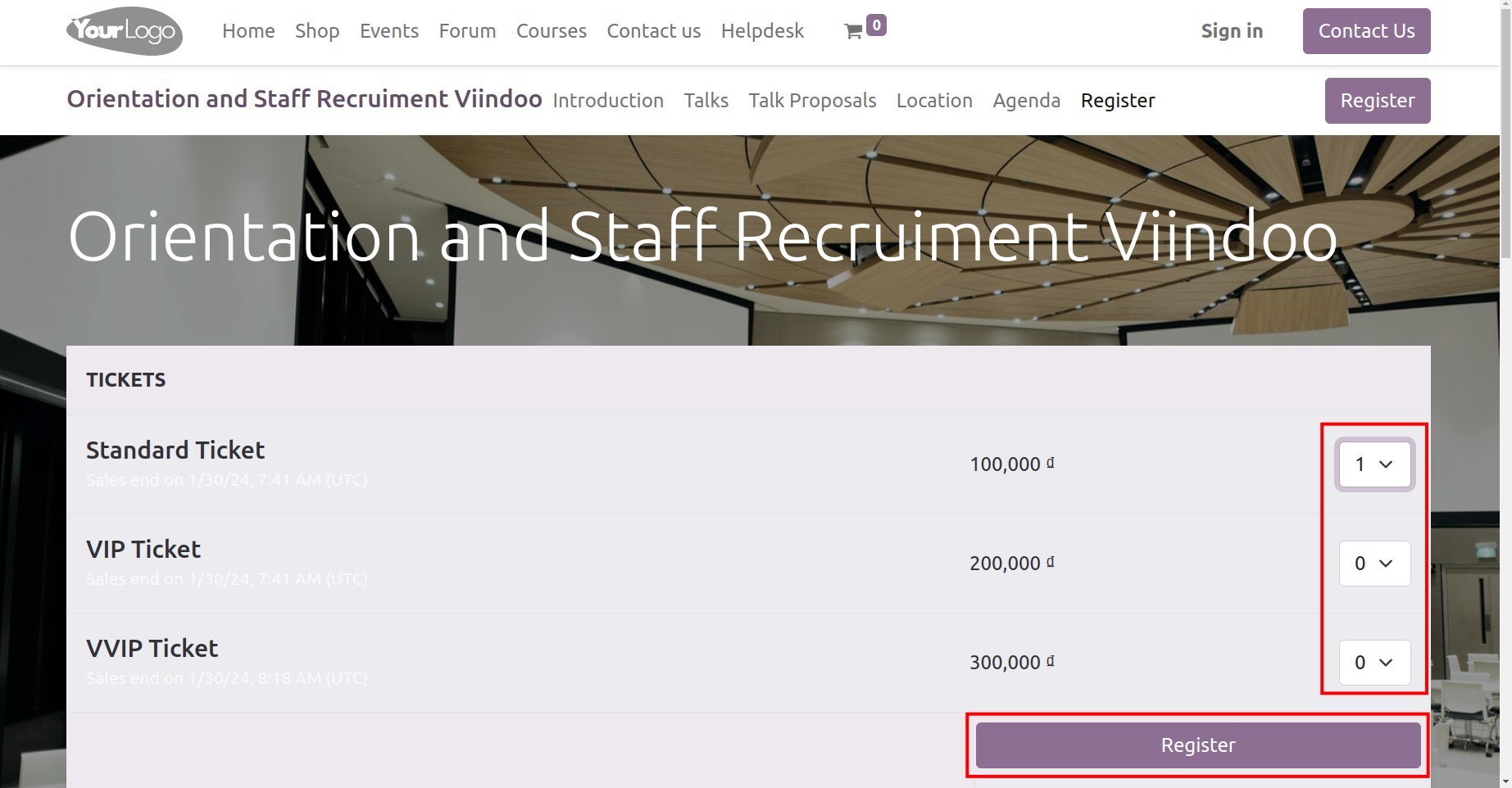
The system will display a list to enter attendee information, then click the continue button:
Name: enter the attendee’s name;
Email: enter attendee email;
Phone: enter the participant’s phone number.
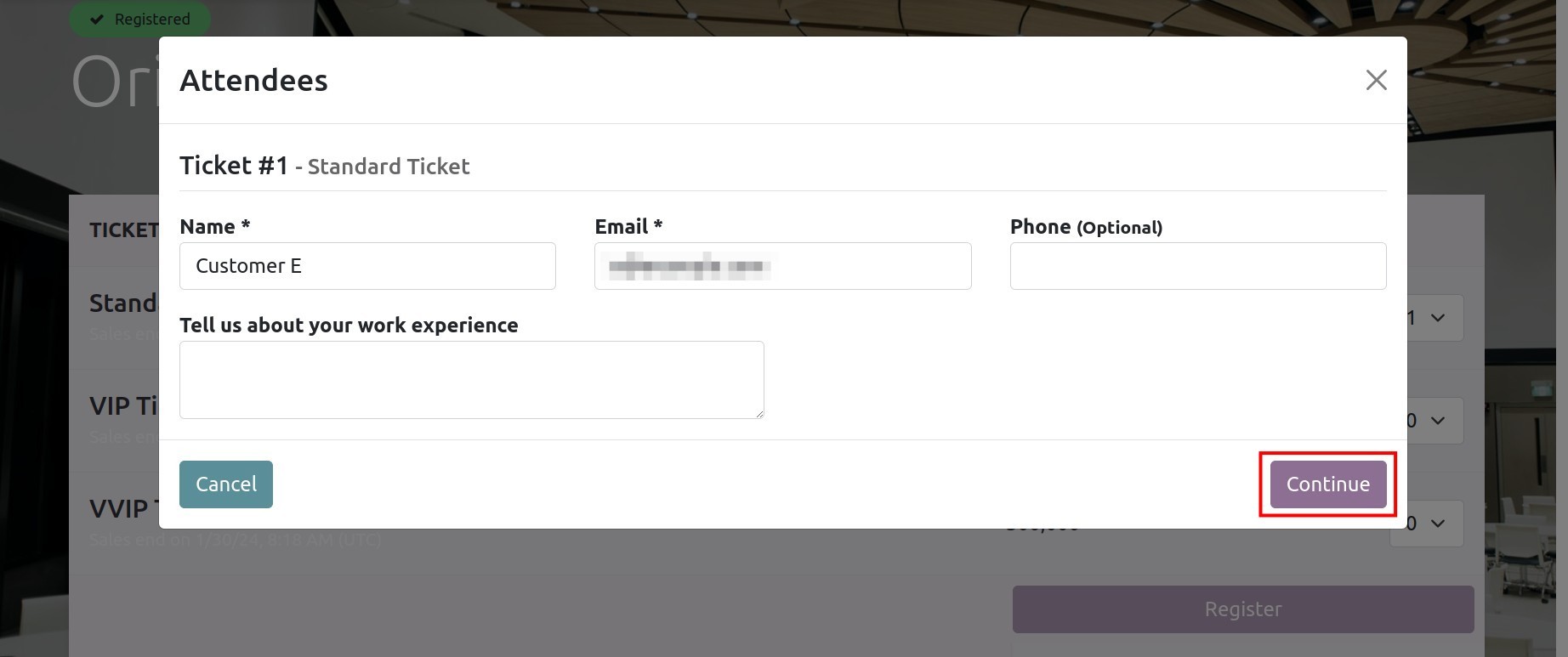
Visitors can also mark their favorite talks by pressing the Set Favorite button next to the talks.
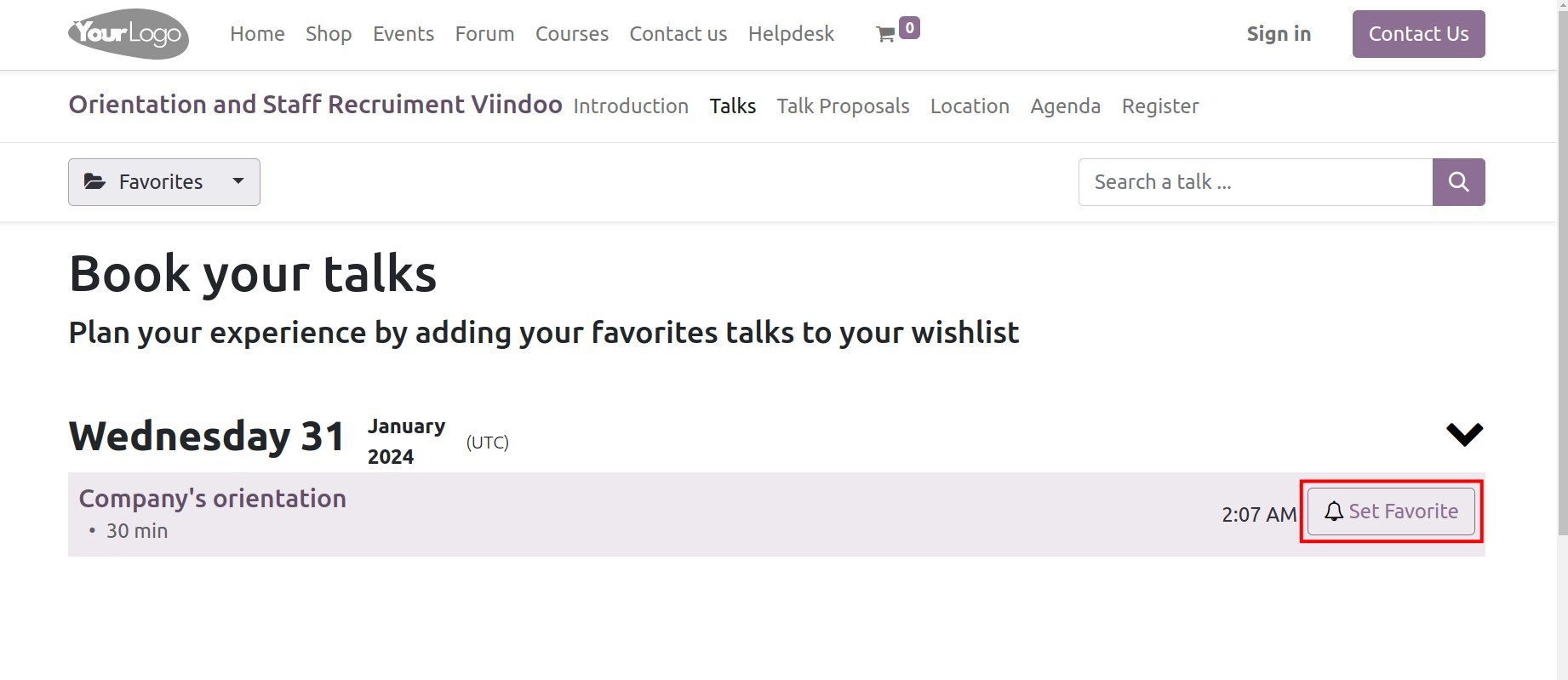
You can manage the registration number by accessing the event. Select Tracks and select the talk. The Wishlisted By button will show the number of registrations who marked favorite. Press this button to view the registration list.
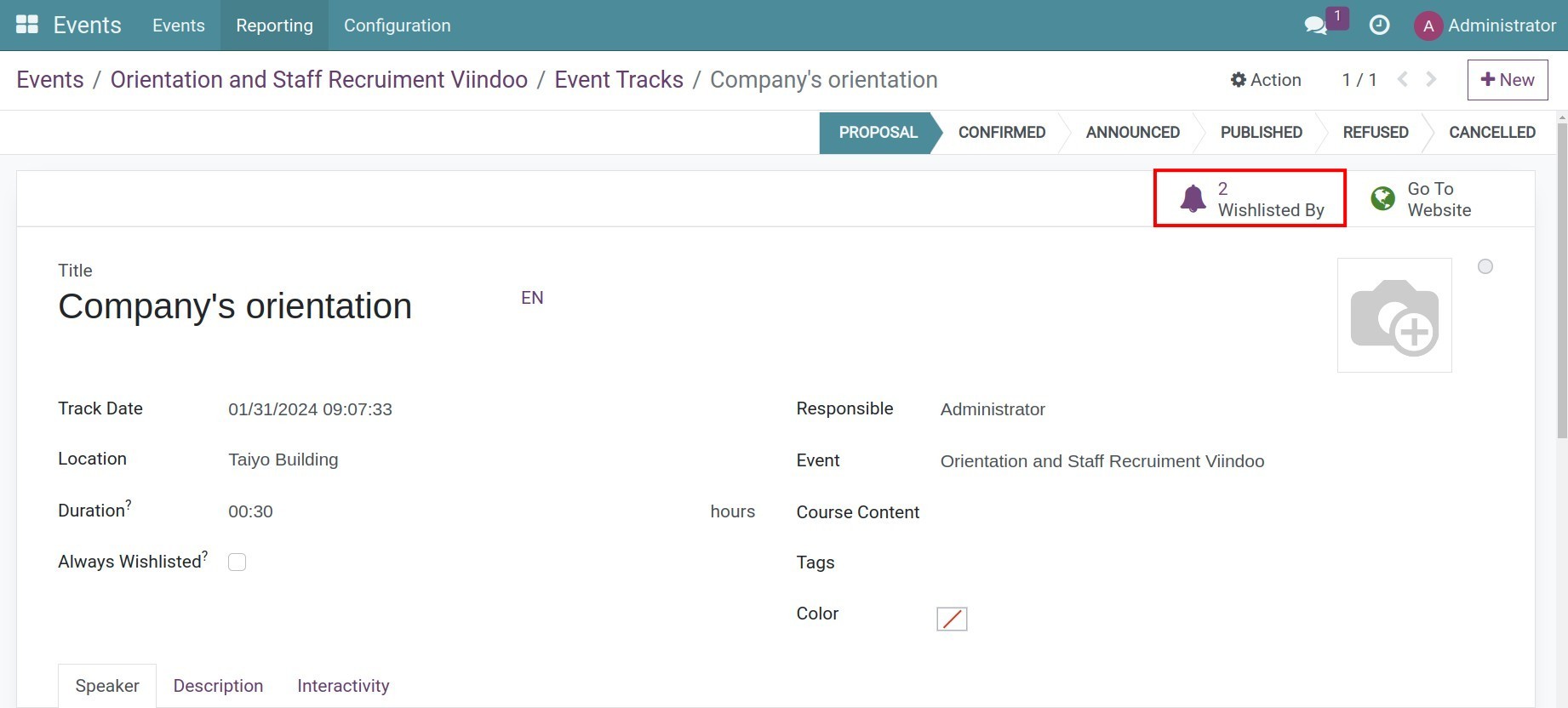
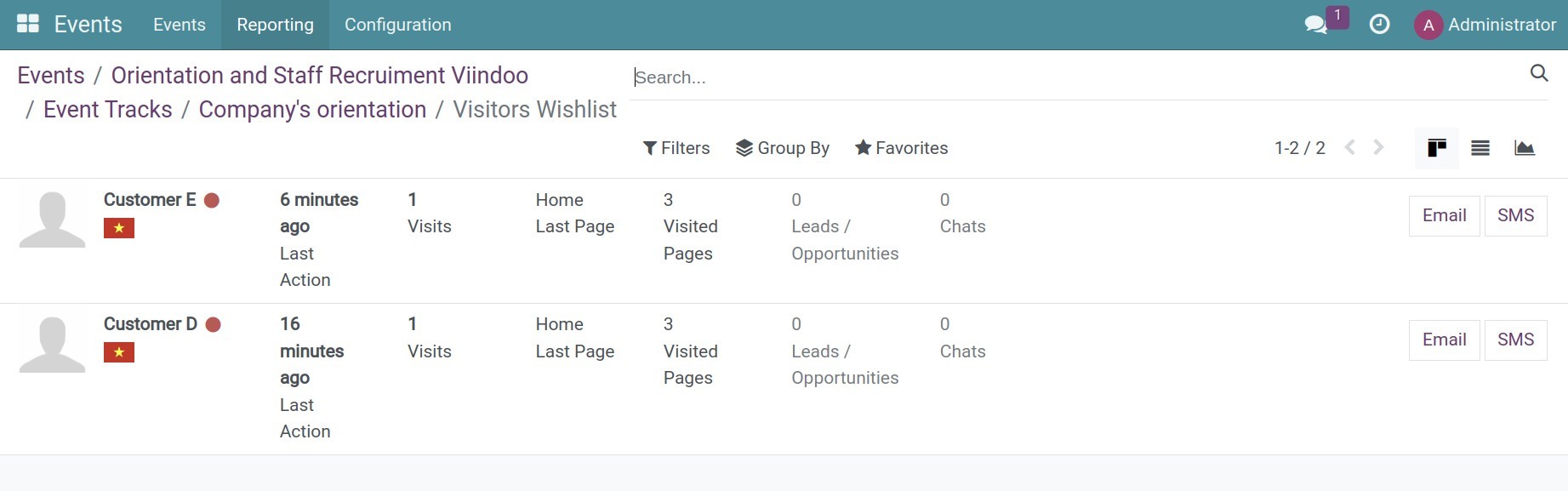
See also
Related articles
Optional modules