Create and manage eCommerce product categories on the website¶
Requirements
This tutorial requires the installation of the following applications/modules:
Ecommerce product categories configuration¶
First, you need to configure the eCommerce Categories at Website > eCommerce > eCommerce Categories.
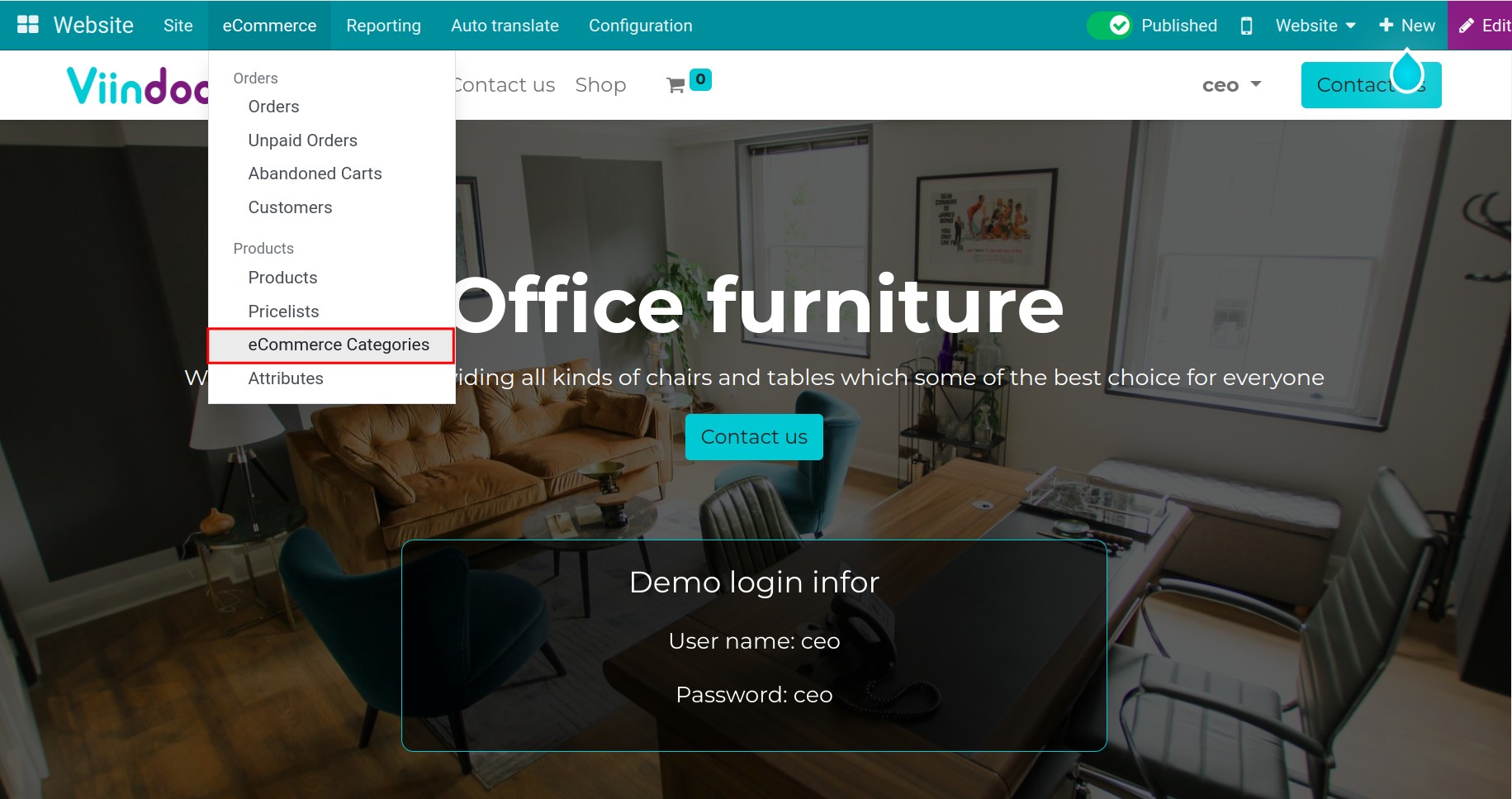
Next, hit on the New button to create a new eCommerce Category.
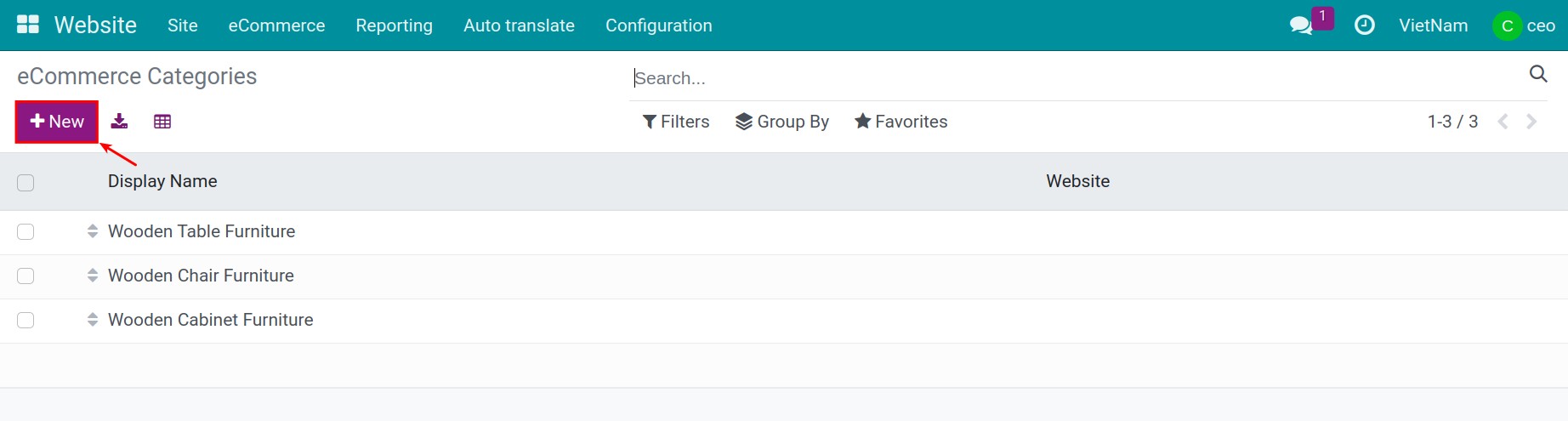
Input information, then press icon save.
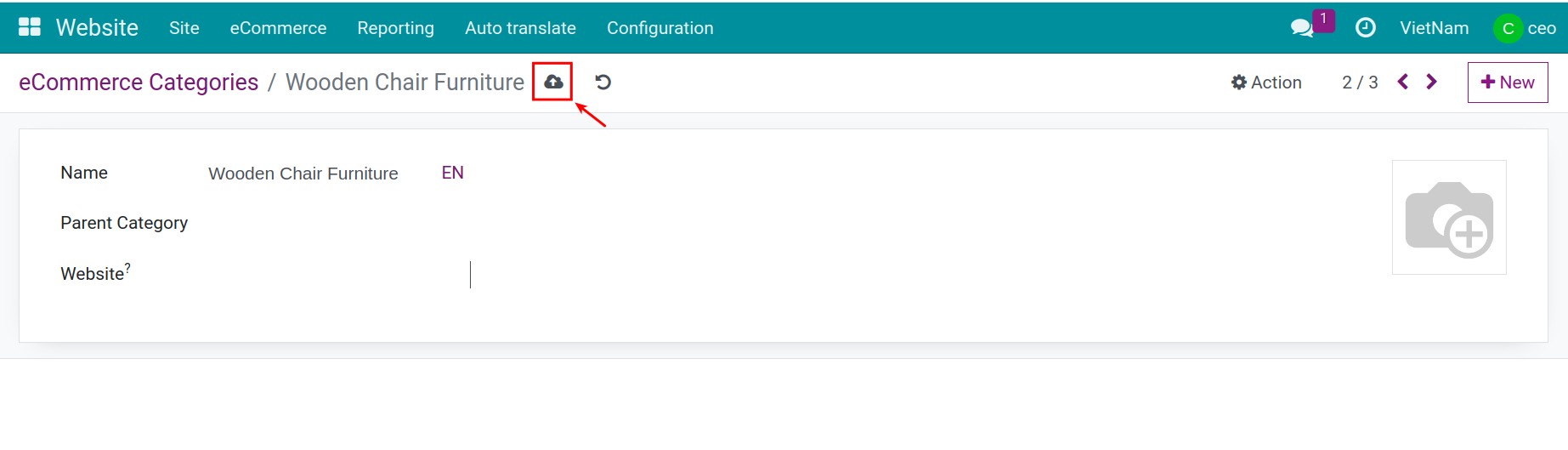
To select which products belong to which categories, you navigate to Website > eCommerce > Products. Select the product you want to configure, the product Single table with wooden frame for instance.
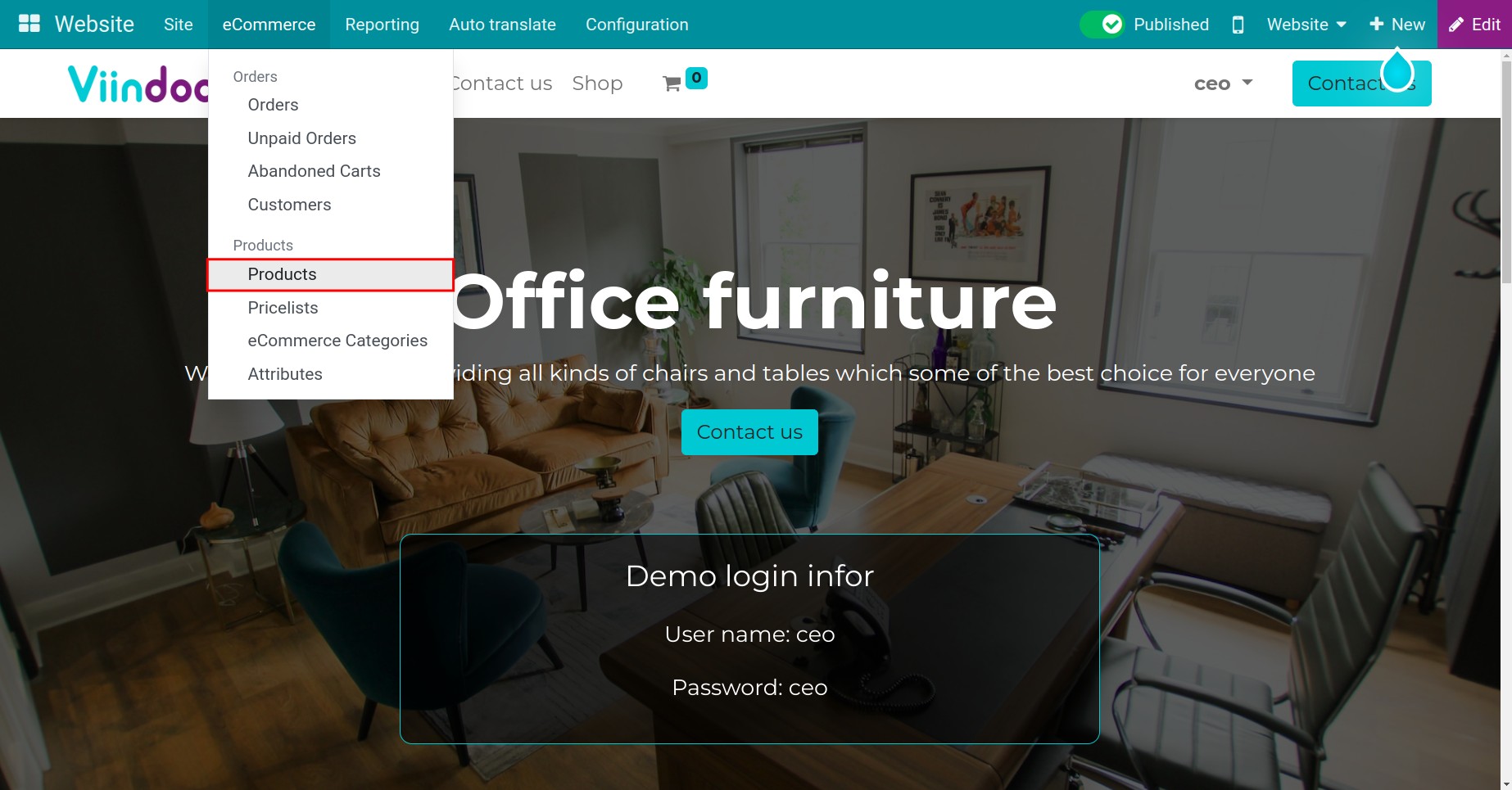
In the product view, head to the Sales tab, and select the eCommerce categories that they want.
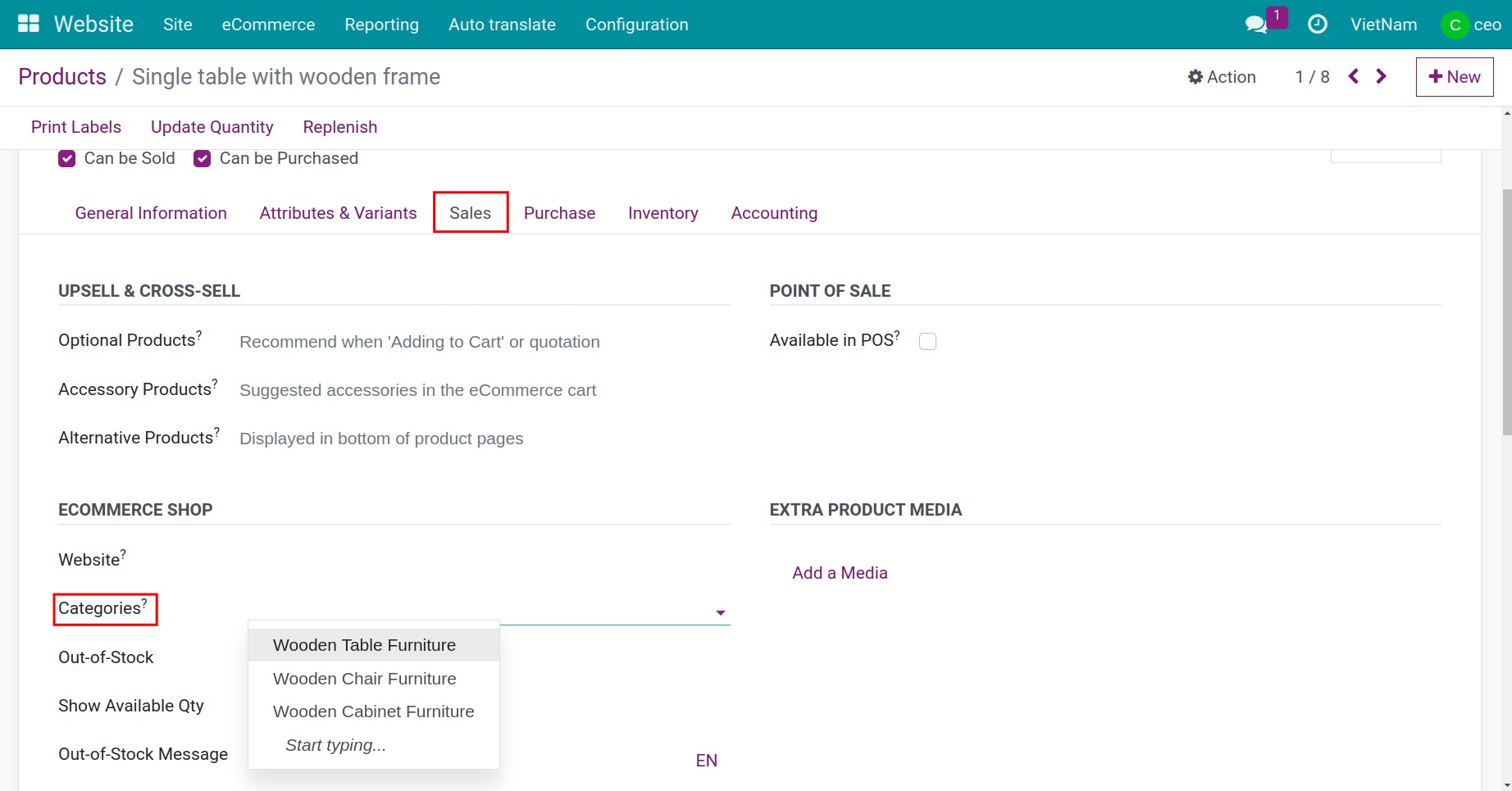
Click on the icon Save button to apply the setting. Then, you continue to do the same for all products you want to install.
Enable eCommerce categories feature¶
In order to enable eComerce categories feature, you navigate to the Website application.
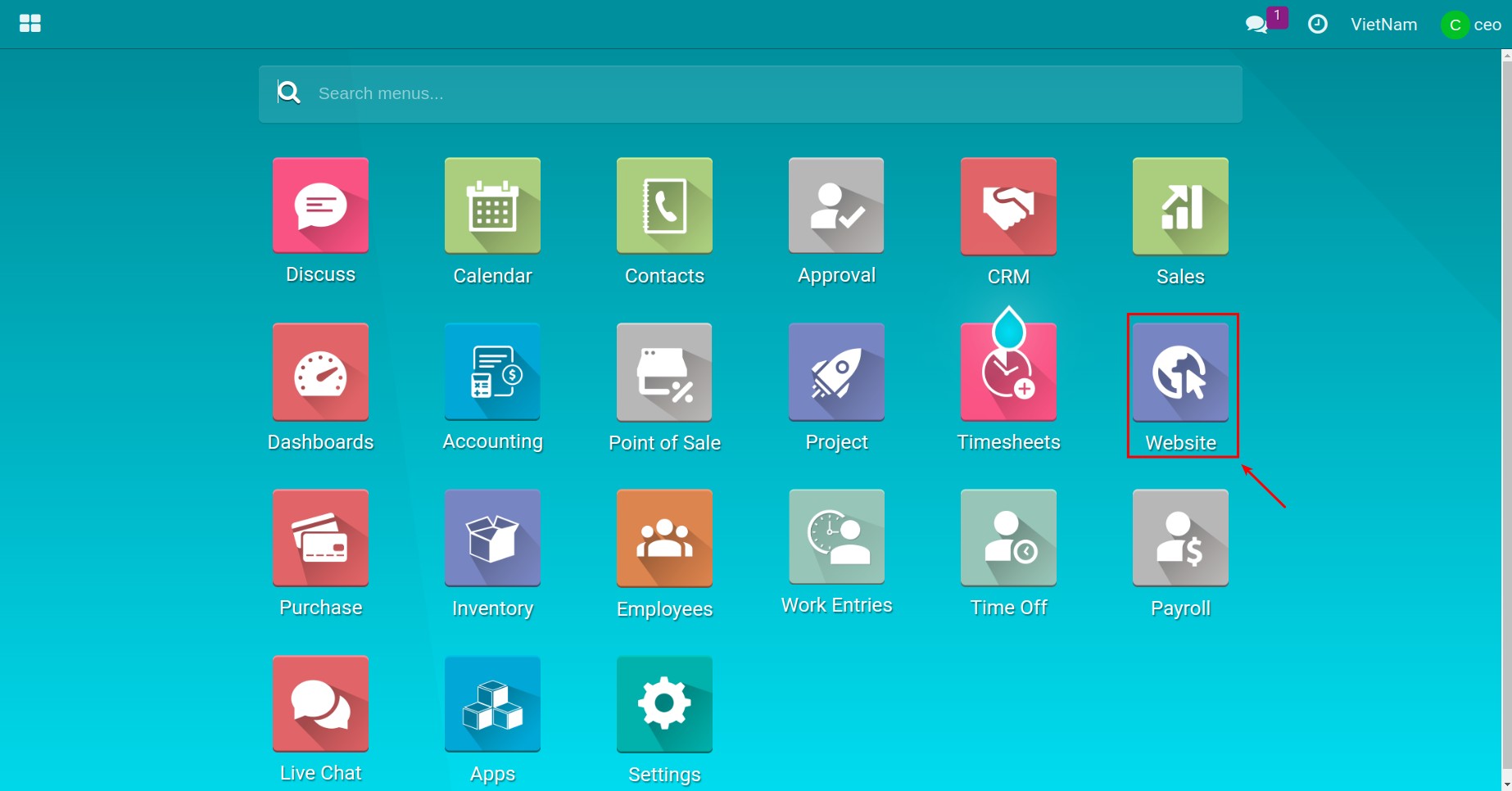
At the Shop view, you hit on the Edit button, then activate the Categories feature.
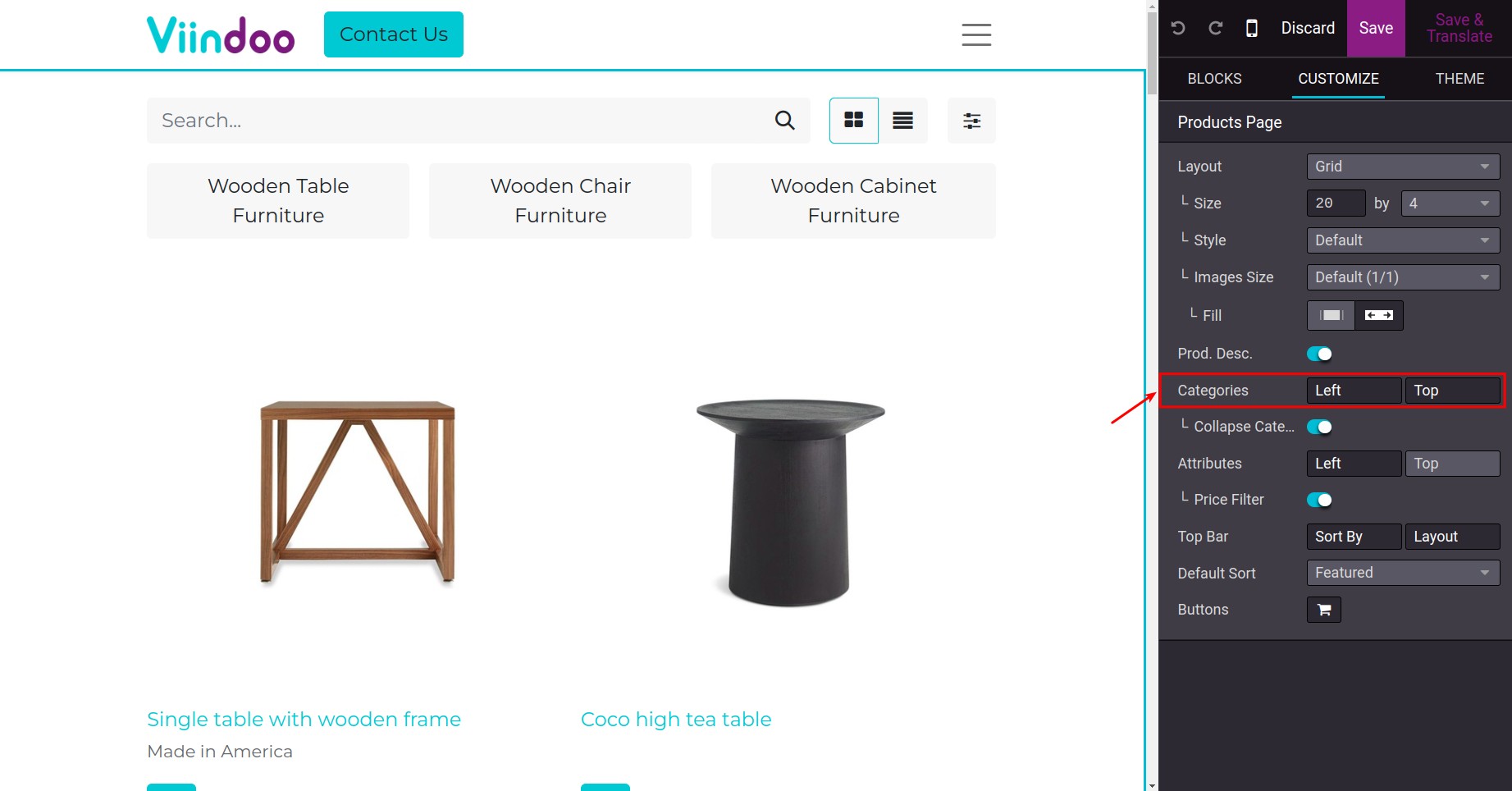
A list of eCommerce categories will appear on the left side of the screen and allow selection.
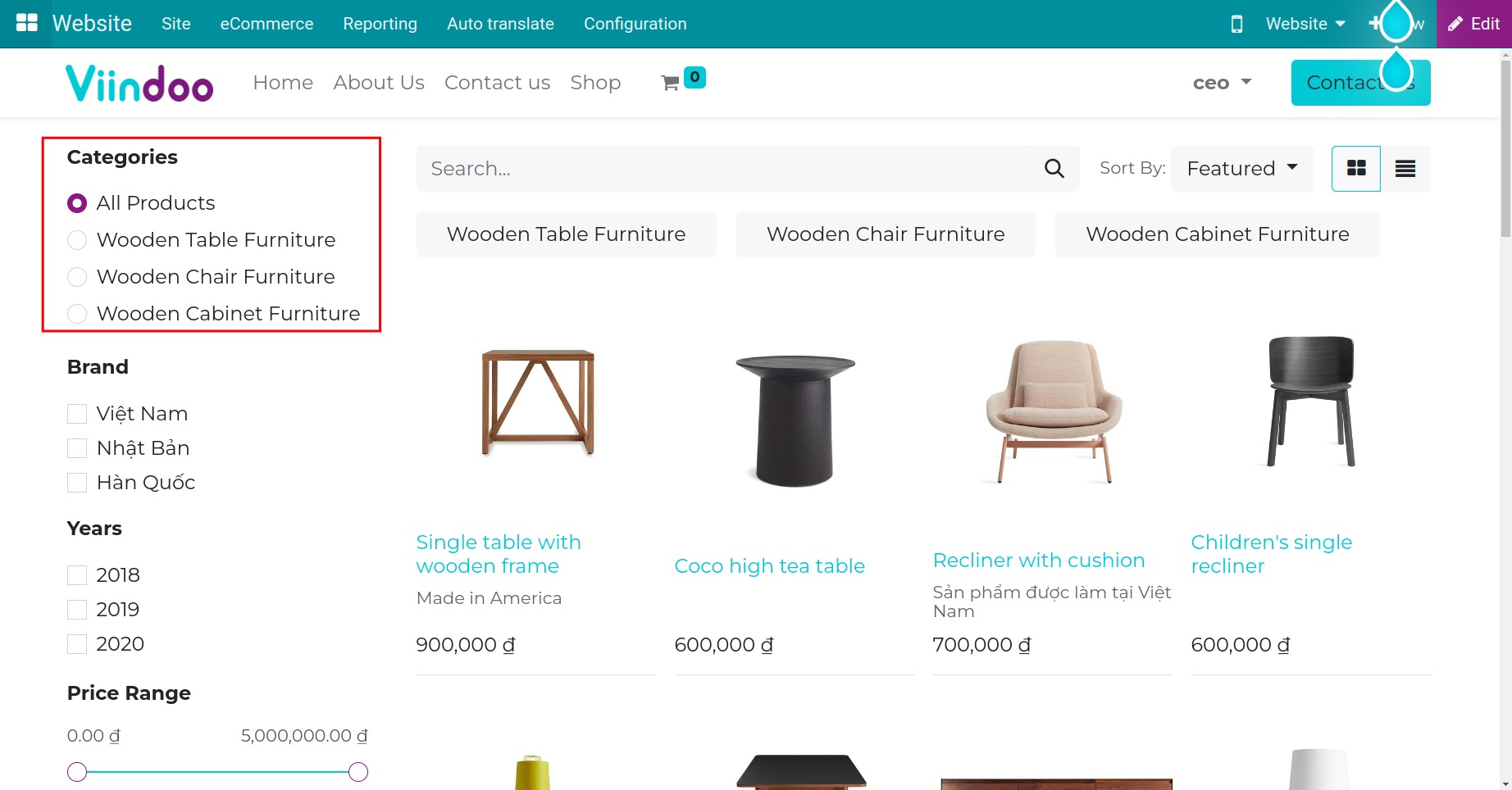
How to use eCommerce categories¶
When clicking on each category, the system will display all products belonging to that category.
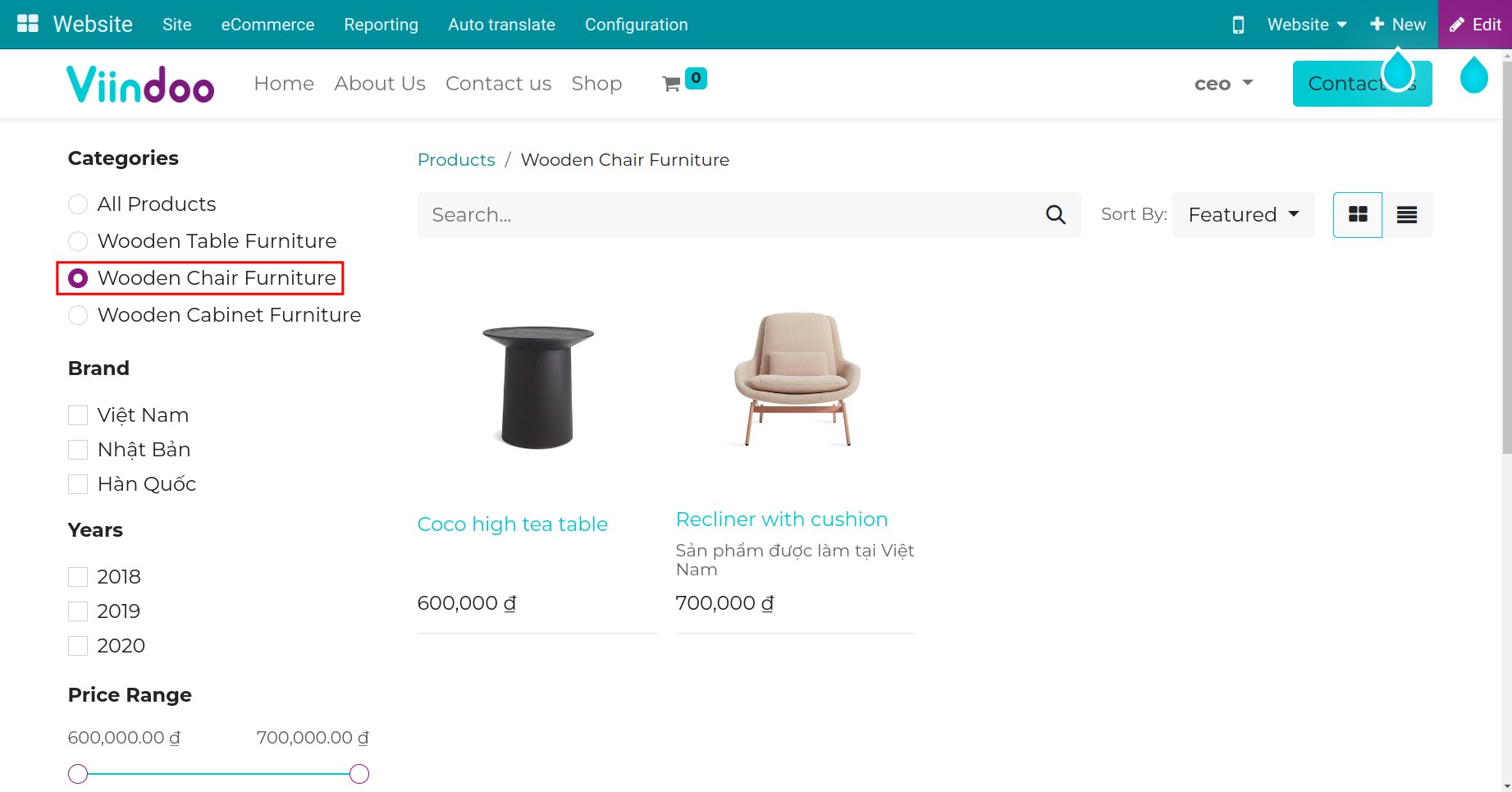
See also
Related articles
Optional modules