The access rights in Viindoo customizer¶
With the Viindoo Customizer application, you can easily customize access access rights for a model or a field for a user group. This article will guide you on how to adjust access rights for a model or a field in the Viindoo Enterprise Management Software.
Requirements
This tutorial requires the installation of the following applications/modules:
Modify model access rights¶
First, you need to understand what a model is. In Viindoo, a model is a table of information that includes fields arranged in a logical structure and can be linked to other tables of information. These models describe the data structure, define the data fields along with their corresponding data types. A model often represents an object or entity in business. For example: Sales Order, Price List, Contact, Product, etc.
To adjust the access rights for a user group to a model, click on the gear icon to access the Viindoo Customizer application.
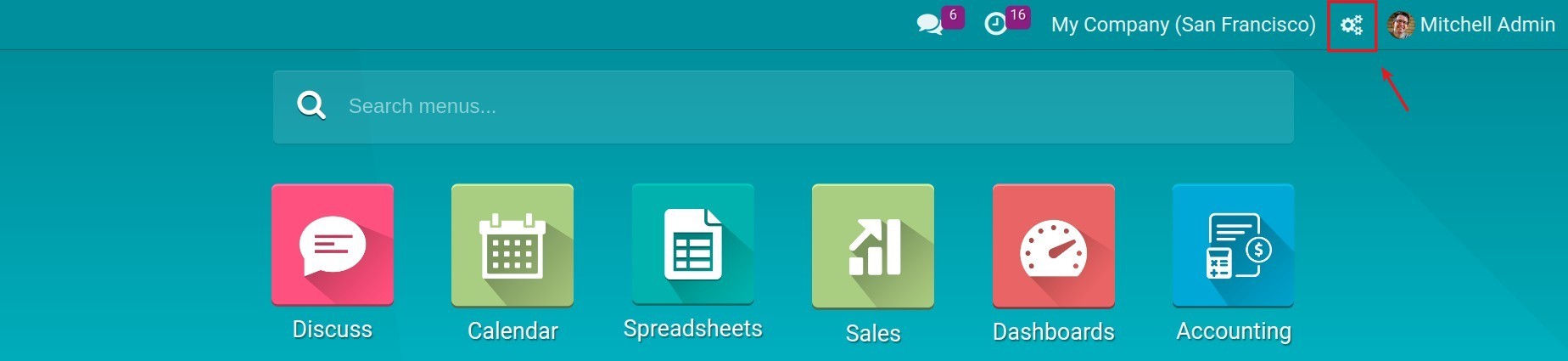
After accessing the customization interface, click on an application that needs to adjust the access right group, select a model to adjust, and click on Access Rights. For example, if you want to adjust access rights for the Sales Order model, you click on the Sales application, then click on the Sales Order menu, and then click Access Rights.
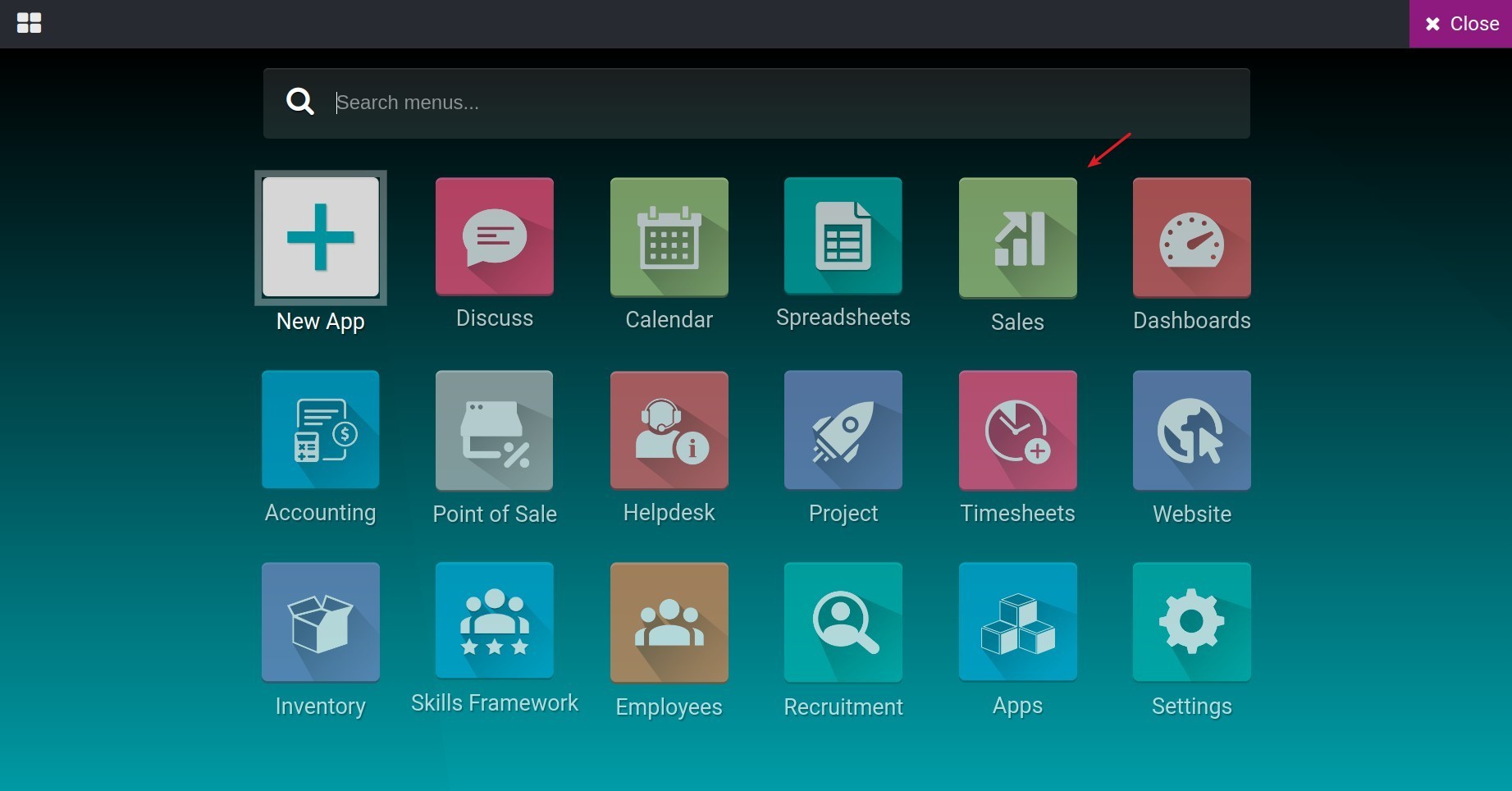
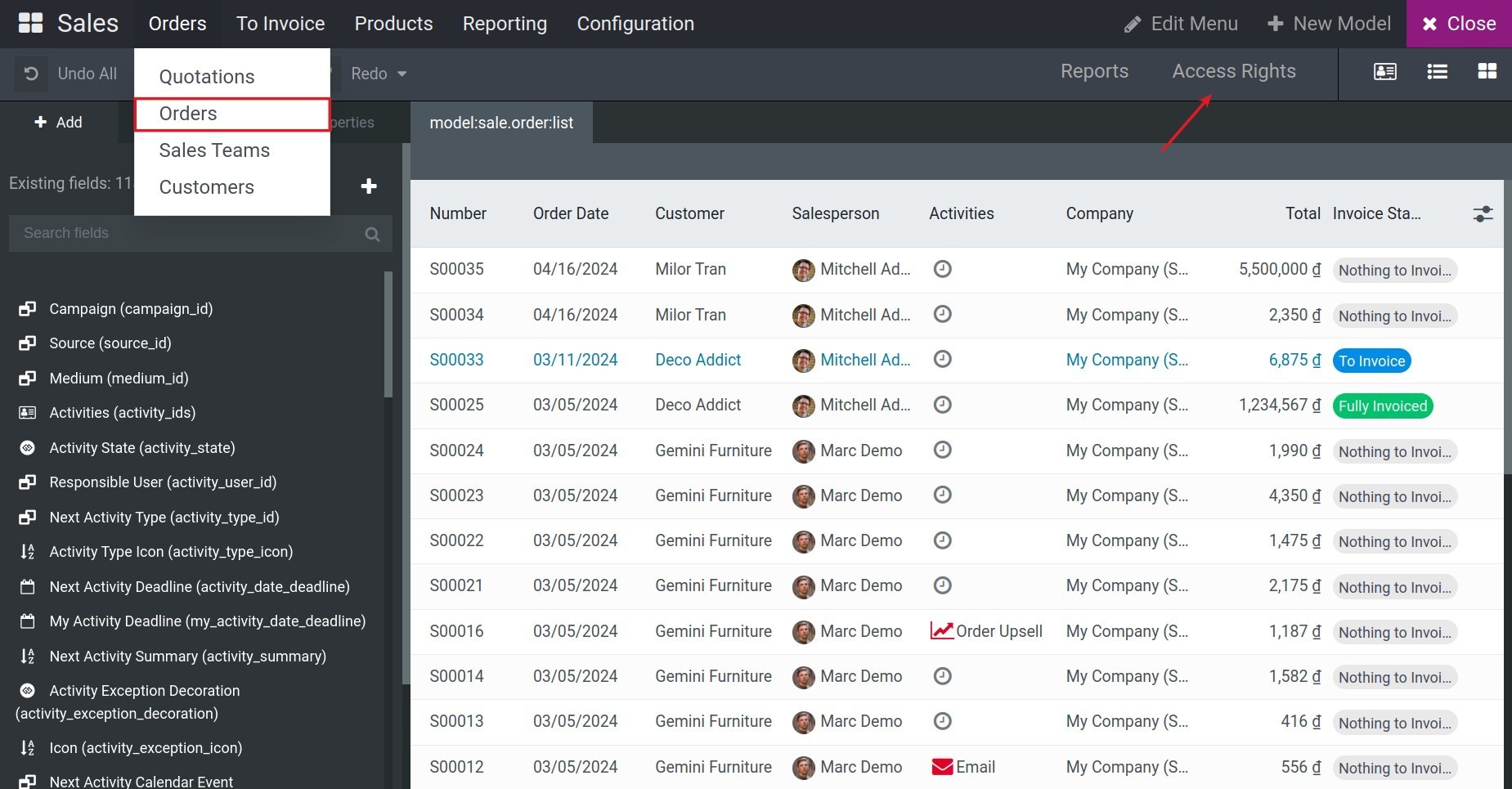
Click New to create a new access right type or adjust an existing access right type by clicking on that access right type.
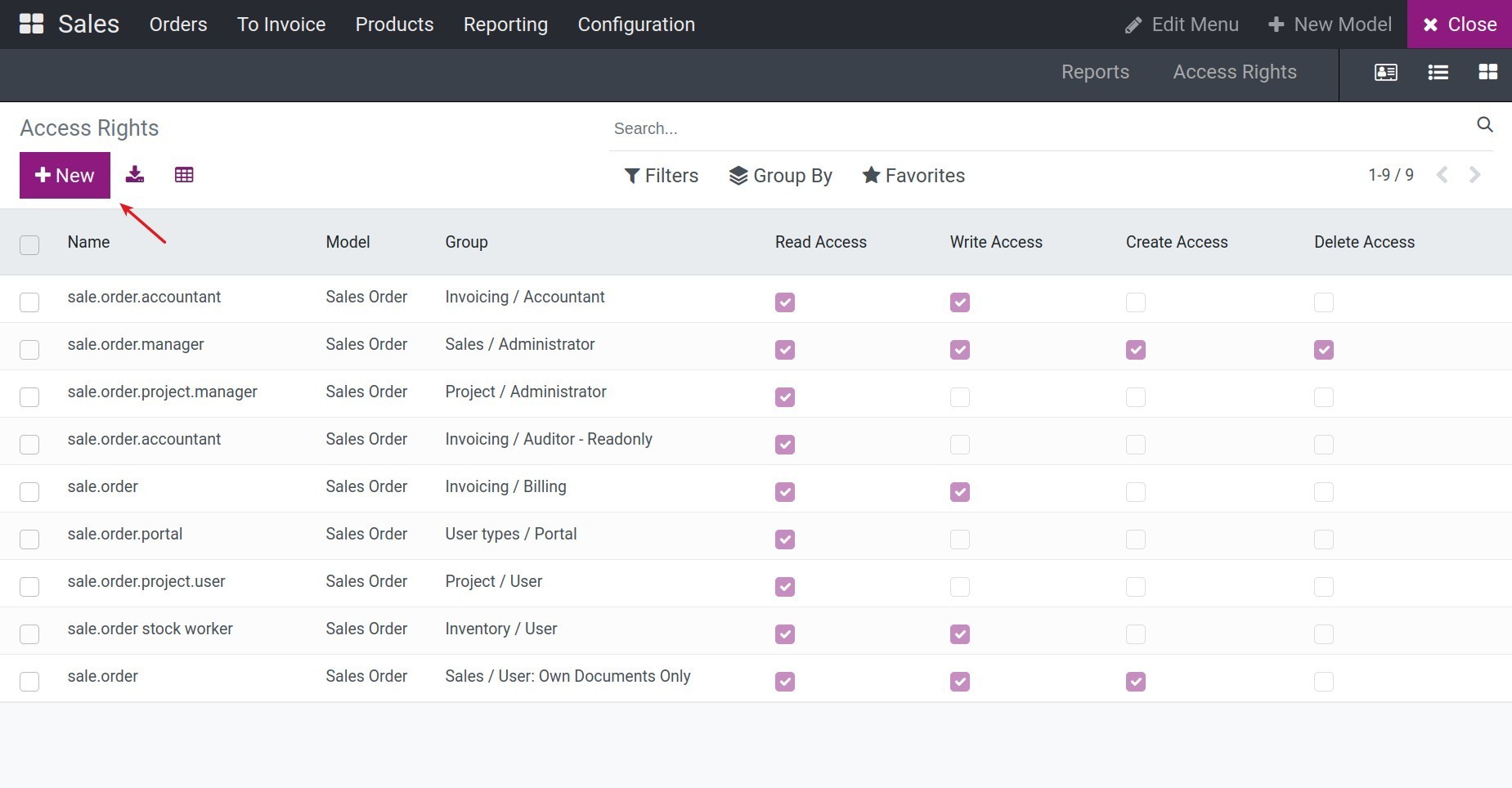
Here, you set the following information:

Name: The technical name of this access right type.
Model: Select a model to set access rights.
Group: Select a access right group to apply this access right type.
Active: If you uncheck active, the access rights of the access right group for this model will be disabled but not deleted.
Access: Check the access rights that this access right group is allowed to access with the selected model.
Read Access: The access right to view and access the content of the record. Without this access right, the user will not be able to see or access the record in any form (accessing through URL, through related records, etc).
Create Access: The user is allowed to create a completely new record or duplicate an existing record.
Write Access: The user is allowed to add or edit content on the existing record. However, they will not have the access right to create a new record with this object (even when using the Duplicate Record feature).
Delete Access: This access right allows the user to delete a record of the object.
Refer to the article Advance Access setting up for User account for more information on managing access right groups.
Modify field access rights¶
With the Viindoo Customizer application, you can make a field visible only to certain user groups and hide it from all other users who do not belong to the established permission groups.
Navigate to Viindoo Customizer, select an application, and access the model that contains the field requiring access right configuration. Select the view mode that contains that field at the top right corner of the screen.
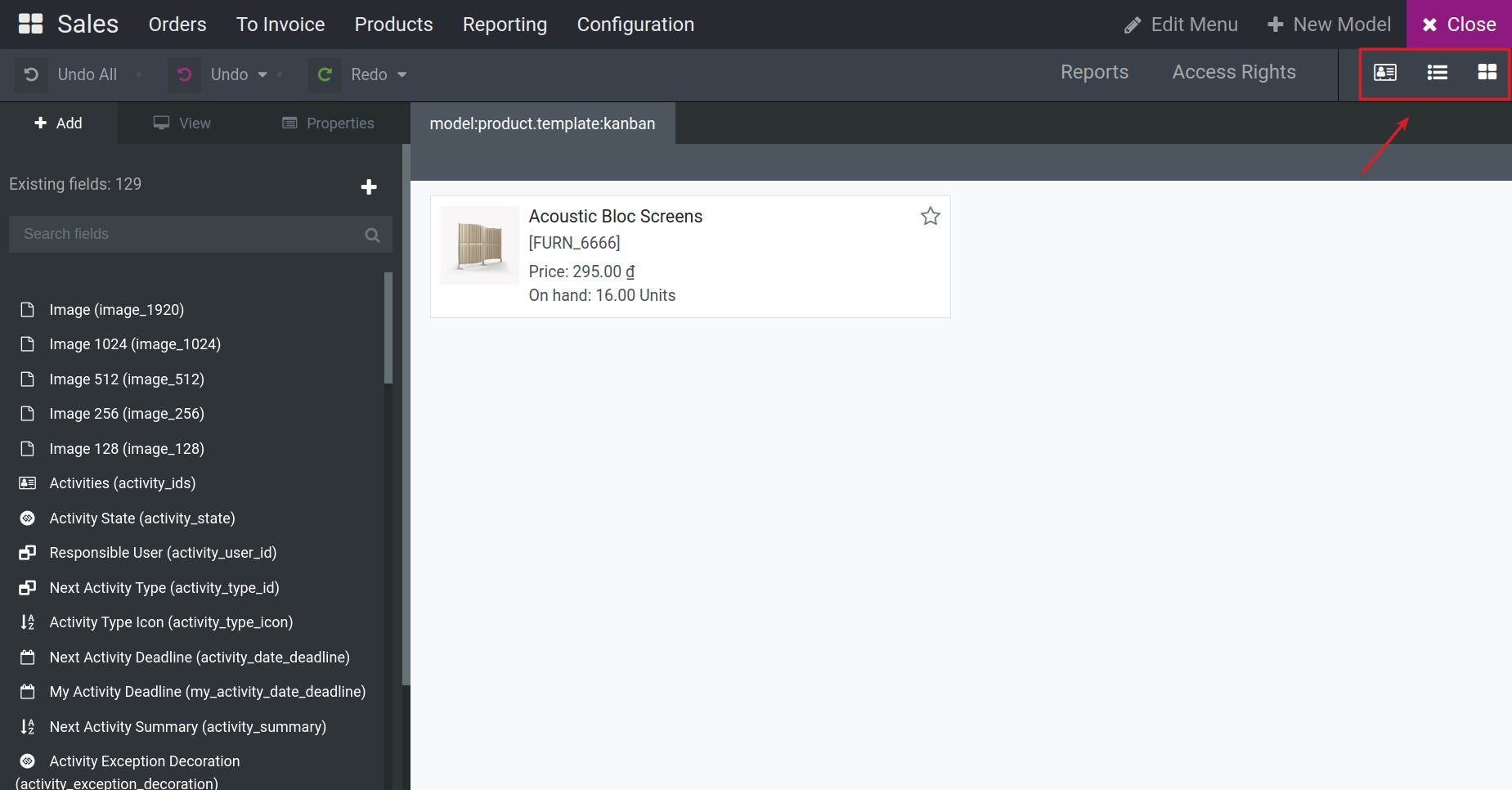
Click on the field you want to adjust access rights for. For example, in the Product model, in Form view mode, if you want only users belonging to the Sales/Administrator group to be able to view the cost price of the product, navigate to the Form view mode of the Product model and click on the cost price field.
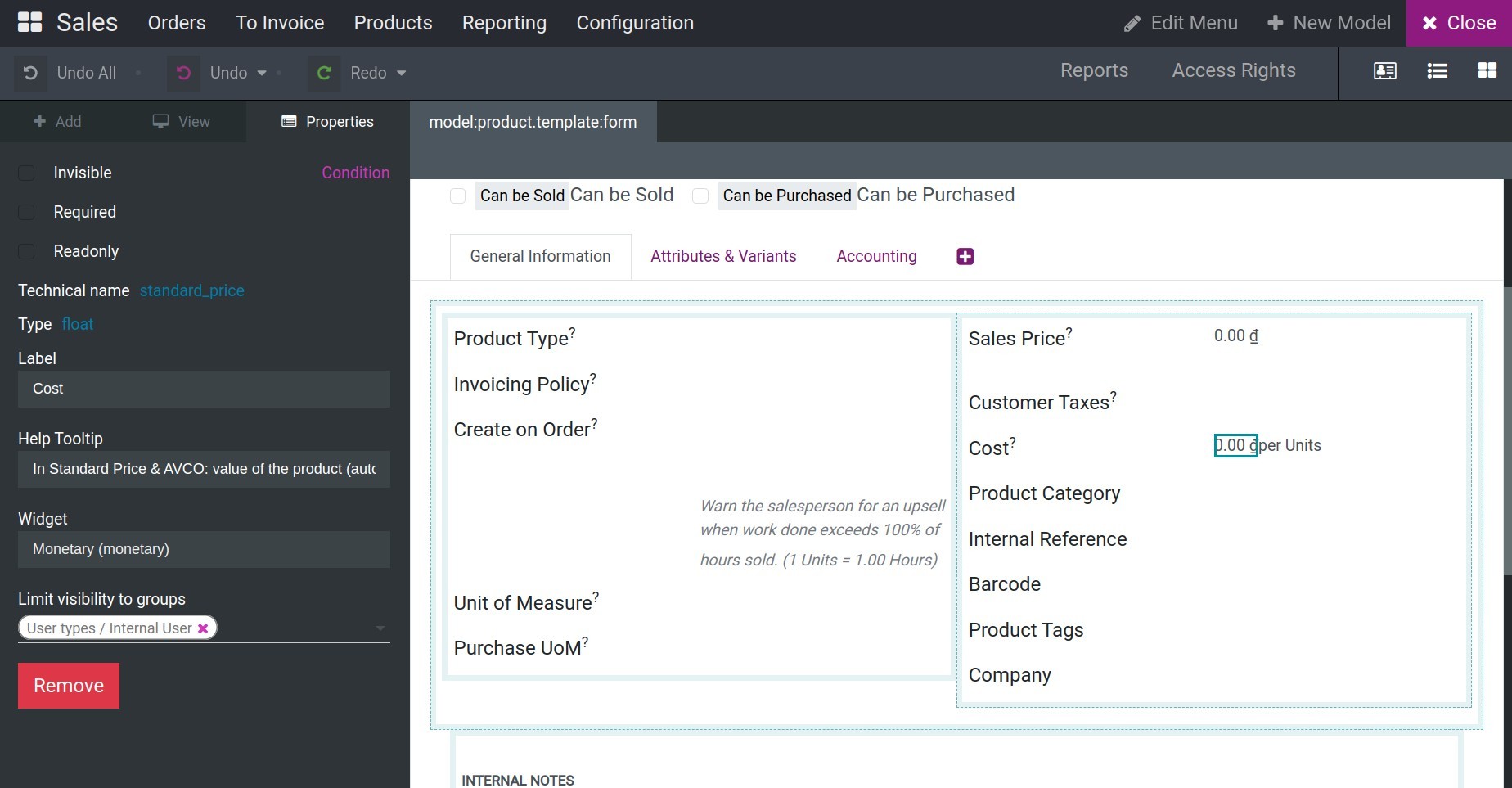
The system will show you the attributes of this field in the customization table on the left side of the screen. Here, you select the access right groups that can view this field under the Limit visibility to groups section. In this example, we choose the Sales/Administrator group.
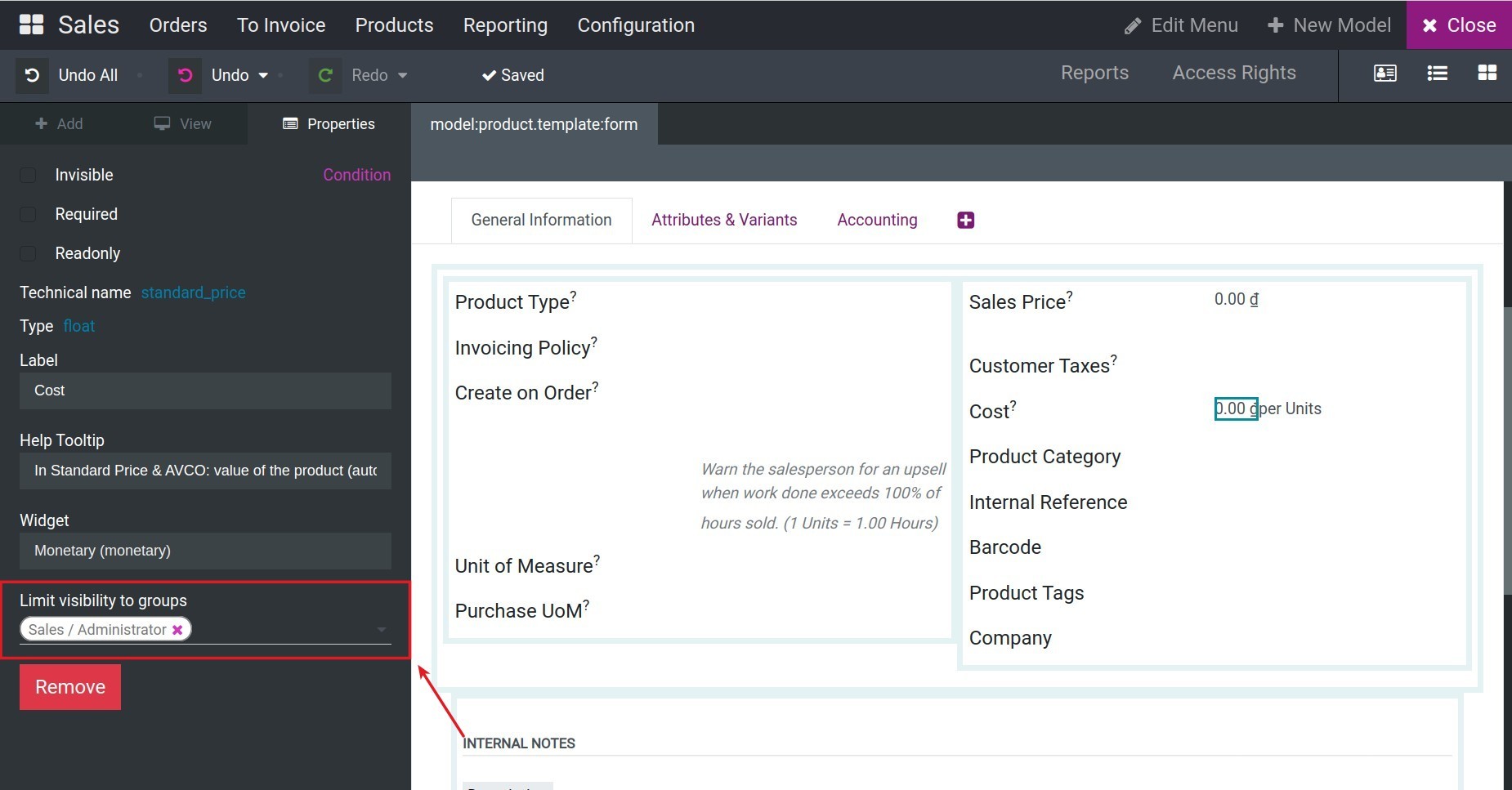
Note
If you create a new access right group through the user interface in Viindoo, you will not be able to select that group here because it does not have an External ID.
After selecting, the system will automatically save your changes. If your settings break the view of the system, an error message will be displayed, and you will not be able to edit access rights for that field.
Returning to the example, when you successfully adjust access rights for the cost price field, in the Form view mode of users who are not in the Sales/Administrator group, the Cost field will not appear.
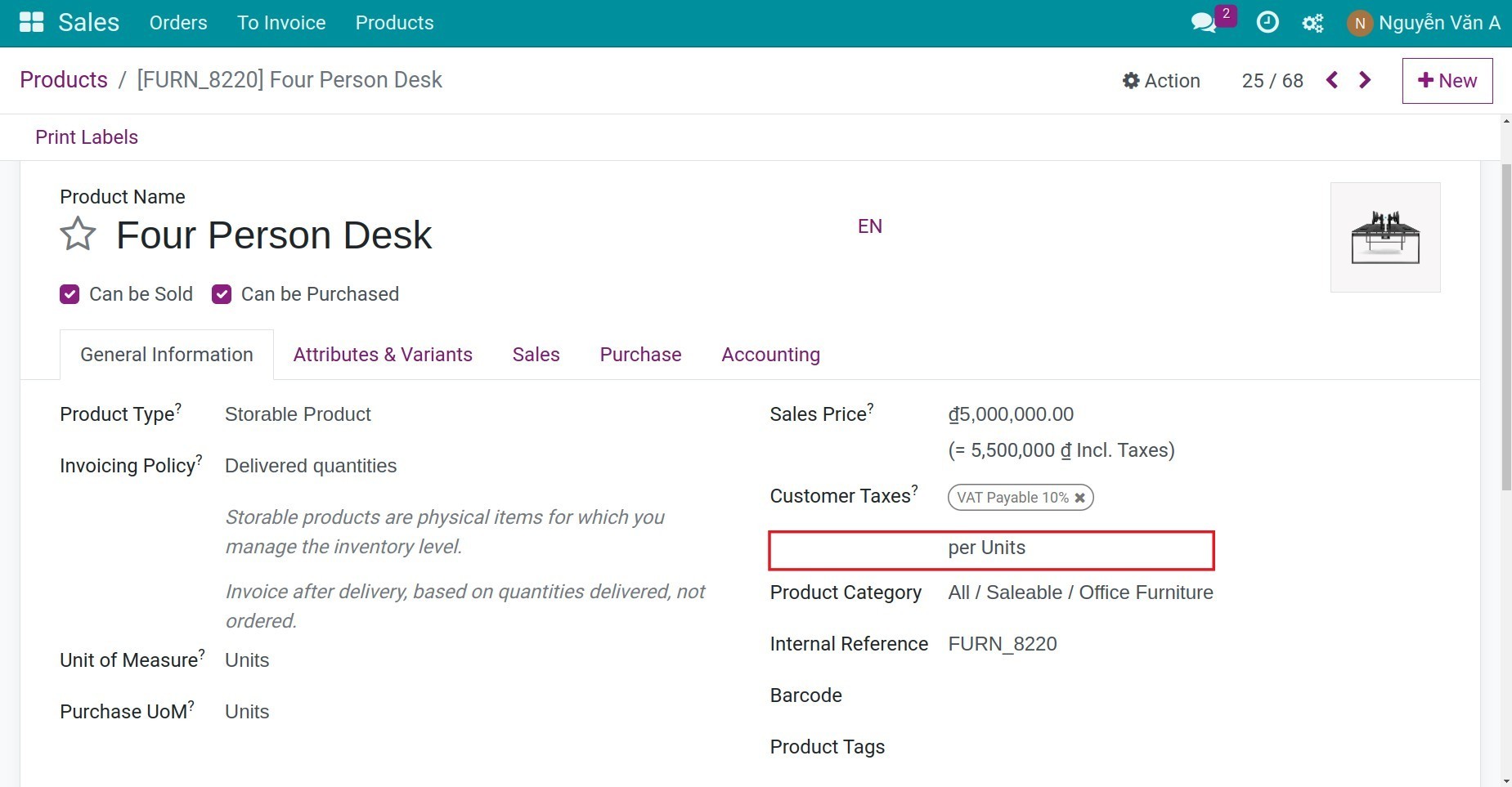
Note that this limitation only applies to this Form view, and the user might be able to see the same field on another view.
See also
Related article
Optional module