How to setup a multi-language website¶
Viindoo Website app helps to create a multilingual website by adding various languages to the website and translating contents into the corresponding languages.
Requirements
This tutorial requires the installation of the following applications/modules:
Set up the multi-lingual website¶
To set up a multi-lingual website, the users need to add languages to the website.
After adding languages, the users need to translate the entire website content from the default language into the languages that have just been added.
Translate website contents¶
Go to your website, scroll to the footer section and select the language you want to translate into. In this example, I will translate my website from English (the default language) to Vietnamese.
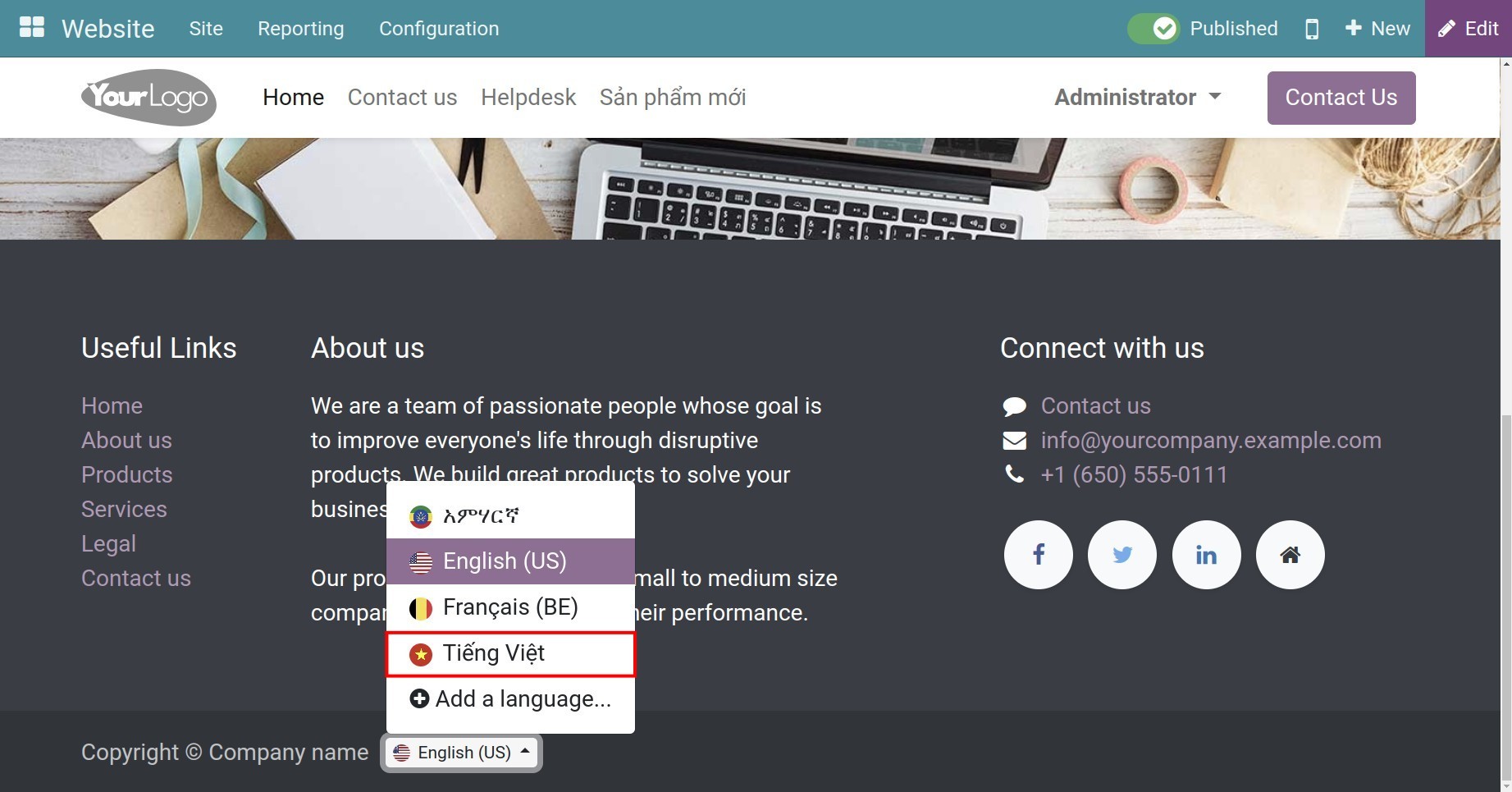
Click on the TRANSLATE button in the menu bar at the top of the page.
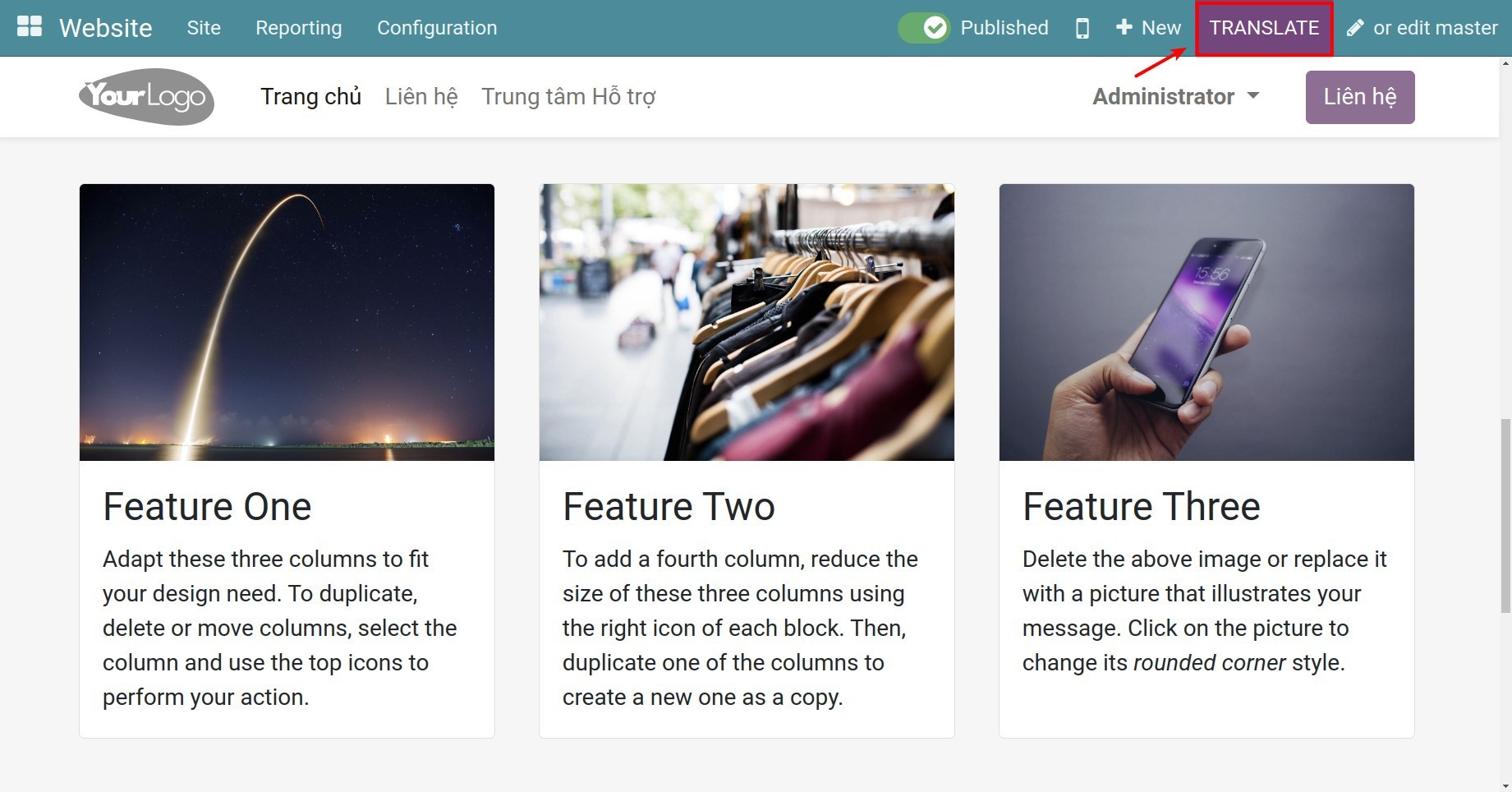
Select the content you want to translate, and type the translation for it:
Content to translate is in yellow.
Translated content is in green.

After finishing the translation, click on the Save button to save the translated content.
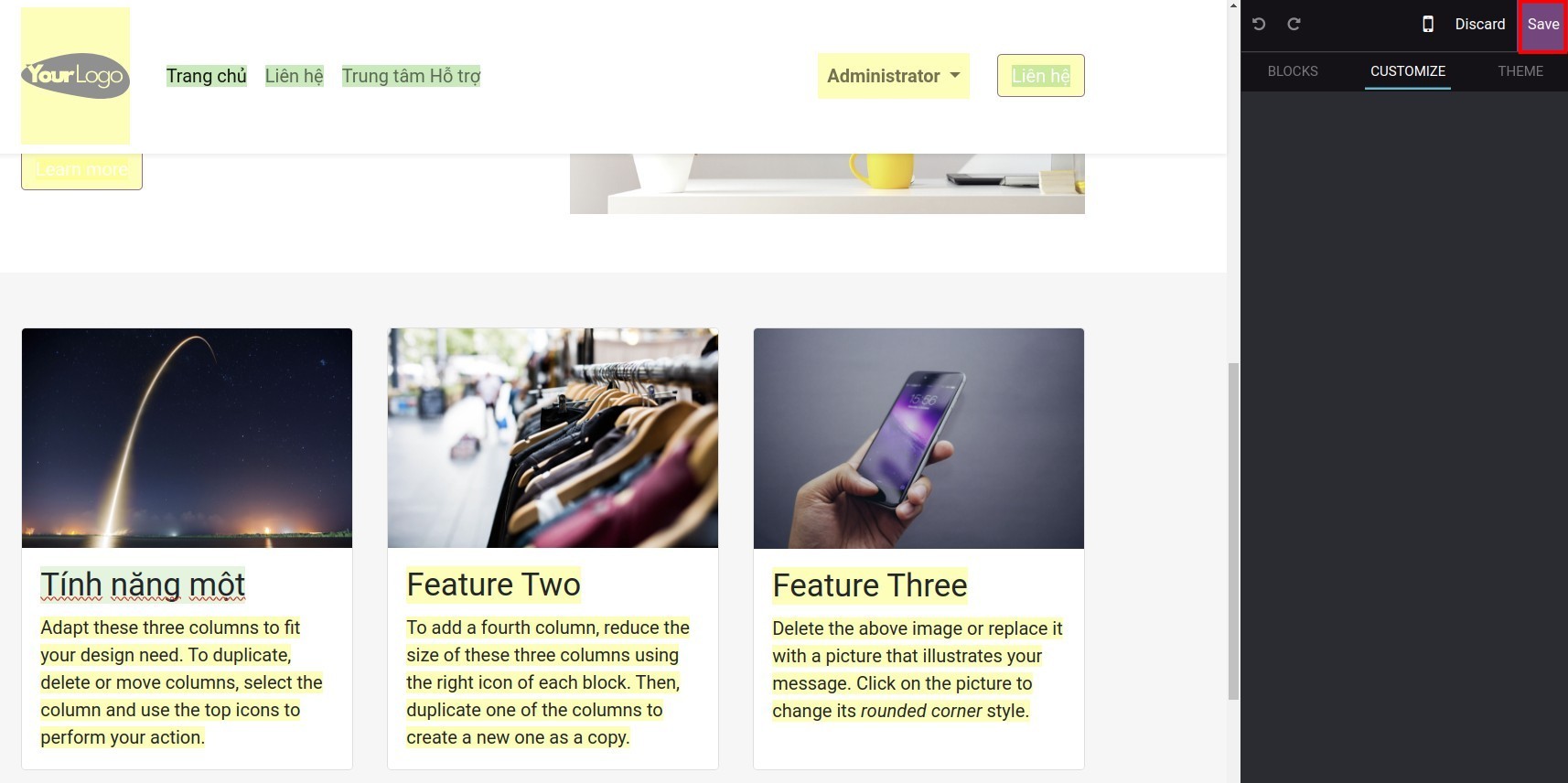
Tip
When you translate a sentence/phrase, if there are identical sentences/phrases on the same interface, the software will automatically update the translation for them.
Translation feature is only displayed when the users select a language that is different from the default language of the website.
Note
If you want to change the structure and image, see at How to create and design a new webpage on your Website.