Granting Portal access to customers¶
Viindoo All-in-one Enterprise Management Solutions provides the portal access feature for the customer which improves the direct connection between the company with partners such as customers, vendors. Especially in business, granting portal access to customers will help increase their experience, making it easier for them to access the relevant documents without repeatedly communicating with the salesperson.
This article will show you how to grant portal access to customers in Viindoo.
Portal users definition¶
Portal users are accounts that have access to their documents when logging into the system. With this account, users are only allowed to interact on the website, they won’t have access to the internal operation management features of the enterprise.
Only the internal users that have the right to create contact, can grant access to the portal user. For example, the customer can log in to their portal account to see the online quotations right on the website view.
Granting portal access¶
To authorize portal users, you enter the Contact module. If the contact has not been created, click on the New button to create a new one.
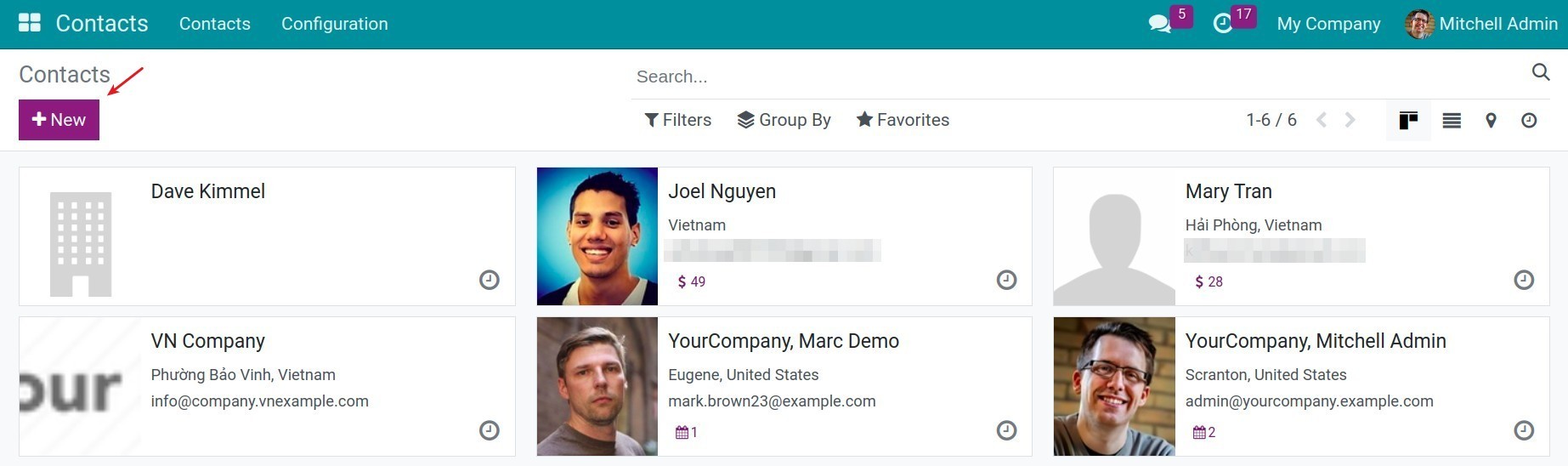
Fill in the related information to the Contact and the system will automatically save your settings.
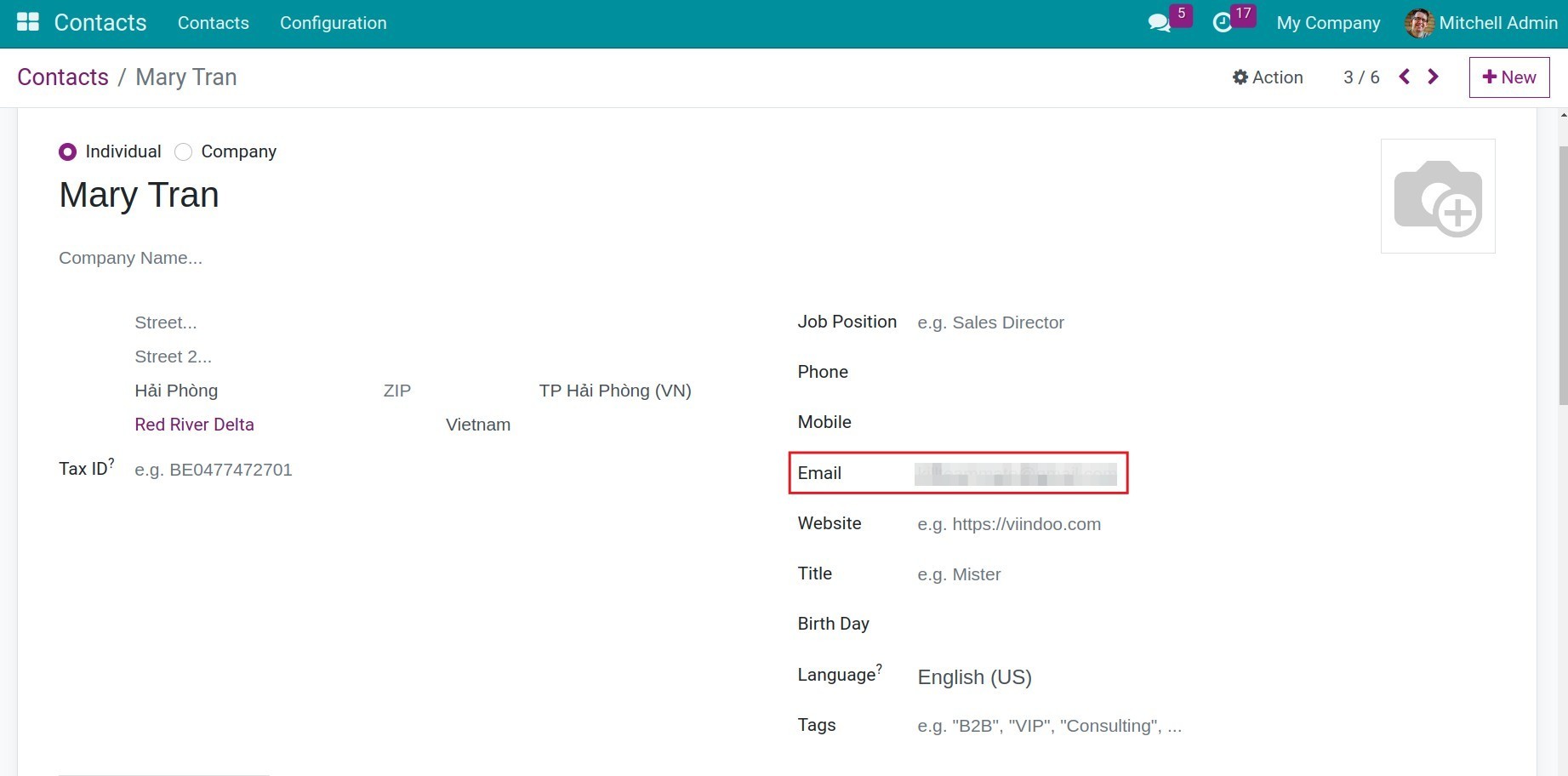
Next, on that Contact, select Action, then click on Grant portal access in the dropdown menu.
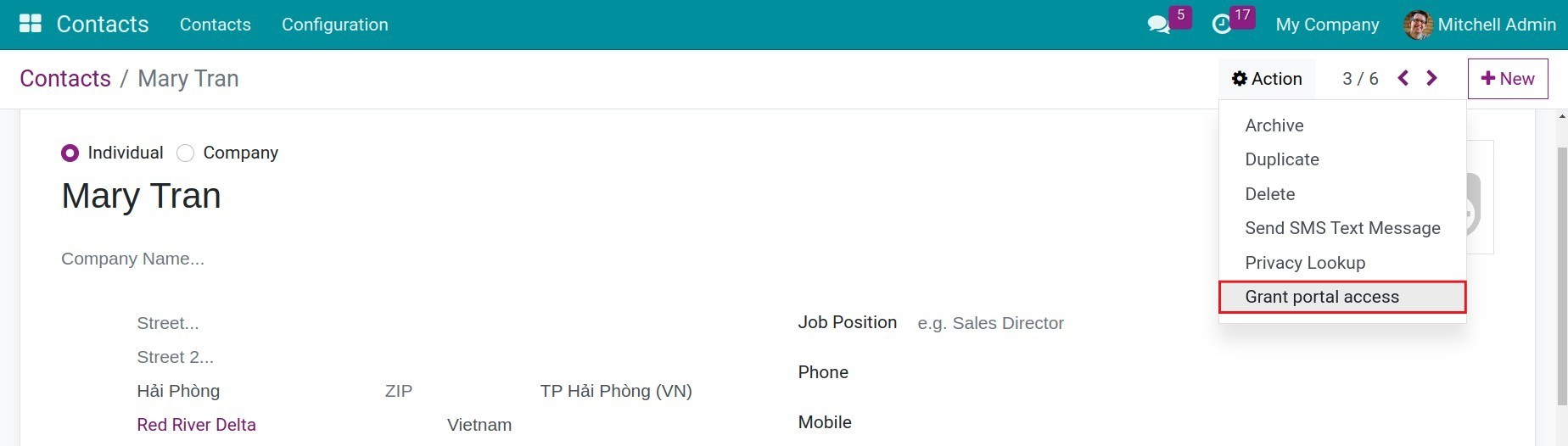
Then, a window will appear. For contacts that already have an email, that email will already be updated. If not, enter an email in the Email field. Each contact’s email address must be valid and unique. Then click Grant Access.
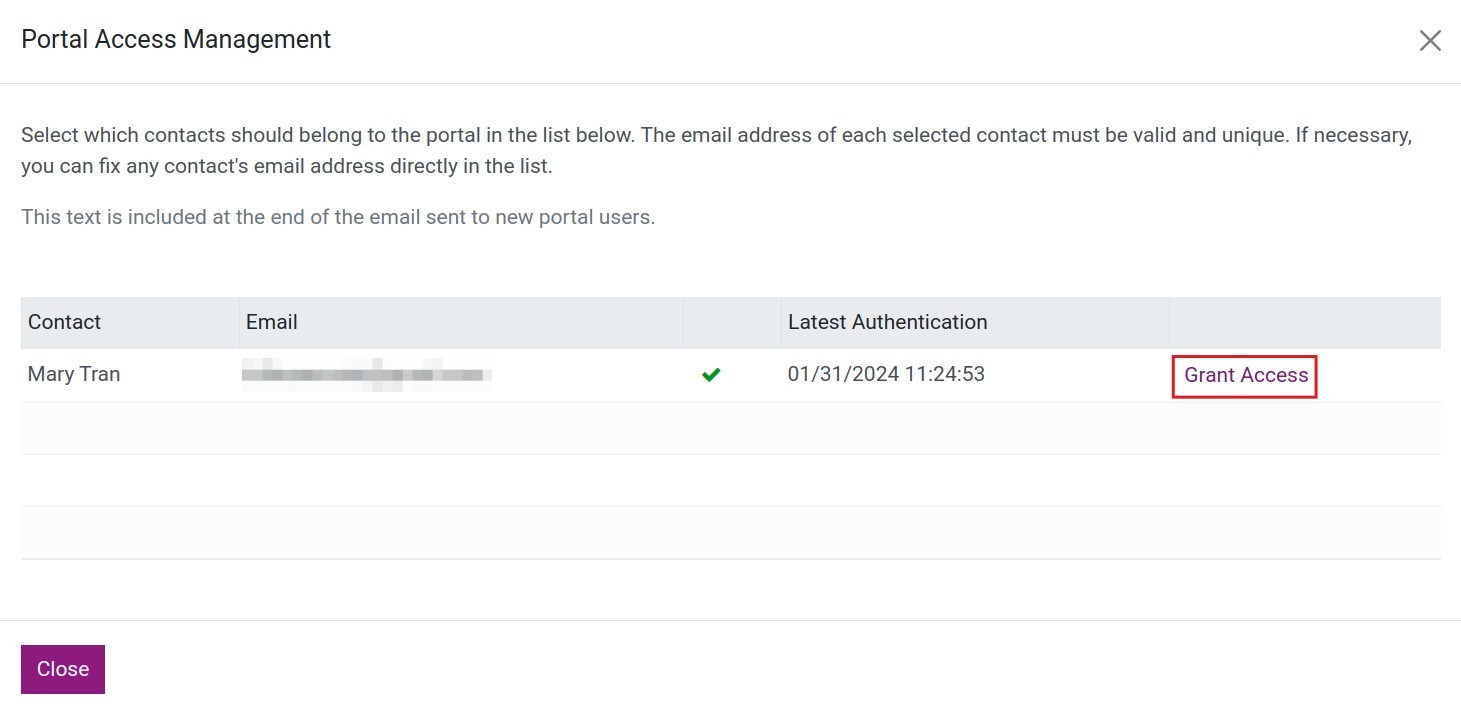
To complete the configuration, press Close. Besides, if you want to inactive user’s access or re-send email to new portal user, you can press Revoke Access or Re-invite as the following image.
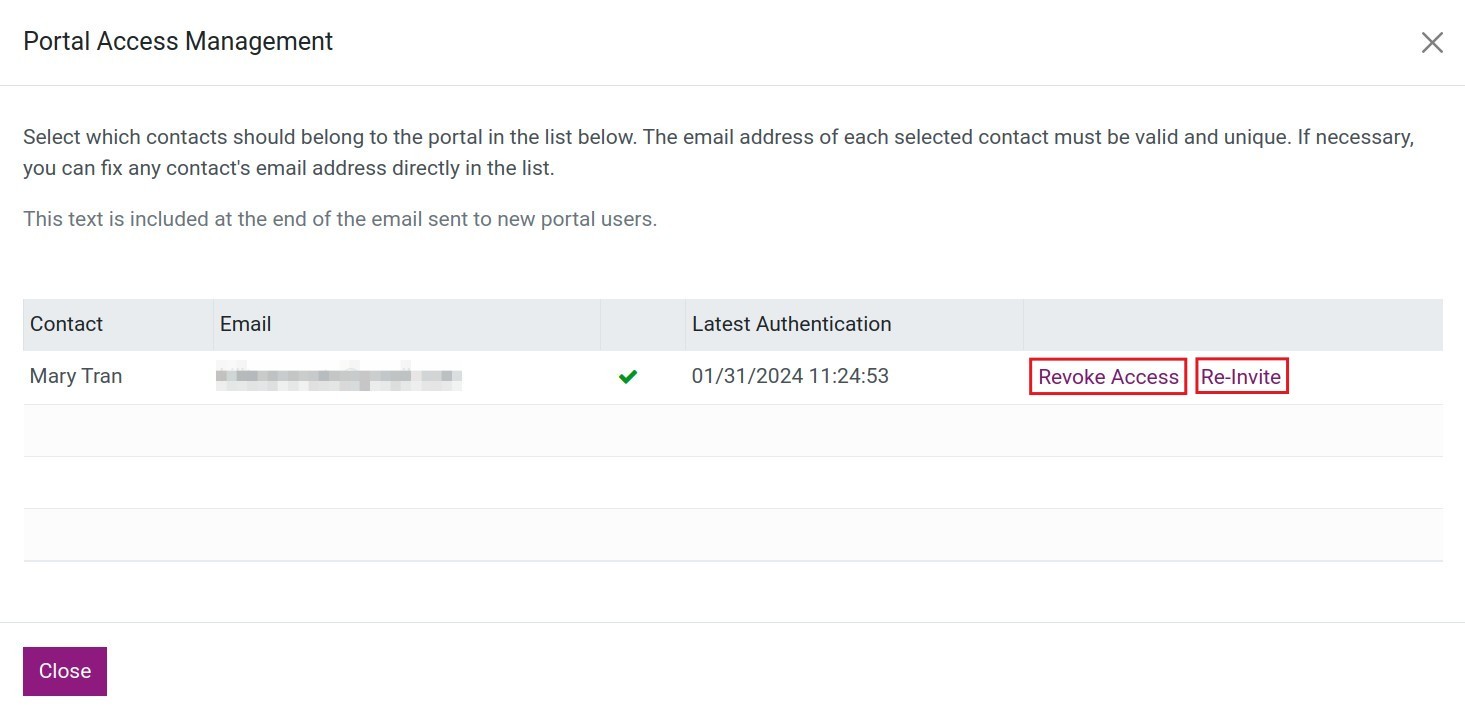
Meanwhile, an email will be automatically sent to the newly created portal user. The email contains a registration link that allows users to access and change their passwords.
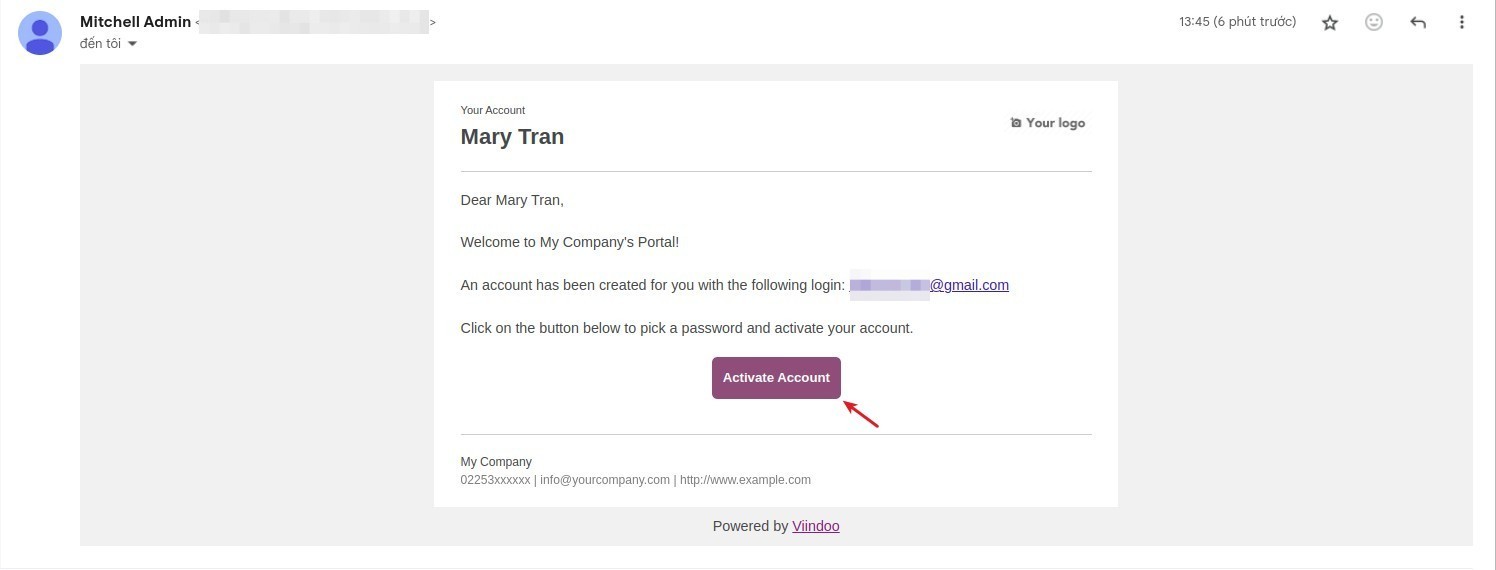
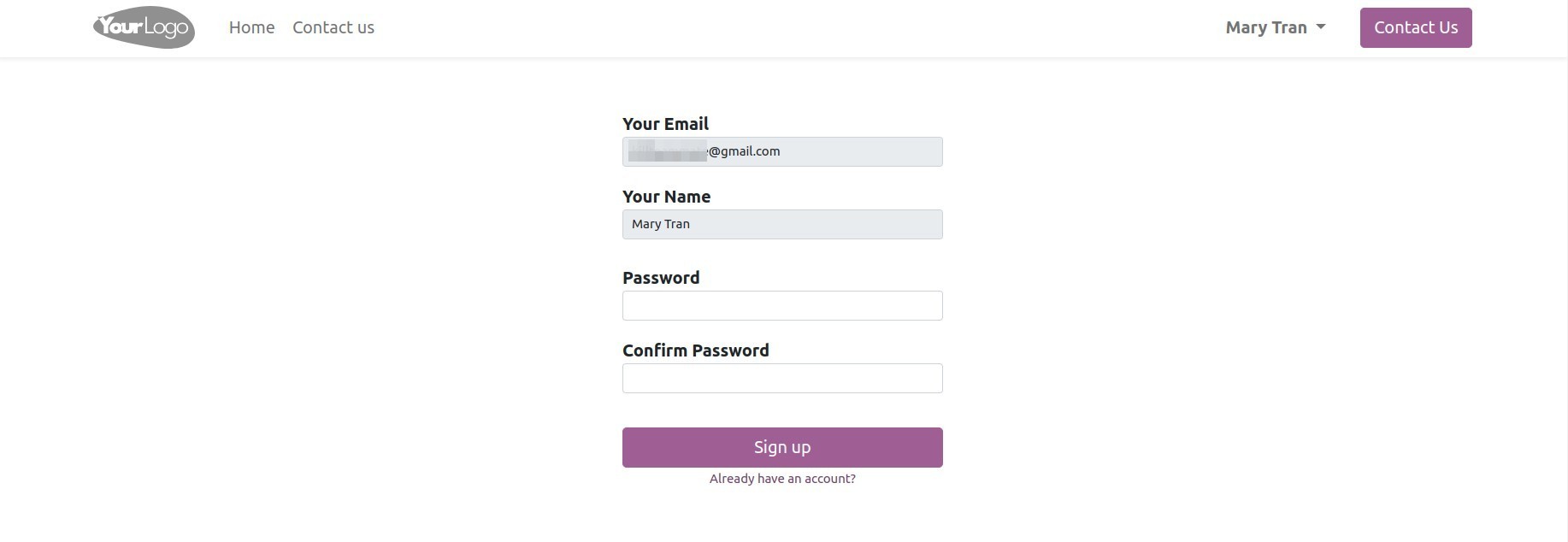
How to apply portal user feature in Sales¶
After registering for an account, the portal user will be able to go to the homepage of the website and view the information on each different menu. In addition, they can search for products and orders right on the website. For tracking and managing the detailed information related to the user account, navigate to the right area at the top right corner, press Your user name and then press My account:
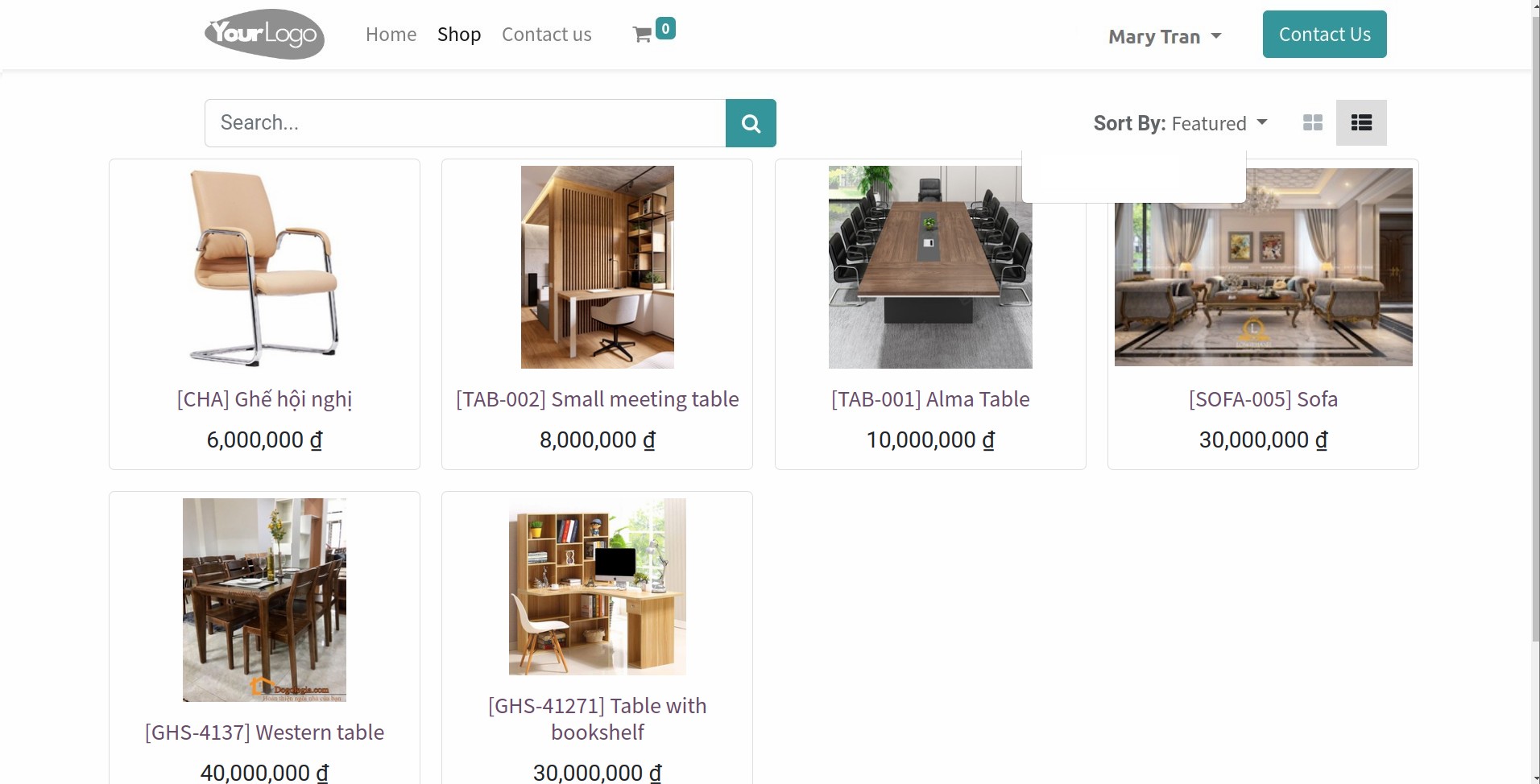
Click Quotations. Now users can view the list of quotations sent to them.
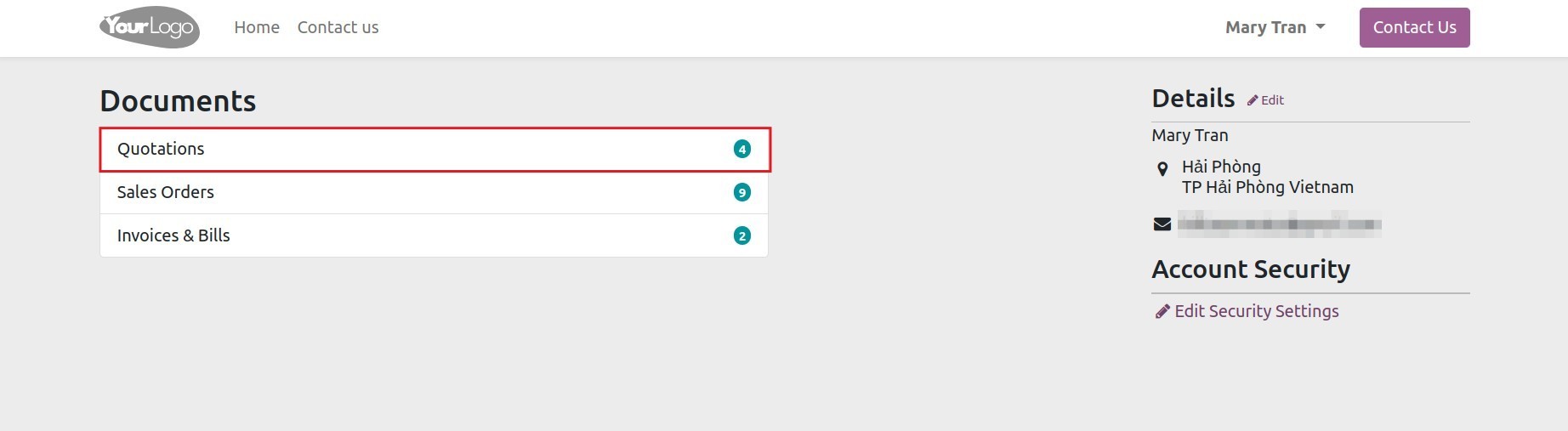
Click on the specific quotation to see the detailed information about it.
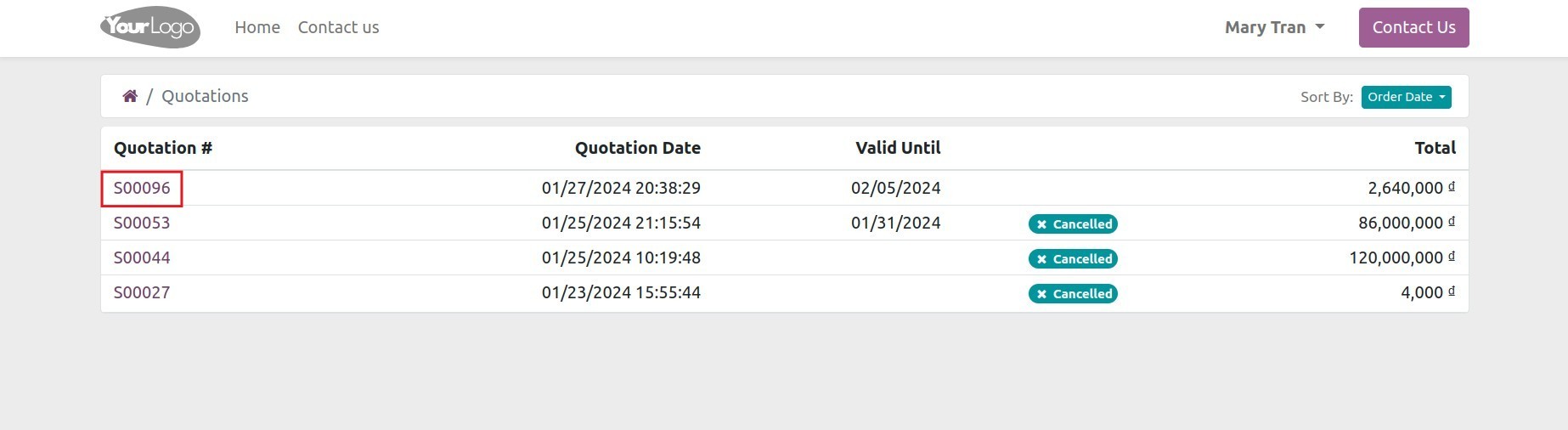
The customer can sign and confirm the order right on the website. These actions will be updated automatically on the sale order in your system (back-end).
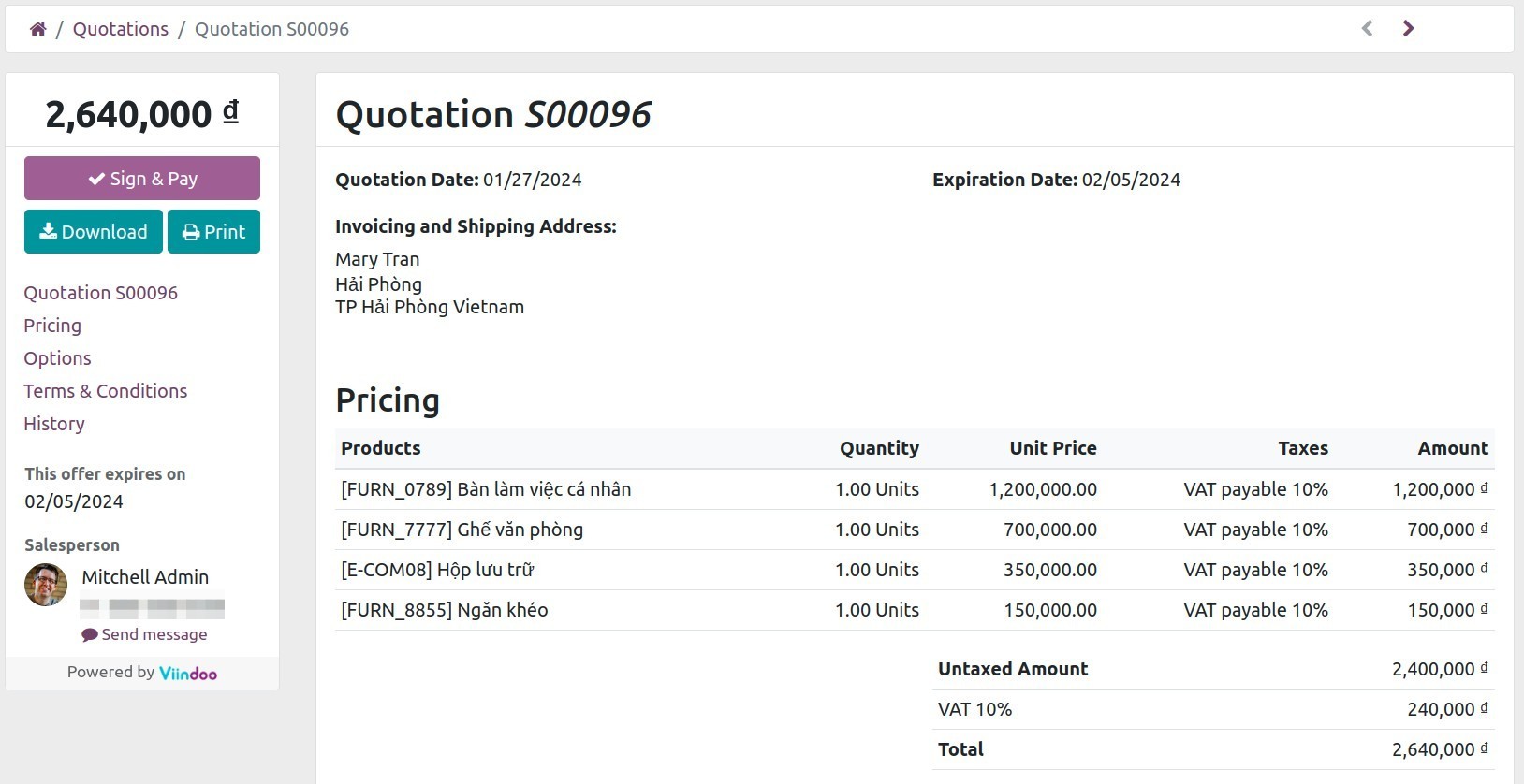
See also
Related article
Optional module