Record project cost (Integrated with Expenses, Timesheets, Accounting)¶
Requirements
This tutorial requires the installation of the following modules/applications:
Viindoo system integrates the Expenses module, Timesheets module, and Accounting module to help enterprises manage costs, and compare revenues/costs while implementing projects.
Record project cost in multiple different ways¶
Expenses¶
Whenever a project is created, the system will auto-create a corresponding analytic account. You will see them by natigation to Project application, press three-bar icon and click on Settings button. At Settings tab, analytic accounts is displayed by Analytic Account field.
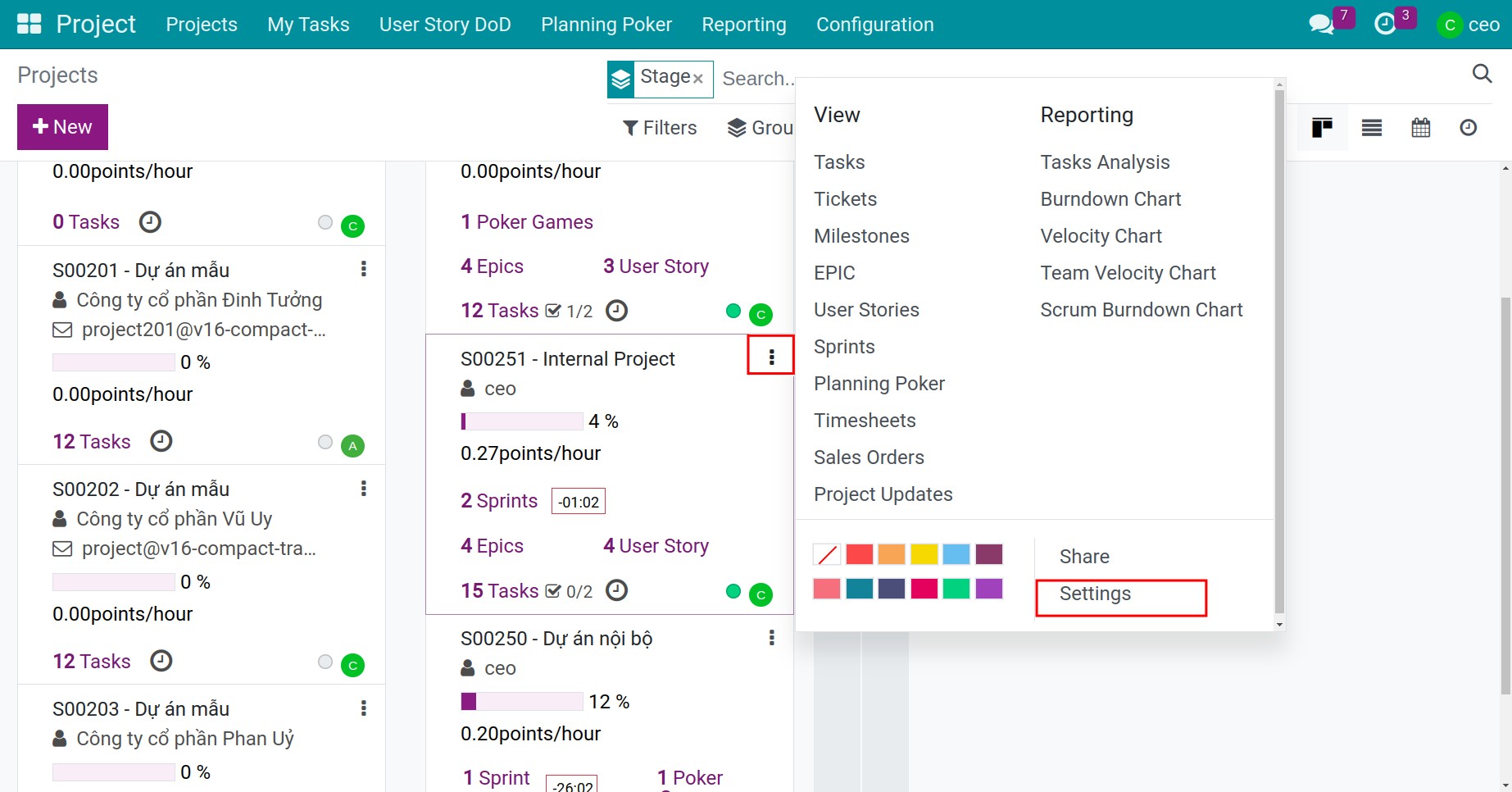
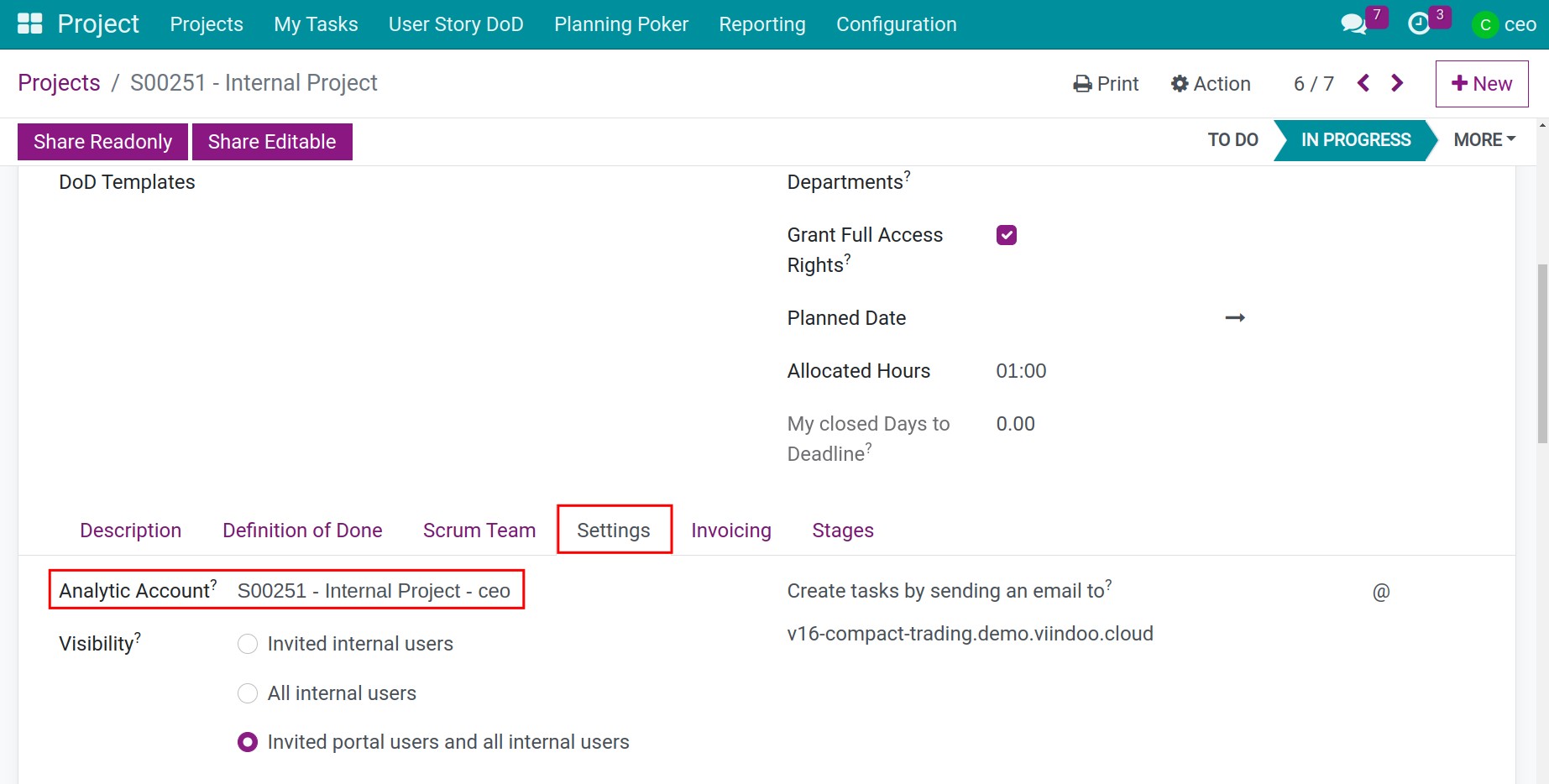
Navigate to Expenses > My Expenses to create the expenses of each employee.
On the Expenses view, select the project’s analytic account to see the expenses of the project.
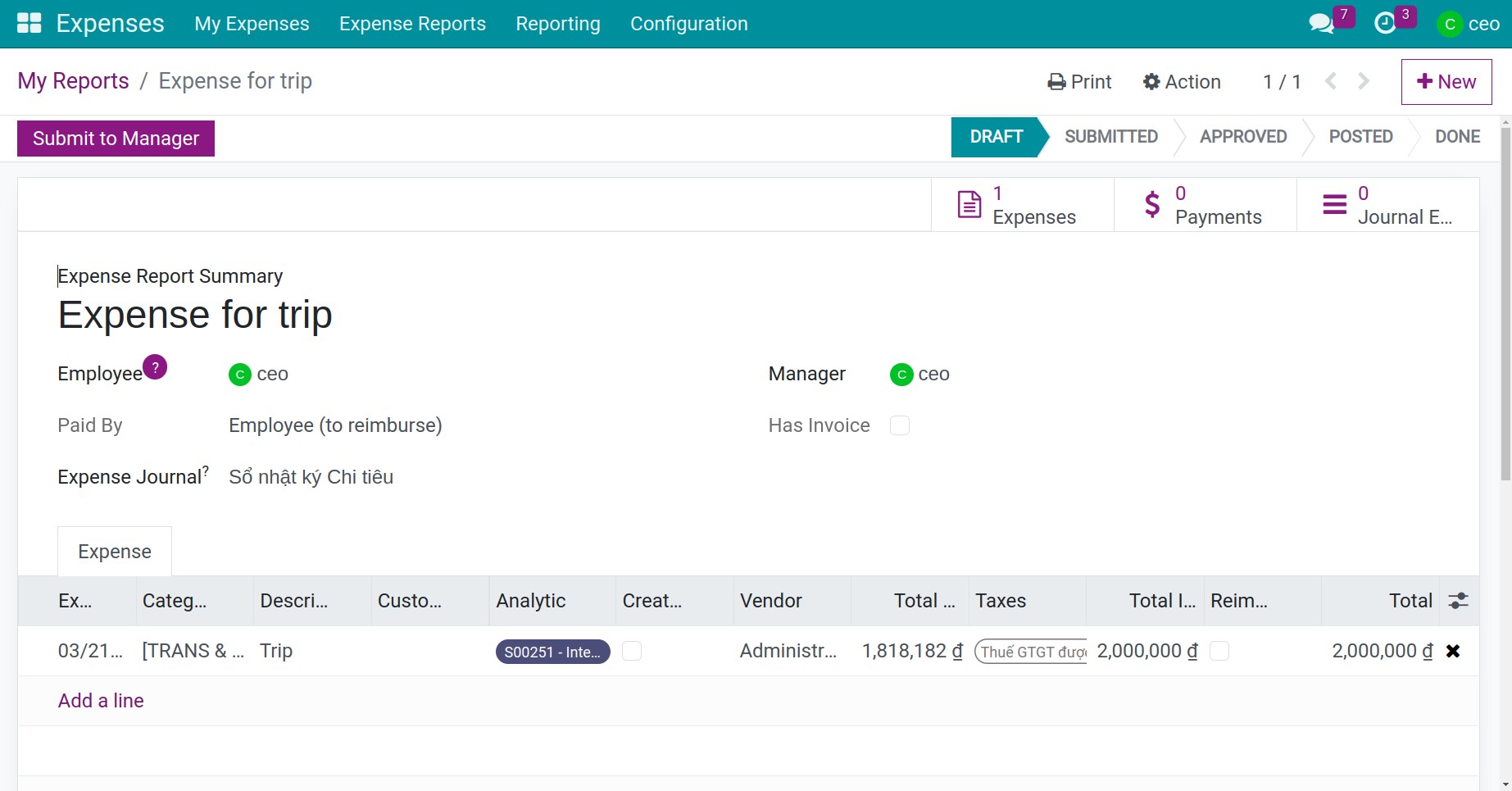
Timesheets¶
Record real-time working hours is a quick way to report the work, helps managers control the working details on each task, and record the working progress and the rising cost of the overtime of the person in charge.
Enter Tasks, select a task, press Log Timesheet, or press the Timesheets tab to manually record the time.
From the employee’s timesheet assigned on the task, the system will list all the costs to do the task.
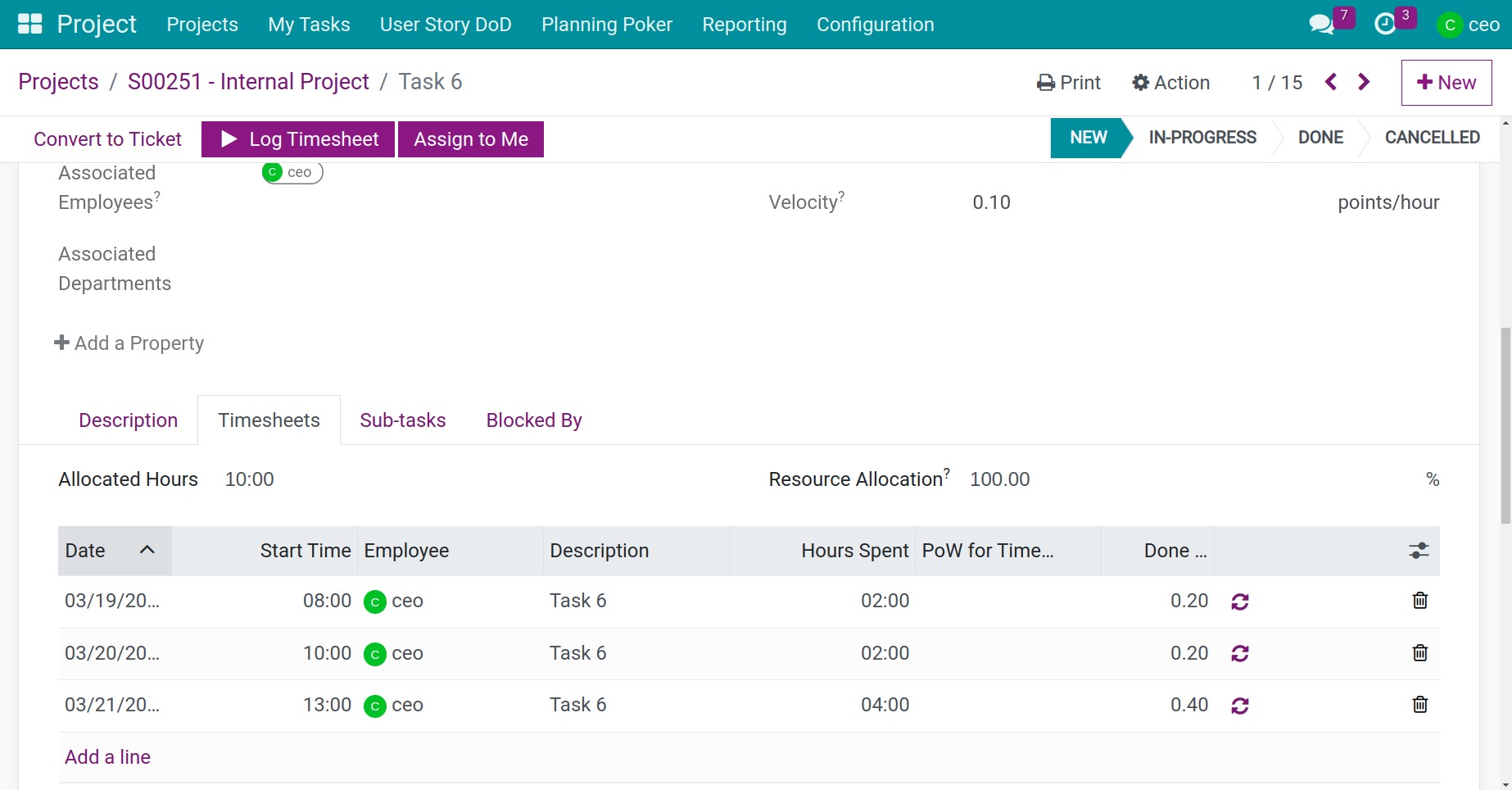
You go to Project application, press three-dot icon and click Timesheets button. The system will show the real logged time of employees of the whole project.
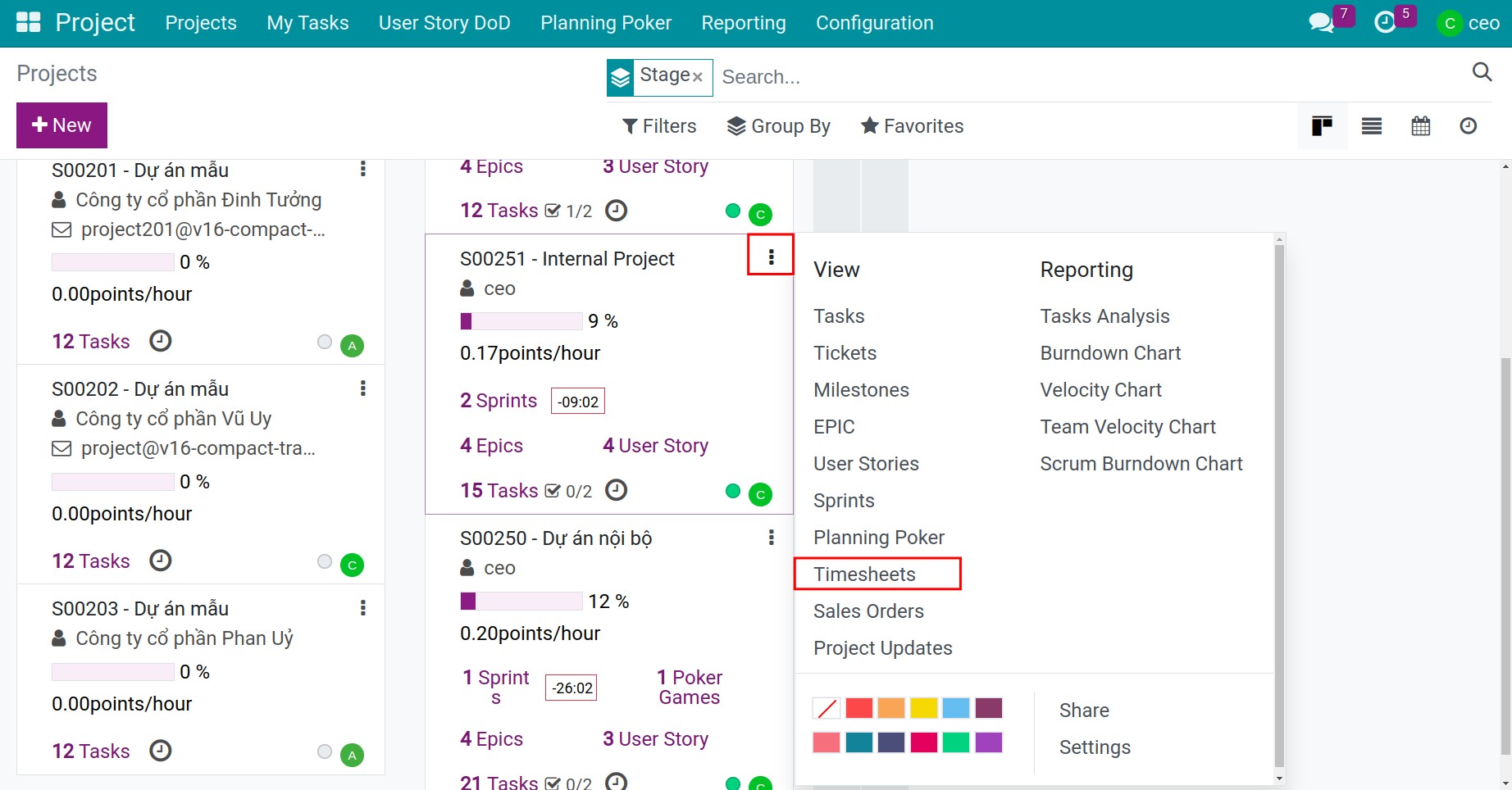
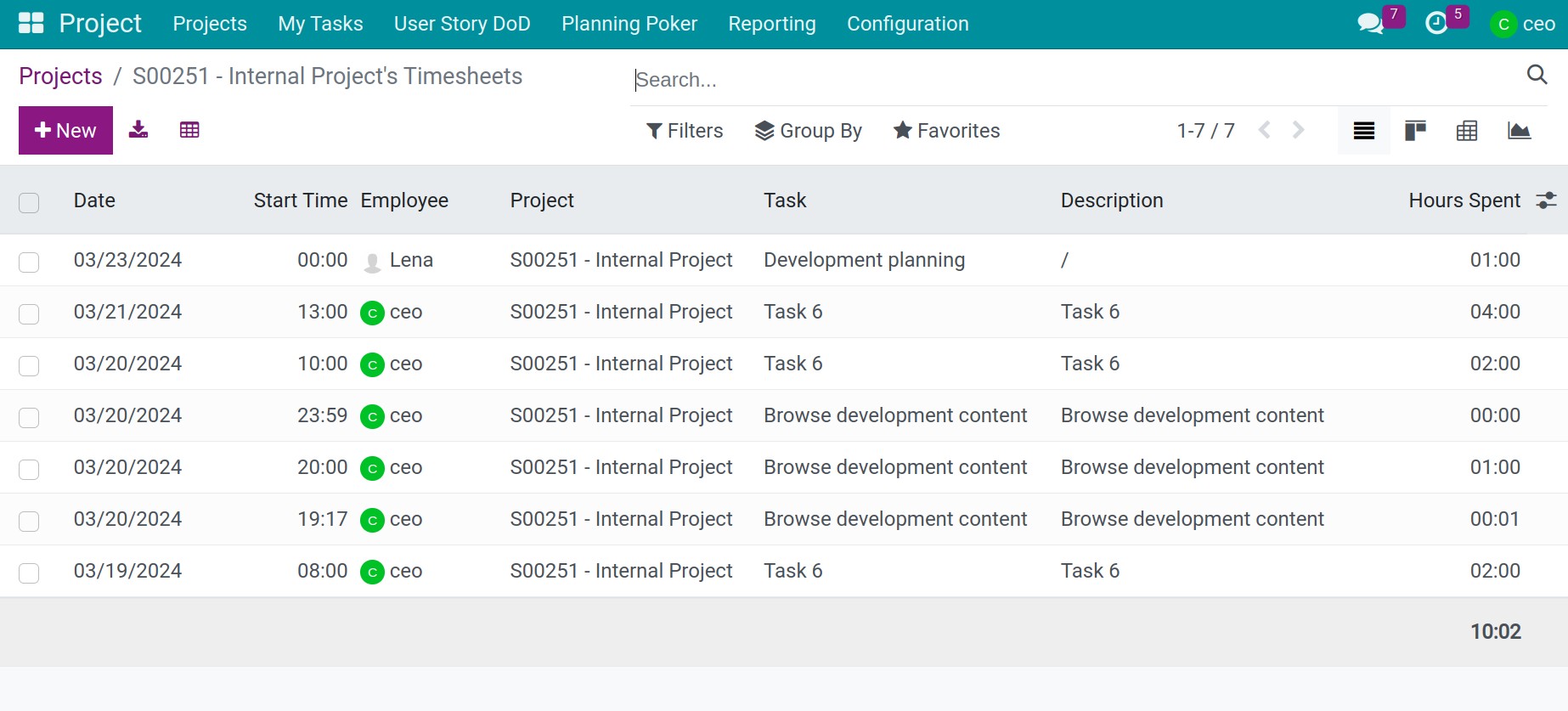
Accounting¶
You can attach the project’s analytic account of cost and revenue to all the invoices, bills, timesheets, expenses, or journal entries, this will help gather the data on the project’s revenue/ cost.
To attach the analytic account to a bill, navigate to Accounting > Vendors > Bills. You press New button reate a new bill or select a bill available. On the bill, you can select analytic account at Analytic column
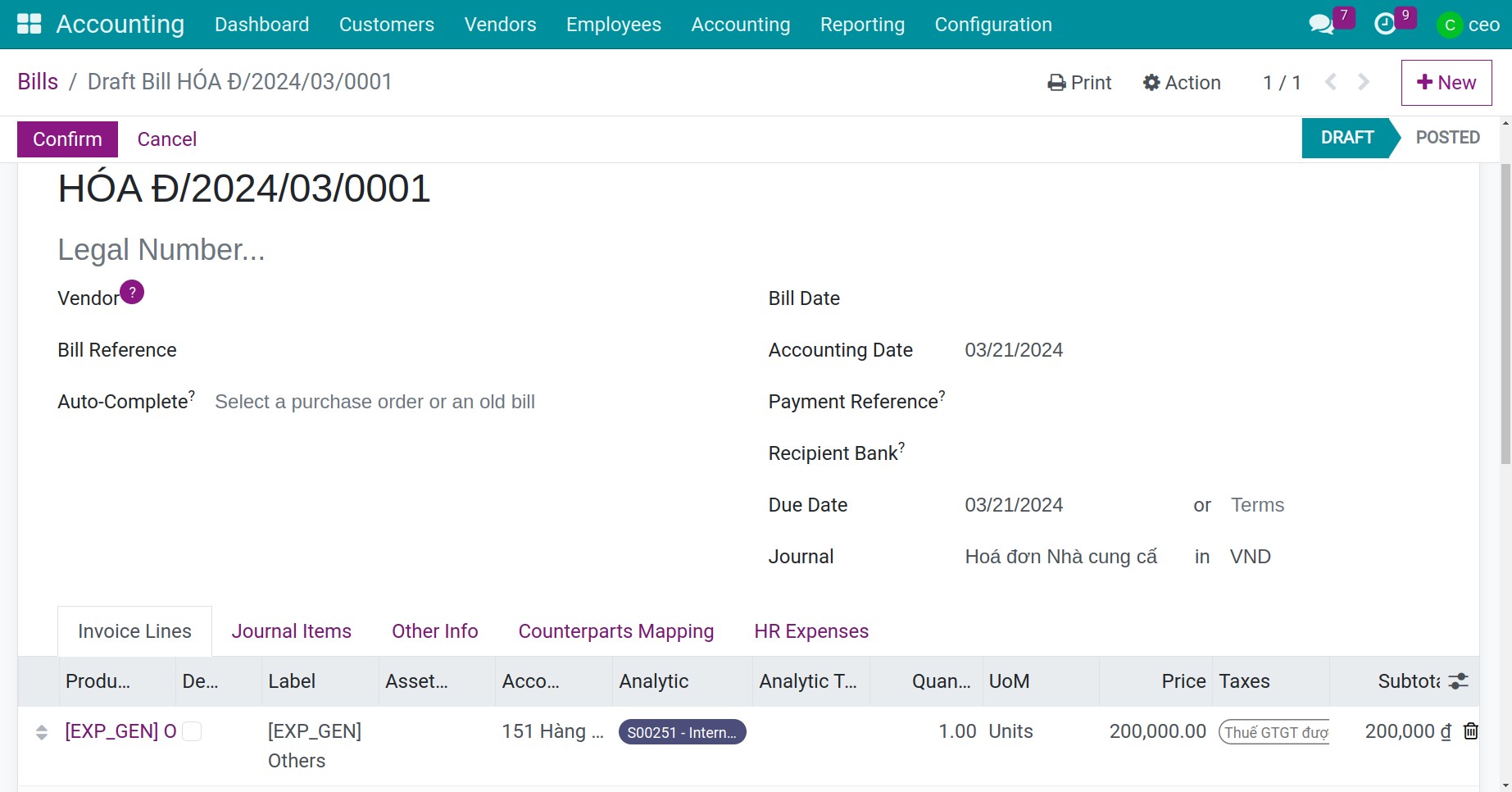
View cost statistics of project¶
Analyze cost from project¶
You go to Project application, press three-dot icon and click Project Updates button. The system will illustrates revenue and cost statistics on the project.
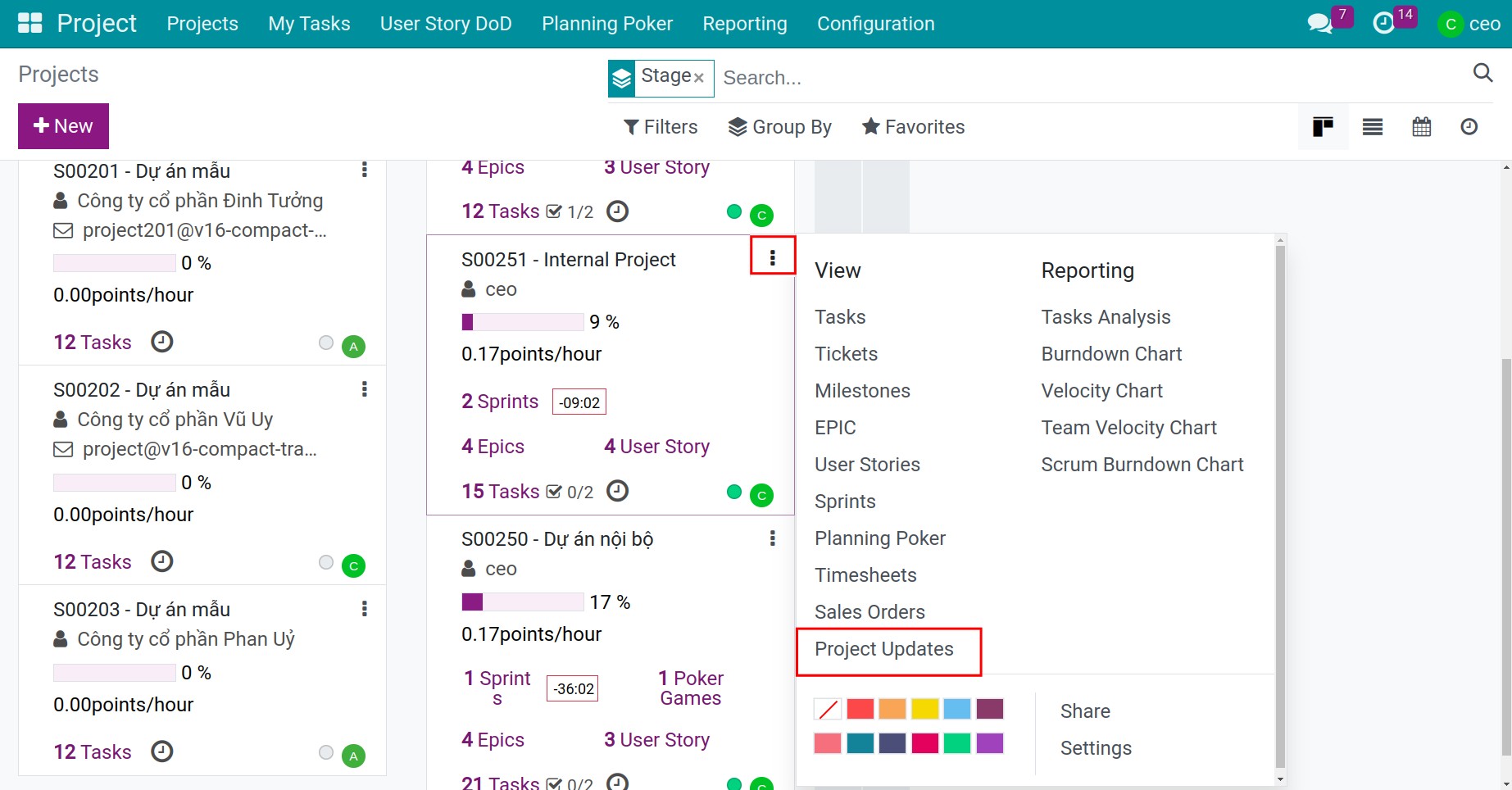
On this interface, you need to notice some fields as follows:
Cost: List of cost of this project.
Billed: The cost which has invoiced.
To bill: The cost which need to invoice.
Expected: The total cost of this project. The cost is caculated by the cost has invoiced + the cost need to invoice.
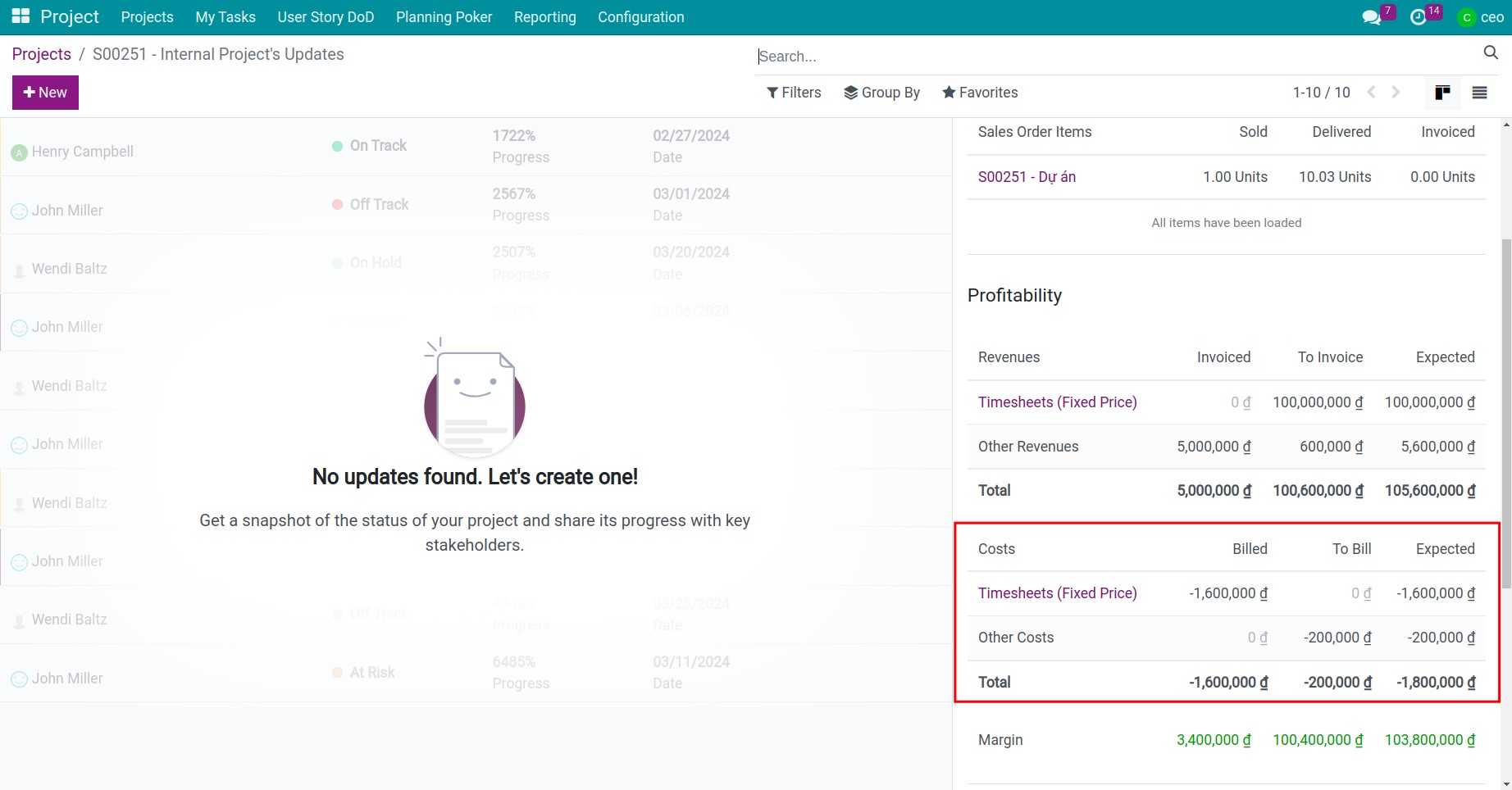
Analyze cost from Analytic Accounts¶
You can navigate to Accounting > Configuration > Analytic Accounts.
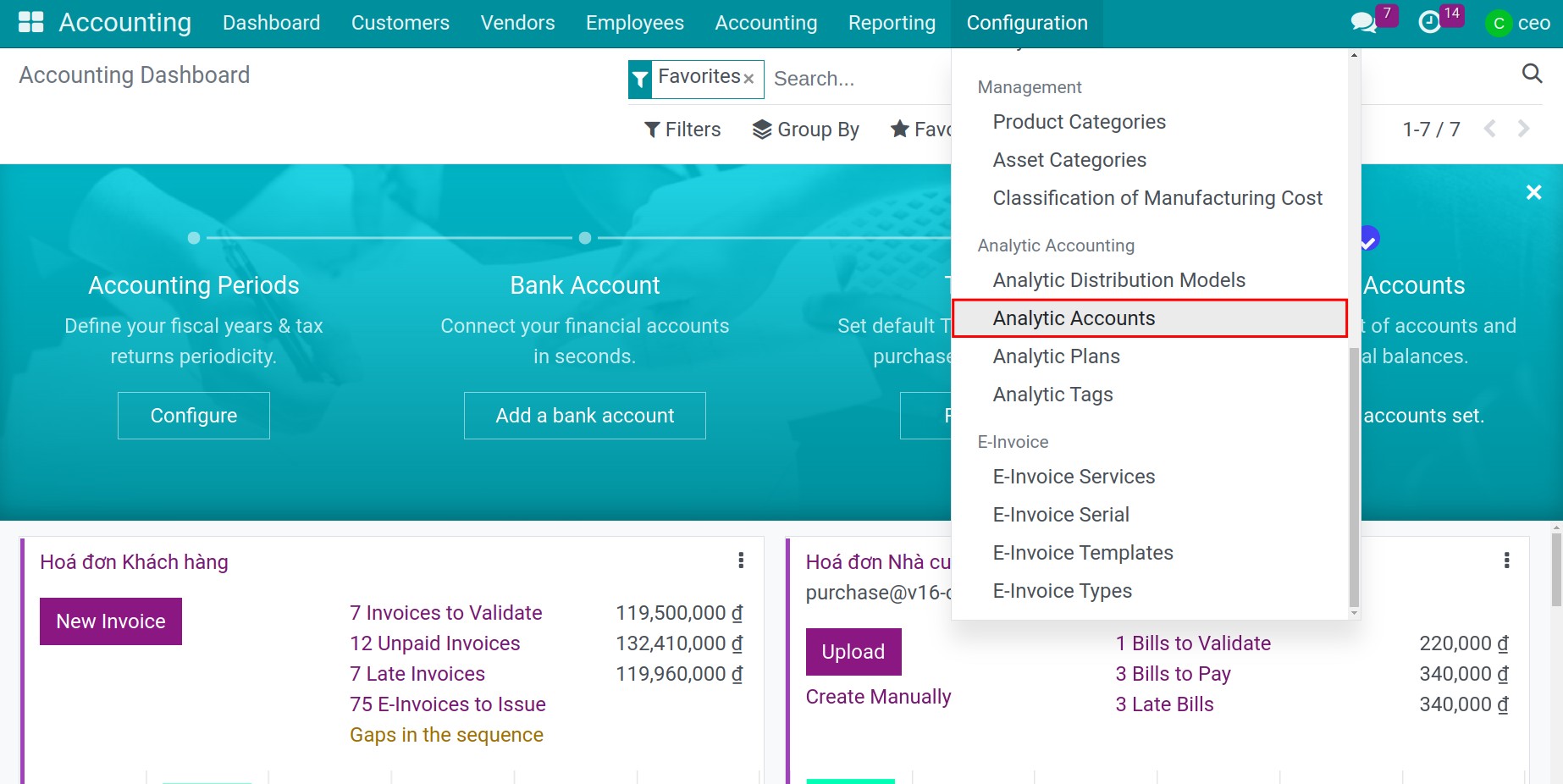
Search the analytic account on the search bar and select the analytic account for the project. In the account view, press Gross Margin to access to list of project’s revenue and cost.
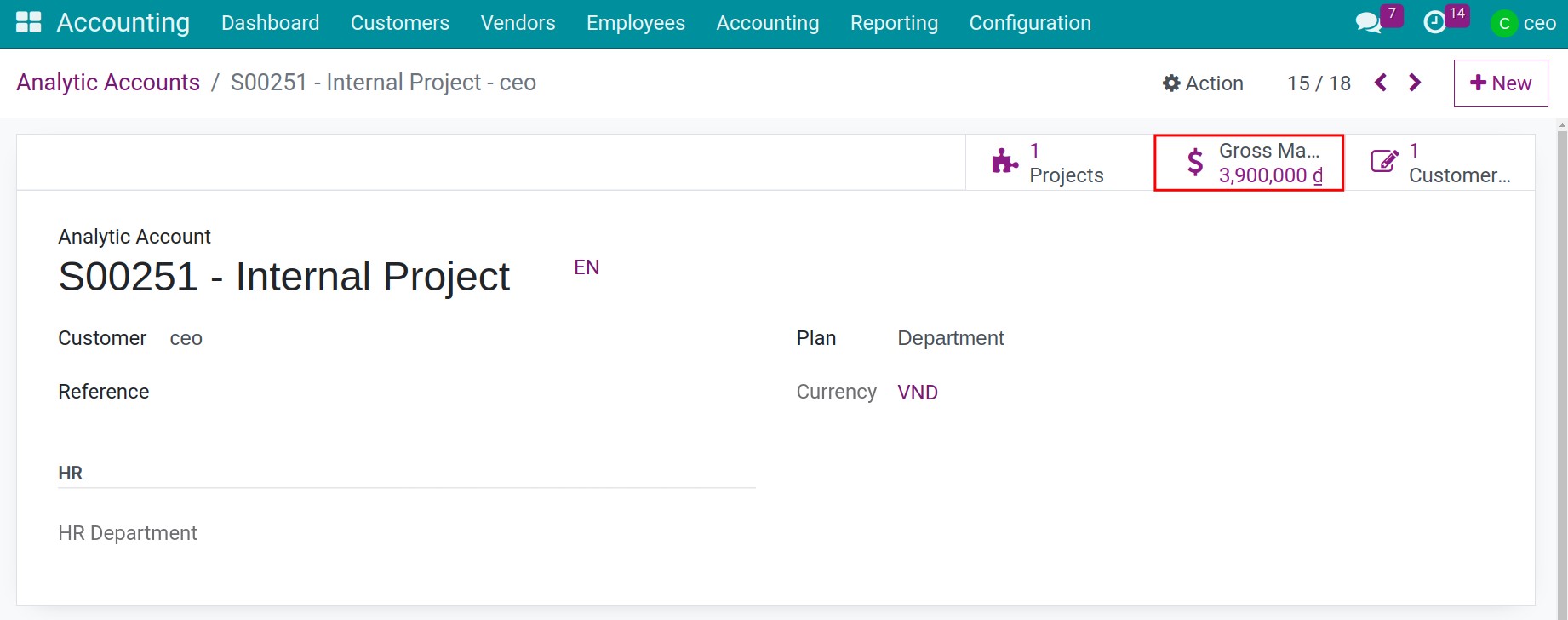
Here, you can view the Cost and Revenue details while implementing the Project. In which, the negative numbers is the cost from the project implementation
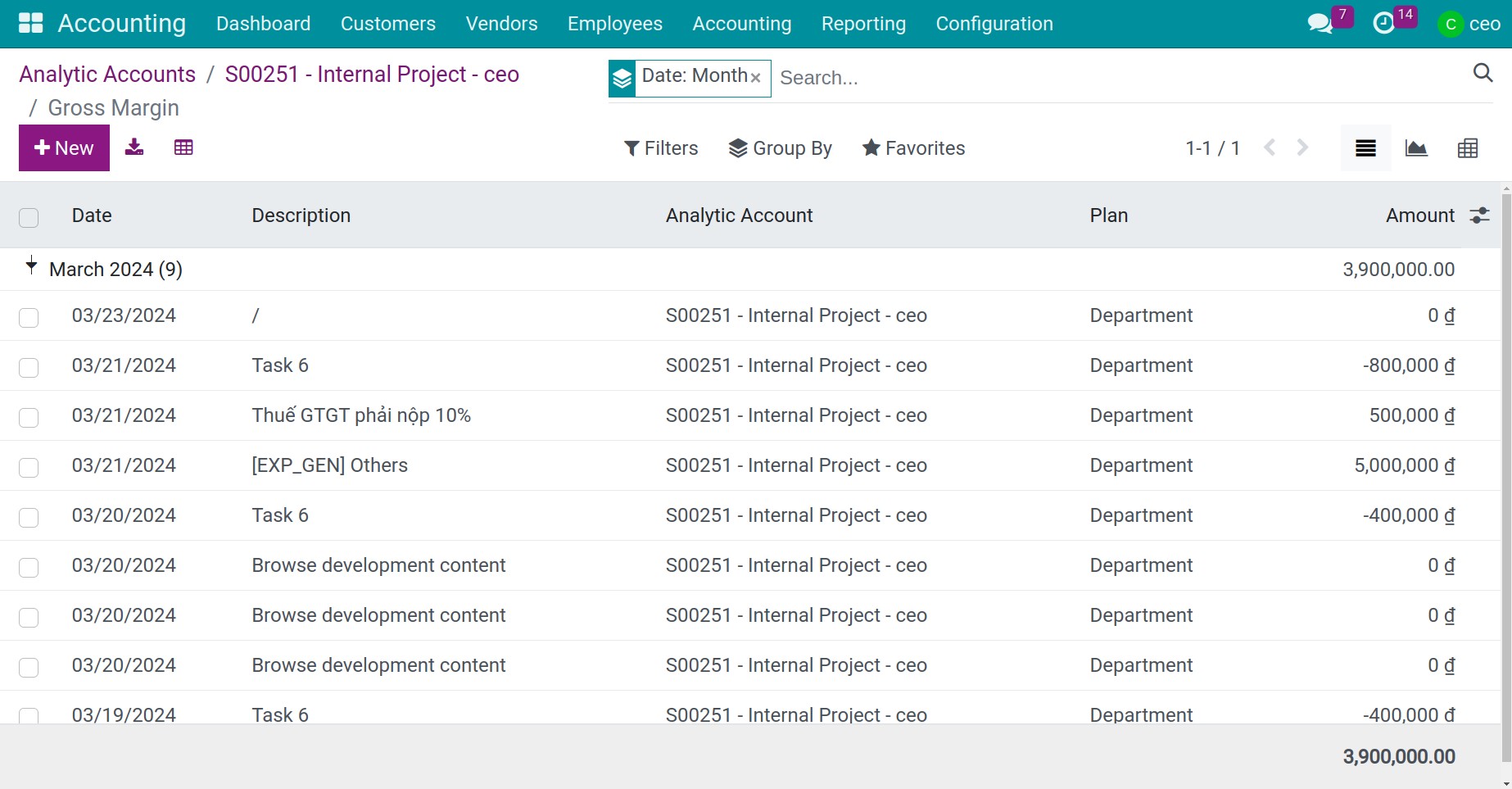
See also
Related articles:
Optional modules: