Designing Quotation Template for fast and efficient sales process¶
To avoid wasting time composing multiple quotations in a sales process, you can create some quotation templates by activating the Quotation Templates feature of the Viindoo Sales app.
The Quotation Templates feature¶
When you activate the Sales application, the Quotation Template feature will also be automatically activated. You can set the default quotation template for your company by accessing Sales ‣ Configuration ‣ Settings, scrolling down to the Quotations & Orders section.
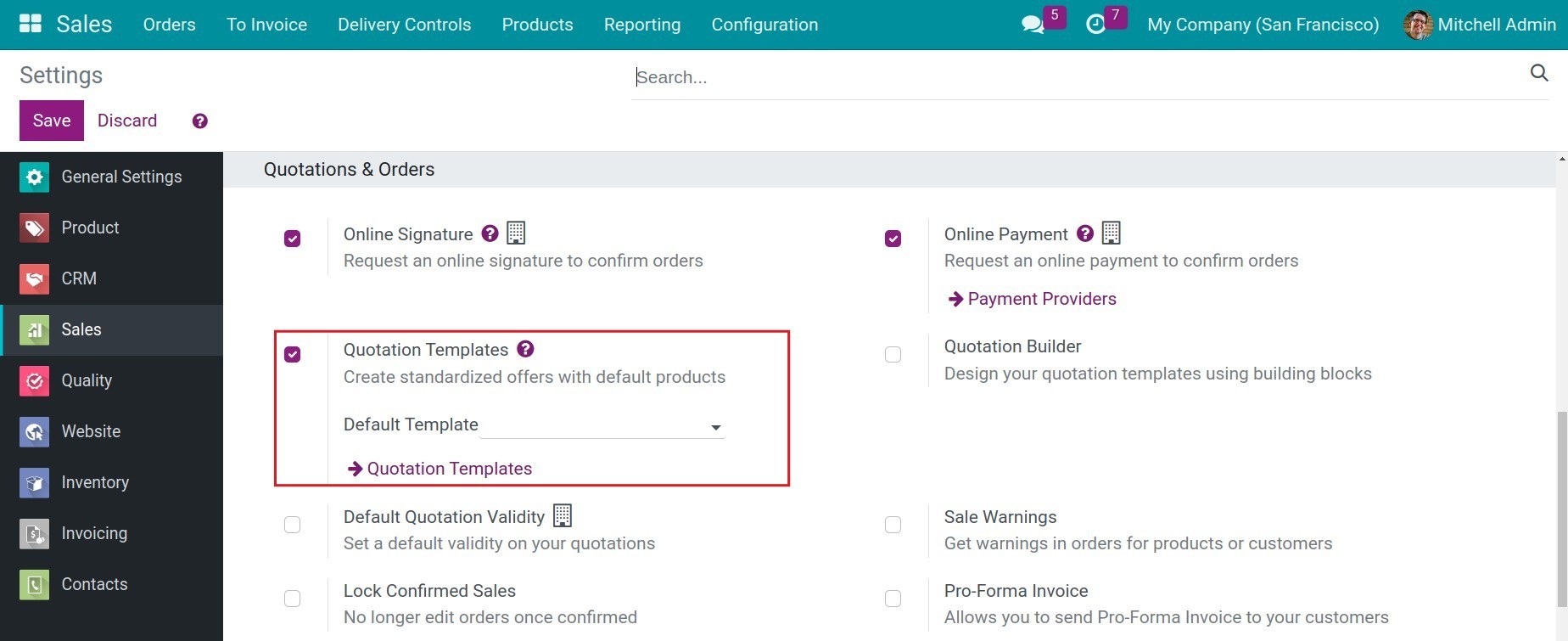
Set up quotation templates¶
Enter Sales app, navigate to Configuration ‣ Quotation Templates to create or edit the quotation templates.
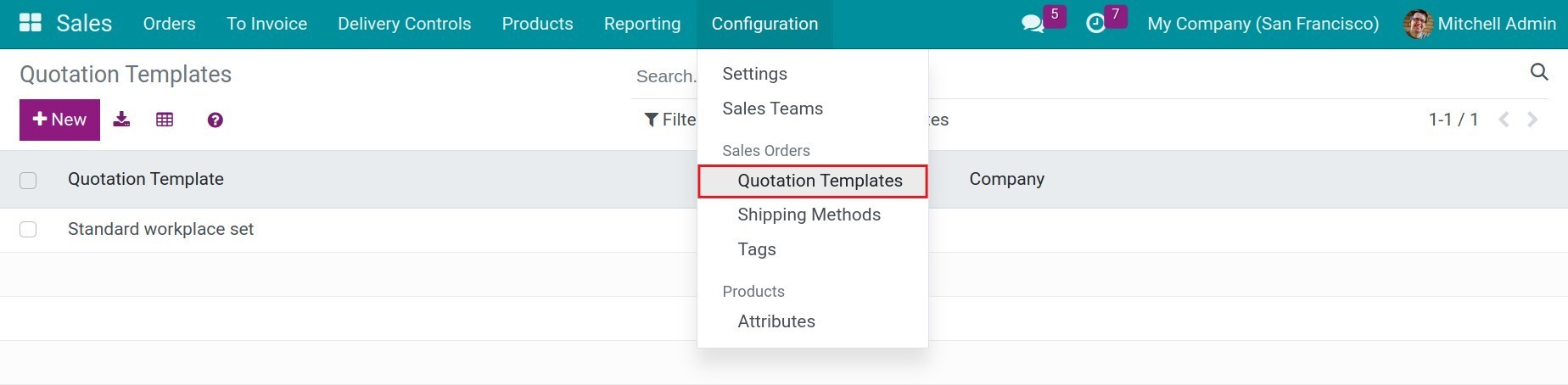
You need to enter the following information into the quotation template:
Quotation Template: The name of the template.
Quotation expires after: The number of effective days for quotation. For example, the quotation will be expired after 10 days, the created date is March 8th, the system will calculate the expired date as March 18th. You can refer to the following article quotation expiration date.
Online confirmation: Select the Signature and/or Payment options to enable customers to automatically confirm sales orders based on this quotation template.
Confirmation Mail: This email will be sent when the order is confirmed, if this field is blank, nothing will be sent.
Company: Select the company that will apply this quotation template. This field will only appear if you are using the Multi-Company mode.
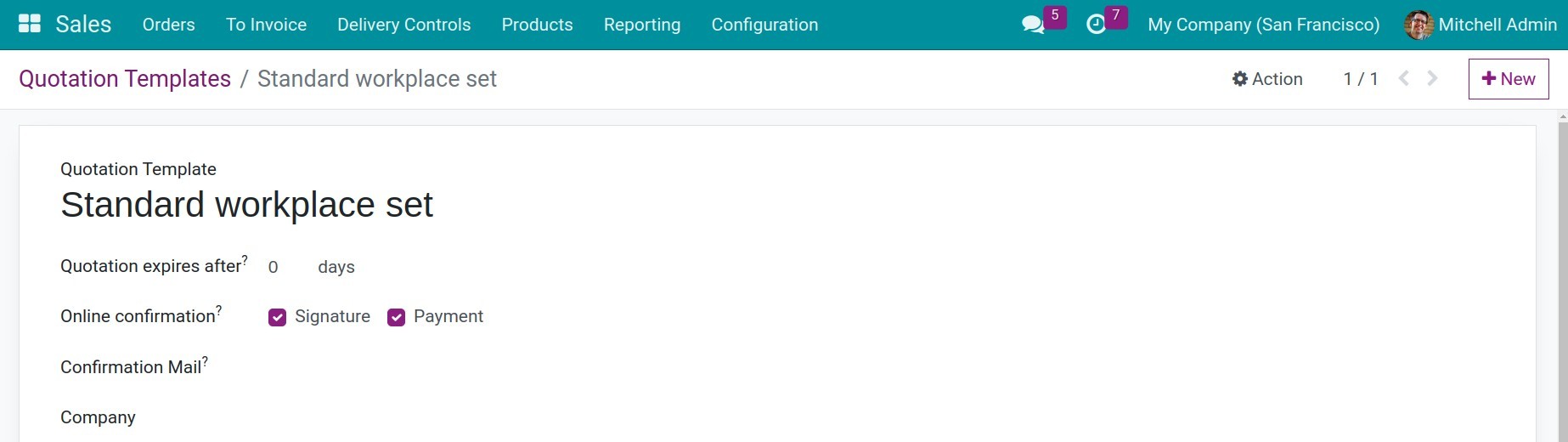
Lines tab¶
Press Add a product to enter the products information, description, quantity, UoM of the suggested products in the quotation.
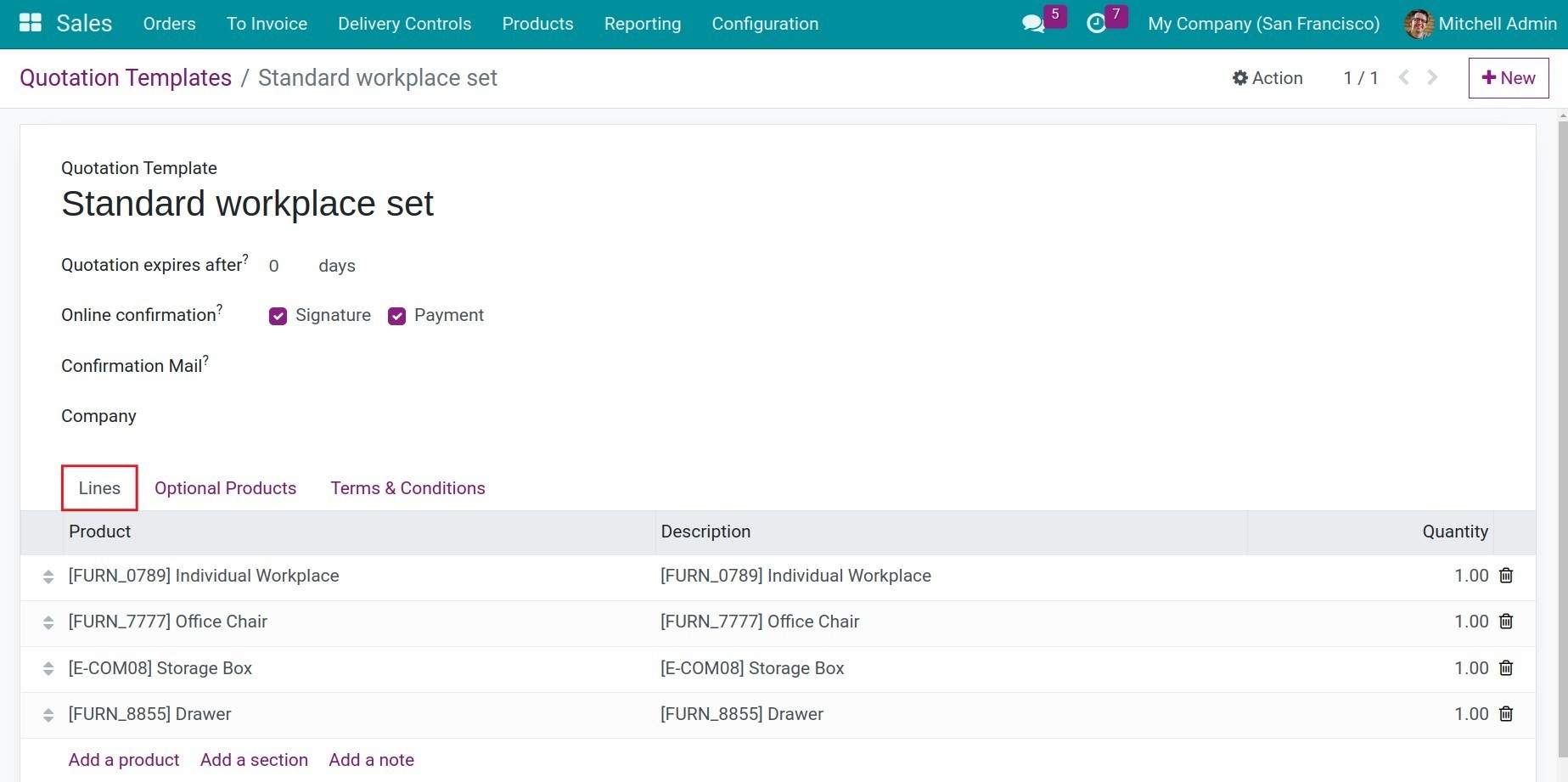
Optional Products tab¶
In case your quotation includes optional products besides the main products, you can press Add a line to add the optional products to this template (ex: main product is a smartphone, the optional products can be phone case, earphone, v.v..).
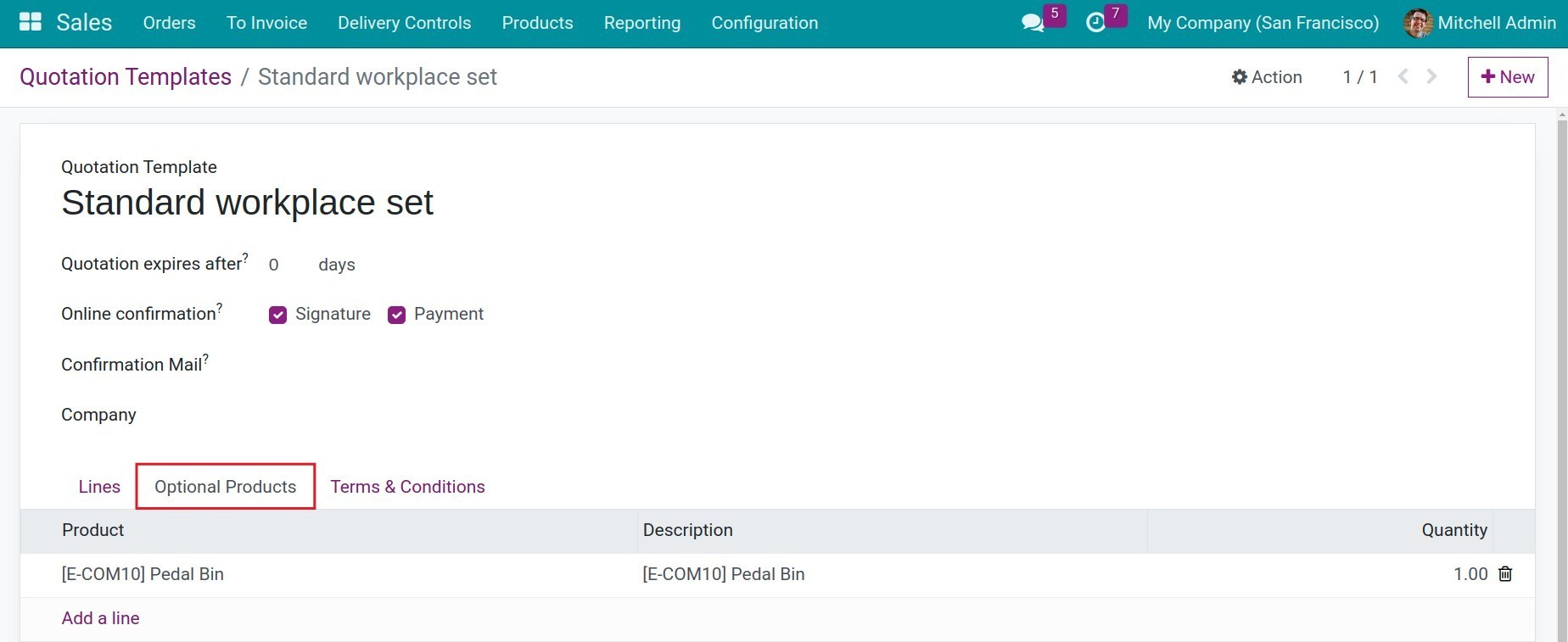
Confirmation tab¶
If you set Terms & Conditions here, the quotation using this template will display the Terms & Conditions you set here (if any) instead of the default Terms & Conditions set in the Sales Settings.
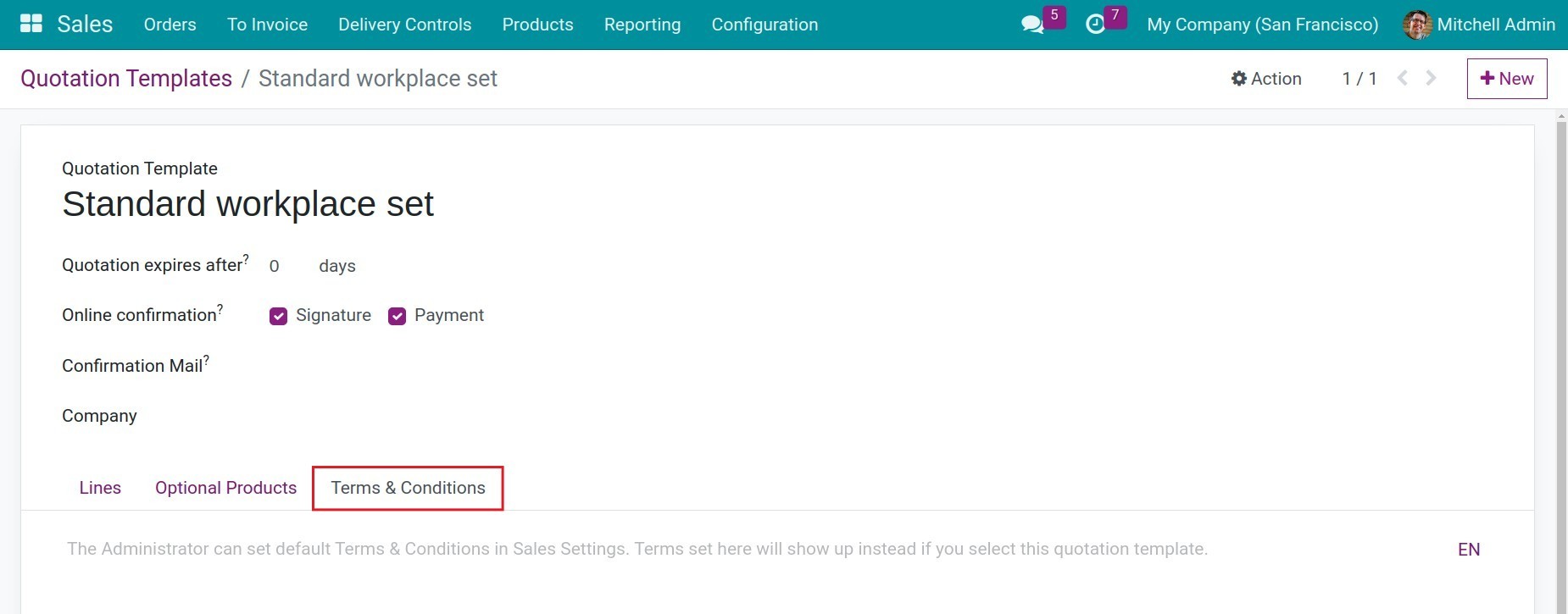
How to use the Quotation Templates¶
Enter the Sales app, navigate to Orders ‣ Quotations, create a quotation and select the pre-created quotation template. The system will auto-fill the information according to the Quotation Template.
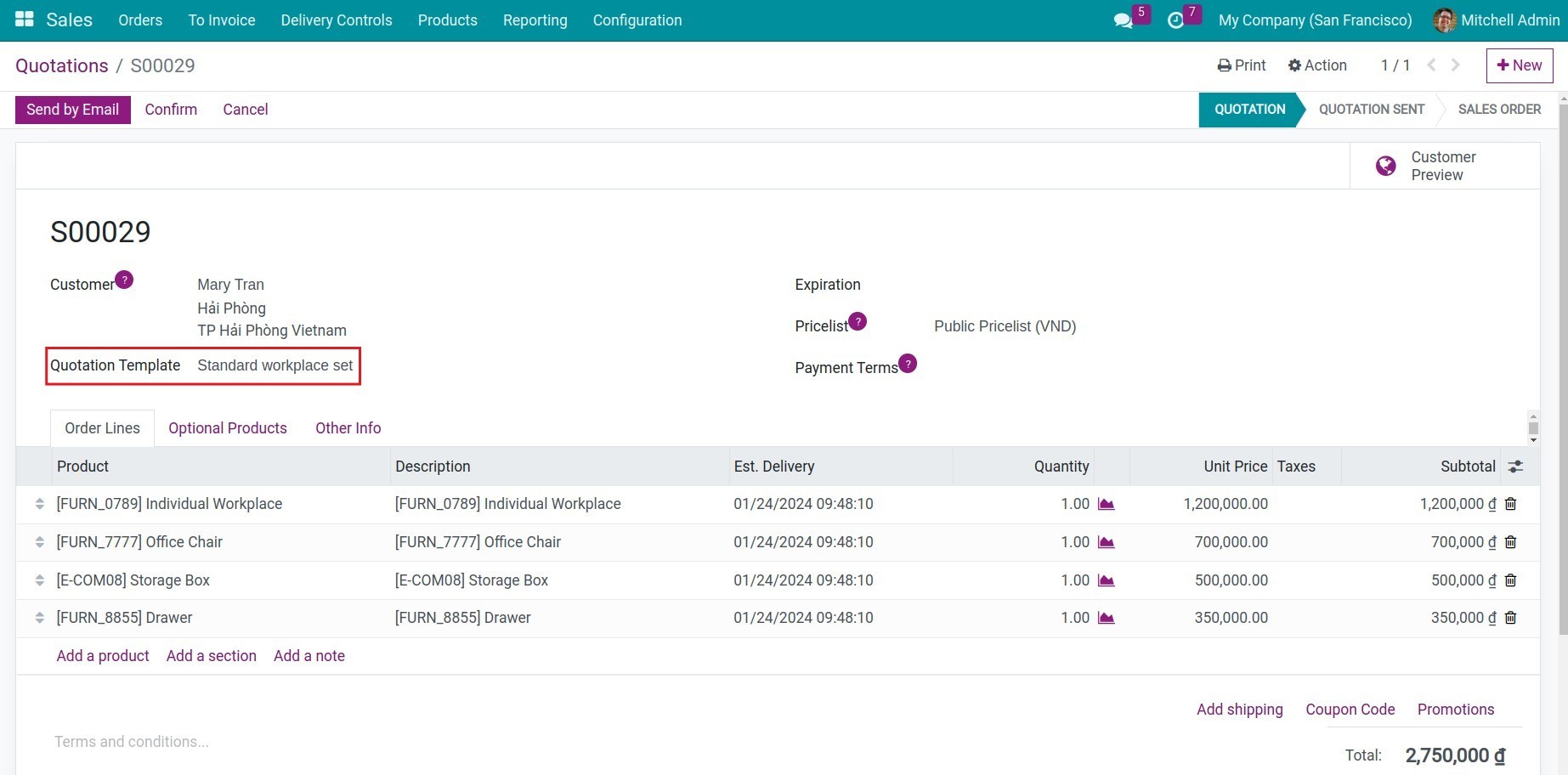
When you send an online quotation to a customer, the customer can Sign & Pay the online quotation, then it will automatically transfer the quotation into order and confirm the invoice.
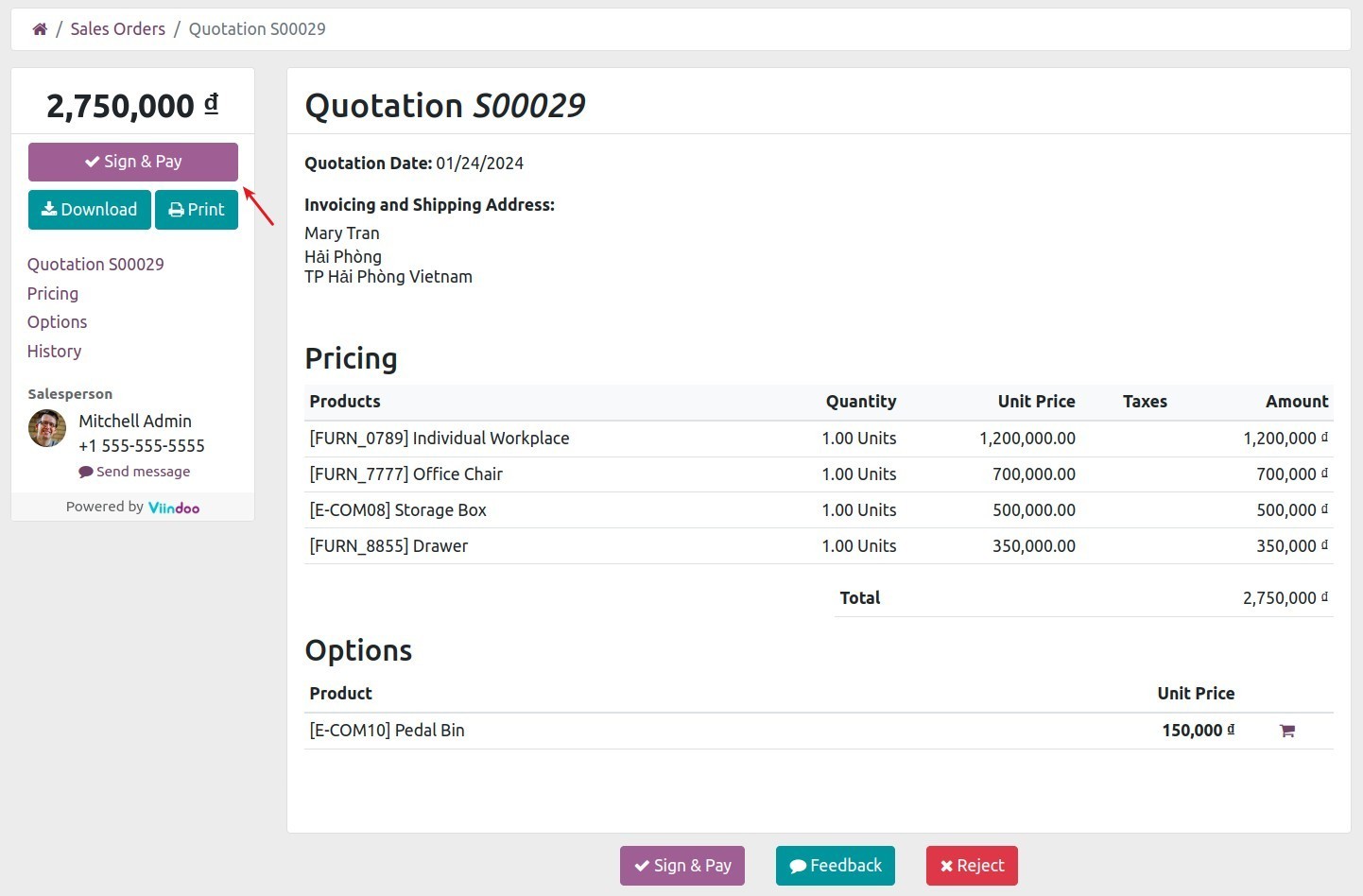
See also
Related article
Optional module