Manage Bank Statements¶
There are 2 methods to create a bank statement in the Viindoo accounting app:
Create manually in the app;
Directly import with statements files.
Requirements
This tutorial requires the installation of the following applications/modules:
Manually create a bank statement¶
In Viindoo Accounting & Finance Management , You create a manual statement as follows: Navigate to , choose the desired bank journal then click New Transaction.
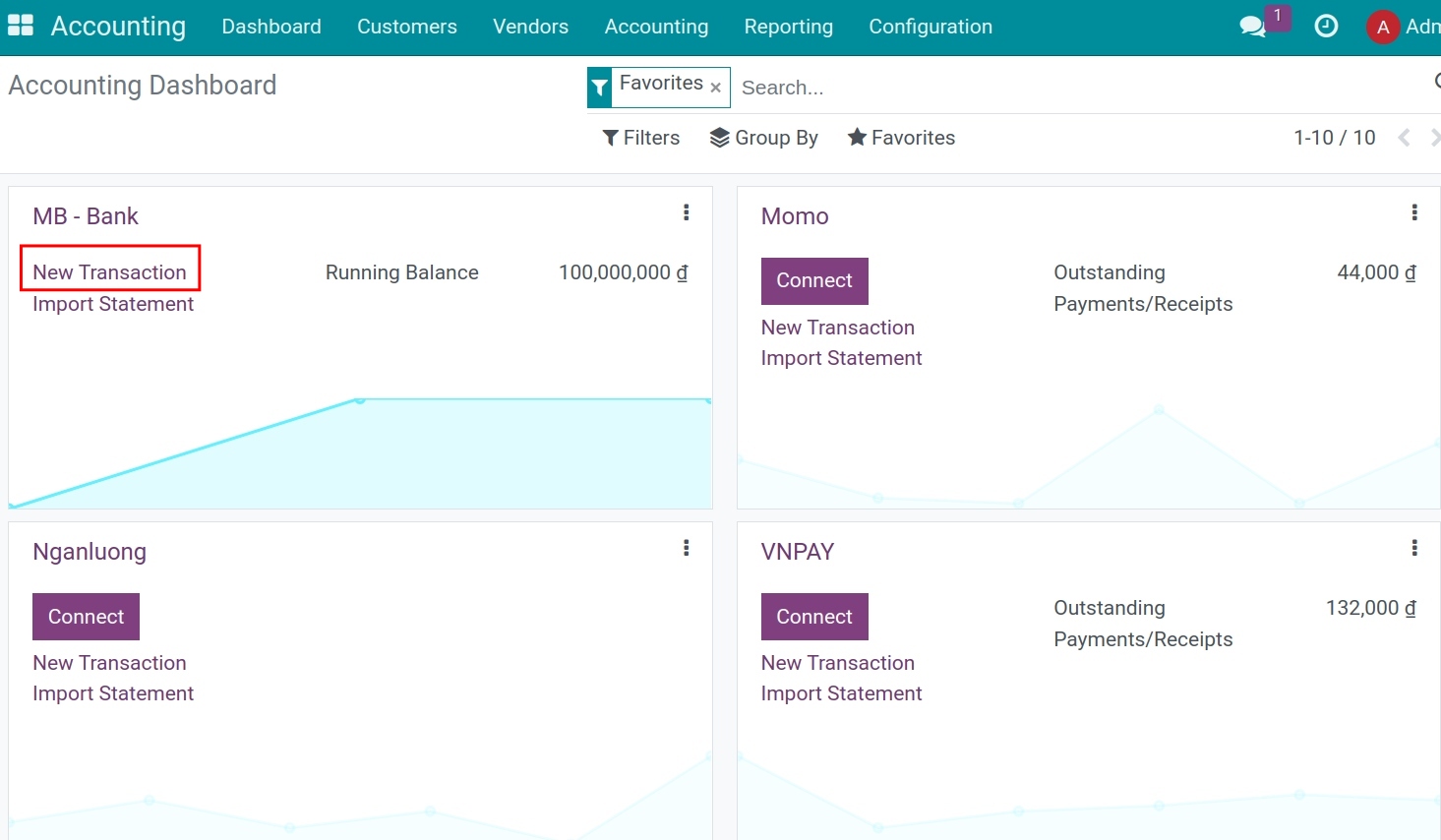
You need to fill in the information as follows:
Date: The system shows automatically creation date but you can choose another day;
Label: Enter the content of each transaction;
Partner: Supplier pays or customer pays;
Statement: Name of the statement;
Journal: Bank ledger that recorded the transaction;
Amount: Amount for each transaction.
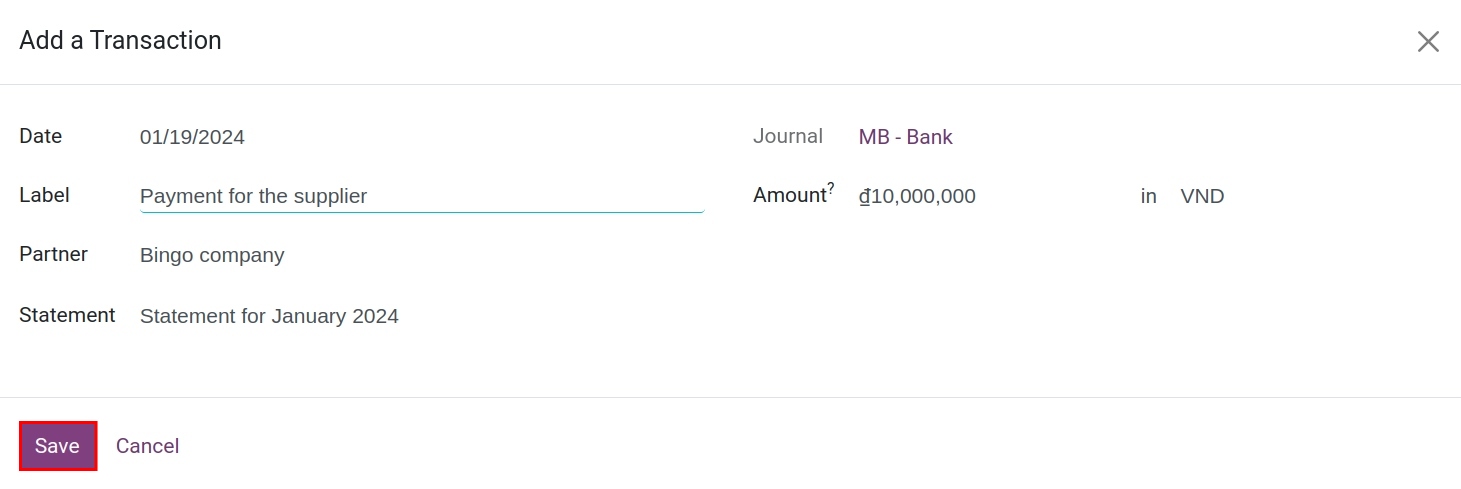
Press Save.
Import a bank statements file¶
To use this feature, you can also choose from one of the following two methods:
Method 1: Navigate to , choose the Bank journal then press Import Statement.
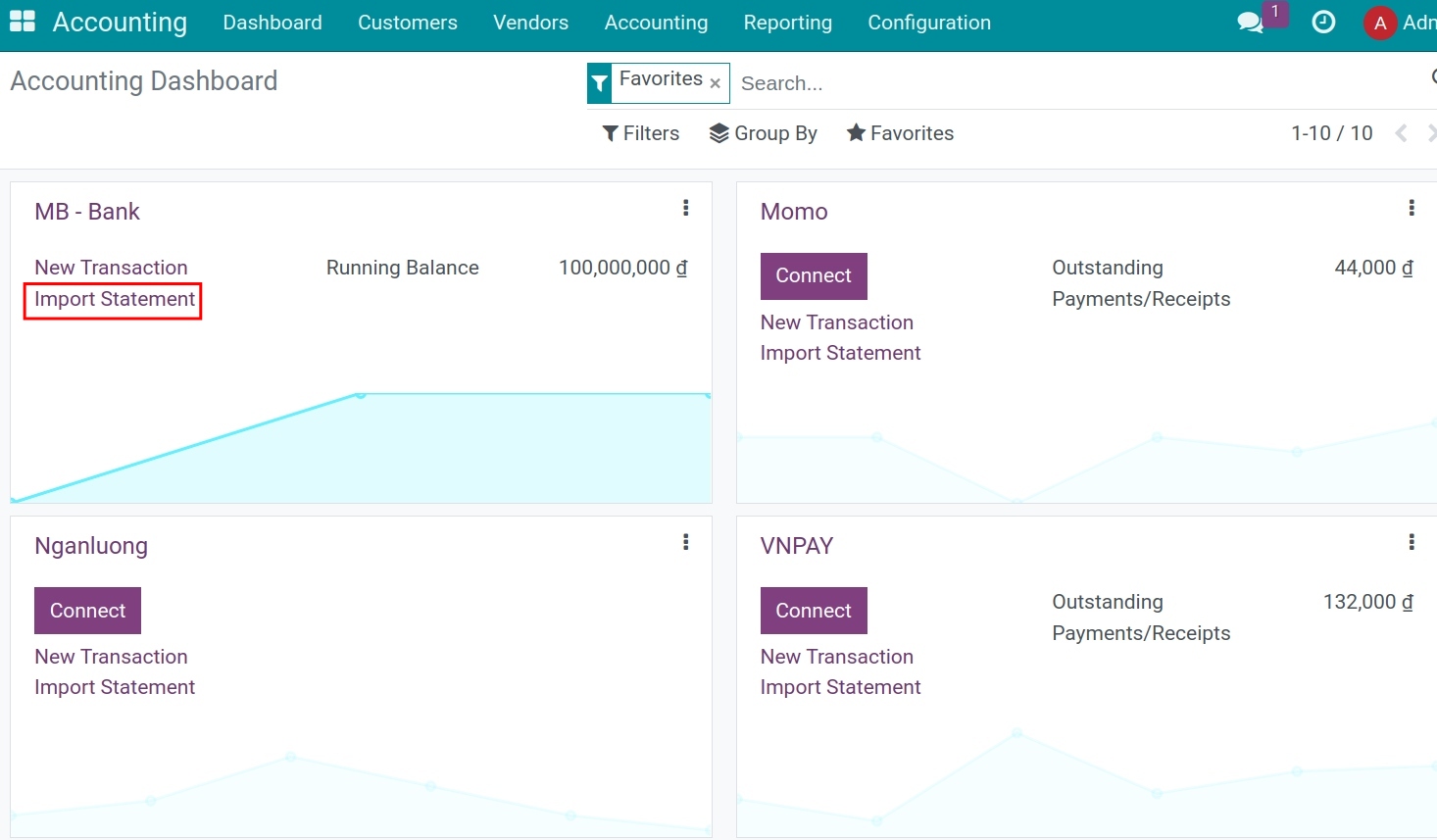
Method 2: Navigate to , choose the Bank journal , click on the Three dots icon at the right corner, choose Import Statement under the New section.
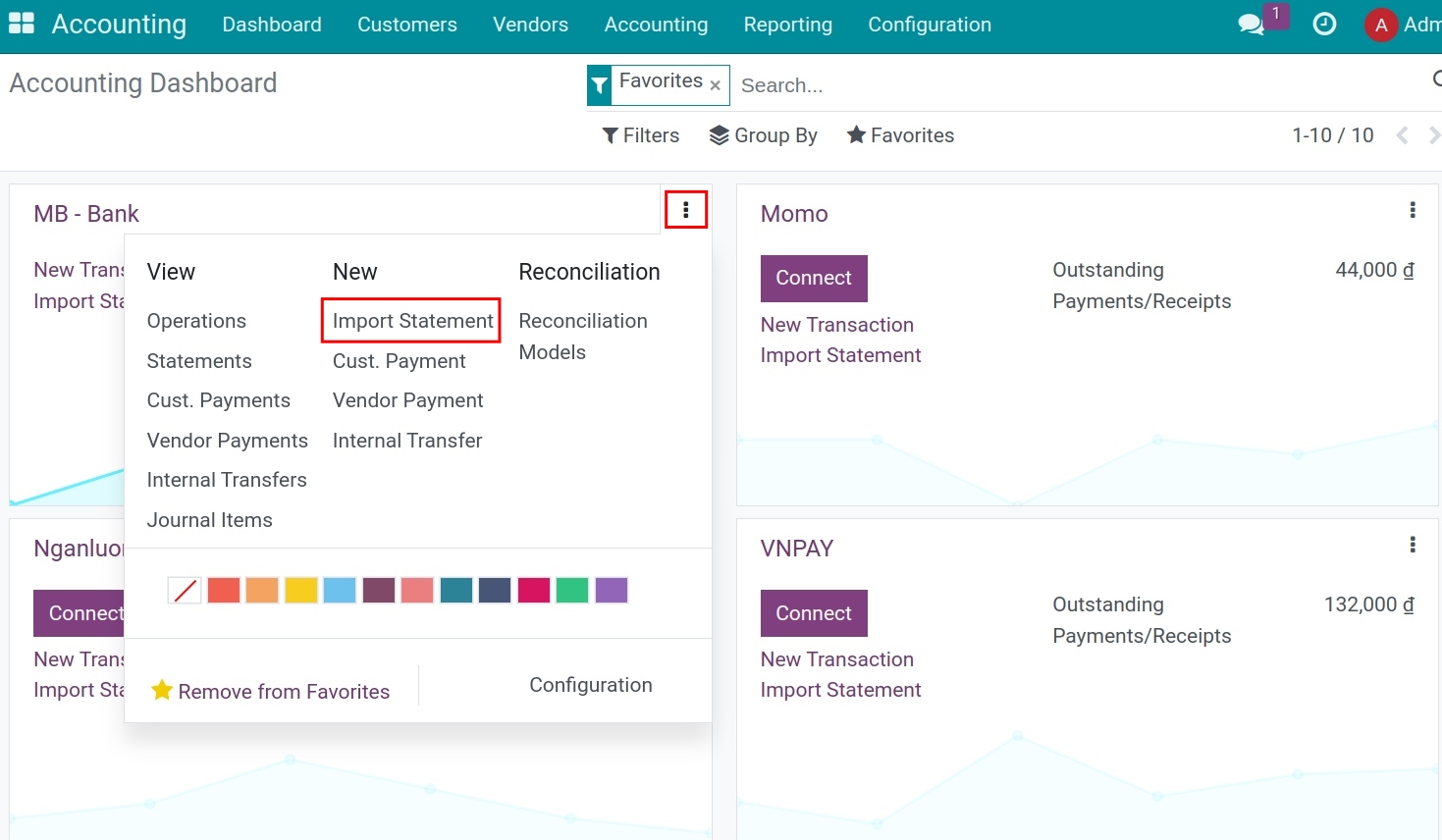
The system will inform you about the supported file formats such as Comma Separated Values (.csv), Excel (.xlsx), or Remote Job Entry (.RJE). By using Select files you can upload files in one of the above formats into the software.
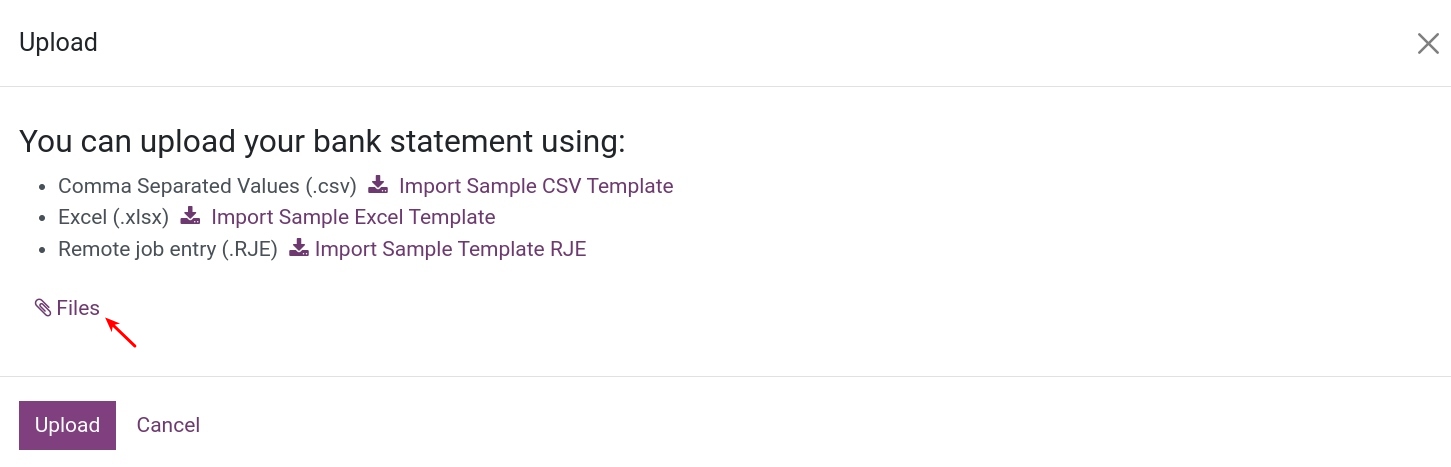
Below is an example of data imported from a Remote Job Entry (.RJE) file.

Press Upload.
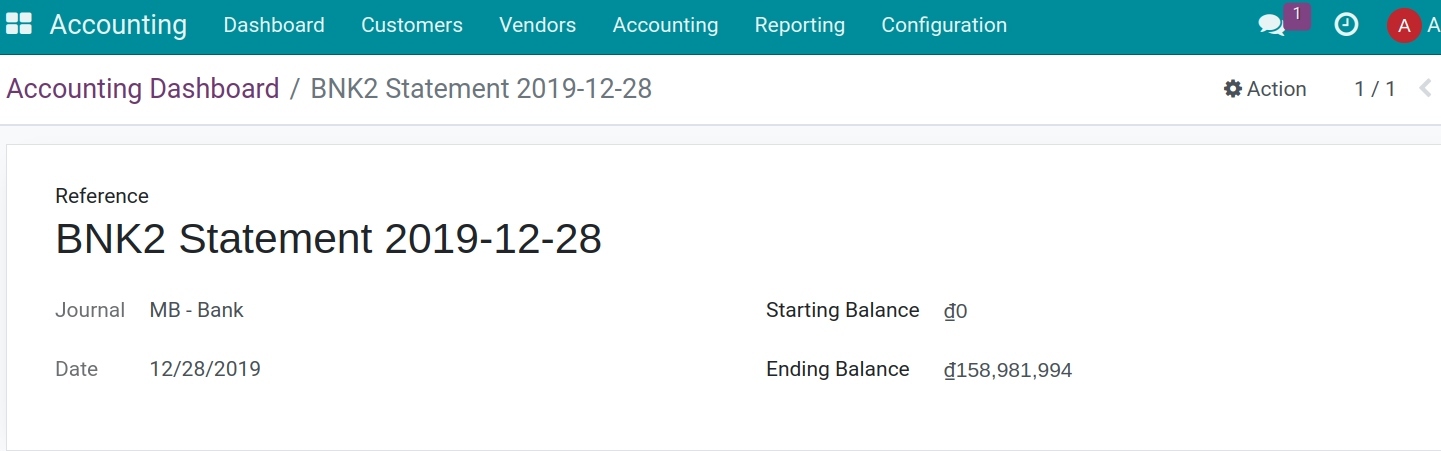
Note
You need to check the opening balance and closing balance to ensure they match the bank balance.
To check and supplement additional missing information such as statement content and partners, go back to the Accounting Dashboard ‣ select Three dots icon ‣ choose Operations under the View section and proceed to add the necessary content.
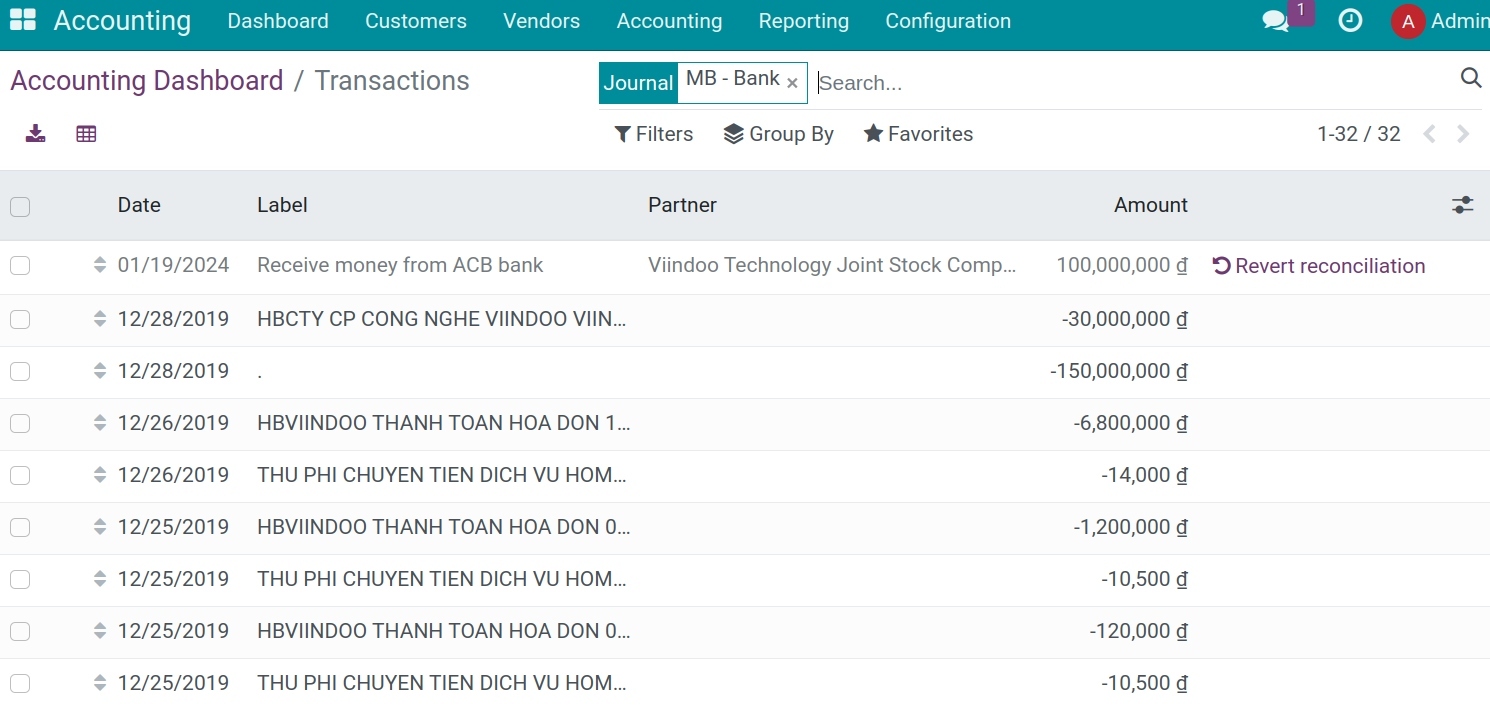
Note
With files in RJE format, the bank account number on the file must match with the bank account number on the chosen journal.
Files in Excel and CSV format must have all the information of the partner and label.