Apply Loyalty Card and Buy X Get Y Program¶
Viindoo eCommerce app allows your enterprise to set up loyalty card programs and buy X get Y programs to raise consumer demand, increase sales revenue.
Requirements
This tutorial requires the installation of the following applications/modules:
Activate a Loyalty Card and Buy X Get Y Program¶
To activate this feature, navigate to Website ‣ Configuration ‣ Settings. At the Shop-Products section, select Discounts, Loyalty & Gift Card.
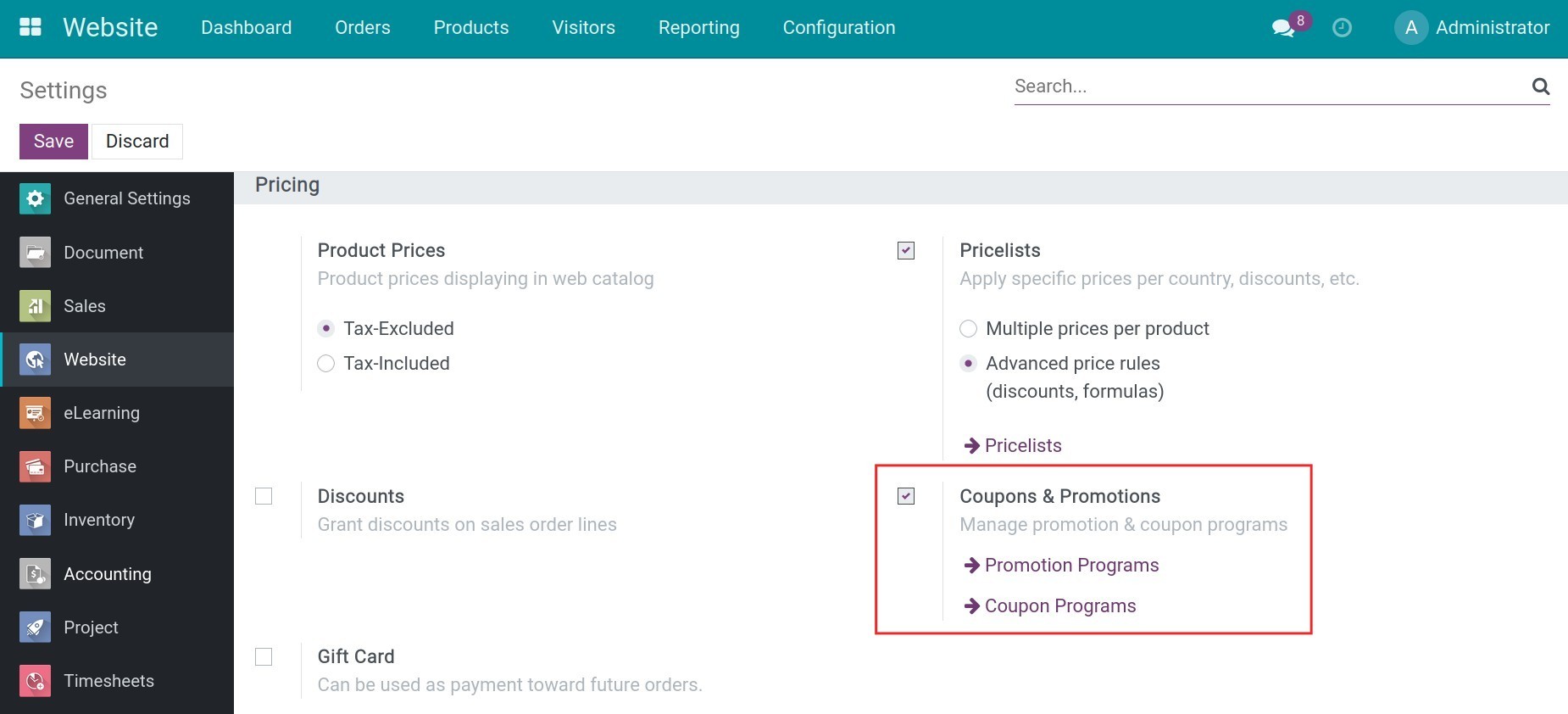
Press Save and then create a loyalty card/buy X get Y program.
How to apply Loyalty Card Program¶
For example, the company applies a loyalty card program. For every sales order, customers receive 1 loyalty point. Customers can use points to exchange free products. Therefore, you have a loyalty card program as follows.
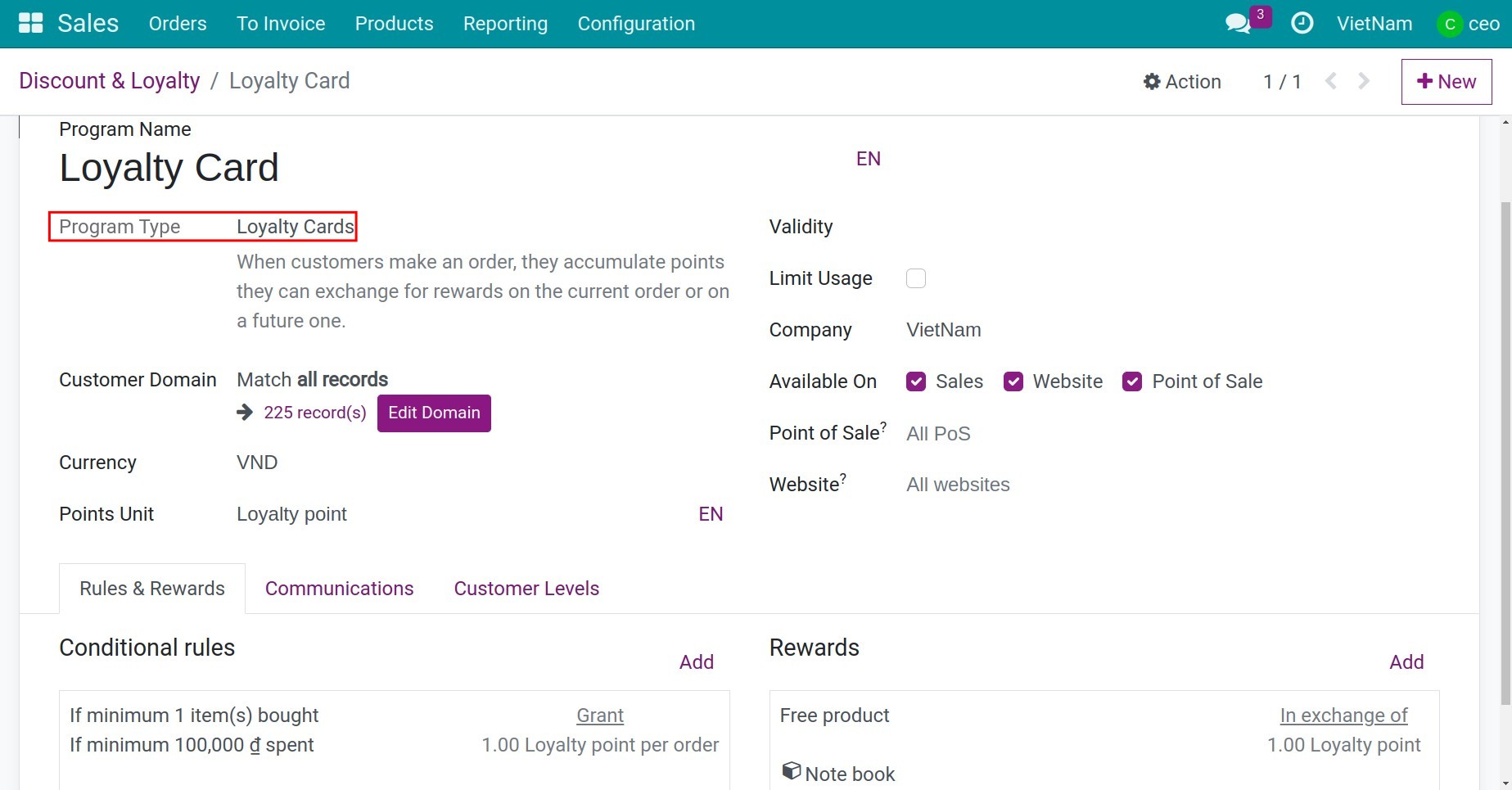
Set up rules for loyalty card program. This setup can be understood as follows: when a customer purchases at least one product with a minimum price of 100,000 (inclusive of tax), they will receive one loyalty point for that order.
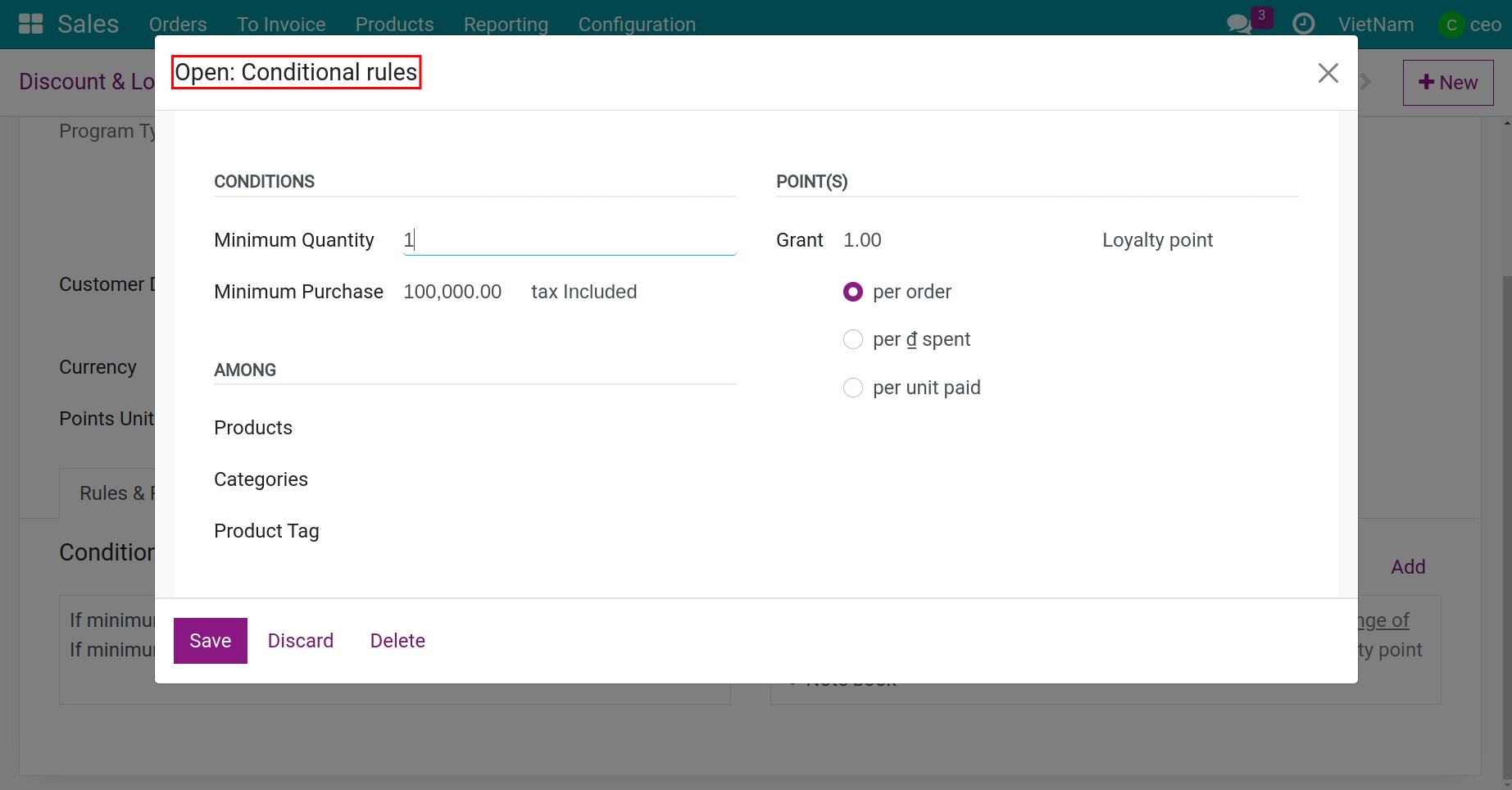
Set up rewards for loyalty card program. The reward interface setup can be understood as follows: With the loyalty points they receive, customers can use them to redeem rewards. For instance, the redemption rate for a notebook is set at 1 point. This implies that for every loyalty point a customer has, they will receive one notebook. Furthermore, additional rewards can be set up with varying redemption rates.
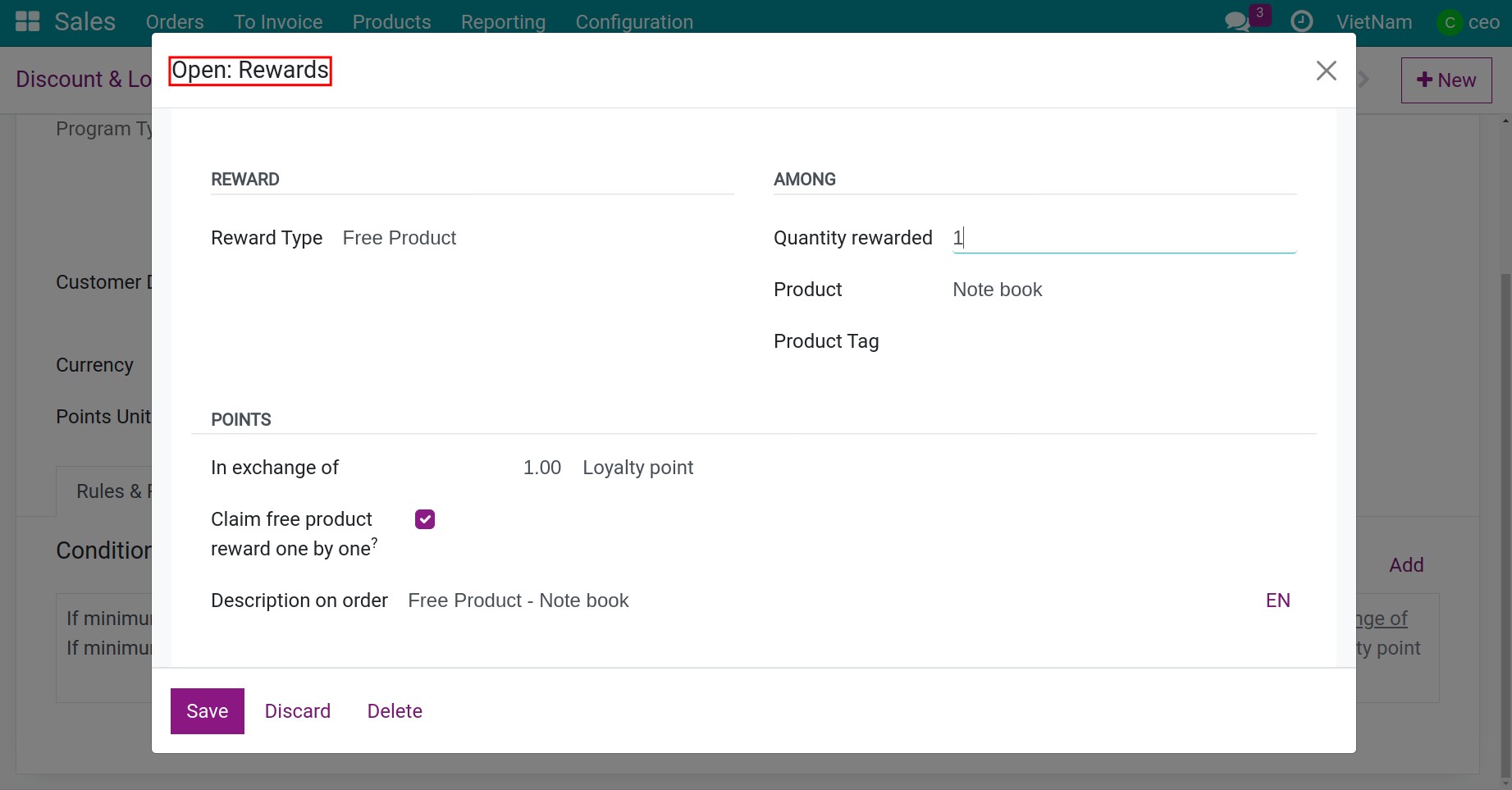
With the loyalty points, the system will automatically record them. Managers can access Loyalty Card tab on programs interface to view the list of points corresponding to each partner.
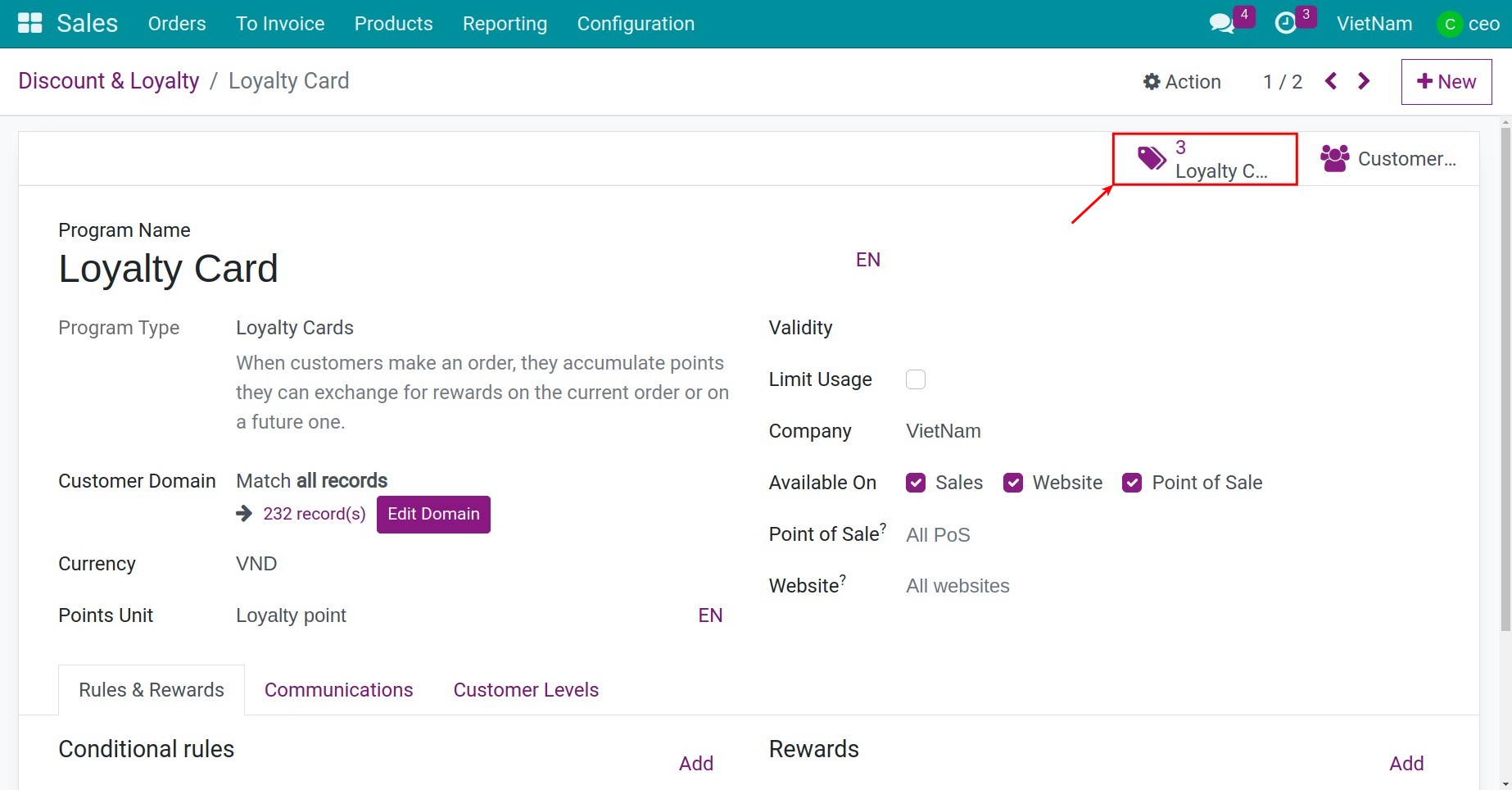
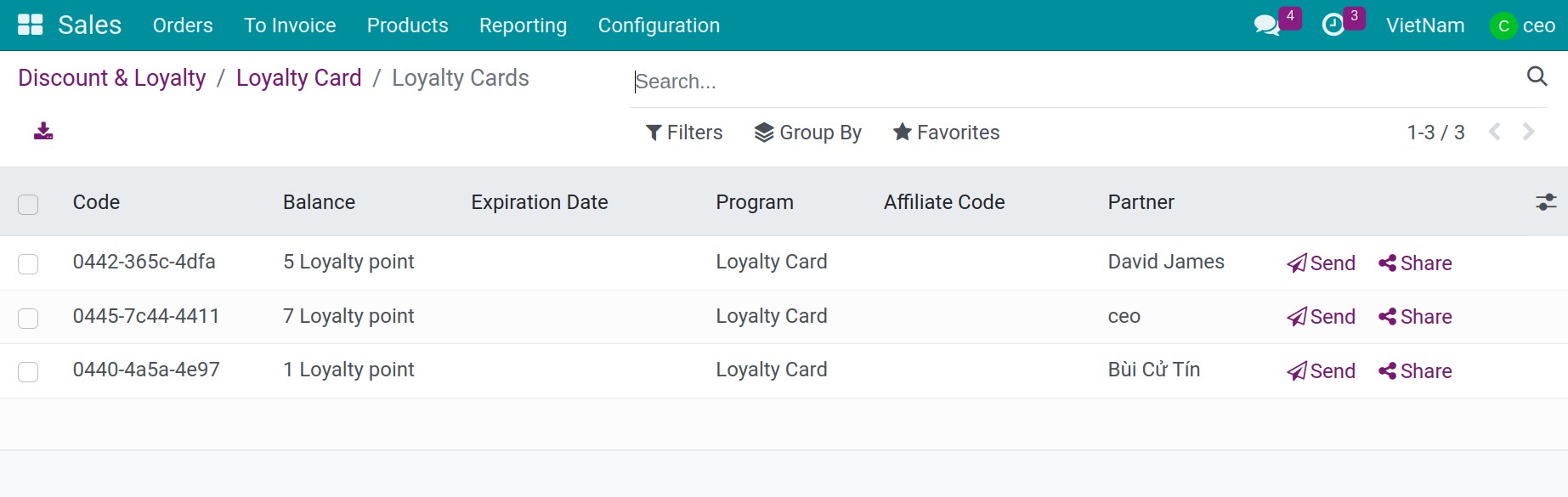
You will find fields illustrates the current number of points the customer has, the orders contributing to these points, and the number of points the customer has redeemed.
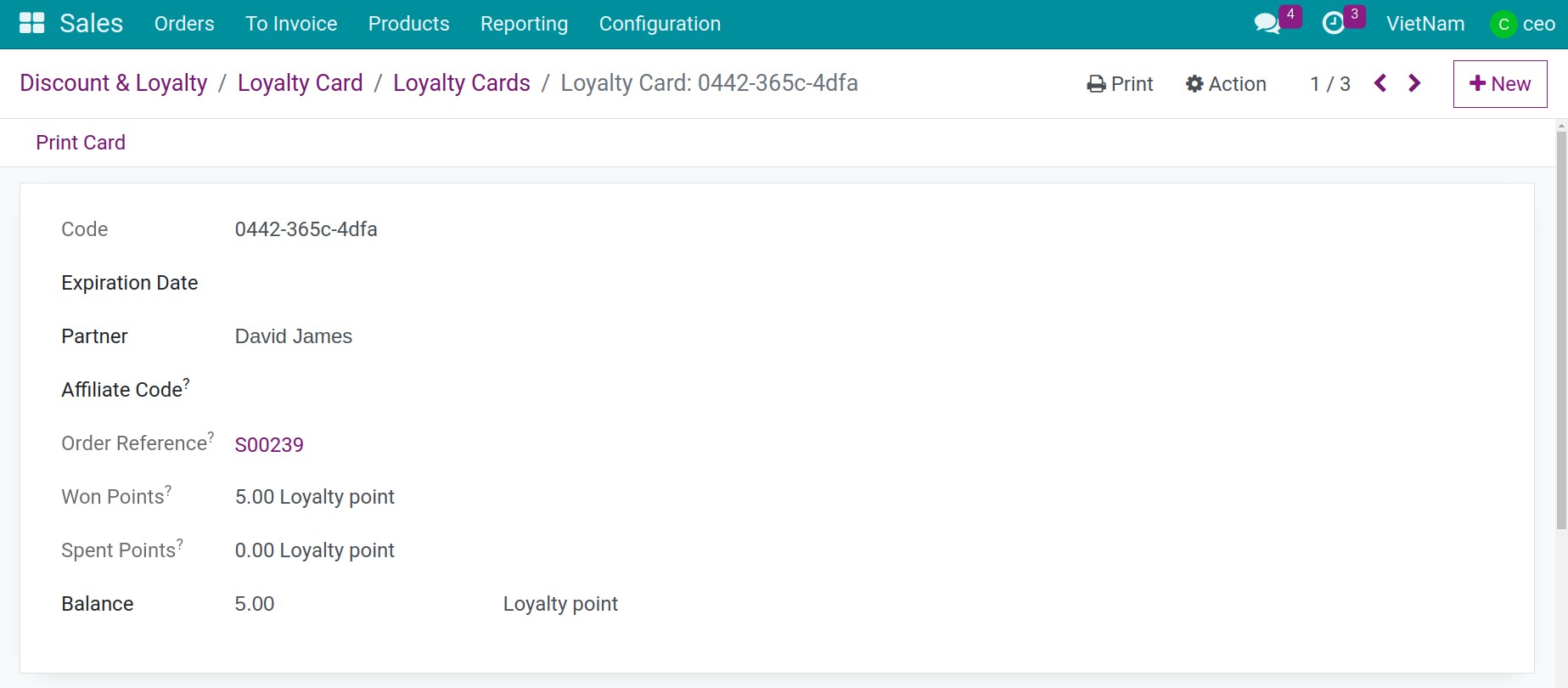
Apply on Sales¶
Go to the Sales > Orders > Orders, press New to create a new quotation.
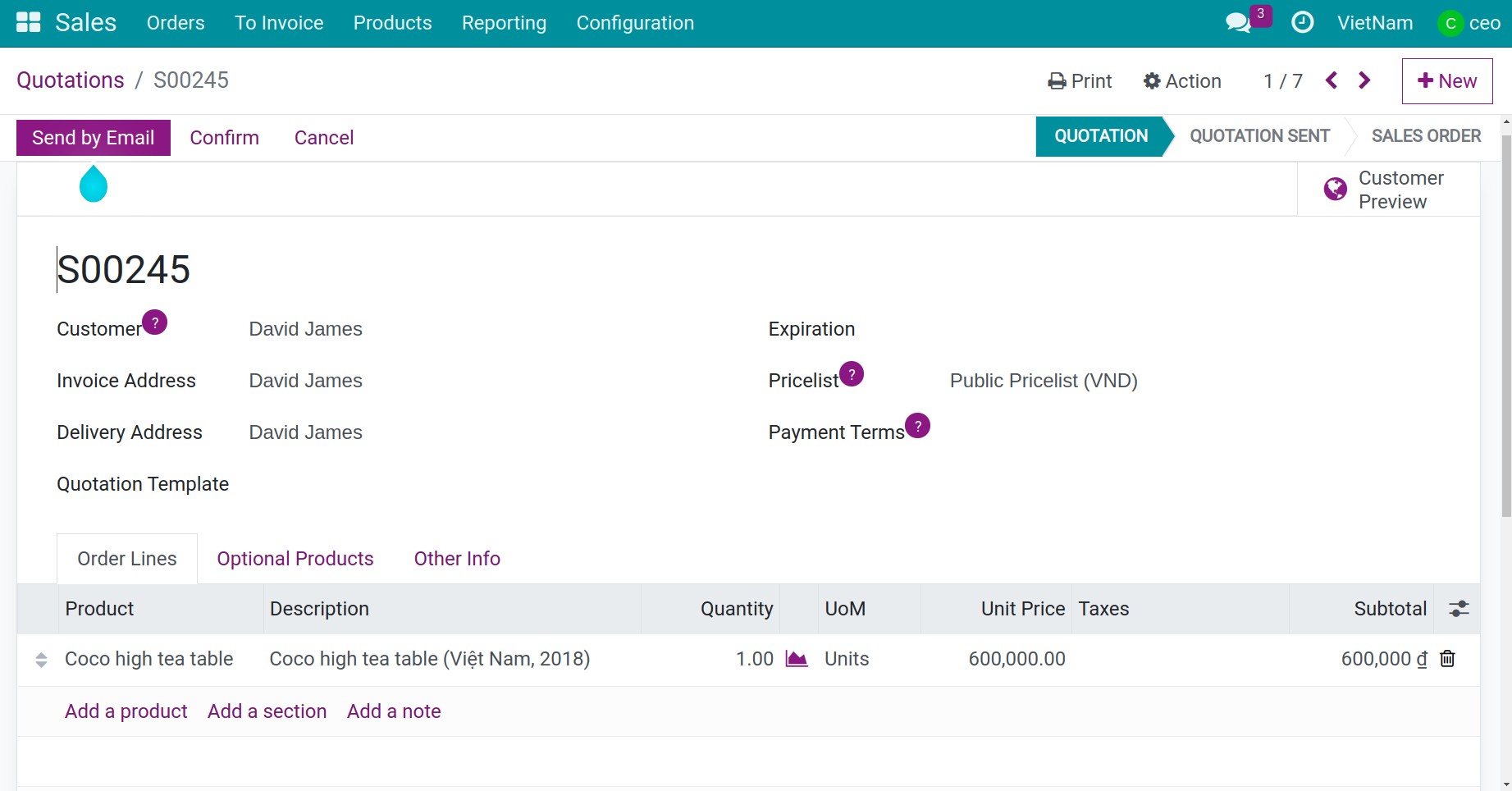
Next, you press to Promotions button. You will see a line free product on sale order if it is available. Finally, you continue with the payment process for the customer.
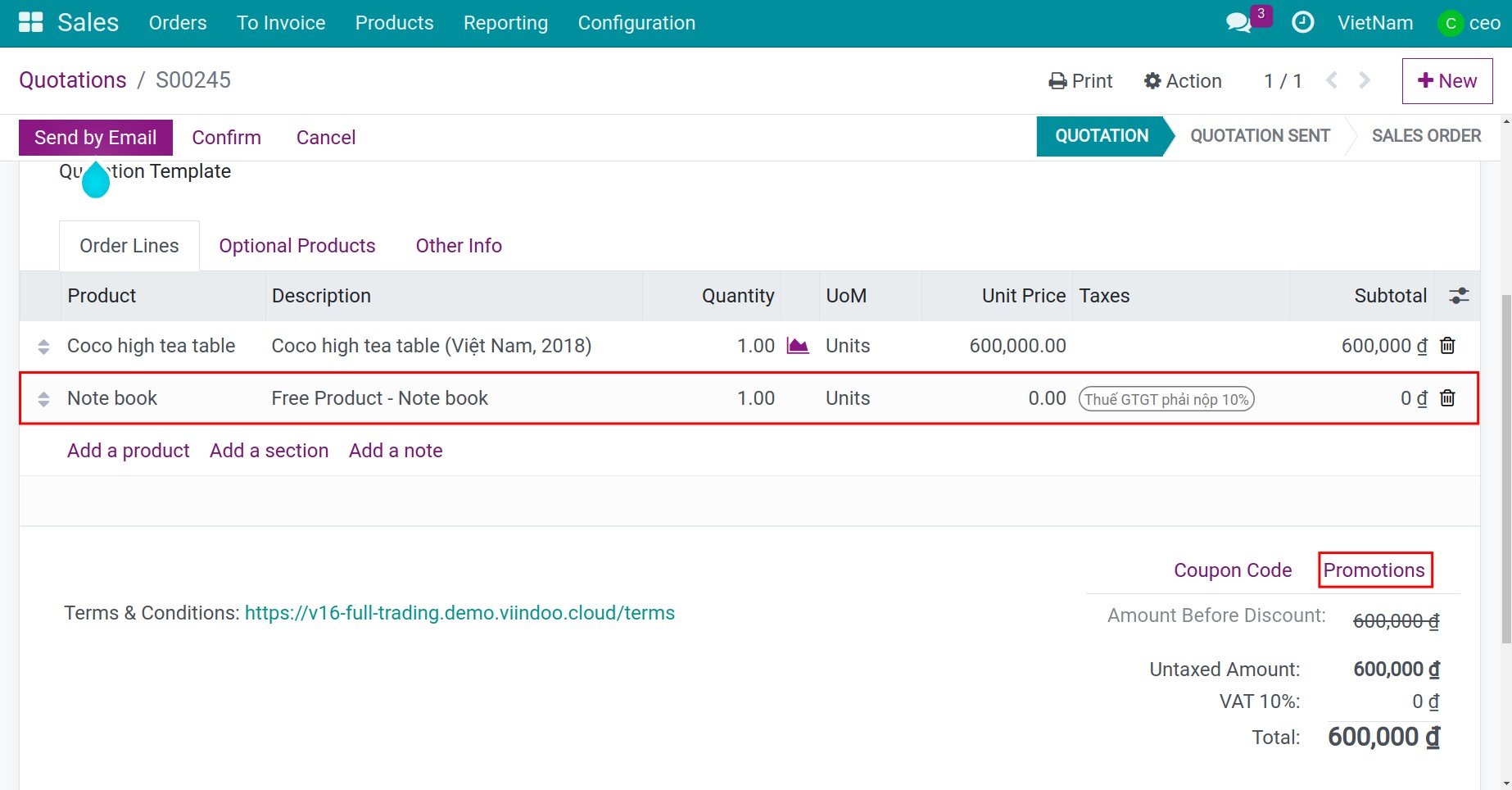
Apply on Ecommerce¶
Customers can go to the products page on the website, choose the product, click Add to cart, and proceed with the payment. In the Review Order view, if the customer have accumulated points, free products will auto-generated on sales order.
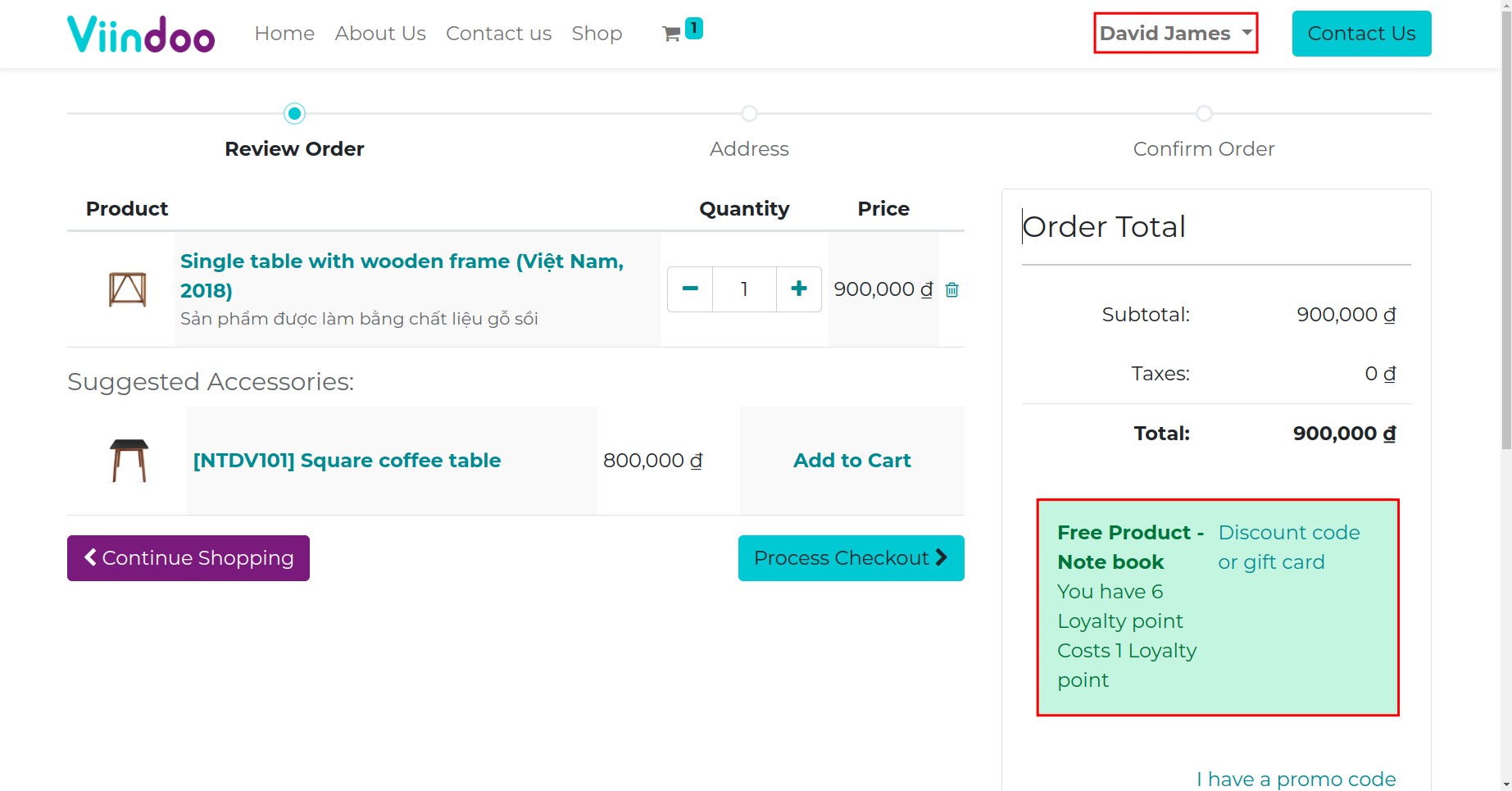
Apply on POS¶
You go to the Point of Sale application, and press the New Session button to initiate a sales session on the POS
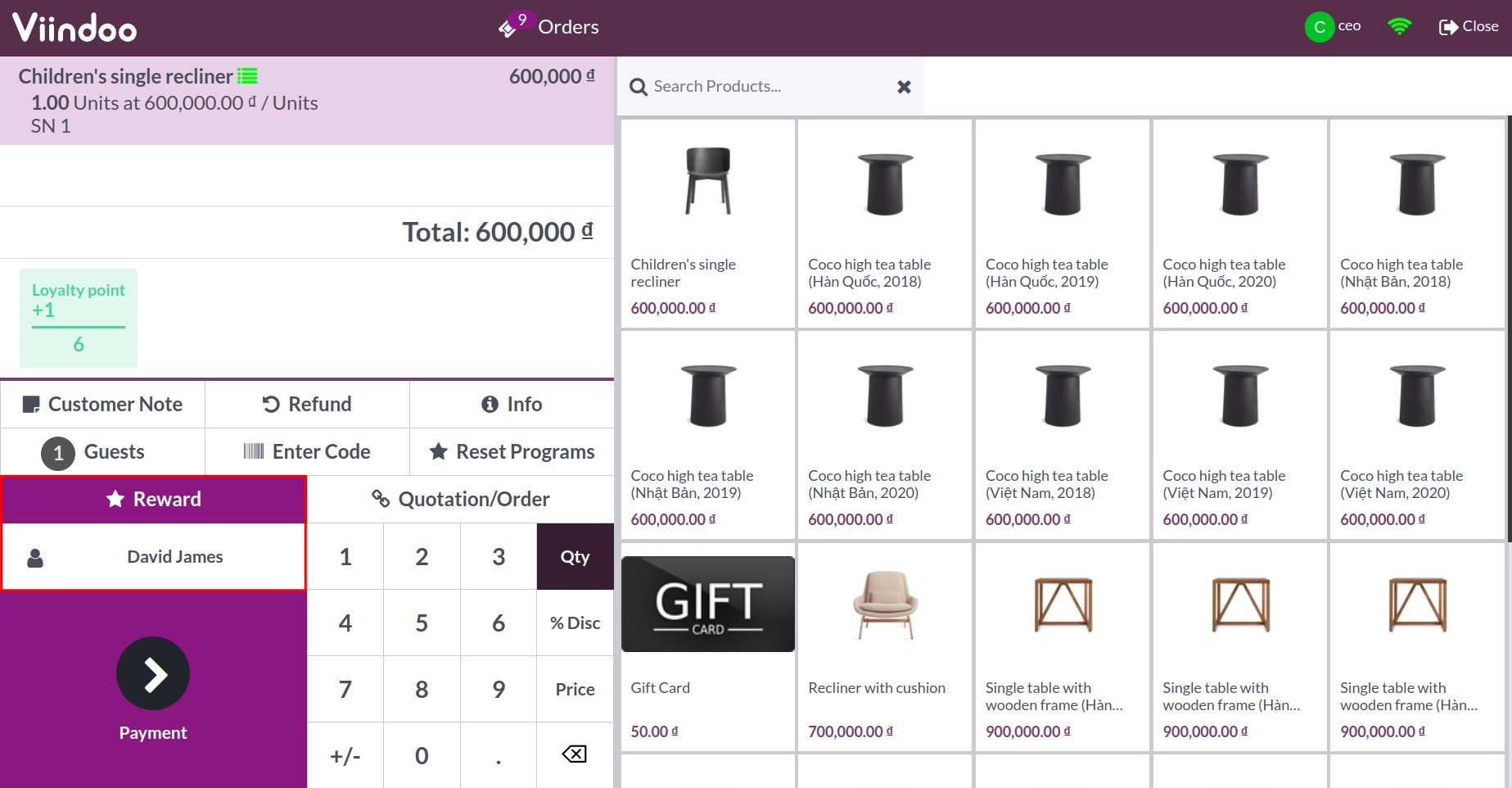
If the number of the products that your customers are purchasing satisfies the conditions of the loyalty card program, you will notice that the Reward field is displayed in purple. Next, you just press this button and apply free product for customers.
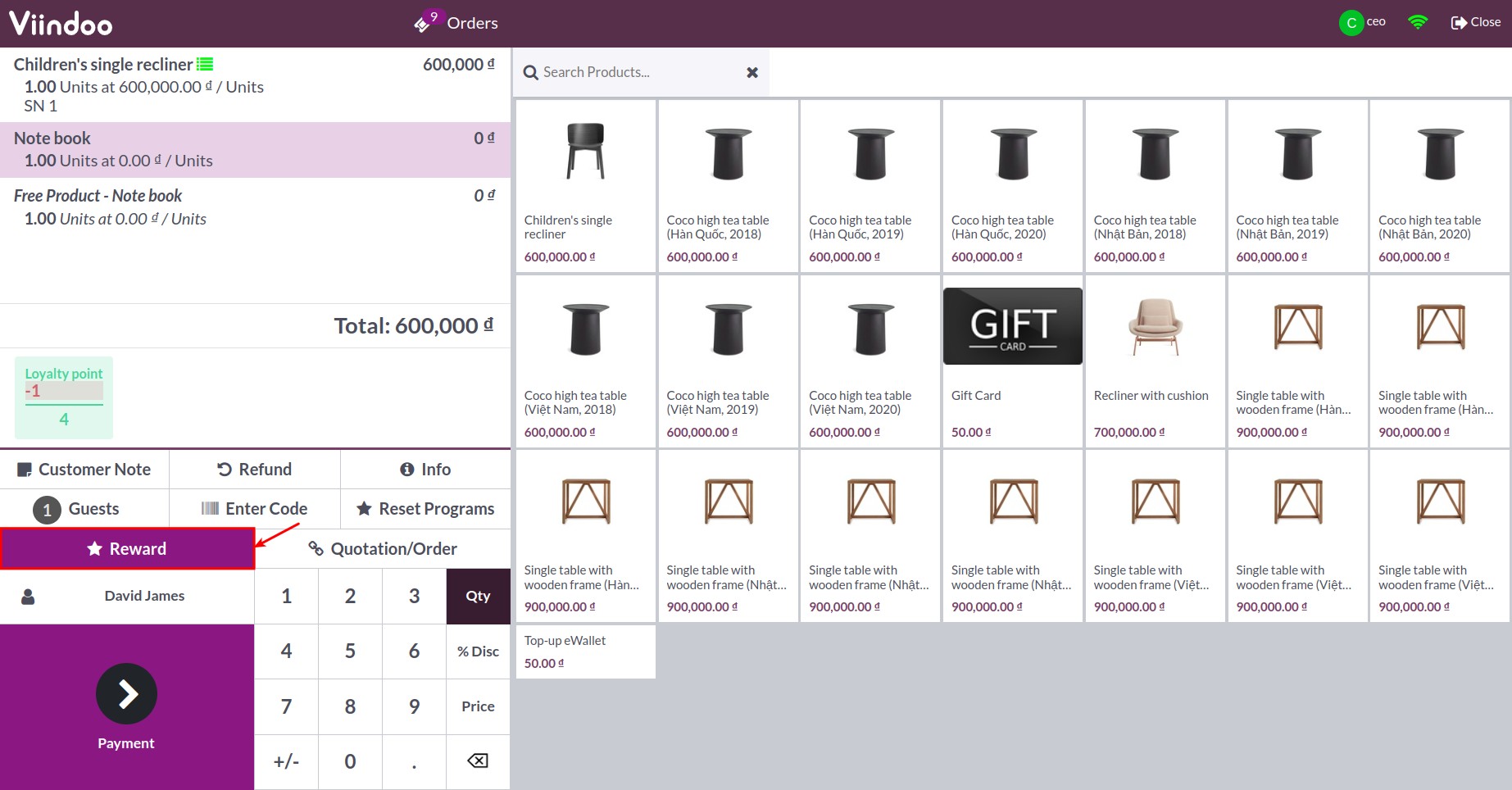
How to apply Buy X Get Y Program¶
For example, the company applies a buy X get Y program that customers who buy 3 product will get 1 product of the same type for free. Therefore, you have a buy X get Y program as follow.
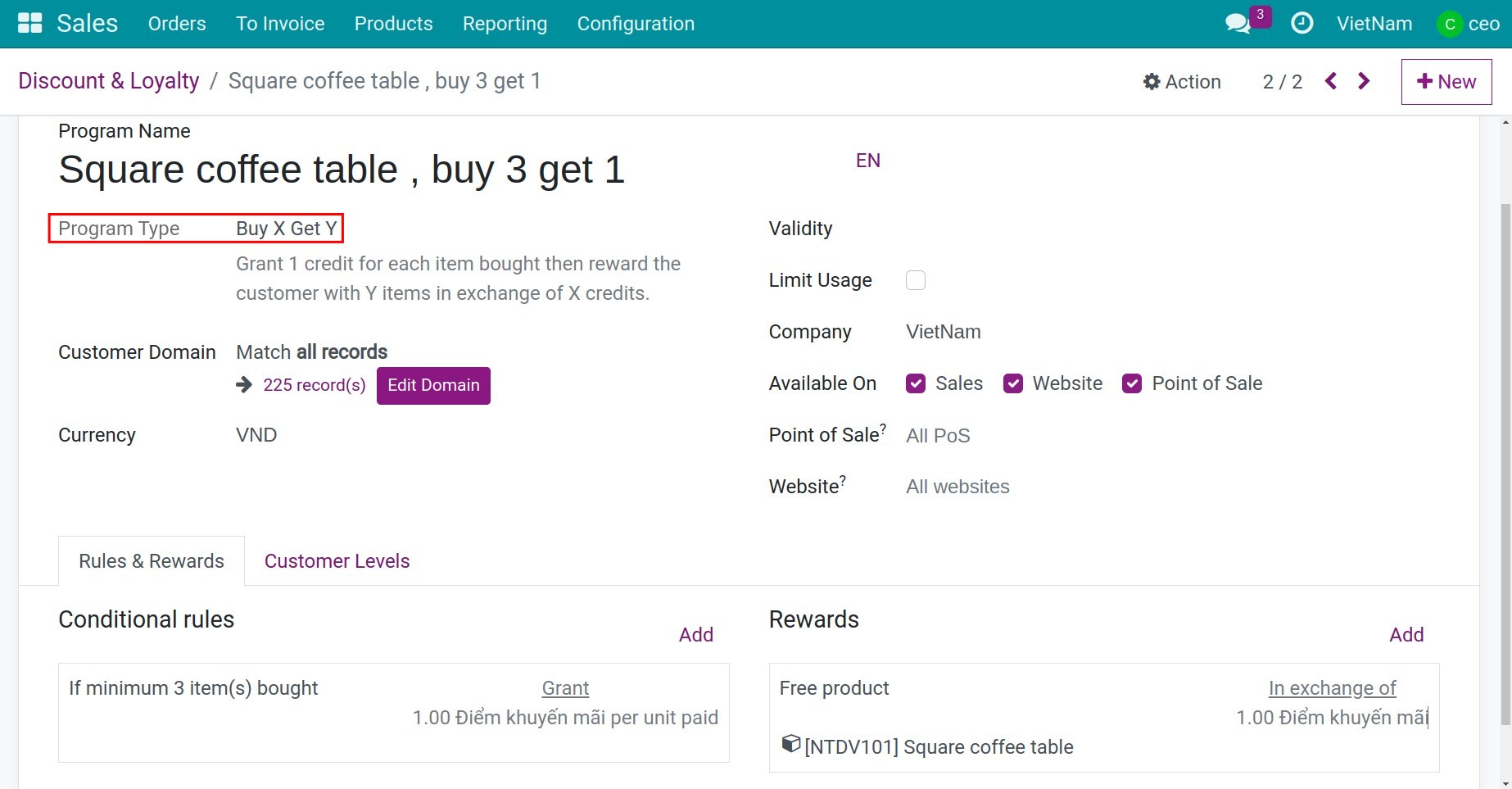
Set up rules for buy X get Y program
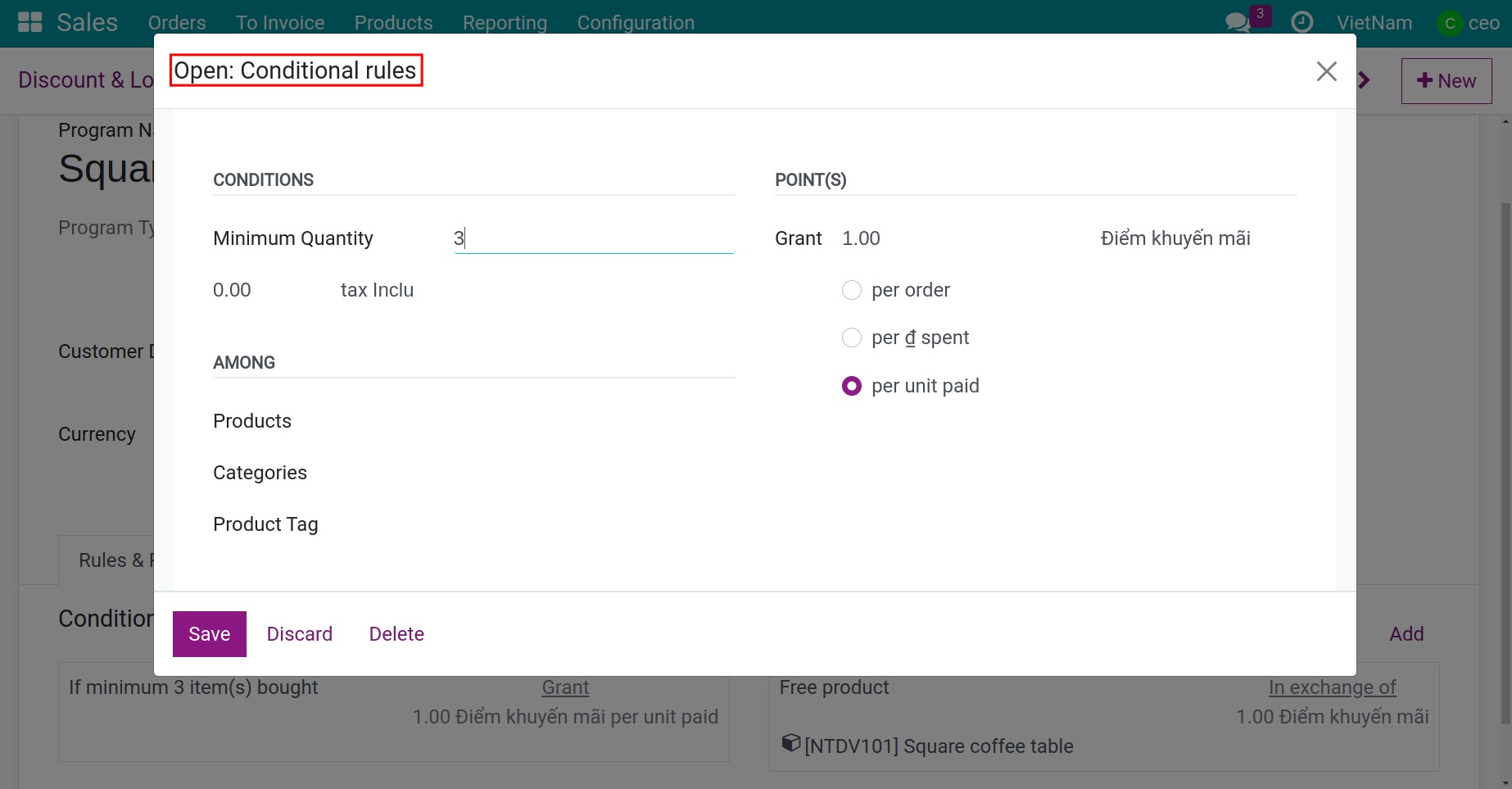
Set up rewards for buy X get Y program
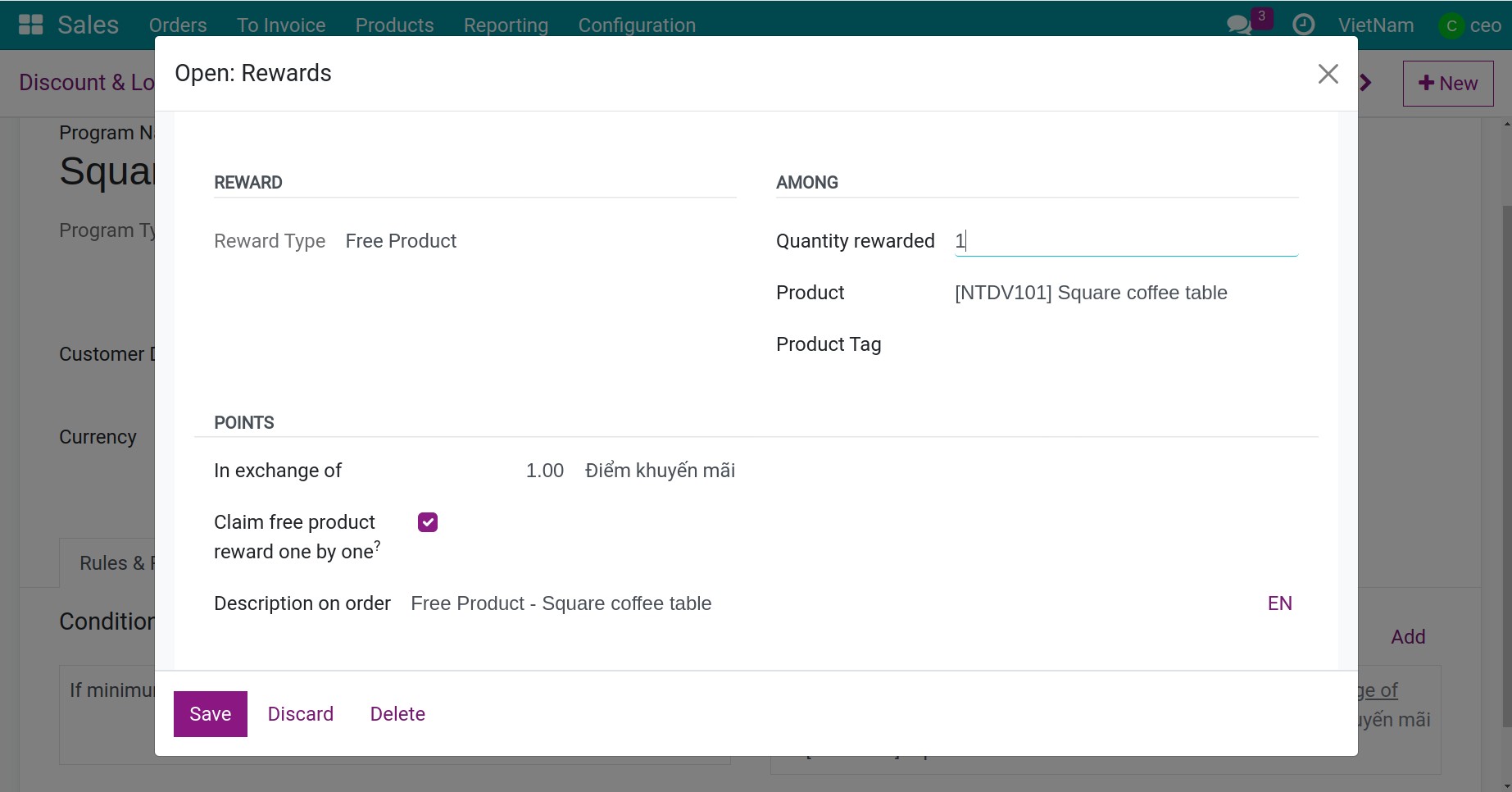
Apply on Sales¶
Go to the Sales > Orders > Orders, press New to create a new quotation.
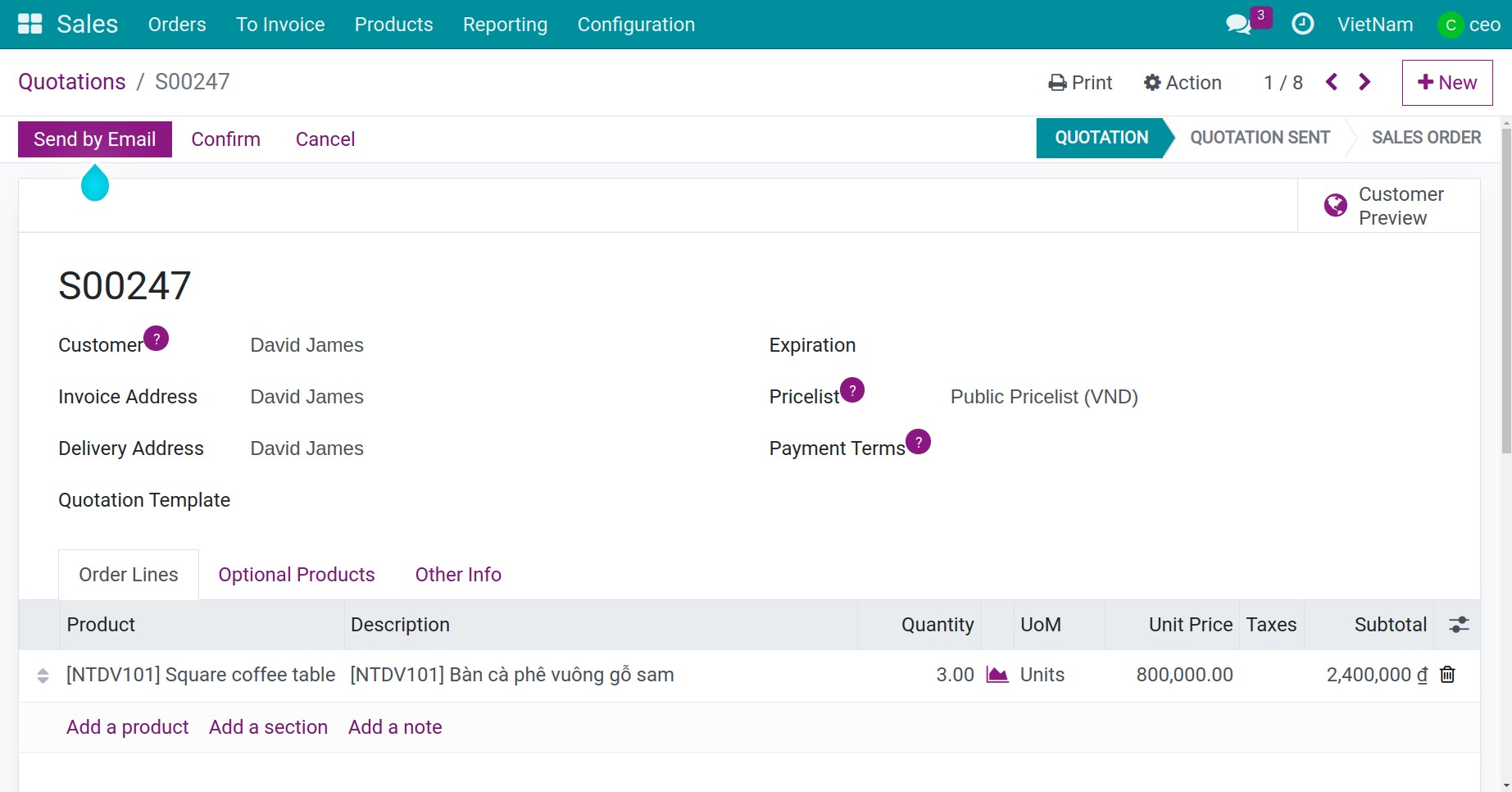
Next, you press to Promotions button. You will see a line free product on sale order if the number of products that your customer are purchasing satisfies the conditions of the program. Finally, you continue with the payment process for the customer.
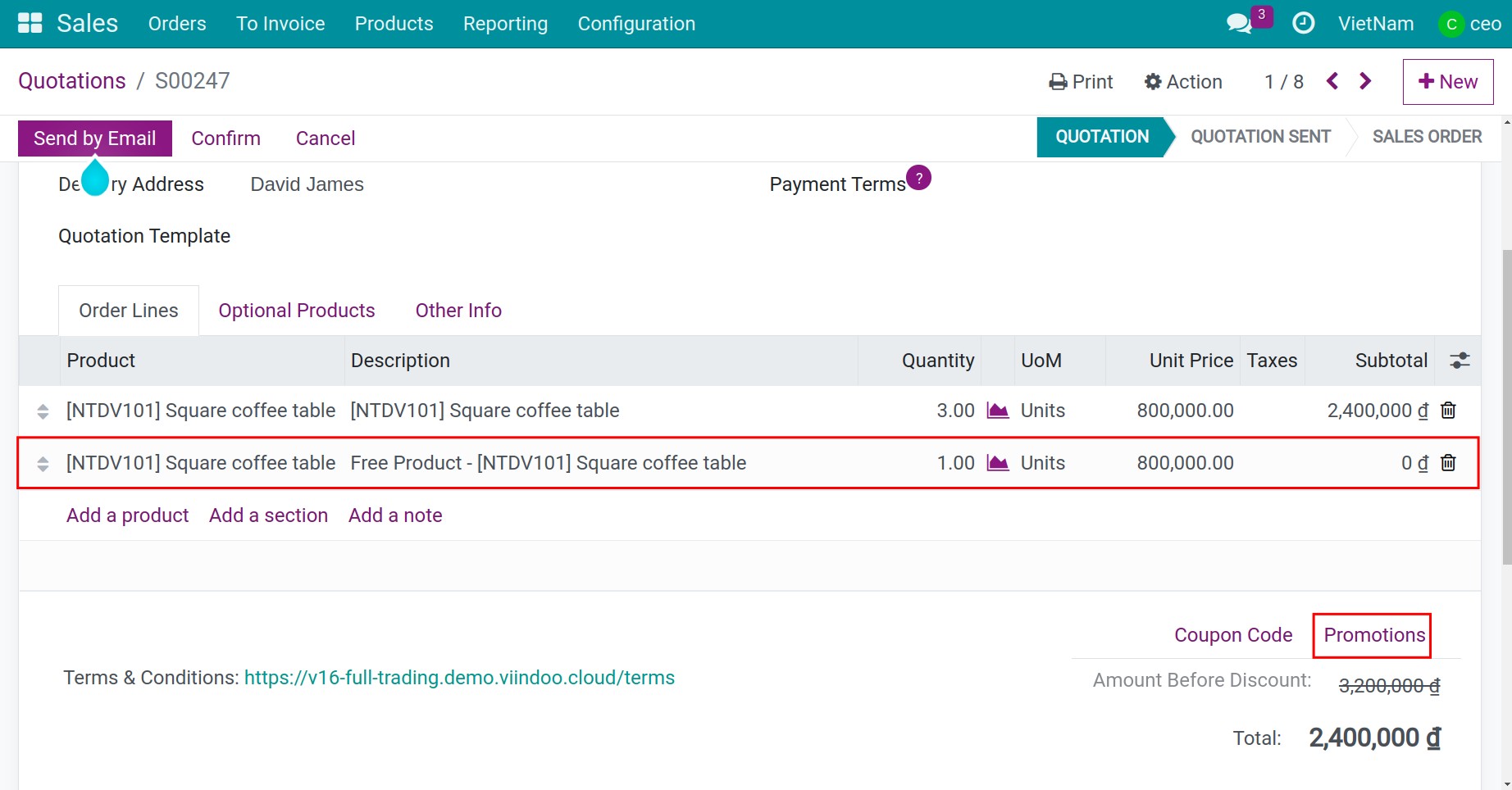
Apply on Ecommerce¶
Customers can go to the products page on the website, choose the product, click Add to cart, and proceed with the payment. In the Review Order view, If the number of the products that your customers are purchasing satisfies the conditions of the buy X get Y program, free products will auto-generated on sales order.
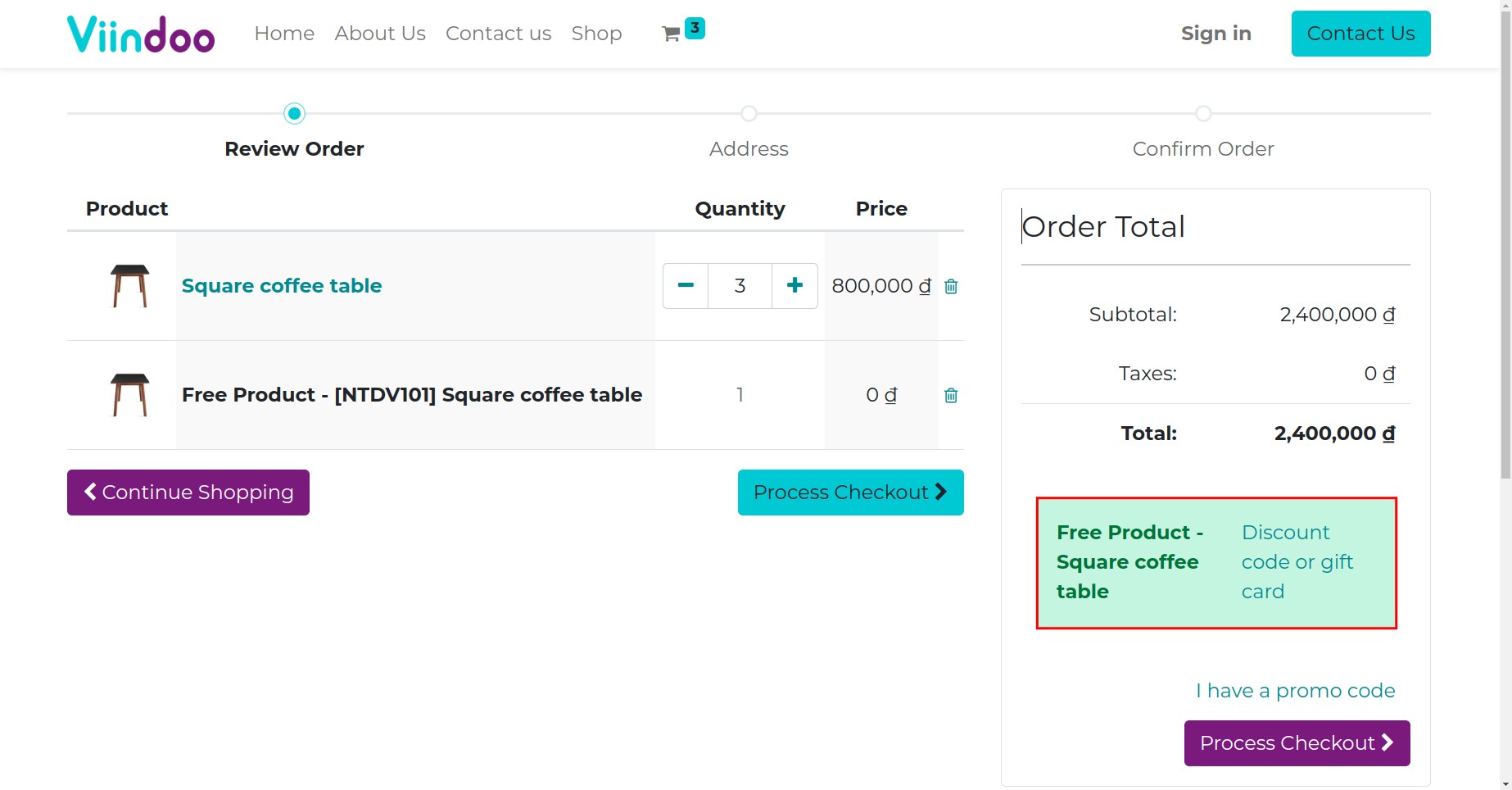
Apply on POS¶
You go to the Point of Sale application, and press the New Session button to initiate a sales session on the POS. If the number of the products that your customers are purchasing satisfies the conditions of the buy X get Y program, you will notice that free products will auto-generated on sale order
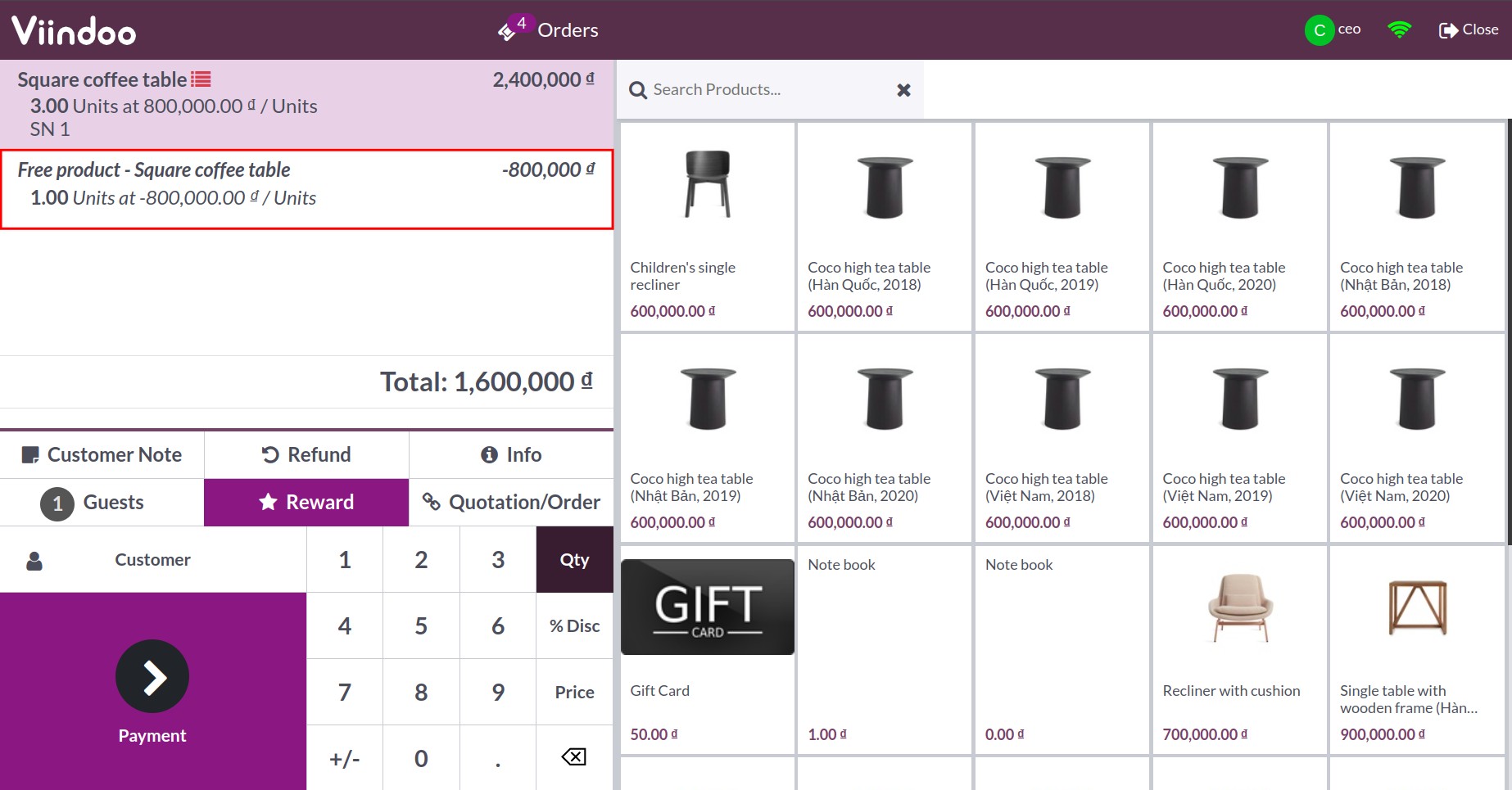
Note
By default, the Promo code option is automatically activated on your website. If you don’t want public users to apply the promo code on the website, navigate to Website, on the Cart page, click on Edit and deactivate Promo code.
Only the user with the Editor and Designer role can change this option on the website depending on the enterprise policy.
See also
Related articles
Optional modules