Project Integration¶
Business Context¶
Operational Challenges¶
Each international shipment triggers dozens of activities—document checks, booking confirmations, customs clearance, pick-up/delivery, stuffing supervision, stakeholder updates, payment follow-up, and more. Without a structured workspace:
Tasks slip or overlap across departments.
No one knows who owns the next action.
Working hours remain invisible, so labor costs never hit the shipment P&L.
Performance reviews rely on anecdotes instead of data.
Benefits of Project Integration¶
Adding Viindoo Project to the freight workflow gives you:
Standardized task lists per shipment type (sea, air, land).
Automatic project creation whenever a shipment is confirmed.
Real-time dashboards showing blocked tasks and workload.
Timesheets that translate into labor costs and profitability metrics.
Transparent accountability—every assignment has an owner and deadline.
Enable Project Tools¶
Activate via Freight Settings¶
This method suits most users and handles the installation automatically.
Go to Freight Forwarder > Configuration > Settings.
In Freight Features, enable Project Integration.
Click Save, then Install when prompted.
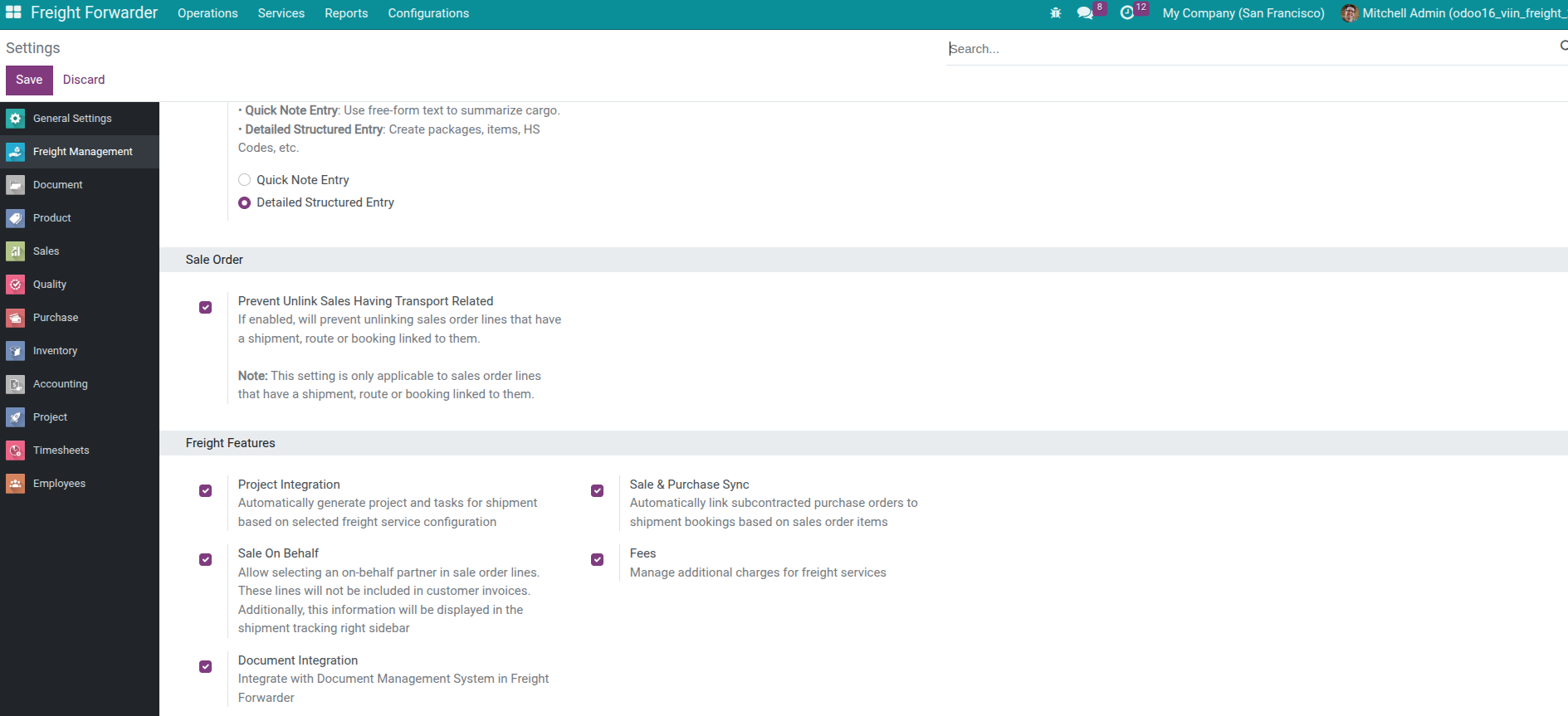
Install via Apps (Advanced)¶
System administrators can install the module directly from Apps by searching for viin_freight_project. Once installed, the Freight Project & Timesheet checkbox is automatically selected in Settings.
Create Projects per Shipment¶
Method 1: Template-Driven Automation (Recommended)¶
Use when your processes are repeatable and you want every shipment to follow the same checklist.
Step 1 – Build a project template:
Open Project > Projects and create a template (e.g.,
[Template] Sea Freight Export).Add standard tasks (Booking Confirmation, Export Customs Clearance, Pick-up & Stuffing, Container Gate-in, Documentation, Vessel Departure, Import Customs Clearance, Delivery to Consignee, etc.).
Click Action > Archive so the project becomes a template instead of an active workspace.
Step 2 – Configure the freight product:
Go to Sales > Products and open the transport service.
On the Sales tab set Service Tracking =
Project & Task.Choose the Project Template you just created.
Step 3 – Confirm the sales order:
When you confirm a quotation using that product, Viindoo automatically creates the shipment, generates a new project using the template, copies all tasks, and links the shipment to the project/tasks.
Open the shipment and click Project or Tasks to see the result.
Method 2: Link an Existing Project from the Sales Order¶
Use when a VIP customer already has a running project that should capture new shipments.
Create the quotation.
Before confirming, open the Other Info tab and pick the target Project.
Confirm the order. The shipment links to the selected project—no new project is created.
Method 3: Generate a Project from the Shipment¶
Use when a shipment already exists but requires a project afterward.
Open the shipment.
In Other Information > Project, select a Project Template and click Generate.
Viindoo creates a project on the spot and links it back to the shipment.
Note
Method comparison
Method 1 – Fully automated, best for standardized flows.
Method 2 – Flexible but depends on the salesperson remembering to choose a project.
Method 3 – Manual fallback when you add project tracking later.
Task Execution and Timesheets¶
Manage Tasks¶
From the shipment, click Project or Tasks to review every assignment:
Task name, description, assignee, deadline, stage, and logged hours.
Update progress, add attachments, reassign, or leave chatter notes without leaving the board.
Break Down Work¶
Use sub-tasks for complex phases (e.g., Documentation → Prepare Commercial Invoice, Packing List, Bill of Lading, Certificate of Origin). Assign each sub-task to different users so handoffs stay visible.
Capture Labor Costs with Timesheets¶
Open a task and log time via Timesheets > Add a line or the Log Timesheet button.
Configure hourly costs on each employee so the system calculates
Labor Cost = Hours × Hourly Rate.Labor costs flow directly into shipment profitability reports (Freight Forwarder > Reporting > Profitability Report).
Monitor Progress¶
In Project > Projects, open the shipment project to view dashboards showing:
Task counts per stage.
Total hours and labor cost.
Completion percentage and bottlenecks.
FAQ and Terminology¶
Frequently Asked Questions¶
Do I need a project for every shipment? Not always. Use projects for complex or high-value shipments where task control and labor costing matter. Simple shipments can stay on the shipment form alone.
Can multiple shipments share one project? Possible but discouraged—costs, tasks, and profitability become hard to separate. Create one project per shipment for clarity.
How do I remove a project if plans change? Clear the Project field on the shipment, then archive/delete the project from Project > Projects (deletion is blocked if related timesheets or invoices exist).
Terminology¶
Project, task, sub-task, timesheet, man-hour, labor cost, hourly rate, task breakdown, progress tracking, project template, deadline, milestone—these are the core concepts used throughout the integration.