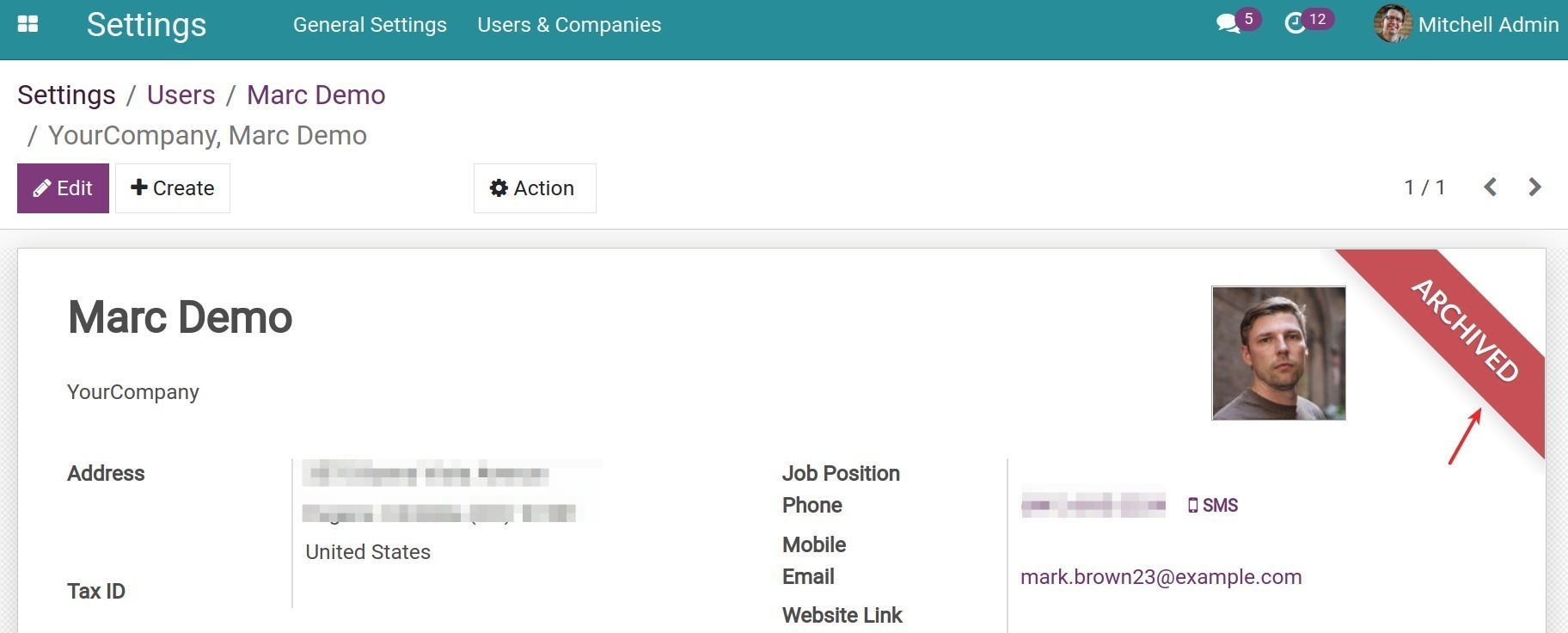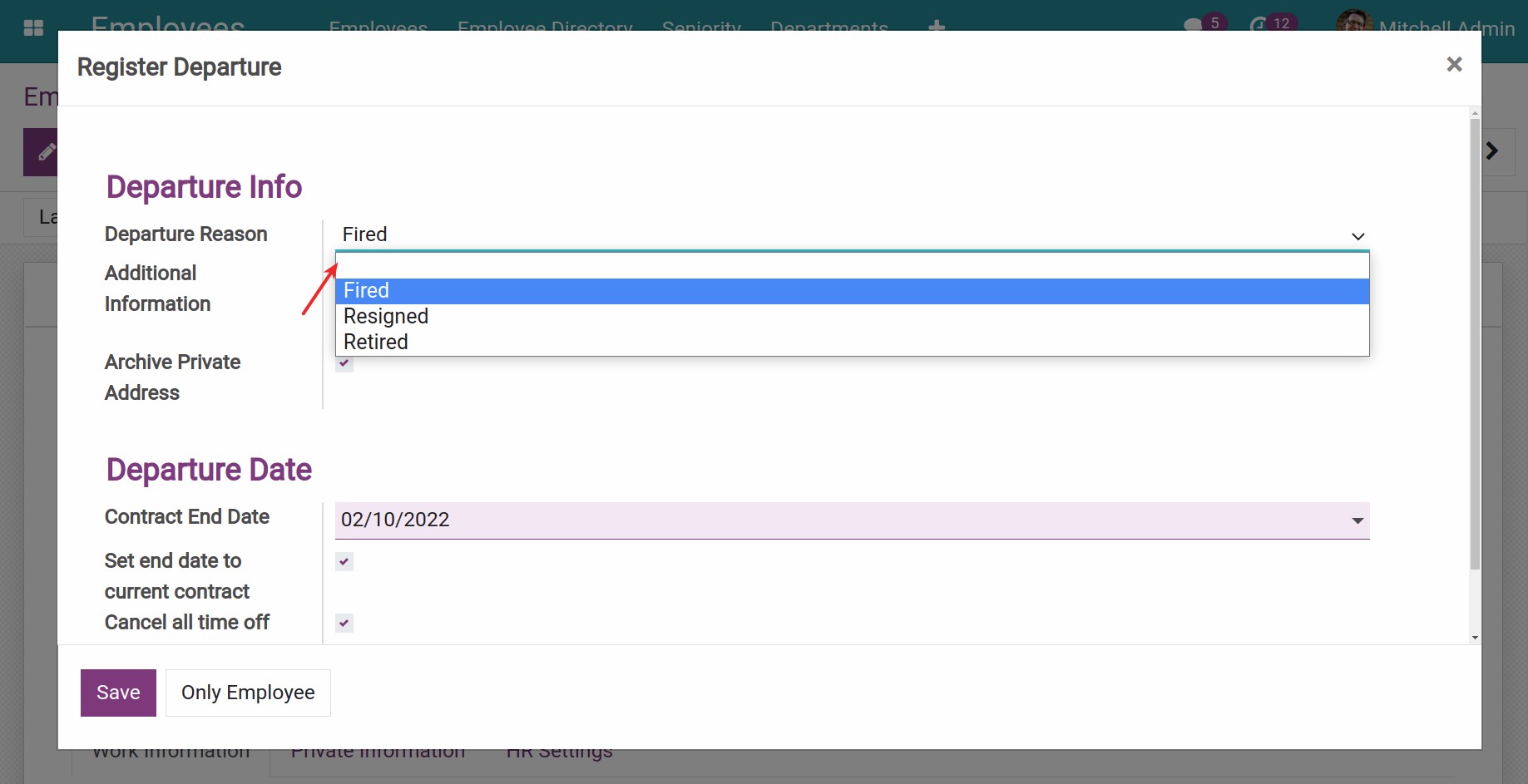Archive employee¶
The archive feature on Viindoo Software works on how the business would complete the Employee Life Cycle to archive or hide all the related documents when an employee leaves his job.
It’s better to archive instead of removing the employee record because you can easily access their information whenever needed.
Archive the employee record¶
To archive an employee record, navigate to Employees Module > Employees Menu > Employees or click on the employee card that needs to be archived on the Kanban view of Employees.
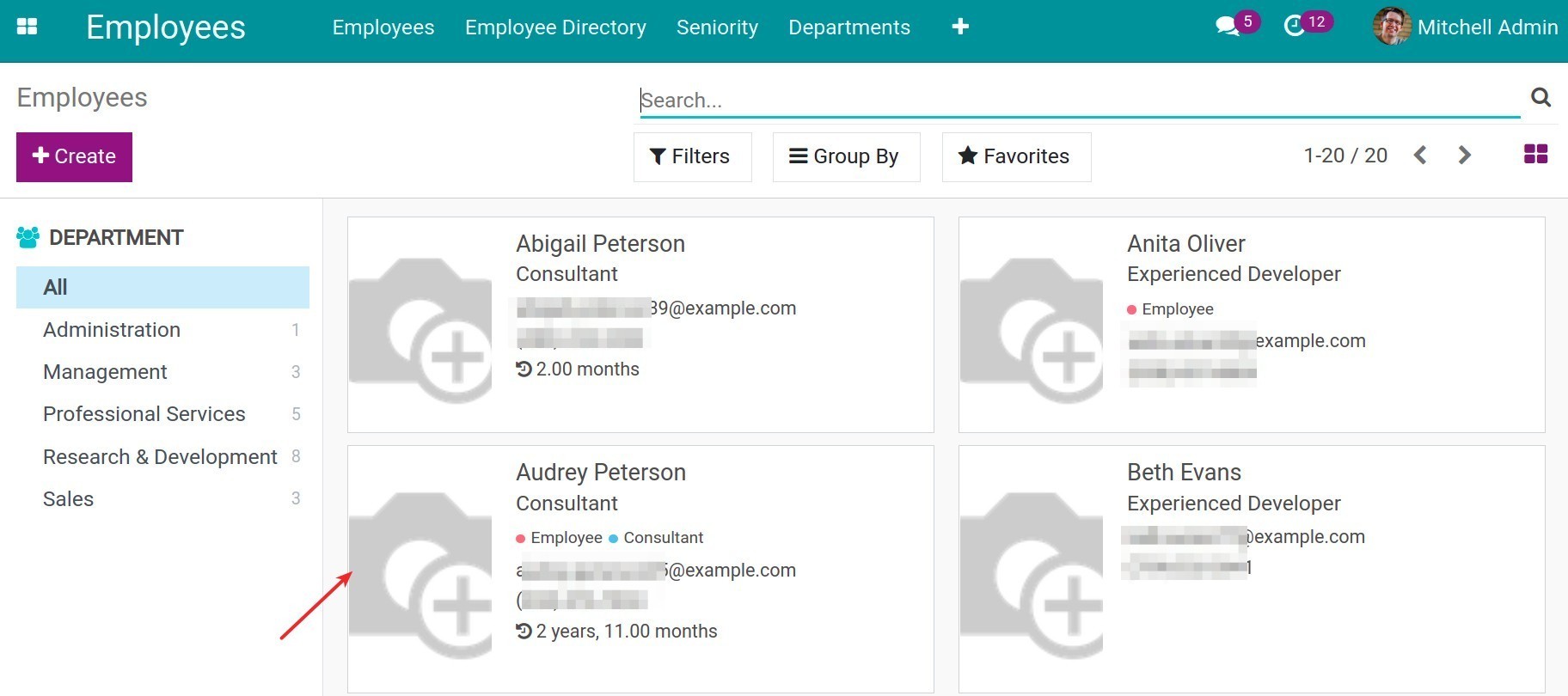
Click on Action > Archive.
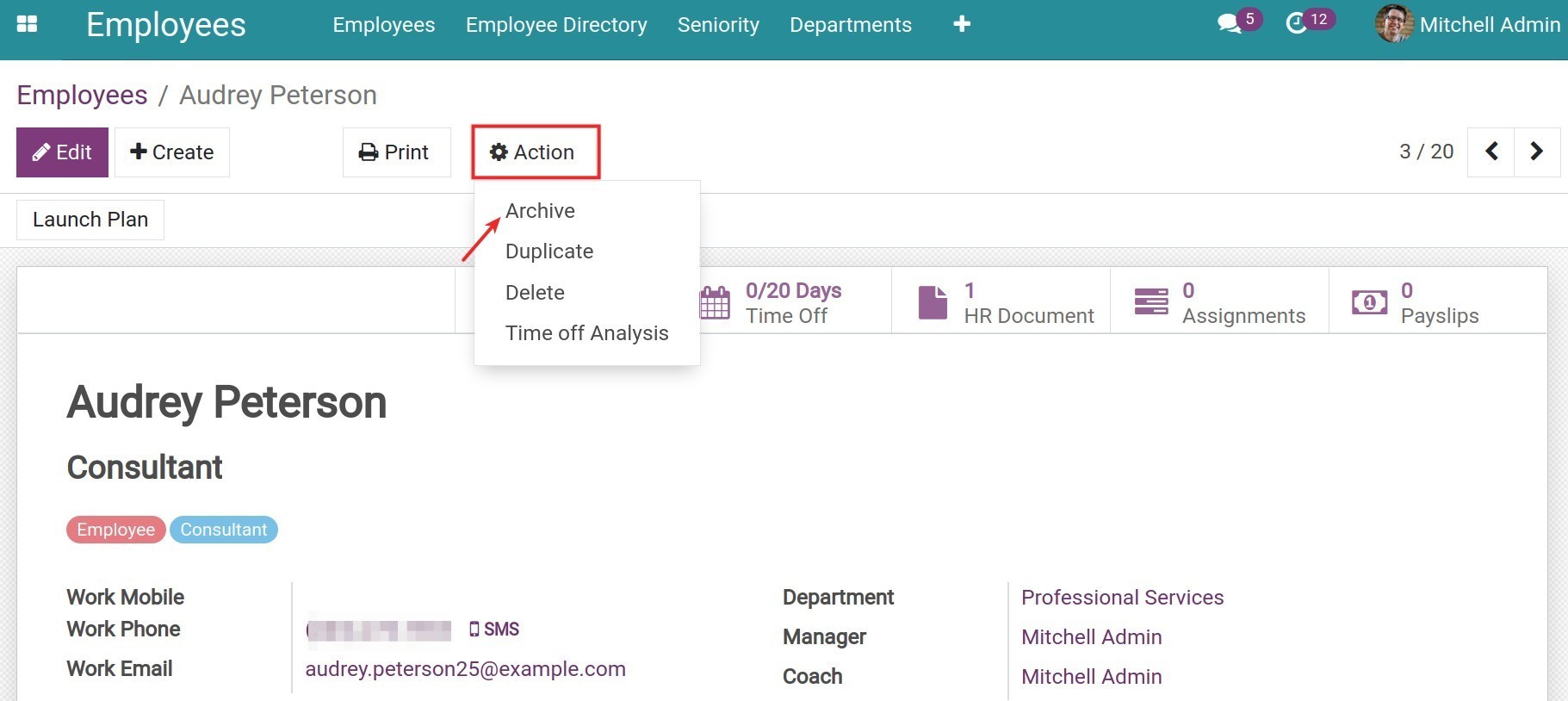
Click on Ok when a confirmation wizard pops out to ask you if you want to archive the employee record.
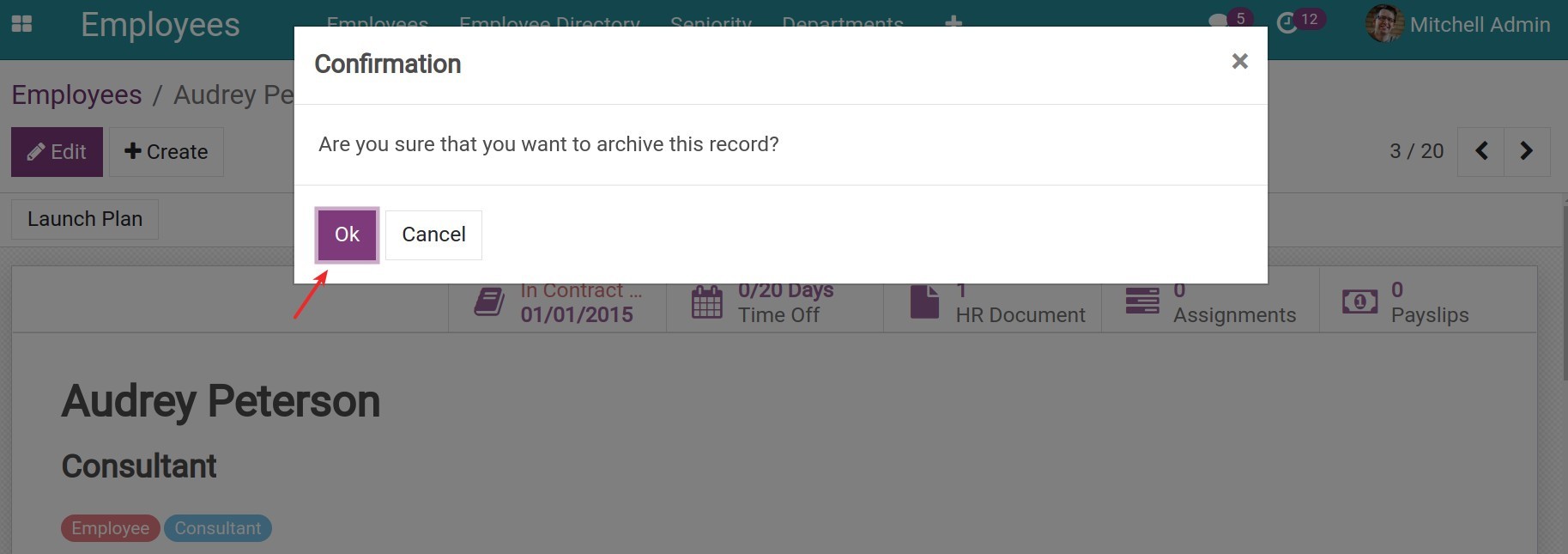
You need to fulfill the following information when seeing the Register Departure:
Departure information:
- Departure Reason: Click on the down arrow to choose the reason.
![Departure Reason]()
- Additional Information: Add the other information for this employee record.
- Archive Private Address: Check on this item if you want to archive this employee’s Private Address at the same time.
Departure Date:
- Contract End Date: Viindoo Software will suggest the current date but you can change this information on a case-by-case basis.
- Cancel all time off after this date: Check on this option if you want to remove all the remaining registered days off.
You can choose one of the two options: Save or Only Employee.
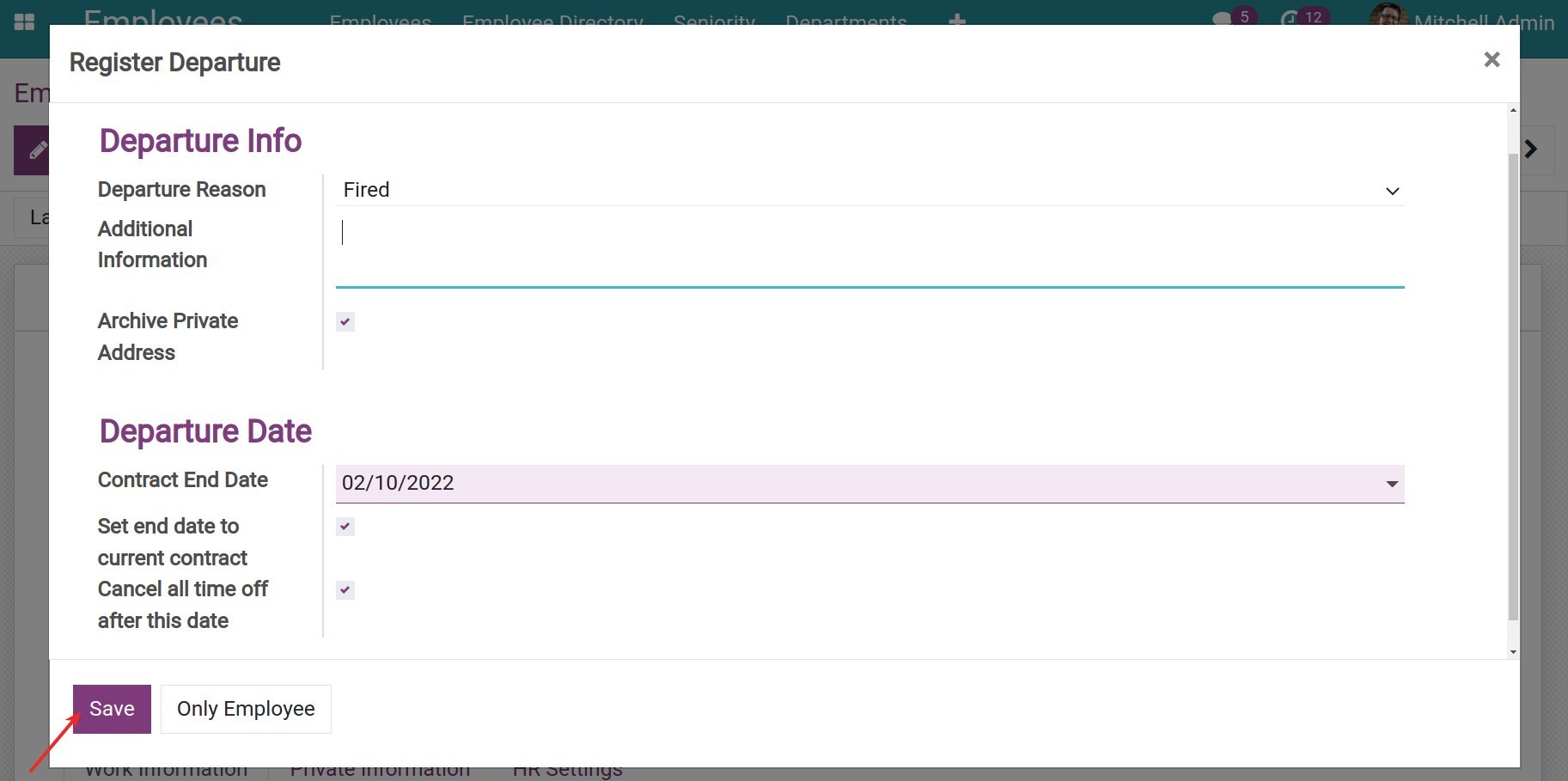
After selecting Save, the state of employee record shall be changed to ARCHIVED.
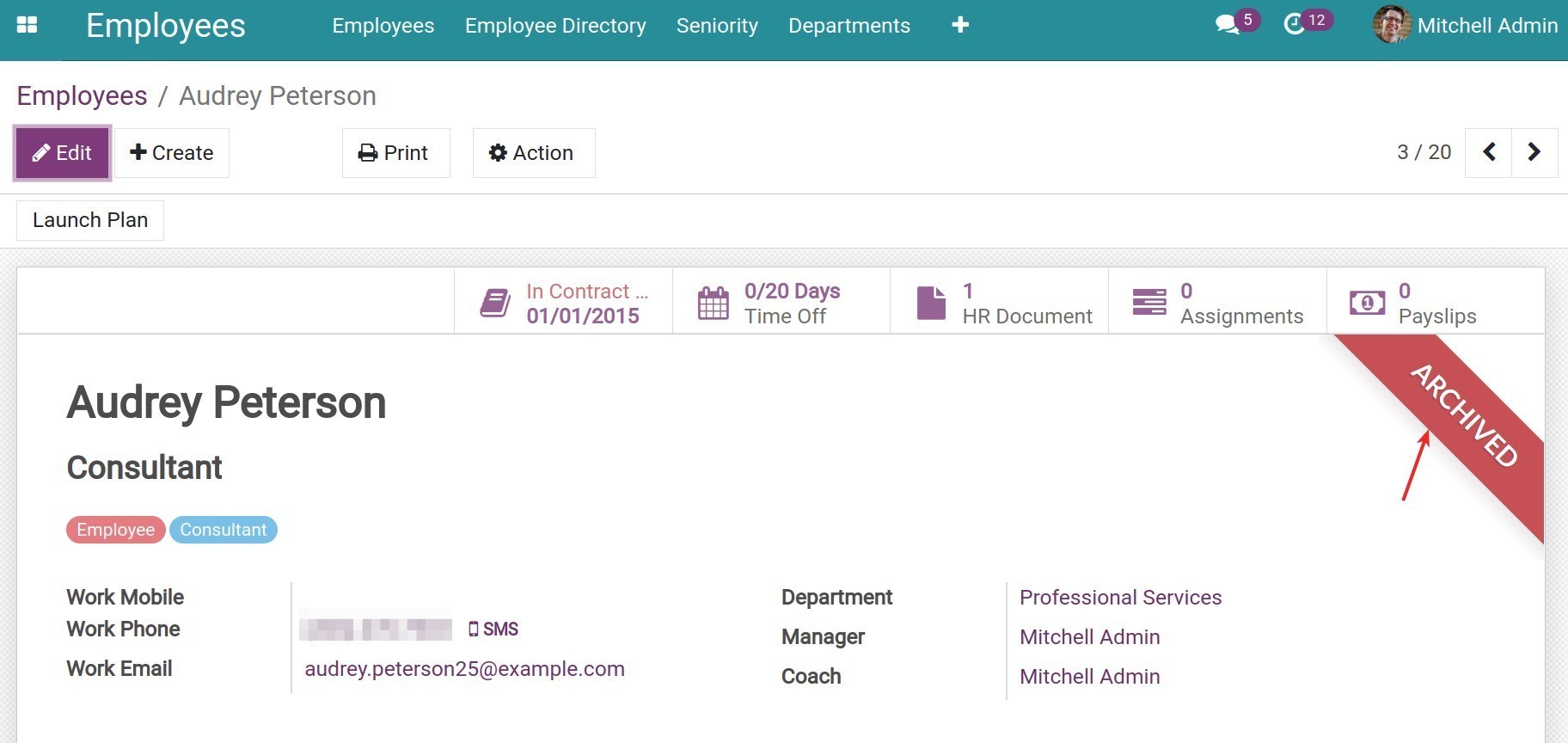
Archived the User account¶
In case an employee has been granted a User account, when he leaves the job or his User account is no longer needed, you have to archive the corresponding User account.
Navigate to Setting App > Users > Manager Users and select the User account that needs to be archived.
It’s similar to the flow of archiving the employee record, you click on Action > Archive.
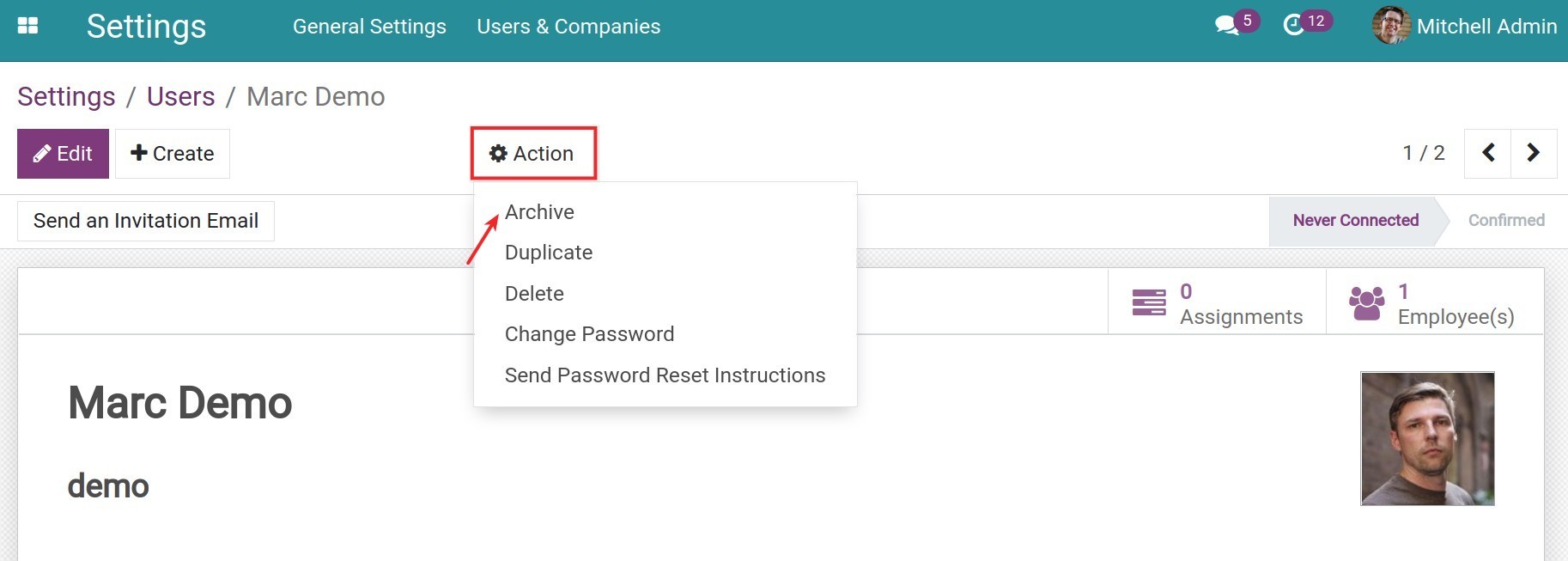
Click on Ok to make sure that you want to archive the User record.
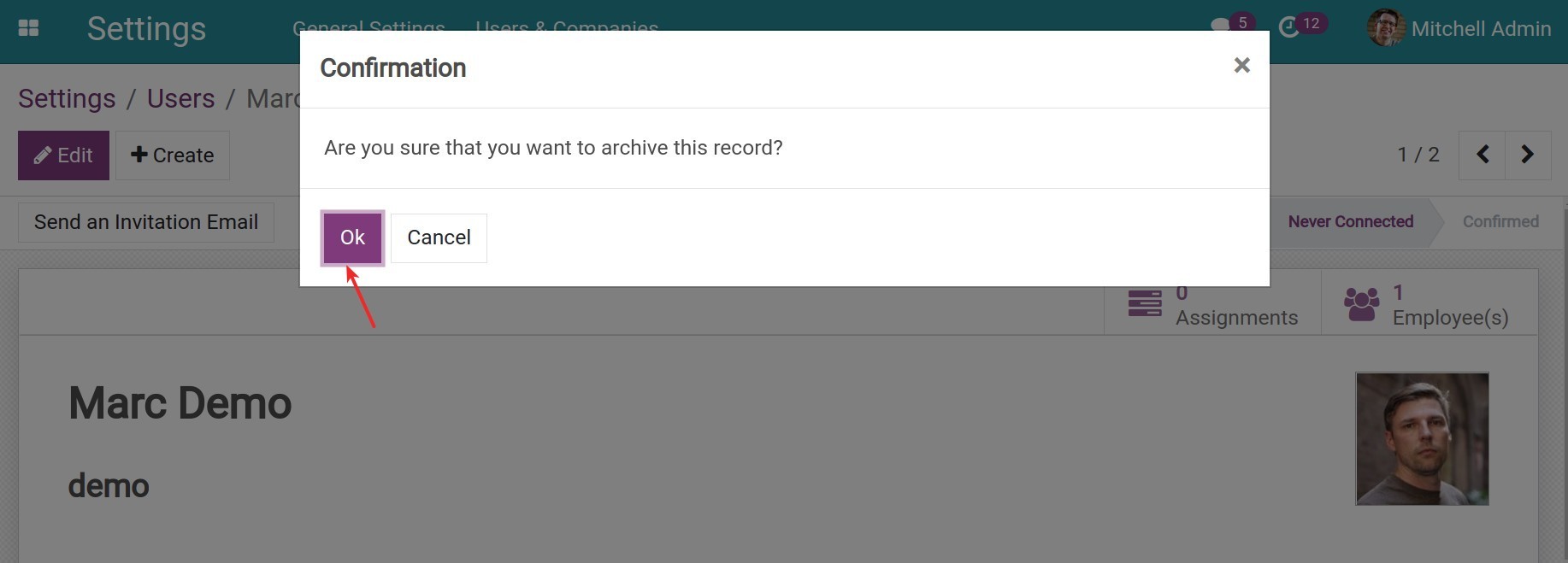
The User account state is changed to ARCHIVED when clicking on Ok. Viindoo System will remind you to save the contact linked to this Use account. You can access the contact view by clicking the hyperlinked contact.
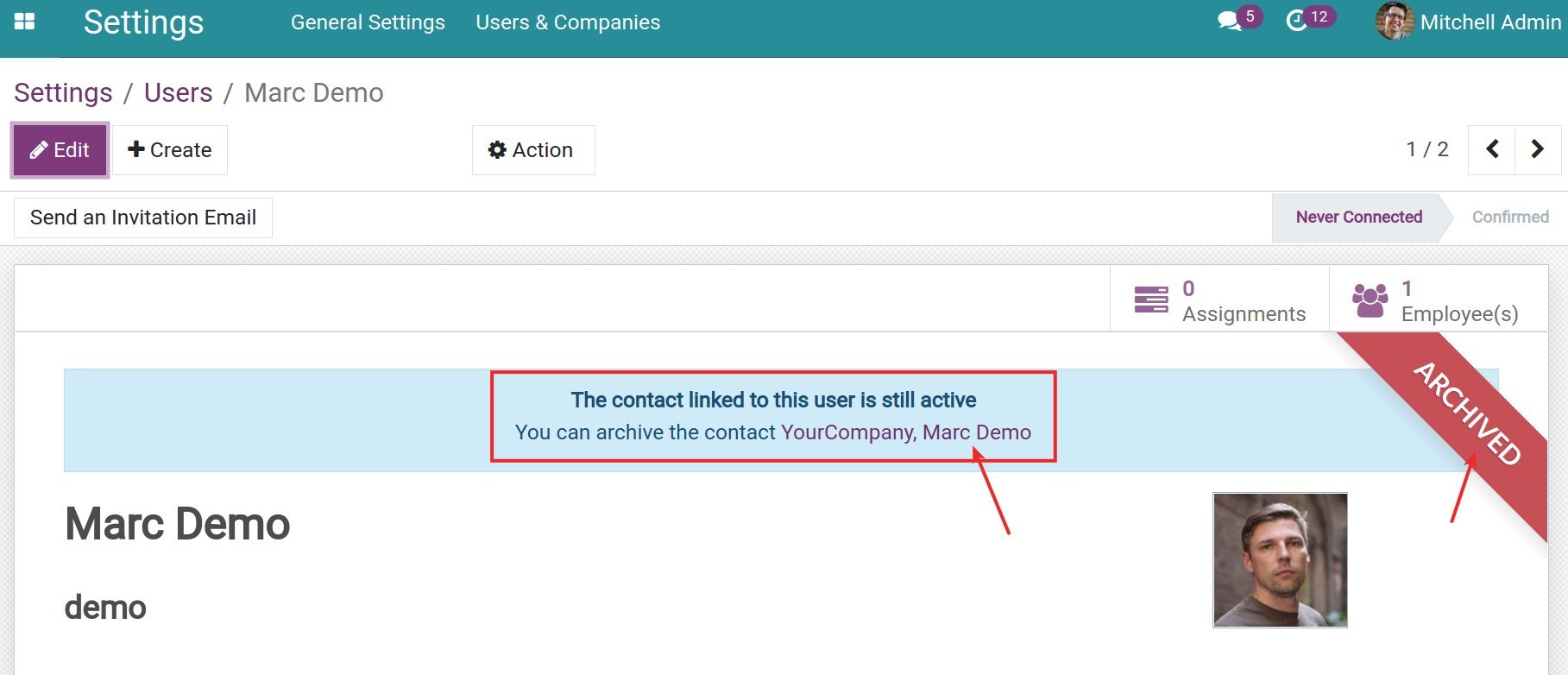
On the view of this User contact, click on Action > Archive.
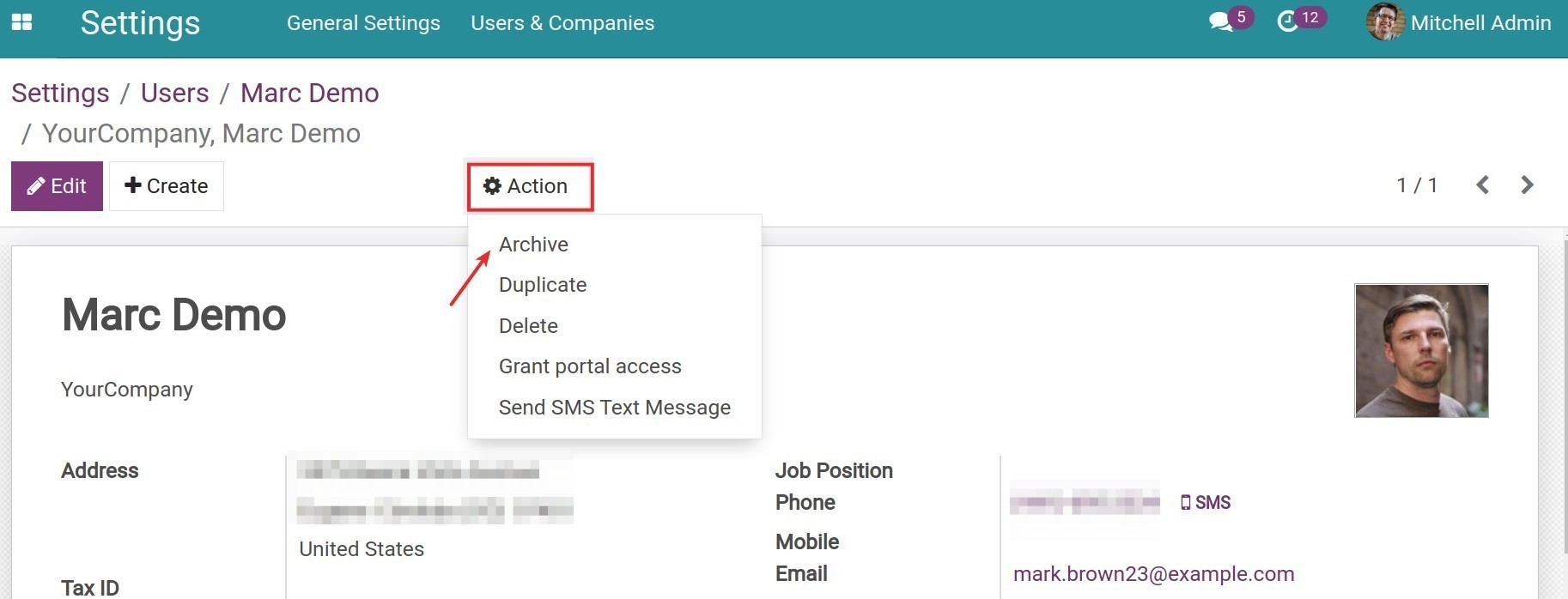
The Confirmation wizard pops out again to make sure that you want to archive this record, click on Ok.
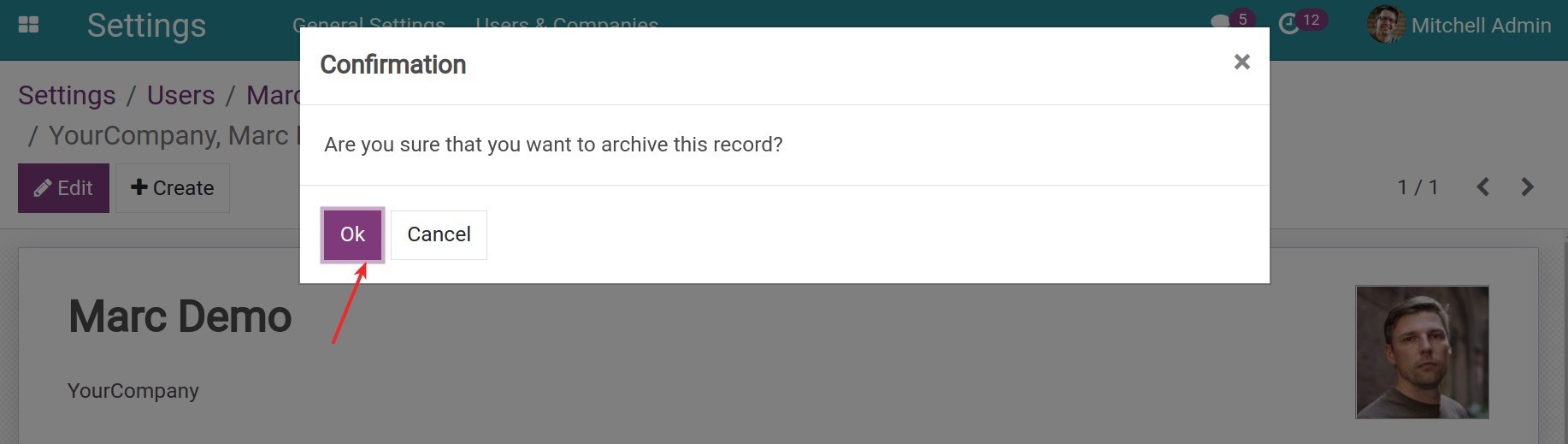
Finally, the contact will be in the ARCHIVED state.