Archive employee¶
The archive feature on Viindoo software system works on how the business would complete the Employee Life Cycle to archive or hide all the related documents when an employee leaves his job.
It’s better to archive instead of removing the employee record because you can easily access their information whenever needed.
Archive the employee record¶
To archive an employee record, navigate to module Employees> Employees Menu > Employees or click on the employee card that needs to be archived on the Kanban view of Employees.
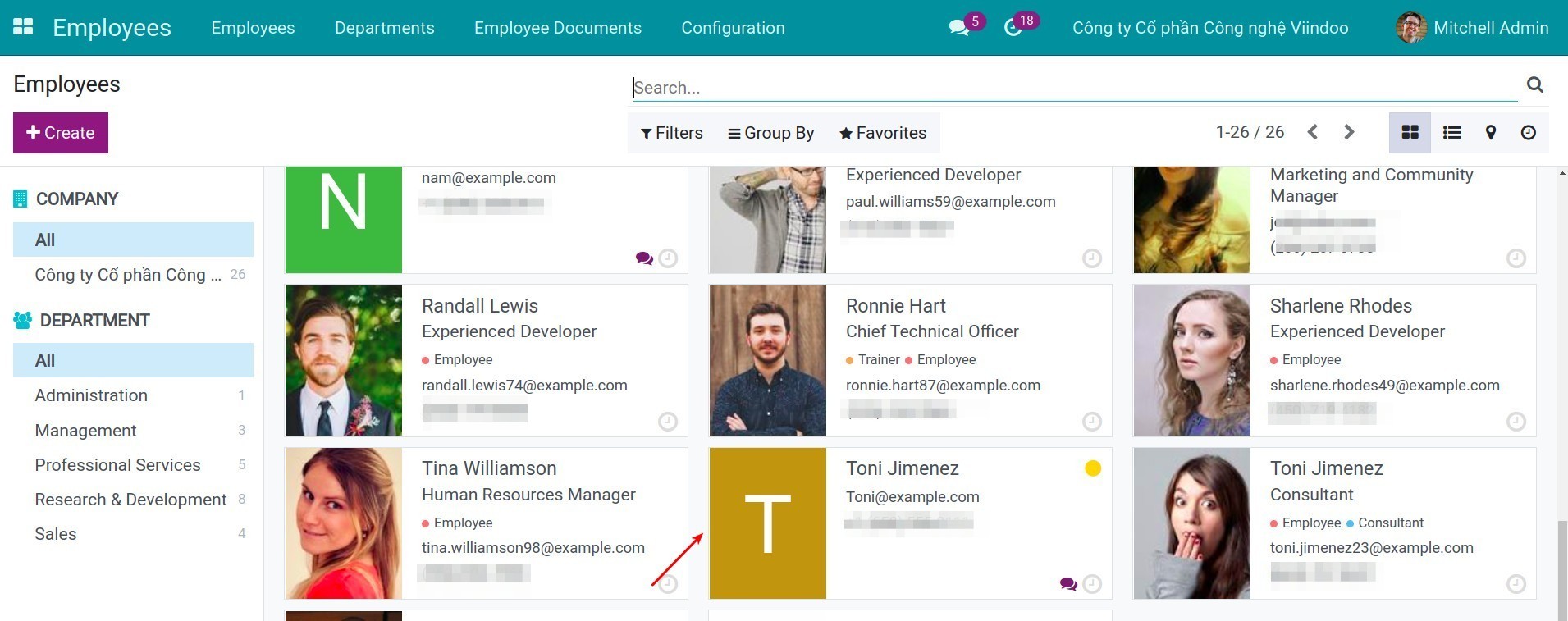
Click on Action > Archive.
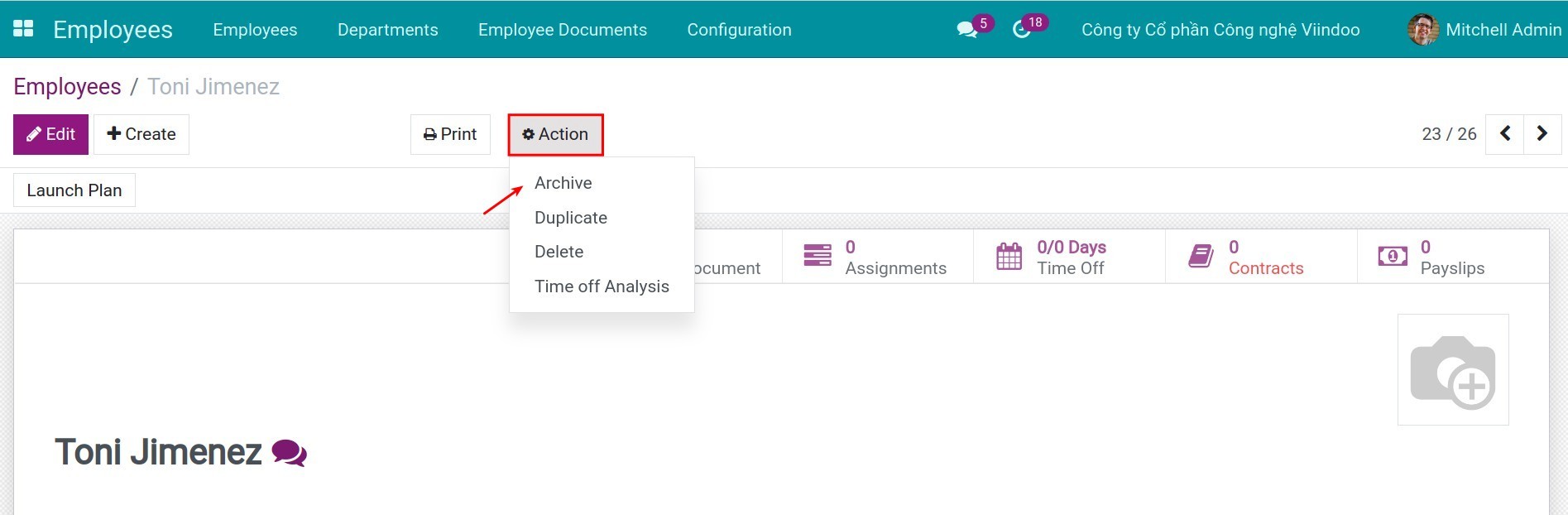
You need to fulfill the following information when seeing the Employee Termination:
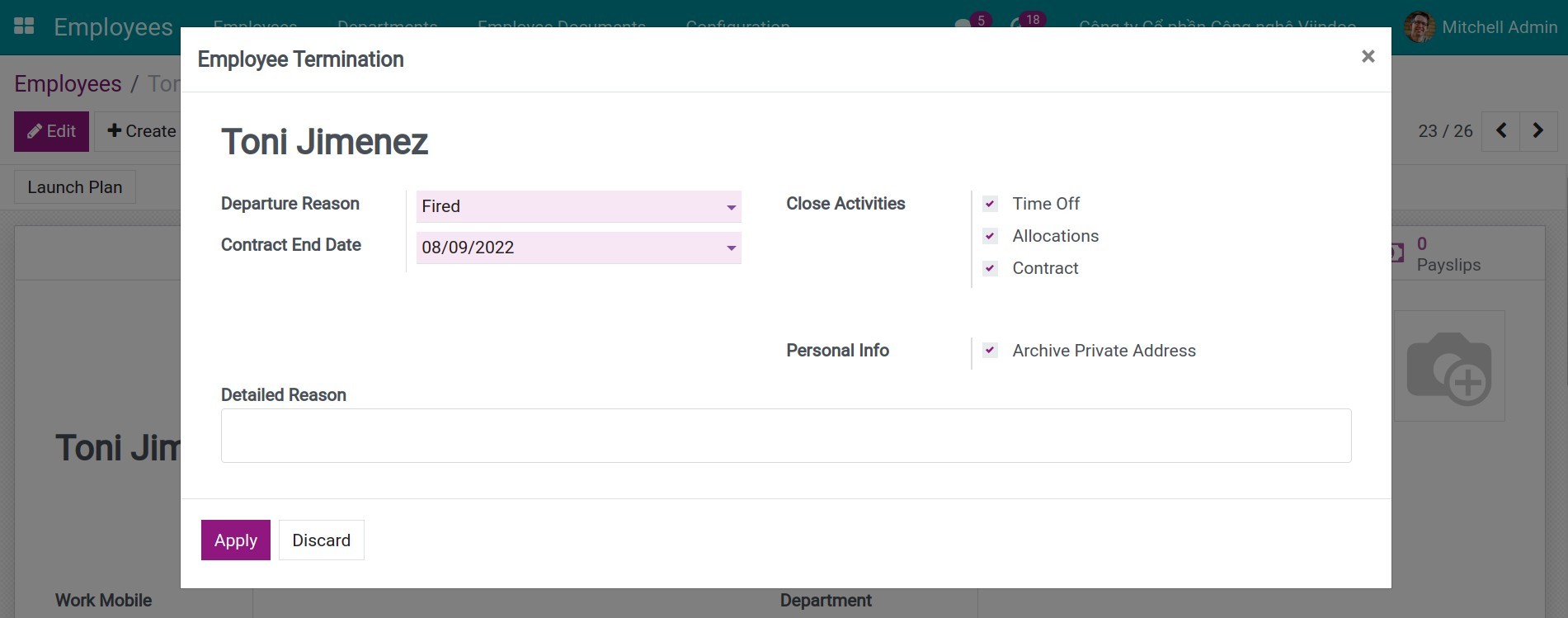
- Departure Reason: Click on the down arrow to choose the reason.
- Contract End Date: Viindoo Software will suggest the current date but you can change this information on a case-by-case basis.
- Close Activities: Check on the actions you want to cancel with this employee. Such as Time off, Allocations, Contract, etc…
- Personal Info: Check on Archive Private Address if you want to archive this employee’s Private Address at the same time.
- Detailed Reason: Add the other detailed information for this employee record.
Then you choose Apply.
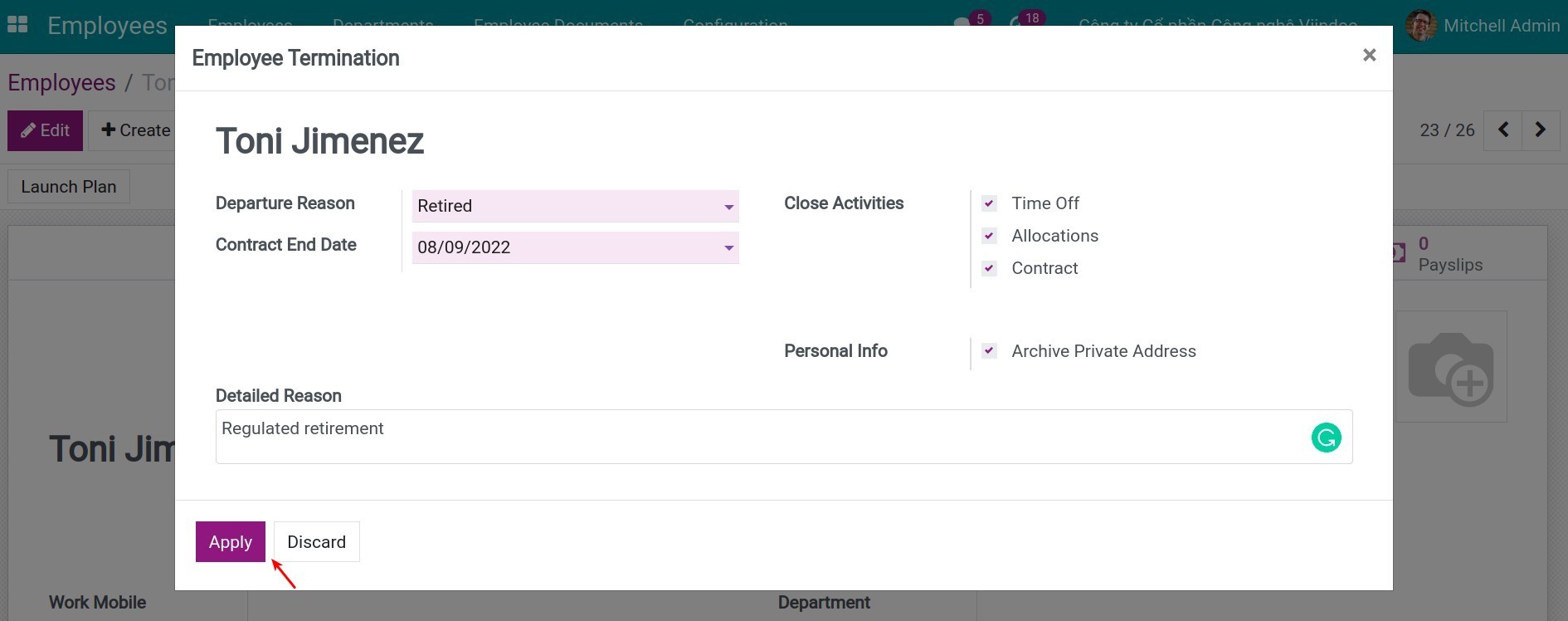
After selecting Apply, the state of employee record shall be changed to ARCHIVED.
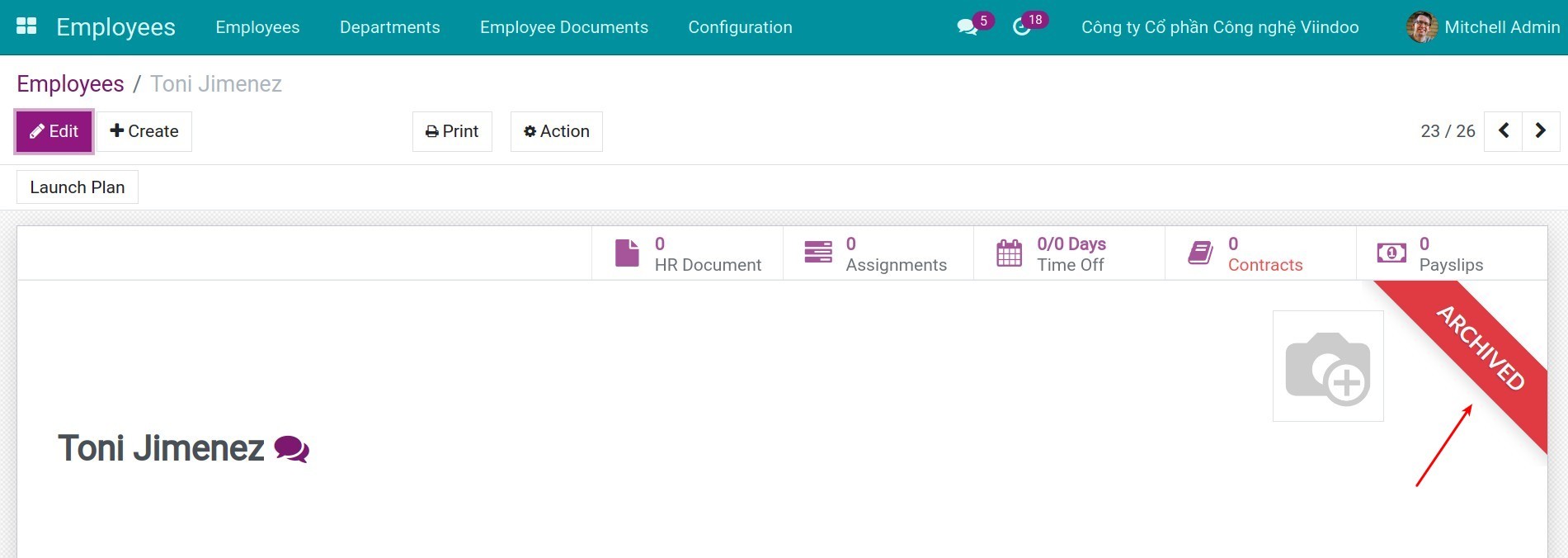
Archived the User account¶
In case an employee has been granted a User account, when he leaves the job or his User account is no longer needed, you have to archive the corresponding User account.
Navigate to Setting App > Users > Manager Users and select the User account that needs to be archived.
It’s similar to the flow of archiving the employee record, you click on Action > Archive.
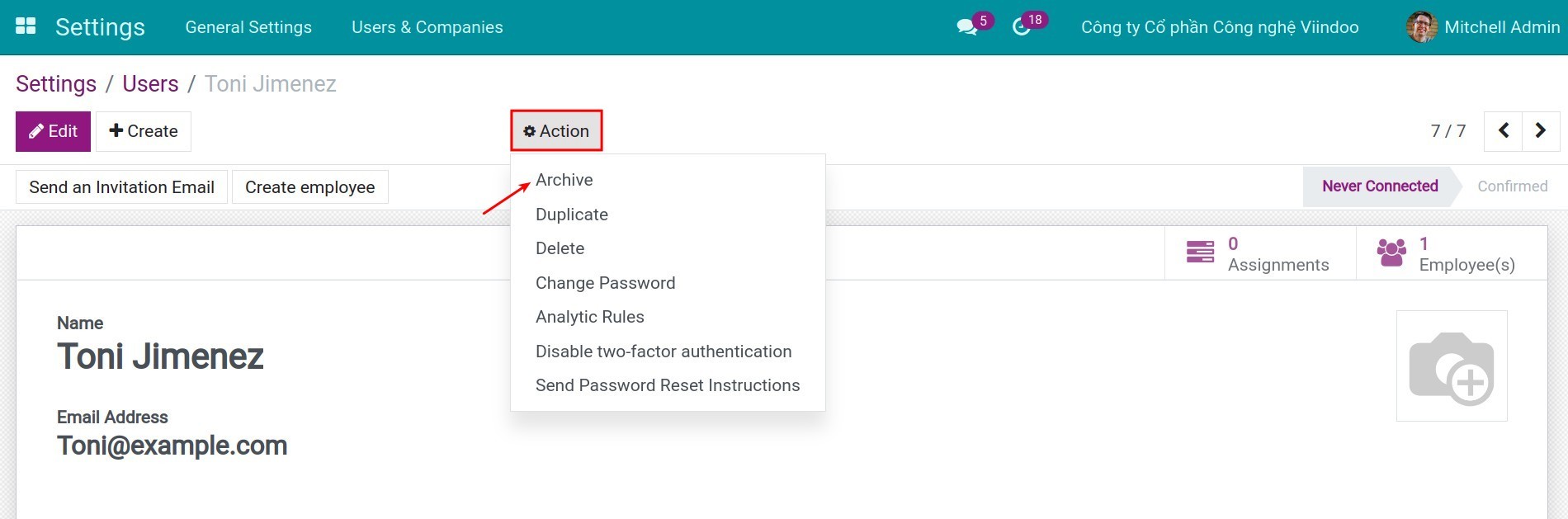
Click on Ok to make sure that you want to archive the User record.
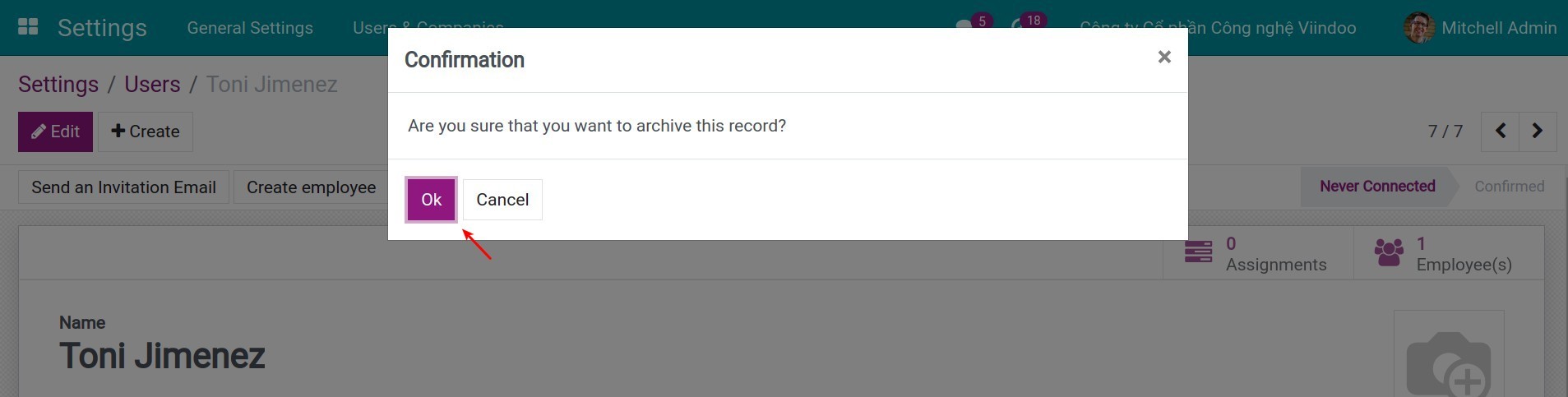
The User account state is changed to ARCHIVED when clicking on Ok. Viindoo System will remind you to save the contact linked to this Use account. You can access the contact view by clicking the hyperlinked contact.
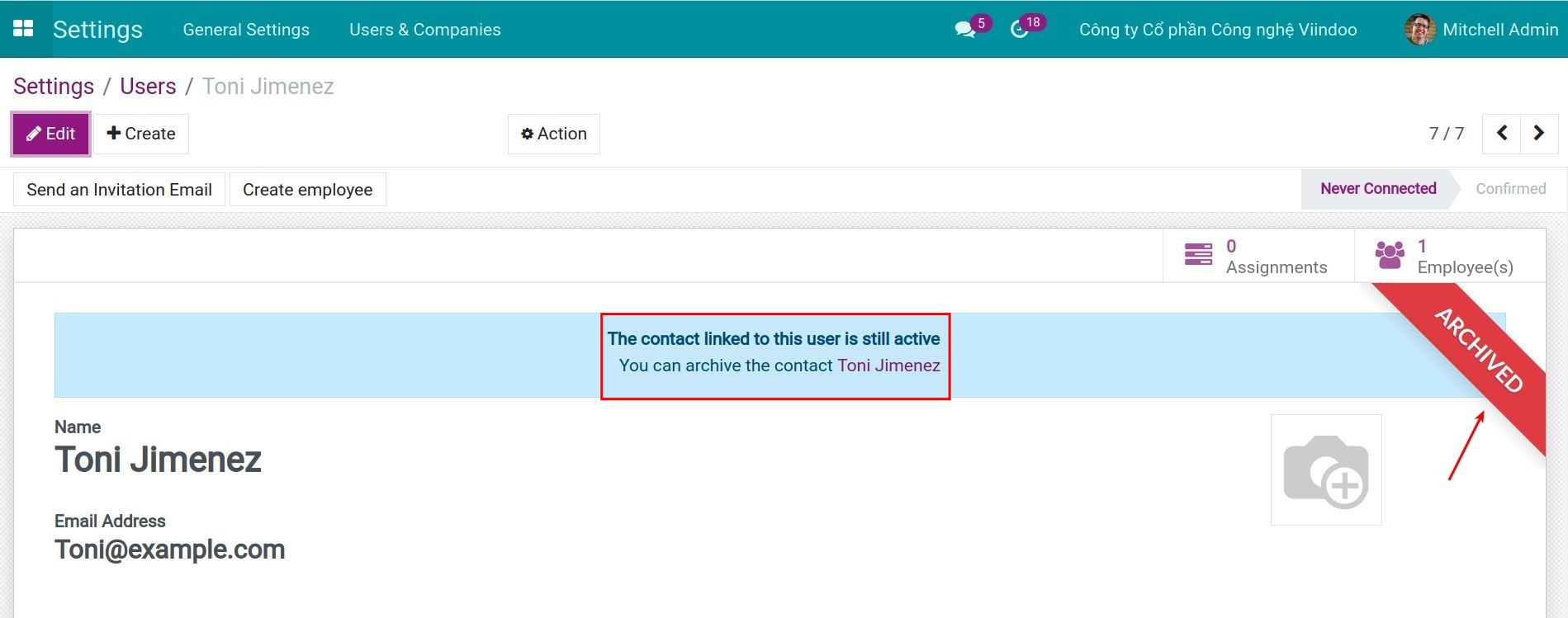
On the view of this User contact, click on Action > Archive.
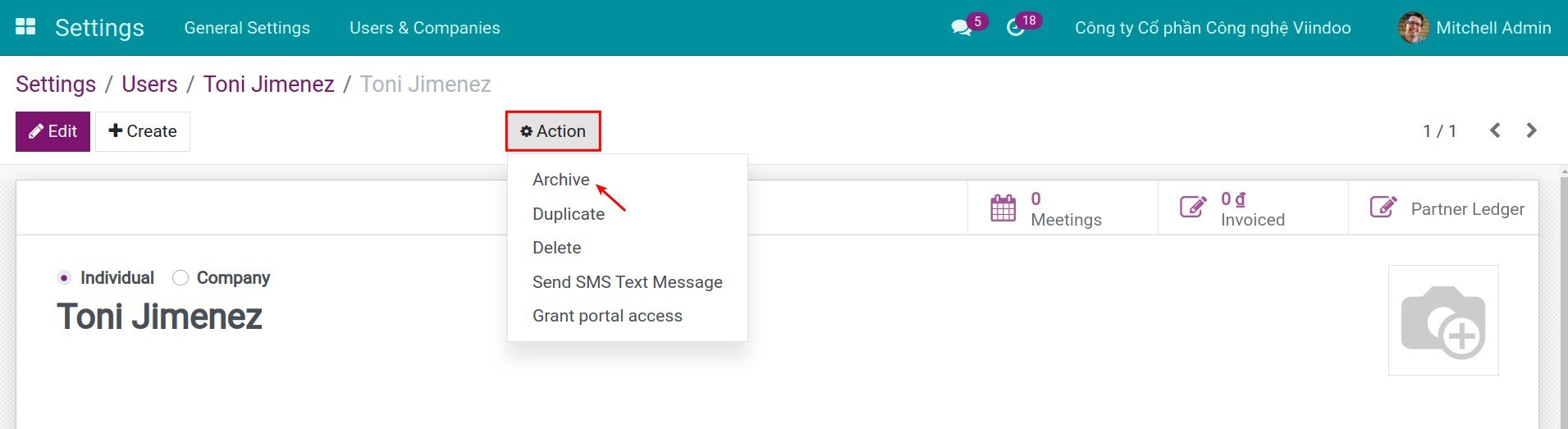
The Confirmation wizard pops out again to make sure that you want to archive this record, click on Ok.
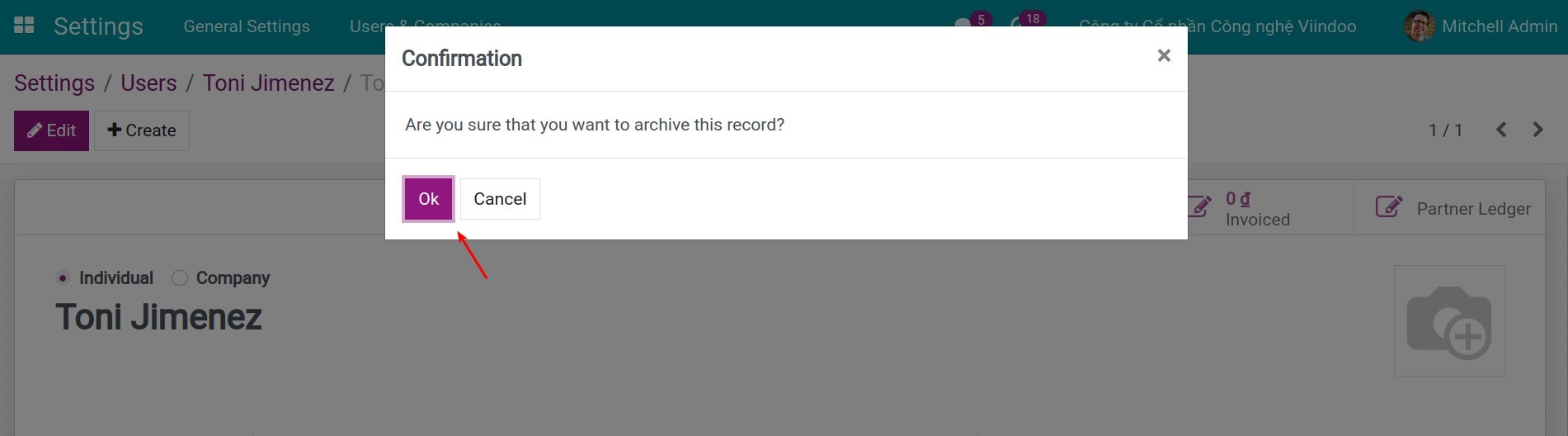
Finally, the contact will be in the ARCHIVED state.
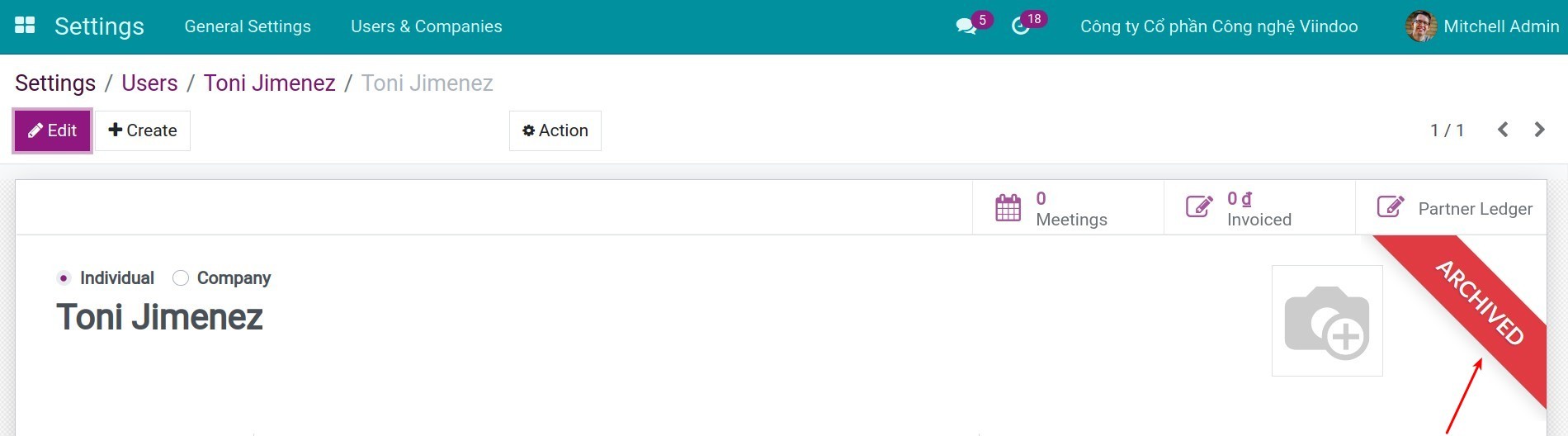
See also
Related article
Optional module