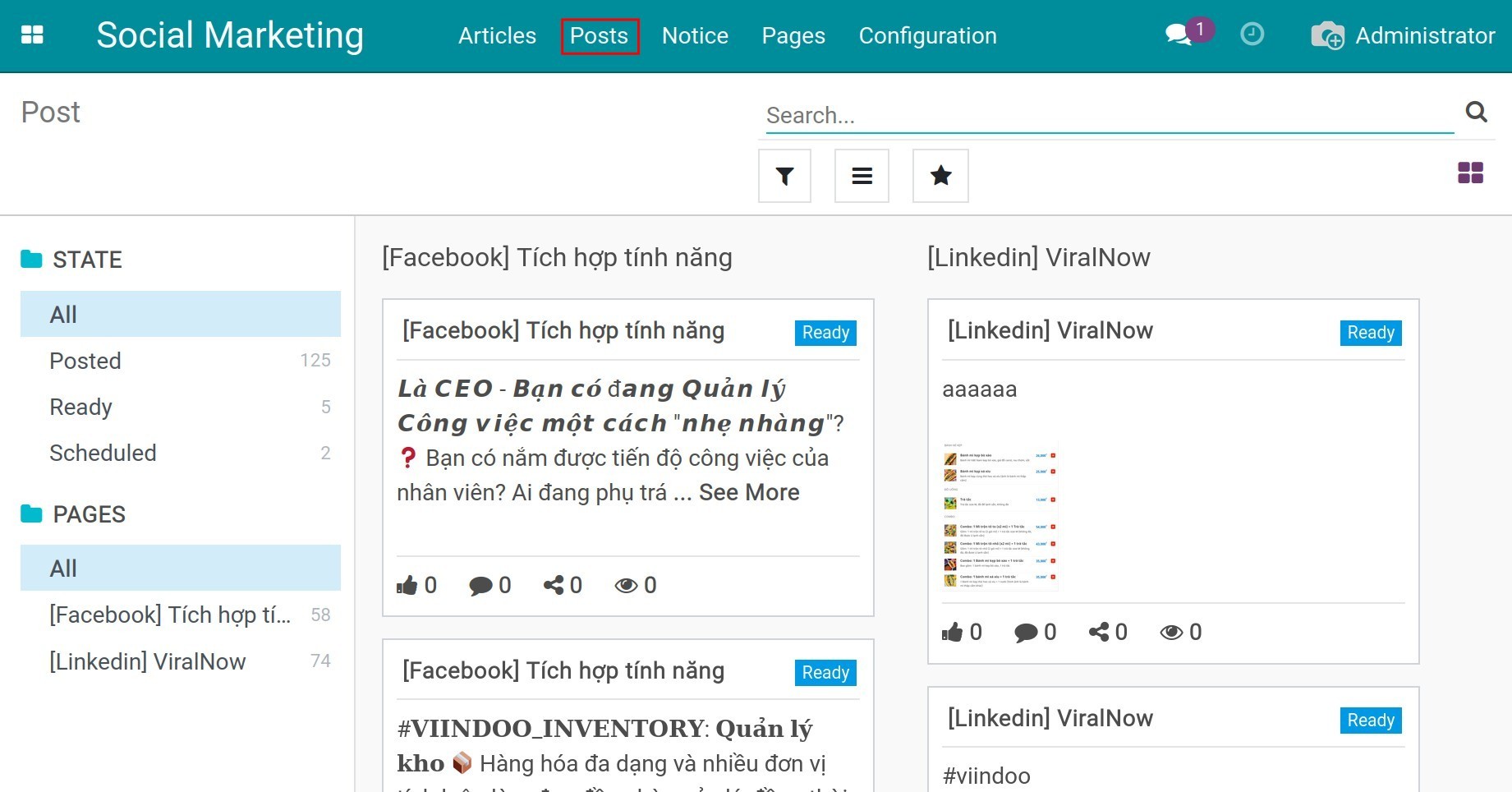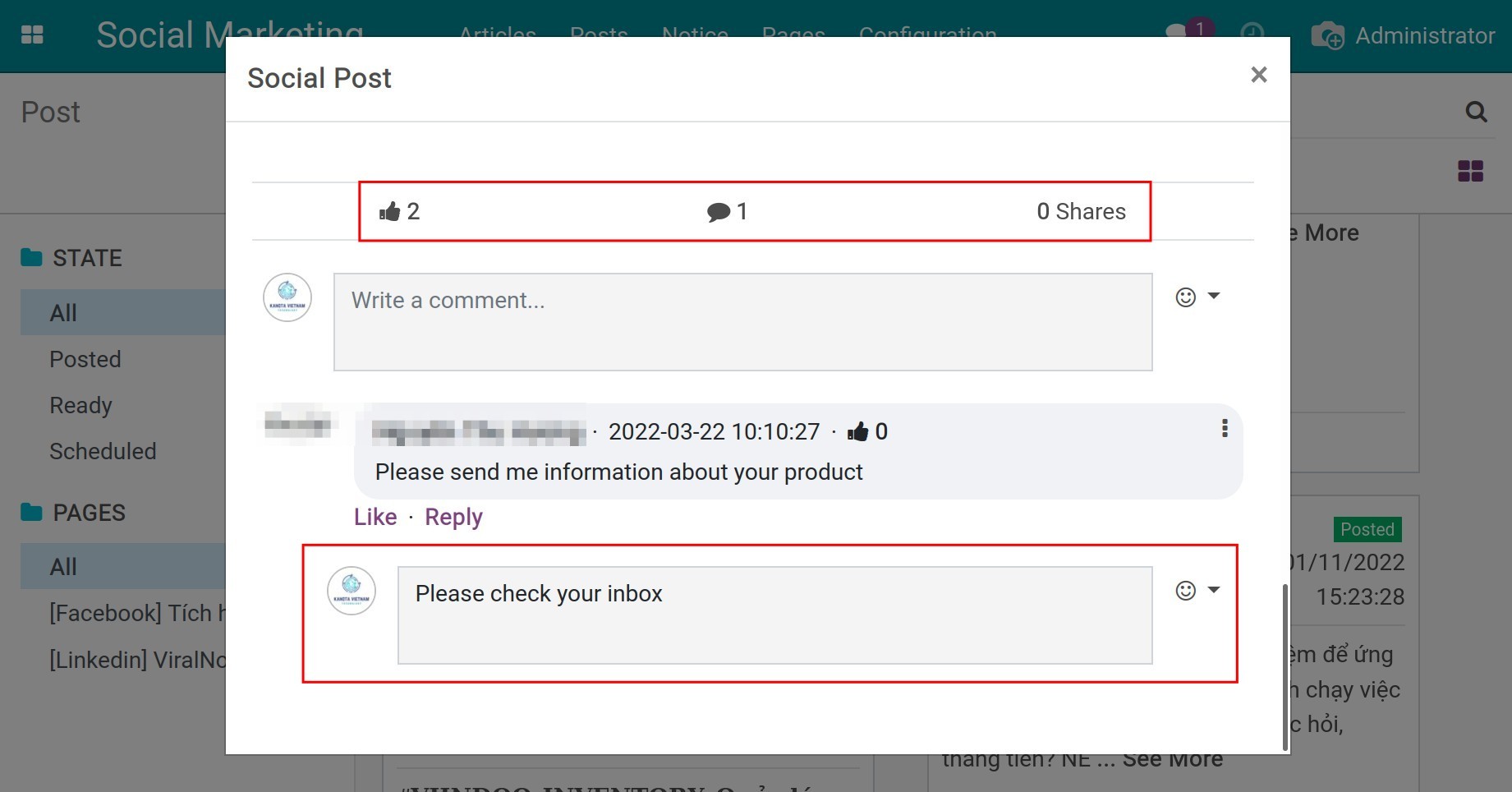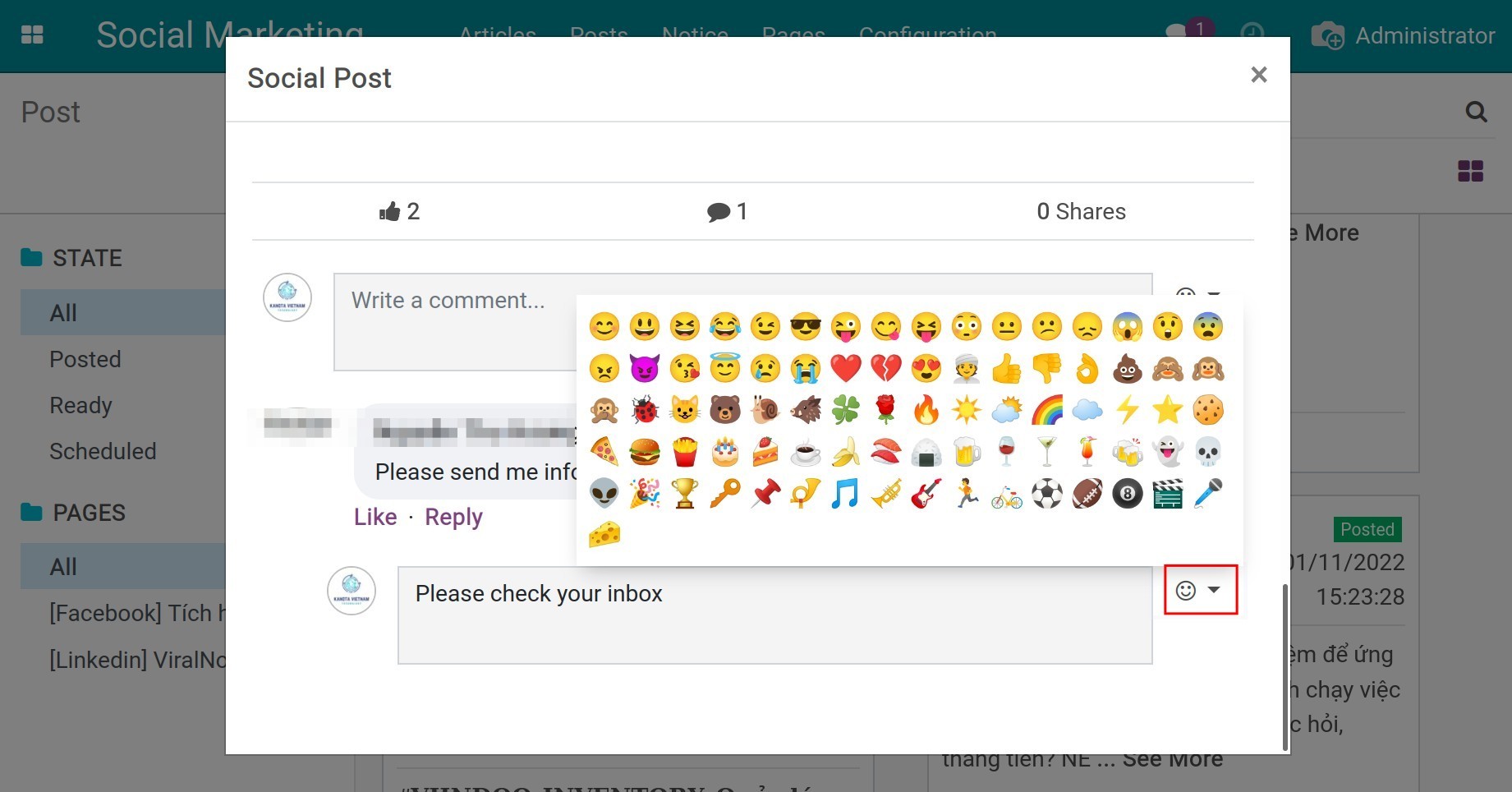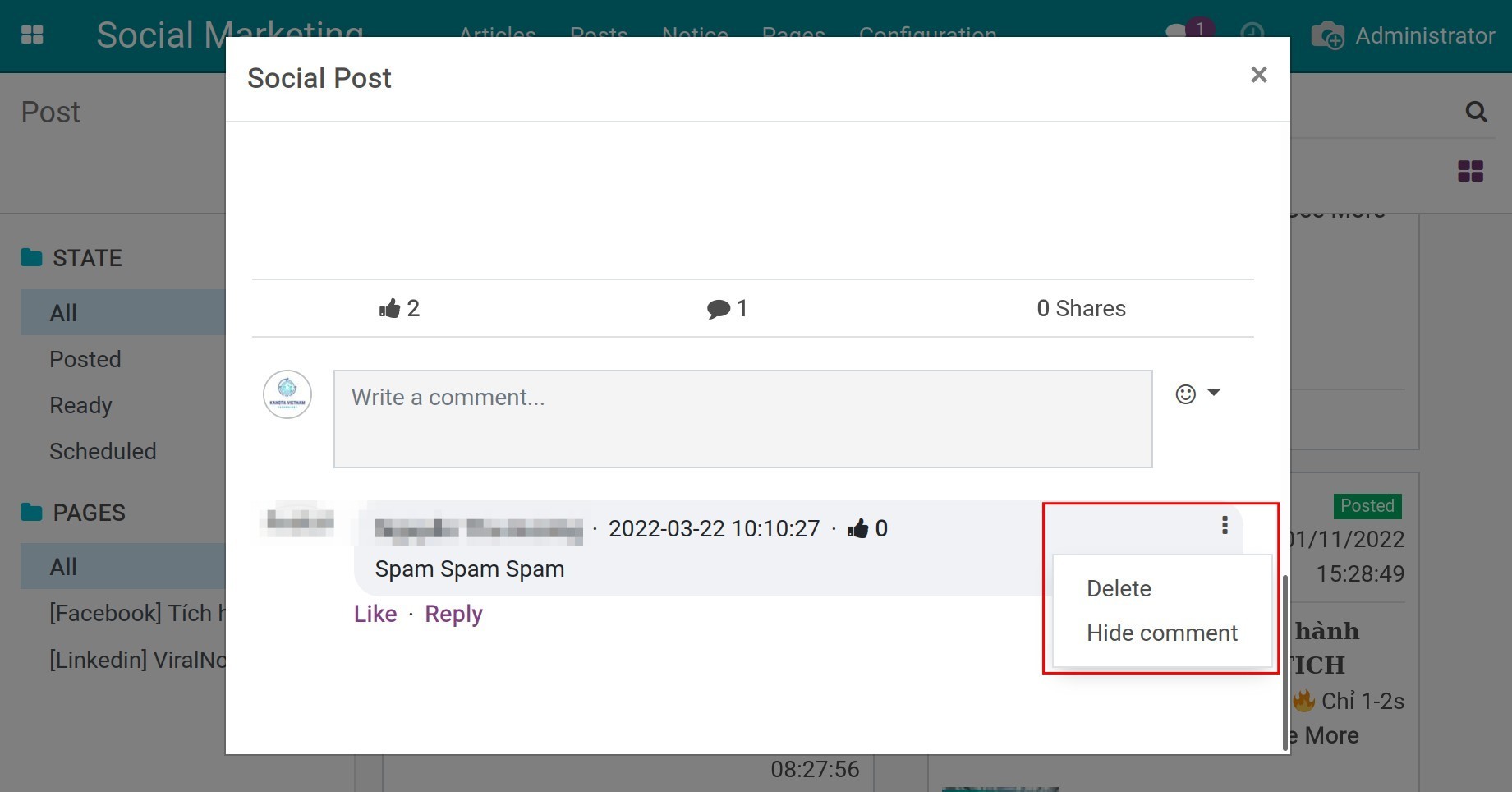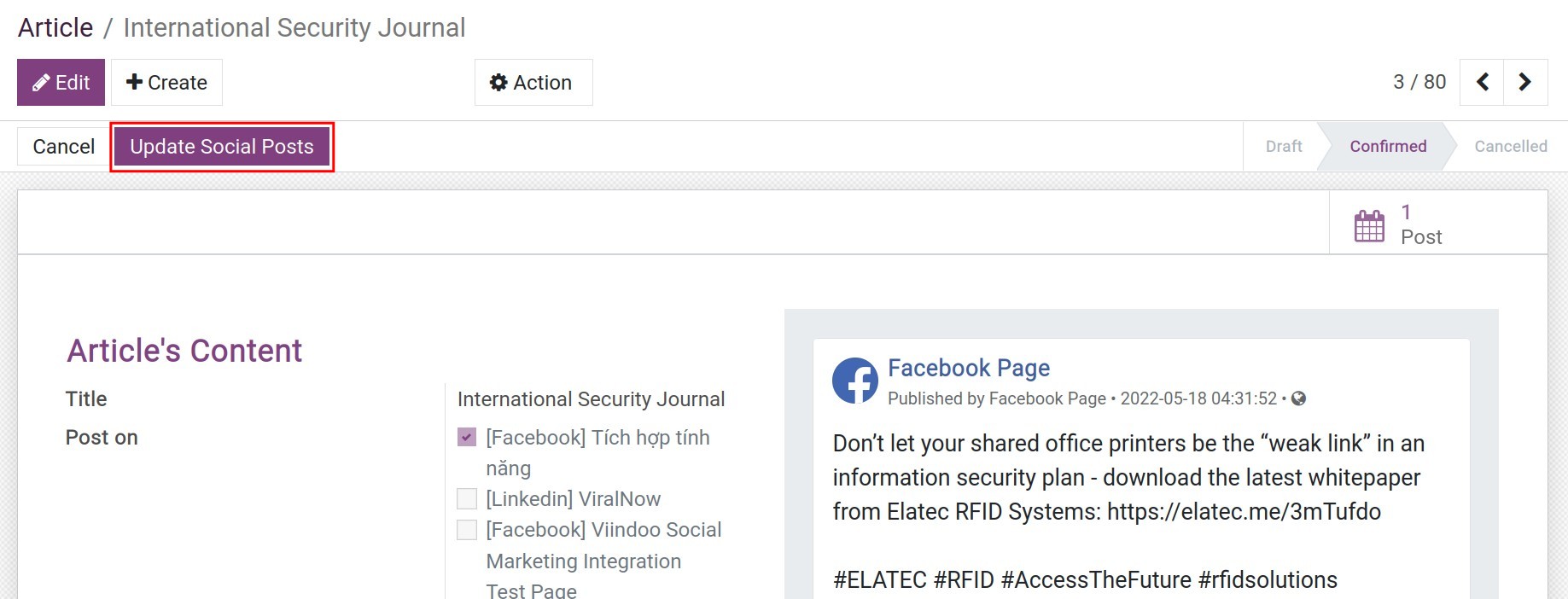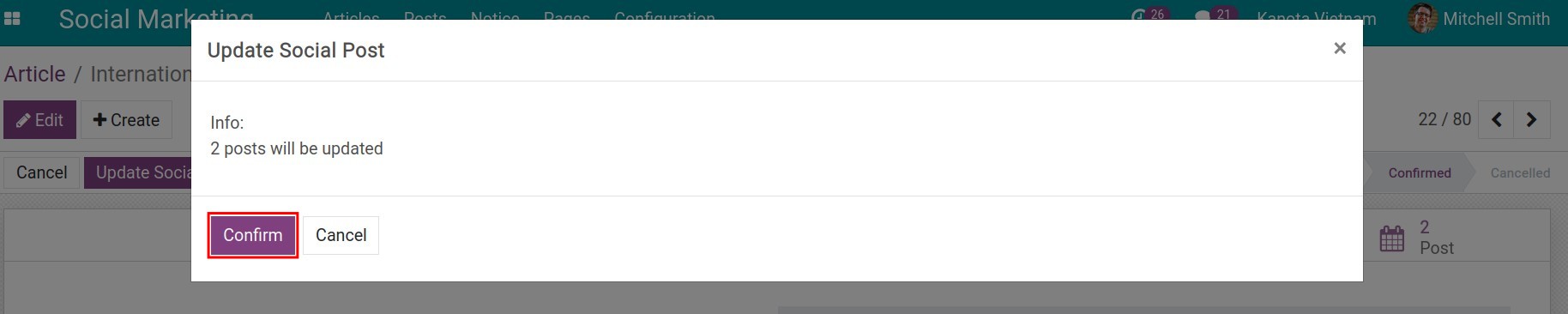Synchronize posts¶
If you create posts from Facebook /Linkedin or manage old posts before integration and want to manage posts on Viindoo all-in-one software platform, you need to synchronize your post information with Viindoo by navigating to . Here you select the social networking site to sync and press Synchronize Posts.
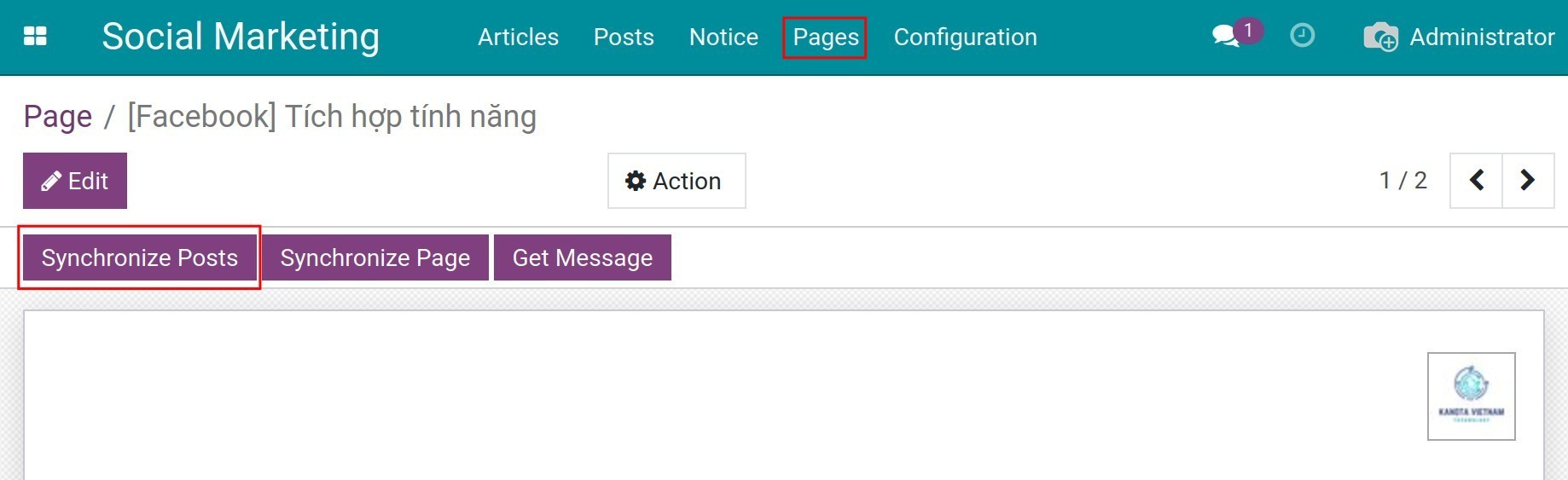
At this stage, all selected social media posts will be synced to the Posts menu.
Note
The software only syncs the latest 100 posts up to the time of synchronization.
Synchronize pages¶
In case your business manages more than one Facebook/Linkedin page and you have just integrated a page with Social Marketing app, you need to synchronize the page by clicking Synchronize Page at the specific page interface.
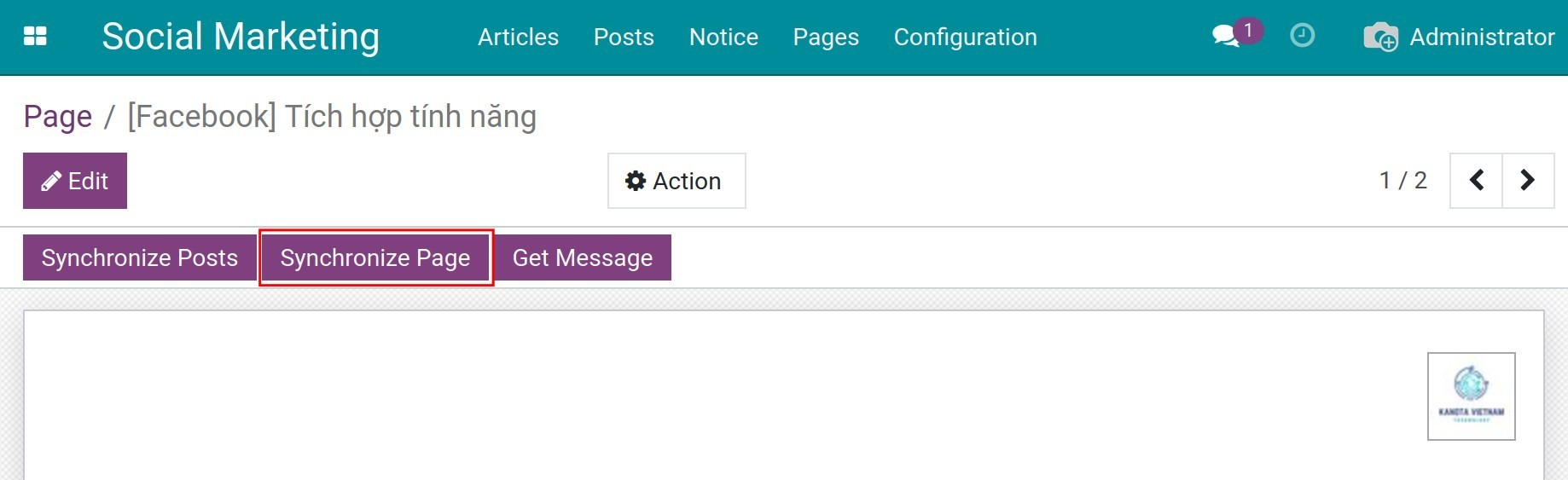
At this point, the system will synchronize all the social media pages that you are managing with Social Marketing app and information such as likes, page links, social page IDs and access tokens.
Note
After synchronizing the page, you click Synchronize Posts right on the interface of the page.
Delete posts¶
There are two methods to delete posts in Social Marketing app:
Method 1: Directly delete posts on social networking sites while all posted content is still saved in Viindoo’s system.
Method 2: Delete posts in Social Marketing app, at this time all posted content will be deleted both on social networking platforms and in Viindoo’s system.
To do method 2, navigate to , find the post you want to delete and click Delete Post button right on the post.
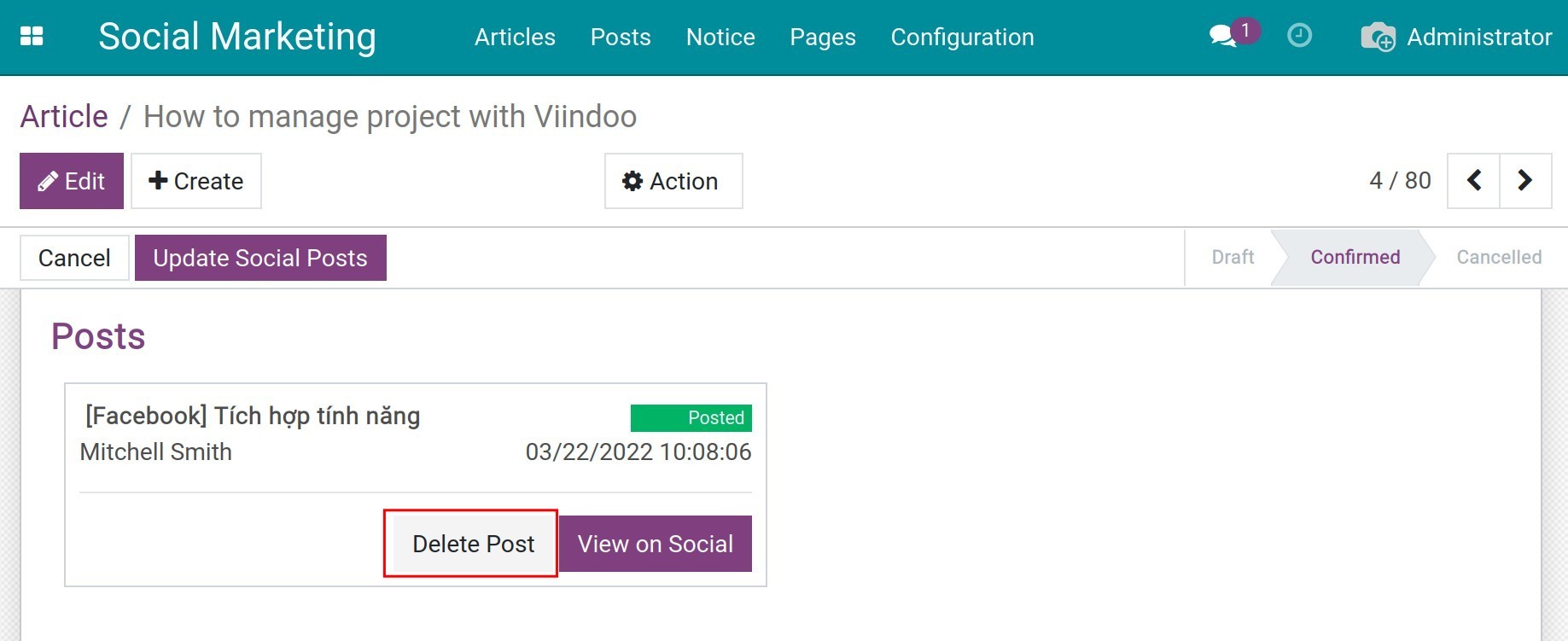
In case you want to delete all posts related to the article, click Cancel button right above the post.