Set up and classify the notifications in Viindoo Discuss¶
Enterprise Social network is a miniature social network, where information is exchanged among internal users or between internal users and external partners.
This article will provide an overview of how Viindoo system helps you to deploy an enterprise social network with the features of the Discuss module. The Discuss module is developed based on the Get things done methodology of how to organize your work efficiently. Accordingly, if the information you receive can be processed within 2 minutes, it should be done immediately, and if it takes longer, you can save its information to review and resolve it later.
To choose how you want to receive notifications in the system, click on the user icon, select Preferences.
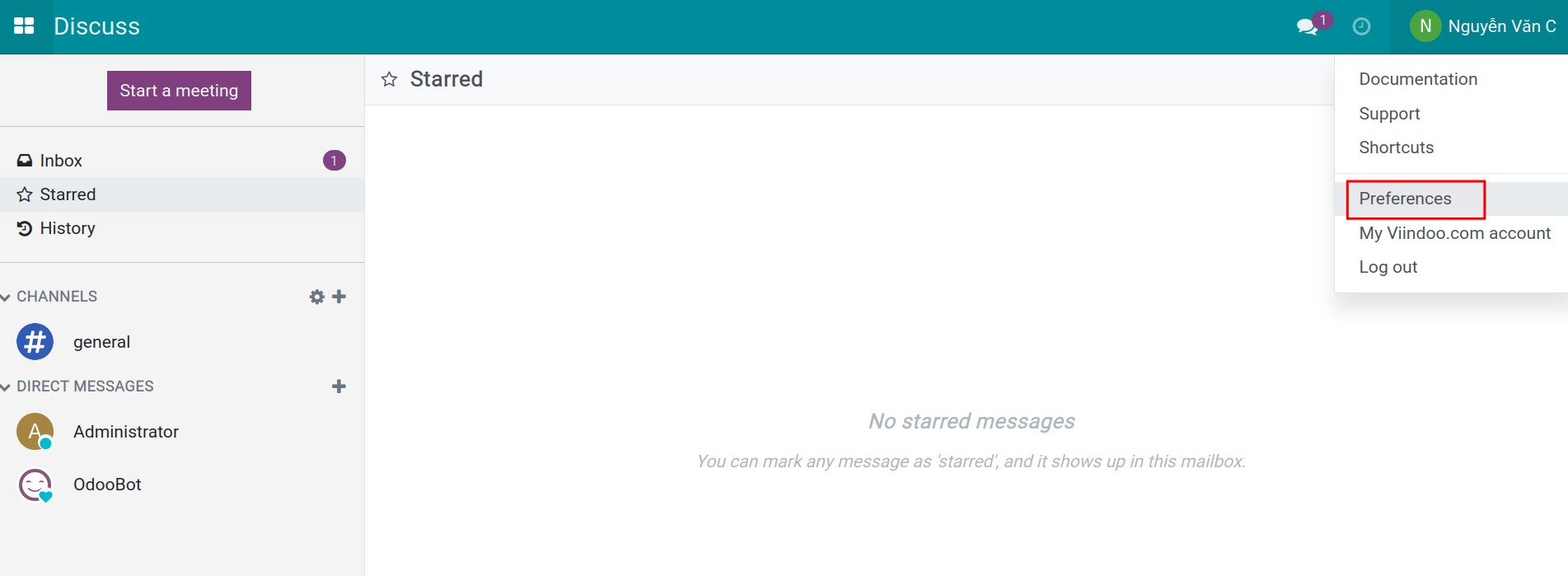
On the Notification field of the Preference tab, you have the following options:
Handle by Emails: Sent the notification to the email address set on the Email field.
Handle in Viindoo: Notifications are only sent in the system.
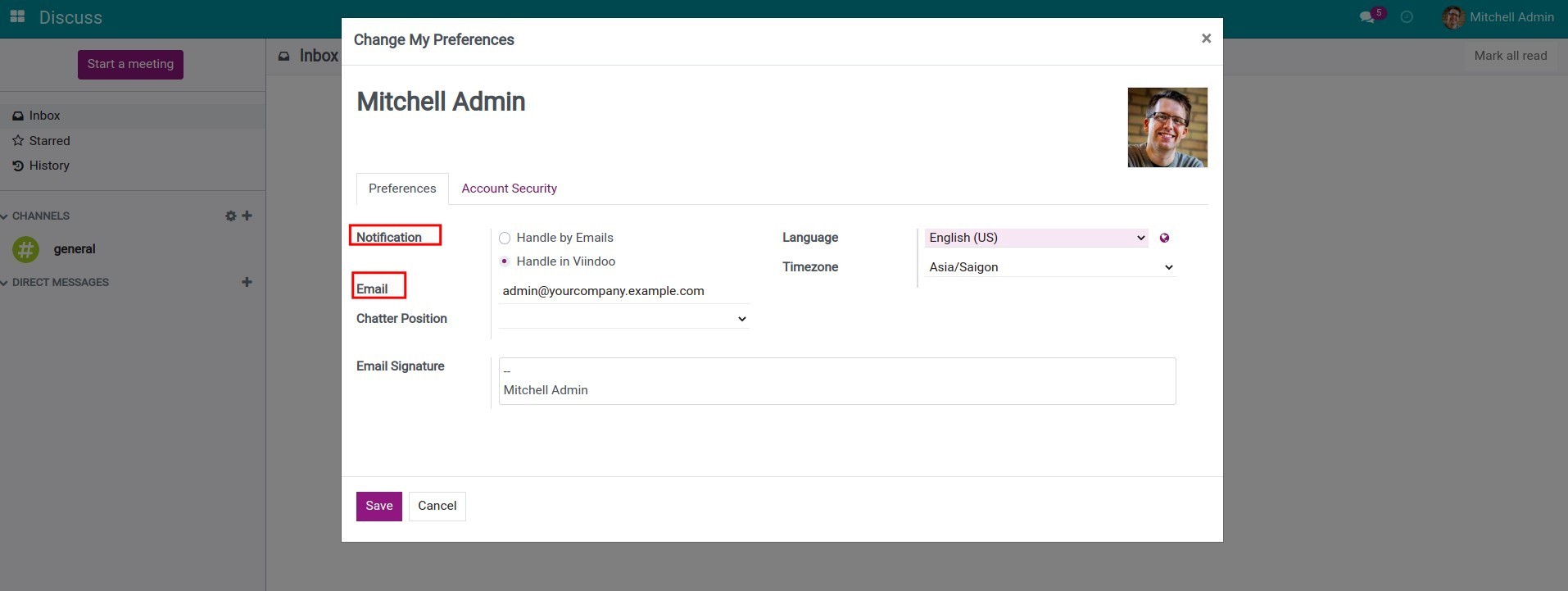
Then, click Save to save the above configuration.
Next, enter the Discuss module to review all the changes.
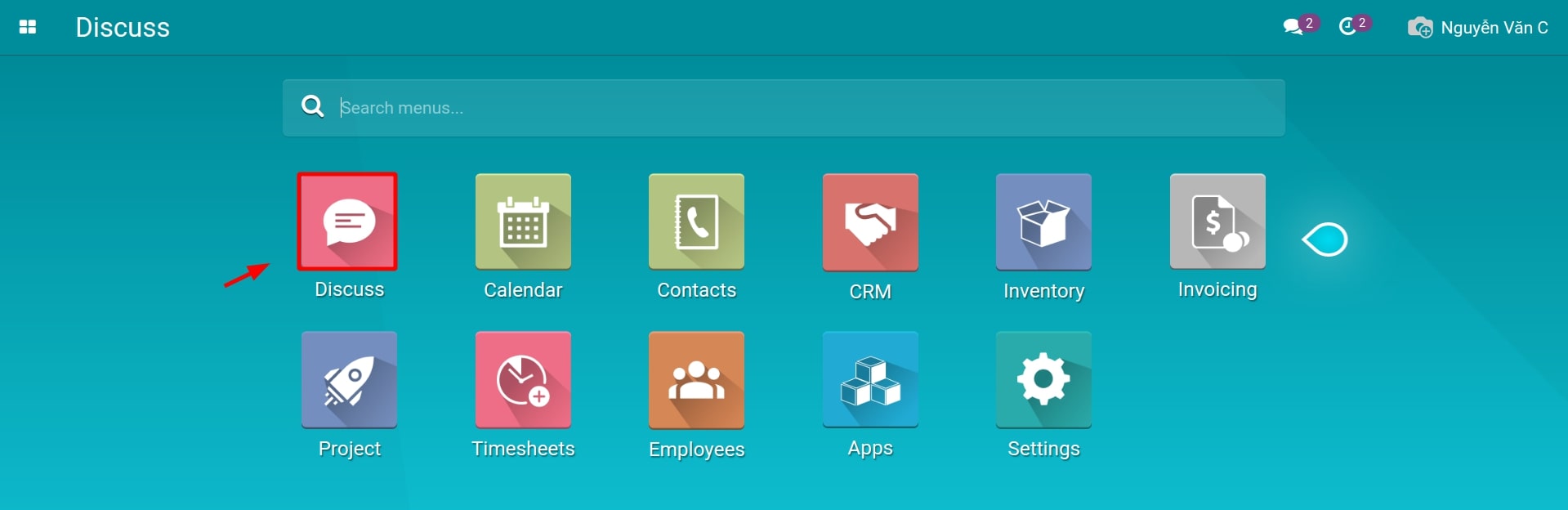
You can see the main view of Discuss module as follow:
Inbox: All unread messages received are gathered here. You need to categorize them daily. The ones that you can resolve within two minutes need to be done immediately, otherwise, mark star them.
Starred: All information that can not be resolved within two minutes is stored in this box (starred). You need to make plans to accomplish them.
History: Archive all the resolved information.
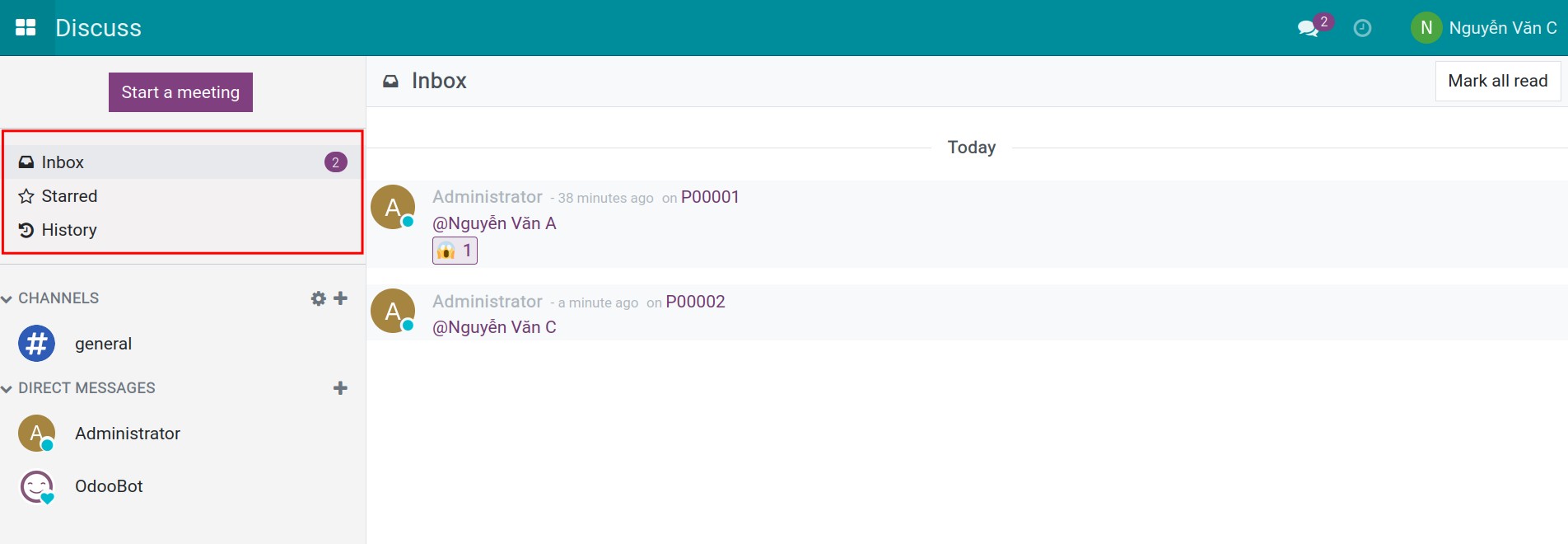
A message in the Inbox might be categorized using the followings options:
Add a Reaction: You can add emojis to the information you receive.
Starred: Mark the information that cannot be tackled within two minutes to the Starred box.
Quick Reply: Reply right at the Inbox view.
Mark as Read: Mark to move the resolved information to the History box.
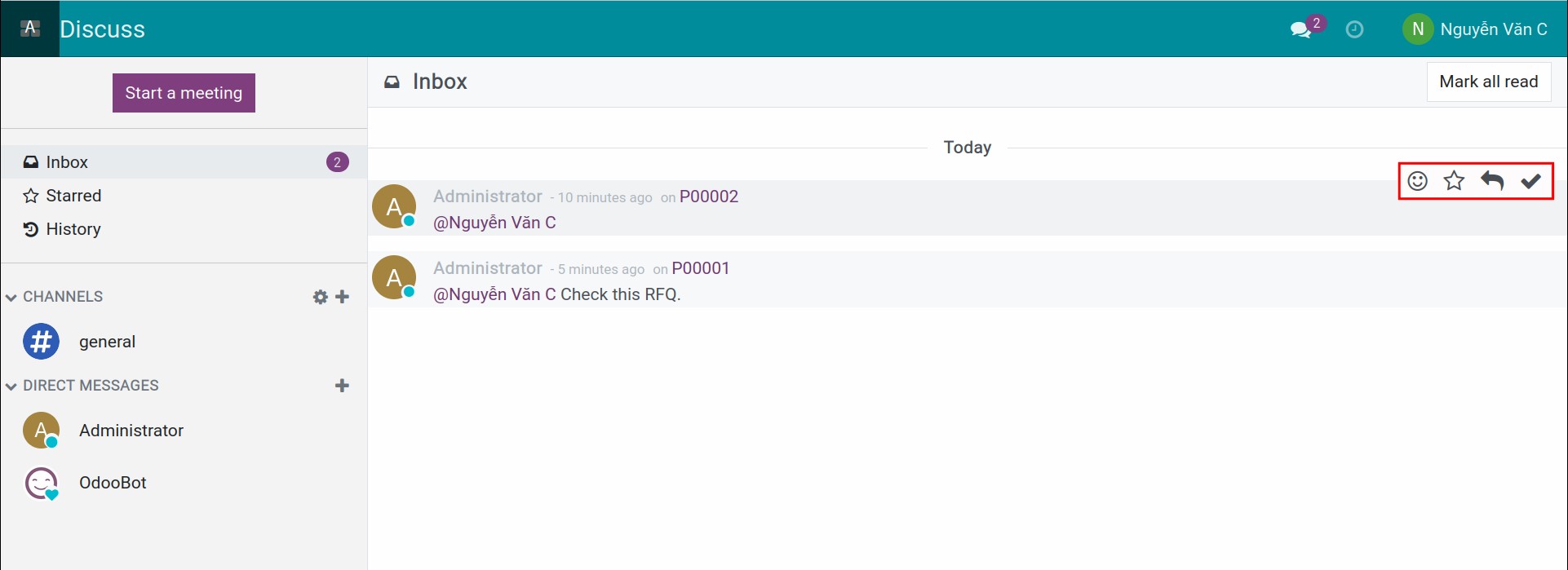
See also
Related article
Optional module