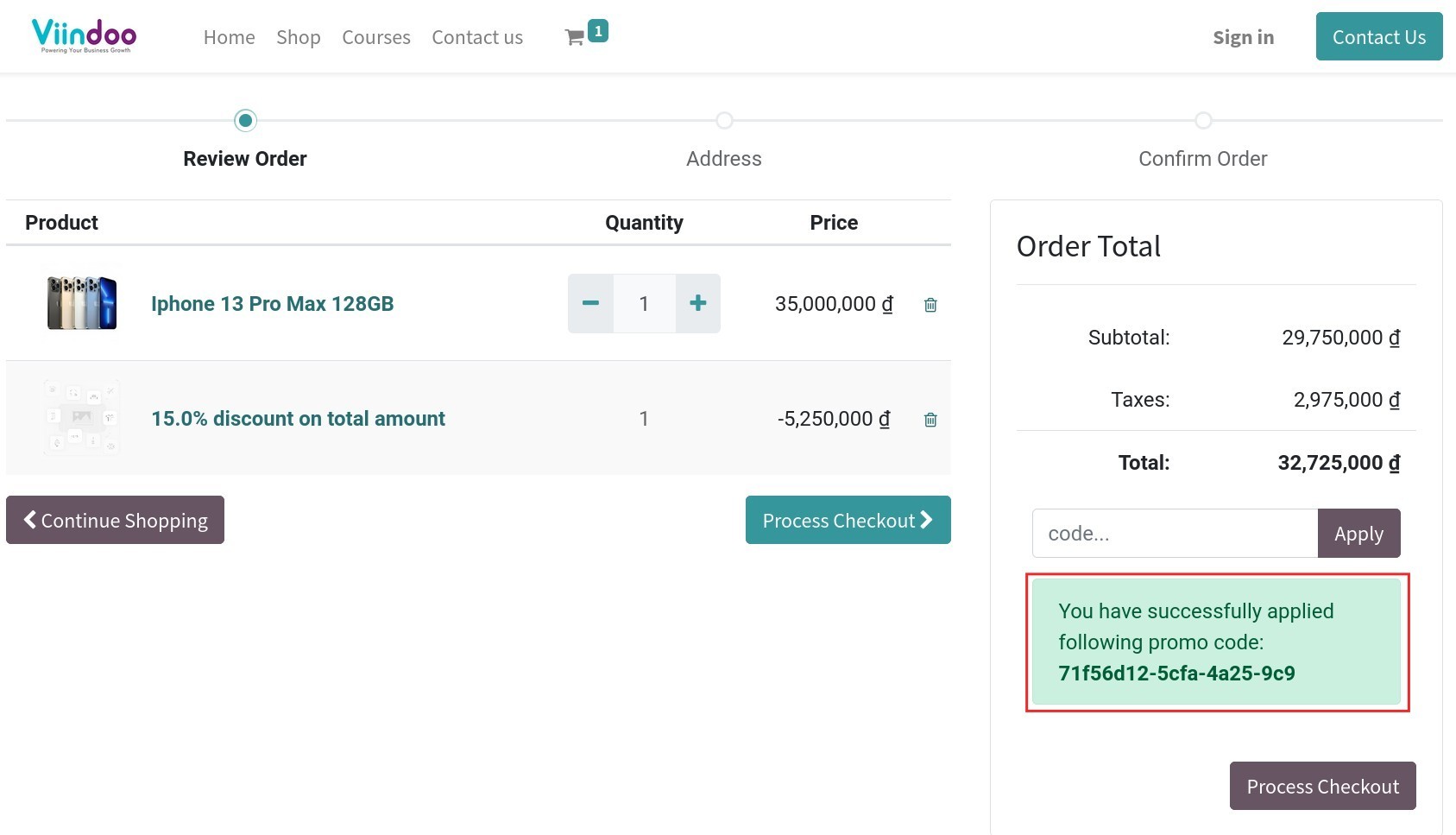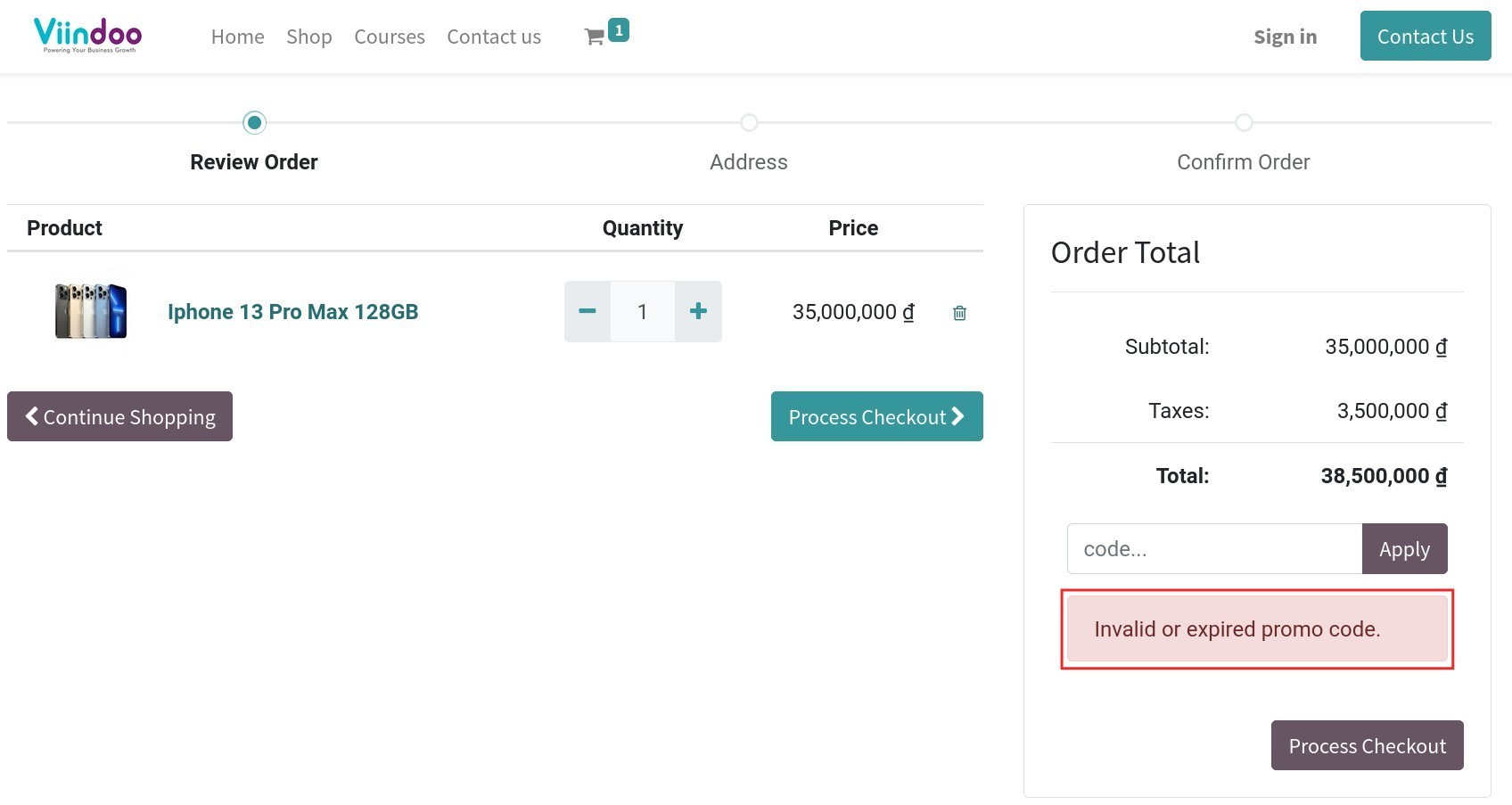Promotional codes and programs for website sale orders¶
Viindoo eCommerce app allows your enterprise to set up promotion programs and discount programs to raise consumer demand, increase sales revenue.
Requirements
This tutorial requires the installation of the following applications/modules:
Activate and create Promotion and Coupon Program¶
To activate this feature, navigate to Website ‣ Configuration ‣ Settings. At the Pricing section, select Coupons & Promotions.
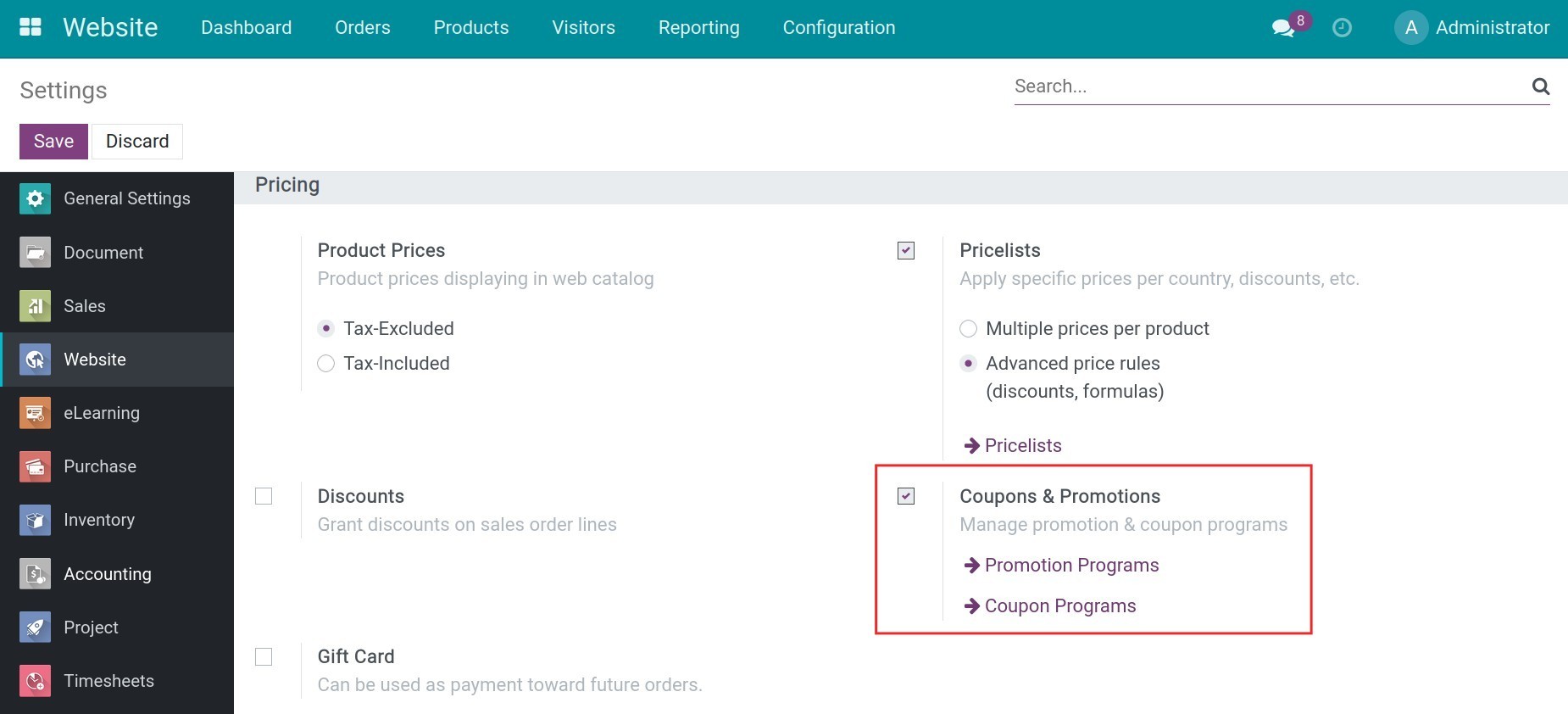
Press Save and then create a Promotion/Coupon Program.
How to apply on website¶
Apply Promotion Program¶
For example, you have a promotion program as follow:
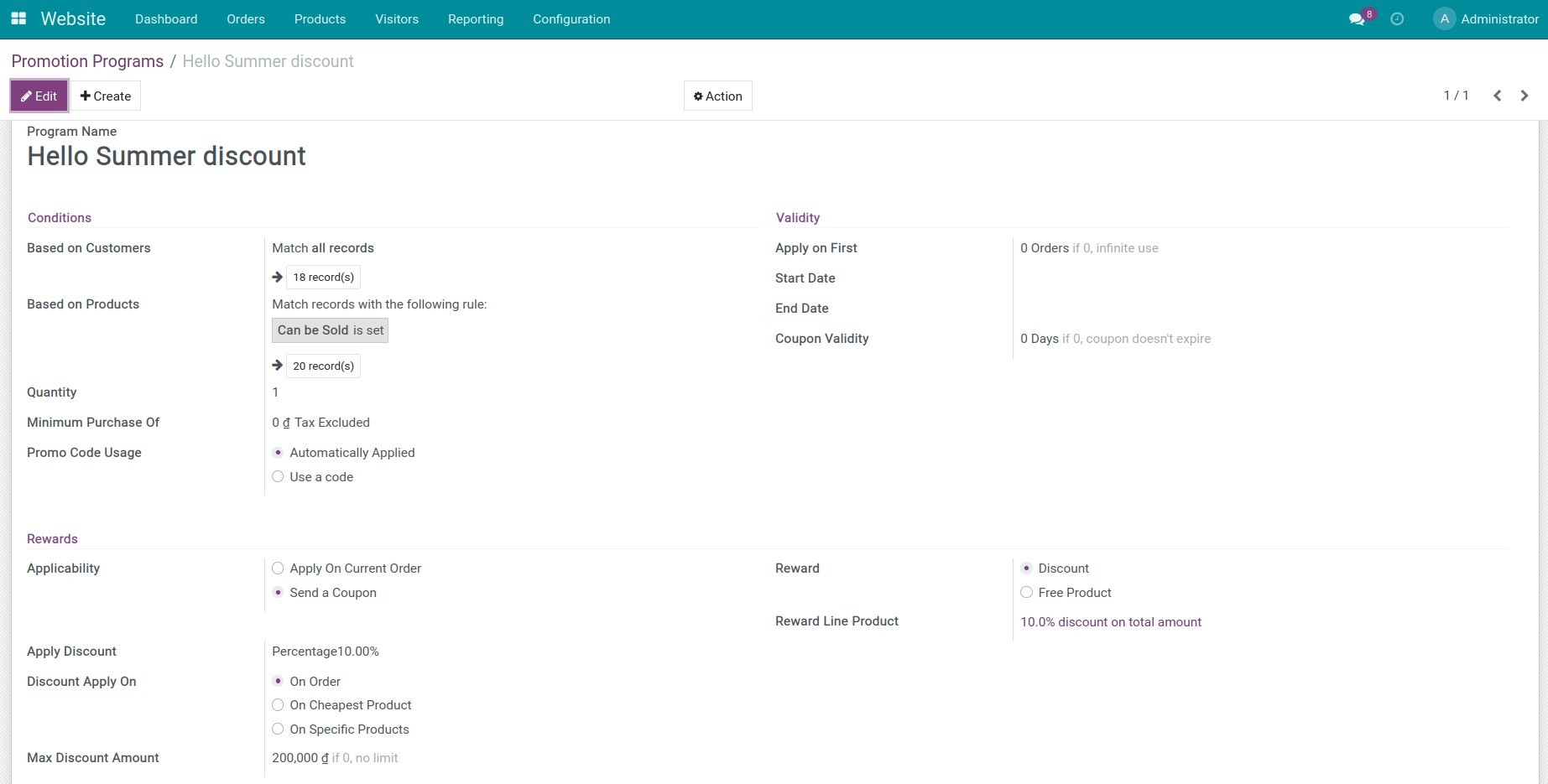
On the website view, choose a product and click Add to cart. In the cart, you will see a notification to notify you that you have a coupon code that you can use to receive a discount for the next order.
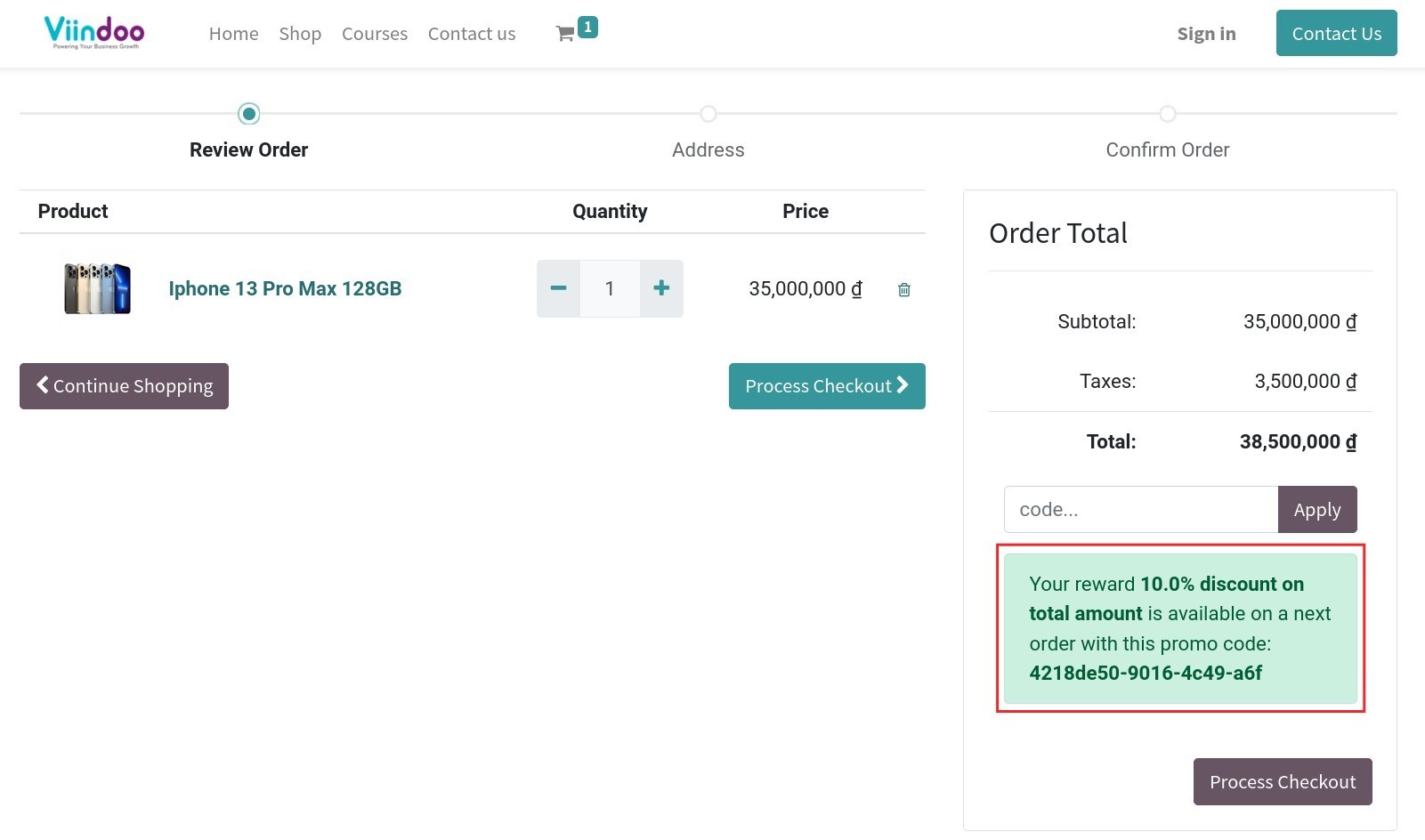
You can save the code right away or after confirming the sale order, the sales person can send you an email with the code. You can use this code to get a discount for the next purchase as the instruction below.
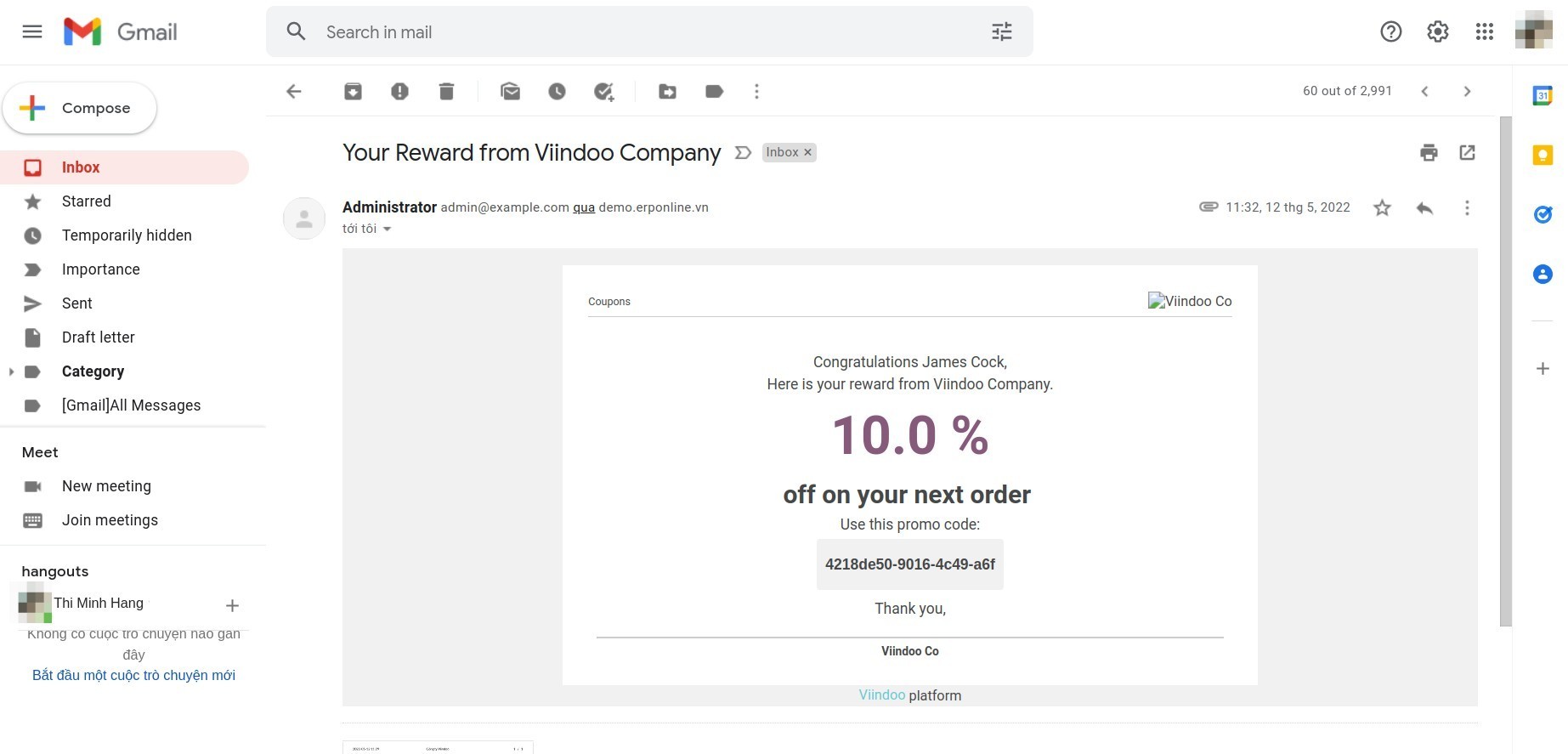
Apply Coupon Program¶
For example: You have a Coupon program with 10 generated coupons as follow:
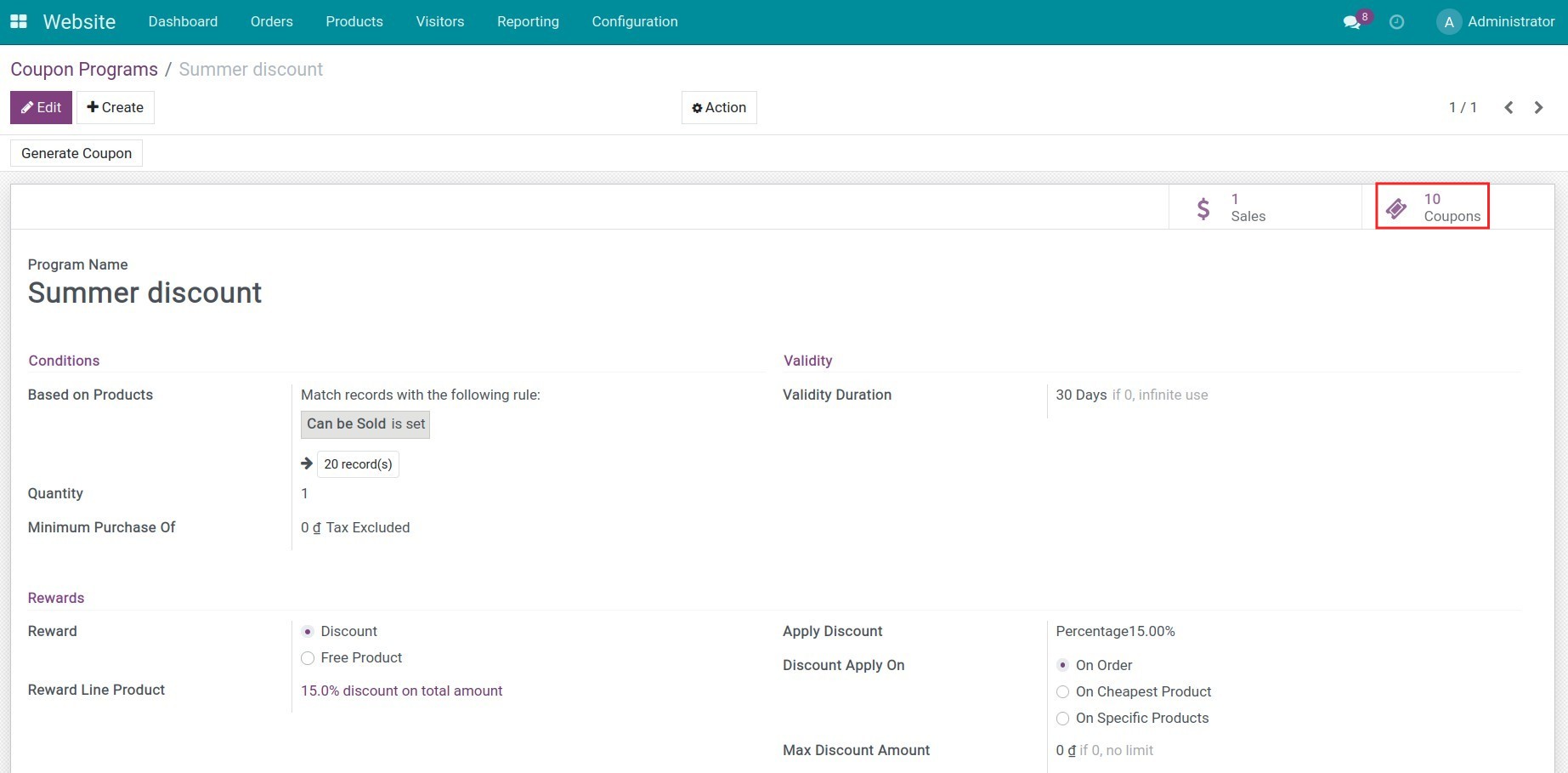
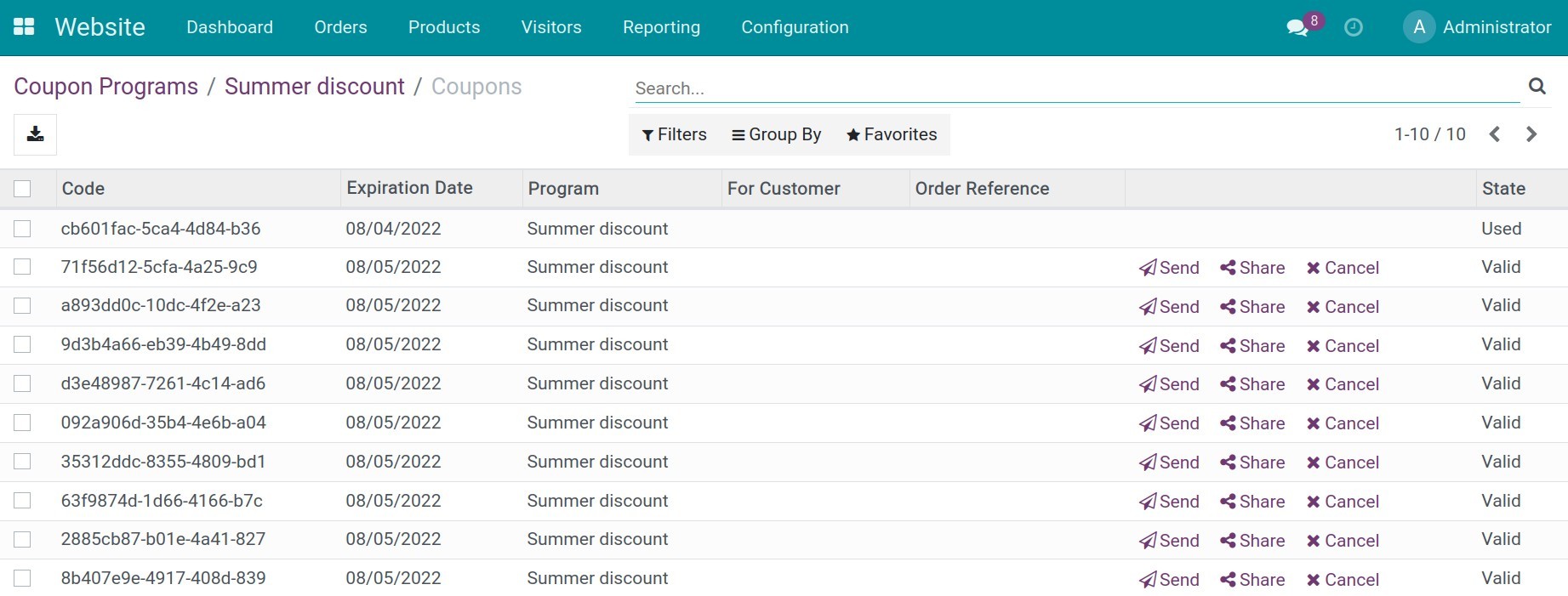
Go to the website view, choose the product and click Add to cart to proceed with the payment.
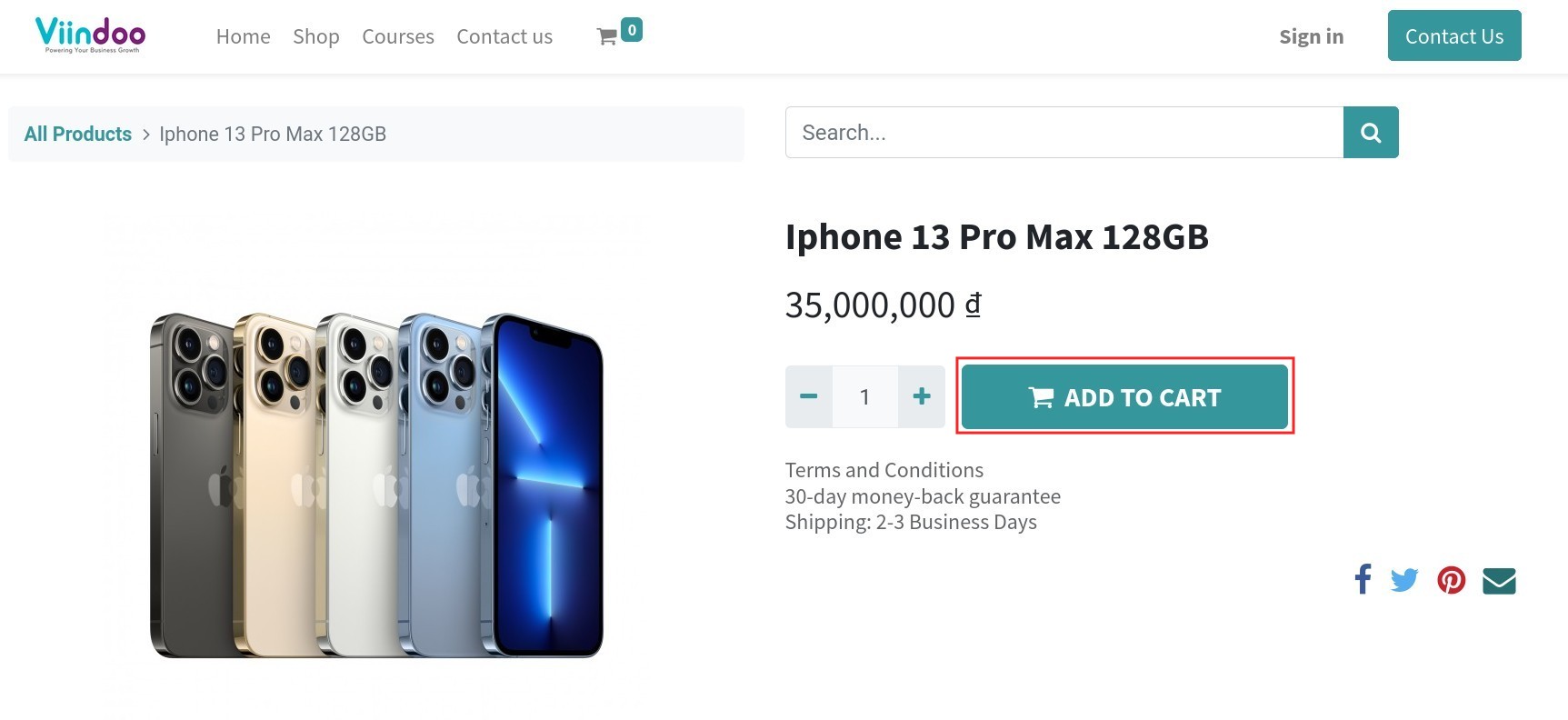
In the Review Order view, click on I have a promo code line. Enter the on-hand code and press Apply.
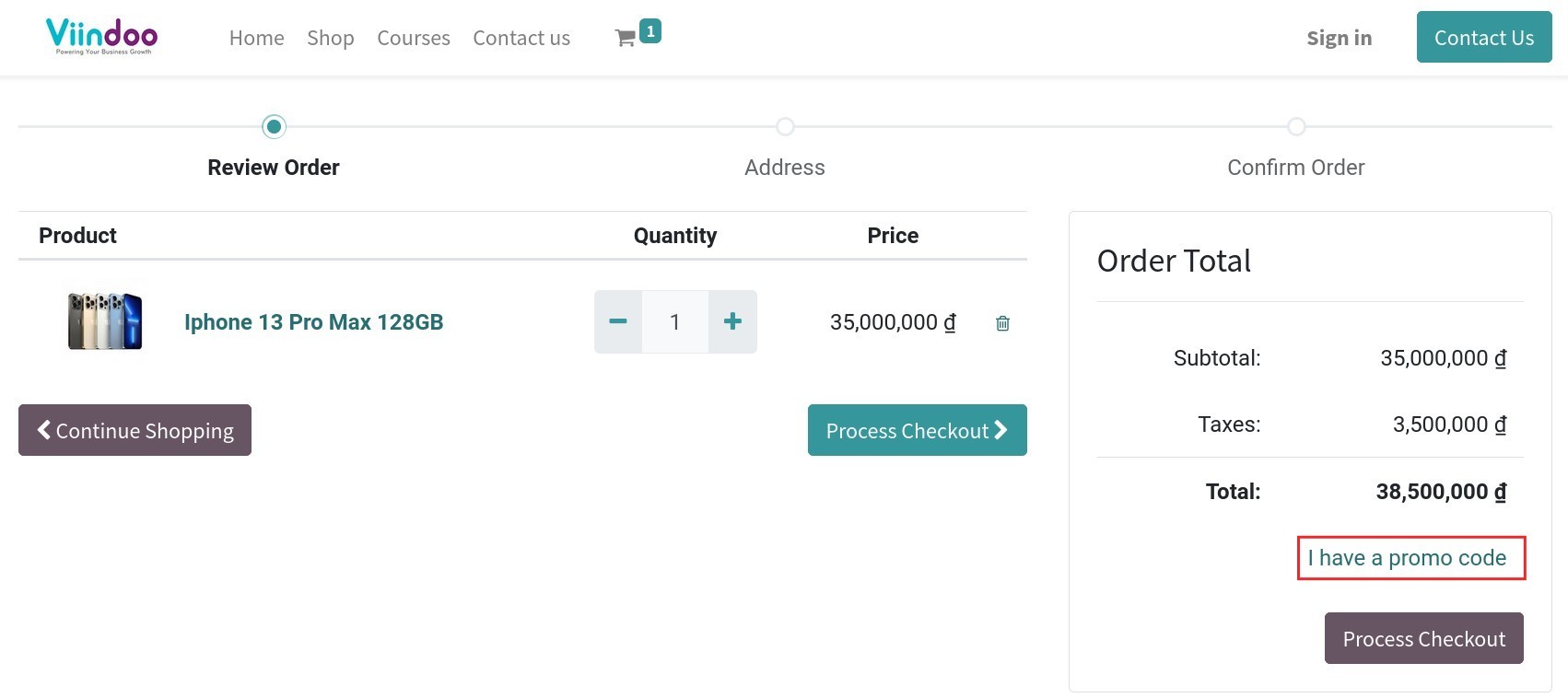
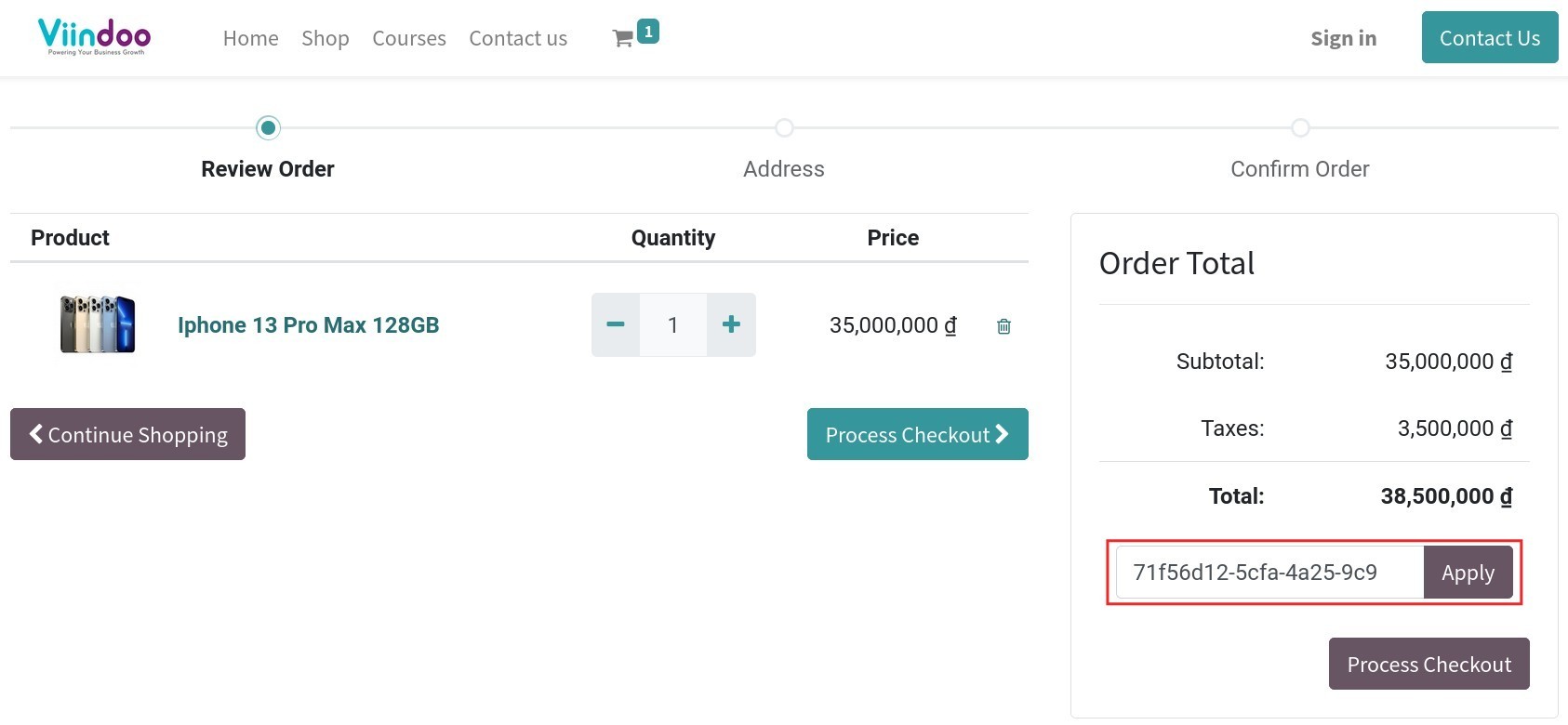
If the promo code is valid, the system will show a successfully applied notification and the promotion will be added to the order.
On the other hand, if the promo code is invalid or expired, it will show the following warning.
By default, the Promo code option is automatically activated on your website. If you don’t want public users to apply the promo code on the website, navigate to , on the Cart page, click on Customize and deactivate Promo code.
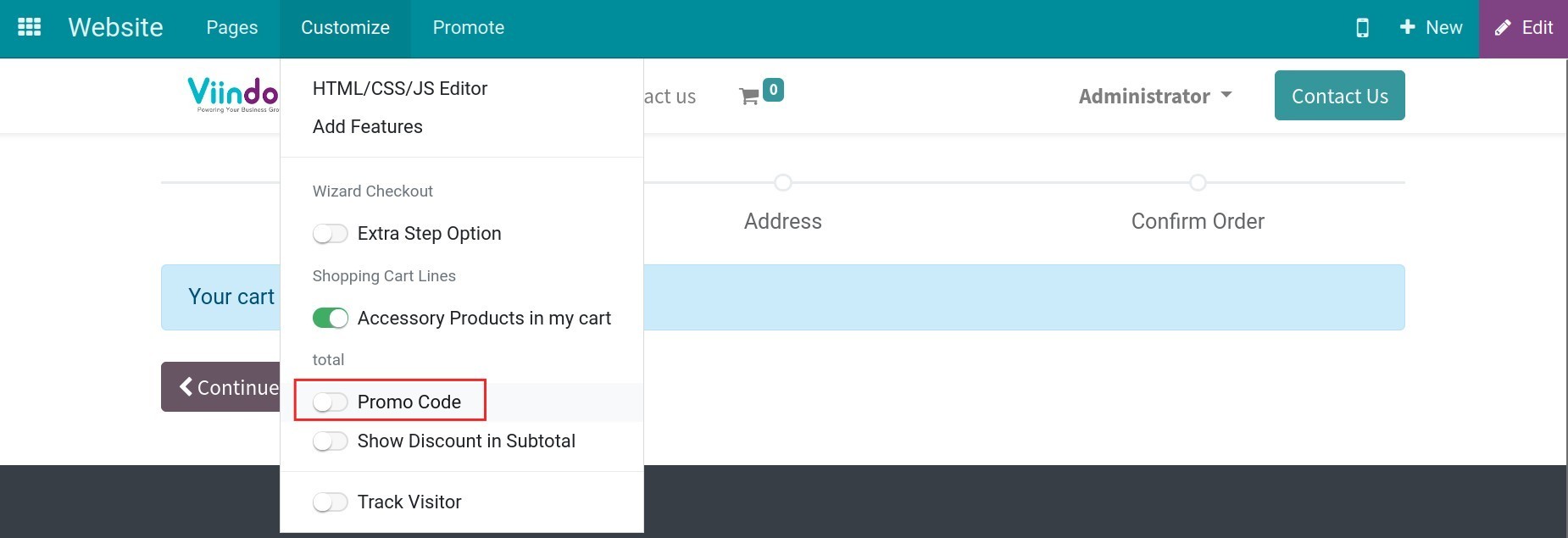
After that, on the website view, customer won’t be able to add promo code anymore.
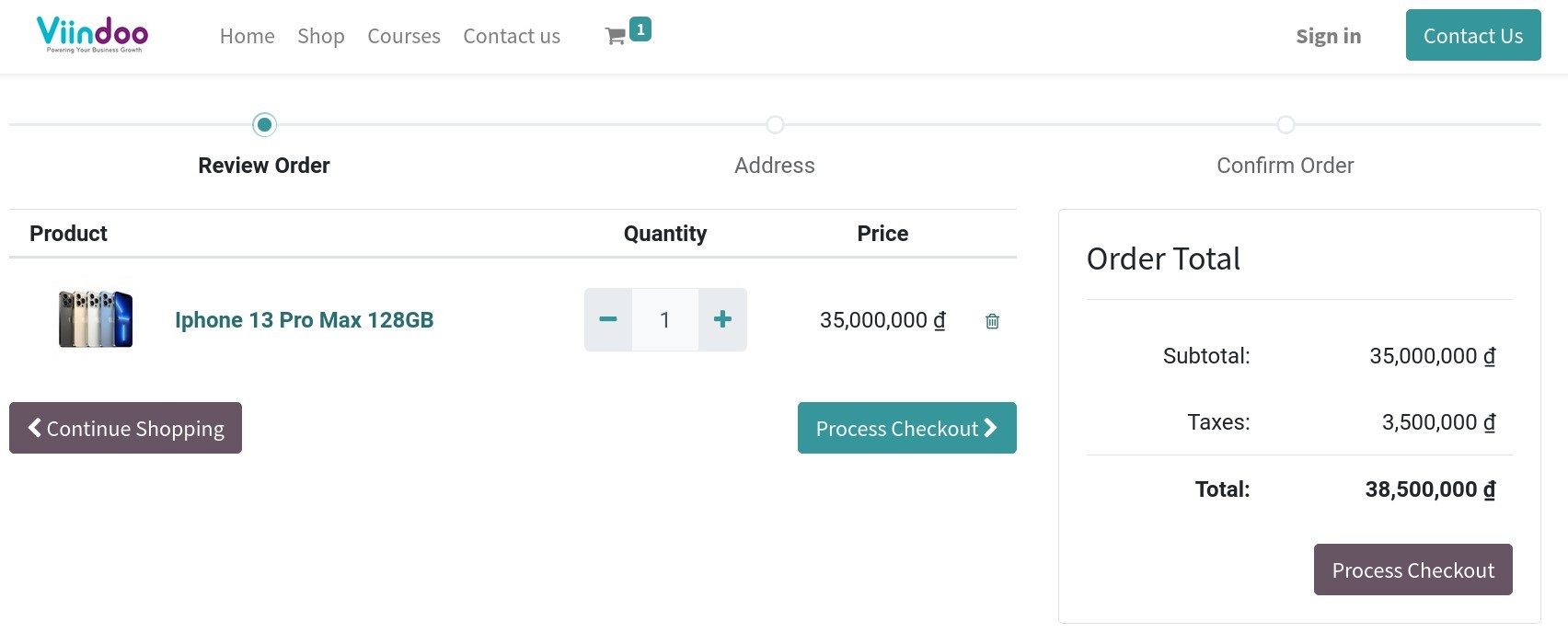
Note
Only the user with the Editor and Designer role can change this option on the website depending on the enterprise policy.