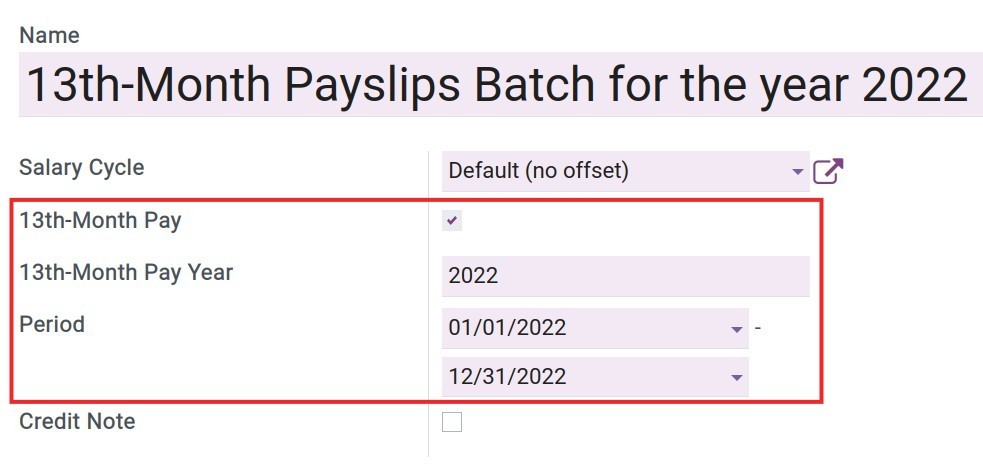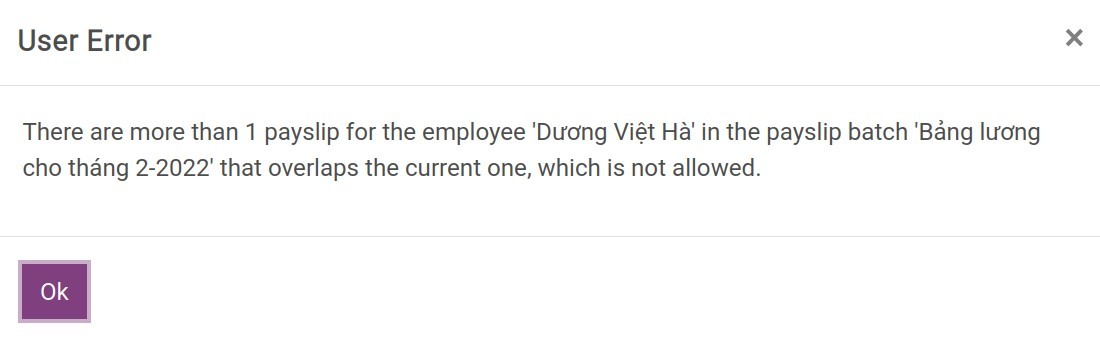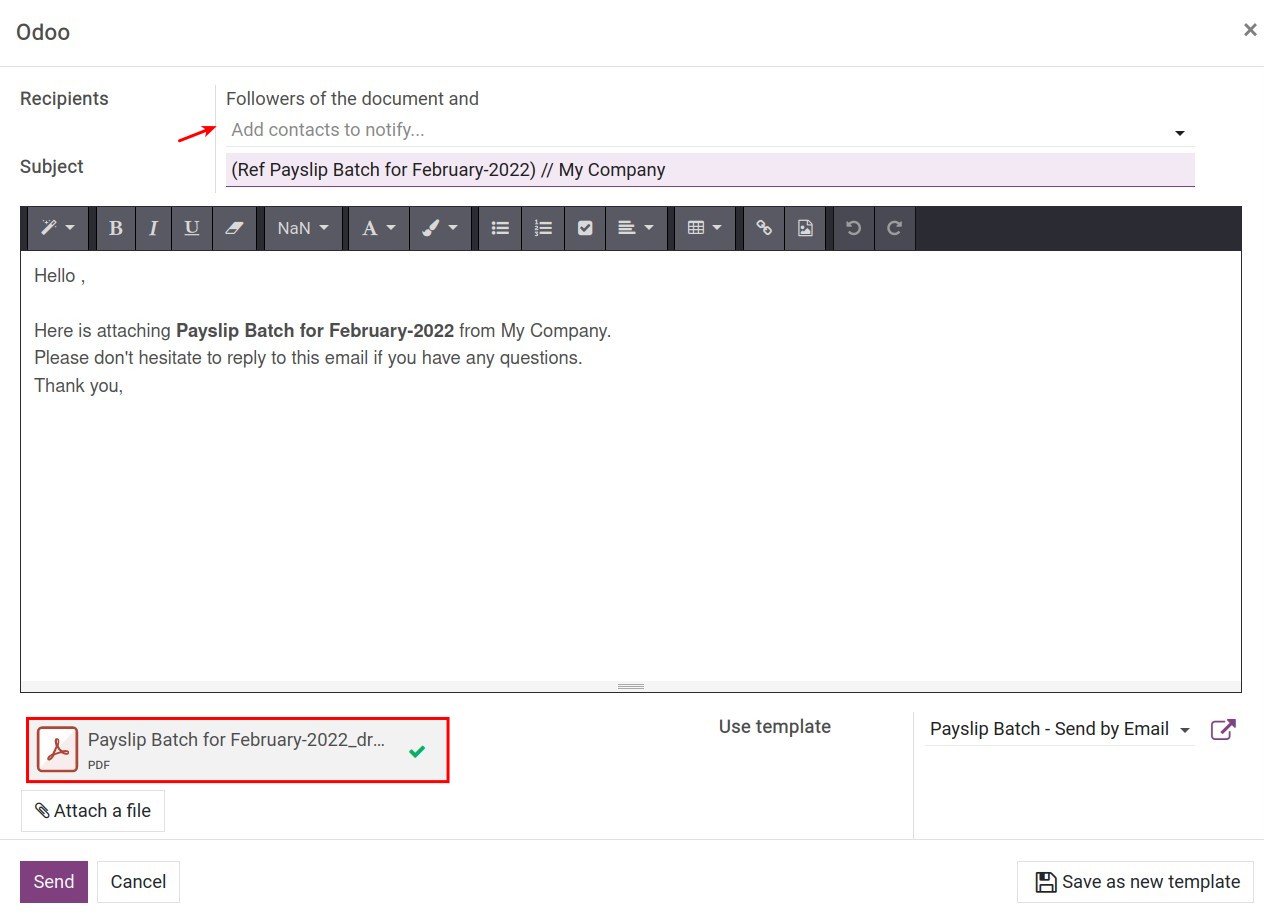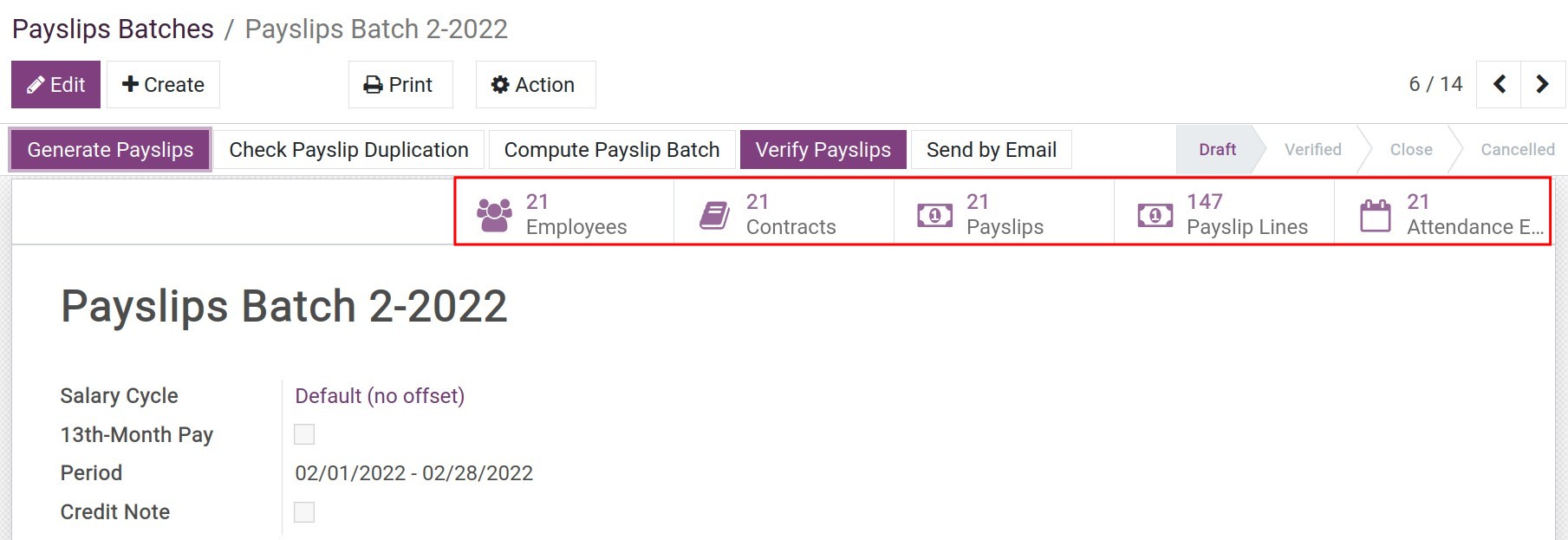Create Payslips Batches¶
Viindoo’s Payroll management app gives you the ability to create payslips in the same payslips batches for all employees in a company or for each department, workshop, etc. depending on the salary structures of the company. To create a payroll, you can choose automatic or manual generation.
Manual payroll generation¶
To create a payroll, go to Payroll ‣ Payslips ‣ Payslips Batches:
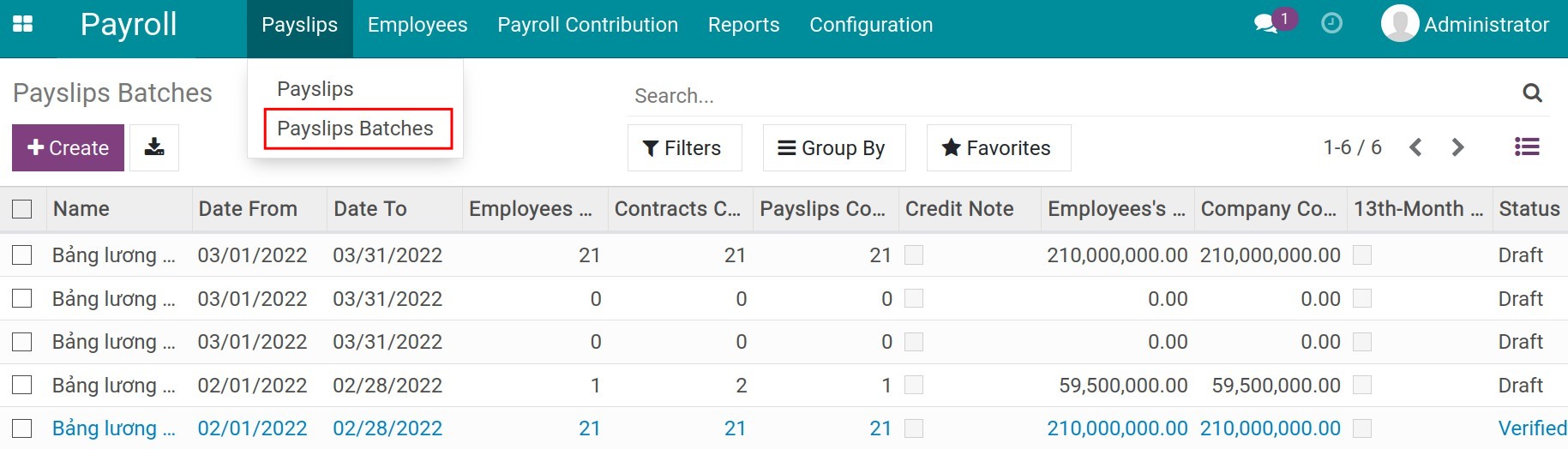
Click Create to open the view of the payroll:
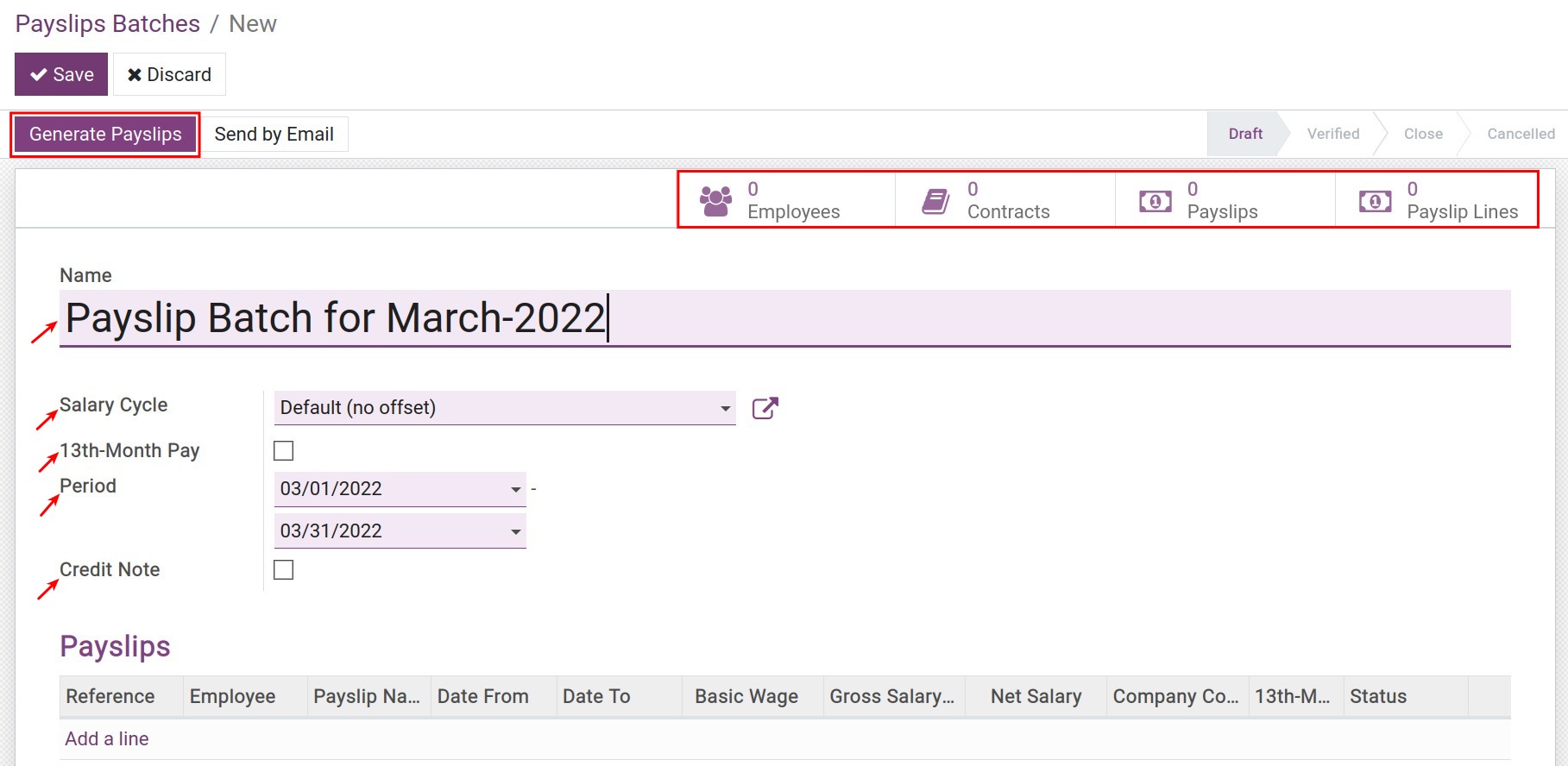
General information on payroll¶
Name: Name the payroll. The system will suggest to you the name of the current monthly payroll. In case you create the payroll for each department, factory workshop, etc. you can assign the department name on the payroll name for easy lookup. For example: Equipment PX - February 2020 Payroll.
Salary Cycle: Select your company’s salary cycle. The system will automatically suggest the default salary cycle configured in Payroll ‣ Configuration ‣ Settings.
13th-Month Pay: When enabled, you will have more options to calculate the 13th-month salary as follows:
![13th-month pay configuration - payroll management software Viindoo]()
13th-Month Pay Year: Enter the year for the 13th-month salary.
Period: This period will be automatically suggested based on the salary cycle you have set and selected above. You can adjust the time in this cycle according to the actual payroll.
Credit Note: If checked, all the payslips on this payroll will become refund slips.
Payslips generation¶
After filling in the general information fields, press the Generate Payslips button to generate payslips batches:
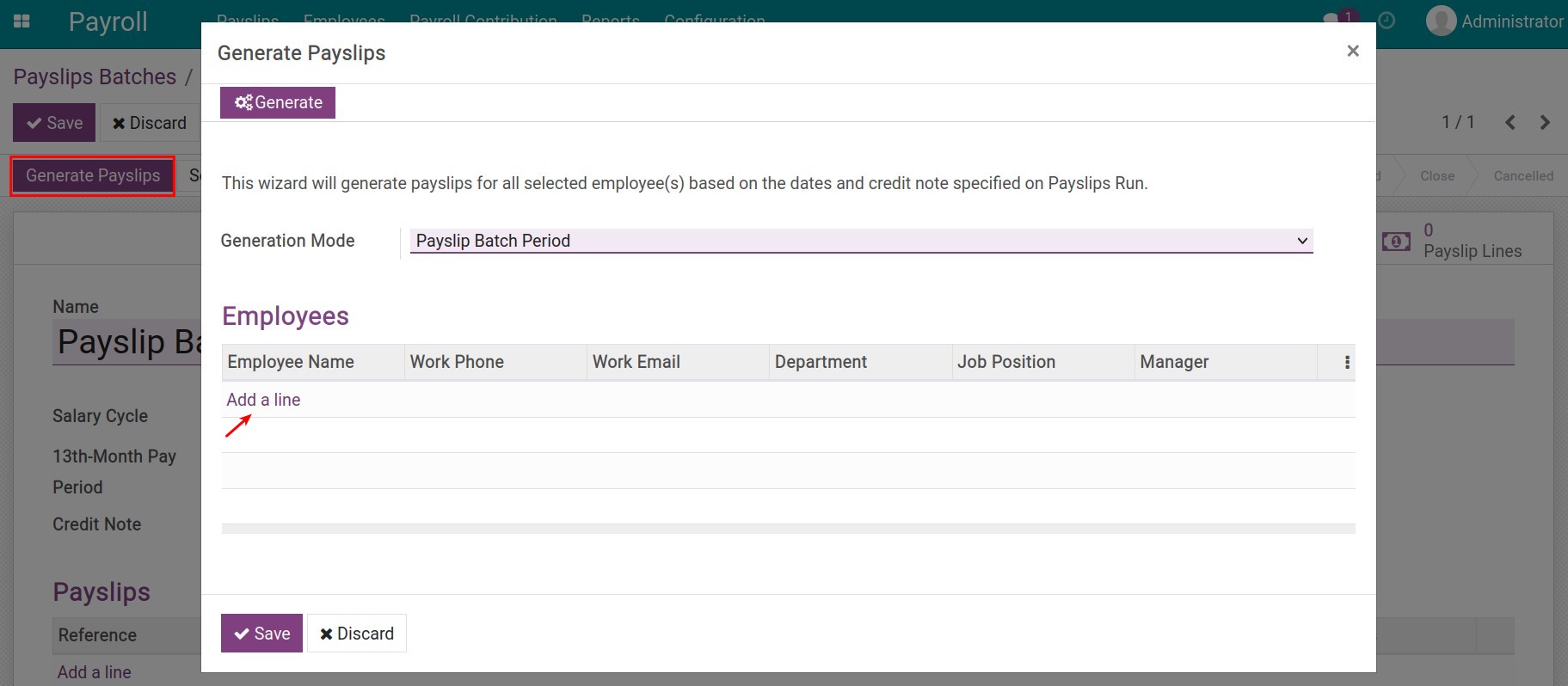
Click Add a line to select employees who need to generate payslips. At this view, you use the group by feature and the filter for this purpose, check batch selection, then press Select.
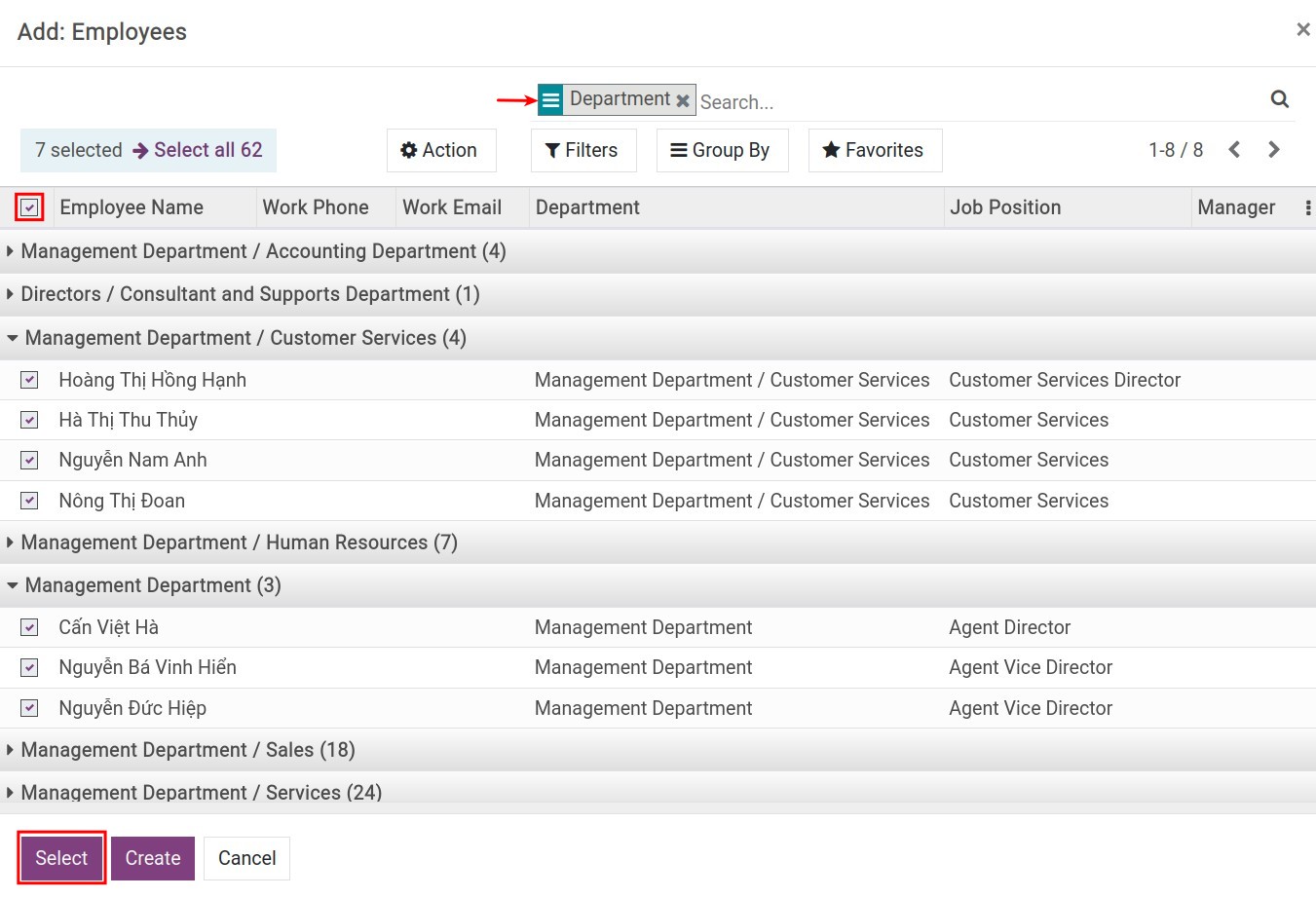
Click Generate on the payslip generation window to generate a payslips batch:
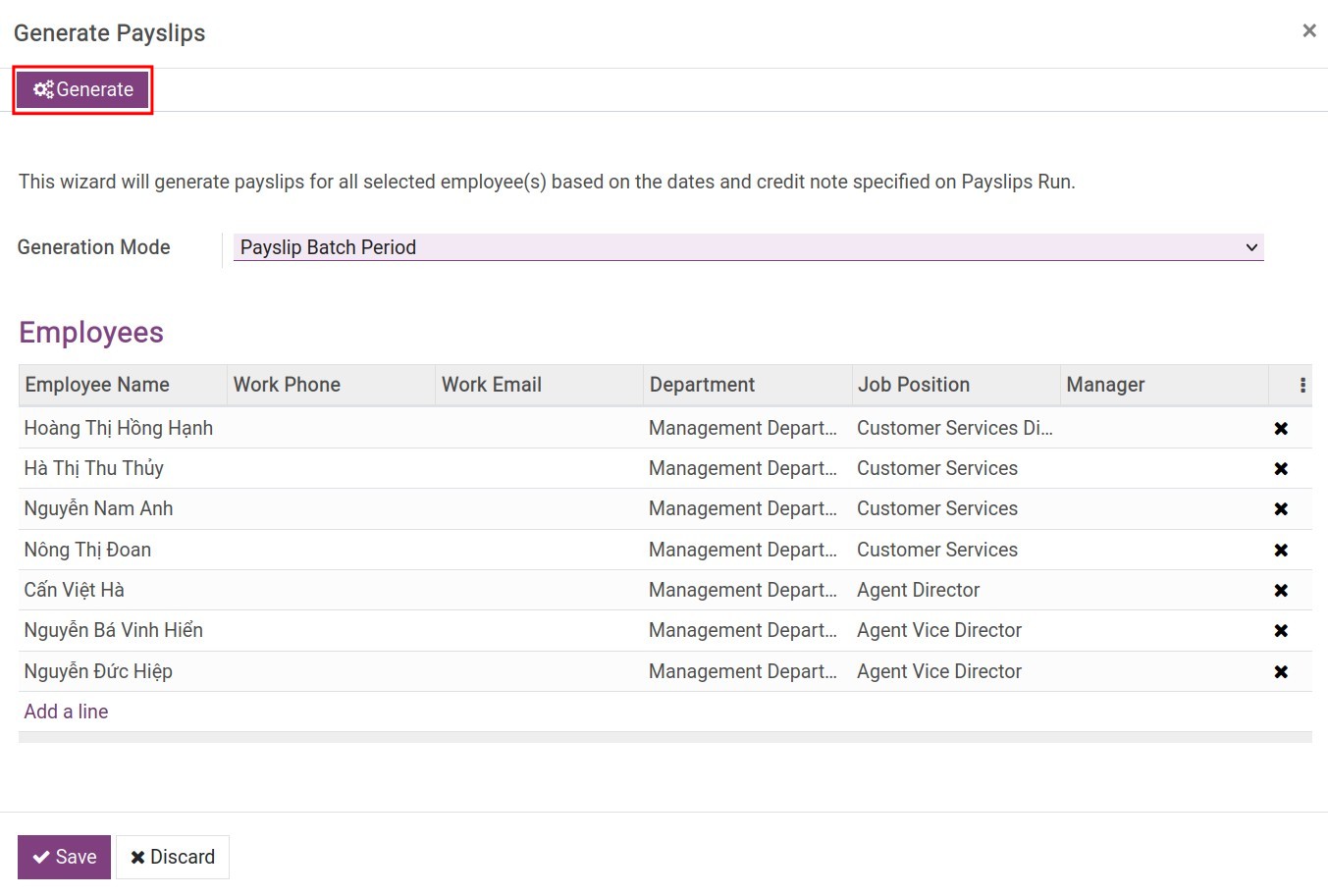
Note
If in the same salary cycle there are many running/expiring contracts with non-overlapping durations, the software will automatically calculate salary based on all these contracts.
Main features of the Payslips Batches view¶
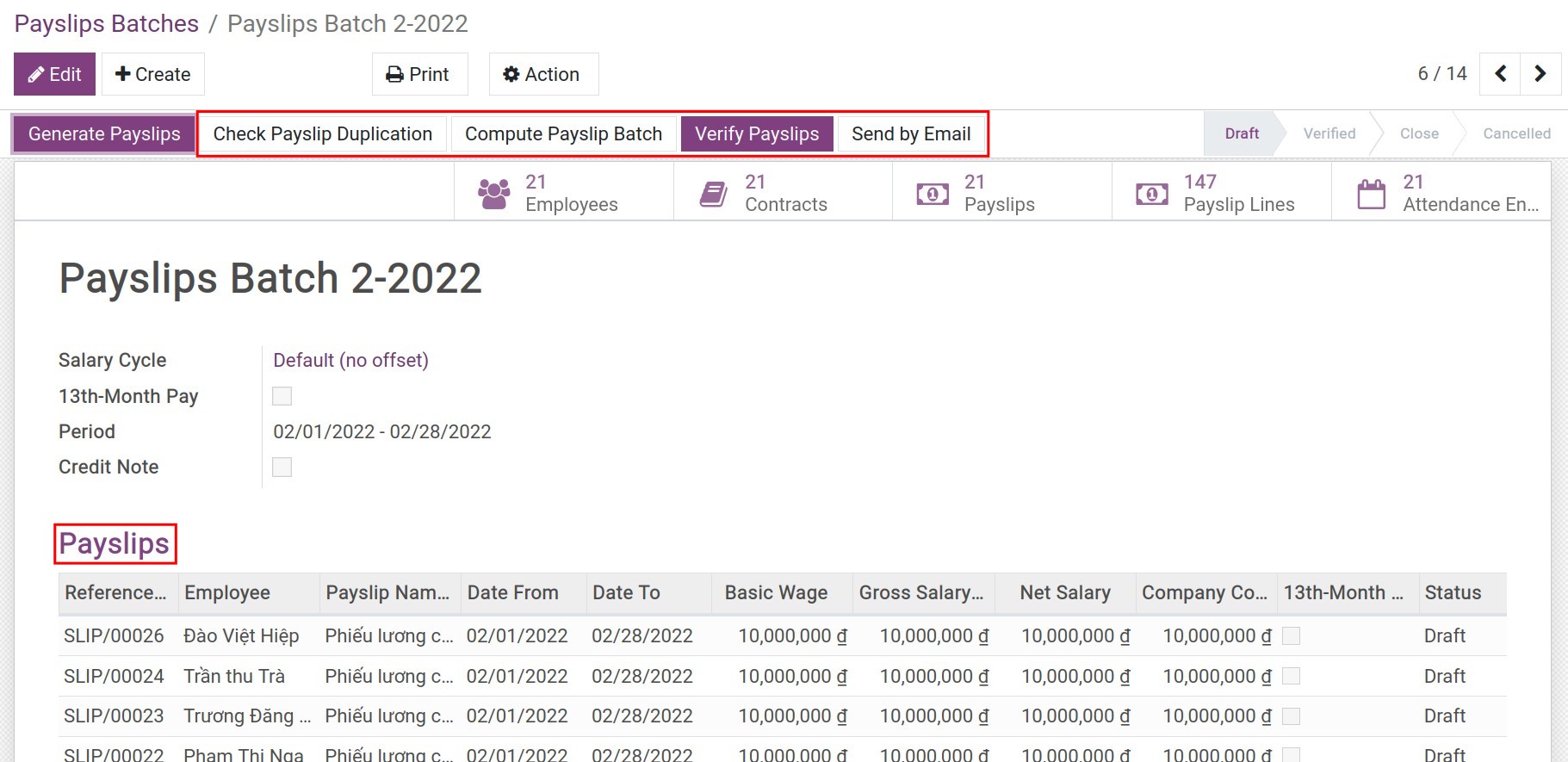
Check Payslip Duplication: In case there are multiple payslips for the same employee in the same period and the same payroll, the system will give a warning.
![Payslips Duplication warning - Payroll Management Software Viindoo]()
Compute Payslip Batch: In case your payroll has a lot of data or there is an edition in the general information of the payroll or there is an adjustment in the employee’s contract, etc., you need to hit the button Compute Payslip Batches to compute so that the system recalculates the data for the payslips.
Verify Payslips: After checking the payroll data, click the confirm button to complete the payroll generation.
Send By Email: Use this feature to send payroll information to banks or managers by adding relevant emails in the Recipients field on the view:
![Send email to banks - Payroll Management Software Viindoo]()
On the payroll will also list generated payslips. For employees who cannot create payslips, the system will notify them in the notes section of the payroll:
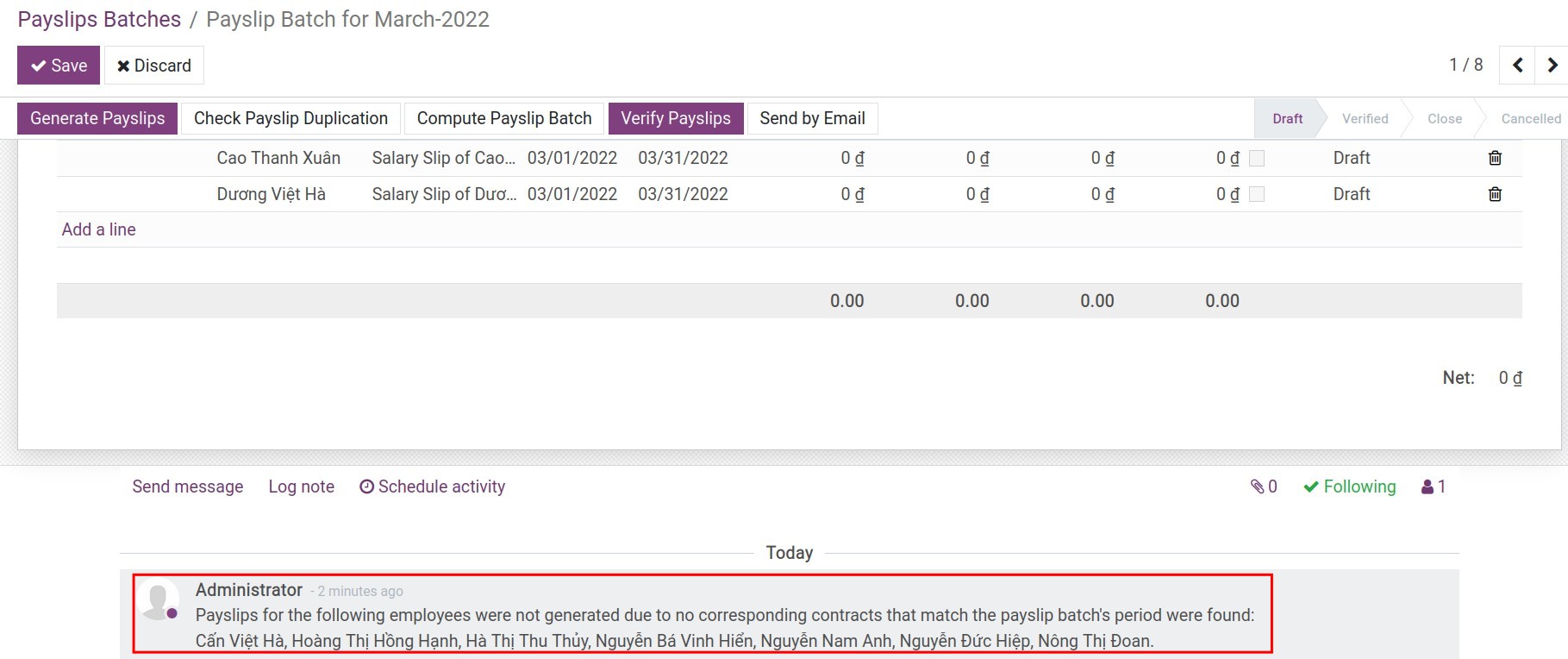
Statistics menu on the payroll view:
![Statistical menus of access views from payroll - Viindoo Payroll Management Software]()
Employees: List of employees who have created payslips in the payroll;
Contracts: The list of contracts corresponding to the employees whose payslips are created;
Payslips: List of payslips;
Payslips line: Pivot analysis report for payslips lines of the payroll;
Attendance Employees: An analytical report on the attendance of employees in the salary cycle.
In addition, you can print payroll in PDF format by clicking Print at the top of the view:

Payslips Automation¶
To configure automatic payroll generation, you need to enable it first by going to Payroll ‣ Configuration ‣ Settings:
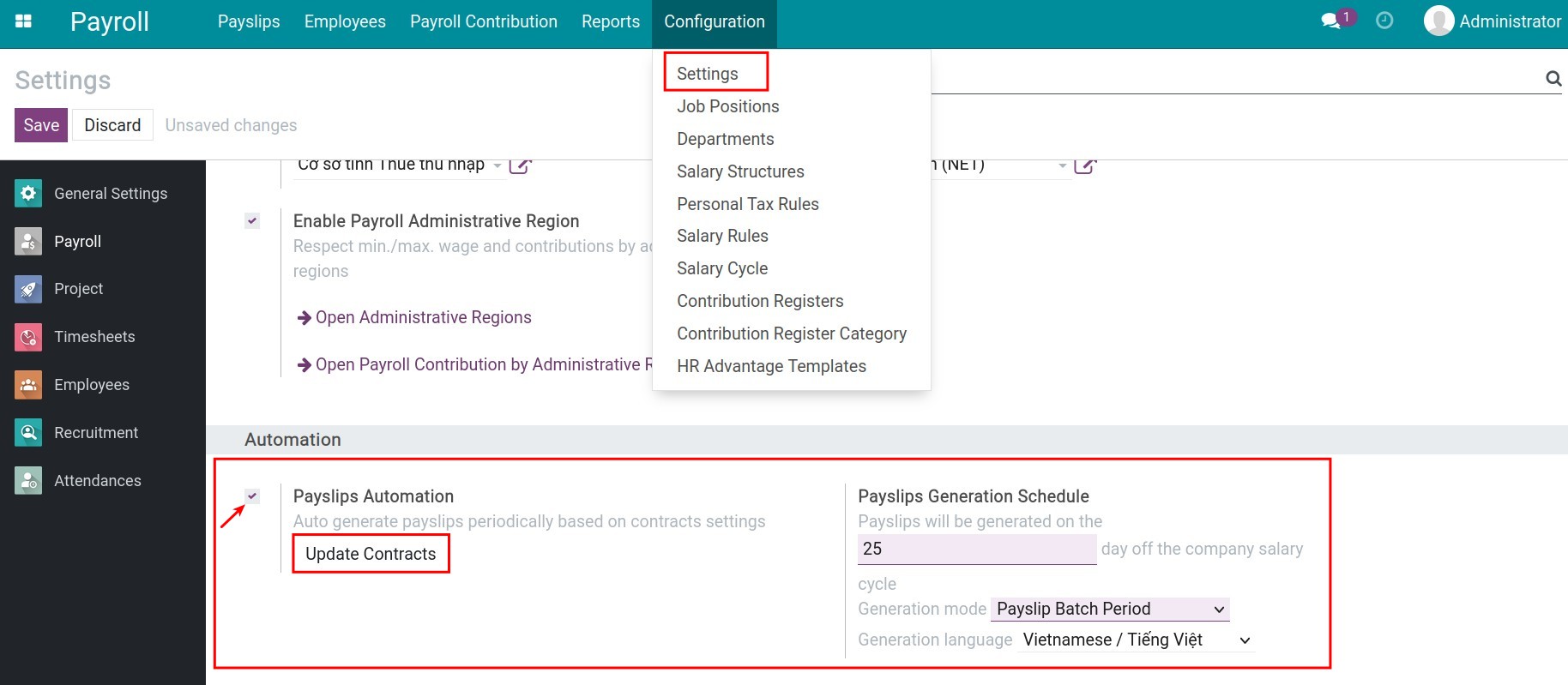
Check Payslips Automation, then click the Update Contracts button to update automatic payslip generation for all running contracts. Besides, you will also be able to configure:
Payslip Generation Schedule: Choose how many days in the salary cycle so that the system automatically generates payslips on that day.
Generation mode: Select payroll generation mode by payroll cycle or by contract term.
Generation language: Select the language for the payroll.
Once the payroll automation feature is configured, on the set date, the system will automatically generate payroll with the corresponding payslips of the employees in the respective salary cycle. Once the payroll has been automatically generated, you can manipulate and use the payroll features in the same way as create manual payroll.