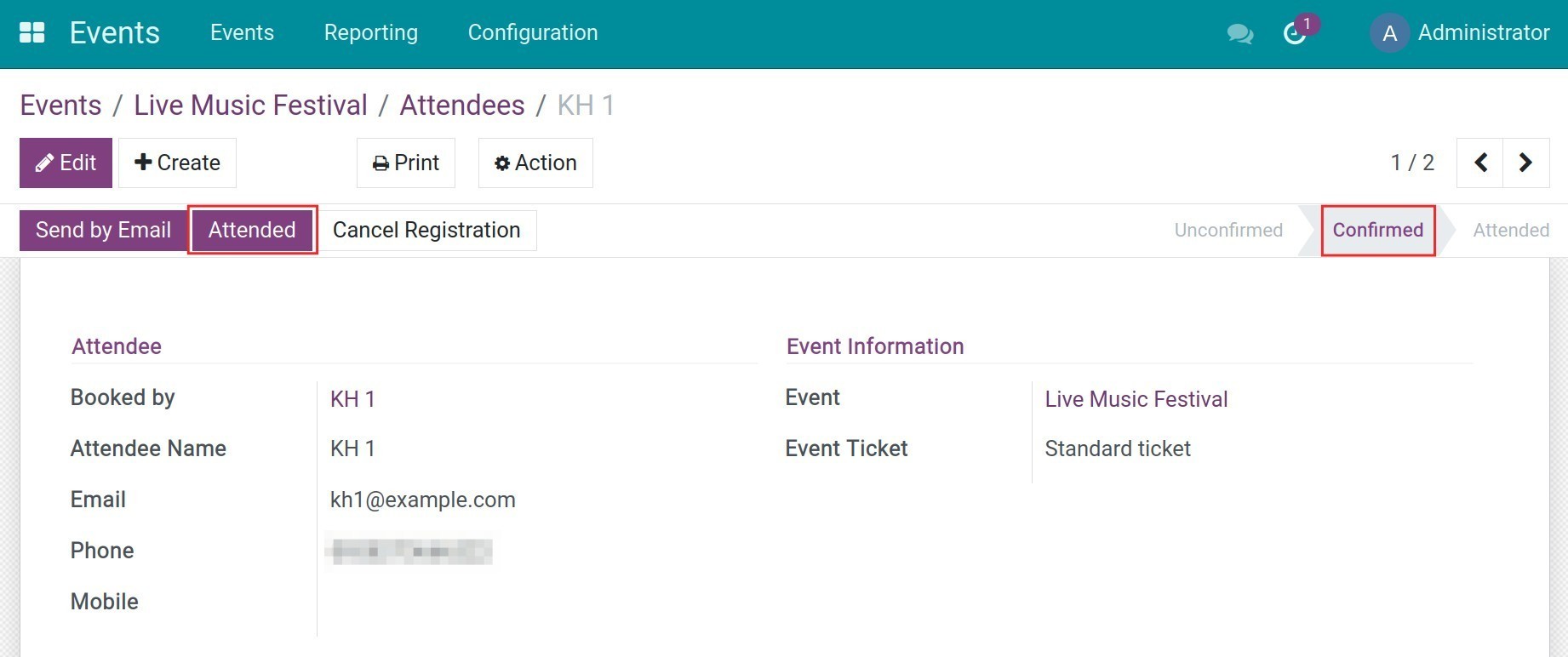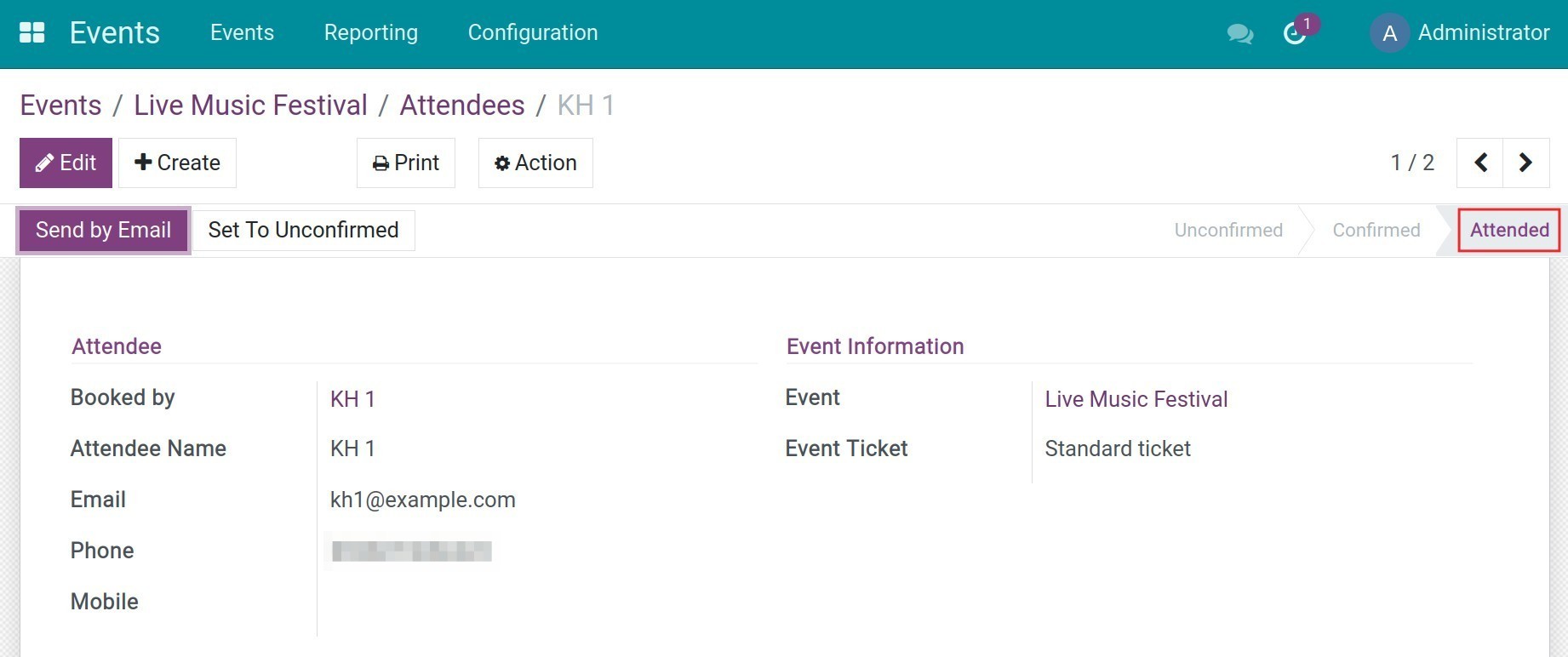How to track your event attendees¶
Our events management tool provides a feature to help track your event attendees. Knowing how many attendees will attend will help enterprises manage and have better preparation for the event.
Enter Events app, select the event you want to track. The event details will show the number of attendees. Select Attendees to view the attendee list.
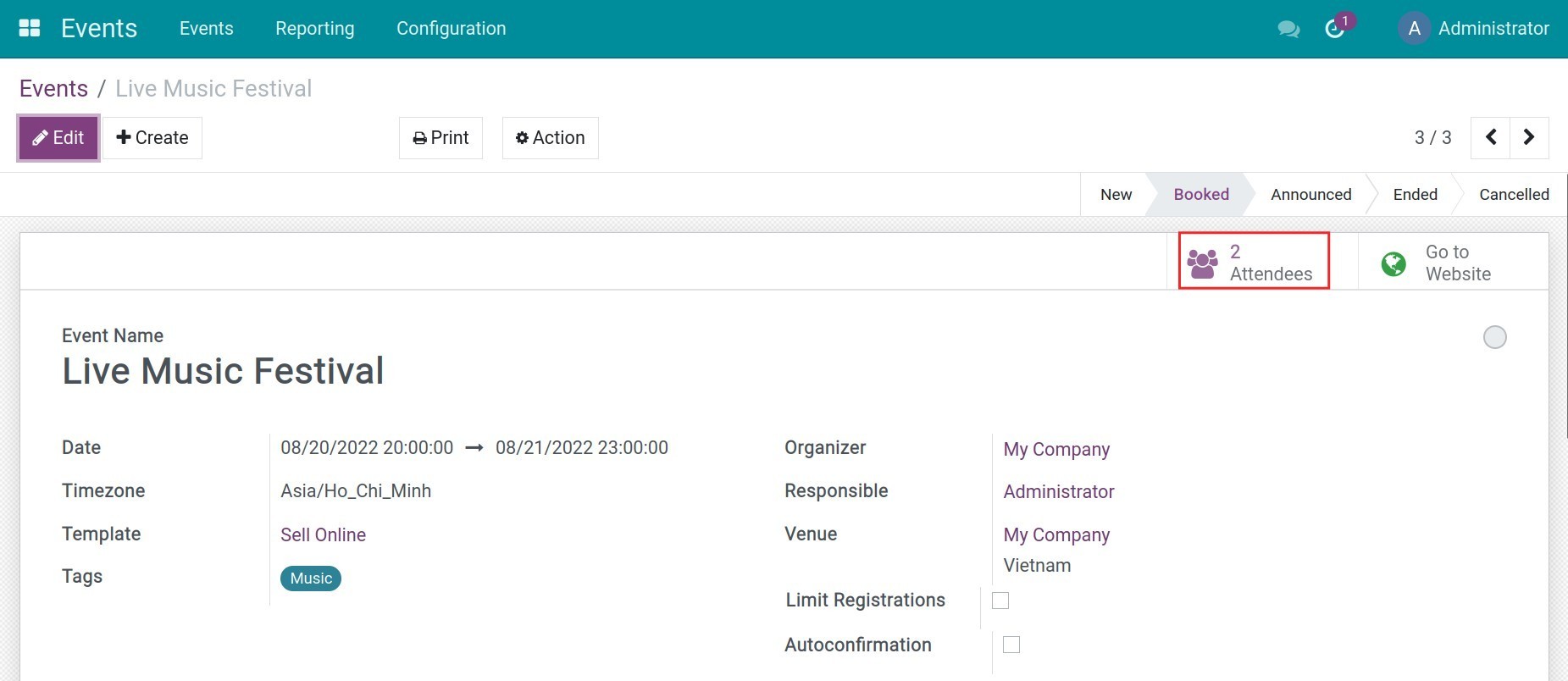
Manual attendee confirmation¶
When you create an event, if Autoconfirmation is not selected, the organizer will have to manually confirm the registration.
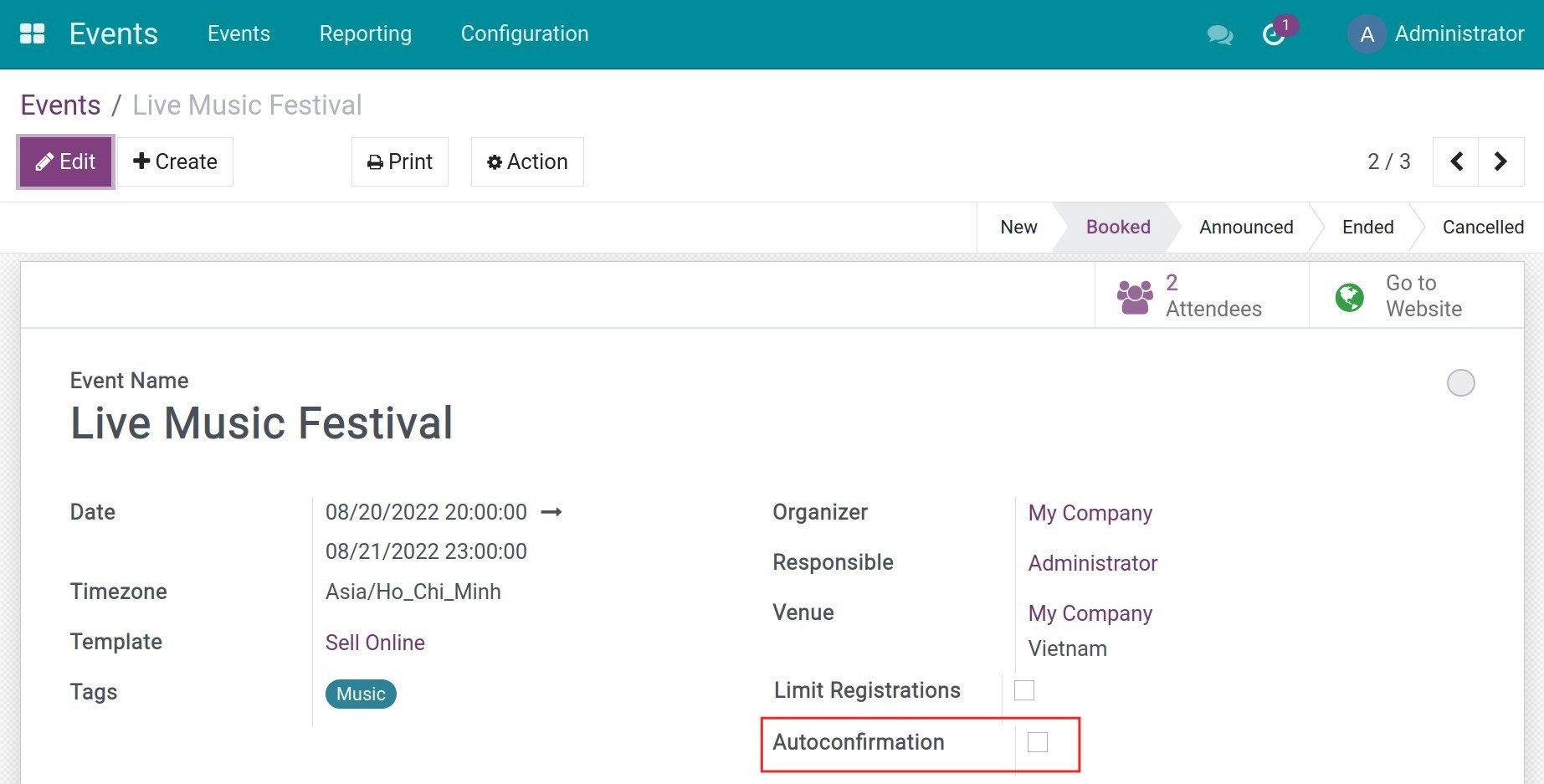
At the attendees’ list, press ✔️ to confirm the attendee.
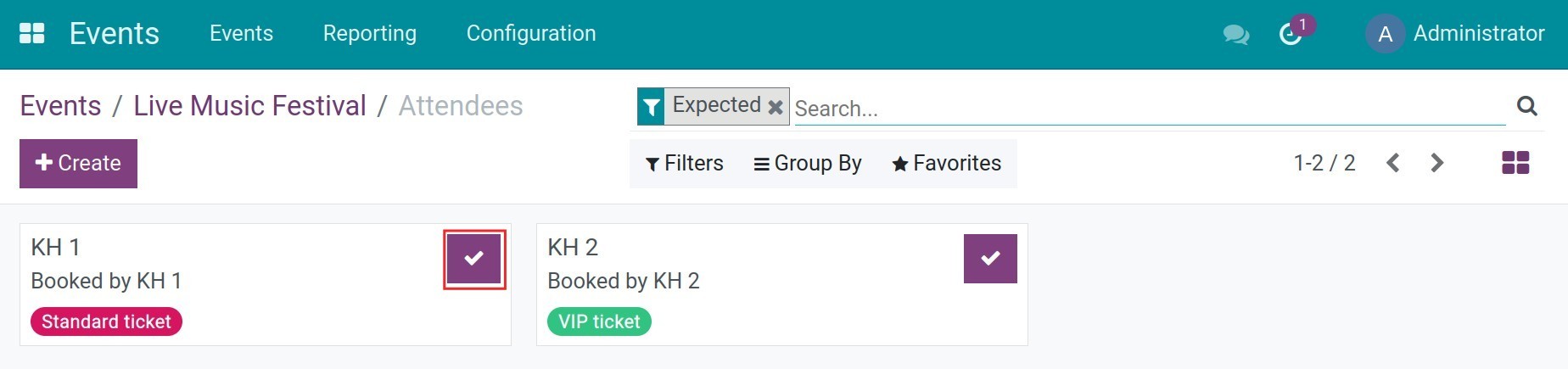
You can view the attendee by pressing in their name.
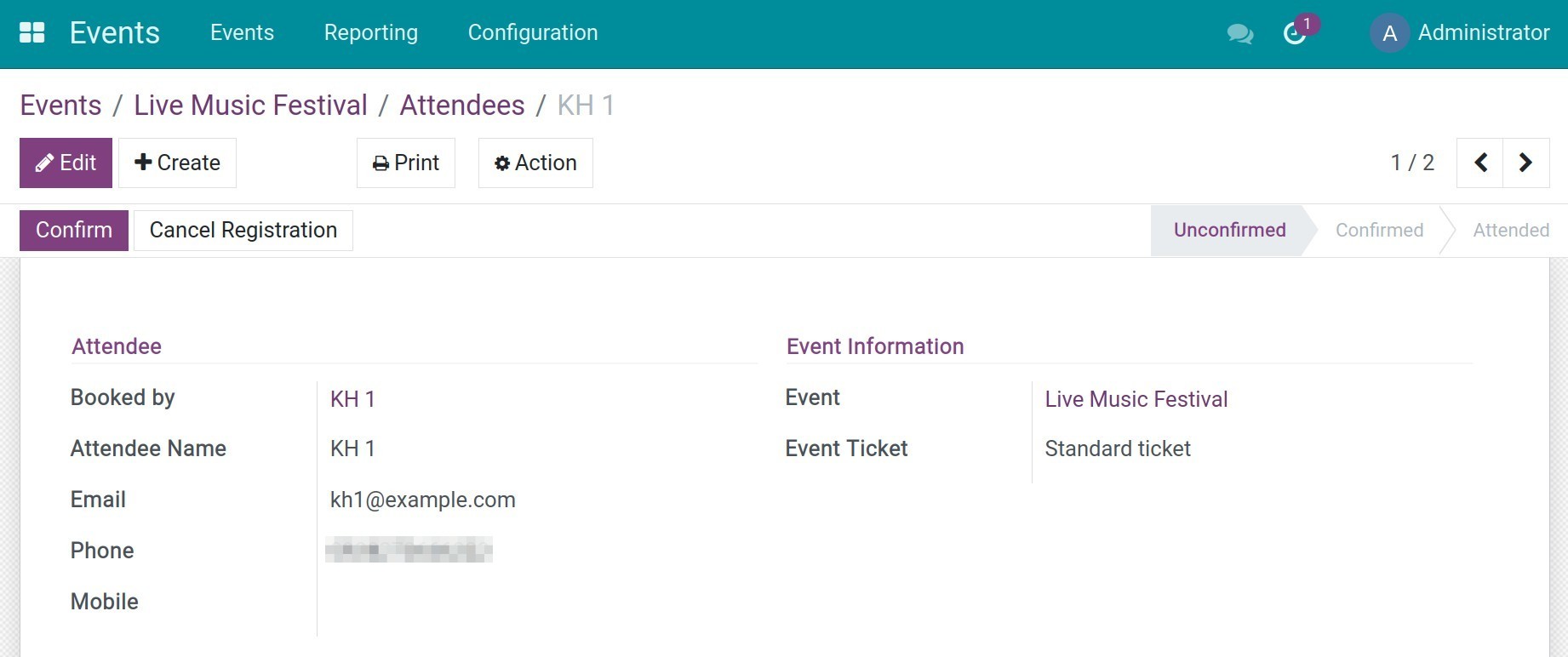
Confirm the attendee:
Press Confirm to confirm the attendee. After the confirmation, the registration will be changed to the Confirmed stage.
![Confirm registration]()
During the event, if the attendee shows up, press Attended, the registration will be changed to the Attended stage.
![Attended the event]()
![Attended stage]()
If for some reason the attendee doesn’t show up, press Cancel Registration. The registration will be changed to the Cancelled stage.
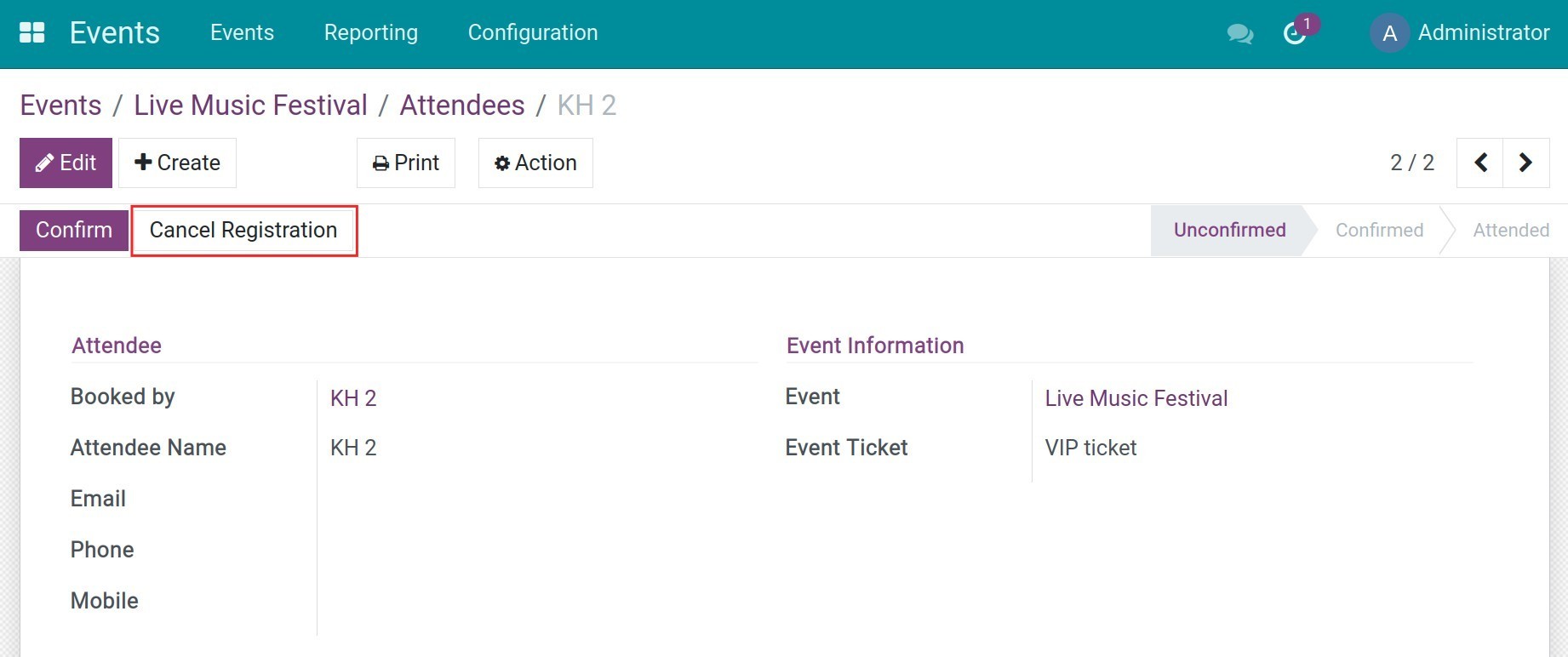
Auto attendee confirmation¶
If you select Autoconfirmation, when there is a registration outside of the website, the system will auto-confirm the registration.
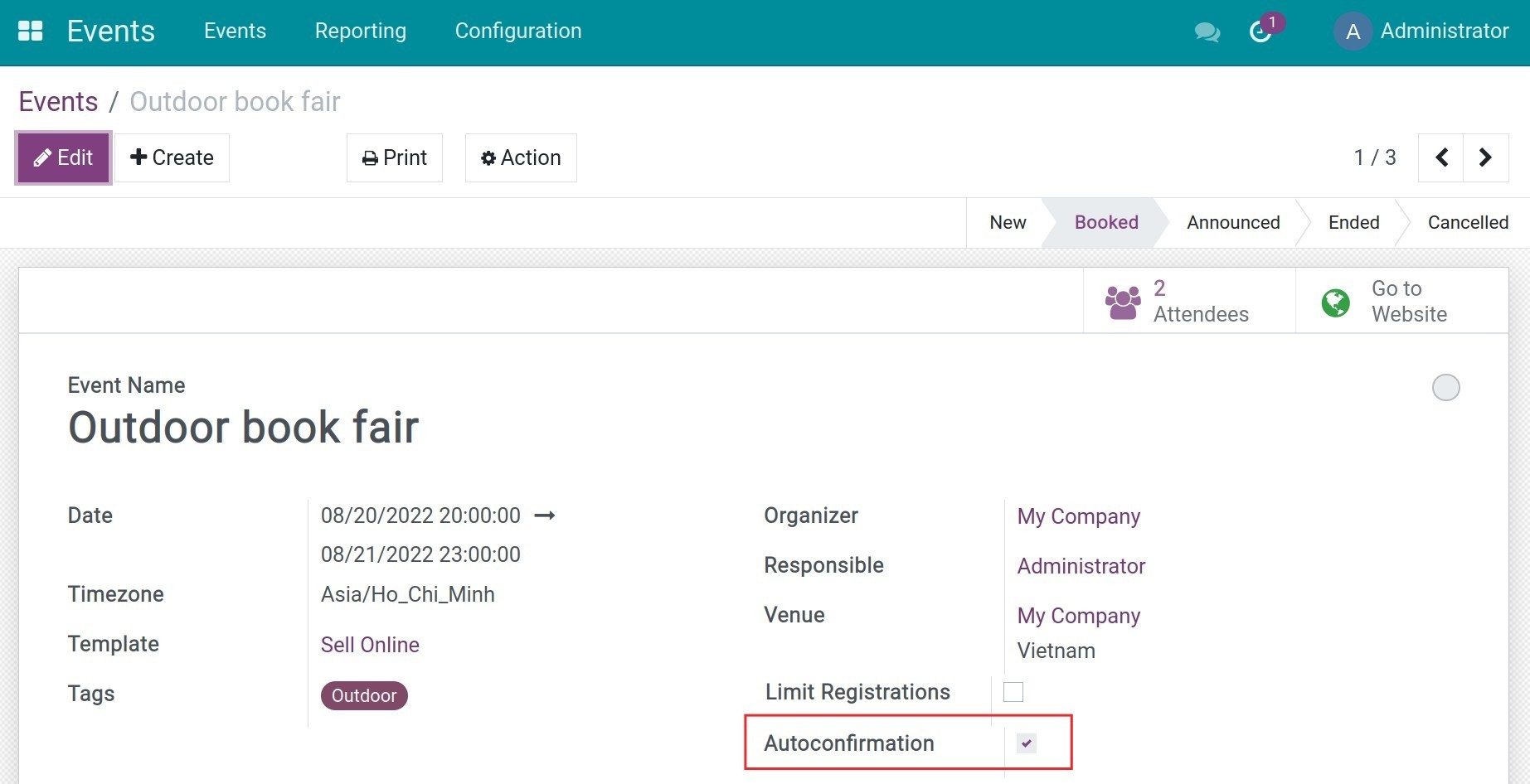
Organizers only need to check the number of attendees and select Attended when the attendee show up at the event.
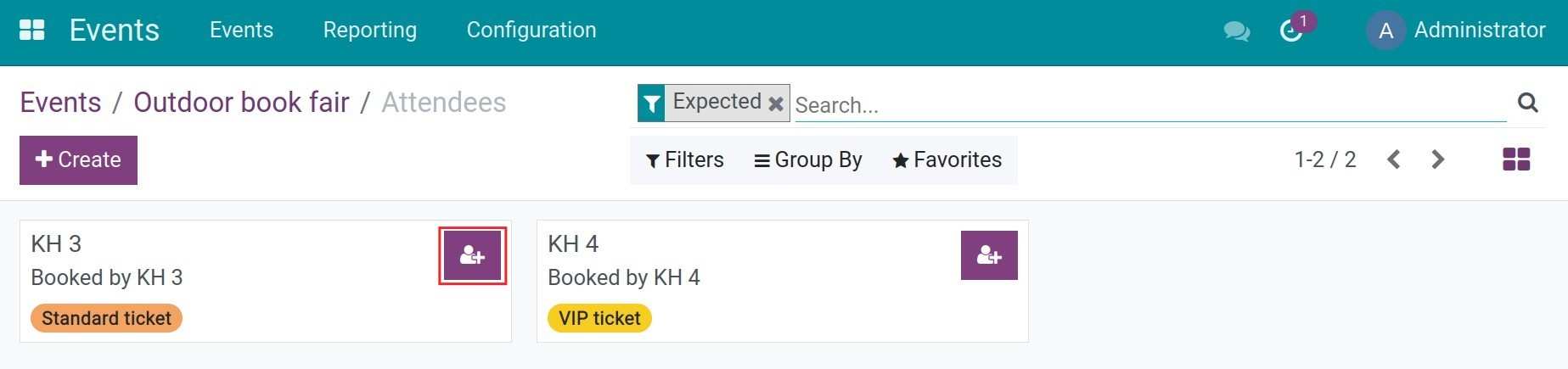
You can view the confirmed and unconfirmed attendees at the Tickets of the event’s detail.
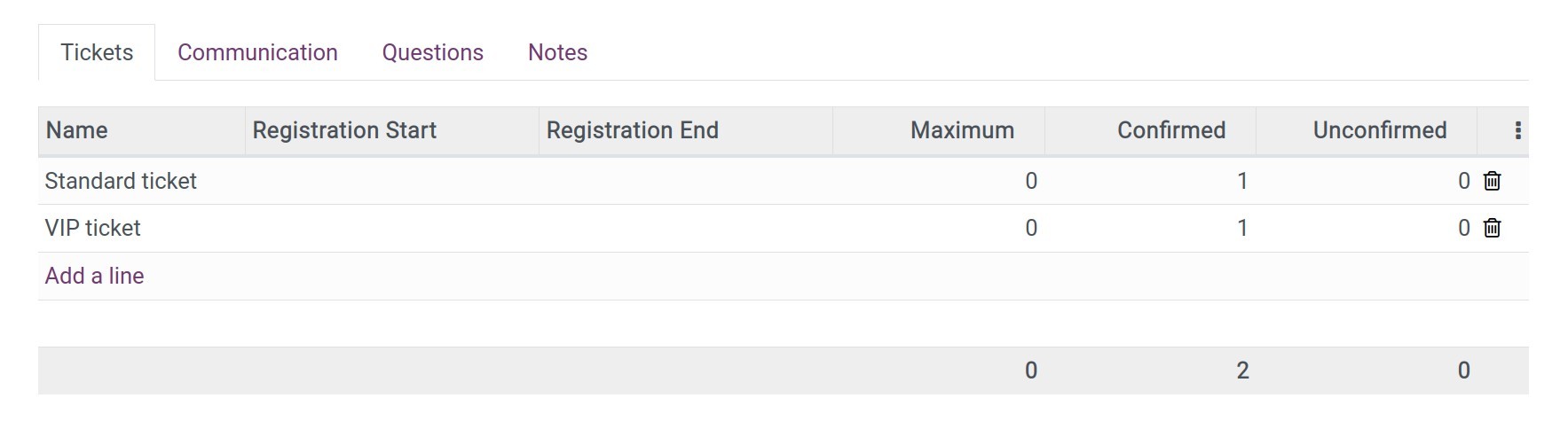
See also
Related articles
Optional modules