Create an accounting journal entry¶
In daily accounting operations, there are some scenarios where the accountant needs to manually create journal entries to record generated transactions such as uncollectible debts, receiving the capital contribution, evaluating foreign exchange differences at the end of an accounting period, etc. Even though creating a journal entry separated from an accounting transaction is not encouraged, you can still do it quickly with the Viindoo Accounting software.
Requirements
This tutorial requires the installation of the following applications/modules:
Create a journal entry¶
To view all the journal entries in your system, navigate to Viindoo Accounting > Accounting > Journal Entries.
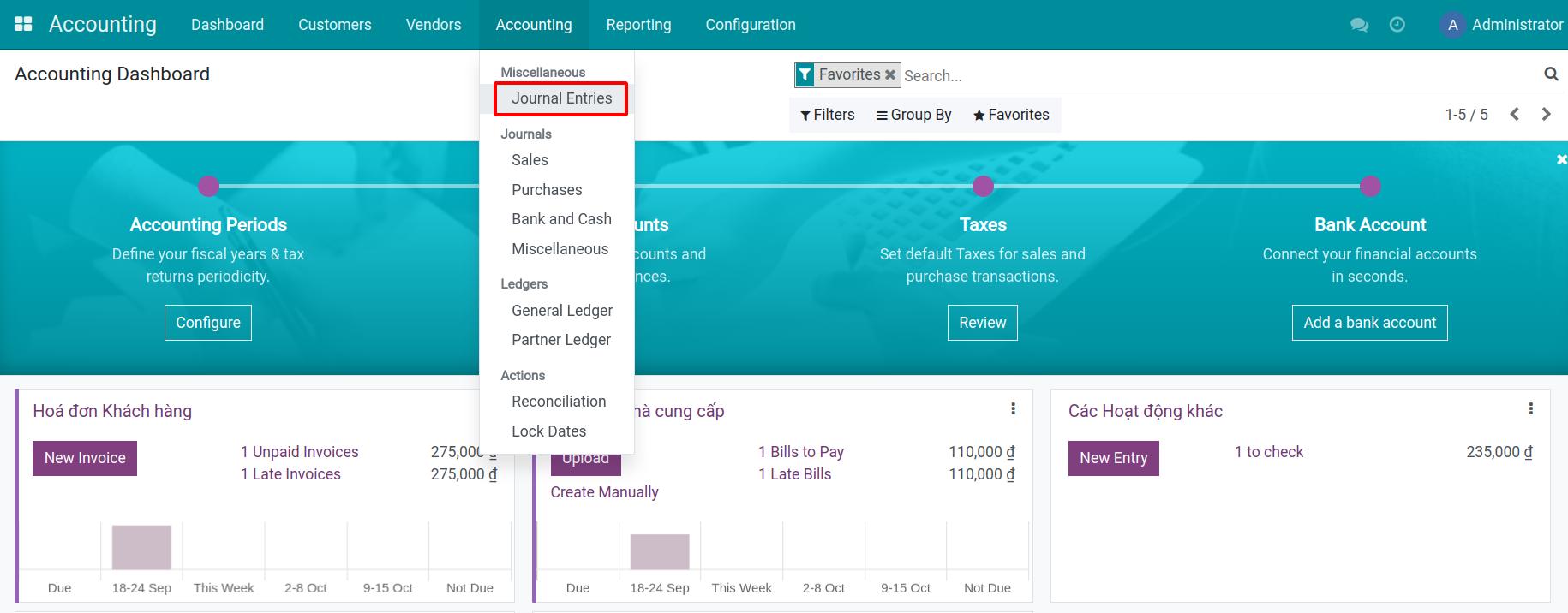
By default, this view displays all the miscellaneous and manually created entries in your system. However, you can use the filter and grouping tool to find the entries according to your needs.
Press Create to start generating a new journal entry.
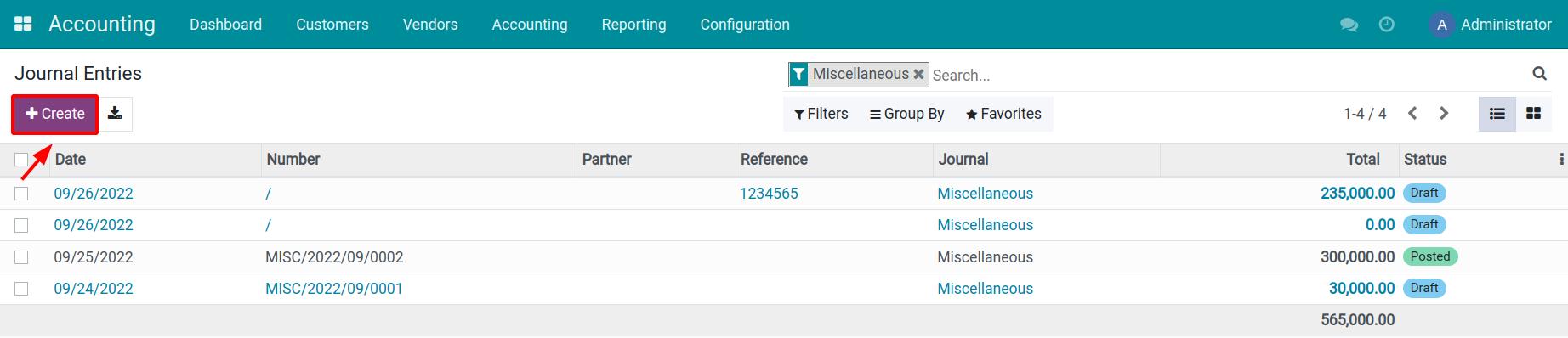
First of all, you need to add the basic information for this journal entry such as Accounting Date and select a Journal to register this entry. Besides, we recommend adding a Reference to your journal entry to facilitate any future reconciliation task.
Journal Items¶
Click Add a line to generate all the journal items related to this journal entry by adding the following information:
Account: Select the account that will be debited/credited in this journal item.
Partner: Select the affected partner in this journal item. For example a customer, a vendor, a tax authority, etc.
Label: A brief description of this journal item.
Taxes: Taxes that applies on the base amount of this journal item.
Debit: The amount that will be debited by the transaction.
Credit: The amount that will be credited by the transaction.
Tax Grids: Select the tax grid applied to this journal item (if applicable).
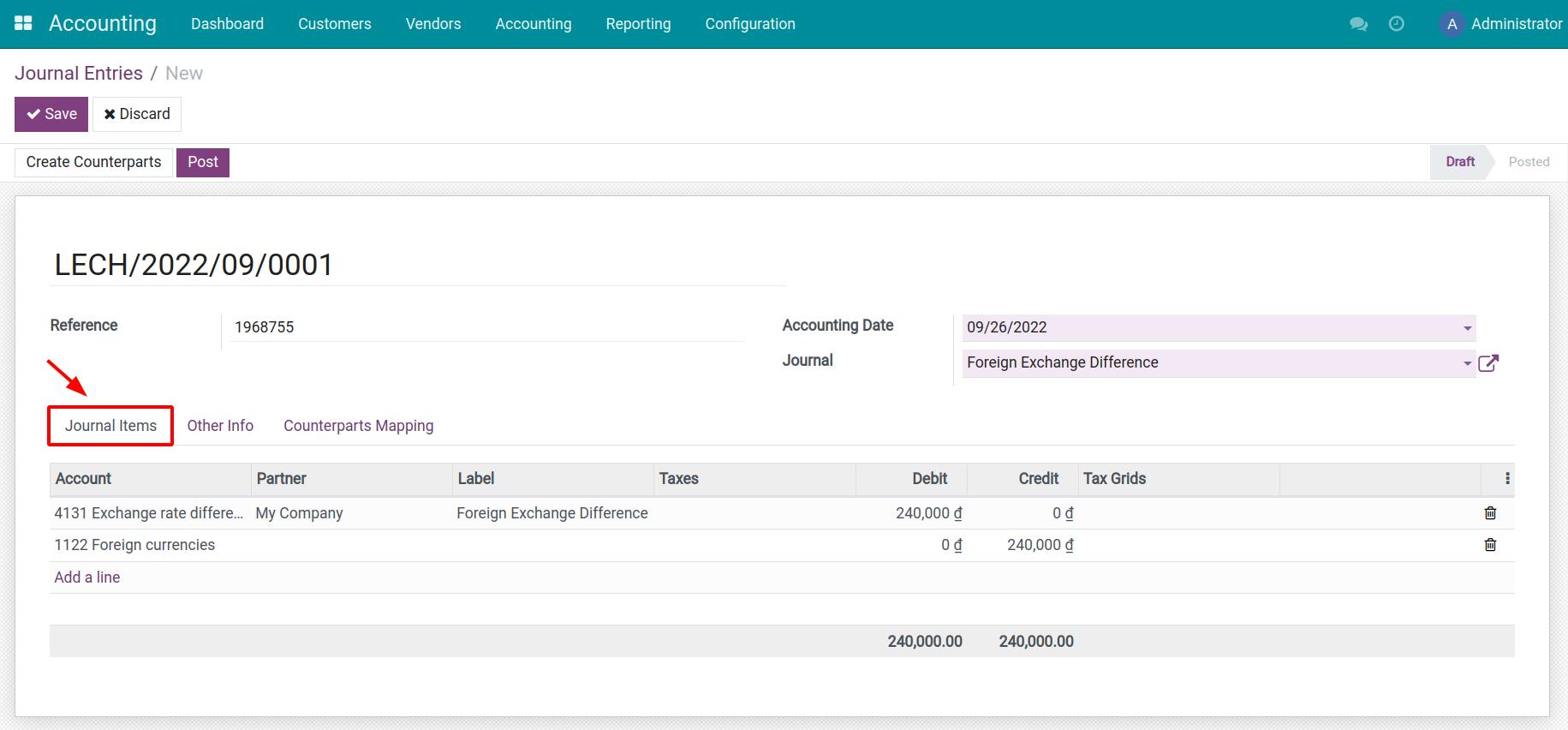
Make sure that the Debit balance is always equal to the Credit balance in order to be compliant with the accounting principles.
Other Info¶
In this tab, you can define some other information and action for the journal entry that you are creating, such as:
Post Automatically: If enabled, this entry will be automatically posted at its accounting date.
Reversal of: Indicates the reverse journal entry of the one that is being created.
To Check: Enable when you are not sure of all the related information while creating this transaction and require further review.
Manual Direct Entry: For any manual journal entry, this checkbox will be automatically checked to identify journal entries of this type and also facilitate any future review.
Fiscal Position: Apply the default fiscal position of the partner.
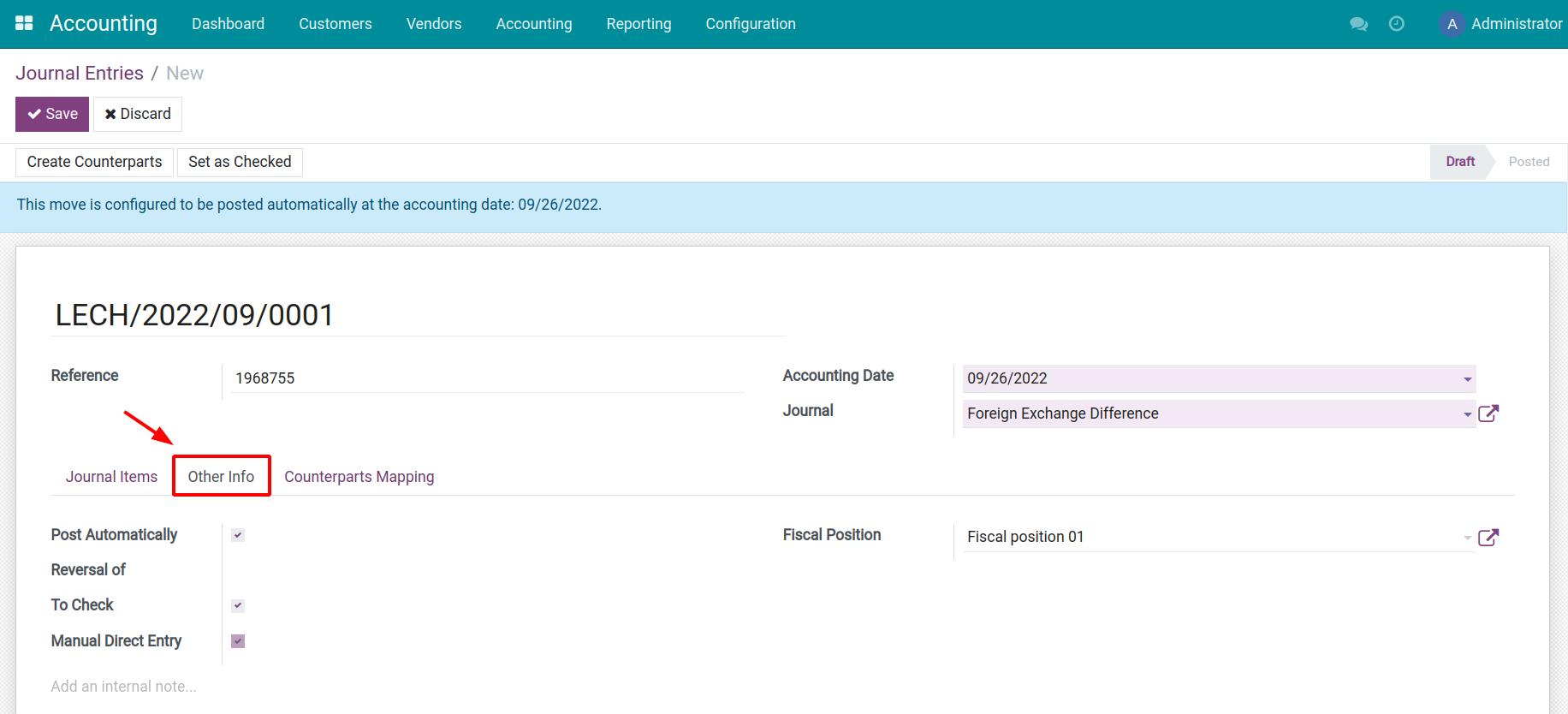
Counterparts Mapping¶
Press Create Counterparts to map the counterparts of this journal entry, all the information related to the entry will be displayed in the Counterparts Mapping tab.
The Countered Status indicates the current situation of the journal entry, whether it’s partially, fully, or not-yet-countered.
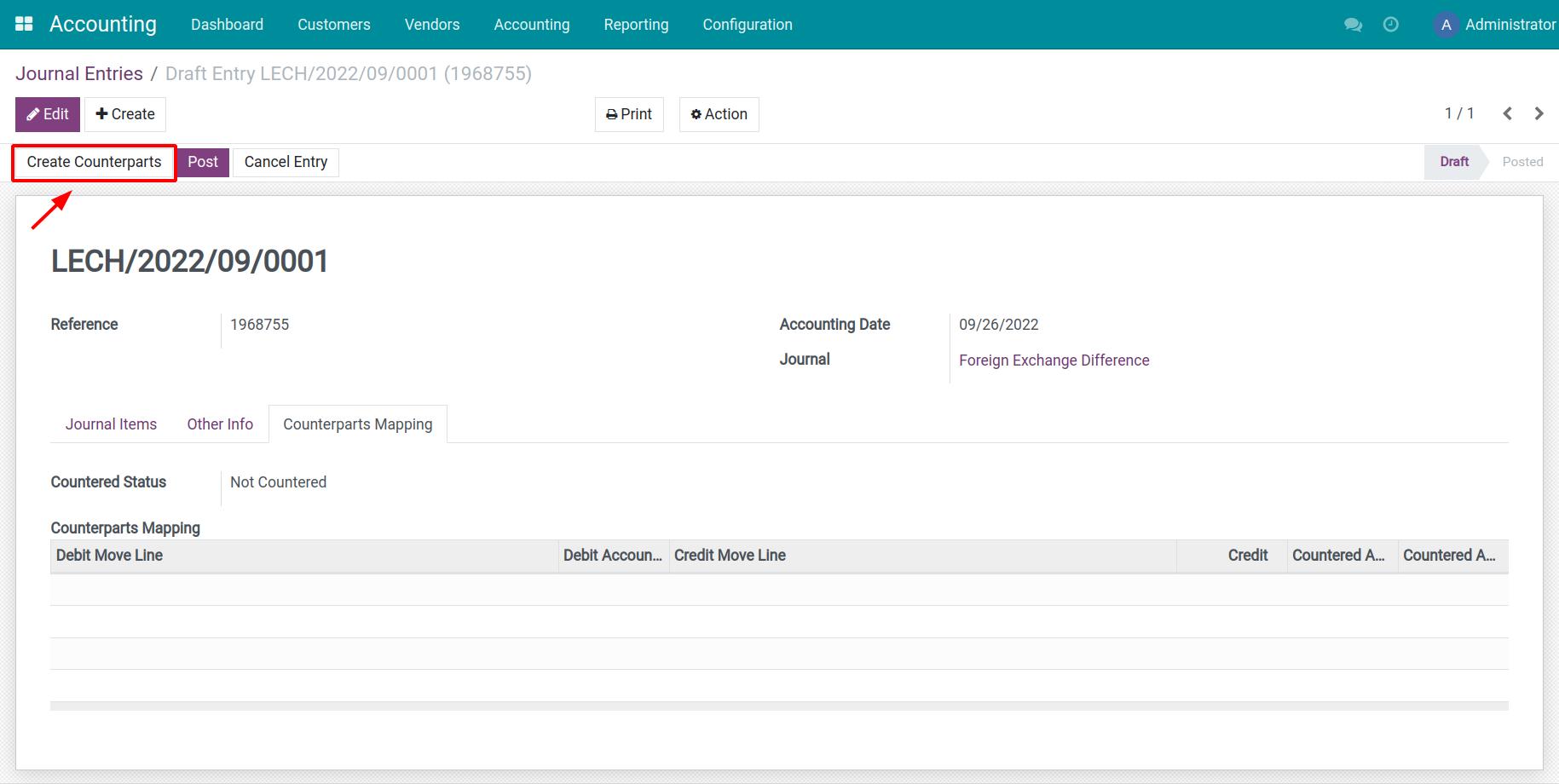
When you finish adding the necessary information to create a journal entry, press Save to register this journal entry in your system and Post it to the related accounting journal.
See also
Related article
Optional module