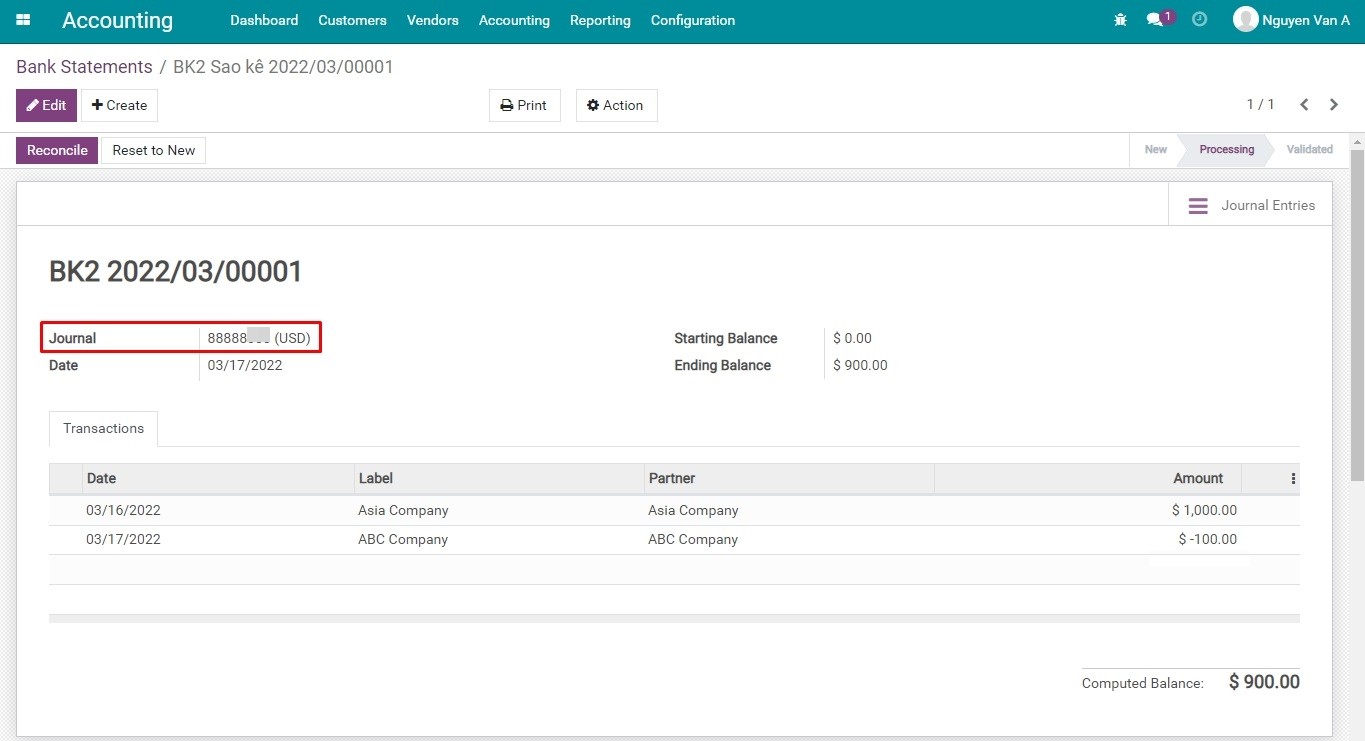How to configure a multi-currencies system¶
Viindoo Enterprise Management Software helps businesses to manage and use multiple currencies in accounting. You need to enable this feature and configure the currencies information in a journal that manages all the items or in an accounting account.
Requirements
This tutorial requires the installation of the following applications/modules:
Initial configuration¶
Enable Multi-Currencies feature¶
To activate a new foreign currency, navigate to Accounting > Configuration > Accounting > Currencies:
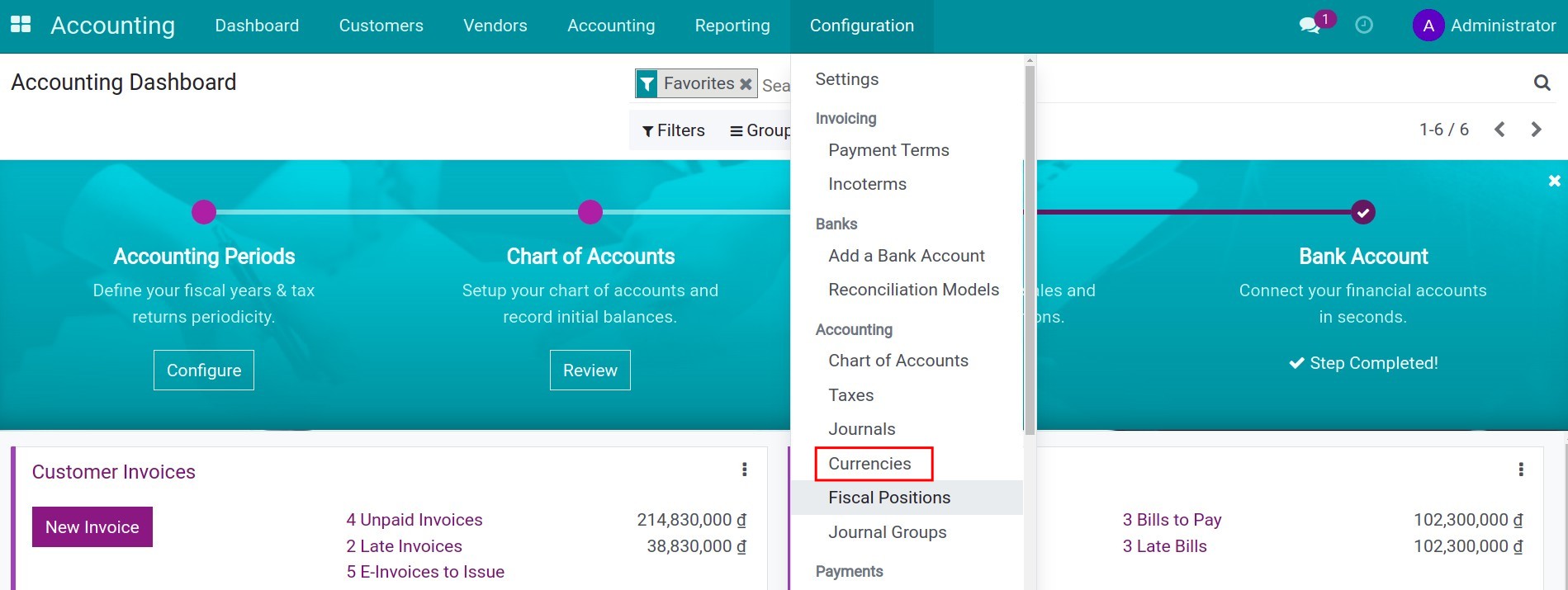
Currently, Viindoo software supports approximately 170 currency units of different countries in the world. To use an available currency unit in this list, press the Active button, or click on Create to set up a new one.
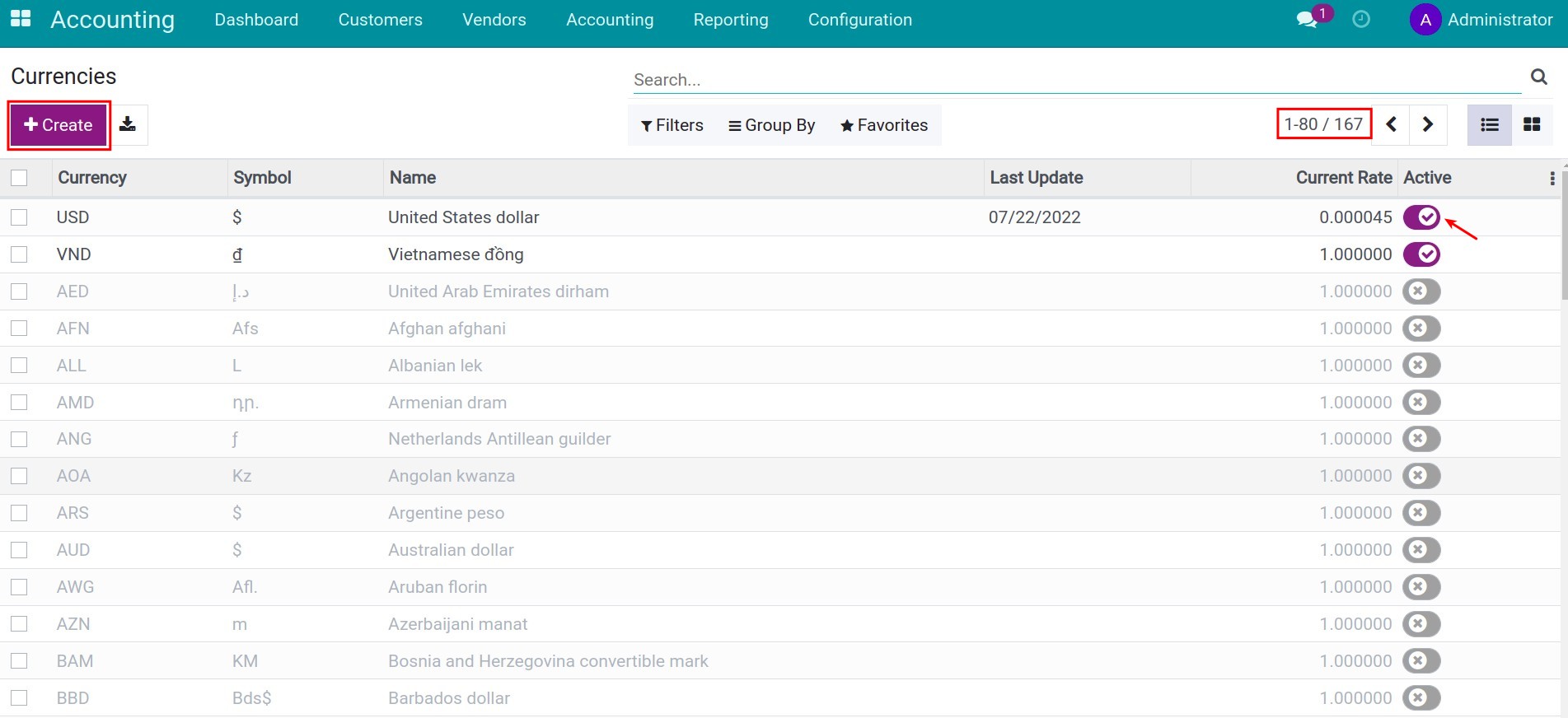
Record all the information of the new currency unit and update Rates, please refer to Automatically recording the exchange rate difference. Then, press Save to complete.

Exchange Difference journal¶
Tasks incurred during the multi-currencies accounting:
Evaluate exchange rate difference at the actual transactional moment;
Calculate the value difference of an item due to the exchange rate difference at the end of a period.
Viindoo Accounting & Finance Management supports you in creating exchange rate difference evaluation entries right at the actual transactional moment. You only need to define accounts to record generated exchange rate difference items. Navigate to Accouting > Configuration > Settings > Post Exchange difference entries in select Journal and fill Gain account, Loss account.
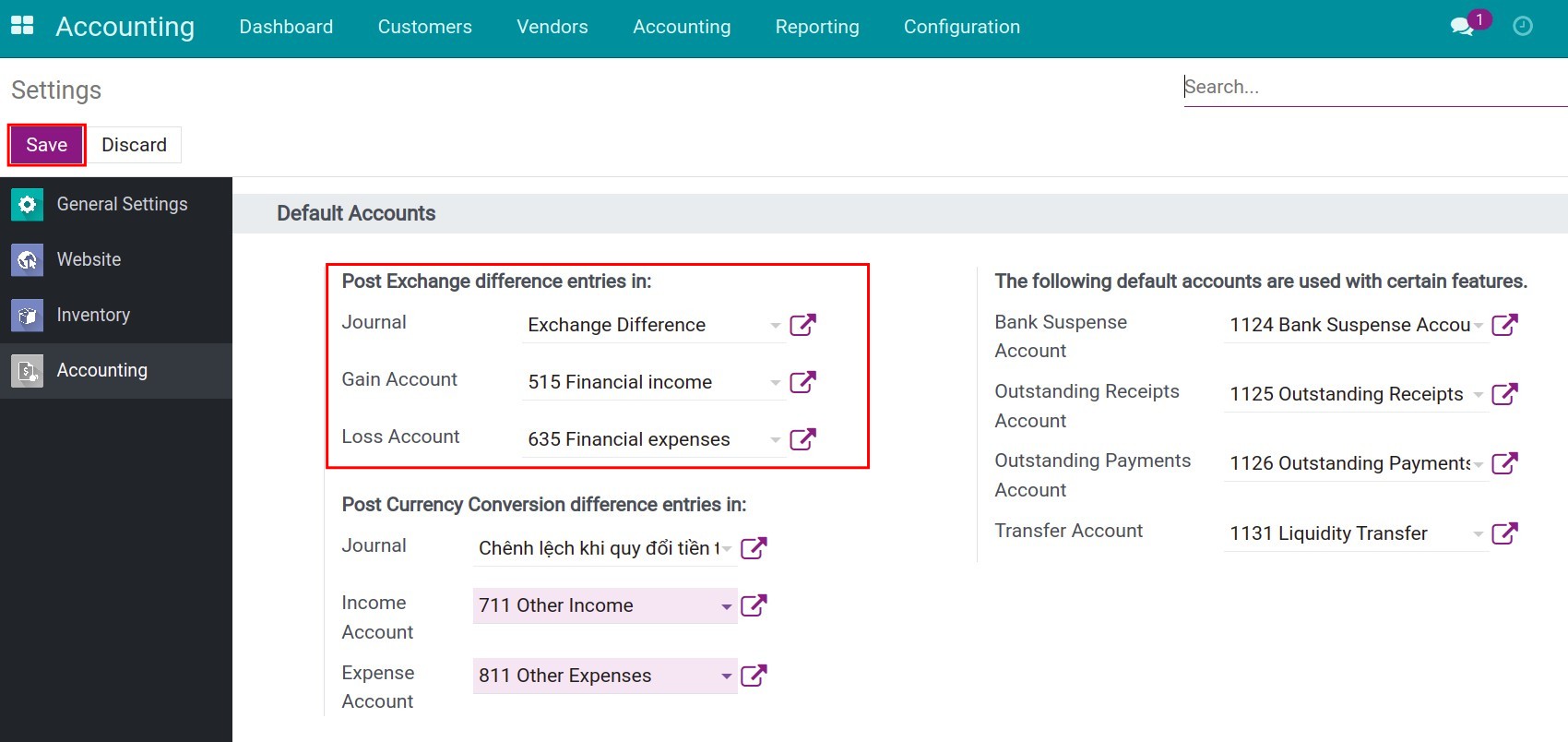
Here, you need to select this journal and fill in the suitable information.
Journal in foreign currencies¶
You can configure an accounting journal for items in foreign currency by navigating to Accounting > Configuration > Journals, and selecting the journal that needs to be configured.
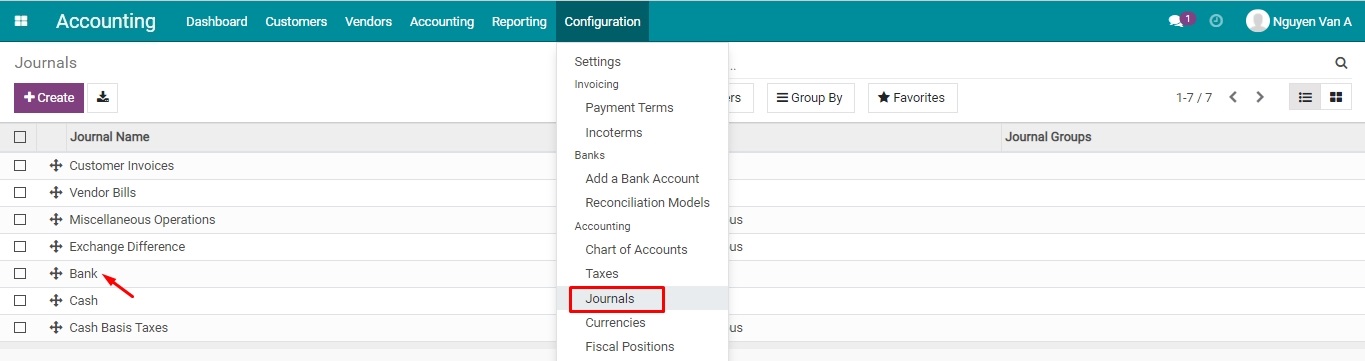
Or you can also set it up directly from Accounting > Dashboard, find your desired journal, click on the kebab menu on the top right corner of that journal, and press Configuration.
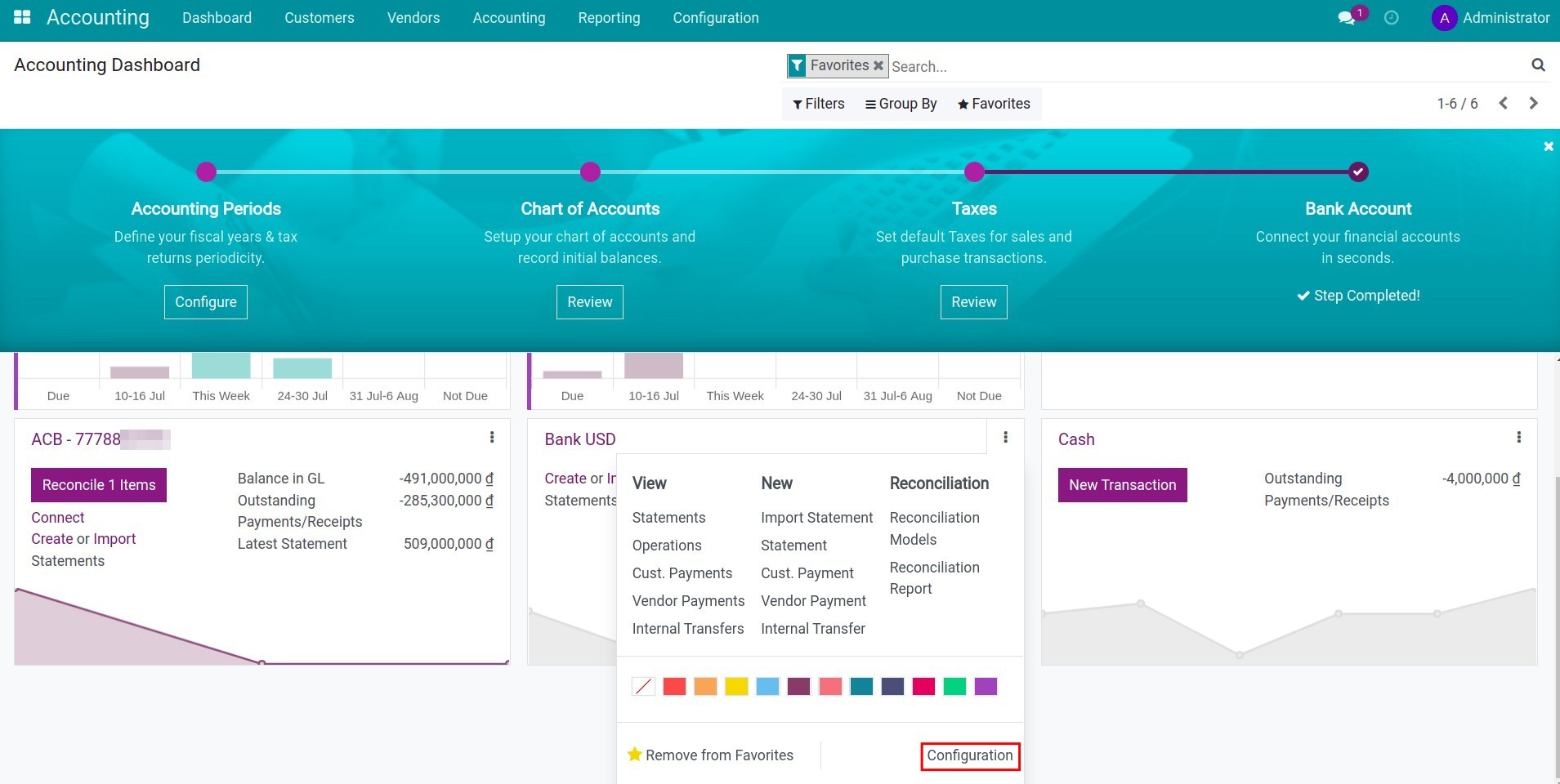
Configure required information for a journal, in the Currency field, select a currency and press Save.
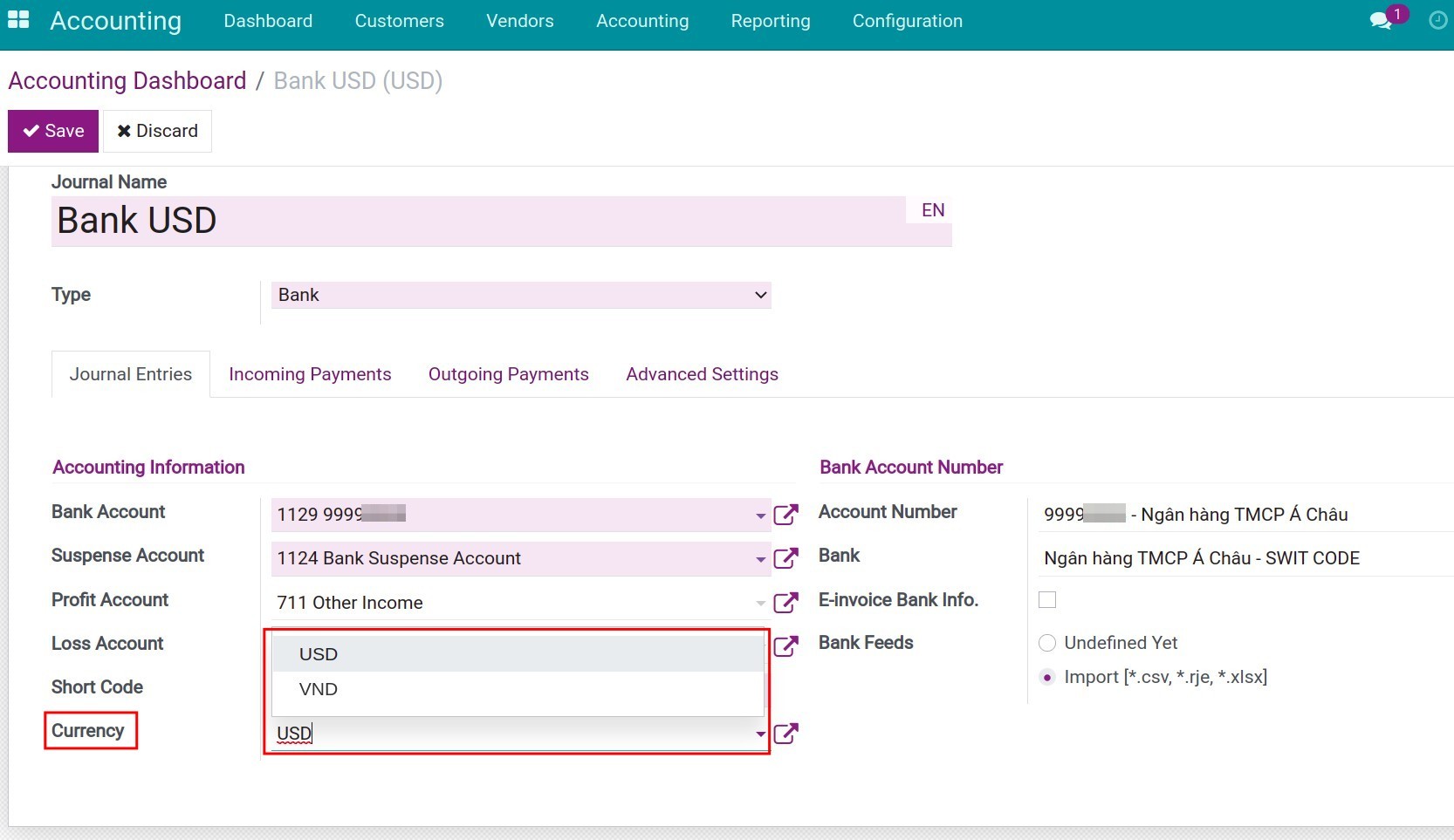
Set up foreign currency on an Accounting account¶
Navigate to Accounting > Configuration > Accounting > Chart of Accounts, in the desired account, select the suitable currency from the drop-down list, and press Save.
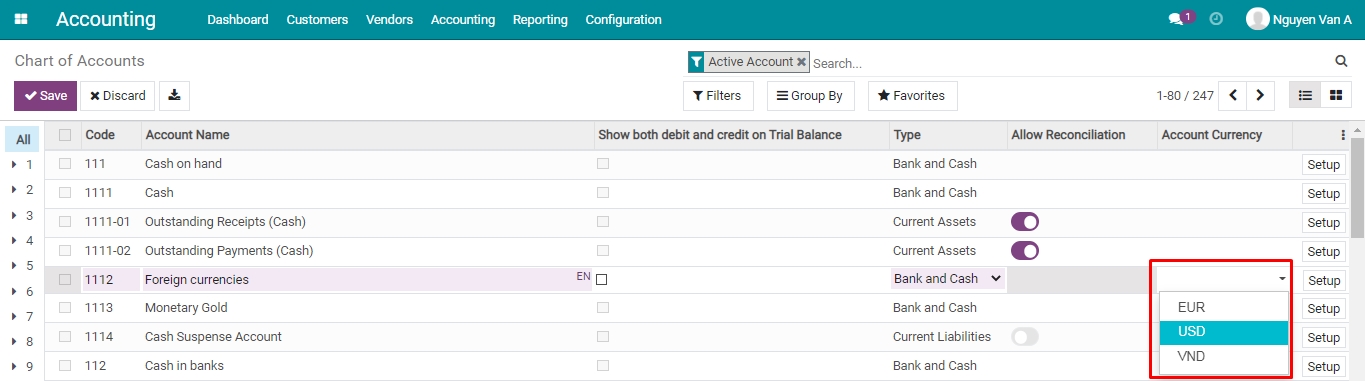
Besides, you can also click on Setup to configure a foreign currency.
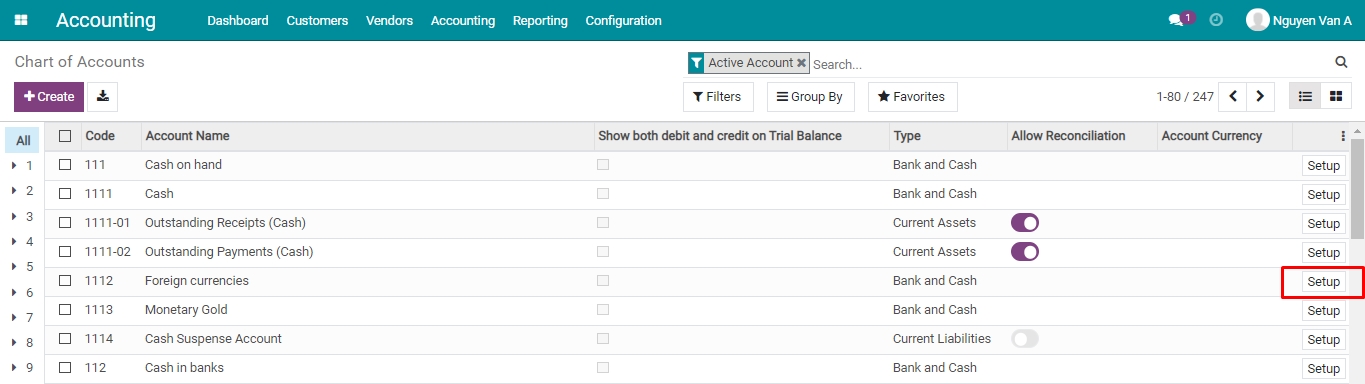
Select a foreign currency in the Account Currency field, then press Save to complete your configuration.
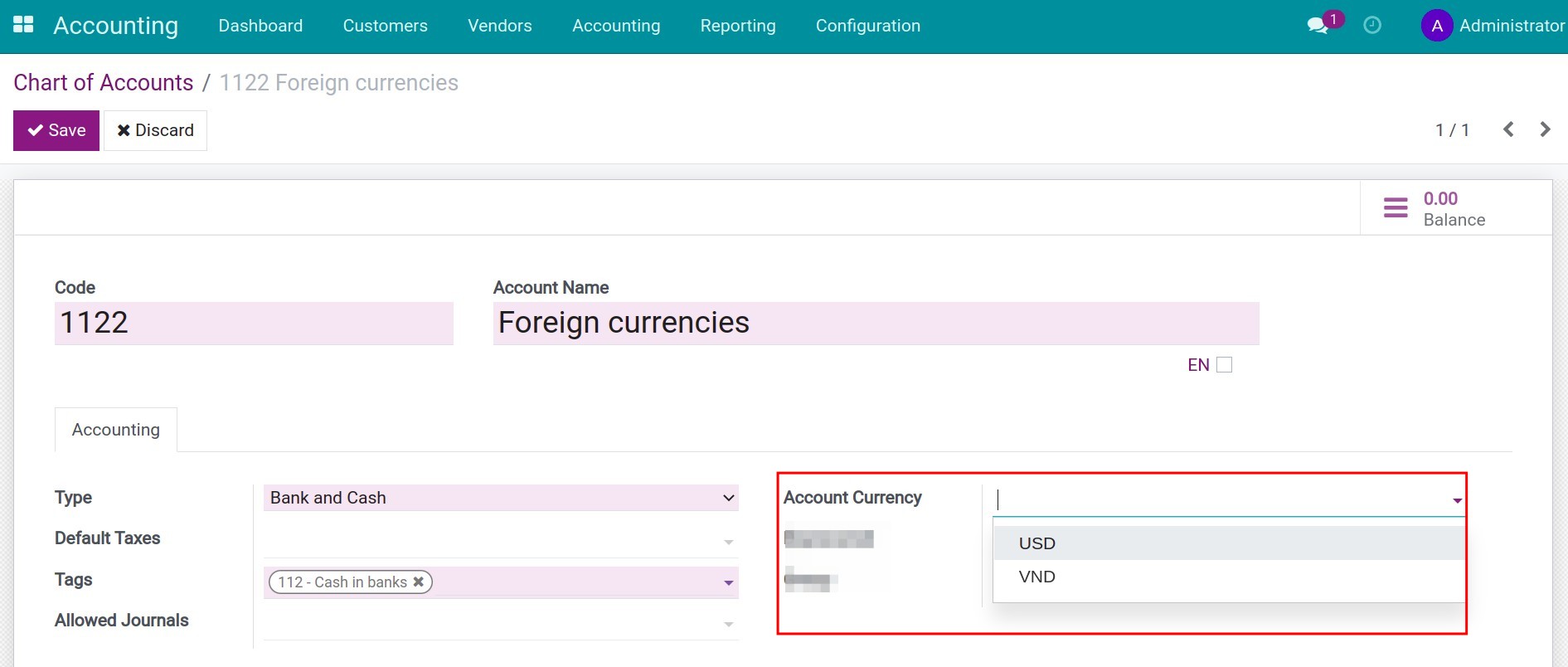
Note
If a currency is set up on an accounting account, all the transactions related to this account must be registered in the configured currency. Leave this field empty if you want to be able to choose different currencies on that account.
Multi-Currencies usage¶
Create customer invoice/vendor bill, Exchange difference journal entries¶
In the Multi-currencies environment, each item will be linked with a foreign currency. Right from the moment a journal is chosen, that currency is used automatically according to the configuration of that journal. If there’s no currency set up for that journal, the system will use the default currency of your company. However, the currencies list is still available and you can select your desired one as in the image below.
With invoices and journal entries in foreign currency, the Amount in Currency column in tab Journal Items is expressed in that foreign currency. This amount is automatically converted to the company’s currency based on the most recent updated exchange rate in the system.
Currencies related fields on a vendor bill.
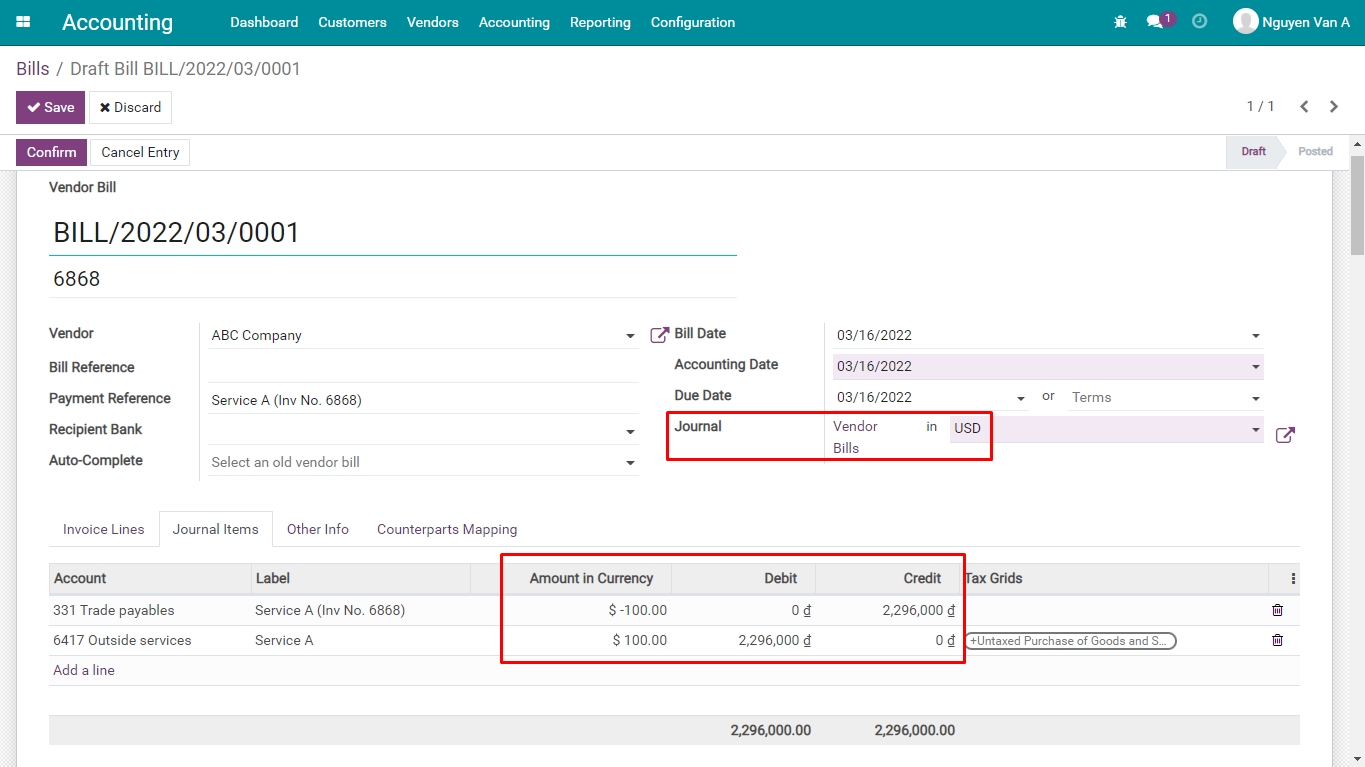
Currencies related fields on a customer invoice:
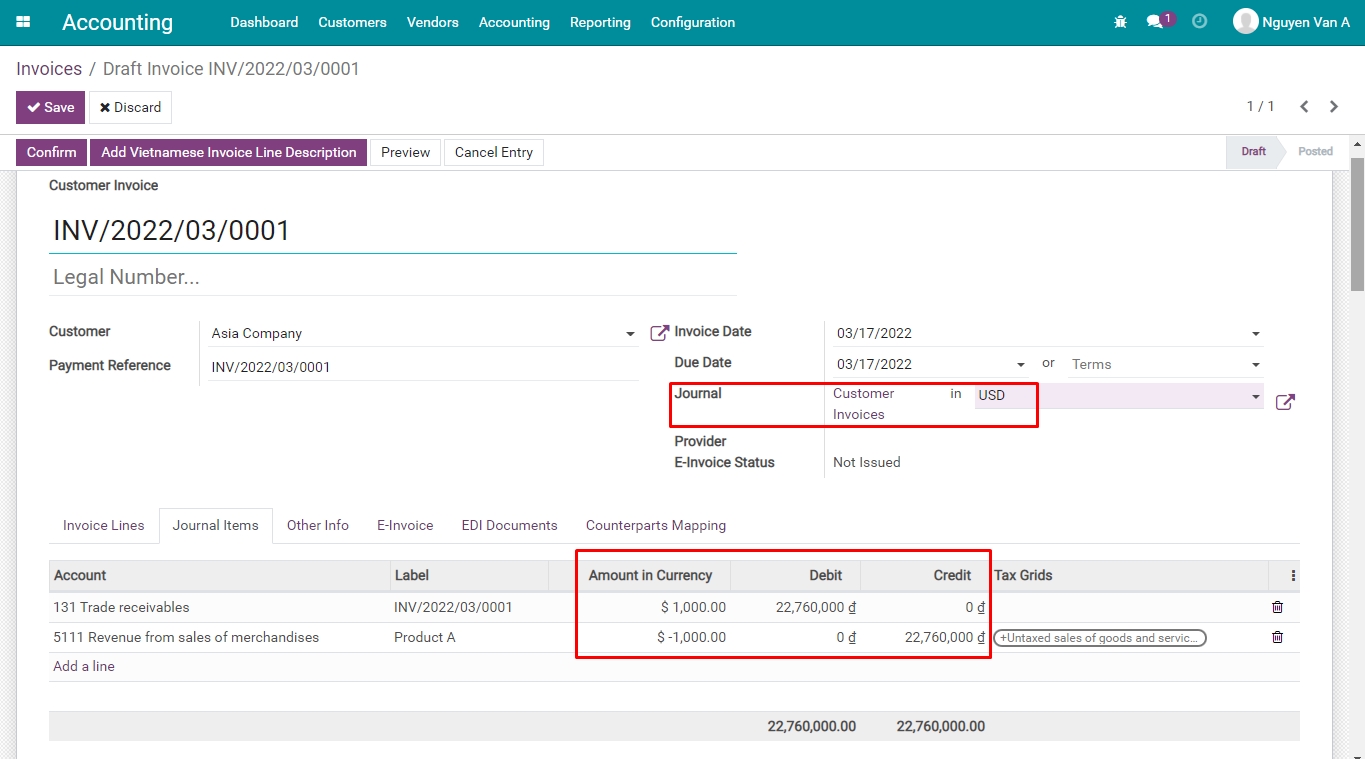
Currencies related fields on a journal entry in Viindoo:
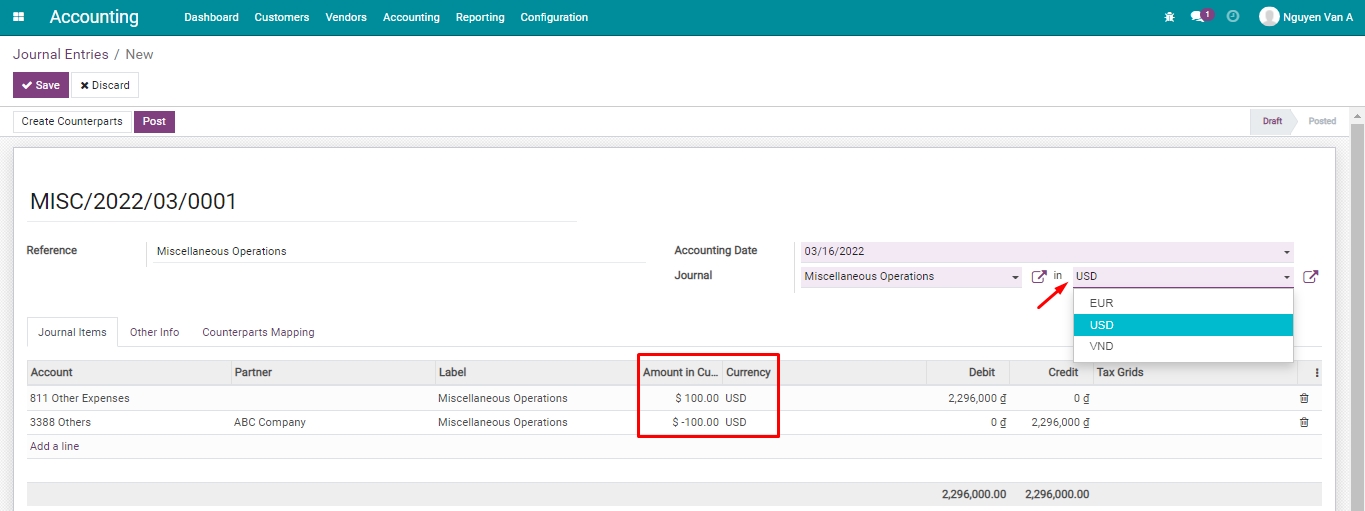
Create a payment in foreign currency¶
In the record of a customer payment, the currency field allows you to select a payment currency different from the default one of your company.
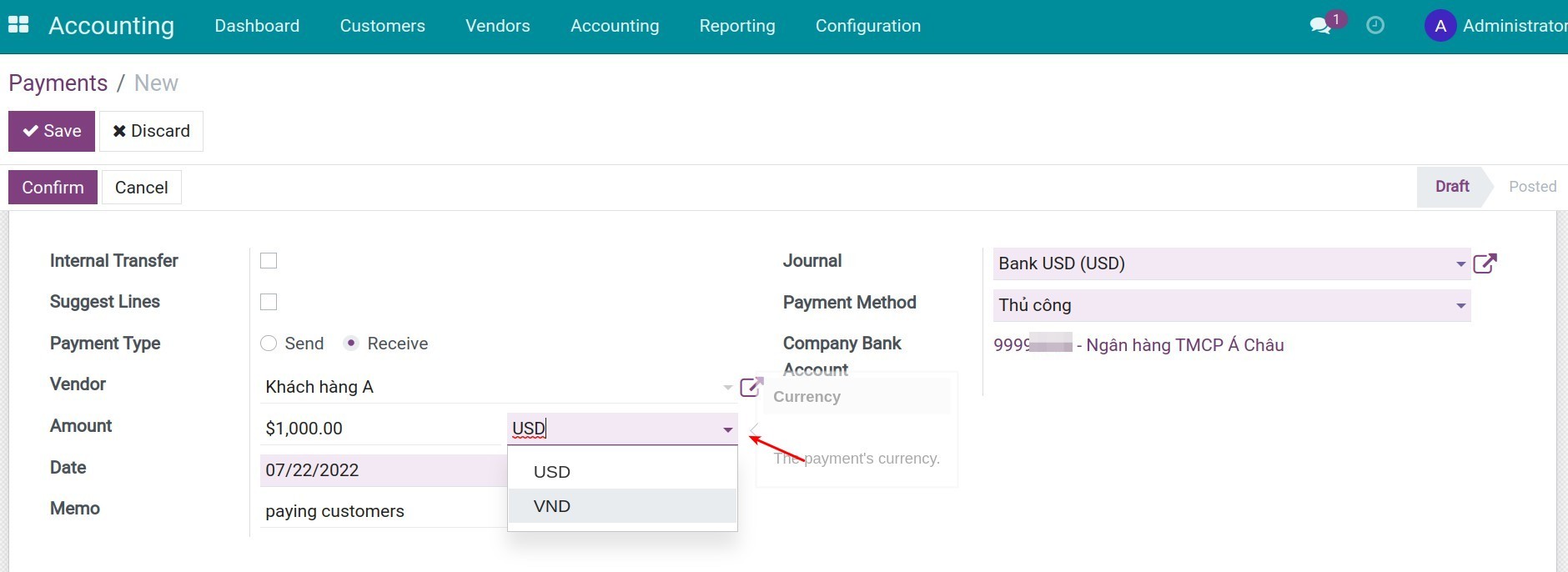
Create a bank statement in foreign currency¶
With a bank account set up in a foreign currency, you need to record bank statements in the configured currency for that bank account.