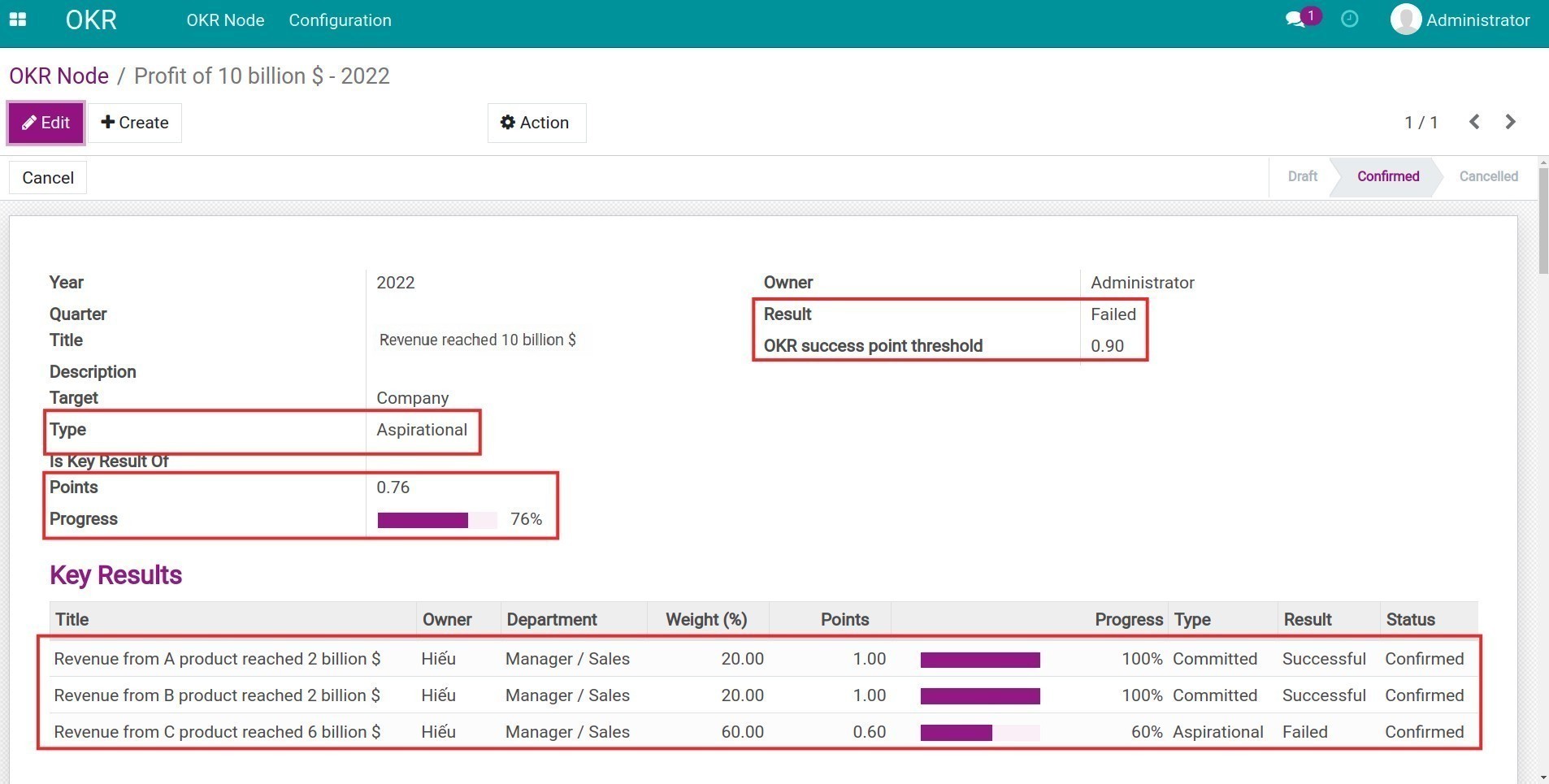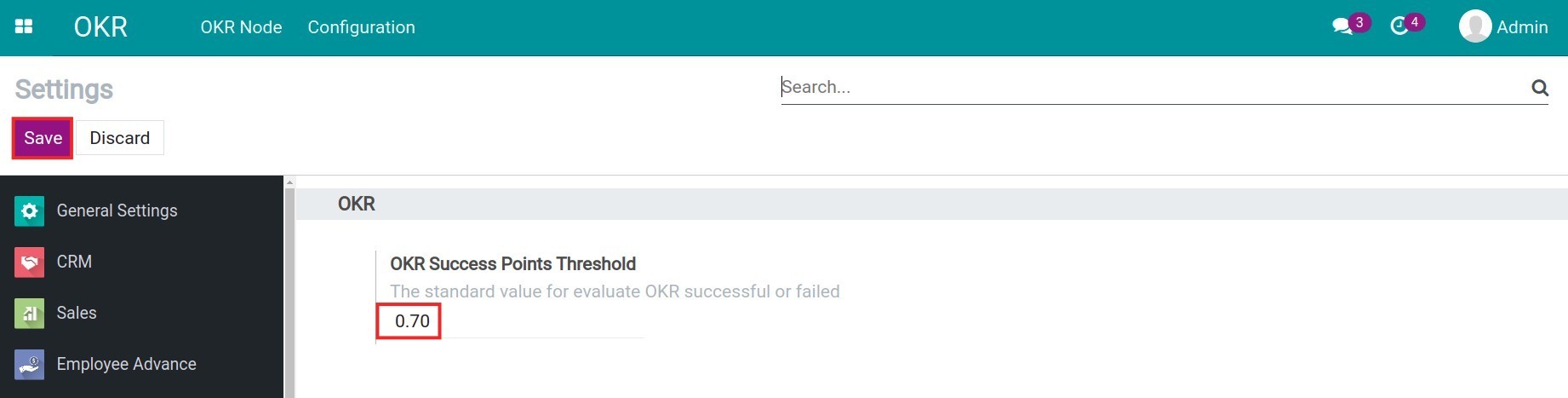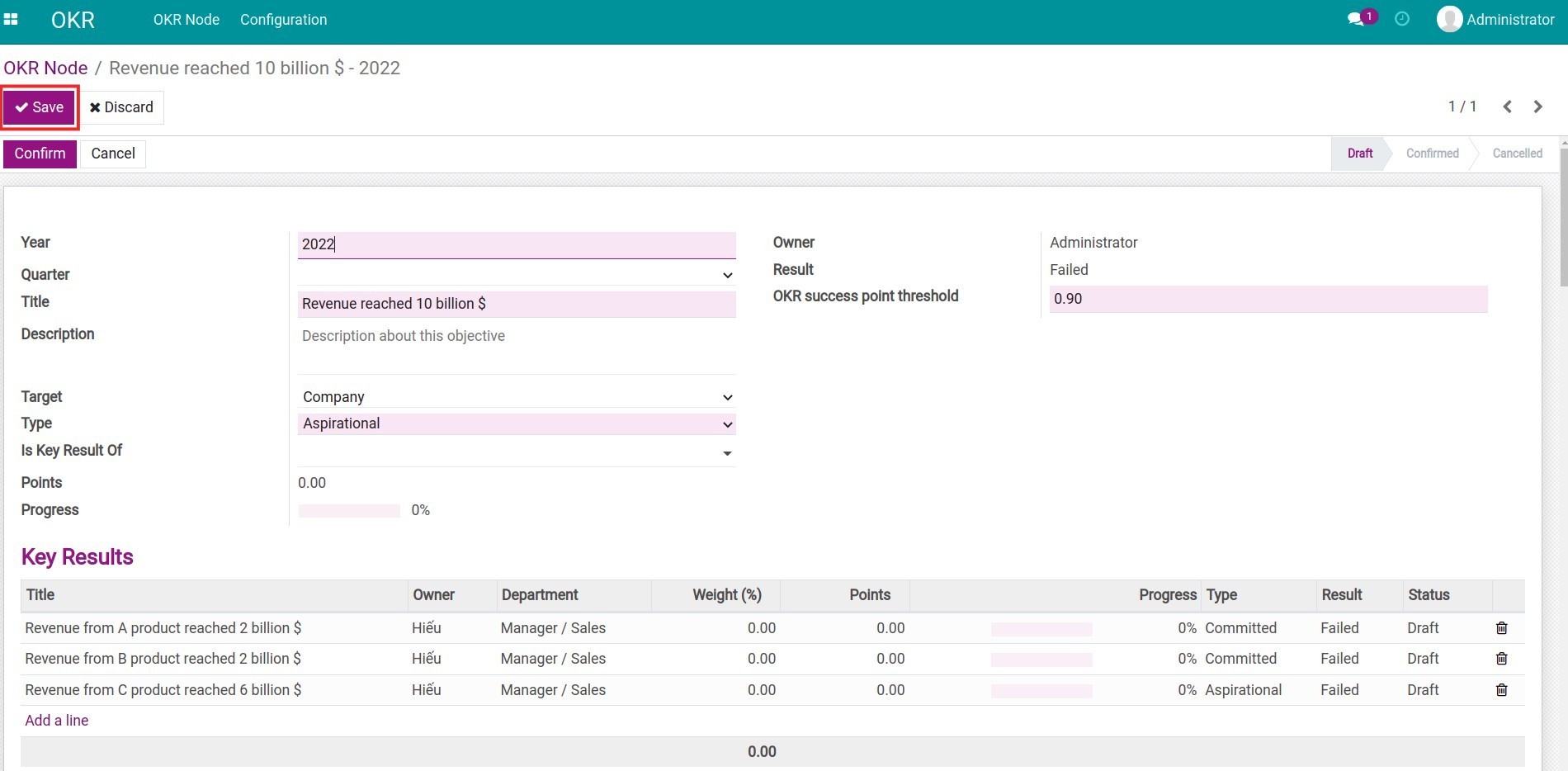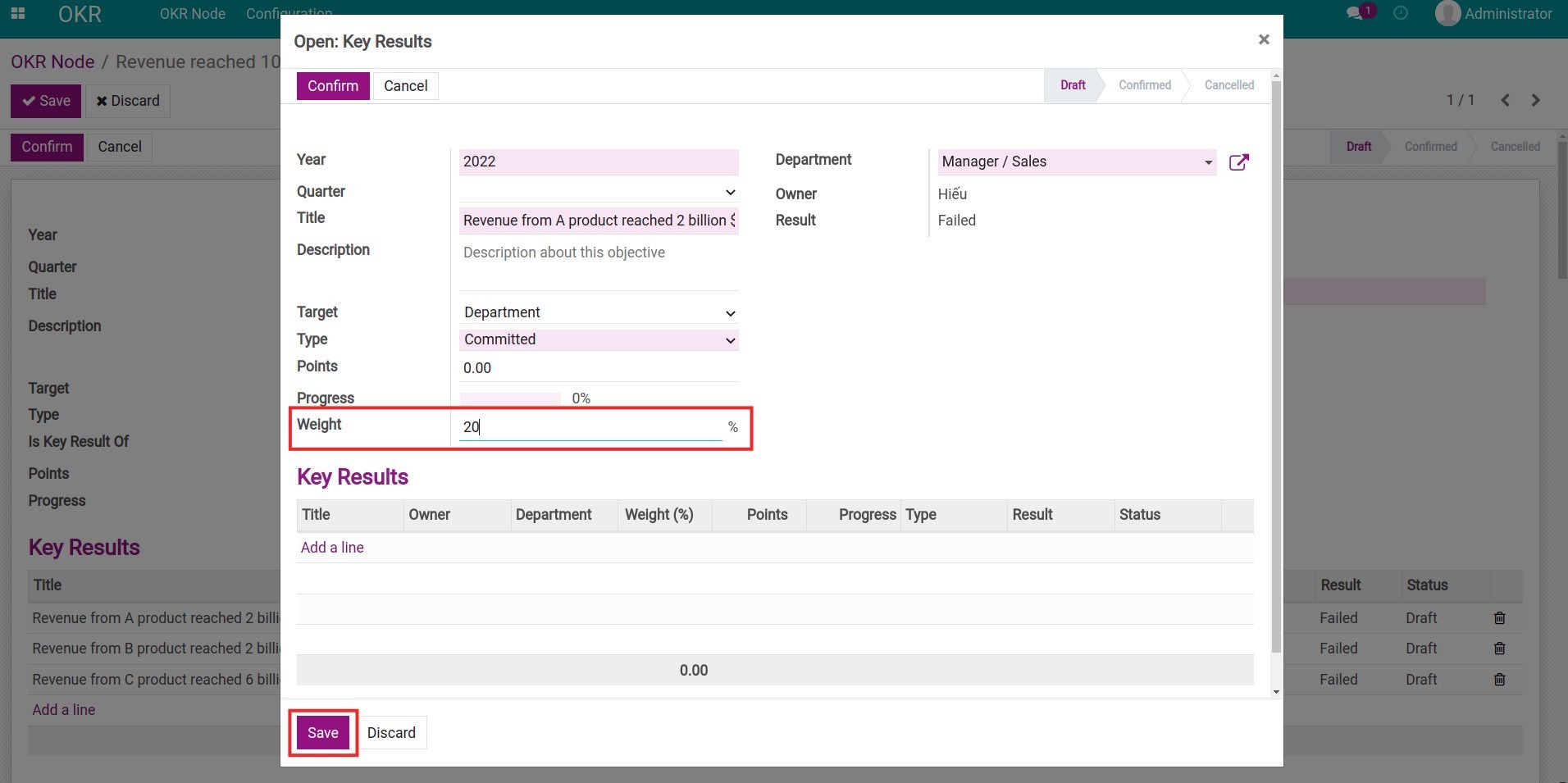Set up the OKR hierarchy structure¶
In Viindoo Software, you can create Objectives and Key Results (KR) at various levels for each target such as company, department, or employee.
Normally, at the beginning of the year, your company set an objective A. To measure the completion of this objective, company executives plan to achieve key results B, C, D and assign them to various departments in the company to do it.
From the departments’ perspective, these key results become their objectives. Each department begins to create an action plan with key results B1, C1, and D1 to achieve the assigned goals.
Therefore, a key result of one entity could be an objective of other entities in a company.
Requirements
This tutorial requires the installation of the following applications/modules:
Objective configuration¶
For each period, you should set up only from 3 to 5 objectives in order to focus on achieving them.
Tip
You may want to set objectives above the employees’ ability to motivate them to go beyond their comfort zone and achieve the best results.
To set up an Objective, navigate to OKR > OKR Node > Create to view the OKR Node interface.
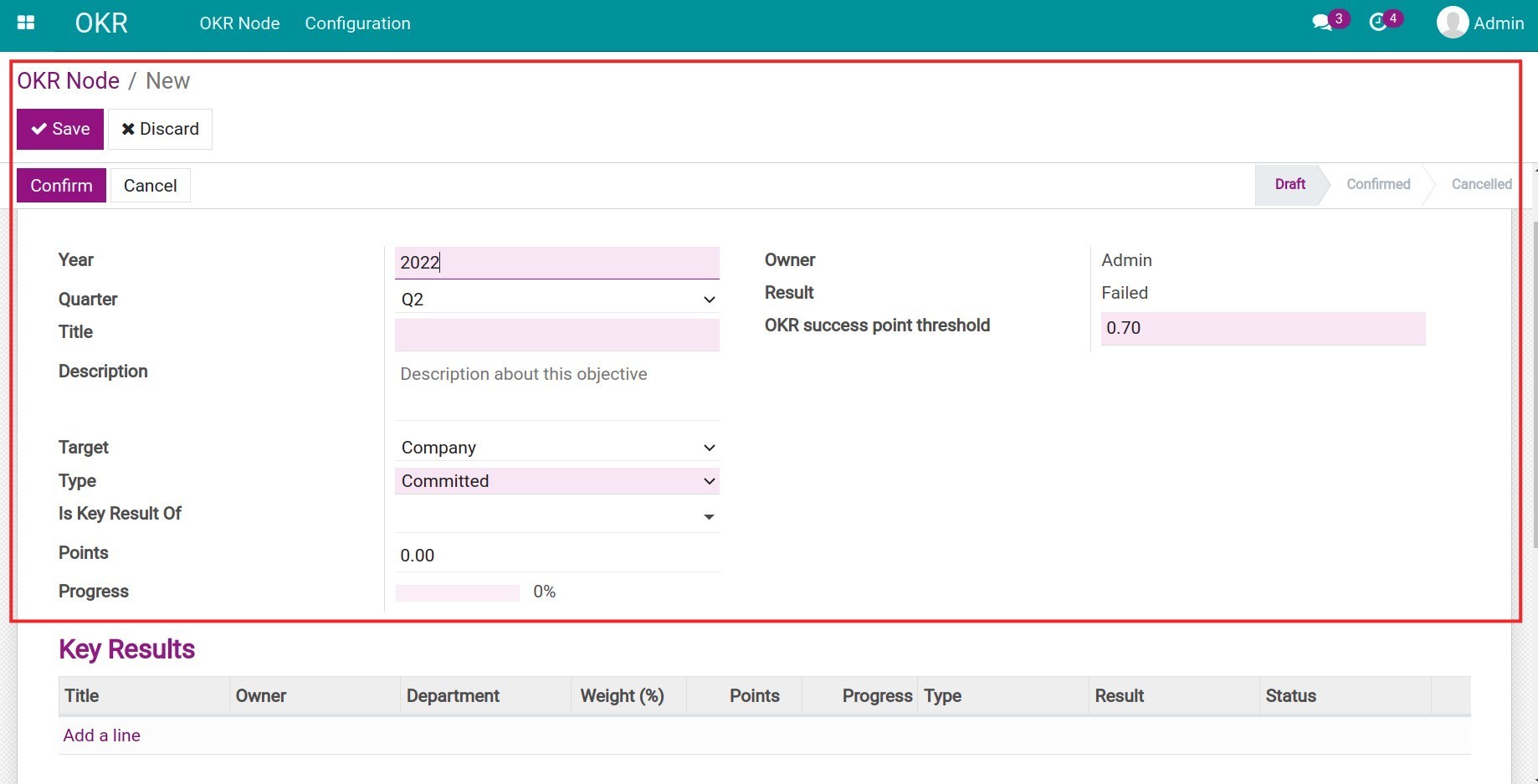
- Year/Quarter: The current year and quarter information will be displayed by default. You can also create objectives for the following year or quarter. If you want to set objectives for a whole year, leave empty the Quarter field.
- Title: Add the objective. Objectives should be concrete and measurable. For example, an objective for the 2nd quarter of 2022 could be “Revenue reached 10 billion $”.
- Description: A short description of the objective.
- Target: Define whom this objective applies to, it could be a Company, Department, or Employee.
- Type: Define whether this objective is Committed or Aspirational. Different evaluating success is applied to each selected type. Within the same objective, you can combine these two types to get the most realistic assessment of your OKR implementation.
![Objective types in Viindoo OKR]()
- Committed: If the progress is 100% (Score = 1) then the objective is achieved. Otherwise, it’s a failure.
- Aspirational: An objective is a success when reaching the OKR success point threshold, otherwise it’s a failure.
- Is Key Result of: Decide whether this objective is a key result of any other objectives. This field is displayed only when the chosen target is Department or Employee.
- Score: Display the point which is equal to the current progress of this objective, with a value between 0 and 1. This score is calculated automatically based on the current score of its key results.
- Progress: Automatic update based on the recorded score.
- Department: Is displayed when the objective target is Department, allowing you to assign this objective to a specific department.
- Employee: Is displayed when the objective target is Employee, allowing you to assign this objective to a specific employee.
- Owner: Is updated automatically based on the selected target. For example, when you select Department target and assign this objective to a specific department, the Owner will be that department manager by default.
- User: Account of the OKR Owner.
- Result: Automatically calculated based on the Score/Progress, Objective Type and the OKR success point threshold.
- OKR success point threshold: This field is significant for the Aspirational objective type. If the objective score (between 0 and 1) is equal to or higher than this threshold, the OKR result will be marked as success and vice versa, by default. You can configure the default OKR success point threshold by navigating to OKR > Configuration > Settings, adding the desired threshold and pressing Save. You can add a different OKR success point threshold for each objective if needed.
![Set up default OKR success point threshold in Viindoo]()
Set up a Key Result¶
For each objective, you should set up 3 to 5 key results. Each key result should be measurable, such as “Revenue from A product reached 2 billion $”, “Contact 10 journalists”, “Recruit 20 new employees for the Sales department”, etc.
If your key result is too general and not specific, such as “Build an attractive website”, it would be difficult to measure and evaluate the success of this objective. You should try to set a specific number instead, for example: “Build an eCommerce website to attract 1000 visitors in the first month”.
Once the objective configuration is done, from the objective view, press on Edit > Add a line to create a key result for this objective. The system will display the key result creation interface similar to the objective one. Add necessary information then press Save & Close or Save & New if you want to create another key result.
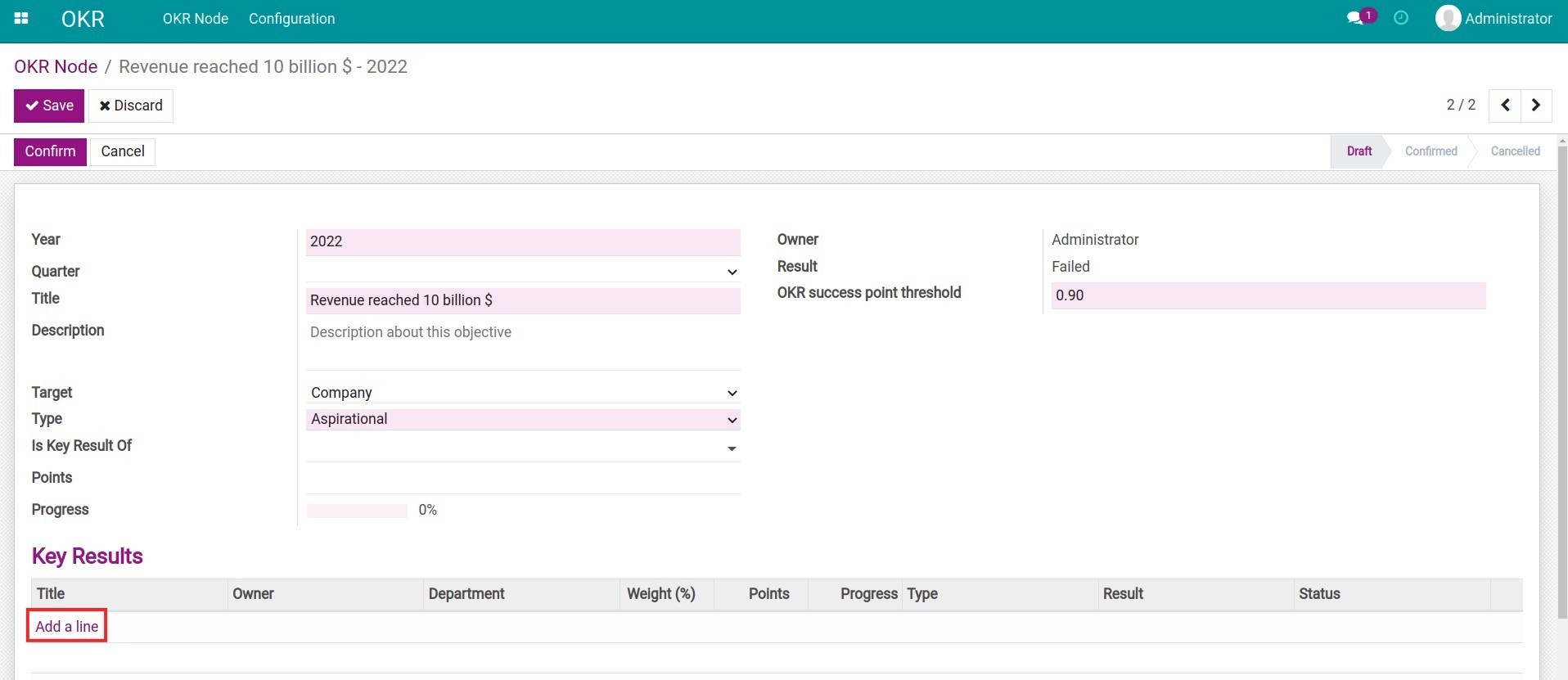
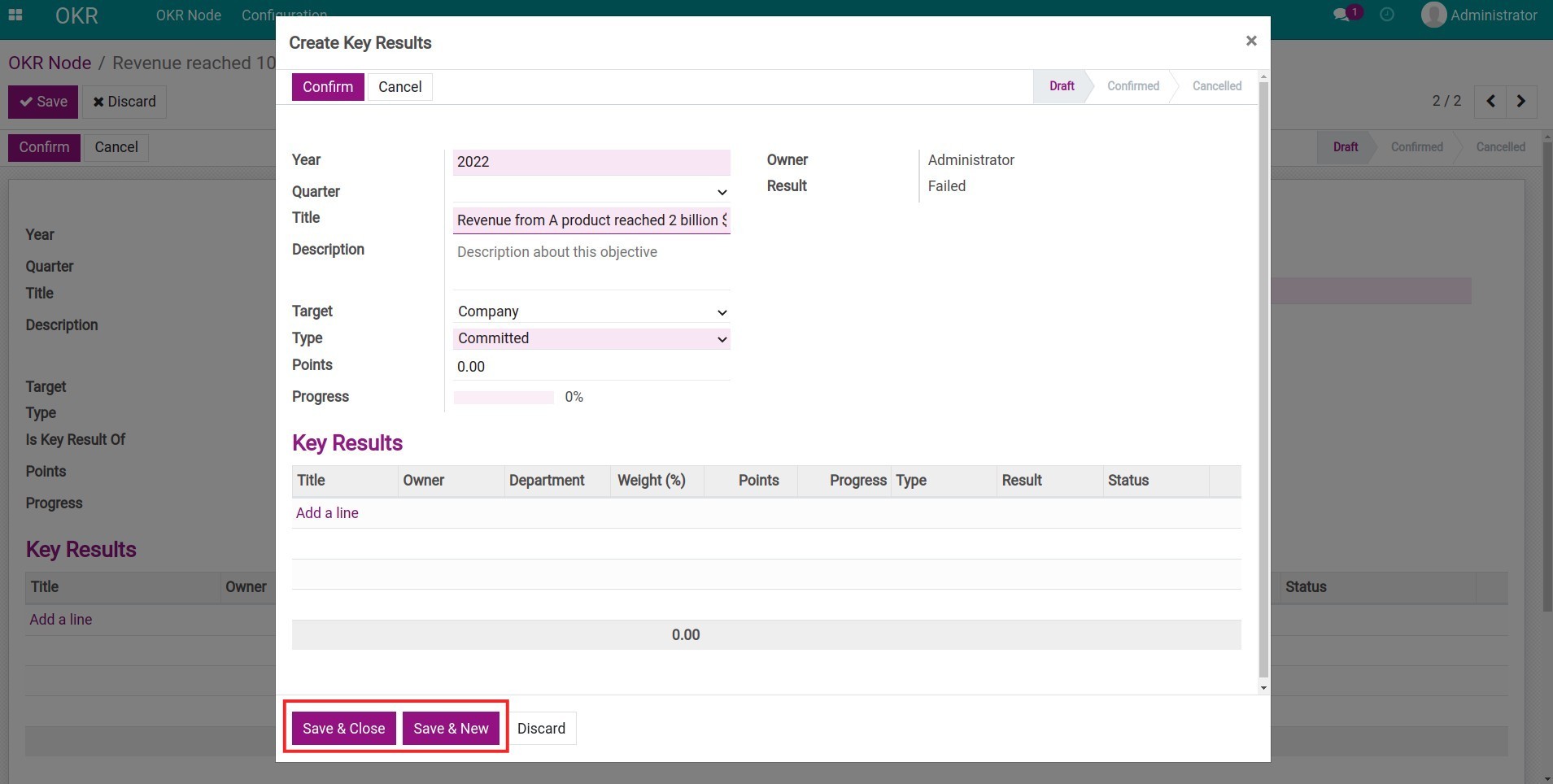
Tip
From this pop-up window, you can continue Add a line with similar information as in objective creation above to create the child key results.
Then, define weight of each key result:
- Press Save to record the newly created OKR Node and its key results.
![Save an OKR node in Viindoo]()
- Next, press Save and click on a key result to assign percentage weight to it. Add a value bigger than 0 in accordance with each key result’s importance. Once done, press Save.
![Configure weight for each key result in Viindoo OKR]()
Note
The total weight could be bigger than 100%.
Only the confirmed key results are contributed toward the objective progress.
Users without OKR access rights cannot create/edit key results created by other user.
Once all the weights are set, press Save on the OKR Node interface.
Review the setup hierarchy structure¶
Once done with the objectives and key results settings, you should take a look at the built OKR structure before confirming and starting to work on it.
Navigate to OKR > OKR Node, and press on the View org to view the newly created OKR hierarchy structure.
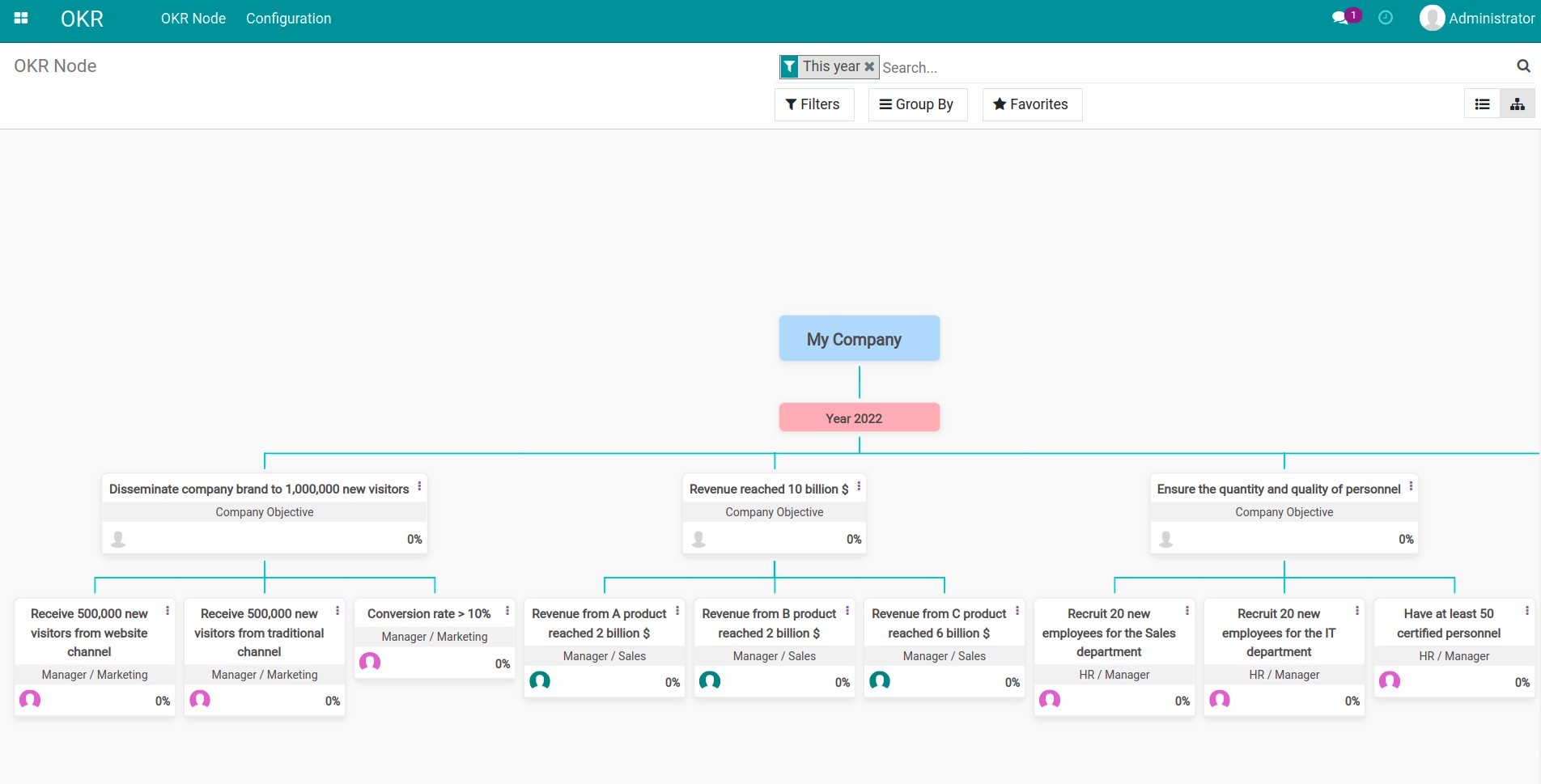
When reviewing the setup of OKR, you and other OKR managers can come up with adequate adjustments in accordance with the company’s goals and direction.