How to add product images on an eCommerce website¶
Seeing many product images from various viewpoints will help customers quickly make decisions about whether to buy or not.
Viindoo eCommerce app allows you to add multiple images for your product to not only help you to be more proactive in building an e-commerce website, but your customer is also proactive in choosing products.
Requirements
This tutorial requires the installation of the following applications/modules:
To add images for a product, navigate to Website ‣ Products ‣ Products and select the product that needs to be configured.
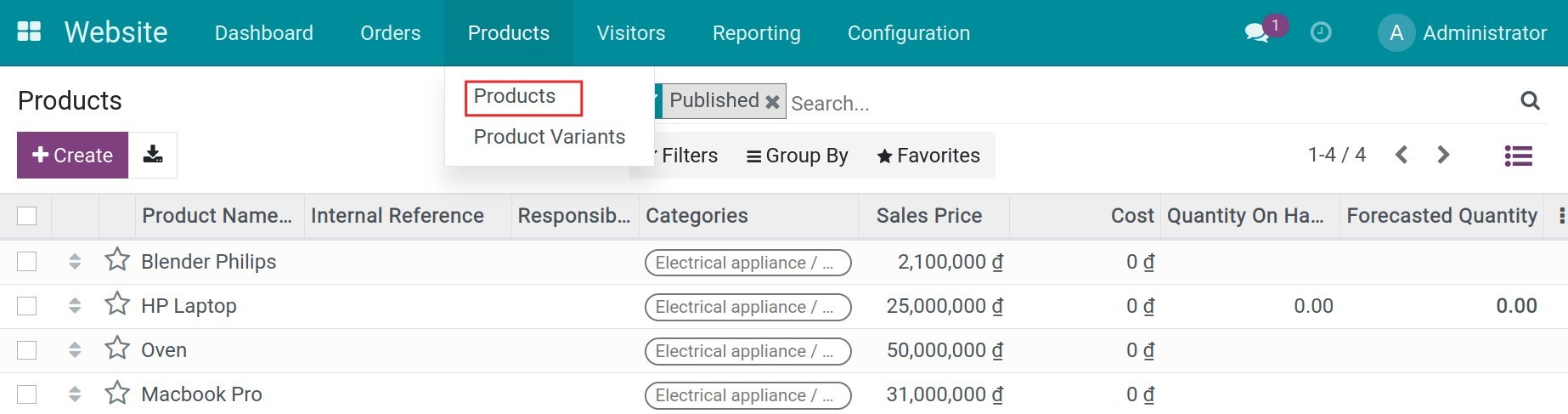
Select the Sales tab, and click on Add a Media on the Extra Product Media section.
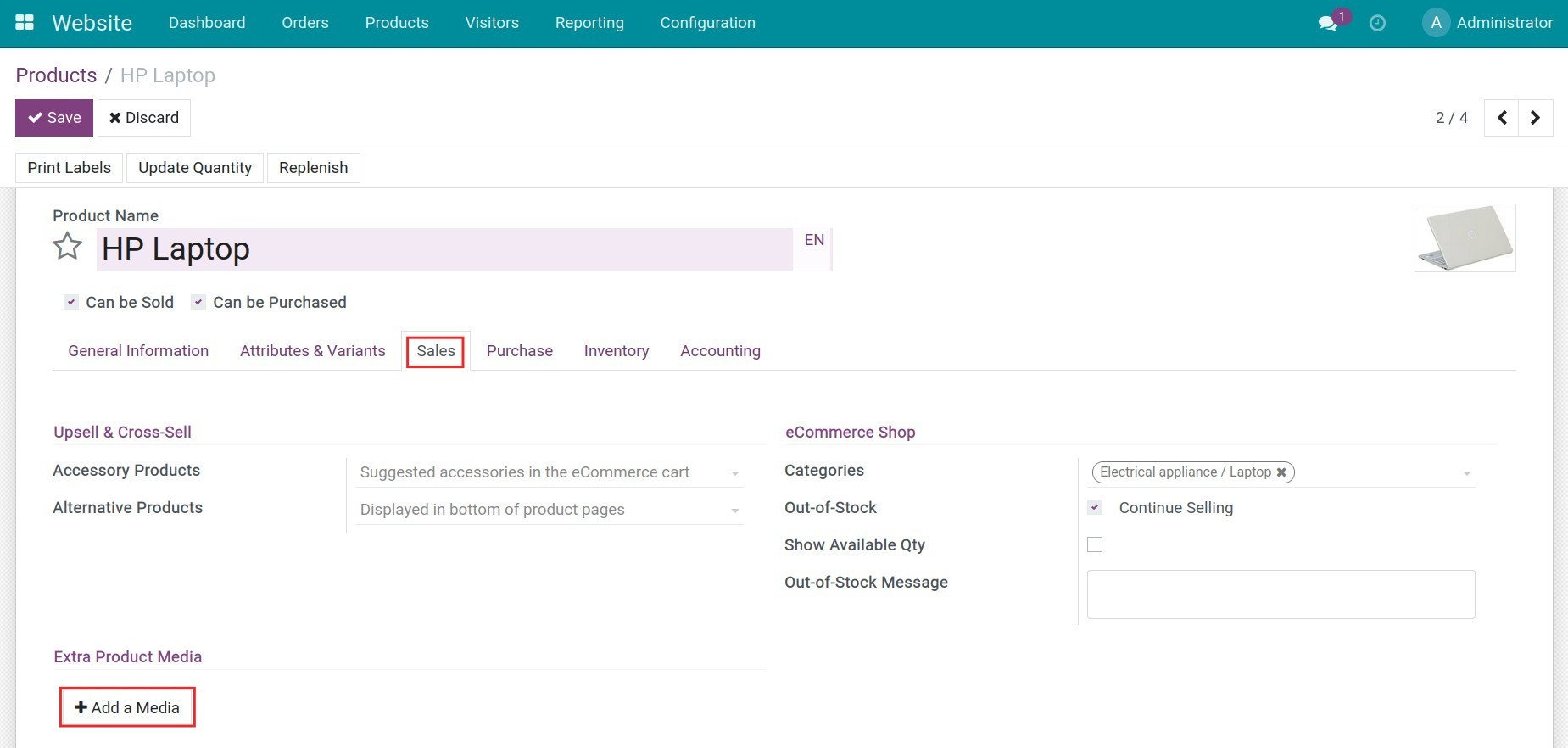
Next, fill in the image name, and video URL (if any) and add the extra images of the product. Click on Save & Close when finished. Add more images by clicking on Save & New.
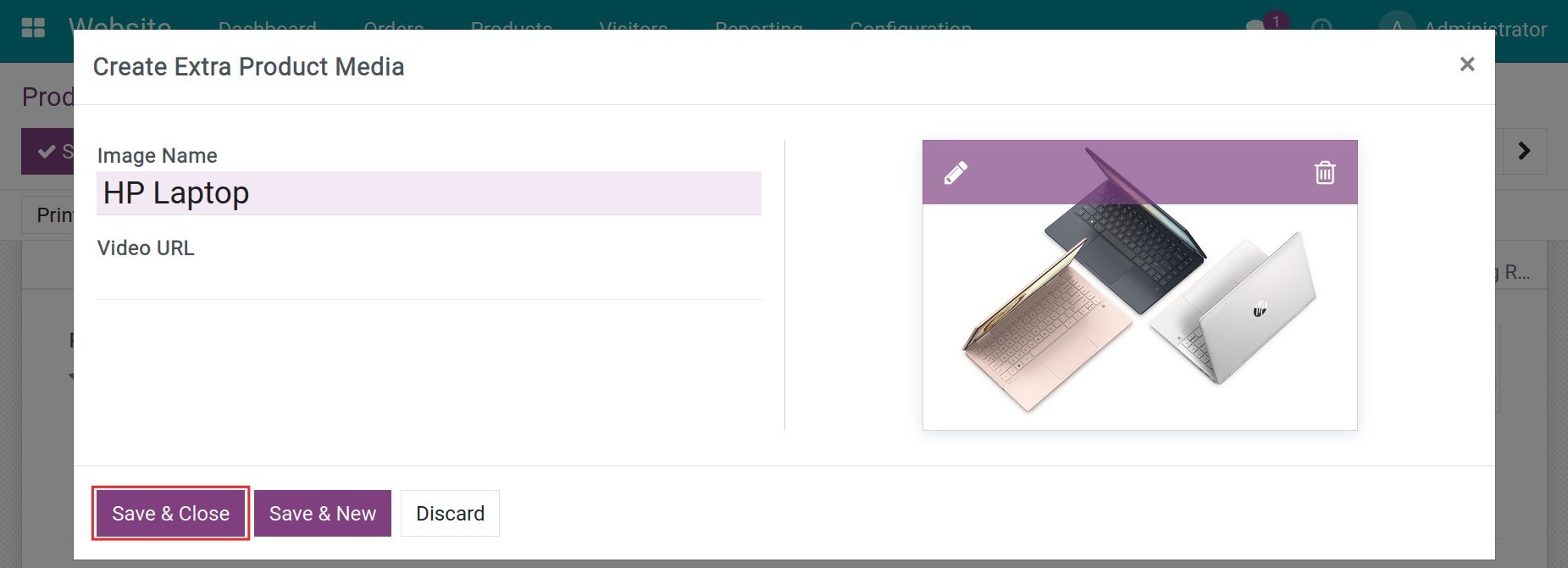
The last step is heading to your website to see how the product images are displayed after the setup.
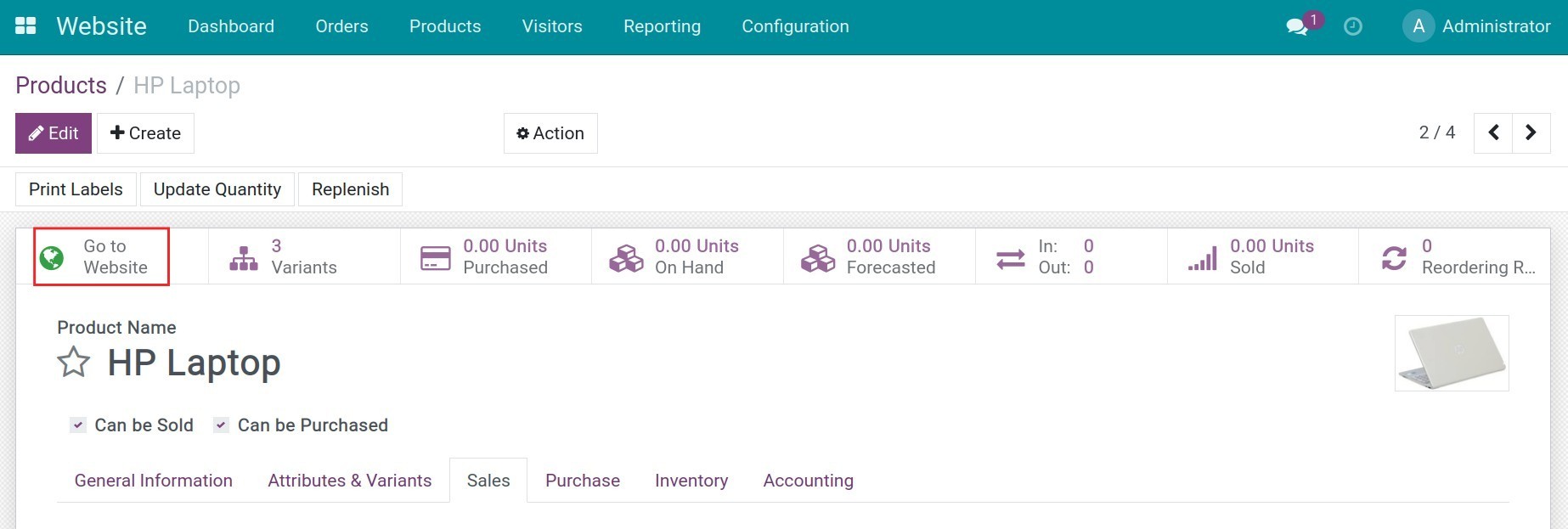
Use the < or > button to scroll through the images.
If you see the green Published button, the product is already published on your website, therefore buyers can find that product quickly.
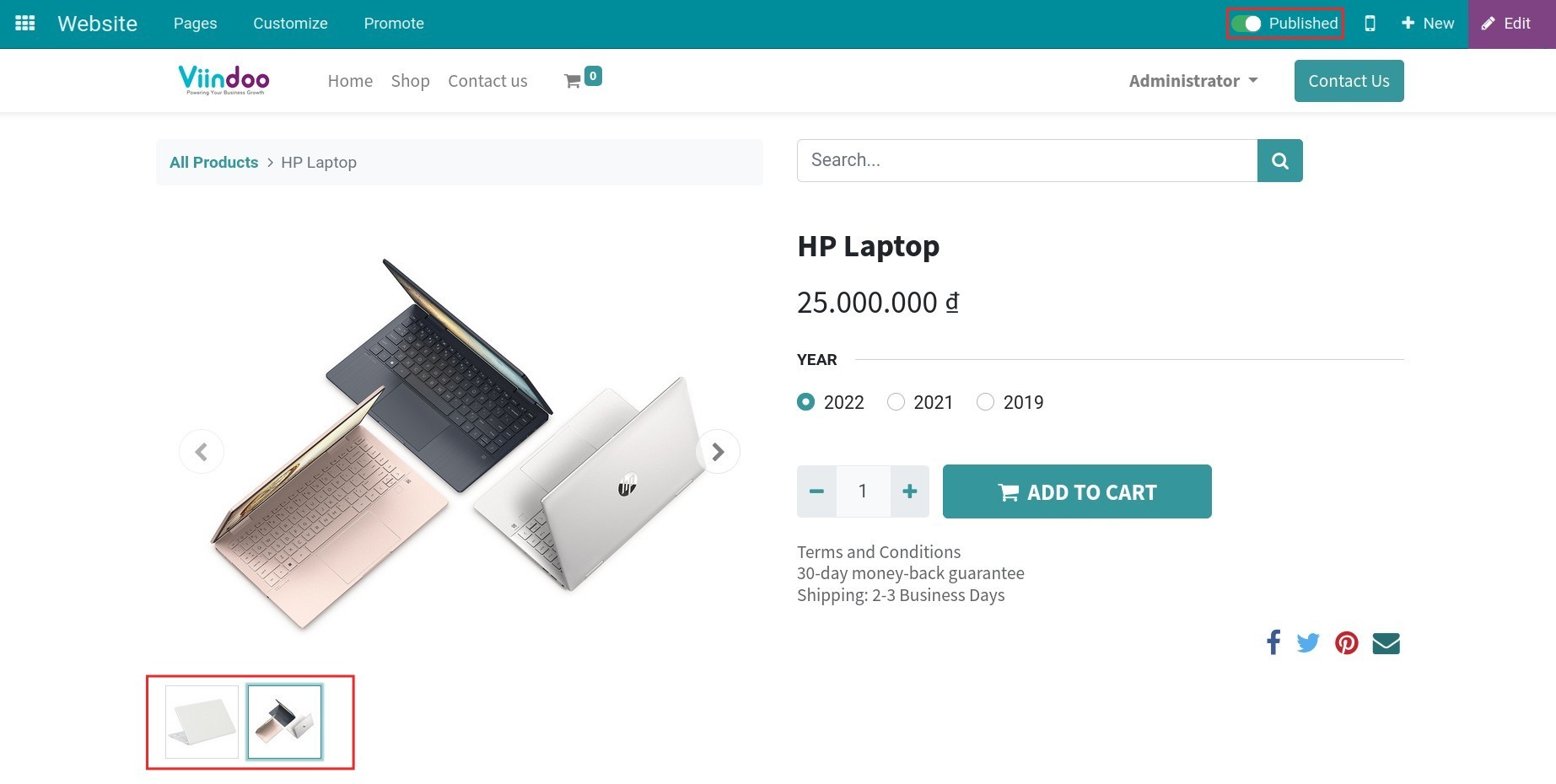
Otherwise, if you see the red Unpublished button, that product is not published on your website yet, therefore the buyers can not find it.
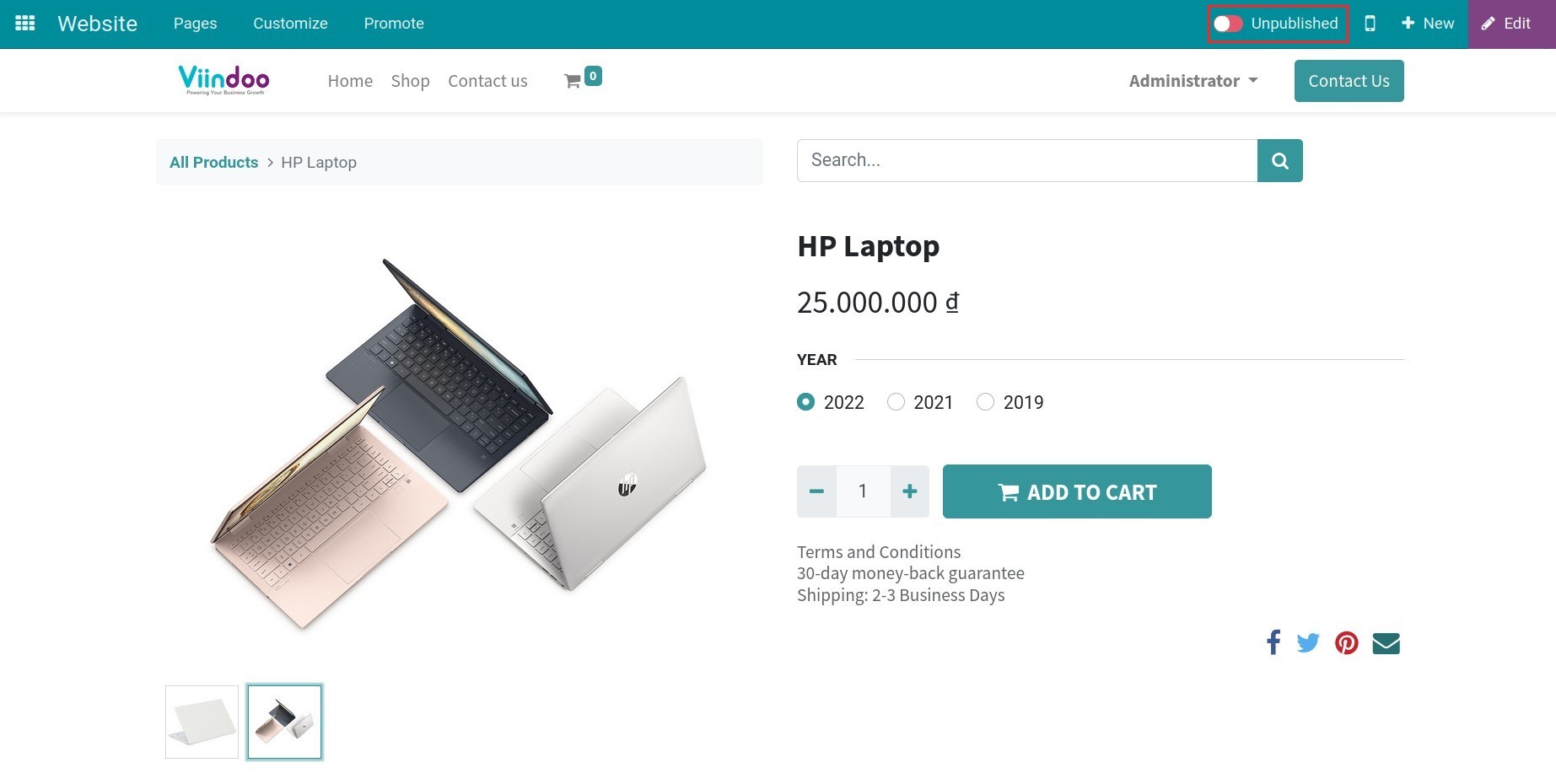
See also
Related articles
Optional modules