Foreign currencies management¶
Requirements
This tutorial requires the installation of the following applications/modules:
If you enable the multi-currencies feature in Viindoo Enterprise Management Software , you can create sales orders , purchase orders , invoices or do accounting using different currencies besides the one your company is using. Refer to the article: How to configure a multi-currencies system.
Create a foreign currency bank account¶
In the Viindoo Accounting & Finance Management , navigate to Configuration > Banks > Add a Bank Account and add a new account.
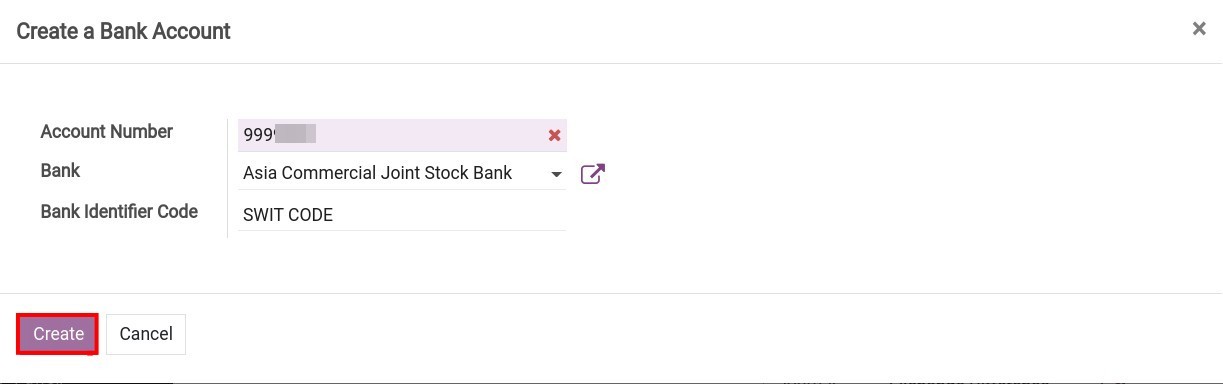
If this account is saved, Viindoo will auto-create the following records:
Journal: View this journal on the Accounting Dashboard and in the journals list.
Account: View this account on the Chart of Accounts. This account will have the same name as the Account Number you created. You can also edit the account if needed.
To set up a specific currency for the Account above, navigate to Configuration > Accounting > Journals, select the Journal that has just been created.
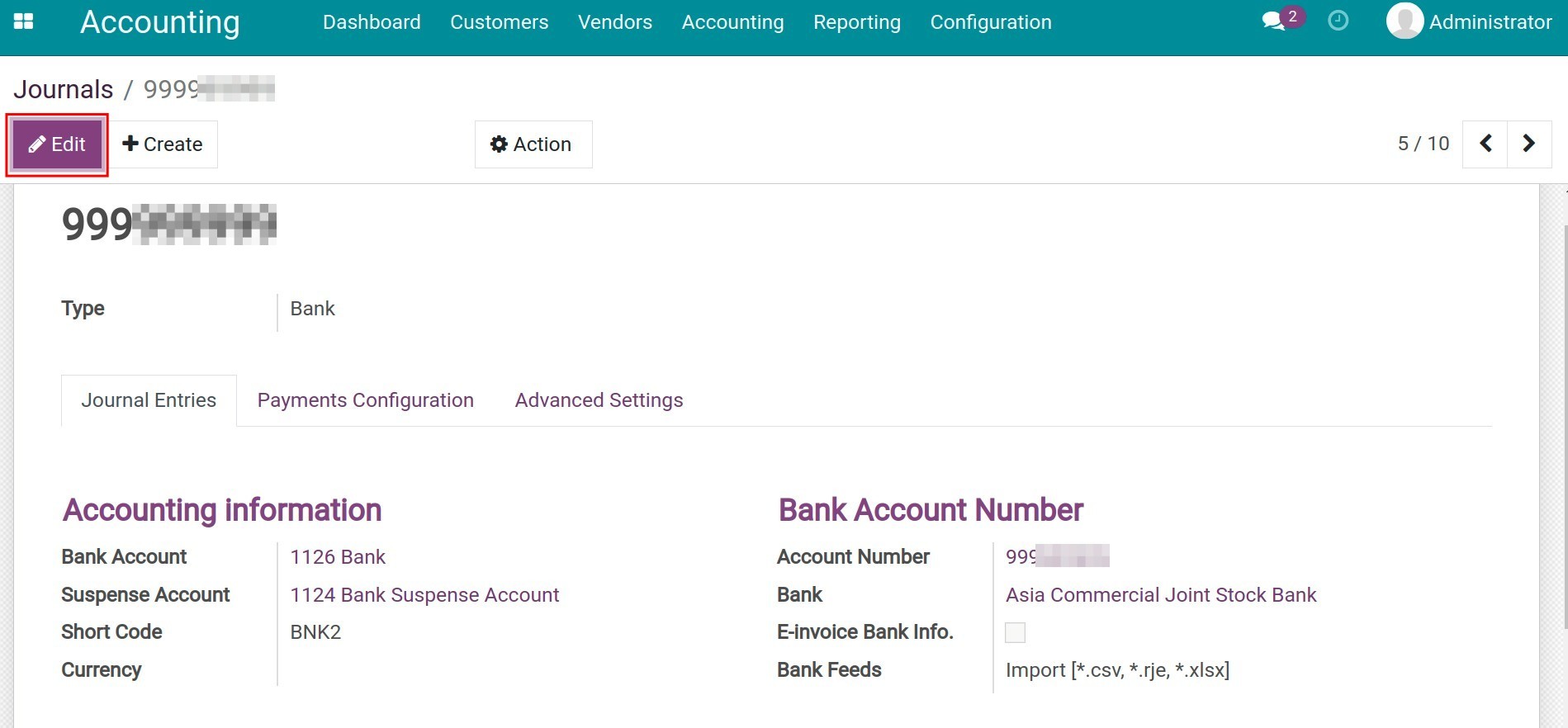
Press Edit to change the journal name and select a currency for the Currency field.
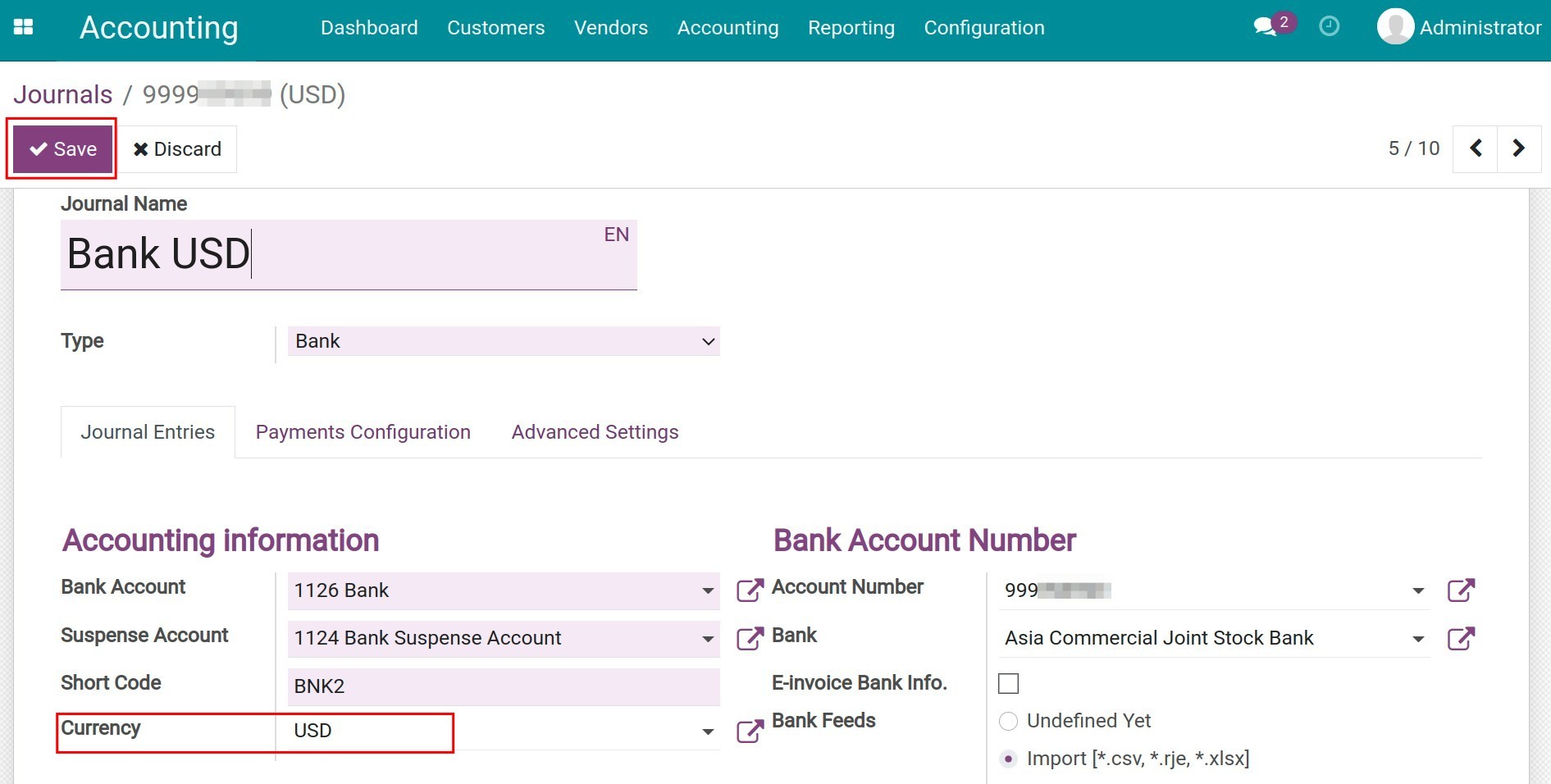
Click Save to record the changes.
Foreign currency transactions in Viindoo¶
Payment on foreign currency invoices¶
To learn how to record the payment, please refer to Manage invoices and make a payment in a multi-currencies system.
Currency exchange¶
Sell foreign currency¶
To sell foreign currency, navigate to Accounting > Customers > Payments or Accounting > Vendors > Payments.
Enter payments from the customers menu
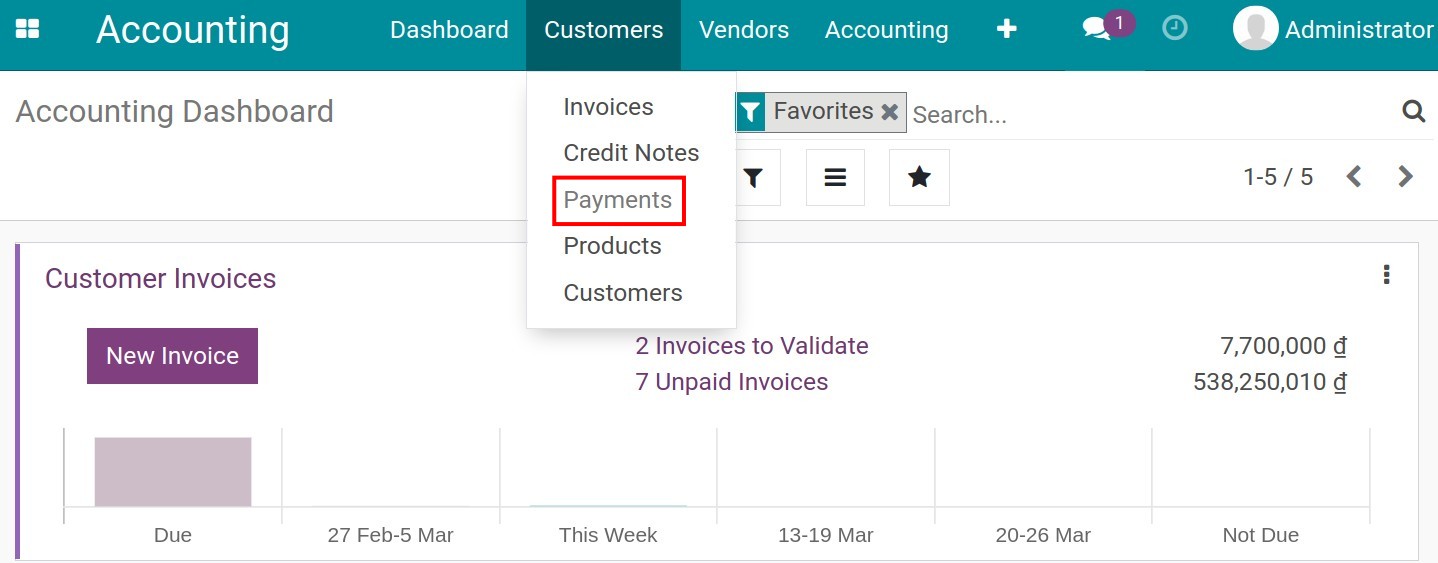
Enter payment from the Vendors menu
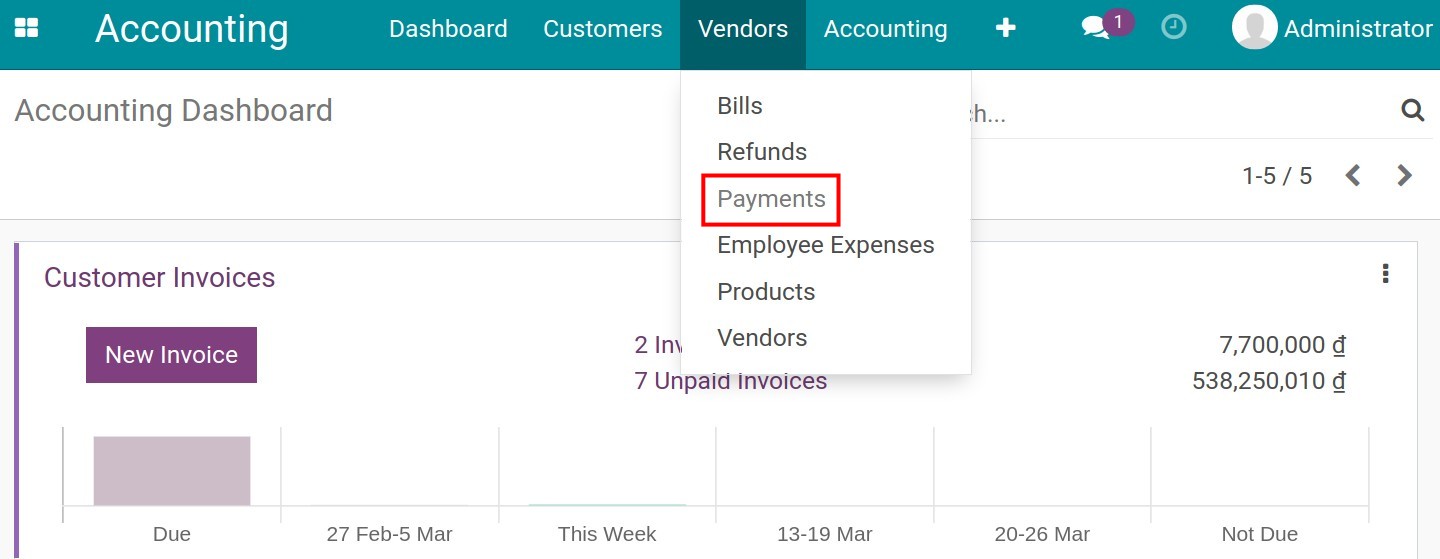
Press Create to create a payment.
Transferring money between the Company’s accounts is considered an internal transaction, so you should select “Internal transfer” first. Then, you will be notified about the creation of an automatic entry for this transaction in foreign currency.
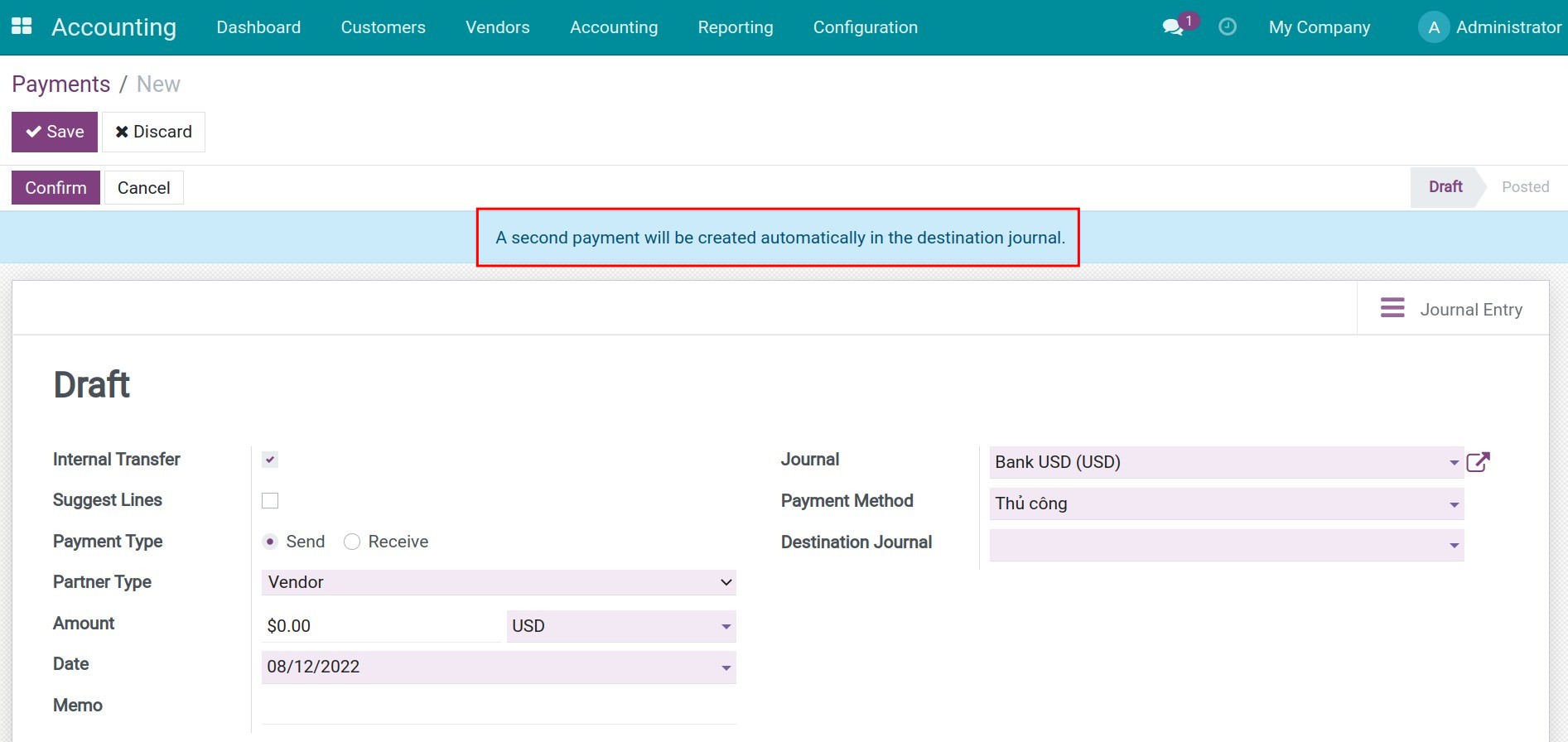
After that, complete the following information:
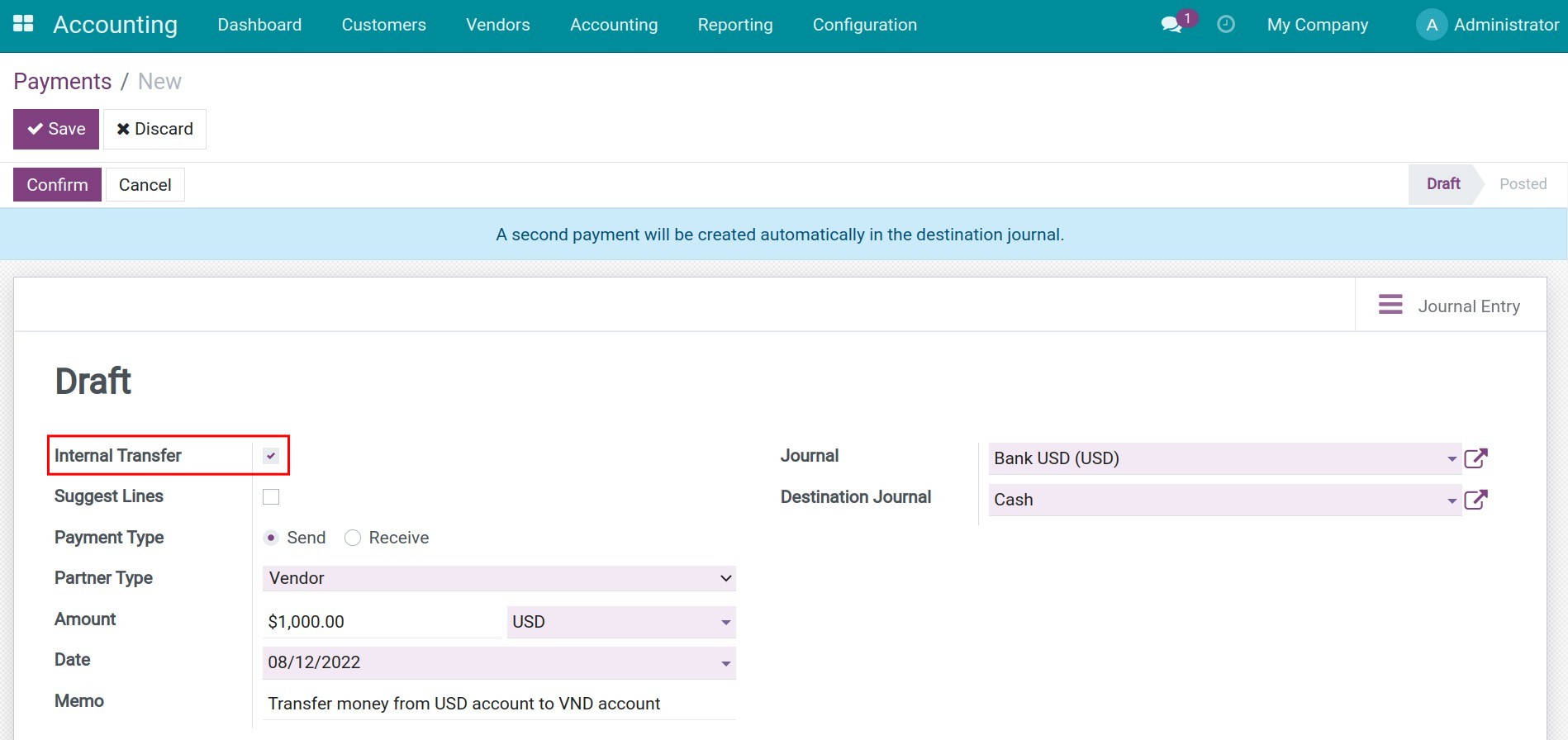
Payment Type: Select Send for the selling foreign currency transaction.
Amount: Enter the foreign currency amount that you need to sell. The currency type is updated based on the selected journal currency.
Date: The transfer date.
Memo: This information will appear as the journal entry’s reference.
Journal: Select the journal that you are sending the foreign currency from.
Destination Journal: Select the journal that receives the exchanged money from the foreign currency sale.
Save and Confirm the payment.
Click the Journal Entry button at the top right corner of the payment slip to view accounting generated from the foreign currency sale.
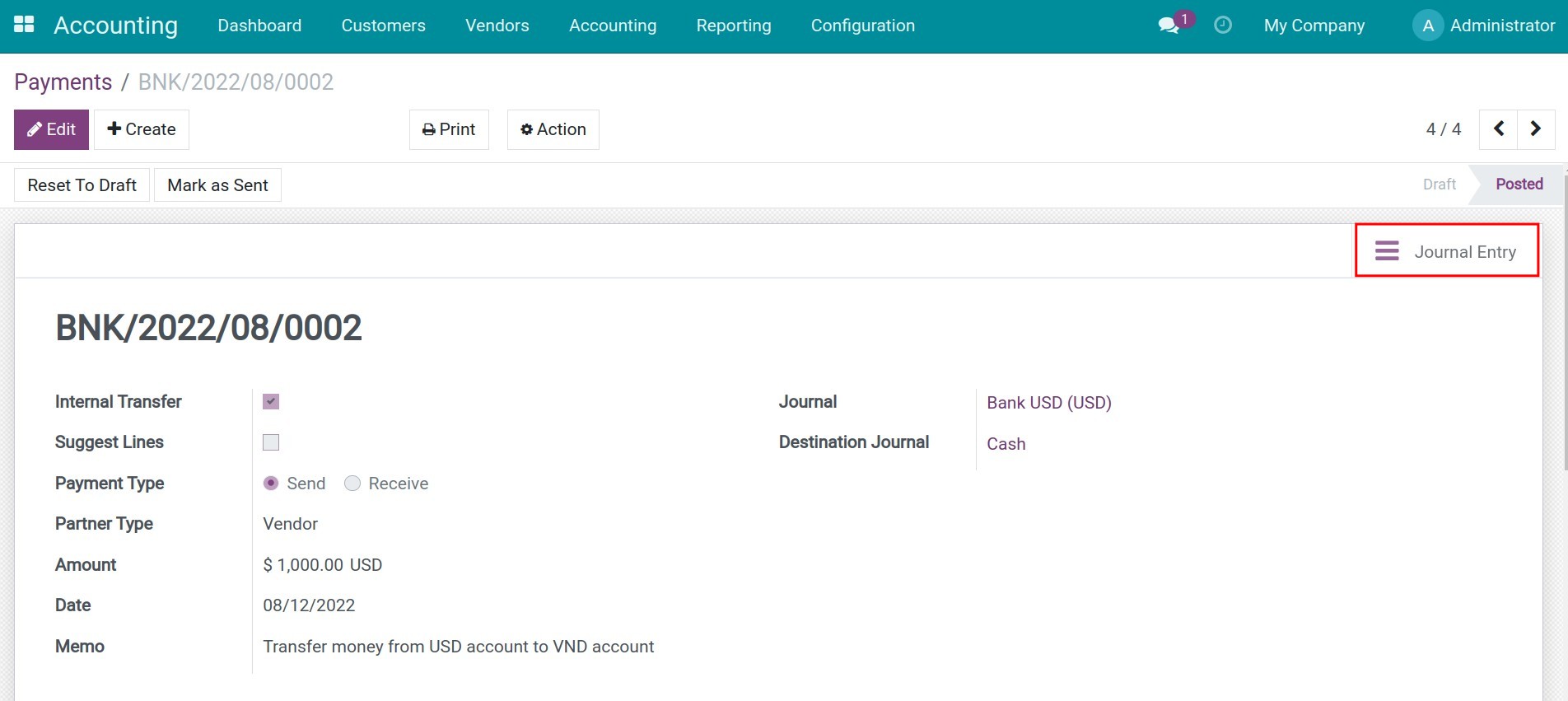
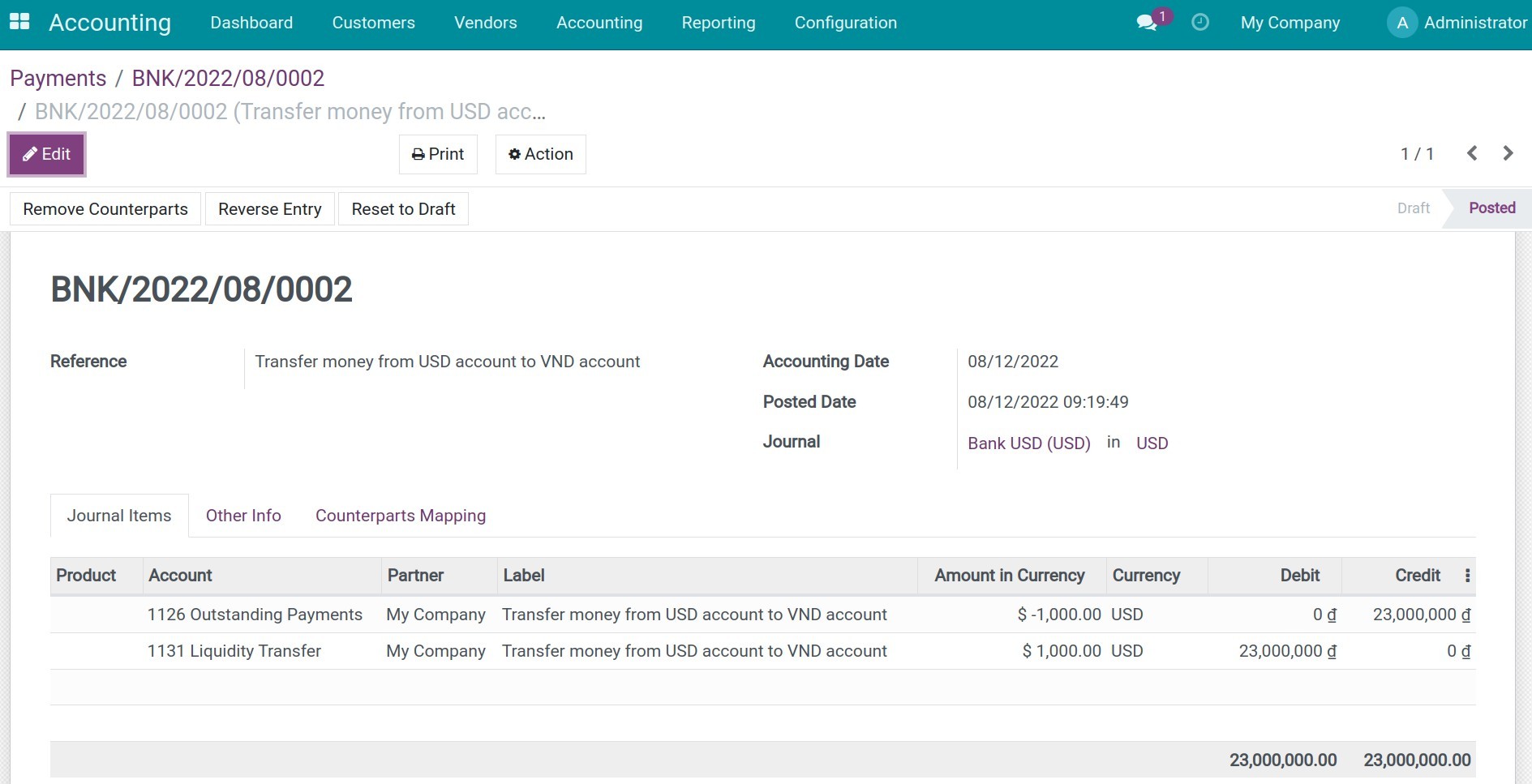
Go to Accounting > Vendors > Payments, remove the default filter, select the payment that is automatically generated from the currency conversion and view the resulting journal entry to receive the converted currency.
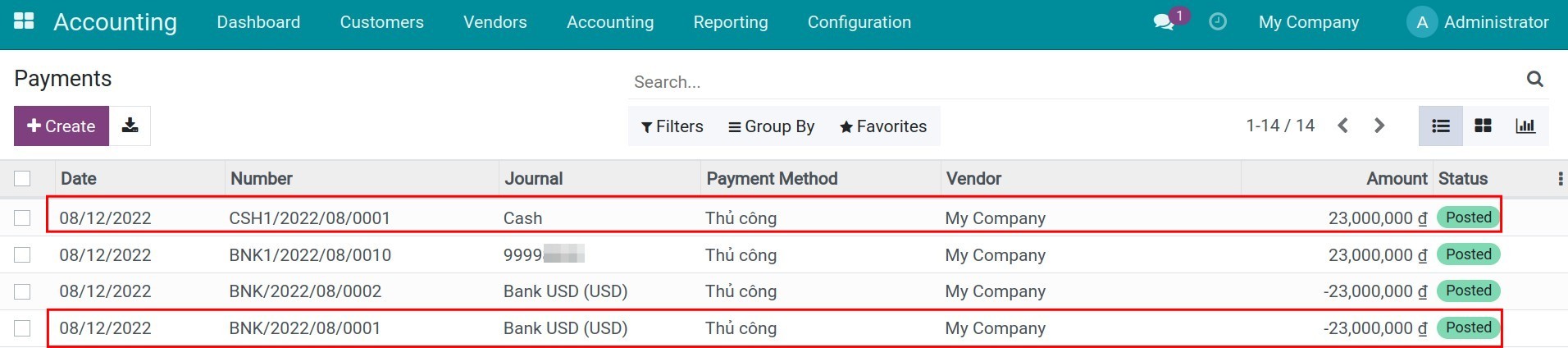
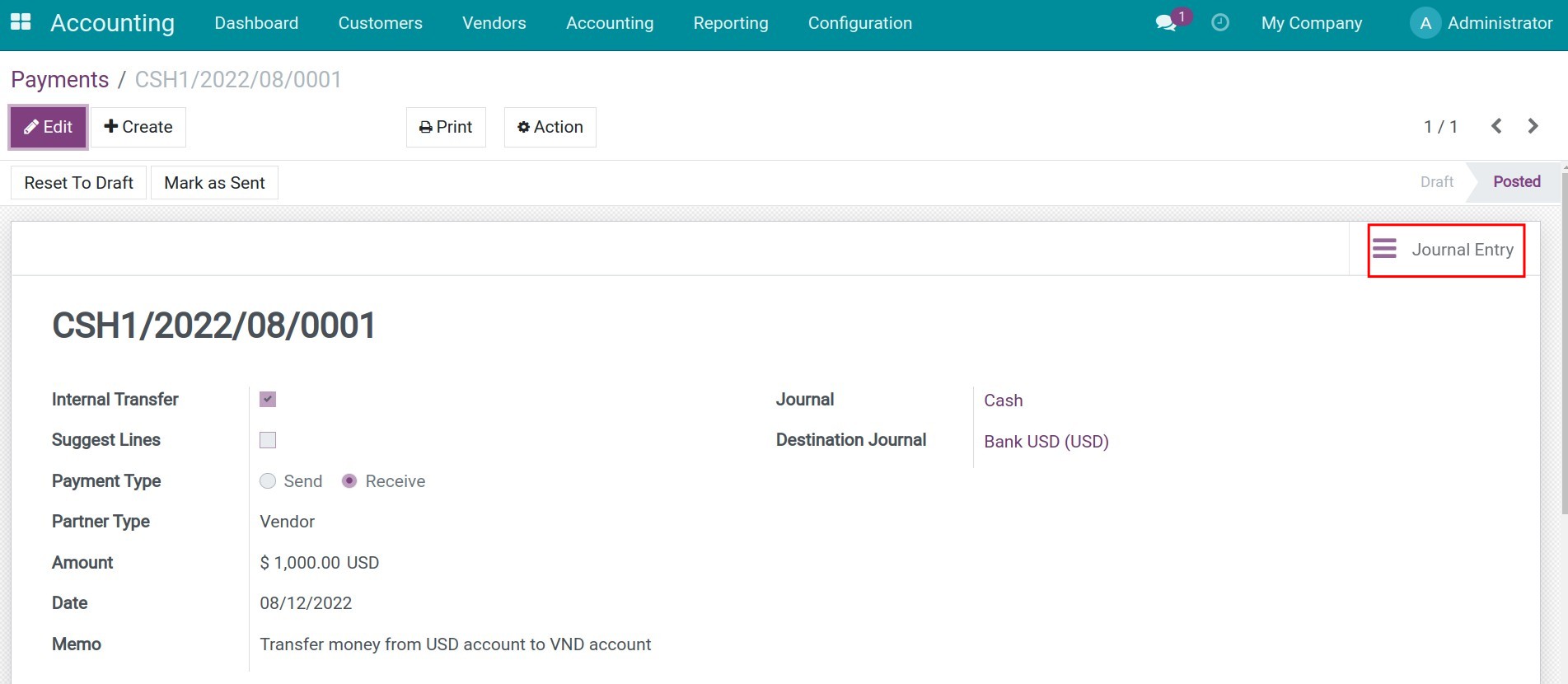
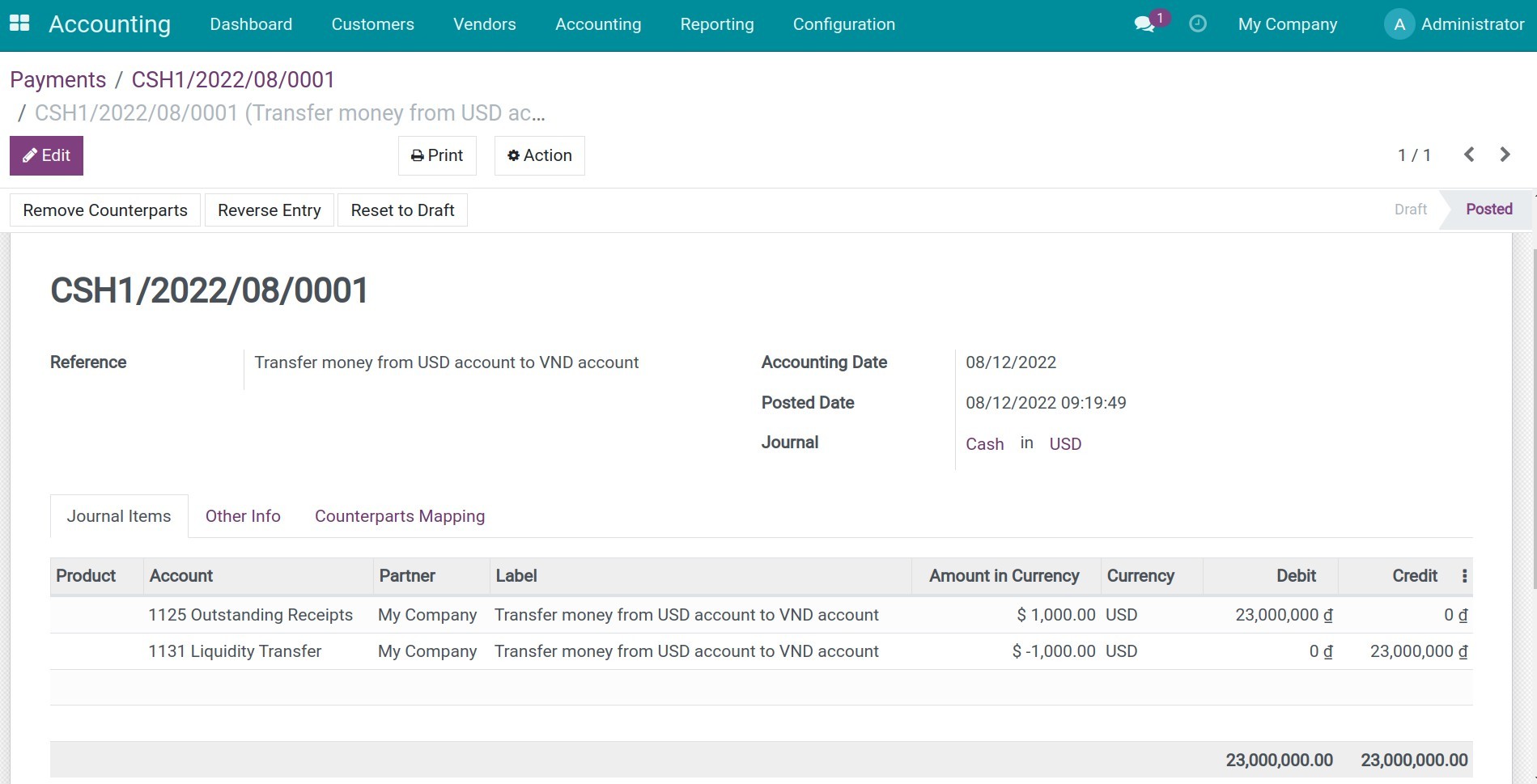
When the bank sends the credit notes or the bank statement then you can record that bank statement and start the reconciliation process.
Buy foreign currency¶
Do the same as in selling foreign currency but remember to select the correct Journal.
See also
Related article
Optional module