Get started with Events in Viindoo: Overview and configuration¶
Creating events is the key to helping enterprises get closer to their customers. Through events, enterprises can easily advertise their products and bring greater sales afterward.
Normally, enterprises will require assistance from event organizing companies. Viindoo Events app will be a great assistance for enterprises about this issue.
Using the Viindoo Events app, enterprises can easily organize events with high efficiency.
Main features¶
Viindoo Events app provides the following main features:
Organize events after schedules;
Announce and advertise events;
Tickets and Online payment;
Manage attendees;
Manage and look for event sponsors.
Integrate with other Viindoo apps: Forum, Website , Blogs, etc.
How to install the app¶
Enter Apps, at the search bar, type Events or website_event. And then press Install.
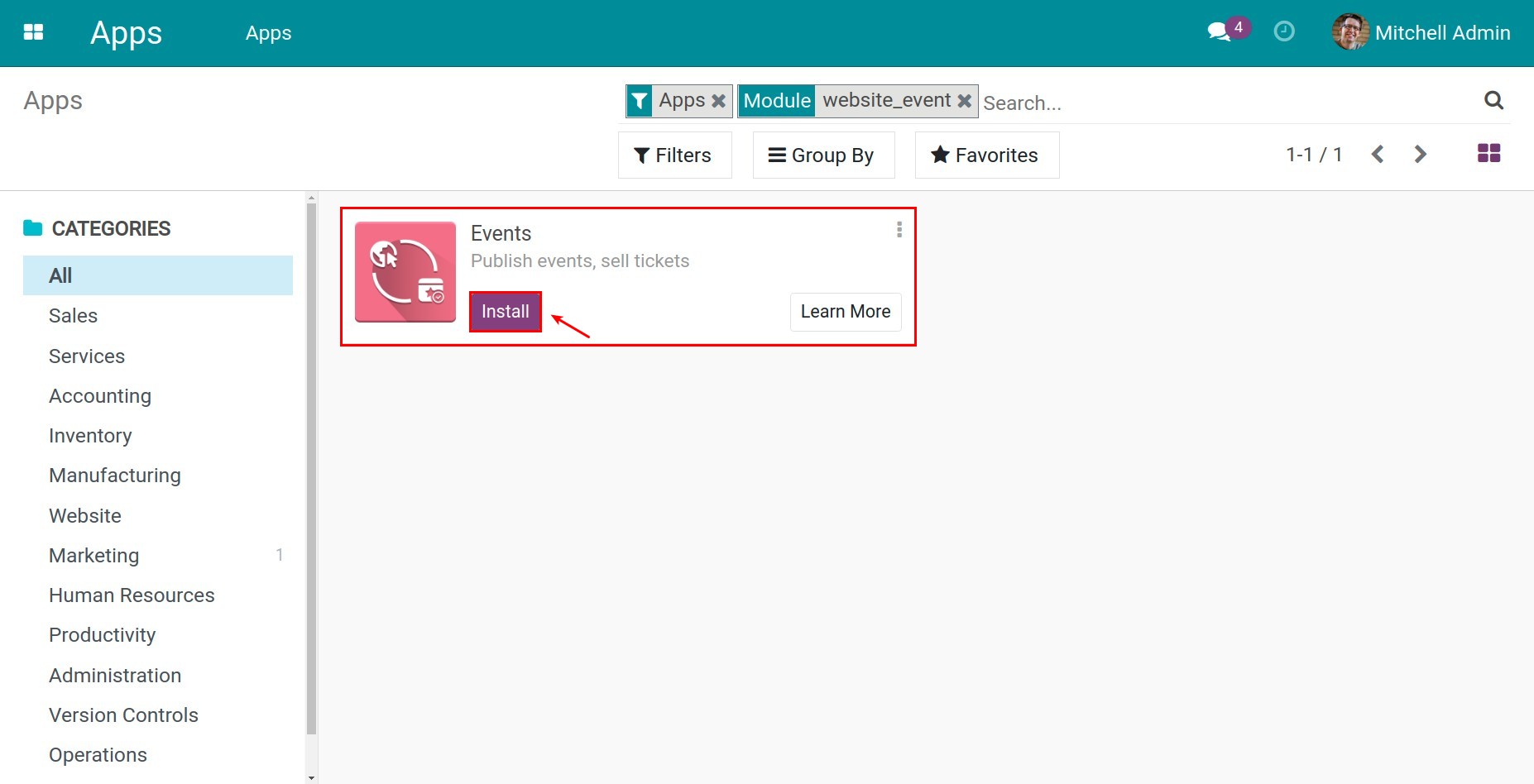
After installing, the Events application will appear on the main interface of Viindoo enterprise management system.
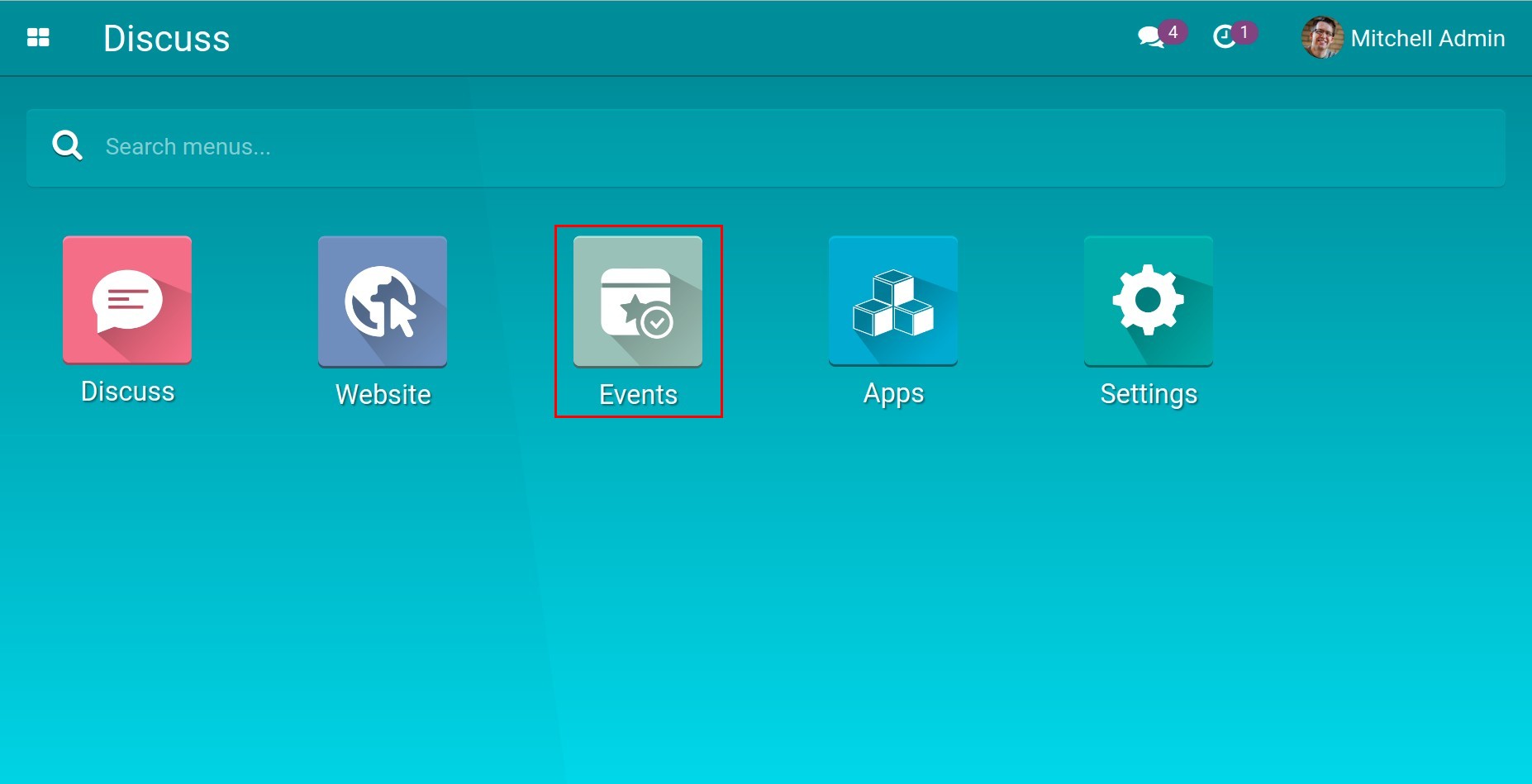
Note
After installing the app, the system will automatically install the related modules (e.g. Website,…) to support the Events app to be fully functional.
User access rights¶
To set up user access rights, navigate to Settings ‣ Users & Companies ‣ Users. Select the user you want to set the access rights and press Edit.

At the Marketing section, the Events app will have 3 access levels to set for users:
Blank: User can’t see the Events app on the system.
Registration Desk: Set for employee. Users can register for attendees and see the information of events.
User: Set for employee. Users can see events, event templates, event tags and configure event stages.
Administrator: Set for managers.
Users can create, view, edit, delete events and event-related settings.
Moreover, users can also view event reports and attendees in order to grasp the event’s progress.
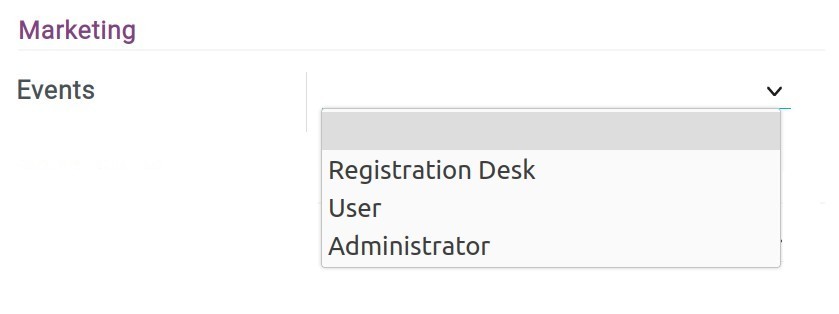
Warning
When a user is set as Administrator then their access rights on the Website app will be changed to Restricted Editor or above. You can’t change the Website access rights if you are an administrator.
See also
Related articles
Optional modules